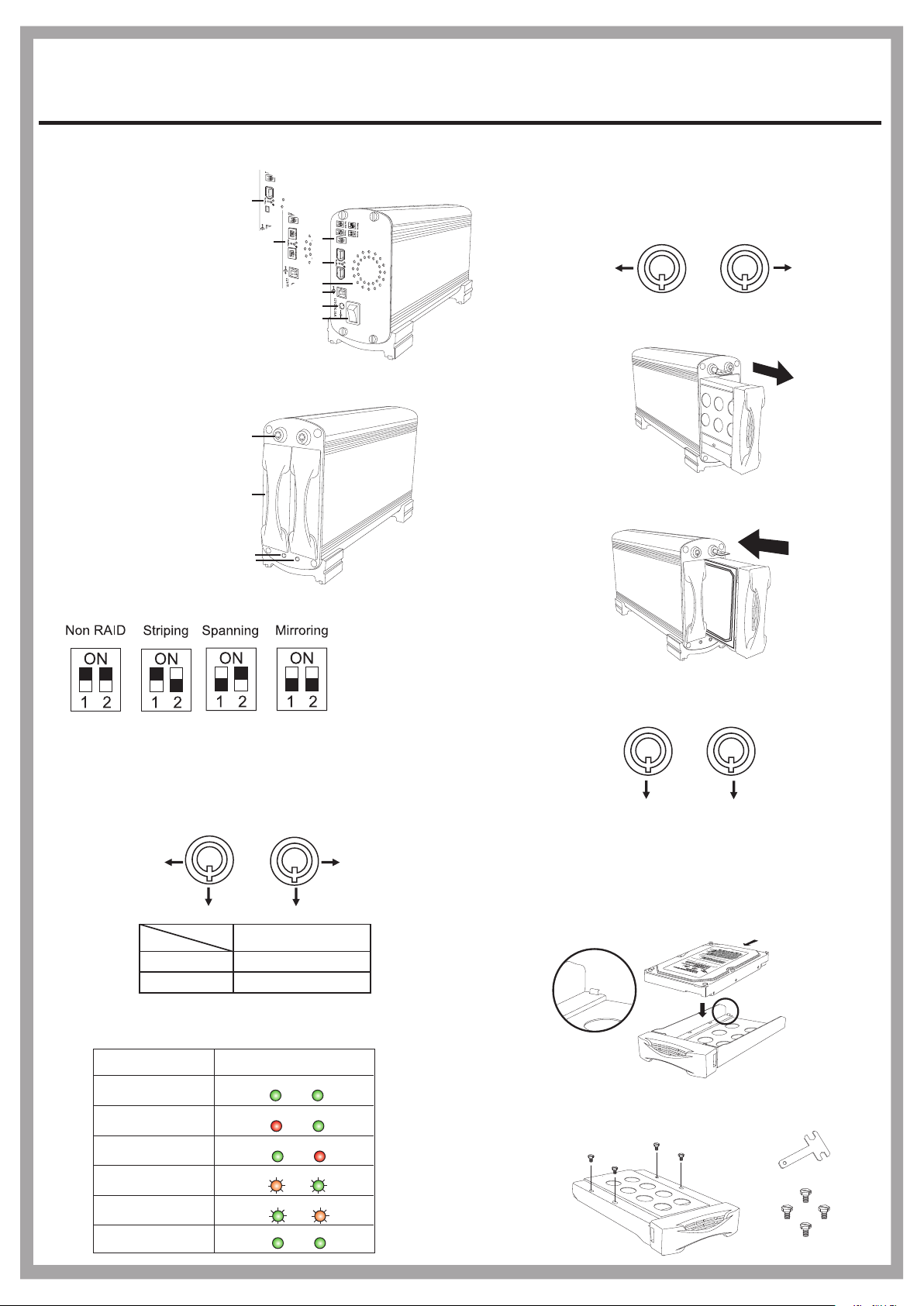
Mirror Drive
2
FWBU2SATA35DMR/UF2SATA35DMR/UFISATA35DMR/U2SATA35DMR
Installation Guide
Panel Introduction
1. RAID Setting Switch
2. FireWire Connector
FireWire-6pin (only for UF2SATA35DMR)
FireWire-6pin + iLink-4pin (only for UFISATA35DMR)
Bilingual-9pin (only for FWBU2SATA35DMR)
3. USB B Connector
4. DC Power Jack (12V/4.16A)
5. Power Switch
6. Cooling Fan
7. Key lock
8. SATA HDD Mobile Tray
9. HDD 1 Status LED
(Green & Red)
10. HDD 2 Status LED
(Green & Red)
Jumper
1
1-1
2
7
8
9
10
1
2
6
3
4
5
1-2
1-3
How to Remove and Insert the Mobile Tray
To unlock the tray, insert the key and push to turn
the lock to Position A.
Note: The key cannot be removed when the lock is in Position A.
A
To remove the tray, grab the mobile tray firmly
and pull the tray from the housing gently.
To insert the tray, grab the mobile tray firmly and push
the mobile tray back into the housing.
A
- Non-RAID: for one or two disks
- RAID 0 (Striping): for two disks with same capacity.
- Disk Spanning: for two disks with different capacity.
- RAID 1 (Mirroring): for two disks with same capacity.
Key lock
A
Segment
HDD1
B
Status
B
A
HDD2
A
B
Security status
Locked (Non-removable)
Unlocked (Removable)
Power Indicator and HDD Access Indicator
According different statuses, the indicator displays are as followed:
Status Display
Normal State
HDD 1 Failed
HDD 2 Failed
HDD 1 under Rebuilding
HDD 2 under Rebuilding
HDD Duplicating
is completed
Green Green
Red Green
Green Red
Red/Orange Green
Blinking
Green Red/Orange
Blinking
Green Green
Blinking
Blinking
To lock the tray in place, turn the lock back to
1-4
Position B.
Note: The key can be removed while the lock is in Position B.
B
2
2-1
How to Install the SATA HDD
To install the SATA HDD, simply place the HDD
inside the tray as illustrated below. (A stopper in
the rear of the tray is provided to avoid careless
handling.)
2-2
After placing the HDD inside the tray, adjust and
secure the HDD with the provided screwdriver
and four hex-head #6-32 UNC screws.
B
SATA connector
T-shape screw driver
Hex-head #6-32 UNC
1
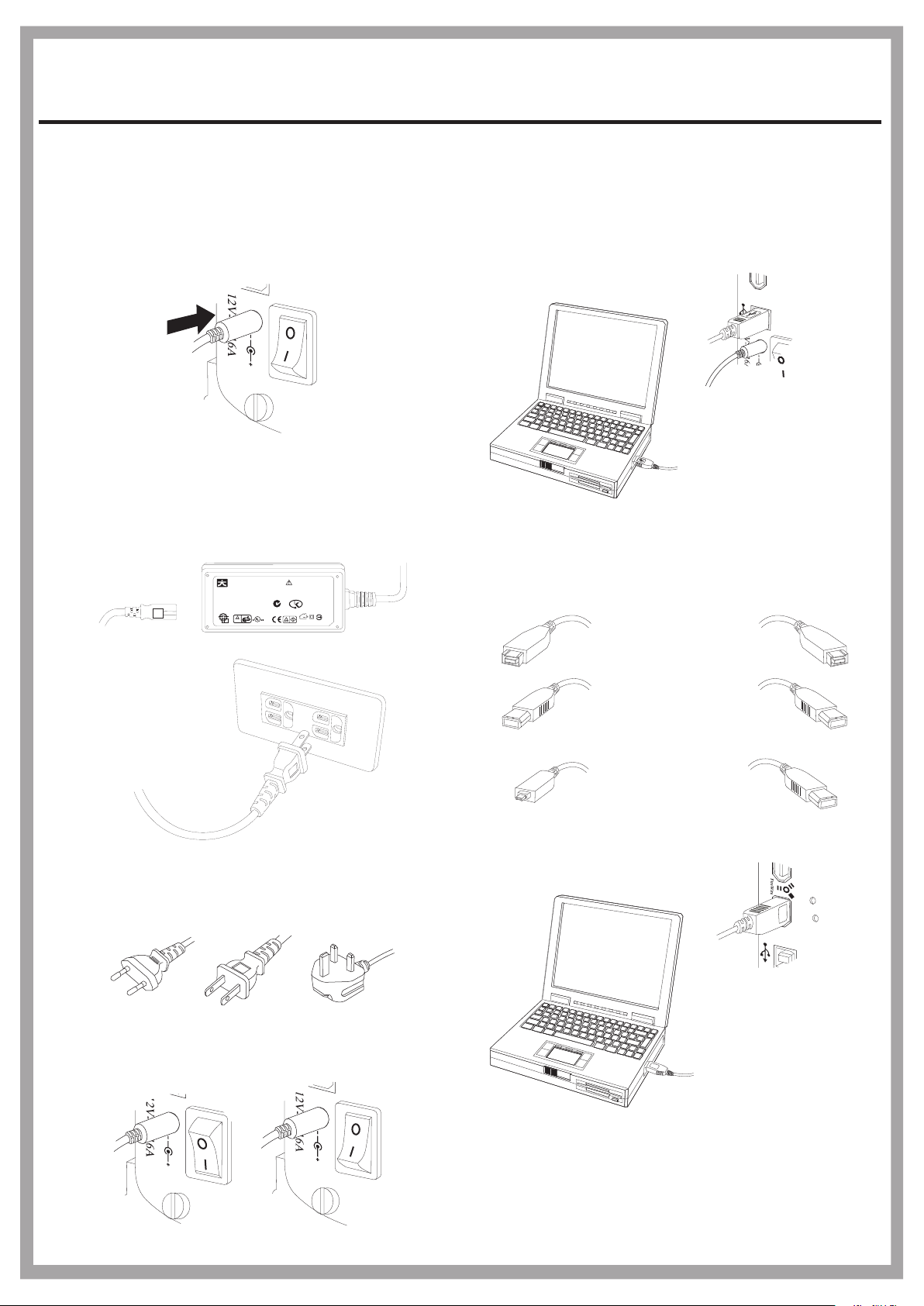
Mirror Drive
FWBU2SATA35DMR/UF2SATA35DMR/UFISATA35DMR/U2SATA35DMR
Installation Guide
3
3-1
3-2
How to install AC-to-DC power adapter
Attach the DC power plug to the DC input of
the Mirror Drive.
Note: Push the power switch to turn off the power before
you attach the DC Power plug to the DC input.
Turn off
Plug one end of the AC power cord to the ACto-DC power adapter and the other end to the
AC power socket.
AC Input
JENT EC TEC HNOLO GY CO., LTD.
AC ADAPT OR
MODEL : J TA0202 Y
AC INPU T : 100 -240Vac /1.2A
50-60H z
DC OUTP UT : +5 V/2A, +12V/ 2A
+12V+12V
+5V+5V
RTNRTN
CAUTION:
RISK OF ELECTRIC
SHOCK
DRY LOCATION ONLY
INDOOR USE ONLY
N136
KETI-HU101 70-30 01
Q03305
LISTED
E227163
43DG
I.T.E.
Made in C hina E L
D33190
DC Output
4
4-1
4-2
How to connect the mirror drive and the computer
The Mirror Drive and the computer can be connected
by using either USB 2.0 or FireWire (IEEE 1394) serial
bus in a plug-and-play fashion.
Through USB connection:
use USB A-plug-to-B-plug cable.
USB A plug to B plug cable
Through FireWire (IEEE 1394) connection:
Beta plug to Beta plug cable
Only For FWBU2SATA35DMR
3-3
Power Code
Europ North America British Standard
(EN 50075) (NEMA 1-15P) (B5 1363A)
Push the power switch to on/off (1/0) of the
mirror drive.
FireWire plug to FireWire plug cable
Only For UF2SATA35DMR
iLink plug to FireWire plug Cable
Only For UFISATA35DMR
Turn on
Turn off
2

Mirror Drive
FWBU2SATA35DMR/UF2SATA35DMR/UFISATA35DMR/U2SATA35DMR
Installation Guide
5
5-1
5-2
6
6-1
How to Set Up Non-RAID, Spanning, and
Striping
- Non-RAID: for one or two disks
- RAID 0 (Striping): for two disks with same capacity.
- Disk Spanning: for two disks with different capacity.
To set different RAID modes, see the
illustration shown below.
To install one or two SATA HDDs, see 1.1 to 1.4.
Note: Striping & Spanning need to install 2 HDDs.
HDD1 HDD2
How to Set Up Mirroring (RAID 1)
Pre-Requisites for Disk-Mirroring
- Although It is preferable that drives share the same manufacturer
and model type, it is not mandatory.
- "Target Drive" must be equal or bigger capacity than the "Source
Drive".
To set the mirroring mode, see the
illustration shown below.
6-2-2
To partition and format a disk, connect the Mirror
Drive to the host through USB or FireWire 1394
port and perform one of the following
Windows XP
right-click "My Computer"
click "Manage"
click "Disk Management"
the disk appears in the lower right-hand corner.
See the Windows help for further guidance.
Mac OS X
when you connect the disk, the operating system
should prompt you to initialize the disk; otherwise,
run "Disk Utility".
6-2
6-2-1
RAID 1 initialization
The system will write RIB into both HDD.
Note: RIB =RAID Information Block.
To install two HDDs, see 1.1 to 1.4.
After installing the two HDDs, power up the
Mirror Drive. The two HDDs will be initialized
as a RAID 1 pair. The host connection can be
enabled through either USB or FireWire
(IEEE 1394).
Note: Any data on the HDDs will be lost.
HDD1 HDD2
Note: We recommend that you use a journalled file system, such as
NTFS or journalled MacFS.
3

Mirror Drive
FWBU2SATA35DMR/UF2SATA35DMR/UFISATA35DMR/U2SATA35DMR
Installation Guide
6-3
6-3-1
6-3-2
RAID 1 Backup
You may have system write RIB into one HDD
first, and then use "Auto-Rebuild Function"
to copy the content of the first HDD into the
other HDD. When the duplication is completed,
data in these two HDDs are synchronous.
Note: RIB =RAID Information Block.
Install HDD1 (the drive for the data and software).
See 1.1 to 1.4 for HDD installation instruction.
HDD1
Power on the Mirror Drive. The system will
write RIB into HDD1 (the "Source Drive").
6-4
Managing Disk Failures
When one Hard Disk Drive is broken-down, the Error
indicator LED (Red color) will turn on, you may know
which HDD is broken down.
HDD 1 Failed
HDD 2 Failed
Red Green
Green Red
6-4-1 To replace the disk, unmount it from the host (for
Windows systems, use safe removal; for Mac OS,
use eject), disconnect the host connection and power
down the "Mirror Drive".
Windows (safe removal)
Mac OS (safe removal)
6-3-3
6-3-4
Turn on
Note: HDD2 LED is red
Red
Power off the mirror drive and install the second
HDD (HDD2) (the "Target Drive").
Turn off
HDD2
Power on the "Mirror Drive" and the "Auto-Rebuild"
function will copy the content of the "Source Drive"
into the "Target Drive" automatically. When the duplication
is completed, data in these two HDDs are synchronous.
rebuilding
HDD 1 HDD 2
Turn on
Green Orange/Red
Blinking
Blinking
Disconnect
Turn off
6-4-2 Replace the failing disk with one of equal or large capacity
and power up the "Mirror Drive" again
Turn on
6-4-3 The "Auto-Rebuild" function will copy the content
of the "Source Drive" into the "Target Drive" automatically.
When "Auto-Rebuild" is completed, the indicator LEDs
will return to normal status.
HDD Duplicating
is completed
Green Green
4
