Page 1
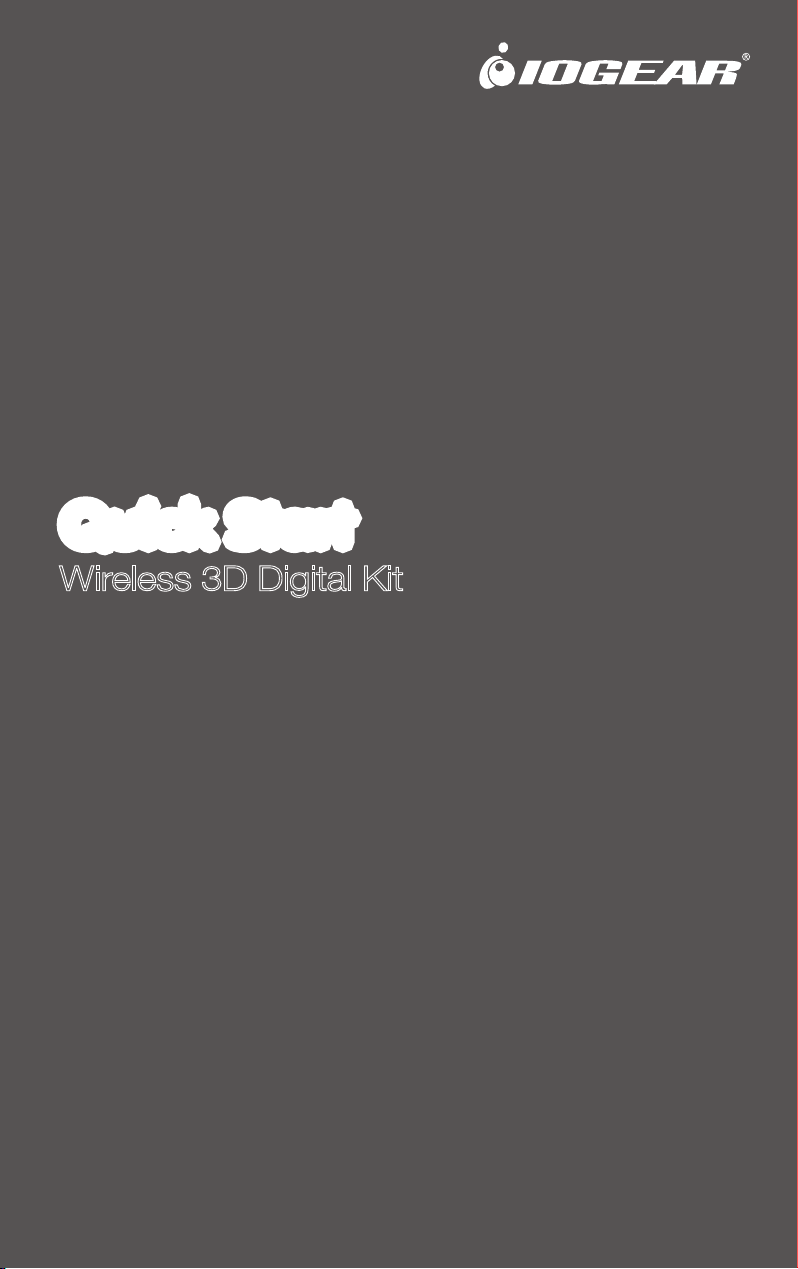
Quick Start Guide
Wireless 3D Digital Kit
GW3DHDKIT
Part No. Q1197-a
Page 2
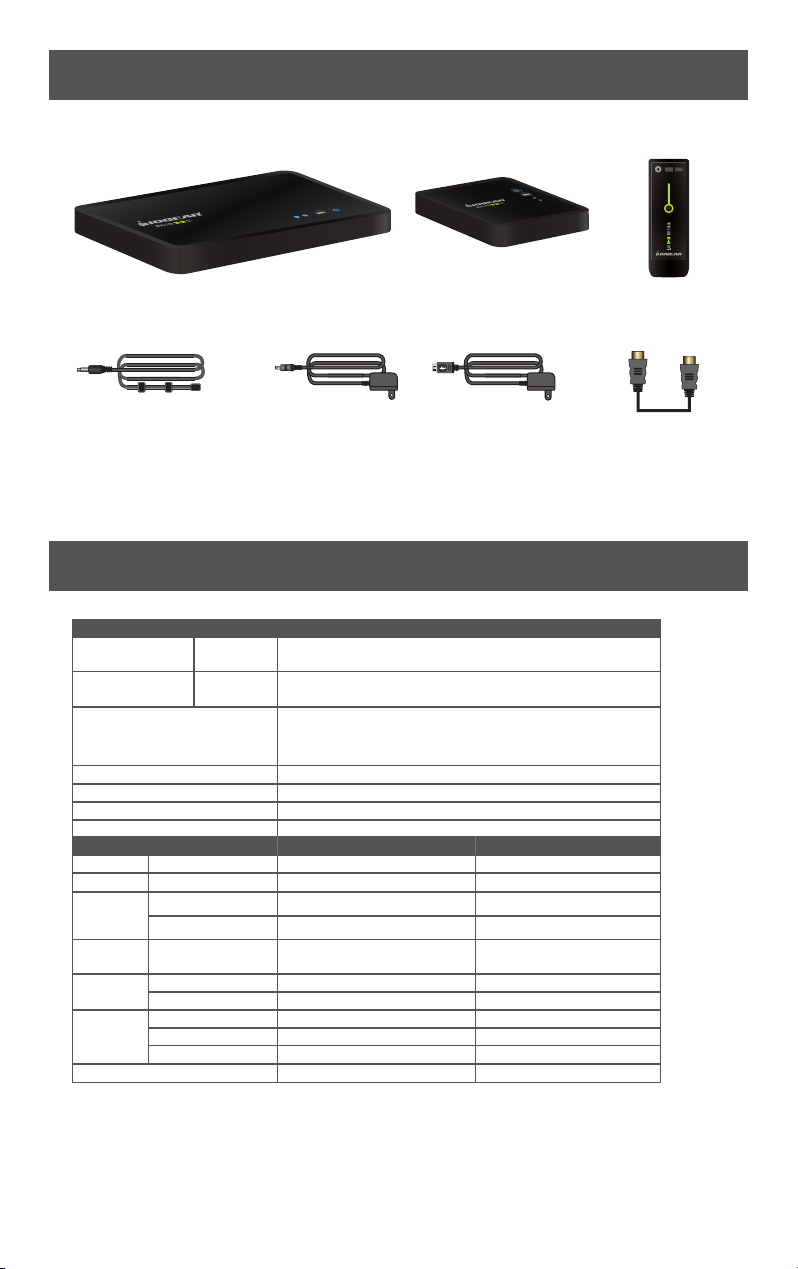
Package Contents
1 x Wireless 3D Transmitter 1 x Wireless 3D Receiver 1 x Remote Control
POWER IR INFO
SOURCE
1 x IR Blaster Cable 2 x Power Adapter 1 x HDMI Cable
Round connector
for Transmitter
USB connector
for Receiver
2 x Battery (AAA)
1 x Quick Start Guide
1 x Warranty / Registration Card
Product Specifications
General Specifications
Supported Video
Resolutions
Supported Audio
Formats
Transmission Distance
Antenna High Performance Internal Antennas
Operating Frequ
Power Supply 100 ~ 240V AC in, 5V DC out Power Adaptor
Operating Temperature 32° ~104°F
Interfaces
IR
Control
Power
Interface
Switches
LEDs
Dimensions (W) x (L) x (H) 7.25” x 3.75” x 1.25” 3.75” x 3.75” x 1.25”
HDMI
Input
Digital
Audio
1080p, 1080i, 720p, 576p, 480p
Up to 6 Mbps AC3 and DTS
The maximum video transmission range is 100 feet.*
If you have more than one pair, each transmitter and
receiver should be at least 6.5 feet away from one another.
encies 4.9 ~ 5.9GHz (Include non-DFS and DFS Frequency Bands)
Interfaces Transmitter Receiver
HDMI Input Two (Type A) - A/V
HDMI Output One (Type A) One (Type A)
IR Sensor Yes Yes
Extender 2.5mm Jack; 33KHz ~ 40KHz -
Power Input 5V DC Jack 5V mini USB
Power Switch Yes (One Tack Switch) Yes (One Tack Switch)
Source Swit
ch Yes (One Tack Switch) Yes (One Tack Switch)
Power LED 1 x LED (Blue/Red) 1 x LED (Blue/Red)
Source LED 2 x Blue LED 2 x Blue LED
Signal Status - OSD Displayed
*Distances may vary depending on environment; solid objects such as steel, concrete and brick may
view shorter distances
HDMI, the HDMI Logo and High-Definition Multimedia Interface are trademarks of HDMI Licensing LLC.
Page 3
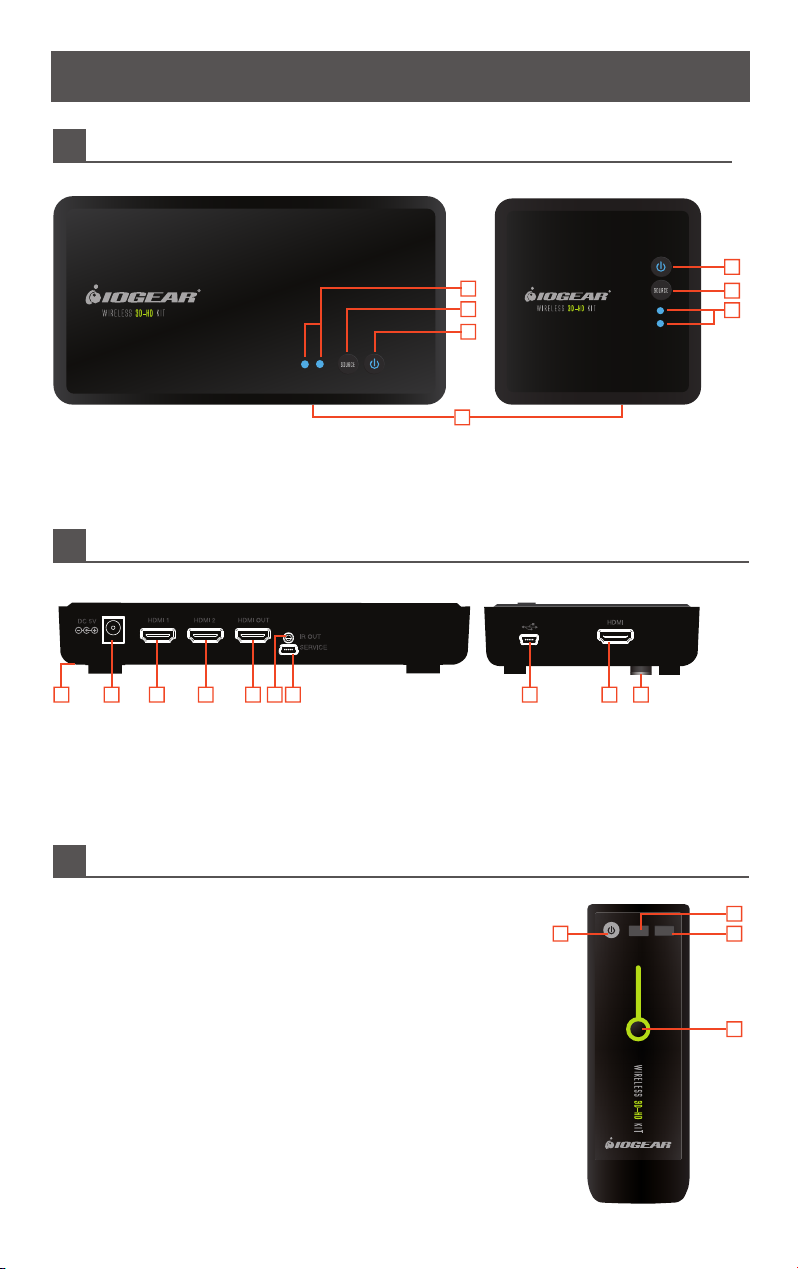
Device Overview
Front
Transmitter Receiver
1
2
3
4
1. Source Indicator - The solid blue LED indicator shows the active media source
2. Source Selection Button - Press to switch media source of the transmitter
3. Power Button with LED Indicator - Press to turn the transmitter on or off
4. IR Sensor - See IR Blaster section for details
Back
Transmitter Receiver
3
2
1
21 13 4 5 7 8 96
1. Tripod Bracket
2. DC - Power adapter socket
3. HDMI 1 - HDMI media source 1
4. HDMI 2 - HDMI media source 2
5. HDMI OUT - HDMI loop-through port for local
TV connection (for 2 TV set-up)
6. IR OUT - IR blaster cable port (optional)
7. SERVICE - Reserved for manufacturer service purposes
8. Mini USB - Power adapter socket
9. HDMI - HDMI output port for TV connection
Remote
1. Power - Press to turn both receiver and transmitter on or off.
2. IR - Press to switch the IR Blaster frequency to meet media source
device’s requirement. Please refer to your device’s IR specifications.
3. INFO - Press to show on-screen-display (OSD) information on your
Receiver TV. Press again to exit.
4. SOURCE Selection - Press to switch media source of the transmitter
1
POWER IR INFO
SOURCE
2
3
4
Page 4

Installation
Before you begin the installation:
• Turn off your TV and all HDMI devices. Ensure you have enough HDMI cables for all devices and there are
enough electrical outlets nearby to power all of your devices.
• Position your Transmitter and Receiver up to 100 feet away from each other*. Test the placement for a good
signal prior to permanently installing or mounting everything.
• For best performance and range, place the receiver where you have a clear view between the Transmitter and
Receiver. Do NOT install the Receiver unit behind/below the TV or other metal devices where wireless signal
may experience interference. Do NOT install the Transmitter unit behind/below the Media sources, cabinet or
other metal devices where wireless signal may experience interference.
• Do not block any ventilation openings or install near any heat sources such as radiators, AV receivers, stoves or
other devices that produce heat.
• The included devices shall not be directly exposed to any liquids.
Transmitter Setup
1. Connect your source devices to the
transmitter’s “HDMI IN” ports with
HDMI cables (not included). See
IR Blaster section for IR blaster
installation (optional)
2. For Two TV set-up, connect the
local TV to the transmitter’s
“HDMI OUT” for the
loop-through connection.
3. Connect the power adapter to
the DC socket of the
transmitter to power up the
transmitter. The power LED
blinks in blue initially to search
for the connection (when the unit
is powered off, the LED changes
to Red).
3
HD Set-top box
1
Blu-ray Player
2
1
Local loop-through HDTV
Receiver Setup
1. Connect your TV to the HDMI port of the receiver with the included HDMI cable. Please choose the
appropriate “HDMI” input source on your TV.
2. Connect the supplied power adapter to the mini USB port of the receiver to power up the receiver. If the kit is
in the Standby mode (Both transmitter and receiver POWER LEDs are solid red), press the POWER button
from either Transmitter or Receiver will turn on the whole kit.
3. During the boot-up, the POWER LED will blink in blue until the Transmitter and the Receiver are wirelessly
connected. This may take up to 20 seconds to establish the connection.
2
1
Remote HDTV
Basic Operation
1. Turn on your TV and select the HDMI source input to which the receiver is connected.
2. Turn on your source device and press the SOURCE button on the remote control or on the top of the
receiver / transmitter to select the specific source device (HDMI 1 or HDMI 2).
3. The POWER LED should stay in solid blue and you will see the video being broadcasted from your source
device. If not, please press “INFO” on the remote control and refer to the on-screen-display (OSD)
information below and troubleshooting section.
Page 5

IR Blaster (Optional)
The Receiver can also send RF signals to the Transmitter. This means that you do not
have to point your remote control at your devices as you may be watching TV in a
different location. Simply point your device’s remote control at the Receiver side and
the Transmitter sends IR commands to other devices allowing you to control your
Blu-ray player or settop box remotely.
1. Plug the IR blaster cable into the IR OUT port of
the transmitter.
2. Refer to your devices’ user manual and locate the
IR sensor. Manually move the IR blaster to identify
a good position of IR response. Securely place
the IR blaster.
3. When the connection is established, the
Transmitter relays infrared commands from your
Receiver to devices. You may need to change the
IR frequency to meet your devices’ IR
specifications. See Troubleshooting for details.
Troubleshooting
Status
Description
Power saving
mode
The transmitter is
trying to establish
the connection with
receiver
Search available
channels if the kit
cannot establish
connections after
system boots up
No input from
selected source
Video format not
recognized
Power LED
(Receiver)
Static Red off
Blinking
Blue
Blinking
Blue
Static Blue
Static Blue
Input LED
(Receiver)
Blinking
Blinking
Blinking
(Quickly)
Blinking
(Slowly)
OSD Display
(Receiver TV)
4 level, looping.
Looping display
these two OSD
Troubleshooting
Turn on the Transmitter or
receiver from the unit or remote
control
This may take up to 20 seconds
The receiver may be out of the
transmitter’s range. Please shorten
the distance or remove some
obstacles. The maximum video
transmission range for 1080p content
is up to 100 ft*.
Please make sure the device is
powered and securely connected to
the correct input port.
The video frame rate or resolution is
not supported. Please adjust related
settings or connect the source directly
to the TV for further troubleshooting.
HDMI
The kit works properly
and video format is
recognized
Change IR 38KHz
default setting
3D movies support
Static Blue
Static
Blue
--
- --
HDMI1 CH10
1280x1024
= 38KHz
Signal Quality, Source, Channel
and resolution will be displayed
Press IR button on the remote
control to change frequency
(38KHz, 40KHz or 33KHz)
3D is supported on 3D-capable TVs
and devices. See EDID section and
your device’s user manual for details.
Page 6

EDID Management
EDID (Extended Display Identification Data) is the data provided
by digital displays to indicate their capabilities to video sources.
The Wireless 3D Digital Kit distributes HDMI signals from your
video source to two HDMI displays. In order to deliver the best
audio and video formats supported by both TVs, the kit reads
the EDID information from both displays and determines the
“Best Common” video resolutions and audio format to send to
the video source to program EDID on the device (i.e. Blu-ray
player’s auto resolution setting)
Display A Display B
In order to output the best common resolution, the kit reads the
EDID whenever a TV is plugged in, unplugged, or turned on/off.
You will see both TVs flash couple seconds in order to adjust the
“Best Common” resolution that all devices can handle.
To get the best resolution for a specific TV (i.e. 1080p 3D), you
can manually change the resolution from your video source or
unplug the lower EDID devices then power cycle the kit and
devices. For certain 3D Blu-ray players, you may need to eject
Loop-through TV: 1080p 3D
Remote TV: 720p
Best Common: 720p
and insert the 3D Blu-ray disc. Since your video source is not
outputting the best common resolution, one of your TVs may not
show any content or play audio only. Please refer to your
devices’ user manuals for further instructions.
Mounting the Receiver to the Wall
Stud mounting is recommended. Use proper hardware for your wall type (such as anchors for drywall). When
in doubt, consult your local hardware store. Please use caution and wear proper protection for your safety.
Industry Canada Statement
This device complies with RSS-210 of the Industry Canada Rules. Operation is subject to the following two conditions: (1) This
device may not cause harmful interference, and (2) this device must accept any interference received, including interference that
may cause undesired operation.
Ce dispositif est conforme à la norme CNR-210 d'Industrie Canada applicable aux appareils radio exempts de licence. Son
fonctionnement est sujet aux deux conditions suivantes: (1) le dispositif ne doit pas produire de brouillage préjudiciable, et (2) ce
dispositif doit accepter tout brouillage reçu, y compris un brouillage susceptible de provoquer un fonctionnement indésirable.
===========================================================================================
IMPORTANT NOTE: (IC: 9078A-ZRF31200)
Radiation Exposure Statement:
This equipment complies with IC radiation exposure limits set forth for an uncontrolled environment. This equipment should be
installed and operated with minimum distance 20cm between the radiator & your body.
NOTE IMPORTANTE: (IC: 9078A-ZRF31200)
Déclaration d'exposition aux radiations:
Cet équipement est conforme aux limites d'exposition aux rayonnements IC établies pour un environnement non contrôlé. Cet
équipement doit être installé et utilisé avec un minimum de 20 cm de distance entre la source de rayonnement et votre corps.
Caution:
(i) the device for operation in the band 5150-5250 MHz is only for indoor use to reduce the potential for harmful interference to
co-channel mobile satellite systems;
(ii) high-power radars are allocated as primary users (i.e. priority users) of the bands 5250-5350 MHz and 5650-5850 MHz and
that these radars could cause interference and/or damage to LE-LAN devices.
(i) es dispositifs fonctionnant dans la bande 5 150-5 250 MHz sont réservés uniquement pour une utilisation à l’intérieur afin de
réduire les risques de brouillage préjudiciable aux systèmes de satellites mobiles utilisant les mêmes canaux;
(ii) De plus, les utilisateurs devraient aussi être avisés que les utilisateurs de radars de haute puissance sont désignés utilisateurs
principaux (c.-à-d., qu’ils ont la priorité) pour les bandes 5 250-5 350 MHz et 5 650-5 850 MHz et que ces radars pourraient
causer du brouillage et/ou des dommages aux dispositifs LAN-EL.
Page 7

Federal Communications Commission (FCC) Statement
This equipment has been tested and found to comply with the limits for a Class B digital device, pursuant to
Part 15 of the FCC Rules. These limits are designed to provide reasonable protection against harmful
interference in a residential setting. This product generates, uses, and can radiate radio frequency energy
and, if not installed and used as directed, it may cause harmful interference to radio communications.
Although this product complies with the limits for a Class B digital device, there is no guarantee that
interference will not occur in a particular installation.
CE Compliance
This device has been tested and found to comply with the following European Union directives: Electromagnetic Capability (89/336/EMC), Low Voltage (73/23/EEC) and R&TTED (1999/5/EC).
Limited Warranty
WE’RE HERE TO HELP YOU!
NEED ASSISTANCE SETTING UP THIS PRODUCT?
Make sure you:
1. Use the live chat at www.iogear.com to try and solve any issues you may be having with the product
2. Visit the Tech Info Library/FAQ on www.iogear.com (under the Support tab)
3. Call the tech support line at 1-866-946-4327 (U.S. only) or 949-453-8782
Warranty Information
This product carries a 1 Year Limited Warranty. For the terms and conditions of this warranty, please go to
http://www.iogear.com/support/warranty or call 1-866-946-4327
Register online at http://www.iogear.com/register
Important Product Information
Product Model
Serial Number
Limited Warranty
Toll Free: 866-946-4327 (USA)
Phone: 949-453-8782
Address: 19641 Da Vinci, Foothill Ranch, CA 92610, USA
Web Site: www.iogear.com
E-mail: support@iogear.com
Page 8

About UsAbout Us
FUN
IOGEAR offers connectivity solutions that are innovative, fun, and stylish,
helping people enjoy daily life using our high technology products.
GREEN
IOGEAR is an environmentally conscious company that emphasizes the
importance of conserving natural resources. The use of our technology
solutions helps reduce electronic waste.
© 2011 IOGEAR
®
