Page 1
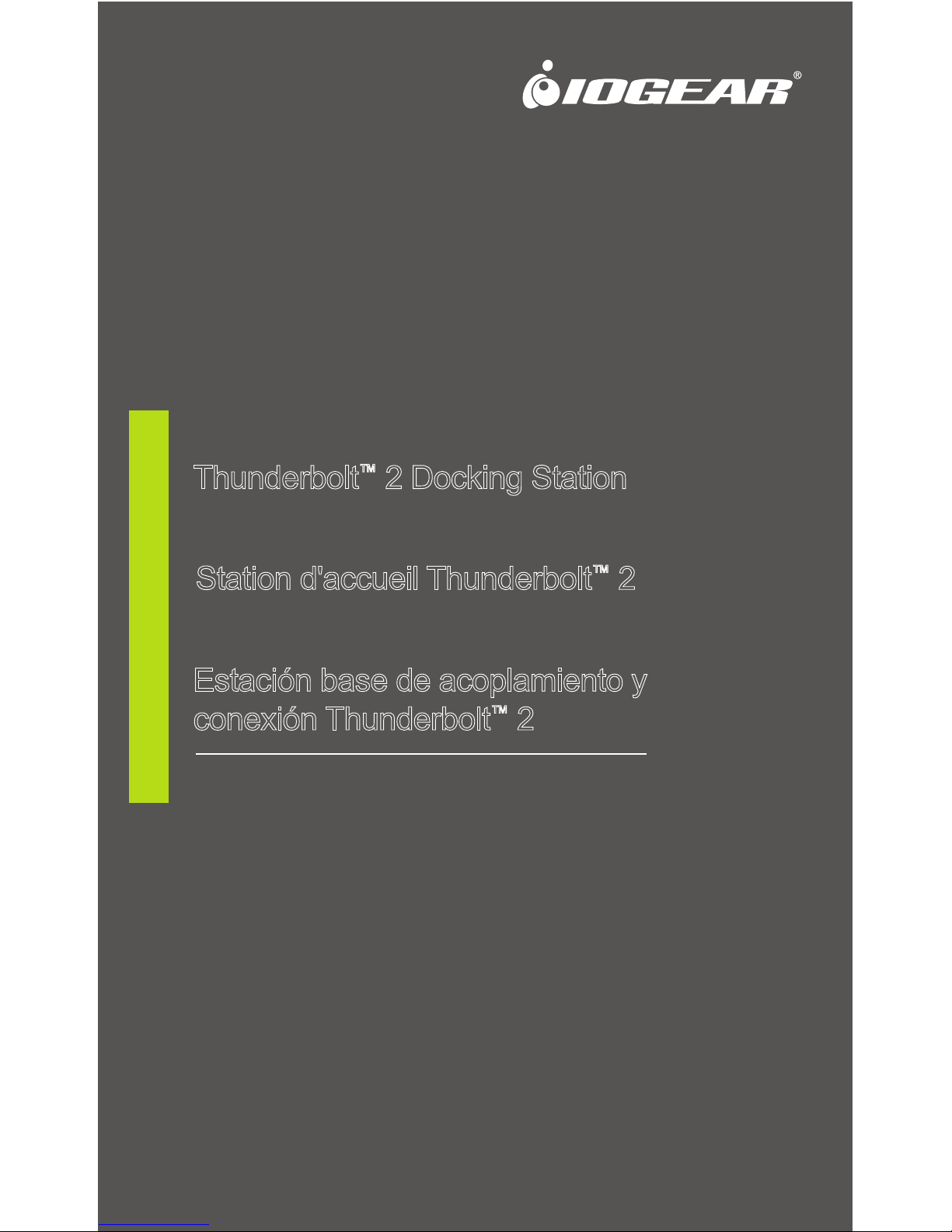
Thunderbolt™ 2 Docking Station
Quick Start Guide
GTD720
PART NO. Q1356
www.iogear.com
Station d'accueil Thunderbolt™ 2
Guide de démarrage rapide
Estación base de acoplamiento y
conexión Thunderbolt™ 2
Guía de configuración rápide
Page 2
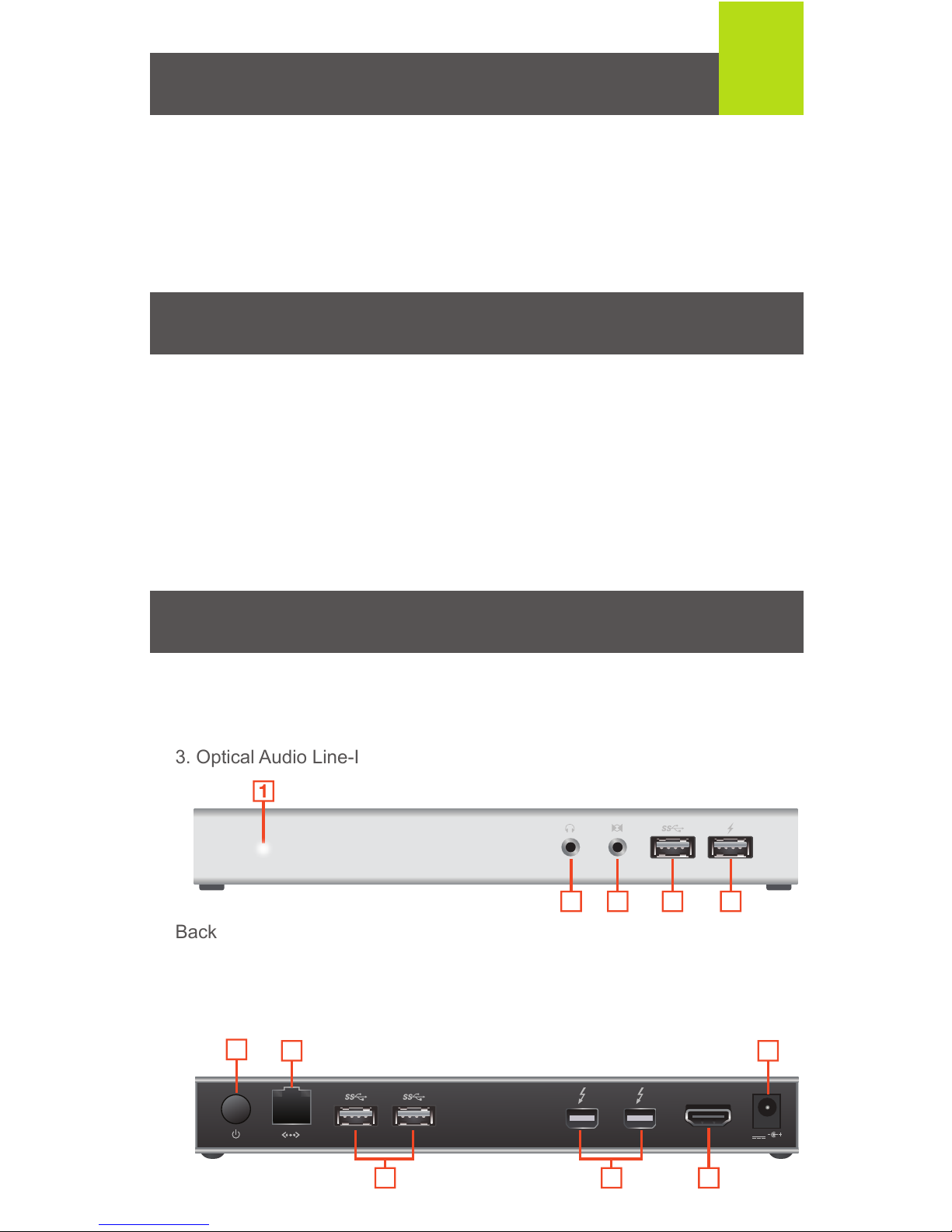
Package Contents
1 x GTD720 Thunderbolt 2 Docking Station
1 x 1m (3ft) Thunderbolt Cable
1 x AC Power Adapter
1 x Quick Start Guide
1 x Warranty Card
Overview
Front
1. Power-On Indicator
2. Optical Audio Line-Out
3. Optical Audio Line-In
Back
1. Power Switch
2. Gigabit LAN Port
3. USB 3.0 Ports
1
System Requirements
Thunderbolt enabled computers/systems that include Thunderbolt 2 can
take advantage of the 20Gbps transfer speed. The following Mac models
are Thunderbolt 2 capable:
• MacBook Pro (Retina, Late 2013 and later)
• Mac Pro (Late 2013)
• iMac (Retina 5K, 27-inch, Late 2014)
• Mac mini (Late 2014)
4. USB 3.0 Port
5. USB Fast Charging Port
HDMI
DC12V
1
2 6
543
4. Thunderbolt Ports
5. HDMI Out
6. DC-In Port
432 5
1
Page 3
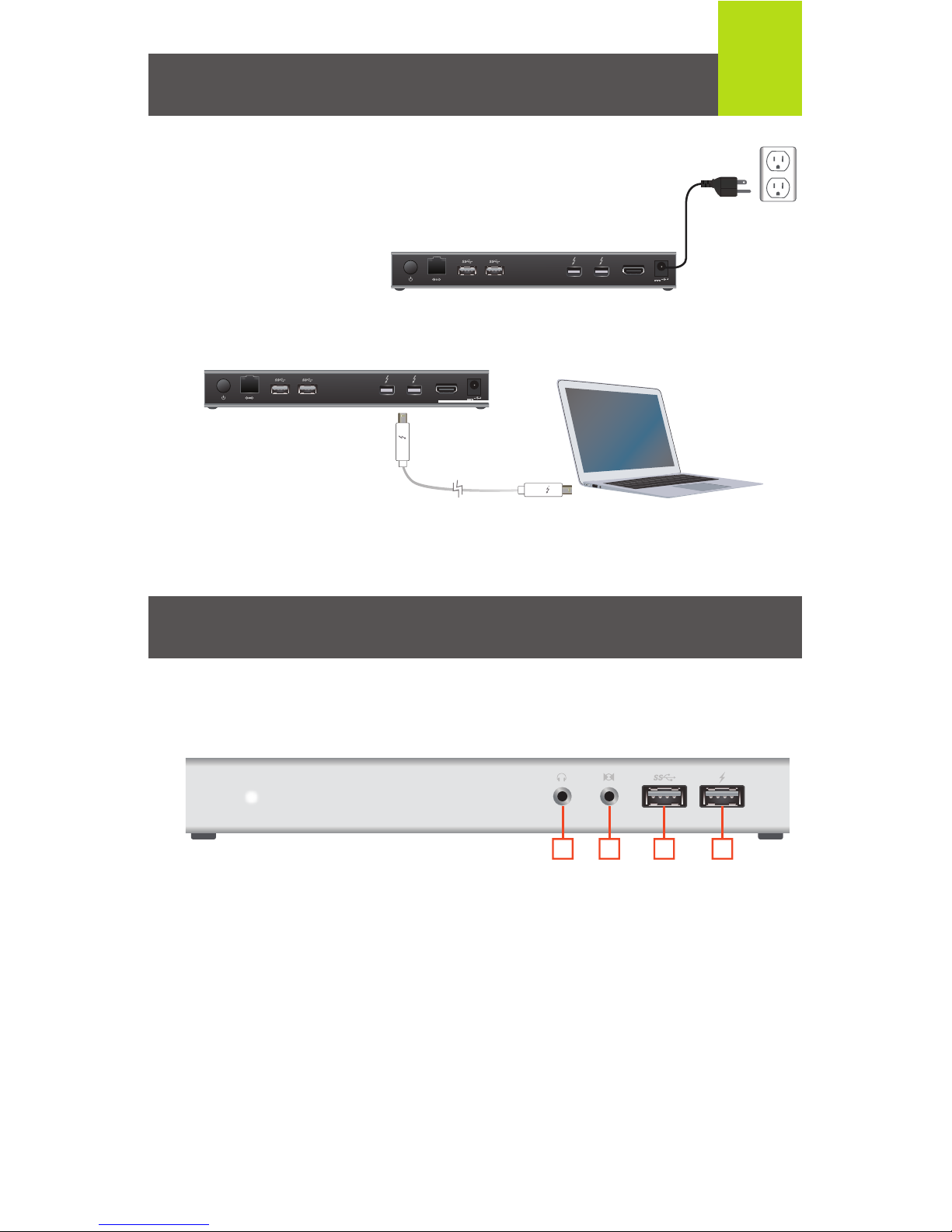
2
Hardware Installation
1. Plug the included AC power adapter into the DC-In port of
the GTD720.
2. Using the included Thunderbolt cable, connect your Thunderbolt enabled
Mac or PC to one of the Thunderbolt ports of the GTD720.
3.
Press the Power Switch on the back of the docking station. The Power-On
indicator will light up “white” when docking station is powered on.
1. Connect a mini digital optical (mini TOSLINK) audio cable for an external
active speaker system. The Line-Out port supports optical signal for
higher quality sound playback.*
2. Connect a mini digital optical (mini TOSLINK) audio cable for recording.
The Optical Audio Line-In port supports optical signal for higher quality
sound editing.*
3. Connect any USB compatible devices here. This USB port is
compatible with USB 3.0, 2.0 and 1.1 devices.
4. Dedicated fast USB charging port to fast-charge tablets or smartphones.
321 4
HDMI
DC12V
Ports and Operation
Front
HDMI
DC12V
Page 4
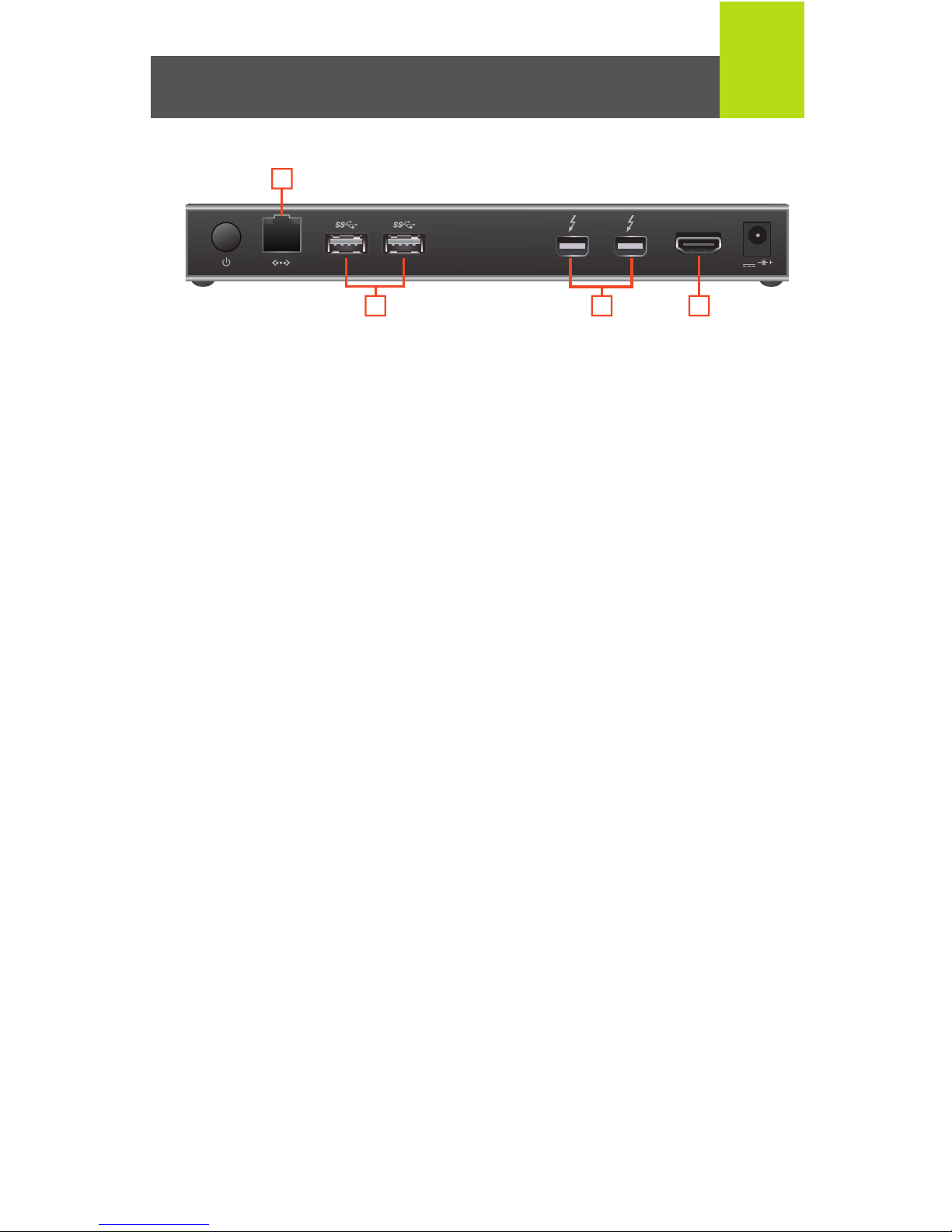
5. Connect an Ethernet cable to the Gigabit LAN port for high speed
internet connection.
6. Connect any USB compatible devices here. These USB ports are
compatible with USB 3.0, 2.0 and 1.1 devices.
7. The GTD720 can support an additional Thunderbolt monitor. Connect the
monitor to the docking station and your computer will automatically
detect the additional display.**
8. The GTD720 can support an additional HDMI monitor. Connect the
monitor to the docking station and your computer will automatically
detect the additional display.**
3
*Note about Audio Line-in/Line-out: Audio Line-in/Line-out ports only
support optical or self-powered sound devices (Ex. active speakers or
mini sound system). To use passive headphones on the dock, please use
an additional digital headphone amplifier.
**Note about dual displays: At least one display has to be Thunderbolt or
Thunderbolt 2 technology-ready. For displays that are not Thunderbolt
technology-ready, the Thunderbolt port is backwards compatible with Mini
DisplayPort. The dock supports either HDMI or Mini DisplayPort, but not
both. The dock supports only one display at 4K cinema resolution.
HDMI
DC12V
5
876
Back
Page 5
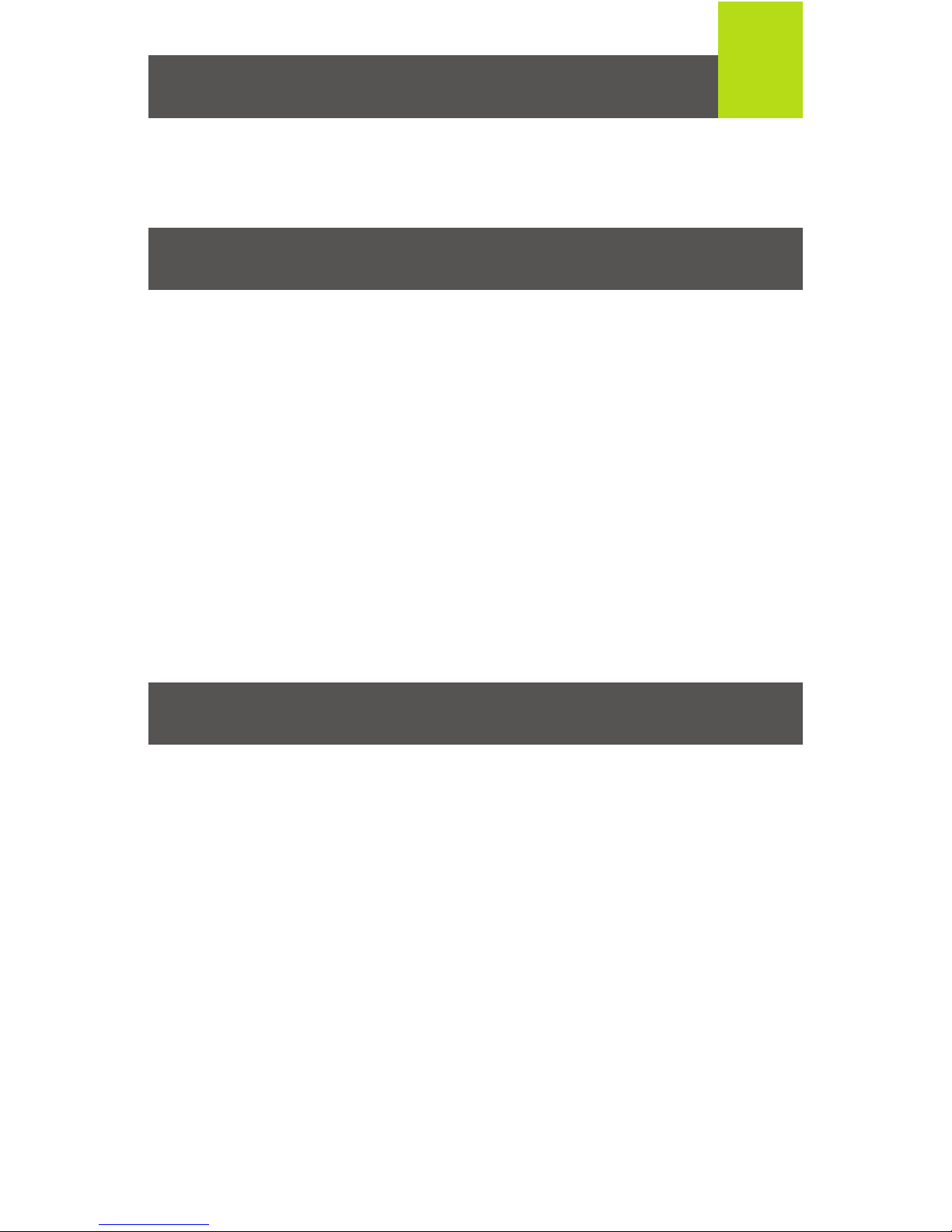
External Monitor Settings: Mac OS X
Option 1: Extend Mode
1. Open System Preferences and click Displays.
2. Click on Arrangement to change the position of the displays currently
connected.
Option 2: Mirror Mode
1. Open System Preferences and click Displays.
2. Click on Arrangement.
3. Click the box marked Mirror Displays.
External Sound Settings: Mac OS X
1. Open System Preferences and click Sound.
2. Click on Arrangement to change the sound-output device to currently
connected USB DAC.
For additional GTD720 Thunderbolt Gateway file transfer software,
please visit: www.iogear.com/product/GTD720
4
Compliance Information
FCC Statement
This equipment has been tested and found to comply with the limits for a
Class B digital device, pursuant to Part 15 of the FCC Rules. These limits
are designed to provide reasonable protection against harmful interference
in a residential setting. This product generates, uses, and can radiate radio
frequency energy and, if not installed and used as directed, it may cause
harmful interference to radio communications. Although this product
complies with the limits for a Class B digital device, there is no guarantee
that interference will not occur in a particular installation.
CE Compliance
This device has been tested and found to comply with the following
European Union directives: Electromagnetic Capability (2004/108/EC),
Low Voltage (2006/95/EC) and R&TTED (1999/5/EC).
Canada, Industry Canada (IC) Notices
Complies with the Canadian ICES-003 Class B specifications.
Additional Software
Monitor and Sound Settings
Page 6

Contact
iogear.custhelp.com
support@iogear.com
www.iogear.com
19641 Da Vinci, Foothill Ranch, CA 92610
Limited Warranty
WE’RE HERE TO HELP YOU! NEED ASSISTANCE SETTING
UP THIS PRODUCT?
Make sure you:
1. Visit www.iogear.com for more product information
2. Visit www.iogear.com/support for live help and product support
Warranty Information
This product carries a 1 Year Limited Warranty. For the terms and
conditions of this warranty, please go to
http://www.iogear.com/support/warranty
Register online at
http://www.iogear.com/register
Important Product Information
Product Model
Serial Number
Declaration of Conformity and related documents can be downloaded
directly from our website:
http://www.iogear.com/product/GTD720/certifications
Page 7

Contenu de l’emballage
1 x Station d'accueil Thunderbolt 2 GTD720
1 x Câble Thunderbolt de 1m (3 pi)
1 x Adaptateur de courant
1 x Guide de démarrage rapide
1 x Carte de garantie
Vue d'ensemble
Avant
1. Voyant d'alimentation
2. Sortie audio optique
3. Entrée audio optique
Arrière
1. Interrupteur d'alimentation
2. Port LAN Gigabit
3. Ports USB 3.0
1
Configuration
Les ordinateurs/systèmes avec Thunderbolt qui incluent Thunderbolt 2
peuvent profiter d'une vitesse de transfert de 20Gbps. Les modèles Mac
suivants sont compatibles avec Thunderbolt 2:
• Macbook Pro (Retina, fin 2013 et ultérieur)
• Mac Pro (fin 2013)
• iMac (Retina 5K, 27 po, fin 2014)
• Mac mini (fin 2014)
4. Port USB 3.0
5. Port de chargement USB rapide
HDMI
DC12V
1
2 6
543
4. Ports Thunderbolt
5. Sortie HDMI
6. Port d'entrée pour l’adaptateur de courant
432 5
1
Page 8

2
Installation du matériel
1. Branchez l'adaptateur d'alimentation fourni dans le port d'entrée
de la GTD720.
2. En utilisant le câble Thunderbolt inclus, connectez votre Mac ou PC avec
Thunderbolt à l'un des ports Thunderbolt de la GTD720.
3. Appuyez sur l'interrupteur d'alimentation à l'arrière de la station d'accueil.
Le voyant d'alimentation s'allume en "blanc" lorsque la station d'accueil
est allumée.
1. Branchez un mini câble audio optique numérique (mini TOSLINK) pour
un système de haut-parleur actif externe. Le port de sortie audio optique
est compatible avec les signaux optiques pour offrir une lecture audio de
qualité supérieure.*
2. Branchez un mini câble audio optique numérique (mini TOSLINK) pour
l'enregistrement. Le port d'entrée audio optique est compatible avec les
signaux optiques pour permettre un montage sonore de qualité
supérieure.*
3. Branchez ici tout appareil compatible USB. Ce port USB est compatible
avec USB 3.0, 2.0 et 1.1.
4. Port de chargement USB rapide dédié permet le chargement rapide des
tablettes et des téléphones intelligents.
Ports et fonctionnement
Avant
HDMI
DC12V
HDMI
DC12V
321 4
Page 9

5. Branchez un câble Ethernet au port Gigabit LAN pour une connexion à
Internet haute vitesse.
6. Branchez ici tout appareil compatible USB. Ces ports USB sont
compatibles avec les appareils USB 3.0, 2.0 et 1.1.
7. La GTD720 est compatible avec un écran Thunderbolt supplémentaire.
Branchez l’écran à la station d'accueil et votre ordinateur détectera
automatiquement l’écran supplémentaire.**
8. La GTD720 peut accepter un écran HDMI supplémentaire.
Branchez l’écran à la station d'accueil et votre ordinateur détectera
automatiquement l’écran supplémentaire.**
3
*Remarque au sujet de l'entrée et de la sortie audio: Les ports d'entrée et
de sortie audio ne sont compatibles qu’avec des appareils audio optique ou
auto-alimenté (ex: haut-parleurs actifs ou des mini systèmes de sons). Pour
utiliser un casque d'écoute passif sur la station, veuillez utiliser un
amplificateur numérique pour casque d'écoute.
**Remarque au sujet des doubles écrans: Au moins un écran doit être
compatible avec la technologie Thunderbolt ou Thunderbolt 2. Pour les
écrans qui ne sont pas compatibles avec la technologie Thunderbolt, le
port Thunderbolt est rétro compatible avec Mini DisplayPort. La station est
compatible avec HDMI ou Mini DisplayPort, mais pas les deux. La station
est compatible avec seulement un écran avec une résolution de cinéma
de 4K.
HDMI
DC12V
5
876
Arrière
Page 10

Paramètres du moniteur externe: Mac OS X
Option 1 : Mode Étendu
1. Ouvrez « System Preferences » (Préférences système) et cliquez sur
« Displays » (Ecrans).
2. Cliquez sur « Arrangement » (Disposition) pour changer la position des
écrans connectés.
Option 2 : Mode Miroir
1. Ouvrez « System Preferences » (Préférences système) et cliquez sur
« Displays » (Ecrans).
2. Cliquez sur « Arrangement » (Disposition).
3. Cliquez sur la case « Mirror Displays » (Mode miroir).
Paramètres de son externe: Mac OS X
1. Ouvrez « System Preferences » (Préférences système) et cliquez sur
« Sound » (Son).
2. Cliquez sur « Arrangement » (Disposition) pour changer le dispositif de
sortie de son sur USB DAC.
Pour obtenir des logiciels supplémentaires de transfert de fichiers
Thunderbolt Gateway pour la GTD720, veuillez- vous rendre sur:
www.iogear.com/product/GTD720
4
Déclaration de Conformité
Déclaration de la FCC
Cet équipement a été testé et est conforme aux limitations établies pour les
appareils numériques de classe B, conformément à la section 15 du
règlement de la FCC. Ces limitations sont destinées à fournir une protection
raisonnable contre les interférences nuisibles en environnement résidentiel.
Ce produit génère, utilise et peut émettre une énergie de radiofréquence et,
s’il n’est pas installé et utilisé conformément aux instructions, peut causer
des interférences nuisibles aux communications radio.
Conformité CE
Cet appareil a été testé et est conforme aux directives de l’Union
européenne suivantes: Capacité électromagnétique (2004/108/EC), Basse
tension (2006/95/EC) et R&TTED (1999/5/EC).
Avis d'Industrie Canada
Cet appareil numérique de la classe B est conforme à la norme NMB-003
du Canada.
Logiciels supplémentaires
Paramètres d’écran et de son
Page 11

Contact
iogear.custhelp.com
support@iogear.com
www.iogear.com
19641 Da Vinci, Foothill Ranch, CA 92610
Garantie limitée
NOUS SOMMES LÀ POUR VOUS AIDER! BESOIN D'AIDE POUR LA
CONFIGURATION DE CE PRODUIT?
Assurez-vous de:
1. Visiter www.iogear.com pour plus d'information sur le produit
2. Visiter www.iogear.com/support pour obtenir de l'aide et un soutien
technique en ligne
Renseignements sur la garantie
Ce produit comporte une garantie limitée de 1 an. Pour connaître les
modalités de cette garantie, veuillez aller à
http://www.iogear.com/support/warranty
Inscrivez-vous en ligne à
http://www.iogear.com/register
Renseignements importants sur le produit
Modèle du produit
Numéro de série
La déclaration de conformité et documents annexes peuvent être
téléchargés sur notre site Web:
http://www.iogear.com/product/GTD720/certifications
Page 12

Contenidos del Paquete
1 x Estación base de acoplamiento y conexión GTD720 Thunderbolt 2
1 x Cable Thunderbolt de 1m (3ft)
1 x Adaptador de corriente alterna
1 x Guía de configuración rápida
1 x Tarjeta de garantía
Frontales
1. Indicador de encendido
2. Línea de salida de audio óptico
3. Línea de entrada de audio óptico
Atrás
1. Interruptor de corriente
2. Puertos de LAN Gigabit
3. Puertos USB 3.0
1
Requisitos del sistema
Generalidades
Las computadoras / los sistemas equipados para Thunderbolt que incluyen
Thunderbolt 2 pueden beneficiarse de la velocidad de transferencia de 20
Gbps. Los siguientes modelos Mac están habilitados para Thunderbolt 2.
• Macbook Pro (Retina, final de 2013 y posterior)
• Mac Pro (Final de 2013)
• iMac (Retina 5K, 27-pulgadas, final de 2014)
• Mac Pro (Final de 2014)
4. Puerto USB 3.0
5. Puerto USB de carga rápida
HDMI
DC12V
1
2 6
543
4. Puertos Thunderbolt
5. HDMI de salida
6. Puerto de entrada de corriente directa
432 5
1
Page 13

2
Instalación del hardware
1. Conecte el adaptador de corriente alterna que se incluye en el
puerto de entrada de corriente directa de la GTD720.
2. Usando el cable Thunderbolt que se incluye, conecte su Mac o PC
equipada para Thunderbolt a uno de los puertos Thunderbolt de la GTD720.
3. Presione el interruptor de corriente de la parte de atrás de la estación
de acoplamiento. El indicador de encendido se iluminará en blanco al
encenderse la estación de acoplamiento.
1. Conecte un mini cable de audio óptico digital (mini TOSLINK) para un
sistema de altoparlantes externos activos. El puerto de línea de salida es
compatible con la señal óptica para una reproducción de sonido de más
alta calidad.*
2. Conecte un mini cable de audio óptico digital (mini TOSLINK) para grabar.
El puerto de línea de de entrada de audio óptico es compatible con la
señal óptica para una reproducción de sonido de más alta calidad.*
3. Conecte aquí todos los dispositivos compatibles con USB. Este puerto
USB es compatible con dispositivos USB 3.0, 2.0 y 1.1.
4. Puerto USB de carga rápida dedicado para la carga rápida de tabletas o
teléfonos inteligentes.
321 4
Puertos y operación
Frontales
HDMI
DC12V
HDMI
DC12V
Page 14

5. Conecte un cable Ethernet al puerto LAN Gigabit para lograr una
conexión de internet de alta velocidad.
6. Conecte aquí todos los dispositivos compatibles con USB. Estos puertos
USB son compatibles con dispositivos USB 3.0, 2.0 y 1.1.
7. La GTD720 puede albergar un monitor Thunderbolt adicional. Conecte el
monitor a la estación de acoplamiento y conexión y su computadora
automáticamente detectará la pantalla adicional.**
8. La GTD720 puede albergar un monitor HDMI adicional. Conecte el
monitor a la estación de acoplamiento y conexión y su computadora
automáticamente detectará la pantalla adicional.**
3
*Nota sobre las líneas de entrada / salida de audio: Los puertos de líneas
de audio de entrada y salida únicamente son compatibles con dispositivos de sonido de autoalimentación u ópticos (ejemplo: altavoces activos o
mini sistemas de sonido). Para usar audífonos pasivos en la estación,
utilice un amplificador de audífono digital adicional.
**Nota sobre las pantallas duales: Por lo menos una pantalla deberá estar
equipada para tecnología Thunderbolt o Thunderbolt 2. Para las pantallas
que no están equipadas para la tecnología Thunderbolt, el puerto
Thunderbolt es compatible con versiones anteriores del Mini DisplayPort.
La estación puede albertar HDMI o Mini DisplayPort, pero no ambos. La
estación puede albergar solamente una pantalla con resolución de cine
de 4K.
HDMI
DC12V
5
876
Atrás
Page 15

Configuración del monitor externo: Mac OS X
Opción 1: Modalidad de extensión
1. Abre System Preferences y haga clic en Displays.
2. Haga clic en Arrangement para cambiar las posiciones de las pantallas
conectadas en ese momento.
Opción 2: Modalidad de espejo
1. Abre System Preferences y haga clic en Displays.
2. Haga clic en Arrangement.
3. Haga clic en la casilla identificada como Mirror Displays.
Configuración del sonido externo: Mac OS X
1. Abre System Preferences y haga clic en Sonido.
2. Haga clic en Arrangement para cambiar el dispositivo de salida de
sonido al DAC (convertidor digital análogo) USB conectado en
ese momento.
Para información sobre software de transferencia de archivos para
Thunderbolt Gateway GTD720, visite: www.iogear.com/product/GTD720
4
Información de Conformidad
Declaración de la FCC
Este equipo ha sido probado y se determinó que cumple con los límites
para un dispositivo digital Clase B, conforme a la Parte 15 de las Normas
FCC. Estos límites están diseñados para proporcionar una protección
razonable contra la interferencia perjudicial en un entorno residencial. Este
producto genera, utiliza y puede irradiar energía de radiofrecuencia, y si
no se instala y utiliza como se indica, puede producir interferencia
perjudicial en las radiocomunicaciones.
Cumplimiento CE
Este dispositivo ha sido probado y cumple con las directivas de la Unión
Europea siguientes: Capacidad electromagnética (2004/108/CE), baja
tensión (2006/95/EC) y R & TTED (1999/5/CE).
Declaration of Conformity and related documents can be downloaded
directly from our website:
http://www.iogear.com/product/GTD720/certifications
Software adicional
Configuración del monitor y del sonido
Page 16

Contacto
iogear.custhelp.com
support@iogear.com
www.iogear.com
19641 Da Vinci, Foothill Ranch, CA 92610
Garantía limitada
¡ESTAMOS AQUÍ PARA AYUDARLE!
¿NECESITA AYUDA CON ESTE PRODUCTO?
Asegúrese de:
1. Visitar www.iogear.com para más información sobre nuestros productos
2. Visitar www.iogear.com/support para ayuda en directo y soporte técnico
sobre el producto
Información sobre la garantía
Este producto está protegido por una garantía limitada de 1 año.
Para los términos y condiciones de la garantía, visite
http://www.iogear.com/support/warranty
Registre el producto en línea en
http://www.iogear.com/register
Información importante sobre el producto
Modelo
Número de serie
