Page 1
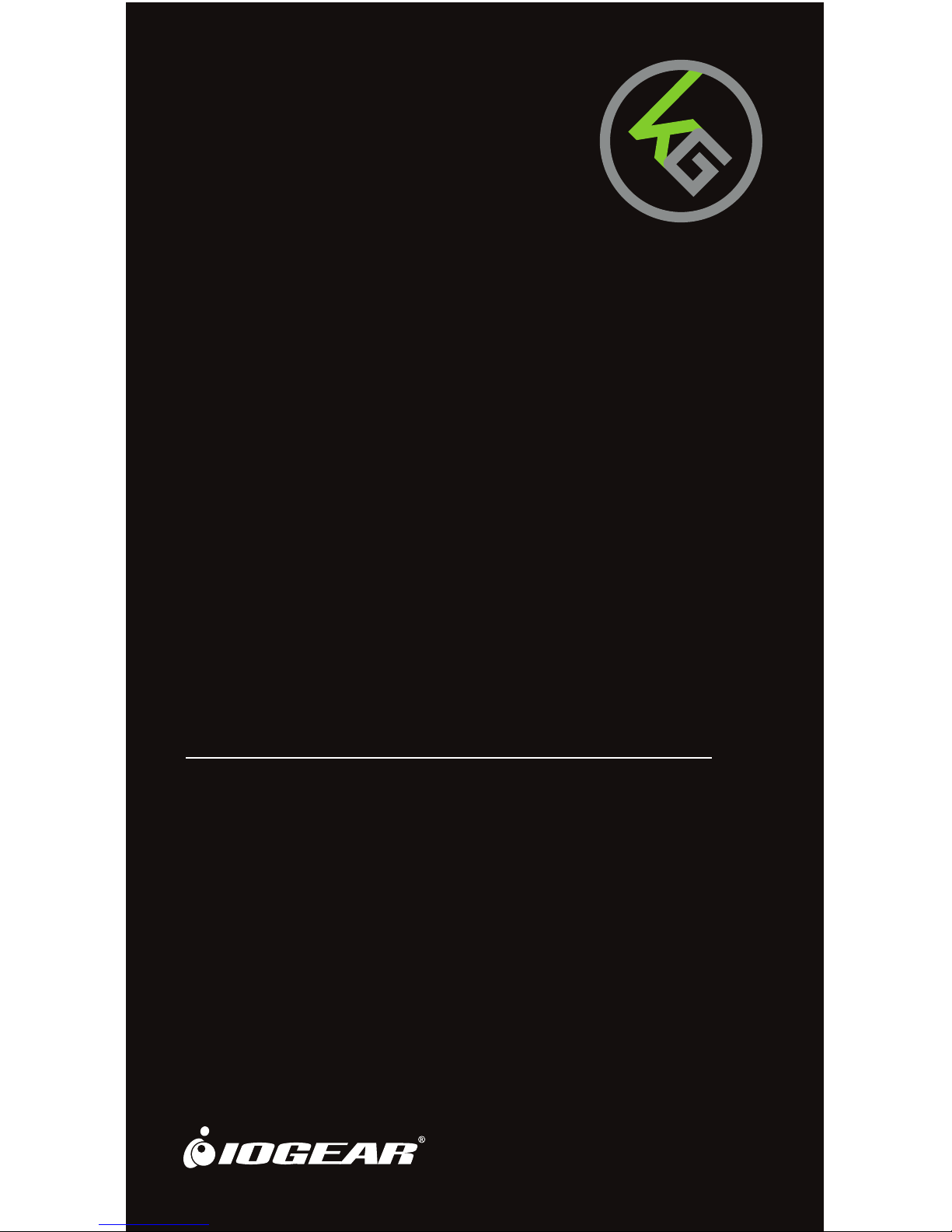
TM
Guide de démarrage rapide
Guía de configuración rápide
GKB710L
PART NO. Q1369
MechLite Backlit Mechanical Keyboard
with Macro Keys
Clavier mécanique rétroéclairé MechLite
avec touches macro
Teclado retroiluminado MechLite mecánico
con Teclas Macro
Quick Start Guide
Page 2
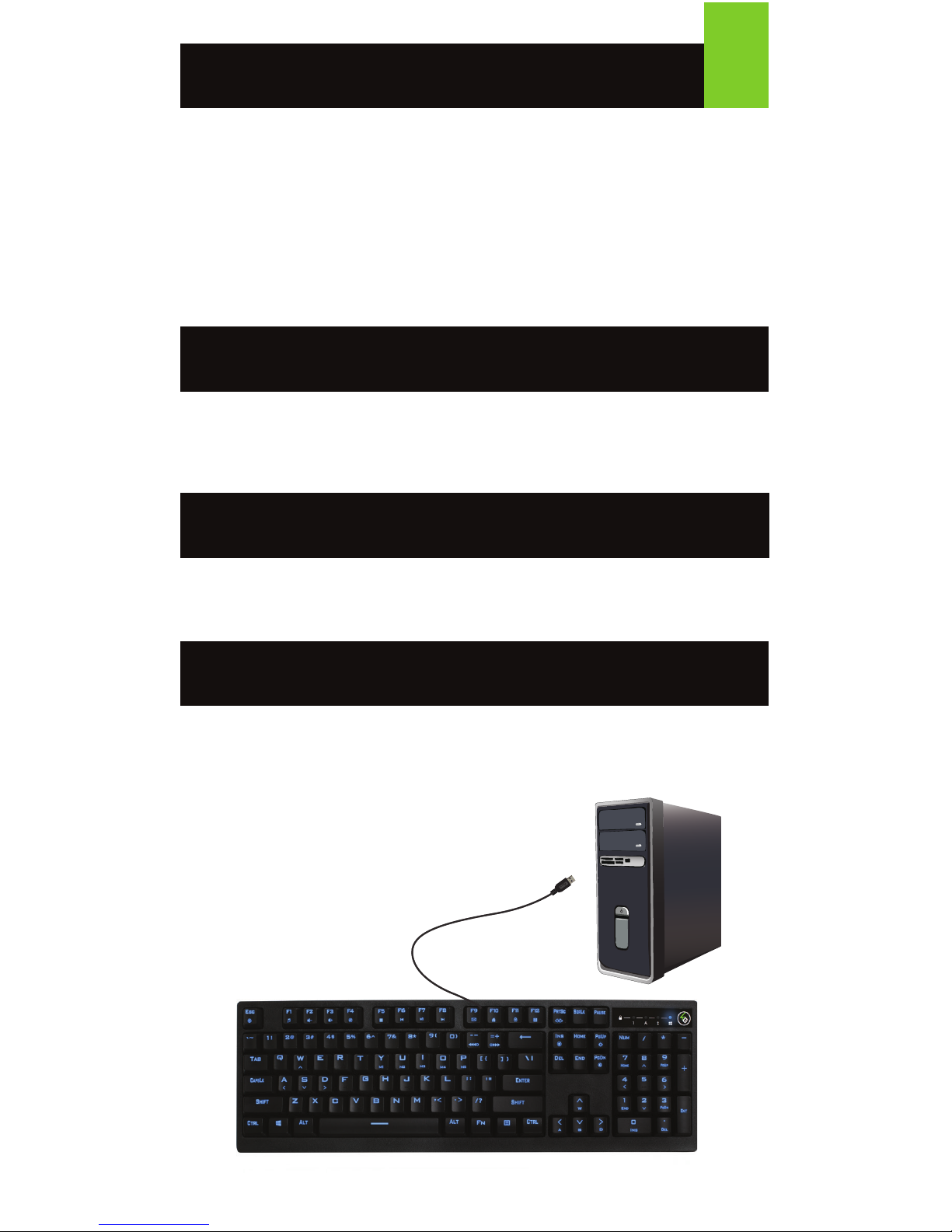
Simply connect the USB plug of MechLite to an available USB port on your
computer. Your operating system will automatically install the device –
no additional software needed.
Welcome to Kaliber Gaming
Congratulations! You are now officially a new owner of Kaliber Gaming’s
MechLite Backlit Mechanical Keyboard with Macro Keys. Designed for
gamers, MechLite offers an array of functions that will increase your gaming
skills. The mechanical key switches with full N-Key Rollover, and the five
32-character macro keys are only a few the MechLite’s features that will help
you toast the competition! You can also customize your MechLite by changing
the LED backlight pattern, swapping the WASD keys with the arrow keys, etc.
Please take your time following through the operation guidelines and enjoy
your new MechLite.
• Windows Vista
®
, Windows® 7, Windows® 8, Windows® 8.1
• USB port
Requirements
Package Contents
1 x MechLite Backlit Mechanical Keyboard with Macro Keys
1 x Quick Start Guide
1 x Warranty Card
1
Hardware Installation
Page 3

All-Keys Lockout
If you take a break from gaming but wish to leave your system running, you
can lock your keyboard to prevent unwanted keystrokes while away.
Press Fn + 11 to lock the keys, and press Fn + 11 again to unlock.
WASD Key Swap
The W, A, S, and D key functions can be swapped with the arrow keys for
better functionality with certain games, especially MMO (Massively Multiplayer
Online) games.
Press Fn + W to swap key functions, and press Fn + W again to swap back to
normal operation.
Keyboard - Front View
1. Num Lock LED – turns on when Num Lock key is pressed
2. Caps Lock LED – turns on when Caps Lock key is pressed
3. Scroll Lock LED – turns on when Scroll Lock key is pressed
4. Windows Lock LED – turns on when Fn + is pressed
2
1 42 3
Windows Key Lockout
The Windows key lockout prevents the Windows menu from popping up and
interfering with your game if accidentally pressed while gaming.
Press Fn + key to lockout the Windows menu function. The Windows
Lock LED will light up to confirm the Windows key is locked out.
Press Fn + again to unlock the Windows key.
Operation
Page 4
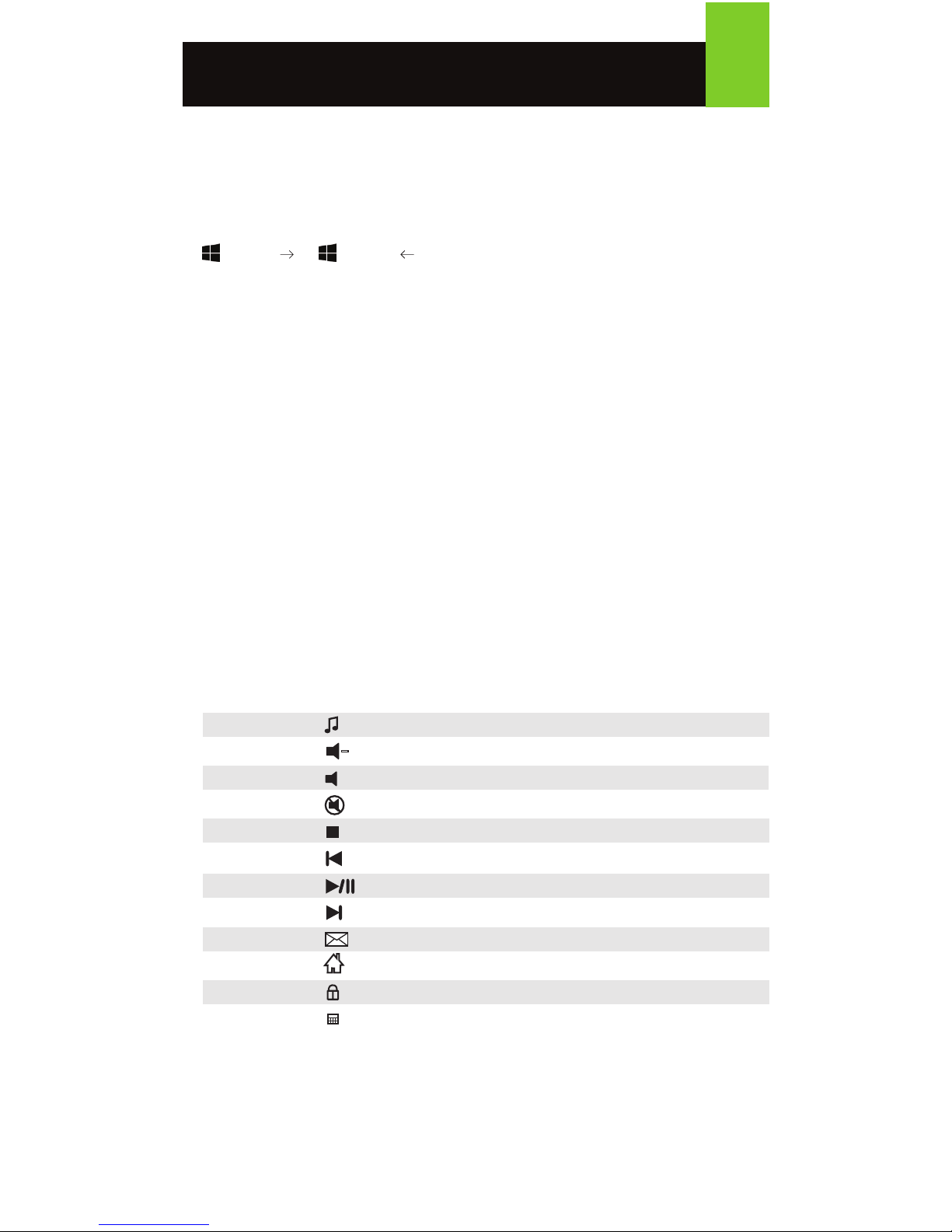
Macro Keys
MechLite’s five programmable buttons M1-M5 (Y, U, I, O, P) can be used to
execute a series of keystrokes with only a single press. These are great
in-game tools for casting spells, etc. but they can also be used to simplify your
life outside of gaming. You can use them for simple text shortcuts like entering
passwords or email address, or you can trigger multi-key commands like using
+Shift+ or +Shift+ to move windows between monitors in
Windows® 7.
Recording Macros
1. Press Fn+Ins to enter macro recording mode.
• The four system indicator LEDs will begin blinking.
2. Press Fn+ any macro key M1-M5 (Y, U, I, O, P). Example: Press Fn+Y
for M1.
• The system indicator LEDs will stop blinking.
3. Enter the keystrokes you wish to record then press Fn+Ins to stop
recording. Example: Press Shift+H, E, L, L, O Fn+Ins.
• The system indicator LEDs will blink 3 times.
4. Test your macro to confirm proper operation. If you created a text macro,
open Notepad or other text editing program and press Fn+ the macro key
to test it. Example: Following the examples above press Fn+Y.
• Hello will be displayed on the screen.
Hotkeys
There a 12 hotkeys offering quick access to the most commonly used functions.
Press Fn + F1 through F12 to activate the desired function.
3
Windows Hotkeys Function
Fn + F1 Media Player
Fn + F2 Volume Down
Fn + F3 Volume up
Fn + F4 Mute
Fn + F5 Stop
Fn + F6 Previous Track
Fn + F7 Play/Pause
Fn + F8 Next Track
Fn + F9 Email
Fn + F10 Web/Home
Fn + F11 All functions keys locked/unlocked
Fn + F12 Calculator
+
-
Page 5
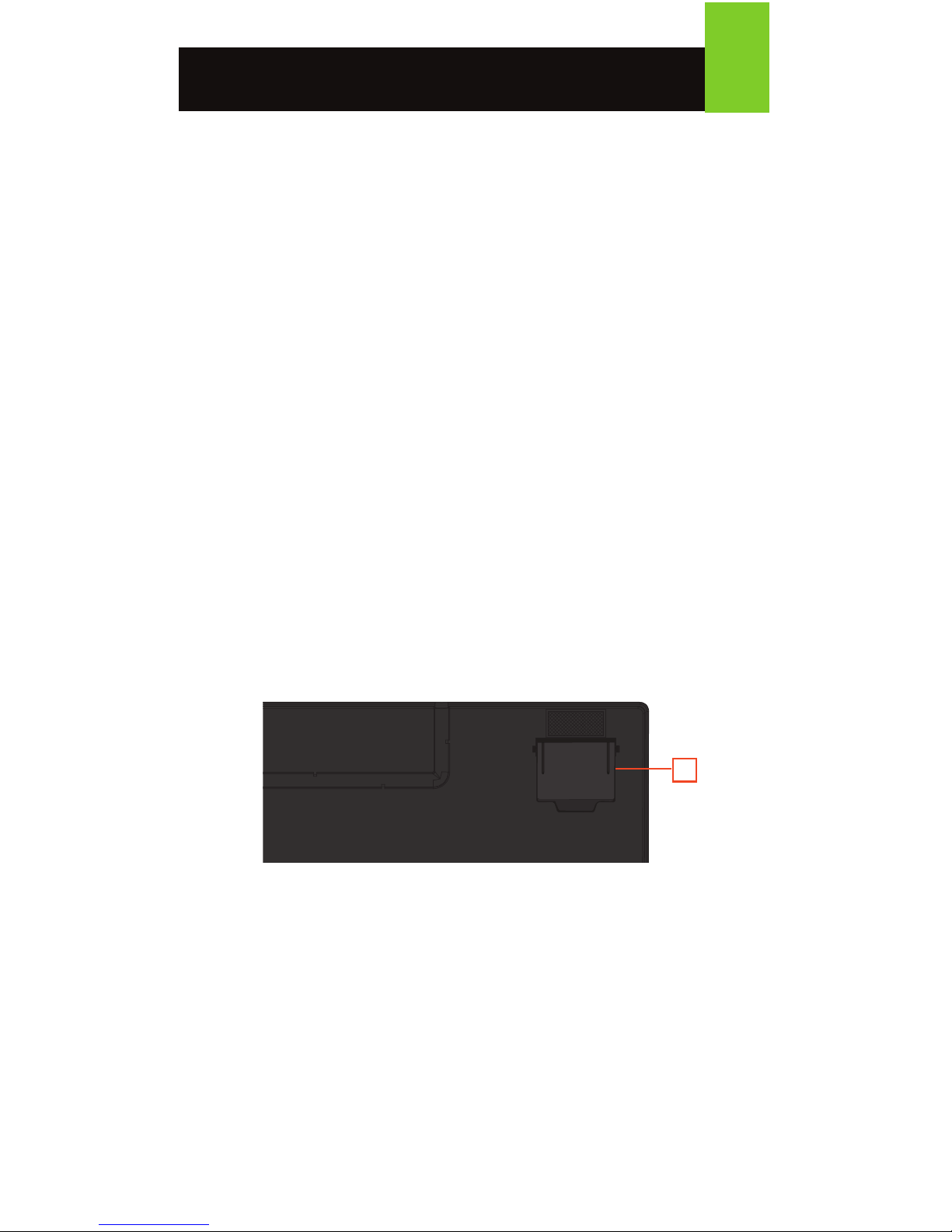
Anti-Ghosting / NKRO
As gaming has exploded in popularity, the term Anti-Ghosting has evolved
from its original meaning to now describe a non-mechanical keyboard’s ability
to accurately detect individual keystrokes when certain combinations of
buttons are pressed. Mechanical keyboards do not suffer this problem, and
may instead have a limit to the total number buttons that can be pressed
simultaneously. This limit is expressed as N-Key Rollover (NKRO) where N
equals the number of keys that can be pressed simultaneously. MechLite has
no limit and features full NKRO, meaning every keystroke will be detected no
matter how many keys are simultaneously pressed. Now you can play with
confidence knowing your keyboard won’t hold you back!
Keyboard - Rear View
1. Foldout leg (see Foldout Legs)
Foldout Legs
For greater comfort during long gaming sessions, you can adjust the typing
angle of your MechLite by folding the legs in or out on the back of the keyboard.
4
1
LED Backlight Functions
Press Fn+PrtSc to switch between the 7 different LED backlight patterns.
Press Fn+PgUp to increase brightness.
Press Fn+PgDn to descrease brightness.
Press Fn+ to increase pattern speed (only with certain patterns).
Press Fn+ to decrease pattern speed (only with certain patterns).
Press Fn+Esc to turn off LED backlight.
+
-
Page 6

FCC Statement
This equipment has been tested and found to comply with the limits for a Class
B digital device, pursuant to Part 15 of the FCC Rules. These limits are
designed to provide reasonable protection against harmful interference in a
residential setting. This product generates, uses, and can radiate radio
frequency energy and, if not installed and used as directed, it may cause
harmful interference to radio communications.
CE Compliance
This device has been tested and found to comply with the following European
Union directives: Electromagnetic Capability (2004/108/EC),
Low Voltage (2006/95/EC) and R&TTED (1999/5/EC).
Declaration of Conformity and related documents can be downloaded directly
from our website:
http://www.iogear.com/product/GKB710L/certifications.
Compliance Information
Limited Warranty
Contact
iogear.custhelp.com
support@iogear.com
www.iogear.com
19641 Da Vinci, Foothill Ranch, CA 92610
WE’RE HERE TO HELP YOU!
NEED ASSISTANCE SETTING UP THIS PRODUCT?
Make sure you:
1. Visit www.iogear.com for more product information
2. Visit www.iogear.com/support for live help and product support
Warranty Information
This product carries a 3 Year Limited Warranty. For the terms and conditions of
this warranty, please go to http://www.iogear.com/support/warranty
Register online at http://www.iogear.com/register
Important Product Information
Product Model
Serial Number
Page 7

Bienvenue à Kaliber Gaming
1
Félicitations! Vous êtes maintenant officiellement le nouveau propriétaire d'un
clavier Gaming Clavier mécanique rétroéclairé MechLite avec touches macro,
MechLite offre un éventail de fonctions qui permettront d'accroître vos
compétences de jeu. Les touches mécaniques avec mémorisation de frappe de
touches, et cinq touches macro de 32 caractères ne sont que quelques
fonctionnalités du MechLite qui vous aideront à déchirer la compétition! Vous
pouvez également personnaliser votre MechLite en changeant le modèle de
rétro-éclairage LED, et inverser les touches WASD avec les touches fléchées,
etc. Veuillez prendre le temps de lire les instructions de fonctionnement et
profitez de votre nouveau MechLite.
• Windows Vista®, Windows® 7, Windows® 8, Windows® 8.1
• Port USB
Configuration
Contenu de l’emballage
1 x Clavier mécanique rétroéclairé MechLite avec touches macro
1 x Guide de démarrage rapide
1 x Carte de garantie
Installation du Matériel
1. Branchez ensuite l’extrémité du USB câble du MechLite clavier à
n’importe quel port USB de l’ordinateur.
2. Votre système d'exploitation va commencer à installer le pilote
automatiquement - aucun logiciel supplémentaire
n’est nécessaire.
Page 8

2
Clavier - Vue Avant
Utilisation
1. Num Lock LED – sí allume lorsque la touche Num Lock est enfoncée
2. Caps Lock LED – sí allume lorsque la touche Caps Lock est enfoncée
3. Scroll Lock LED – sí allume lorsque la touche Scroll Lock est enfoncée
4. Windows Lock LED - sí allume lorsque la touche Fn + est enfoncée
Verrouillage de toutes les touches
Si vous prenez une pause, mais souhaitez laisser fonctionner votre système,
vous pouvez verrouiller le clavier pour éviter les frappes indésirables pendant
votre absence.
Appuyez sur Fn + 11 pour verrouiller les touches, et appuyez sur Fn + 11 à
nouveau pour déverrouiller.
Changement des touches WASD
Les touches W, A, S, D peuvent être interchangées avec les touches fléchées
pour une meilleure fonctionnalité avec certains jeux, en particulier les jeux MMO
(Massively Multiplayer Online).
Appuyez sur Fn + W pour interchanger la fonction des touches, et appuyez de
nouveau sur Fn + W pour revenir à un fonctionnement normal.
Verrouillage de la touche Windows
Le verrouillage de la touche Windows empêche le menu Windows de s’ouvrir
et d’interférer avec votre jeu si elle est pressée par accident
en jouant.
Appuyez sur Fn + touche pour verrouiller la fonction du menu Windows.
La LED W / Verrouillage s’allume pour confirmer que la touche Windows est
verrouillée. Appuyez sur Fn + pour déverrouiller la touche Windows.
1 42 3
Page 9

3
Raccourcis Clavier
Il a 12 touches de raccourci clavier qui offrent un accès rapide aux fonctions
les plus couramment utilisées. Appuyez sur Fn + F1 à F12 pour activer la
fonction désirée.
Touches macro
Cinq boutons programmables de MechLite M1-M5 (Y, U, I, O, P) peuvent être
utilisés pour exécuter une série de frappes avec une seule frappe. Ce sont
d'excellents outils de jeu pour lancer des sorts, etc., mais ils peuvent également
être utilisés pour simplifier votre vie en dehors du jeu. Vous pouvez les utiliser
pour les raccourcis de texte simples, comme des mots de passe ou adresse
e-mail, ou vous pouvez déclencher des commandes multi-clés comme
l'utilisation +Shift+ ou +Shift+ pour déplacer les fenêtres entre les
moniteurs sous Windows
®
7.
Enregistrement de macros
1. Appuyez sur Fn + Inser pour passer en mode d'enregistrement macro.
• Les quatre voyants lumineux commenceront à clignoter.
2. Appuyez sur Fn + une touche macro M1-M5 (Y, U, I, O, P). Exemple:
Appuyez sur Fn + Y pour M1.
• Les voyants lumineux arrêteront de clignoter.
3. Entrez les touches que vous souhaitez enregistrer, puis appuyez sur
Fn + Ins pour arrêter l'enregistrement. Exemple: Appuyez sur Maj + H,
E, L, L, O Fn + Ins.
• Les voyants lumineux clignotent 3 fois.
4. Testez votre macro pour confirmer le bon fonctionnement. Si vous
avez créé une macro de texte, Ouvrez le Bloc-notes ou un autre
programme d'édition de texte et appuyez sur les touches Fn + la
touche macro pour le tester. Exemple: Après les exemples ci-dessus
appuyez sur Fn + Y.
• Bonjour sera affiché sur l'écran.
Windows Hotkeys Function
Fn + F1 Media Player
Fn + F2 Volume Down
Fn + F3 Volume up
Fn + F4 Mute
Fn + F5 Stop
Fn + F6 Previous Track
Fn + F7 Play/Pause
Fn + F8 Next Track
Fn + F9 Email
Fn + F10 Web/Home
Fn + F11 All functions keys locked/unlocked
Fn + F12 Calculator
+
-
Page 10

Clavier - Vue arrière
1. Bras pliables (voir bras pliables)
Bras pliables
Pour plus de confort lors de longues sessions de jeu , vous pouvez ajuster
l'angle de frappe de votre MechLite en pliant les bras situés au dos du clavier.
Touches Anti-Ghosting / NKRO
Votre MechLite dispose d'un design complet anti-ghosting qui est appelé plus
précisément N-Key Rollover (NKRO), et assure que chaque frappe dans chaque
combinaison de touches sera enregistrée. MechLite vous permet de jouer avec
confiance en sachant que votre clavier ne vous fera pas défaut!
Appuyez sur Fn + Impr écran pour basculer entre les 7 modes de rétro-éclairage
LED différents.
Appuyez sur Fn + PgUp pour augmenter la luminosité.
Appuyez sur Fn + PgDn pour diminuer la luminosité.
Appuyez sur Fn + pour augmenter la vitesse de défilement du modèle de
rétro-éclairage (uniquement avec certains modèles).
Appuyez sur Fn + pour diminuer la vitesse de défilement du modèle de
rétro-éclairage (uniquement avec certains modèles).
Appuyez sur Fn + Echap pour éteindre le rétro-éclairage LED.
4
+
-
1
Page 11

Garantie limitée
Contact
iogear.custhelp.com
support@iogear.com
www.iogear.com
19641 Da Vinci, Foothill Ranch, CA 92610
NOUS SOMMES LÀ POUR VOUS AIDER! BESOIN D'AIDE POUR LA
CONFIGURATION DE CE PRODUIT?
Assurez-vous de:
1. Visiter www.iogear.com pour plus d'information sur le produit
2. Visiter www.iogear.com/support pour obtenir de l'aide et un soutien
technique en ligne
Renseignements sur la garantie
Ce produit comporte une garantie limitée de 3 ans. Pour connaître les
modalités de cette garantie,veuillez aller à
http://www.iogear.com/support/warranty
Inscrivez-vous en ligne à
http://www.iogear.com/register
Renseignements importants sur le produit
Modèle du produit
Numéro de série
Déclaration de la FCC
Cet équipement a été testé et est conforme aux limitations établies pour les
appareils numériques de classe B, conformément à la section 15 du règlement
de la FCC.
Ces limitations sont destinées à fournir une protection raisonnable contre les
interférences nuisibles en environnement résidentiel. Ce produit génère, utilise
et peut émettre une énergie de radiofréquence et, s’il n’est pas installé et
utilisé conformément aux instructions, peut causer des interférences nuisibles
aux communications radio.
Conformité CE
Cet appareil a été testé et est conforme aux directives de l’Union européenne
suivantes: Capacité électromagnétique (2004/108/EC), Basse tension
(2006/95/EC) et R&TTED (1999/5/EC).
La déclaration de conformité et documents annexes peuvent être téléchargés
sur notre site Web:
http://www.iogear.com/product/GKB710L/certifications
Déclaration de Conformité
Page 12

Bienvenido a Kaliber Gaming
• Windows Vista®, Windows® 7, Windows® 8, Windows® 8.1
• Puerto USB
Requisitos
Contenidos del Paquete
1 x Teclado retroiluminado MechLite mecánico con Teclas Macro
1 x Guía de configuración rápida
1 x Tarjeta de Garantia
1
1. Conecte el extremo USB del MechLite a cualquier Puerto USB en
la ordenador.
2. El sistema operativo comenzará a instalar el controlador de dispositivo
automáticamente - no senecesita ningún software.
¡Felicidades! Ahora usted es oficialmente un dueño nuevo del Teclado
retroiluminado MechLite mecánico con Teclas Macro. Diseñado para los
jugadores, MechLite ofrece una gran variedad de funciones que van
aumentaran sus habilidades de juego. La llave mecánica cambia con el
aplazamiento de la N-llave lleno, y las cinco teclas macro de 32 caracteres
sólo son algunas de las características de la MechLite que le ayudarán a
brindar por la competencia! También puede personalizar su MechLite
cambiando el patrón de luz de fondo LED, intercambiando las teclas WASD
con las flechas, etc. Por favor, tómese su tiempo siguiendo las direcciones de
funcionamiento y disfute de su nueva MechLite.
Instalación del Hardware
Page 13

1 42 3
2
Telcado – Vista Frontal
Operación
1. Num Lock LED – se enciende cuando se pulsa la tecla Num Lock
2. Caps Lock LED – se enciende cuando se pulsa la tecla Caps Lock
3. Scroll Lock LED – se enciende cuando se pulsa la tecla Scroll Lock
4. Windows Lock LED – se enciende cuando se pulsa la tecla Fn +
Bloqueo de todo-llaves
Si descansa un rato del juego, pero desea dejar su marcha del sistema,
puede cerrar con llave su teclado para impedir las pulsaciones no
deseadas pasan.
Presione Fn + 11 para cerrar con llave las llaves y Fn + 11 de la prensa otra
vez para abrir.
Cambio de la llave de WASD
El W, A, S, y funciones claves D puede ser
cambiado con las teclas de dirección
para mejor funcionalidad con ciertos juegos, sobre todo MMO (Macizamente
Multijugador en Línea) juegos.
Presione Fn + W para cambiar funciones claves y presionar Fn + W otra vez al
cambio atrás al funcionamiento normal.
Bloqueo de la llave de Windows
El bloqueo de la llave de Windows impide al menú de Windows aparecere
interferir con su juego de por casualidad ser presionado mientras juego.
Presione Fn + llave al bloqueo la función del menú de Windows. El W/Lock
CONDUCIDO se encenderá para confirmar que la llave de Windows es
bloqueada. Presione Fn + otra vez para abrir la llave de Windows.
Page 14

3
Atajos de teclado
Hay 12 teclas de acceso rápido que pueden un acceso rápido a los más
comúnmente utilizados funciones. Presione Fn F1 a F12 para activar la
función deseada.
Macros de grabación
1. Pulse Fn + Ins para acceder al modo de grabación de macros.
• Los indicadores LED de cuatro sistemas comenzarán a parpadear.
2. Pulse Fn + cualquier tecla macro M1-M5 (Y, U, I, O, P). Ejemplo: Presione
Fn + Y para M1.
• Los indicadores LED del sistema dejarán de parpadear.
3. Introduzca las pulsaciones de teclado que desea grabar a continuación,
pulse Fn + Ins para detener la grabación. Ejemplo: Pulse Mayús + H, E,
L, L, O Fn + Ins.
• Los indicadores LED del sistema parpadeará 3 veces.
4. Pruebe su macro para confirmar que funcione correctamente. Si ha
creado una macro de texto, abra el Bloc de notas abierta o otro programa
de edición de texto y pulse Fn + la tecla de macro para probarlo.
Ejemplo: Siguiendo los ejemplos anteriores pulse Fn + Y.
• Hola se mostrará en la pantalla.
Windows Hotkeys Function
Fn + F1 Media Player
Fn + F2 Volume Down
Fn + F3 Volume up
Fn + F4 Mute
Fn + F5 Stop
Fn + F6 Previous Track
Fn + F7 Play/Pause
Fn + F8 Next Track
Fn + F9 Email
Fn + F10 Web/Home
Fn + F11 All functions keys locked/unlocked
Fn + F12 Calculator
+
-
Teclas Macro
Cinco botones programables de MechLite M1-M5 (Y, U, I, O, P) se pueden
utilizar para ejecutar una serie de pulsaciones de teclas con una sola pulsación.
Estas son las grandes herramientas en el juego de los hechizos de fundición,
etc., pero también pueden ser utilizados para simplificar su vida fuera de juego.
Se puede utilizar para los atajos de texto simple como introducir contraseñas o
dirección de correo electrónico, o puede desencadenar comandos multi-clave
como el uso de + Mayús + o + Mayús + para mover ventanas entre
monitores en Windows 7.
Page 15

Teclado - visión trasera
1. La pierna de la página desplegable (ver Piernas de la Página desplegable)
Patas plegables
Piernas de la página desplegable Para la mayor comodidad durante sesiones
de juego largas, puede ajustar el ángulo de mecanografía de su MechLite
doblando las piernas en o al dorso del teclado.
Llaves anti-Ghosting / NKRO
El MechLite cuenta con un diseño anti-Ghosting completa que se que es más
precisamente referido a pleno N-conversión de claves (NKRO), y se asegura
de que cada pulsación en cada combinación de teclas será registrada.
¡MechLite le ayuda a jugar con la confianza sabiendo que su teclado no le
contendrá!
Pulse Fn + PrtSc para cambiar entre los 7 patrones de luz de fondo LED
diferentes.
Pulse Fn + PgUp para aumentar el brillo.
Pulse Fn + PgDn para disminuir el brillo.
Pulse Fn + para aumentar la velocidad del patrón (sólo en ciertos patrones).
Pulse Fn + para disminuir la velocidad del patrón (sólo en ciertos patrones).
Pulse Fn + Esc para apagar la luz de fondo LED
4
1
+
-
Page 16

Garantía limitada
Contacto
iogear.custhelp.com
support@iogear.com
www.iogear.com
19641 Da Vinci, Foothill Ranch, CA 92610
¡ESTAMOS AQUÍ PARA AYUDARLE!
¿NECESITA AYUDA CON ESTE PRODUCTO?
Asegúrese de:
1. Visitar www.iogear.com para más información sobre nuestros productos
2. Visitar www.iogear.com/support para ayuda en directo y soporte técnico
sobre el producto
Información sobre la garantía
Este producto está protegido por una garantía limitada de 3 años.
Para los términos y condiciones de la garantía, visite
http://www.iogear.com/support/warranty
Registre el producto en línea en http://www.iogear.com/register
Información importante sobre el producto
Modelo
Número de serie
Declaración de la FCC
Este equipo ha sido probado y se determinó que cumple con los límites para
un dispositivo digital Clase B, conforme a la Parte 15 de las Normas FCC.
Estos límites están diseñados para proporcionar una protección razonable
contra la interferencia perjudicial en un entorno residencial. Este producto
genera, utiliza y puede irradiar energía de radiofrecuencia, y si no se instala y
utiliza como se indica, puede producir interferencia perjudicial en las
radiocomunicaciones.
Cumplimiento CE
Este dispositivo ha sido probado y cumple con las directivas de la Unión
Europea siguientes: Capacidad electromagnética (2004/108/CE), baja tensión
(2006/95/EC) y R & TTED (1999/5/CE).
La declaración de la Conformidad y los documentos relacionados pueden ser
descargados directamente de nuestro sitio web:
http://www.iogear.com/product/GKB710L/certifications
Información de Conformidad
