Page 1
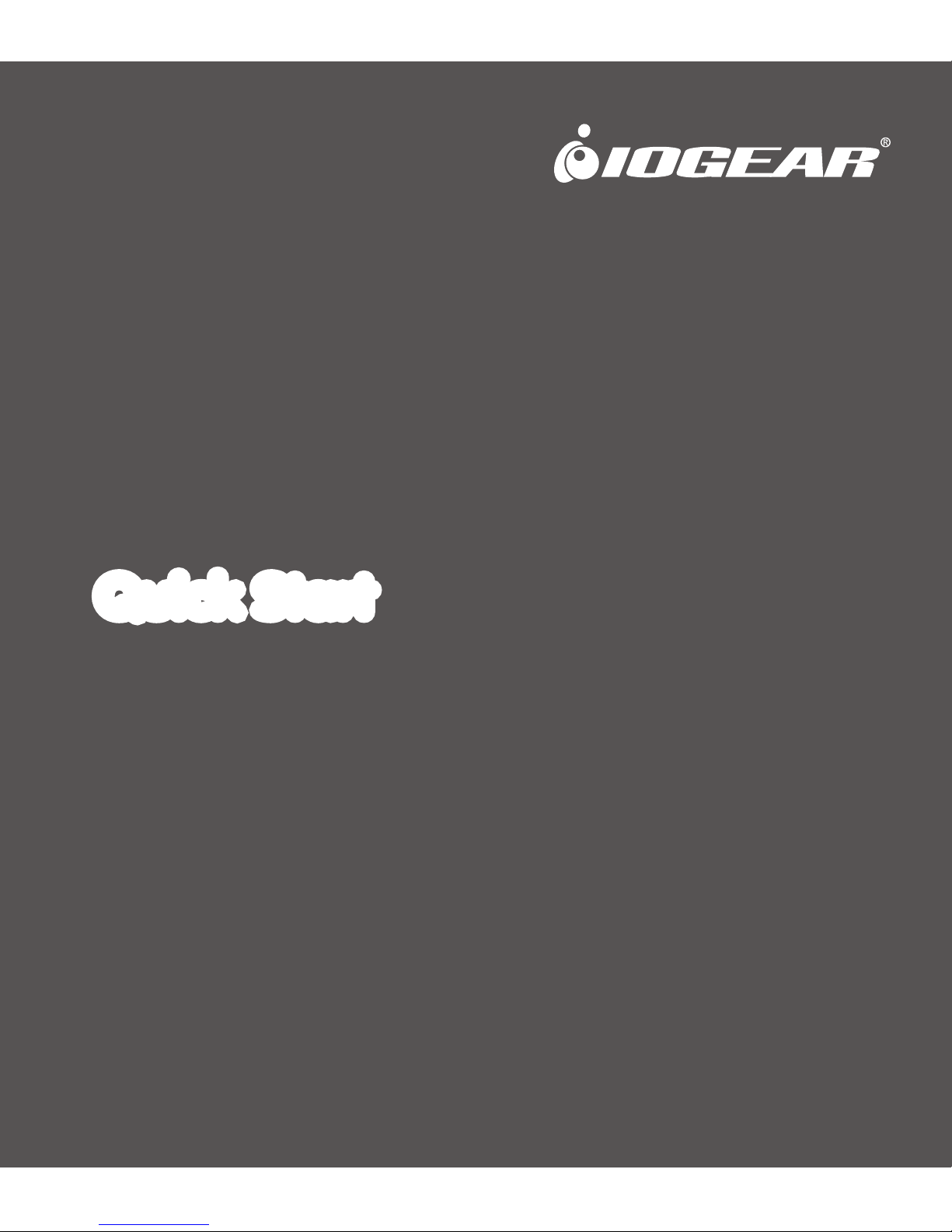
USB 3.0 Multi-Card Reader / Writer
Quick Start Guide
GFR381
PART NO. Q1338
Page 2
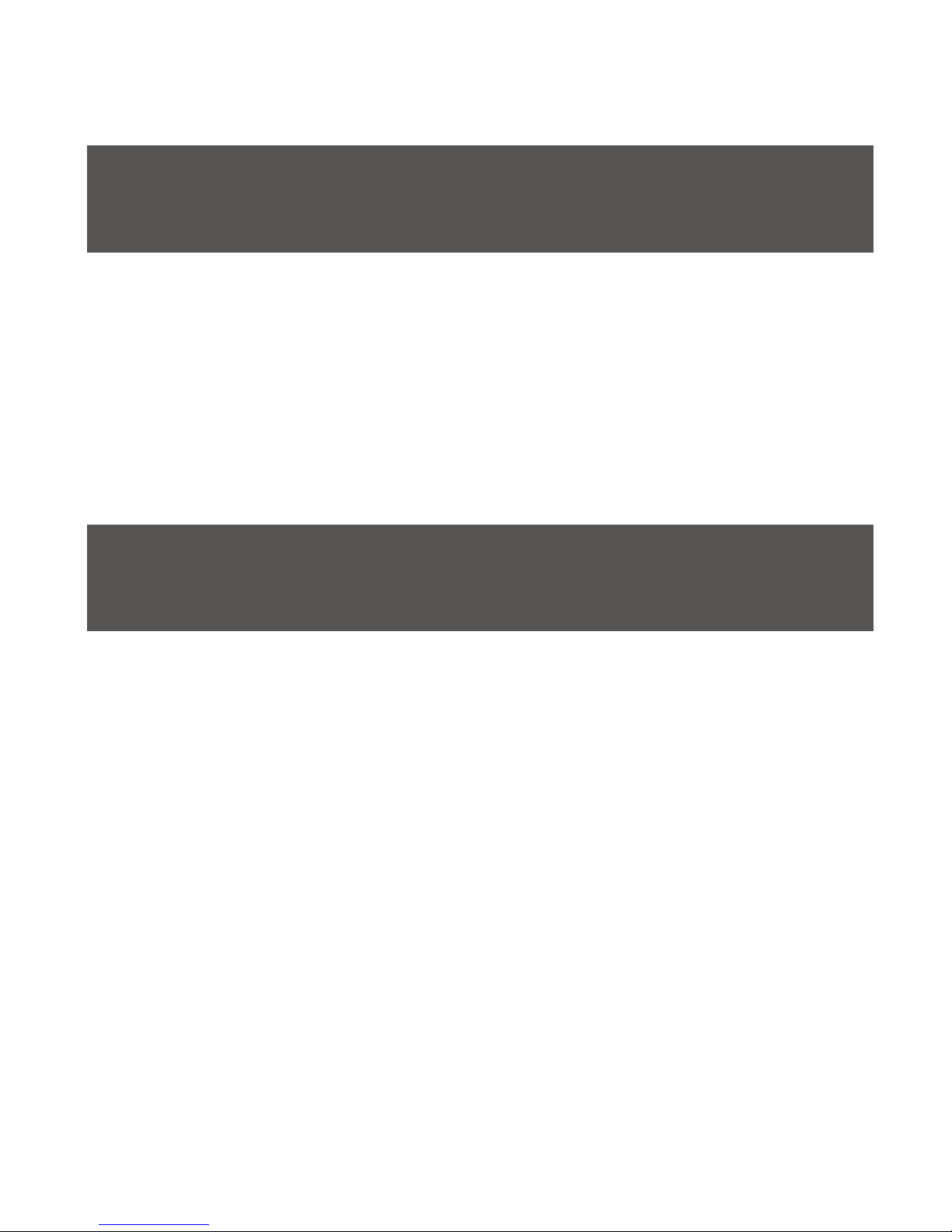
Package Contents
System Requirements
1 x USB 3.0 Multi-Card Reader / Writer
1 x USB 3.0 Cable (Micro-B to standard A)
1 x Quick Start Guide
1 x Warranty Card
If any of the items is missing or damaged, please contact us
immediately.
PC
• Windows XP, Windows Vista, and Windows 7
• Available USB port (USB 3.0 port for Hi-Speed mode)
Mac
• Works with USB 2.0 and 1.1
Page 3
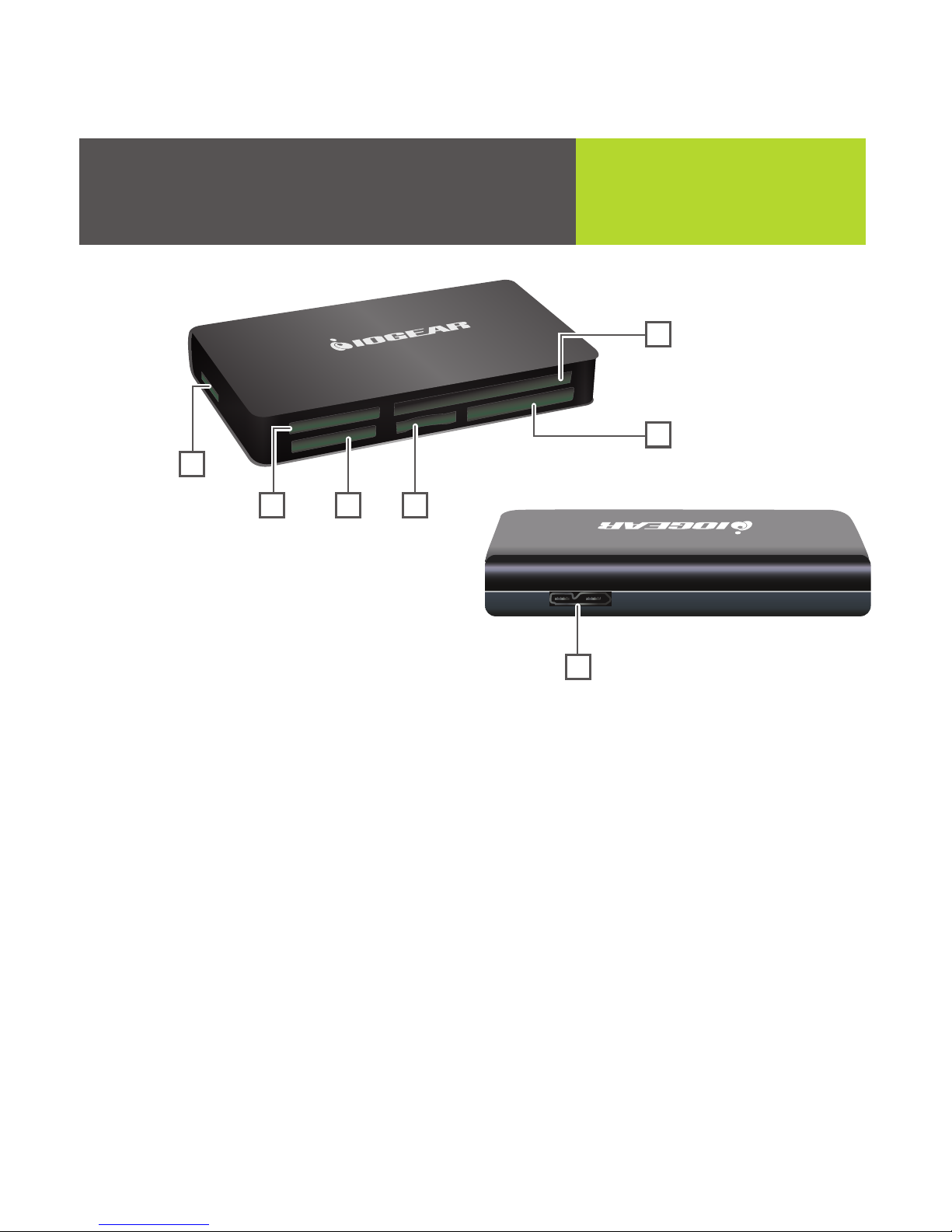
6
5
432
1
7
Introduction
2. MMC/SD*
- SD
- SDHC
- SDXC
- SD-Pro
- SD-Pleomax
- SD-Pro C
- SD-Ultra II
- SD-Ulrta II Plus
- SD-Extreme III
- SD-Ultra X
- SD-Turbo
- SD-Supper
- SD Max
- Mini SD* **
- Mini SD-Pro* **
Start Here!
- Mini SD-Pleomax* **
- MMC
- MMC-Pleomax
- MMC Pro
- HS-MMC
- MMC Plus
- MMC-Plus Turbo
- RS MMC
- RS MMC-Pleomax
- RS MMC-Speed
- RS MMC-Max
- MMC Mobile
- MMC Mobile-ProC
- MMC Mobile-Pocketnet
- MMC Micro***
1. Micro SD
- Micro SD
- Micro SDXC
- T-Flash
Page 4

2
6. Olympus DC Card
- Olympus DC Card**
- Olympus DC Card(M)**
- Olympus DC Card (H)**
7. SuperSpeed USB 3.0 Type
mini-B port (Female)
3. Memory Stick
- MS
- MS-XC
- MS-Magic Gate
- MS-PRO Magic Gate
- HS-MS-PRO Magic Gate
- MS-DUO
- MS DUO Magic Gate
- MS-PRO Duo
- HS-MS-PRO Duo
- HS-MS-PRO Duo Magic Gate
- MS-PRO Duo-PSP
- MS-PRO Duo-Gaming
Memory Stick
4. M2
- Memory Stick Micro (M2)**
5. Compact Flash/Micro Drive
- CF-Type I
- CF-Type II
- CF-Ultra II
- Micro Drive
- CF-Pro II
- CF-Extreme
- CF-Extreme III
- CF-PSP II
- CF-Supper
- CF-Ultra X
*Insert Mini SD into the left side of slot
**Insert cards with contacts facing up
*** Adapter required
Page 5

Note: Before you begin, please make sure that the power to the device
and your computer has been turned off.
Step 1.
Plug the USB 3.0 Micro-B
connector into the Multi-Card
Reader / Writer’s USB 3.0 Type
mini-B port
Step 2.
Plug the USB 3.0 standard A
connector into the computer’s
USB 3.0 port.
Hardware InstallationHardware Installation
Page 6

1
3
2
4
Step 3.
Turn on the computer
Step 4.
Once the computer has finished booting up, insert the desired media
card.
Step 5.
To view stored information / images on your memory cards, go to
“My Computer.”
Remember, you may view the contents of more than one memory
card at a time. However, MMC/SD and Micro SD slots will show
as one Removable Disk; M2 and MS slots will show as one
Removable Disk. Users cannot use both slots at the same time.
Warning: Formatting your card will permanently erase all your
data/images
Note: Properly insert your media card into the Multi-Card Reader /
Writer. The GFR381 is designed to accept media cards in a specific
position. If you insert the media card and it does not easily slide all
the way into the media slot, remove and rotate the card to properly fit
into the slot.
Page 7

Toll Free 866-9-IOGEAR (USA)
Phone: 949-453-8782
19641 Da Vinci, Foothill Ranch, CA92610
www.iogear.com
support@iogear.com
Warranty
Contact
WE’RE HERE TO HELP YOU!
NEED ASSISTANCE SETTING UP THIS PRODUCT?
Make sure you:
1. Use the live chat at www.iogear.com to try and solve any issues you may
be having with the product
2. Visit the Tech Info Library/FAQ on www.iogear.com (under the Support tab)
3. Call tech support line at 1-866-946-4327 (U.S. only) or 949-453-8782
Warranty Information
This product carries a 3 Year Limited Warranty. For the terms and
conditions of this warranty, please go to
http://www.iogear.com/support/warranty or call 1-866-946-4327
Register online at http://www.iogear.com/register
Important Product Information
Product Model
Serial Number
Page 8

FUN
IOGEAR offers connectivity solutions that are innovative,
fun, and stylish, helping people enjoy daily life using our
high technology products.
GREEN
IOGEAR is an environmentally conscious company that
emphasizes the importance of conserving natural
resources. The use of our technology solutions helps
reduce electronic waste.
© 2011 IOGEAR
About Us
