Page 1
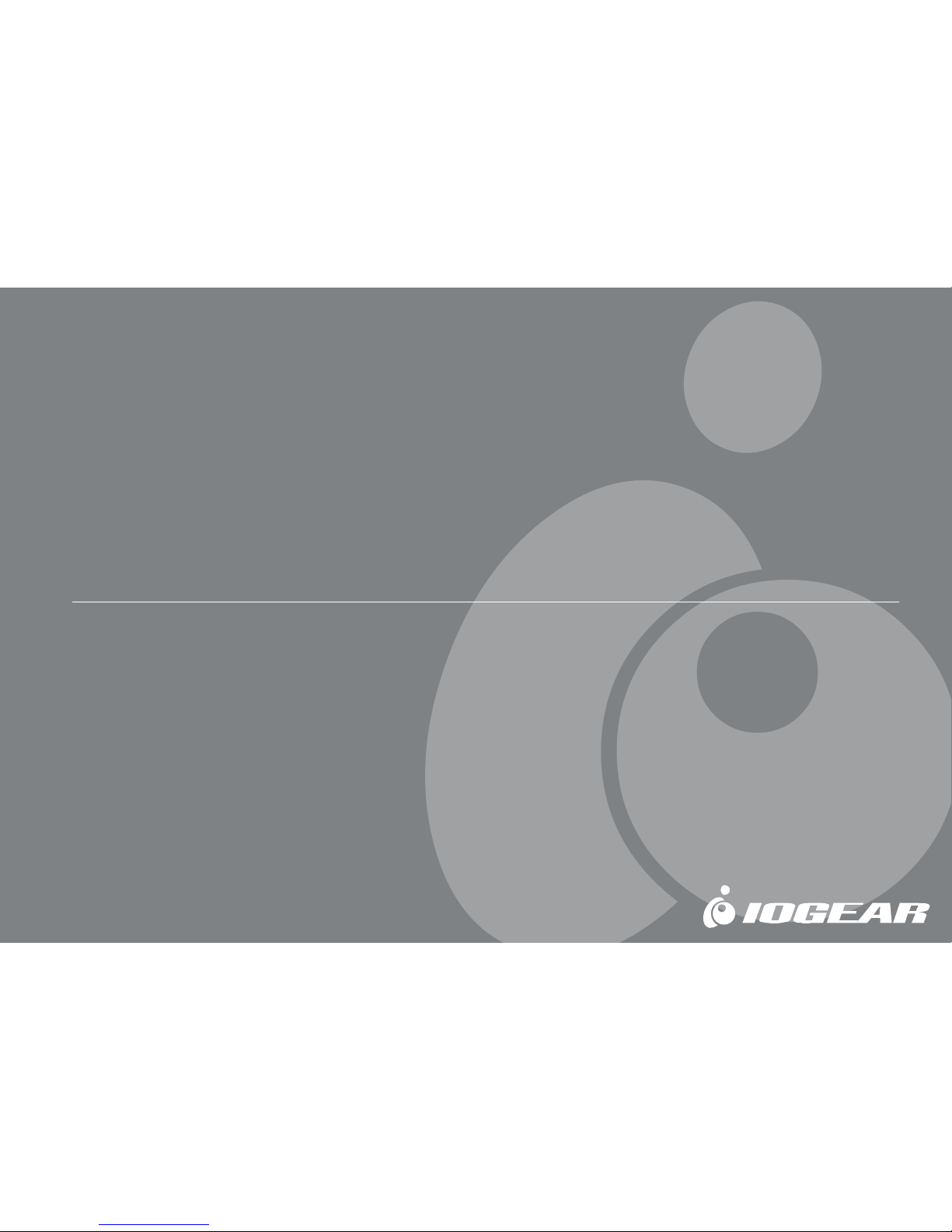
MiniView™ SE
2/4 Port Desktop KVM Switch
User Manual (GCS82B/GCS84B)
Page 2

For additional information,
Visit http://www.tigerdirect.com
Page 3
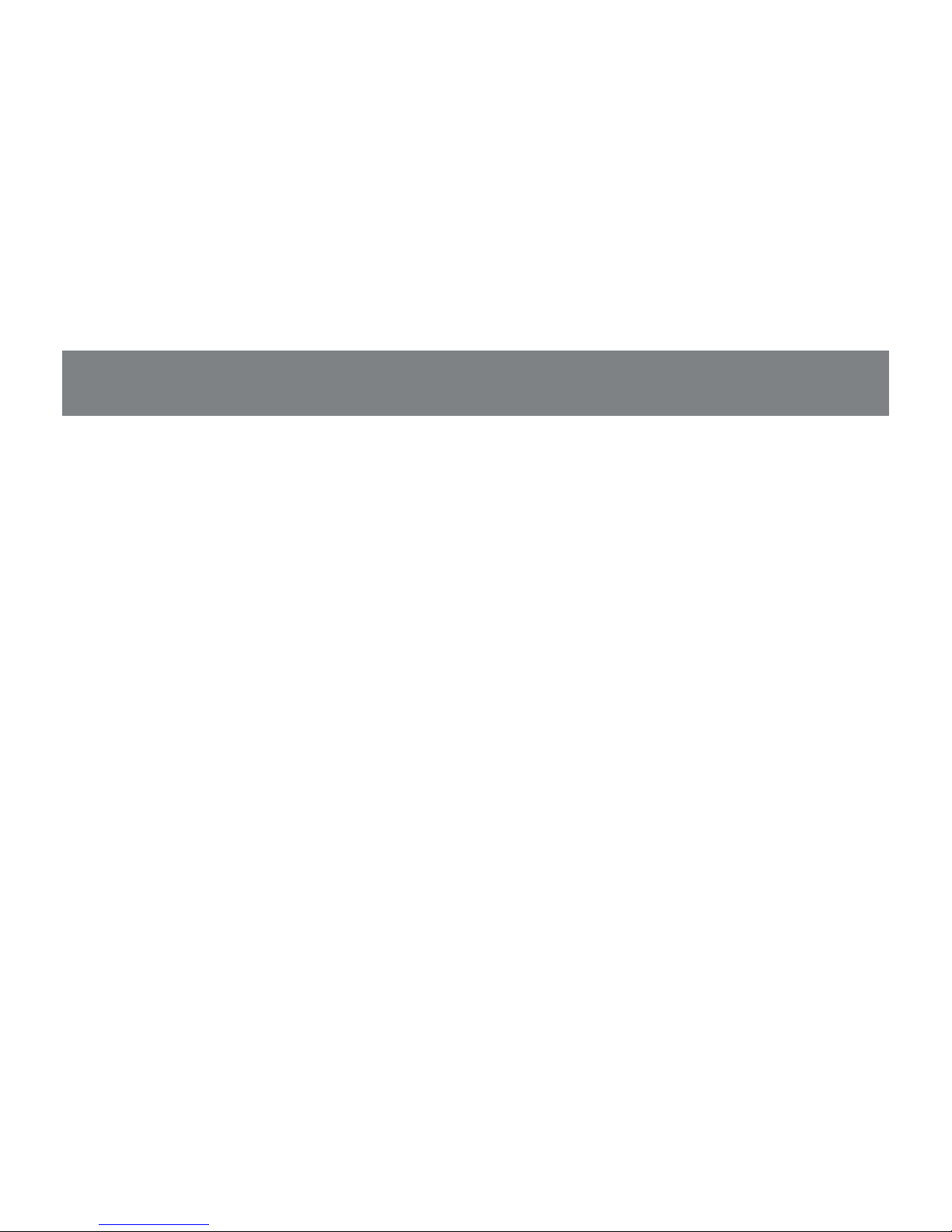
Page 4
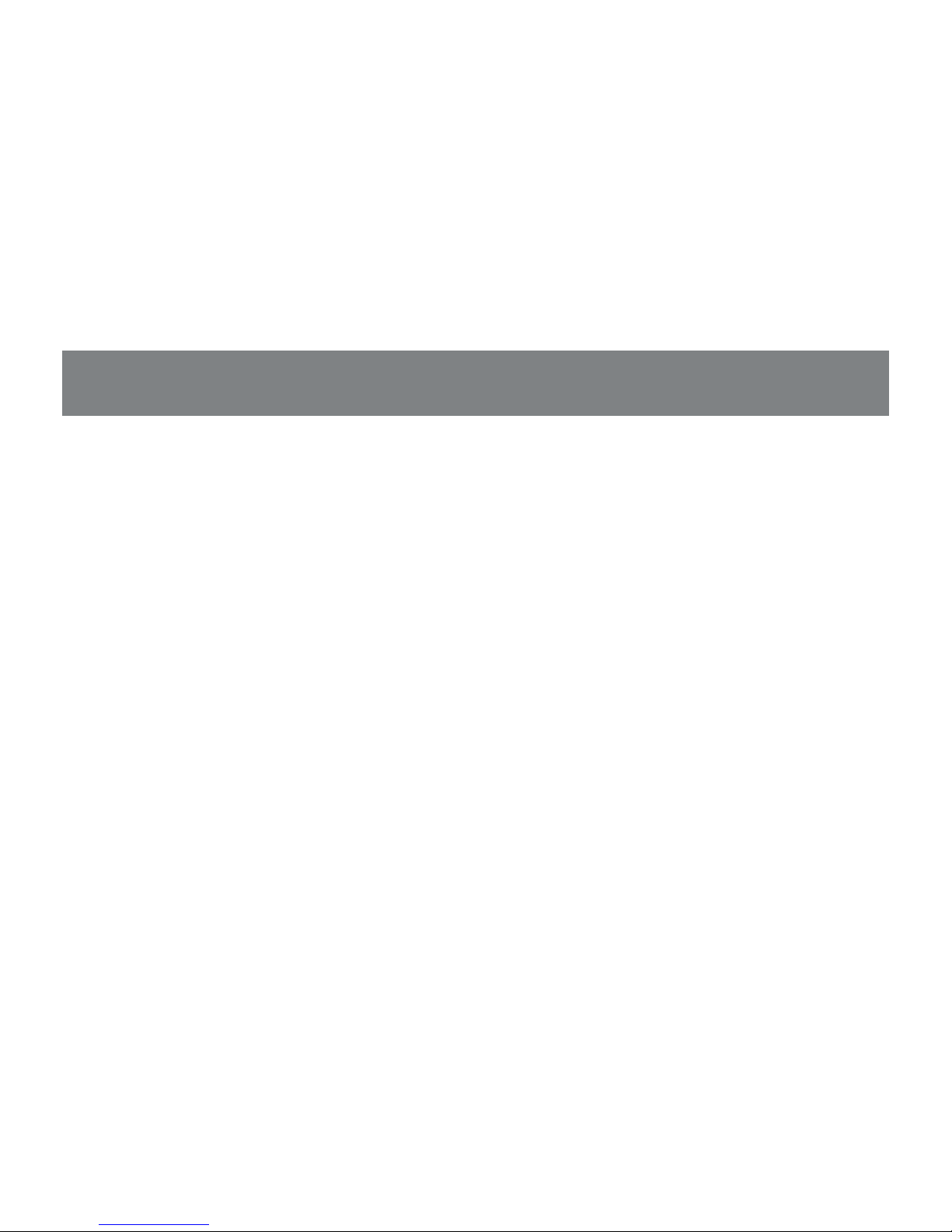
© 2002 IOGEAR. All Rights Reserved. PKG-M0013
IOGEAR, the IOGEAR logo, MiniView, MiniView II, MiniView SE, MasterView, and VSE are trademarks or registered trademarks of IOGEAR Inc.
Microsoft and Windows are registered trademarks of Microsoft Corporation. IBM is a registered trademark of International Business Machines, Inc.
Macintosh, G3/G4 and iMac are registered trademarks of Apple Computer, Inc. IOGEAR makes no w arranty of any kind with regards to the
information presented in this document. All inf ormation furnished here is for informational purposes only and is subject to change without notice.
IOGEAR technology assumes no responsibility for any inaccuracies or errors that ma y appear in this document.
Page 5
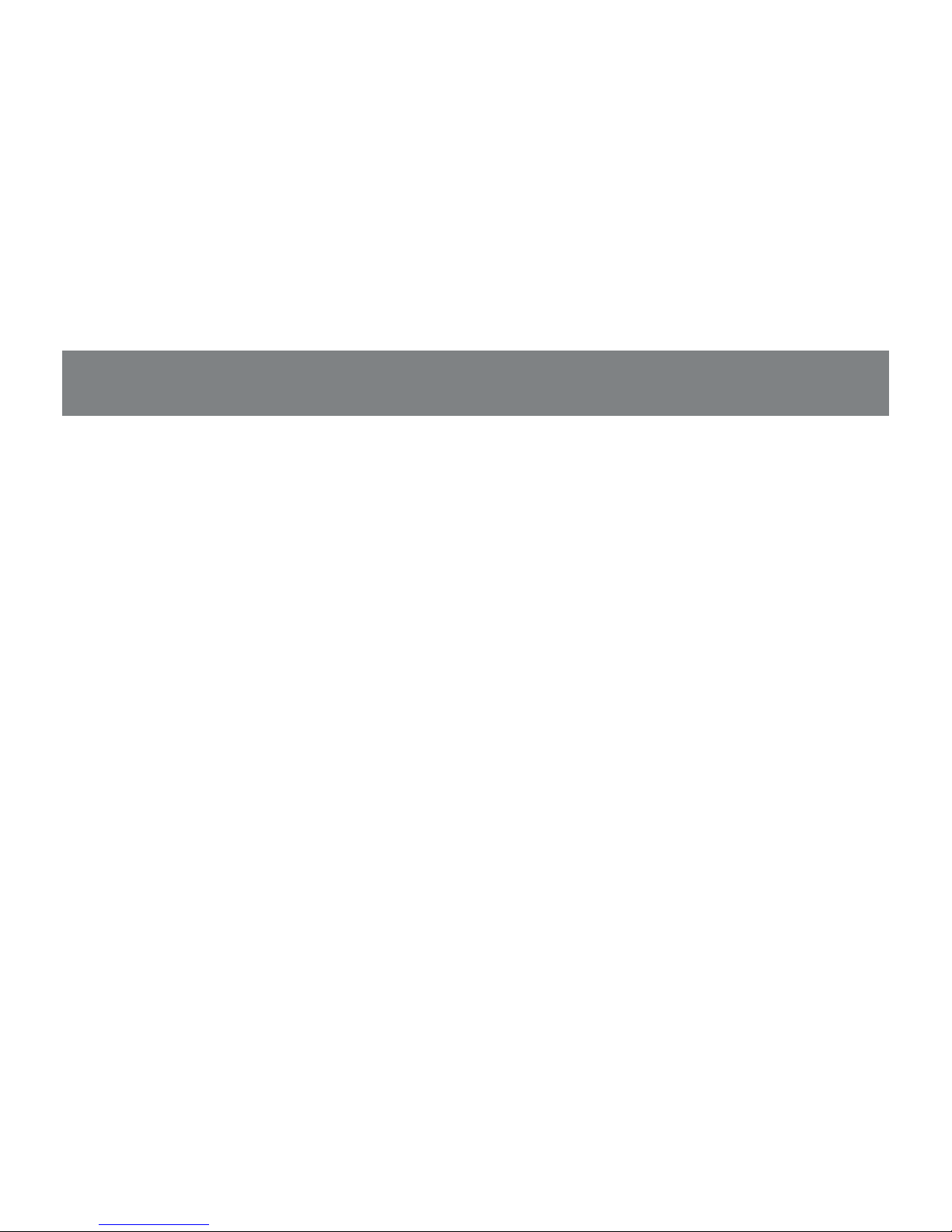
Thank you for purchasing one of the smallest and most feature-rich KVM switches on the market.
IOGEAR’s KVM switches are first-rate connectivity accessories designed to help reduce the frustration of
managing multiple computer systems. With the MiniViewTM SE series by IOGEAR, you can access multiple
computers from a single console(keyboard, monitor and mouse). The MiniViewTM SE provides two convenient methods to access connected computers. Change ports easily using the push button selection switch
located on the unit’s top panel, or by entering Hot Key combinations from the keyboard. Setup is fast and
easy; plugging cables into their appropriate ports is all that is entailed.
We hope you enjoy using your MiniView™ SE KVM switch, yet another first-rate connectivity solution from
IOGEAR.
Page 6
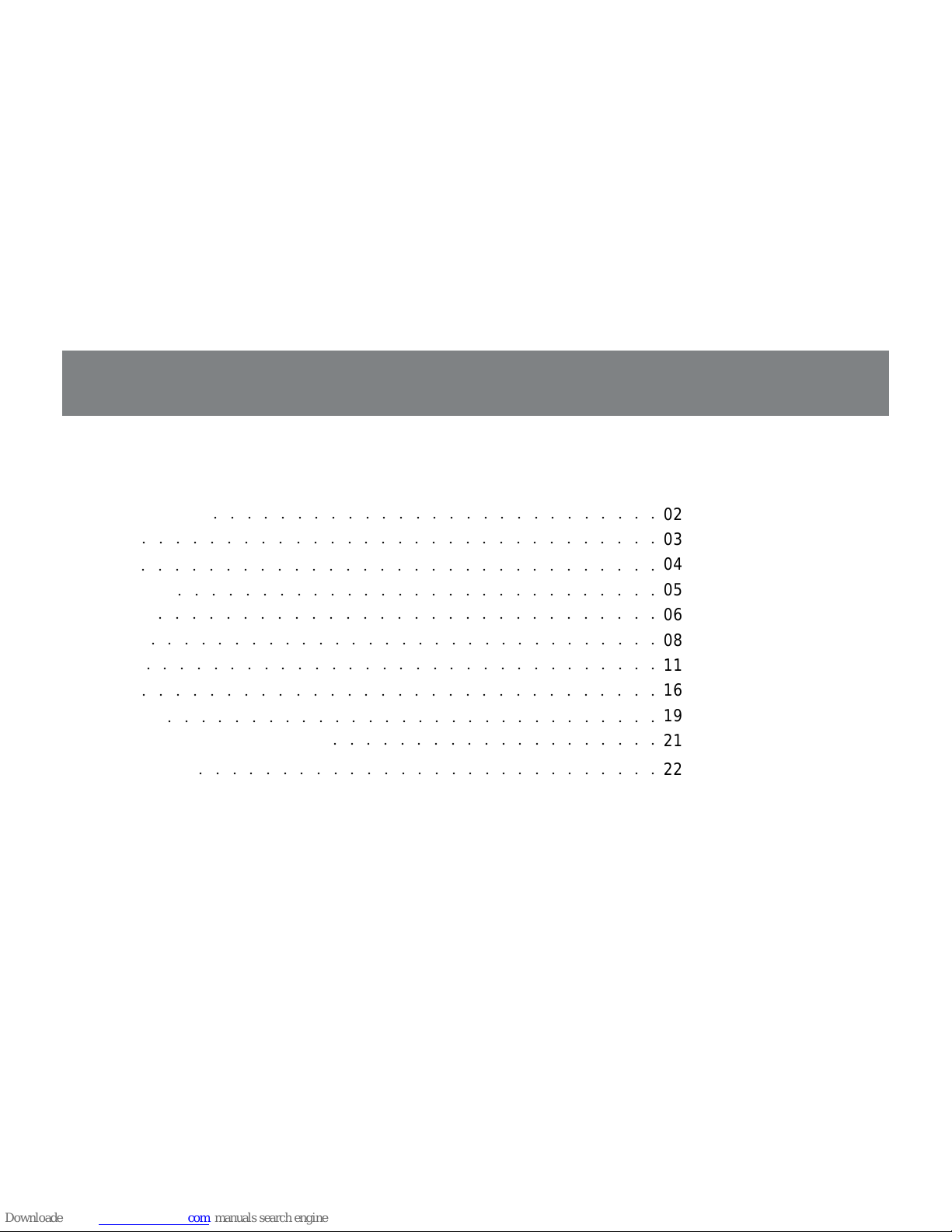
T able of Contents:
T able of Contents
Package Contents
Overview
Features
Requirements
Introduction
Installation
Operation
Appendix
Specification
Radio & TV Interference Statement
Limited Warranty
○○○○○○○○○○○○○○○○○○○○○○○○○○○○○○○
02
03
04
05
06
08
11
16
19
21
22
○○○○○○○○○○○○○○○○○○○○○○○○○○○
○○○○○○○○○○○○○○○○○○○○○○○○○○○○○○○
○○○○○○○○○○○○○○○○○○○○○○○○○○○○○
○○○○○○○○○○○○○○○○○○○○○○○○○○○○○○
○○○○○○○○○○○○○○○○○○○○○○○○○○○○○○○
○○○○○○○○○○○○○○○○○○○○○○○○○○○○○○○
○○○○○○○○○○○○○○○○○○○○○○○○○○○○○○○
○○○○○○○○○○○○○○○○○○○○○○○○○○○○○○
○○○○○○○○○○○○○○○○○○○○
○○○○○○○○○○○○○○○○○○○○○○○○○○○○
Page 7
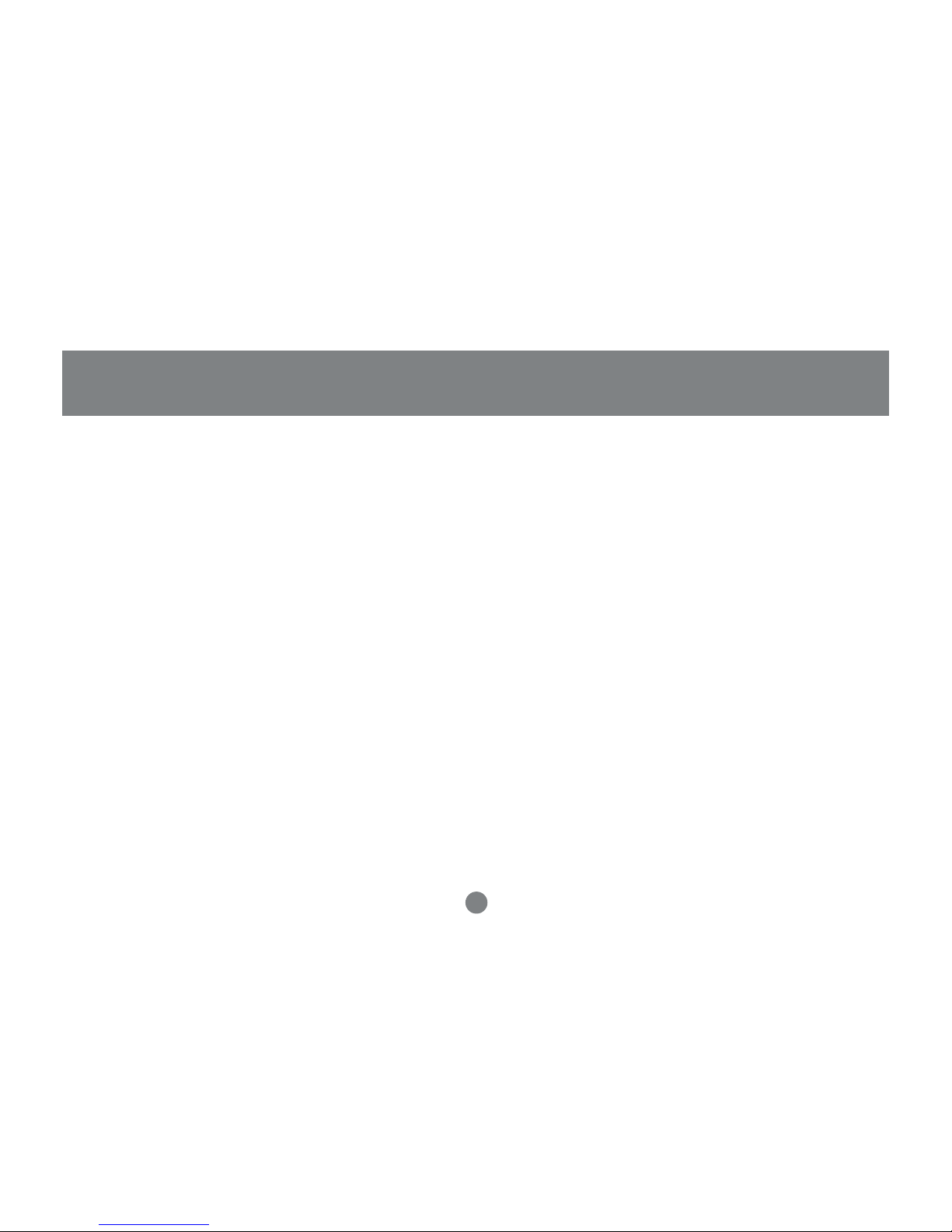
2
Package Contents
This package contains:
1 MiniViewTM SE KVM Switch (GCS82B or GCS84B)
1 User Manual
1 Warranty/Registration Card
4 6’ Premium Bonded KVM Cables (GCS84B)
2 6’ Premium Bonded KVM Cables (GCS82B)
1 Quick Start Guide
If any items are missing or damaged please contact your dealer.
Page 8

3
Overview
Overview
The MiniViewTM SE GCS82B & GCS84B KVM (Keyboard, Video, Mouse) Switch is a control unit that allows
access to 2/4 computers from a single console (keyboard, monitor and mouse). Before development of the
MiniView SE, the only way to control multiple computer configurations from a single console was through a
complex and costly network system.
Setup is fast and easy, plugging cables into their appropriate ports is all that is entailed. We have arranged
the PS/2 console ports on the front of the unit for easy and convenient access. There is no software to
configure, so there is no need to get involved in complex installation routines or be concerned with incompatibility problems. Since the MiniViewTM SE GCS82B & GCS84B intercepts keyboard input directly, it works on
any hardware platform and with all operating systems.
The MiniViewTM SE GCS82B & GCS84B provides two convenient methods to access the computers
connected to the system using push button selection switches located on the units front panel and entering
Hotkey combinations from the keyboard.
There is no better way to save time and money than with a MiniViewTM SE GCS82B or GCS84B. By allowing
a single console to manage the attached computers, the MiniViewTM SE GCS82B & GCS84B eliminates the
expense of purchasing a separate keyboard, monitor and mouse. Additionally, it saves space taken up by the
additional hardware and eliminates the inconvenience of switching from the different computer systems.
Page 9
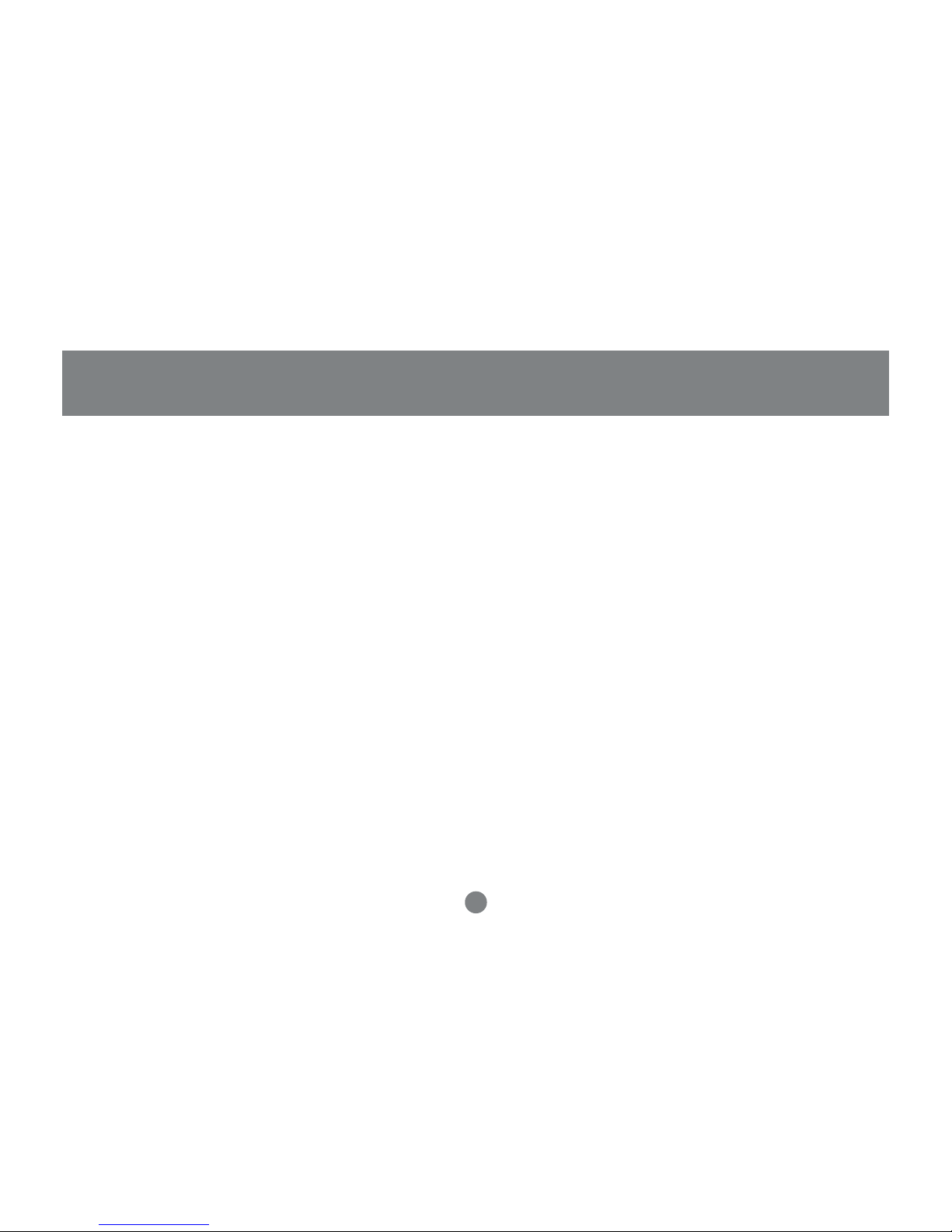
4
Features
Features
- Premium Bonded Cables Included
- Patented VSE Video Signal Enhancement Technology® for Superior Video Quality
- PS/2 Compatible Mouse Support - Microsoft® Intellimouse Pro & Logitech FirstMouse Support
- Keyboard and Mouse Emulation for Error Free PC Booting
- Easy to Install - No Software Required
- Computer Selection Via Push Button Switches or Keyboard Hot Keys
- Auto Scan Function for Monitoring Computer Operation
- Support up to 2048 x 1536
- LED for Easy Status Monitoring
- Follows PC 99 Color Specifications
- Easy to Operate
- Hot Swappable
- Unit Can Operate Without Power Adapter
- Compact Size for Convenient Placement
- For Use Wtih SUN & MAC Systems, An Additional Adapter is Required (GCV130, GCV160 Respectively)
- DC Input for Optional External Power Supply
- 3 - Year Warranty
Page 10

5
Requirements
Requirements
PS/2 Enabled Computer with/VGA (or compatible) Type Video Port
For USB enabled MACs and PCs
- Additional USB to PS/2 adapter required (IOGEAR PART NUMBER GUC100KM)
For ADB enabled MACs
- Additional ADB to PS/2 adapter required (IOGEAR PART NUMBER GCV160)
For SUN systems
- Additional SUN to PS/2 adapter required (IOGEAR P AR T NUMBER GCV130)
Note: MiniView SE does not support serial mice.
Accessories
• USB to PS/2 adapter (GUC100KM)
• ADB to PS/2 adapter (GCV160)
• SUN to PS/2 adapter (GCV130)
• Console Extender (CE220) *Extend your console up to 500 ft. away
IOGEAR has a full line of KVM, FireWire, USB, USB 2.0, and ShareView products. Please visit our website at www.iogear.com for further information.
Page 11

1
3
6
2
Front View
1. Port Selection Switches
Pressing a push button switch shifts access to the computer connected to its corresponding port.
2. Port LEDs (designed into the port selection switches)
• The On Line LED lights ORANGE to indicate that the computer connected to the port it corresponds to is up and running.
• The Selected LED lights GREEN when the port it corresponds to is the currently selected port. Depending on the port’s
status, the LED may flash according to a specific pattern (see the table in the Appendix for details).
3. Console keyboard and mouse ports
The cables from your keyboard and mouse plug in here.
Each port is identified by an appropriate icon.
Introduction
Page 12

1
2
7
3
Back View
1. Console Video Connector
The cable from your monitor plugs in here
2. Computer Port Connections
The extender cables that connect back to the mouse, keyboard, and video ports on the computers plug in here. Each
port is identified by an appropriate icon.
3. Power Port
Note: 1. In order to have the console’s keyboard and mouse control notebook computers that only have one PS/2 port you can use a
two PS/2 port to
USB adapter
, such as the IOGEAR GUC100KM, where you would plug the extender cable’s keyboard and mouse connectors into the adapter’s
PS/2 ports, then plug the adapter’s USB cable into the computer’s USB port.
2. Ordinary PS/2 to USB changers commonly sold in computer shops will not work with this KVM switch.
Introduction
Page 13

8
Front
Back
Setup and Installation
Step. 1
* Before you begin, please make sure that the power to all devices has been turned off.
• Plug your Mouse, Keyboard, and Monitor into the console area on the KVM. Then plug the power adapter port (optional).
Installation
optional
Page 14

9
Setup and Installation
Step. 2
• Connect the cables that came with the MiniView™ SE KVM Switch to the KVM’s computer ports.
Installation
Page 15

T o keyboard and mouse ports
T o VGA ports
10
Setup and Installation
Step. 3
1. Connect the other end of the cables that came with the
MiniView™ SE KVM to your computers.
2. Once complete, turn the KVM switch on.
3. Then turn on the power of connected computers.
4. You are now ready to take full advantage of your new KVM
Installation
Page 16

11
Operation
Operation
Controlling the computers on your MiniView™ SE KVM (GCS82B & GCS84B) from a single console could not be easier.
The switch has two port selection methods providing you with instant access to your computers.
• Manual Port Selection
• Hot Key Port Selection
Manual Port Selection
With manual port selection you simply press the appropriate button to select your desired CPU. The front LED lights indicate which computers are in use
and which ones are selected. This makes for easy port navigation.
Hot Key Port Selection
Hot Key Navigation allows you to select the active computer directly from the keyboard instead of having to manually
select the ports from the KVM itself. The MiniView™ SE KVM provides three Hot Key navigation features.
• Active Port Selection
• Auto Scan Mode
• Last/Next Mode (GCS84B only)
Page 17

Selecting the Active Port
(GCS82B only)
You can toggle between the two PCs by pressing and releasing the left or right control key twice [ctrl]+[ctrl]
(GCS84B only)
Each CPU port is assigned a numeric ID (1-4). You can directly access any computer connected to the KVM with a hot
key combination that specifies the ID of the CPU port.
• Press each of the following keys, in order, holding them down until all three are depressed. [Alt+Ctrl+Shift]
• Key in the appropriate port number (1,2,3,4)
• Press [ENTER] to complete your selection
Note: The combination must be on the same side of the keyboard (i.e. Left [ctrl]+left[Alt]+left[shift])
12
Operation
Page 18

Auto Scan Mode
The MiniView™ SE KVM’s auto scan feature automatically switches between the connected CPUs at regular 5-second intervals
so that you can monitor their activity without having to switch the ports yourself.
(GCS82B) To invoke the Auto Switch f eature press and release the left shift key then do the same with the right shift key in succession of each other .
(GCS84B) To invoke the Auto Switch f eature perfom the f ollowing key sequence:
• Press each of the following keys, in order, holding them down until all three are depressed. [Alt+Ctrl+Shift]
• Key in the port number (0)
• Press [Enter] to complete your selection
Once scanning begins it will continue until you press the [spacebar]. The port last seen during the scan will become the
active port.
Note: While Auto Scan Mode is in effect none of the keyboard keys will function until you press the [spacebar] to end the Auto Scan
13
Operation
Page 19

Last/Next Mode (GCS84B only)
This feature allows you to switch between computers in order to monitor them manually. You can dwell on a particular post for
as long or as little as you like (as opposed to Auto Scan Mode, which switches after a fixed interval). To invoke Last/Next
Mode, key in the following Hot Key combination.
1. Press and release [Alt+Ctrl+Shift]
2. Press and release [9]
3. Press Enter [Enter]
Once Last/Next Mode is active, pressing the left Shift key (LShift) switches to the previous computer (from the currently
active one), and pressing (RShift) switches to the next computer in the installation. Press [spacebar] to end the Last/Next
mode.
Note: 1. There is another, shorter HotKey combination to produce Last/Next Mode switching. Simply press the left Ctrl key twice
in succession [LCtrl] + [LCtrl] to switch to the previous computer, or press the right Ctrl key twice in succession [RCtrl] + [RCtrl] to
swich to the next computer. This method is available all the time. It does not have to be invoked first as in the case
of the Alt+Ctrl+Shift method.
2. While Last/Next Mode is in eff ect none of the other keyboard keys will function. You must exit Last/Ne xt Mode by pressing the spacebar in order
to use the console for anything else.
14
Operation
Page 20

noitanibmoC noitcA ledoM
]rtc[+]rtc[ retupmocrehtonaothctiwsoTylnoB28SCG
]retnE[+]4ro3ro2ro1[+]tfihs[+]rtc[+]tla[
retupmocrehtonaothctiwsoT ylnoB48SCG
]tfihs-R[+]tfihs-L[
nacsotuaetavitcaoTylnoB28SCG
]retnE[+]0[+]tfihS[+]rtc[+]tla[
nacsotuaetavitcaoT ylnoB48SCG
]rabecaps[
nacsotuadneoThtob
]retnE[+]9[+]tfihs[+]rtc[+]tla[
edomtxen/tsaL ylnoB48SCG
]tfihs-L[
retupmocsuoiverpothctiwS
ylnoB48SCG
]rabecaps[
edomtxen/tsaldneoT ylnoB48SCG
Hot Key Summary Table (GCS82B/84B)
15
Operation
Page 21

ytivitcA gninaeM
ffO.detcelestonsitroP
)ydaetS(nO .CPevitcanaotdetcennocsitroP
)lauqeffOdnanO(gnihsalF otuAnidesseccagniebsidnaCPevitcanaotdetcennocsitroP
.edomnacS
16
Appendix
LED Display (GCS82B & GCS84B)
Appendix
Page 22

smotpmyS esuaC noitcA
gnidnopseRtoNdraobyeK
teserebotsdeendraobyeK tigulpneht,tropdraobyekelosnocehtmorfdraobyekehtgulpnU
.nikcab
teserebotsdeenES™weiViniM
.™weiViniMehtmorfselbacrednetxeehtgulpnU.sCPehtffonruT
sCPehtnrutdnanikcabselbacehtgulpneht;sdnoceseviftiaW
.no
edoMnacSotuAnisiES™weiViniM .edoMnacSotuAtixeot]rabecapS[ehtsserP
gnidnopseRtoNesuoM
teserebotsdeenesuoM
tigulpneht,troPdraobyeKelosnoCehtmorfesuomehtgulpnU
.nikcab
teserebotsdeenES™weiViniM
.™weiViniMehtmorfselbacrednetxeehtgulpnU.sCPehtffonruT
sCPehtnrutdnanikcabselbacehtgulpneht;sdnoceseviftiaW
.no
edomdetroppusnuniesuoM
™weiViniMehT.edomlairesro2/SProftesebnacecimemoS
ehterusekaM.ecimlairestroppustonseodB48SCG/B28SCG
artxehtiw(ecimrewenehtfoemoS.edom2/SPottessiesuom
tonerasrevirdnworiehthtiwemoctaht)sleehwdnasnottub
revirdesuomcirenegadnaesuomralugeragnisuyrT.detroppus
.)metsysgnitarepoehthtiwemoctahtsenoehtekil(
17
Troubleshooting (Model: GCS82B/84B)
Note: If you are experiencing problems, first make sure that there are no problems with the cables, and that they are all properly connected.
Appendix
Page 23

smotpmyS esuaC noitcA
smelborPoediV hgihootteshtdiwdnaBro/dnanoituloseR ,AGVstroppusB48/B28SCGES™weiViniMehT
htiw,)decalretni(AGXdna,cnysitluM,AGVS
.6351x8402otpufosnoituloser
hguonedoogtonytilauqelbaC
ytilauqhgihehtesuuoytahtdnemmocerylgnortseW
dnaB28SCGehthtiwdedivorpselbacRAEGOI
selbacytilauqhgihruognisU.egakcapB48SCG
.smelborpoedivelbissopetanimiledluohs
18
Troubleshooting Cont.
1. The MiniView™ SE GCS82B/84B is designed to work with A T and PS/2 keyboards. Older XT (84 key) and some older AT keyboards (those with the
function keys on the side), will not work.
2. Some Notebook computers, noteab ly the IBM Thinkpad and T oshiba Tecra have trouble working with the MiniView™ SE GCS82B/84B when their mouse
and keyboard ports are used simultaneously. To avoid this problem, only connect the mouse port or the keyboard port to the MiniView™ SE unit. If you
connect the mouse port, you will need to use the notebook’s keyboard when the notebook is the active computer.
If you need further assistance please check out our IOGEAR T ech Inf o Library (T .I.L.) at www .iogear .com/support for the latest tips, tricks, and troub leshooting. The IOGEAR T .I.L. was designed to provide you with the latest technical information about our products. Most of the answ ers to your questions can be
found here, so please try it out before contacting technical support.
T echnical Support is available Monday through F riday from 8:00am to 5:00pm PST and can be reached at 949-453-8782.
Appendix
Page 24

noitcnuF noitacificepS
noitpmusnoCrewoP
)B48SCG(Wm063/)B28SCG(Wm081
snoitcennoCretupmoC
)B48SCG(4)B28SCG(2
noitceleStroP
syeKtoH;sehctiwSnottubhsuP
sDEL nO
B48SCG)egnarO(4;B28SCG)egnarO(2
B48SCG)neerG(4;B28SCG)neerG(2
srotcennoC
draobyeK
elosnoC-)elyts2/SP(elamefNID-inimnip6x1
)B28SCG(stropUPC-)elyts2/SP(elamefNID-inimnip6x2
)B48SCG(stropUPC-)elyts2/SP(elamefNID-inimnip4x4
esuoM
elosnoC-)elyts2/SP(elamefNID-inimnip6x1
)B28SCG(stropUPC-)elyts2/SP(elamefNID-inimnip6x2
)B48SCG(stropUPC-)elyts2/SP(elamefNID-inimnip6x4
oediV
elosnoC-elamef51-BDHx1
)B28SCG(stroPUPC-elam51-BDHx2
)B48SCG(stroPUPC-elam51-BDHx4
19
Specifications
Specification
Page 25

noitcnuF noitacificepS
lavretnInacS
sdnoceS5
noituloseR
B2CDD,2CDD,CDD,6351x8402
erutarepmeTgnitarepO
C°04~5
erutarepmeTegarotS
C°06~02-
ytidimuH
HR%08-0
gnisuoH
lateM
thgieW
)B48SCG(sbl7.1/)B28SCG(sbl3.1
)HxWxL(snoisnemiD
)B28SCG("5.3x"2x"5.5
)B48SCG("5.3x"2x"52.8
20
Specifications
Specifications
Page 26

21
Radio & TV Interference Statement
Radio & TV Interference Statement
WARNING!!! This equipment generates, uses and can radiate radio frequency energy and, if not installed and
used in accordance with the instruction manual, may cause interference to radio communications. This
equipment has been tested and found to comply with the limits for a Class B computing device pursuant to
Subpart J of Part 15 of FCC Rules, which are designed to provide reasonable protection against such
interference when operated in a commercial environment. Operation of this equipment in a residential area is
likely to cause interference, in which case the user at his own expense will be required to take whatever
measures may be required to correct the interference.
Page 27

22
Limited Warranty
IN NO EVENT SHALL THE DIRECT VENDOR’S LIABILITY FOR DIRECT, INDIRECT, SPECIAL, INCIDENTAL OR CONSEQUENTIAL DAMAGES RESULTING FROM THE USE OF THE PRODUCT, DISK OR ITS
DOCUMENTATION EXCEED THE PRICE PAID FOR THE PRODUCT.
The direct vendor makes no warranty or representation, expressed, implied, or statutory with respect to the
contents or use of this documentation, and especially disclaims its quality, performance, merchantability, or
fitness for any particular purpose.
The direct vendor also reserves the right to revise or update the device or documentation without obligation to
notify any individual or entity of such revisions, or updates. For further inquires please contact your direct
vendor.
Limited Warranty
Page 28

Page 29

23 Hubble • Irvine, CA 92618 • (P) 949.453.8782 • (F) 949.453.8785 • www.iogear.com
Contact info.
