Page 1
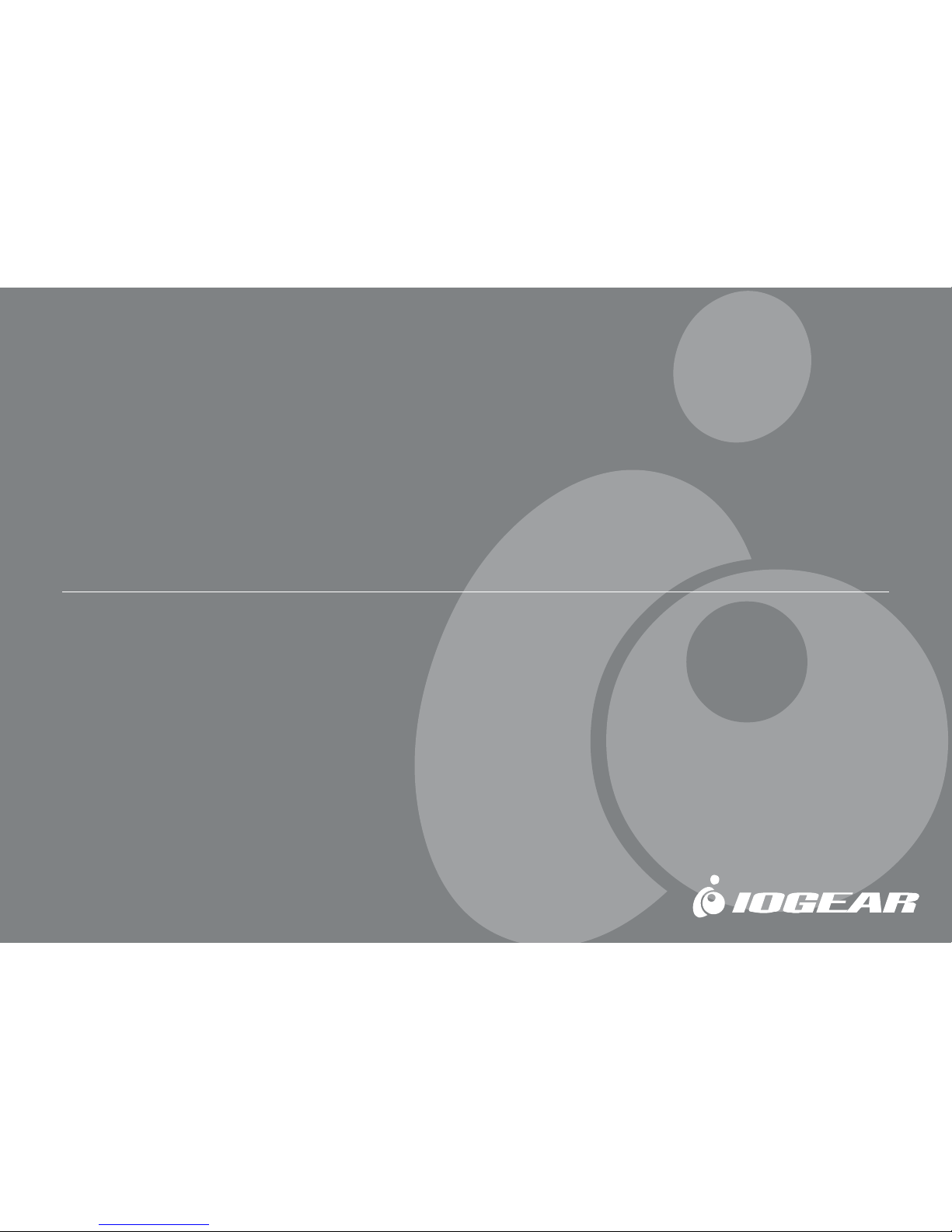
MiniView™ III
Peripheral Sharing Switch
User Manual (GCS1712/1714)
USB KVM &
Page 2

Page 3
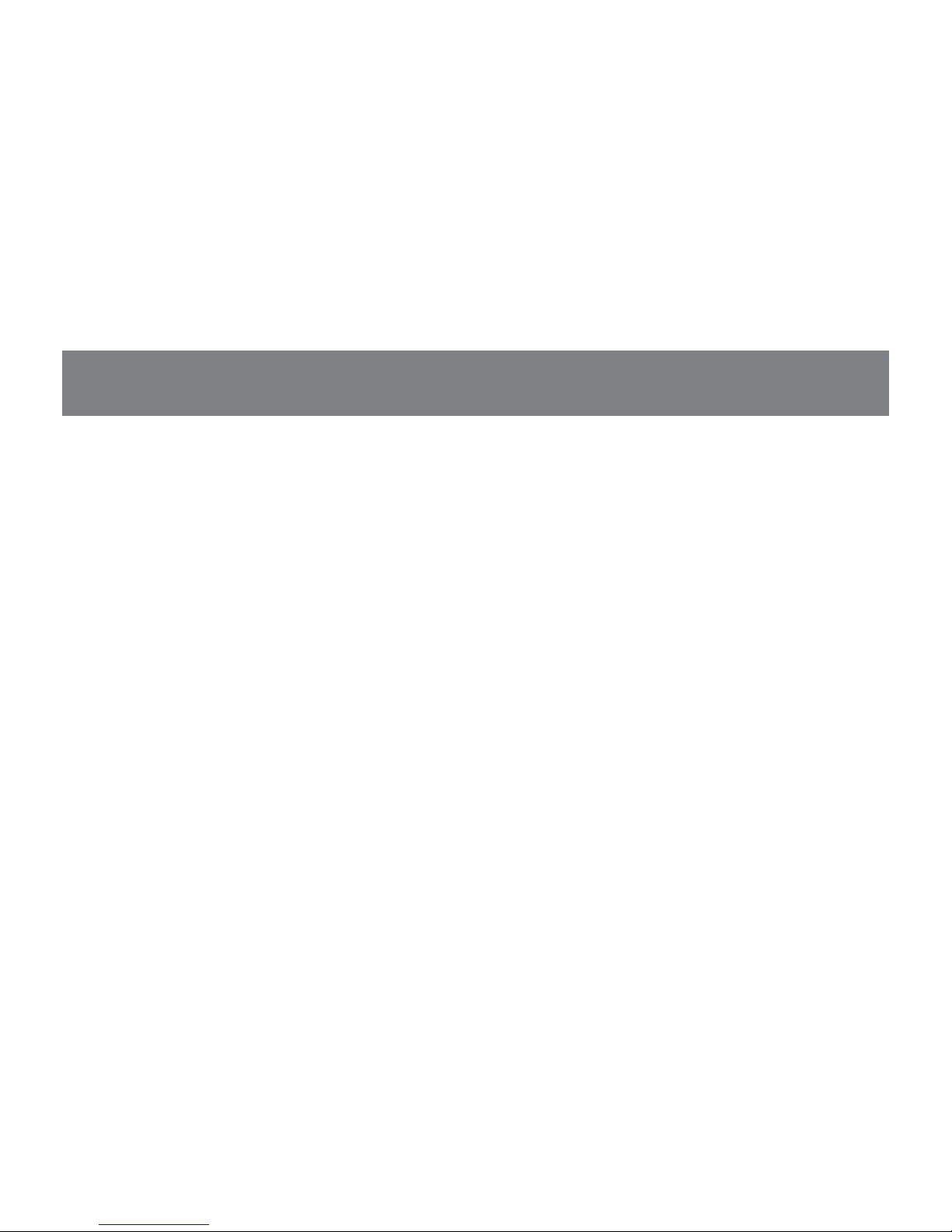
Thank you for purchasing one of the most feature-rich keyboard, video, and mouse switches on the market.
IOGEAR’s USB KVMP switches are first-rate connectivity accessories designed to help reduce the
frustration of managing multiple computer systems. With the MiniView™ III USB KVMP series by IOGEAR,
you can access multiple computers and share USB peripheral devices from a single console (keyboard,
monitor and mouse). The MiniView™ III USB KVMP provides three convenient methods to access connected computers. Change ports easily via the push button selection switches located on the unit’s front
panel, or by entering Hot Key combinations from the keyboard or OSD (On Screen Display). Setup is fast
and easy; plugging cables into their appropriate ports is all that is entailed.
We hope you enjoy using your MiniView™ III USB KVMP switch, yet another first-rate connectivity solution
from IOGEAR.
©2002 IOGEAR. All Rights Reserved. PKG-M0014v2
IOGEAR, the IOGEAR logo, MiniView, VSE are trademarks or registered trademarks of IOGEAR, Inc. Microsoft and Windows are registered trademarks of
Microsoft Corporation. IBM is a registered trademark of International Business Machines, Inc. Macintosh, G3/G4 and iMac are registered trademarks of
Apple Computer, Inc. IOGEAR makes no warranty of any kind with regards to the information presented in this document. All information furnished here is
for informational purposes only and is subject to change without notice. IOGEAR, Inc. assumes no responsibility for any inaccuracies or errors that may
appear in this document.
Page 4
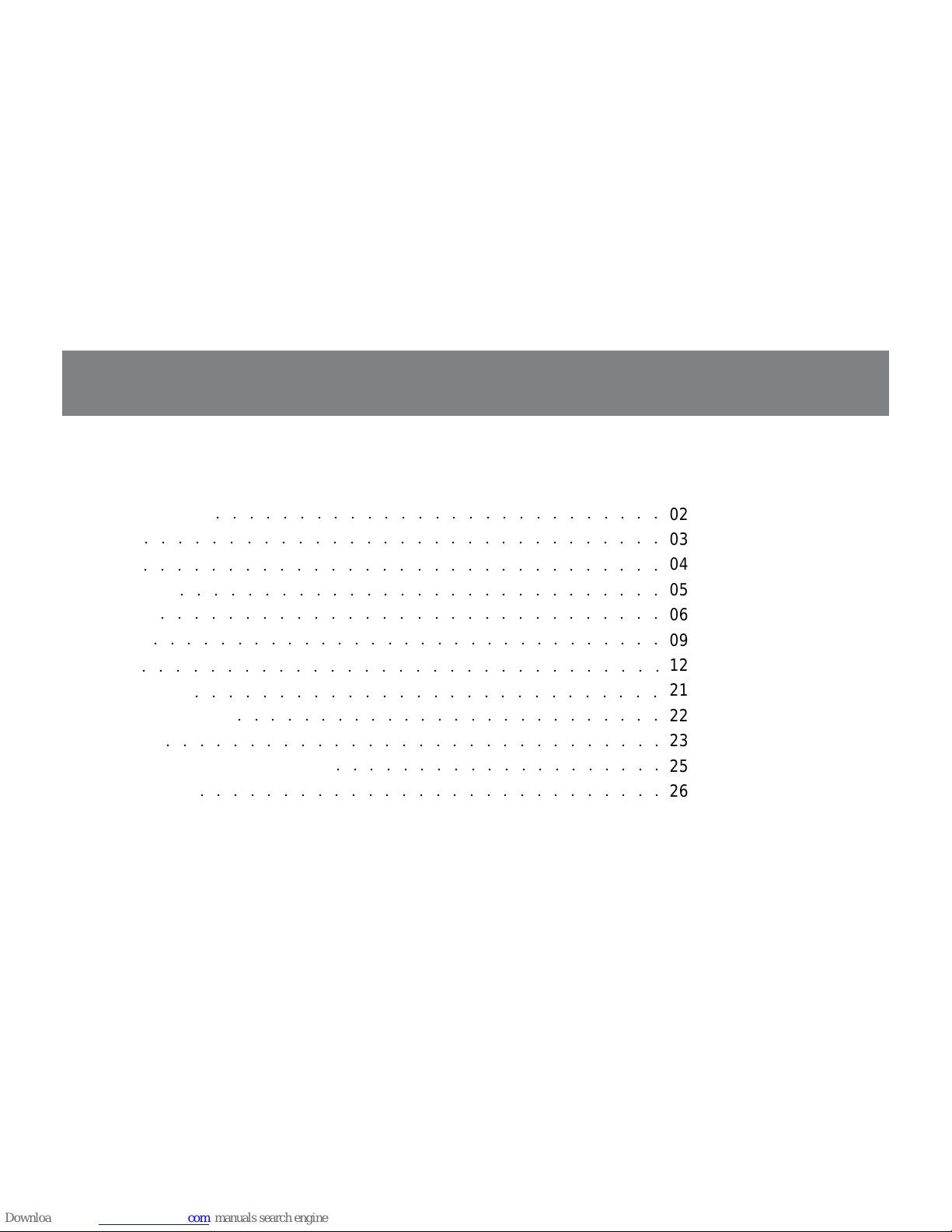
T able of Contents:
1
T able of Contents
Package Contents
Overview
Features
Requirements
Introduction
Installation
Operation
Appendix (HotKey)
Appendix (Troubleshooting)
Specification
Radio & TV Interference Statement
Limited Warranty
○○○○○○○○○○○○○○○○○○○○○○○○○○○○○○○
02
03
04
05
06
09
12
21
22
23
25
26
○○○○○○○○○○○○○○○○○○○○○○○○○○○
○○○○○○○○○○○○○○○○○○○○○○○○○○○○○○○
○○○○○○○○○○○○○○○○○○○○○○○○○○○○○
○○○○○○○○○○○○○○○○○○○○○○○○○○○○○○
○○○○○○○○○○○○○○○○○○○○○○○○○○○○○○○
○○○○○○○○○○○○○○○○○○○○○○○○○○○○
○○○○○○○○○○○○○○○○○○○○
○○○○○○○○○○○○○○○○○○○○○○○○○○○○○○
○○○○○○○○○○○○○○○○○○○○○○○○○○
○○○○○○○○○○○○○○○○○○○○○○○○○○○○○○○
○○○○○○○○○○○○○○○○○○○○○○○○○○○○
Page 5
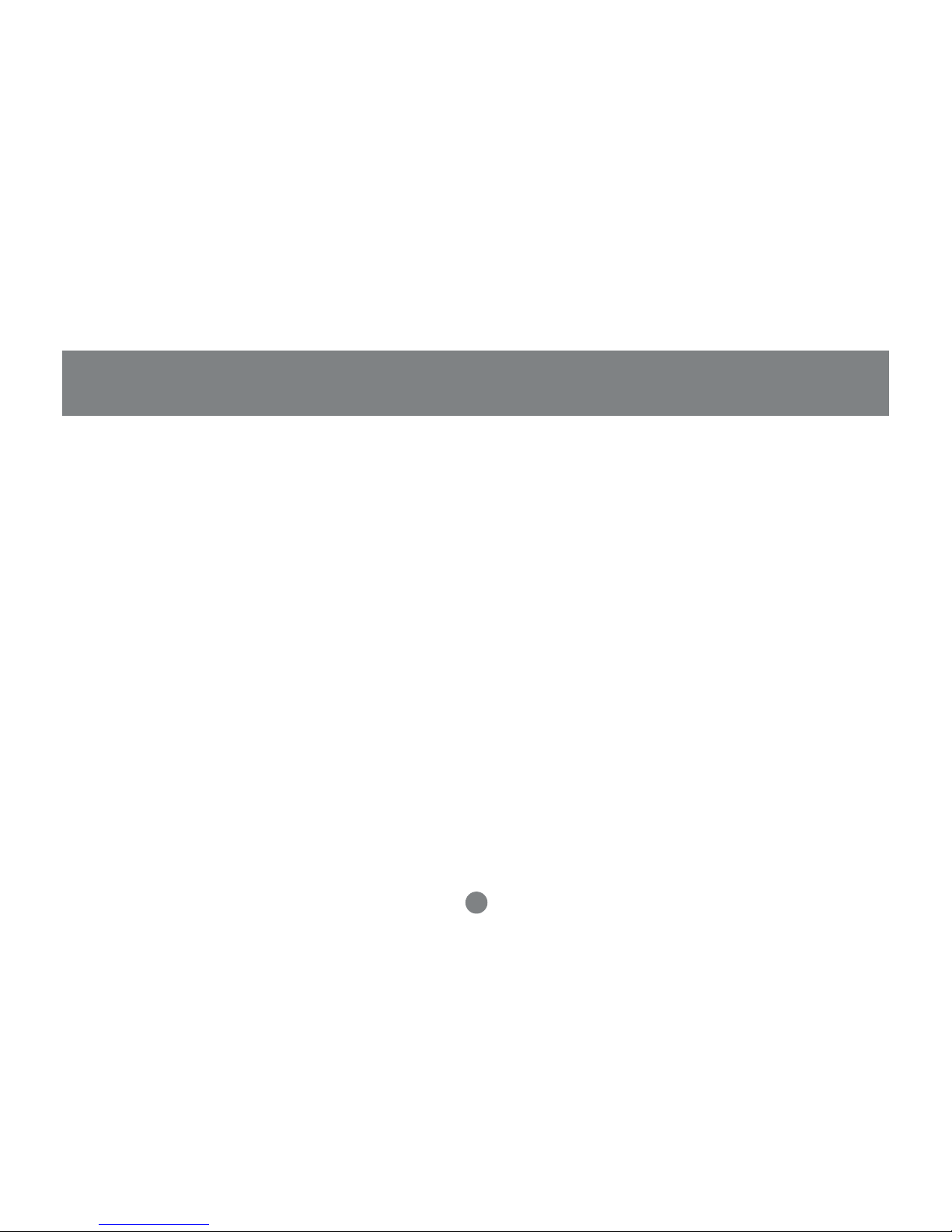
2
Package Contents
This package contains:
1 MiniView
TM
III USB KVMP Switch
Premium Bonded USB KVMP cables (2 Cables for 2-Por t, 4 Cables for 4-Port)
1 Power Adapter
1 Quick Start Guide
1 User Manual
1 Registration Card
If any items are damaged or missing please contact your dealer.
Page 6
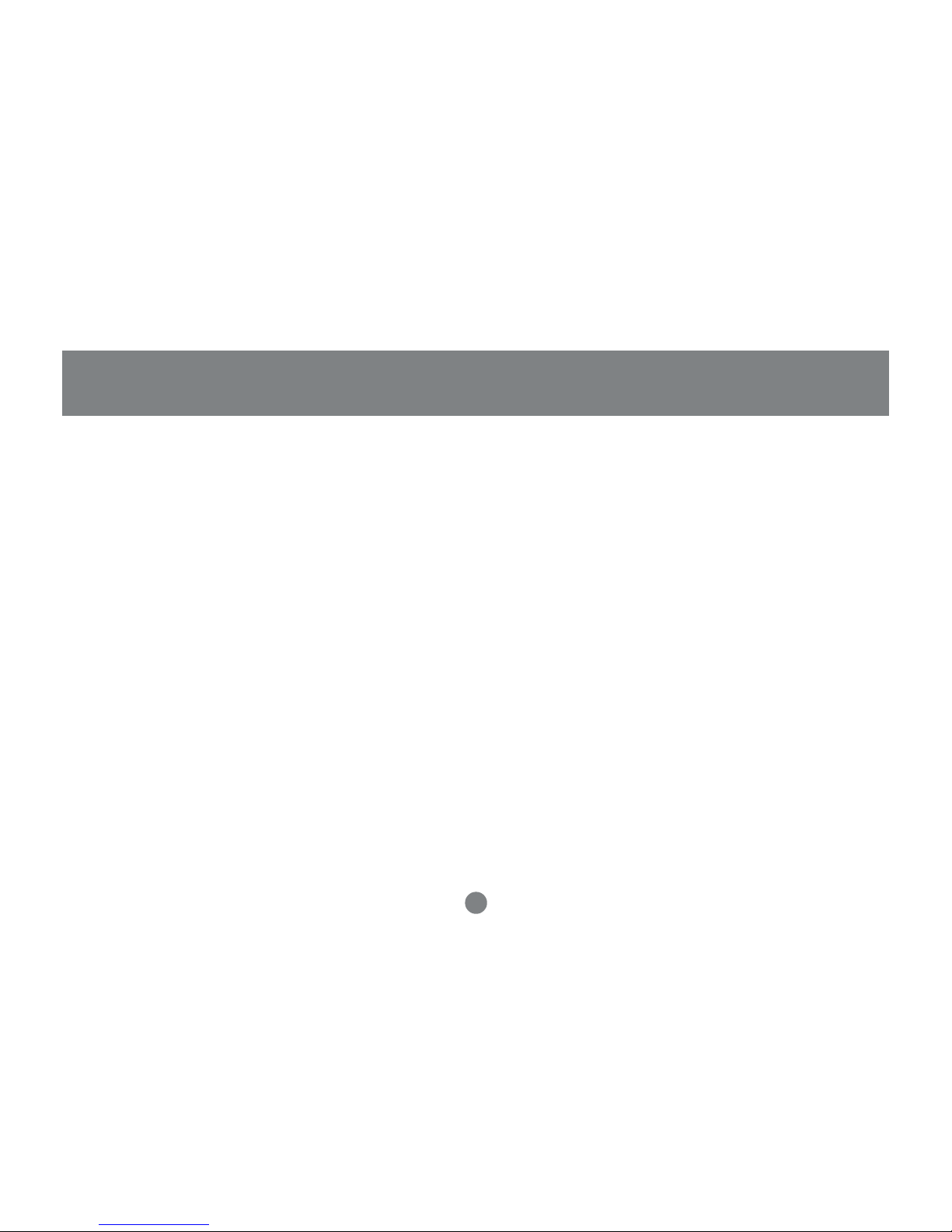
3
Overview
Overview
The MiniView™ III USB KVMP Switch is a control unit that allows access to 2/4 computers from a single
console (keyboard, monitor and mouse), and it also allows sharing of up to 127 USB peripheral devices.
Before the development of the MiniView III, the only way to control multiple computer configurations from a
single console was through a complex and costly network system.
Setup is fast and easy, plugging cables into their appropriate por ts is all that is entailed. There is no software
to configure, so there is no need to get involved in complex installation routines or be concerned with
incompatibility problems. Since the MiniView™ III intercepts USB keyboard input directly, it works on any
hardware platform and with all operating systems.
The MiniView
TM
III USB KVMP provides convenient methods to access the computers connected to the USB
KVMP system. The MiniViewTM III USB KVMP offers push button selection switches located on the units front
panel, Hot Key controls from the USB keyboard, and an On Screen Display (OSD).
There is no better way to save time and money than with a MiniView™ III USB KVMP. By allowing a single
console to manage the attached computers, and share up to 127 USB pheripherals. The MiniView™ III USB
KVMP eliminates the expense of purchasing a separate keyboard, monitor, mouse, and extra peripheral
devices. Additionally, it saves space taken up by the additional hardware and eliminates the inconvenience
of switching from the different computer systems.
Page 7
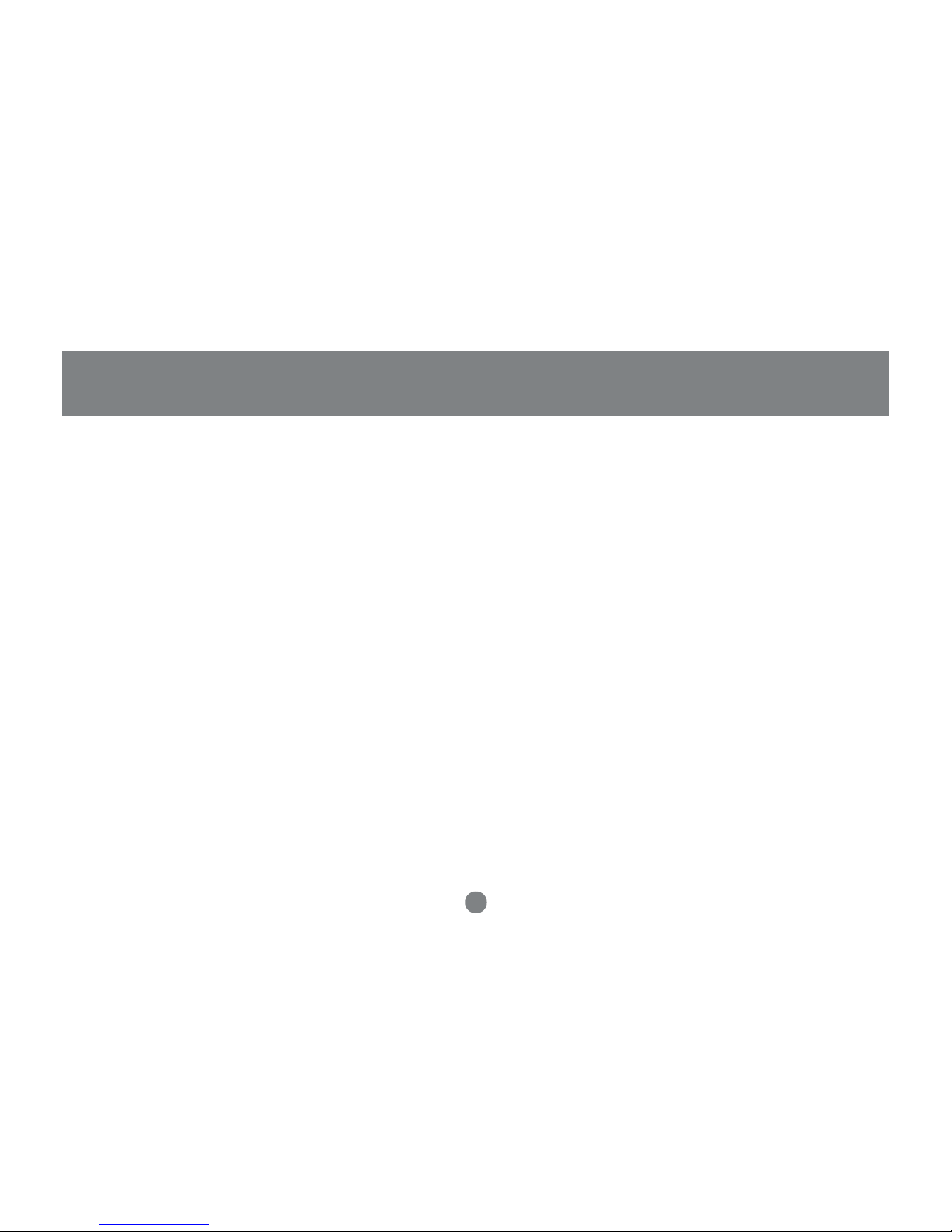
4
Features
Features
- Dual functional switch allows 2 to 4 USB computers to share One USB console as well as up to 127
different USB peripheral devices such as printers, scanners, and hard drives
- Conveniently switch USB peripheral devices from one computer to another through Hot Key or OSD
- Independently assign your KVM console and USB devices to any computer
- Fully Compliant with USB 1.1 specifications and delivers data at a transmission rate of up to 12 Mbps
- Complete keyboard and mouse emulation for error free booting
- Auto Scan Mode to monitor all computers
- LED display for easy status monitoring
- Superior video quality, 2048x1536, DDC2B
- Easy installation: no software required, hot pluggable
- Compact and stackable design for easy placement
- 3 Year Warranty
Page 8
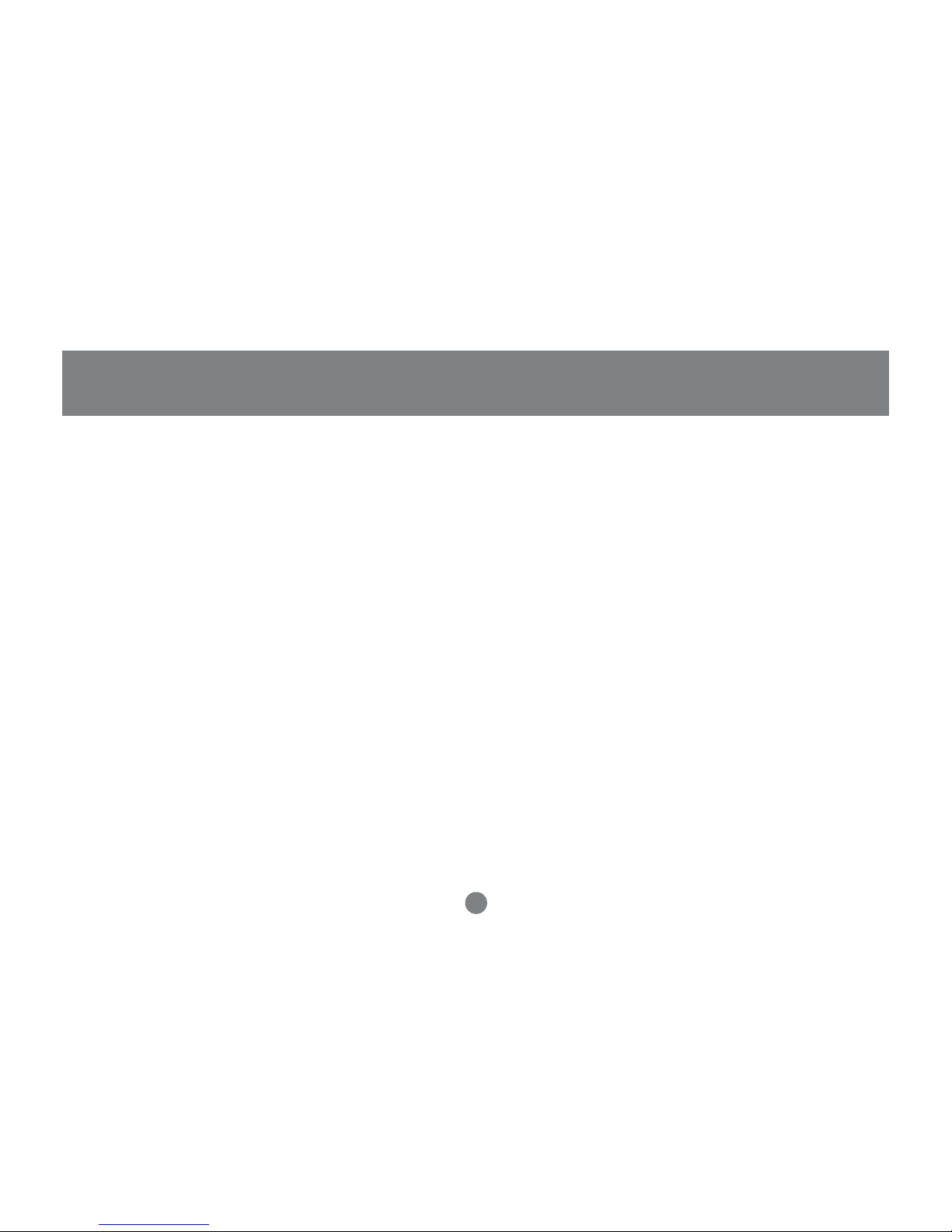
5
System Requirements
Computers with USB connections
Windows® 98, 98SE, ME, 2000, XP
Mac OS 8.6 or greater
Linux, Unix and other USB supported systems*
*Additional drivers and support may needed
Accessories:
- IOGEAR USB Hub (GUHX104) Expand your USB set up with one of our USB hubs.
- 10’ Bonded USB KVM Cable (G2L1203U), 6’ Bonded USB KVM Cables (G2L1201U)
- IOGEAR has a full line of KVM, FireWire, USB, USB 2.0, and Bluetooth™ products. Please visit our website at www.iogear.com for further information.
Requirements
Page 9
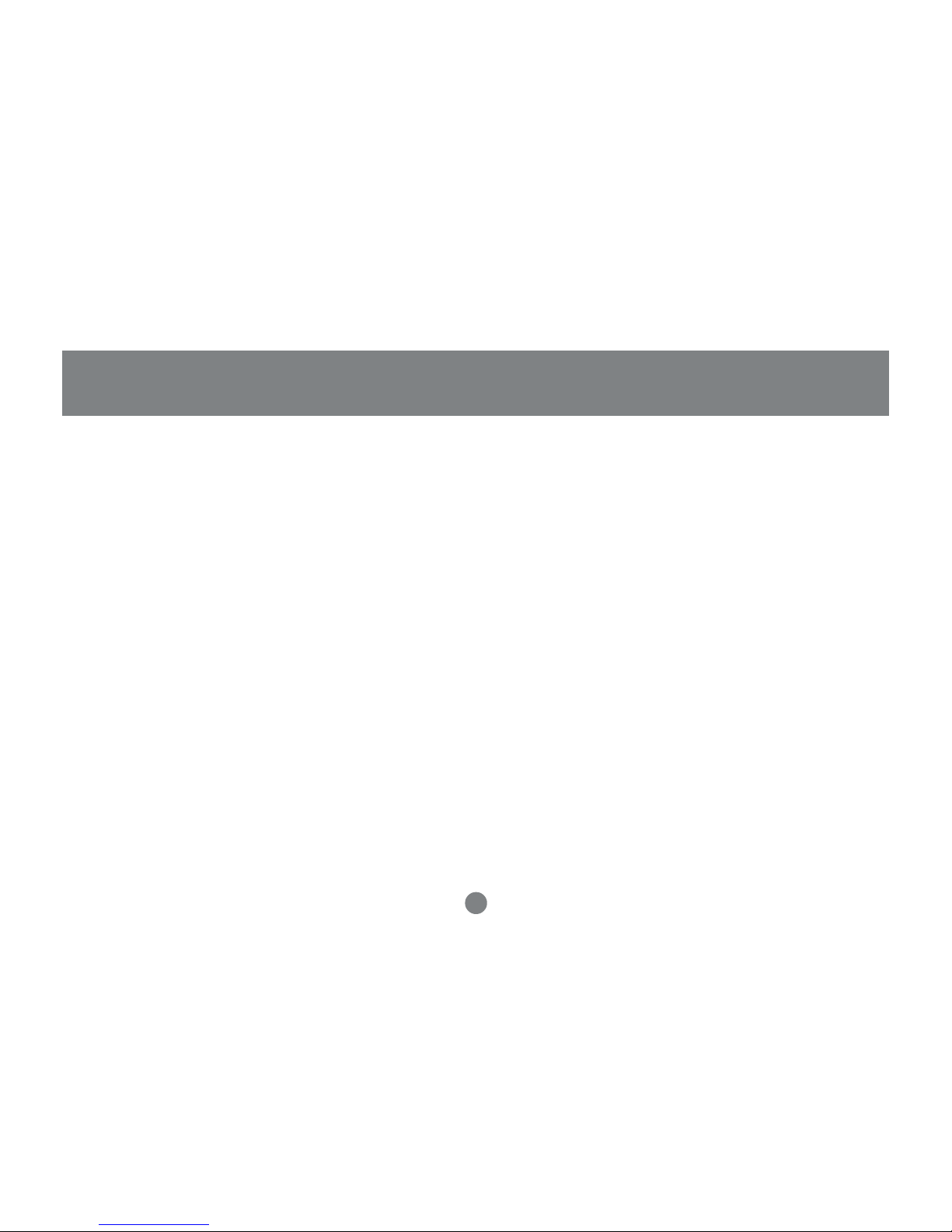
6
Introduction
Introduction to MiniViewTM III USB KVMP
The MiniView III USB KVM and Peripheral Sharing Switch goes beyond your standard KVM switches by offering USB
peripheral sharing capabilities. You can save money and space by eliminating the need for not only extra monitors,
keyboards and mice, but also on peripheral devices such as printers, scanner, zip drives, etc. Up to 127 different USB
devices can be daisy chained from this KVMP switch.
Setup is fast and easy; just plug the cables into their appropriate ports. There is no software to configure so there is no
need to get involved in complex installation routines or be concerned with incompatibility problems. This unit also features
USB Sniffing Technology which allows complete USB keyboard and USB mouse emulation f or error free booting, Hot Key
control and OSD (On Screen Display) to conveniently switch USB peripheral devices from one computer to another.
The MiniView
TM
III USB KVMP provides three convenient methods to access any computer connected to the system:
(1) using the port selection buttons on the front panel of each unit; (2) entering
Hot Key
combinations from the keyboard;
and (3) selecting from on-screen menus through the On Screen Display (OSD) feature. In addition, a powerful
Quick View
Scan
feature allows you to auto scan and monitor the activities of all operating computers on the installation one by one.
There is no better way to sav e time and mone y than with a MiniVie wTM III USB KVMP. By allo wing the MiniVie wTM III USB
KVMP to manage all the attached computers, there is no need to purchase a separate keyboard, monitor, and mouse for
each computer, and expensive USB peripherals saving an enormous amount of space. It also eliminates the inconvenience
and wasted effort involved in constantly moving around from one computer to another.
Page 10
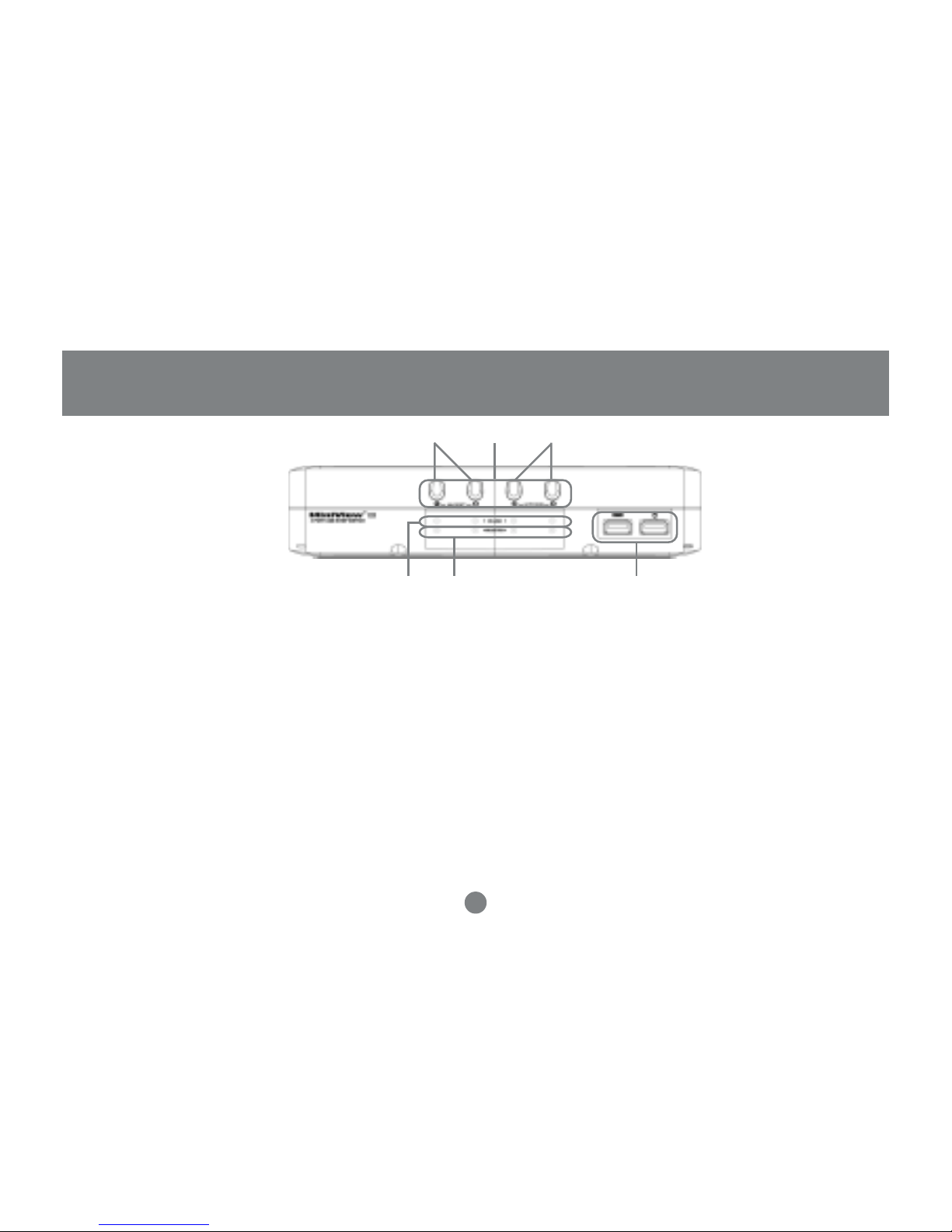
7
1
3 42
56
Front View
1. CPU port indicator/selection buttons
2. On-line LED indicators
3. Selected LED indcators
4. USB Type A console port for USB keyboar d and mouse
5. Pressing these 2 buttons will simultaneously invoke Auto Scan Mode
6. Pressing these 2 buttons will simultaneously reset the KVM
Introduction
Page 11

8
1
25
34
Introduction
Back View
1. Port for power adapter
2. V GA console port for y our monitor
3. USB T ype A ports for peripheral devices
4. USB T ype B ports to connect your computers VIA our premium bonded USB KVM cables
5. V GA ports to connect to your computers VIA our premium bonded USB KVM cables
Page 12

9
Setup and Installation
Step. 1 (Power Adapter / Console Connection)
* Before you begin, please make sure that the power to all devices has been turned off.
1. Plug your USB Mouse, USB Keyboard, and Monitor into the console area at the front of the KVMP Switch
2. Plug the Monitor into the console area at the back of the switch, and then the power adapter into the power adapter port.
Installation
Page 13

10
Setup and Installation
Step. 2 (Cable Connection)
1. Connect the cables that came with the MiniView™ III USB KVMP switch to the KVMP switch's CPU ports.
Installation
Page 14

11
Installation
Setup and Installation
Step. 3 (Cable Connection)
1. Connect the other end of the cables that came with the MiniView™ III USB KVMP switch to your computer.
2. Once complete, turn the USB KVMP switch on.
3. Connect the USB peripheral devices to the available device port on KVMP.
4. Then turn on the power to the connected computers and devices.
Page 15

12
Operation
Operation
Controlling the computers on your MiniViewTM III USB KVMP from a single console could not be easier. The switch has three
port selection methods providing you with instant access to your computers.
- Manual Port Selection: Simply press the appropriate Port Selection Button on the front panel. After you press the button, the Selected LED will light
up to indicate that the port is currently selected.
- HotKey Port Selection:
1) Select CPU: Press the following keys in sequence, [Ctrl]+[Shift]+[Alt]+CPU Port ID+[Enter]
2) Assign peripherals: Press the following keys in sequence, [Ctrl]+[Shift]+[Alt]+[F#] (# is the ID of the computer the peripheral is assigned to.)
- OSD (On Screen Display):
It is a menu driven interface to handle computer and peripheral switching
HotKey Operation
Selecting the Active Port
Each CPU port is assigned a numeric ID (1-4). You can directly access any computer connected to the KVMP with a Hot Key combination that specifies
the ID of the CPU port.
Press and release each of the following keys, in order, until complete:
[Ctrl] + [Shift] + [Alt] + CPU Port ID, then press [ENTER] to complete the process.
Page 16

13
Operation
Assigning USB Peripherals
The two USB device ports can be assigned to any computer
connected to the MiniView III through Hot Keys by pressing the
following keys in sequence, [Ctrl] + [Shift] + [Alt] + [F#] (# is the ID of
the computer the peripheral is assigned to.)
For instance, to assign peripheral for computer 2, press the following
keys in sequence, [Ctrl] + [Shift] + [Alt] + [F2].
Hot Key Summary Table
Page 17

14
OSD Operation
OSD (On Screen Display) is a menu driven interface to handle the computer and peripheral s witching procedures. To activate the OSD, tap [Ctrl] twice.
(Note: If using [Ctrl] key conflicts with applications running on any of the computers, you can change the OSD Activation Hot Key to [Scroll Lock] [Scroll
Lock] by F10 Set Up. Please refer to F10 SETUP for details)
When you invok e the OSD, a screen similar to the one below appears:
The OSD always starts with the highlight bars at the last position selected regardless which selection method was used.
Operation
Page 18

gnidaeH noitanalpxE
NP
.noitallatsniehtnostropUPCehtllarofsrebmunDItroPehtstsilnmulocsihT
thgilhgiHehtevomotsiretupmocralucitrapasseccaotdohtemtselpmisehT
]retnE[sserpneht,tropgnidnopserrocs'tiotraB
CP
eniLnOeradnanOderewoPeratahtsretupmocehtllastsiL
MVK
ehtsahretupmochcihwsetacidninmulocsihtninoci'dnahgnitniop'A
)esuomdna,rotinom,draobyek(sucofelosnoc
BSU
otsseccasahretupmochcihwsetacidninmulocsihtninoci'dnahgnitniop'A
slarehpirepBSUeht
EMAN
emansti)71egapnoPUTES01Fees(emananevigneebsahtropafI
nmulocehtnisraeppa
15
OSD Navigation
T o exit from the OSD manual at an y time, press [ESC].
T o assign the console (keyboard, monitor and mouse) to any computer , use F1 and F4 keys to mov e the CPU Port Highlight Bar through the list. When
you reach the desired port, press [ENTER]. An icon of pointing hand indicates the active port.
T o assign the peripheral device ports to any computer, use F5 and F8 ke ys to move the De vice Port Highlight Bar through the list. Press [ENTER] when
you reach the desired port. An icon of pointing hand indicates the active port.
OSD Menu Headings
Operation
Page 19

16
Operation
Navigation:
To exit from the OSD menu at any time press [ESC]
Use the Up and Down arrow keys to move through the list one line at a time
Use [PG UP] and [PG DOWN] to move up or down through the list, one screen at a time
To activate a port move the Highlight Bar to the desired port and press [ENTER]
Function Keys:
F1 PREV KVM:
Pressing [F1] switches console from the currently active computer to the previous one on the installation. Keep on pressing [F1] to move the Highlight Bar
until it is on the desired computer, then press [ENTER].
F4 NEXT KVM:
Pressing [F4] switches console from the currently active computer to the next one on the installation. Keep on pressing [F4] to move the Highlight Bar until
it is on the desired computer, then press [ENTER].
F5 PREV Device:
Pressing [F5] switches USB devices from the currently active computer to the previous one on the installation. Keep on pressing [F5] to move the Highlight
Bar until it is on the desired computer, then press [ENTER].
F8 NEXT Device:
Pressing [F8] switches USB devices from the currently active computer to the next one on the installation. Keep on pressing [F8] to move the Highlight Bar
until it is on the desired computer, then press [ENTER].
Page 20

17
OSD Operation
Operation
F9 AUTO SCAN:
Pressing [F9] initiates Auto Scan, in which each computer is displayed for the amount of time set with Scan Duration under the F10 SETUP functions.
Press [Space Bar] will stop Auto Scan.
(Note: 1. As each computer is scanned, an S appears in front of the Port ID display indicates that it is being scanned. 2. If the scanning stops on an empty
port, or on a powered off computer, the monitor will turn blank, mouse and keyboard will hav e no effect. T o recov er, k ey in the Hot Ke y sequence for any
Port ID that has an active computer attached.)
F10 SETUP: (See T ab le on Next Page)
Pressing [F10] brings up the OSD configuration menu. T o change the setting,
1.Move the Highlight Bar through the list using the Up and Down Arrow keys, then press [ENTER].
2.On the sub menu that appears, move the Highlight Bar to your choice and press [ENTER].
An icon of pointing hand indicates the current choice. The explanation of all choices is given in the table below:
Page 21

gnitteS noitcnuF
YALPSIDLENNAHCTES
NOITARUD
3;ecalpnekatsahegnahctroparetfarotinomehtnosyalpsidDItroPagnolwohsenimreteD
nOsyawlAro;sdnoces
YALPSIDLENNAHCTES
NOITISOP
gP,pUgP,syeKworrAehtesU.neercsehtnosraeppaDItroPehterehwnoitisopotuoyswollA
,yalpsidDItroPehtnoitisopot,)ffokcoLmuNhtiwdapyekciremunehtno(5dna,dnE,emoH,nD
.unembusteSehtotnruterdnanotisopehtkcolot]retnE[sserpneht
EMANRETUPMOCTIDE
.emananevigebnactropyreve,tropralucitrapaotdehcattasiretupmochcihwrebmemerplehoT
21otpuebyamemanhcaE.semantropeteledro,yfidom,etaercotuoyswollanoitcnuftidEehT
trobaoT.tceffeekategnahcehtevahot]retnE[sserp,gnitidehsinifuoynehW.htgnelnisretcarahc
.]csE[sserp,egnahceht
ELOSNOCKCOL
.syalpsidneercsrotinomtnerrucehtylno,dekcolsielosnoCehtnehW.elosnoCehtskcolnU/skcoL
.dekcolsielosnocehttahtetacidniotwodniwDSOehtforenrocthgirpotehtnisraeppazzzA
,troptnereffidaothctiwsotstpmetta;tceffeonevahelosnocehtmorfnoitamrofnitupniotstpmettA
otyawylnoehT.rehtietceffeonevah,hctiwslaunamehtgnisserpybroelosnoCehtmorfrehtie
tsumuoy,tesneebsahdrowssapafI.elosnoCehtgnikcolnUybsisretupmocehtotsseccaniager
gnisserp,tesneebsahdrowssaponfI.elosnoCehtkcolnU/kcoLotredronidrowssapehtedivorp
.elosnoCehtkcolnU/kcoLlliw]retnE[
18
Operation
See Continuous T able Ne xt Page
Page 22

gnitteS noitcnuF
DROWSSAPTES
.sseccaelosnoclortnocotredronidrowssapatesotuoyswollanoitcnufsihT
tahtneercsahtiwdetneserperauoY.]retnE[sserpneht,drowssaP:otrabthgilhgihehtevoM.1
tsisnocnacdna,gnolsretcarahc8otpuebyamdrowssapehT.drowssapruoyniyekotuoyswolla
.)9-0,Z-A(srebmundnasrettelfonoitanibmocynafo
niniaganidrowssapehtyekotdeksaerauoY.]retnE[sserpneht,drowssapwenehtniyeK.2
.tcerrocsititahtmrifnocotredro
drowssapweneht,hctamseirtneowtehtfI.]retnE[sserpneht,niagadrowssapwenehtniyeK.3
royfidomoT.gninnigebehtmorfniagatratstsumuoy,hctamtonodseirtneehtfI.detpeccasi
.srebmunrosrettellaudividniesareotyekecapskcabehtesu,drowssapsuoiverpaeteled
NOITARUDNACSTES
otuAnistropdetcelesehthguorhtselcyctisatrophcaenosllewdyalpsidehtgnolwohsenimreteD
:erasnoitpoehT.edoMnacS .sdnoces06dna,04,03,02,51,01,5,3
YEKTOHGNITAVITCADSOTES
ehT.]kcoLllorcS[]kcoLllorcS[ro]lrtC[]lrtC[:noitcnufDSOehtsetavitcayektoHhcihwstceleS
ni,sretupmocehtnogninnursmargorphtiwtcilfnocyamsihttub,noitanibmocyeklrtCehtsitluafed
.desuebdluohsnoitpokcoLllorcseht,esachcihw
gnitteS tluafeD
noitaruDyalpsiD
nOsyawlA
edoMyalpsiD
emaNtroPehtsulprebmuNtroPehT
noitaruDnacS
sdnoceS5
19
Factory Default Settings: (See Table Below)
Operation
Page 23

20
OSD Security
The OSD provides a password security in order to prev ent unauthorized access to the computers. To set a password:
1. Press [F10] to bring up the SET UP menu;
2. Mov e the Highlight Bar to P ASSWORD , then press [ENTER];
3. Key in the new password, then press [ENTER]; (the password may be up to 8 characters long, and can consist of any combination of letters and
number (A – Z, 0 – 9);
4. Key in the new password for confirmation, then press [ENTER].
If the two entries match, the new password is accepted and screen displays the following message:
SET P ASSWORD OK
If the entries do not match, the screen will display:
PASSWORD NOT MATCH
Y ou will hav e to start from the very beginning of the process again.
5. T o modify or delete a pre vious password, access the P assword function in steps 1 and 2, then use the backspace or delete k ey to erase the
individual letters or numbers.
Operation
Page 24

21
Appendix
HotKey Commands Summary (Model: GCS1712/1714)
Page 25

motpmyS esuaCelbissoP noitcA
roivahebcitarrE
rewophguonegniviecertontinU
noitarepoderewop-flesrednu
lanretxeedivorpottinuehthtiwdeilppussawtahtretpadArewoPehtesU
.rewop
syektoHgnisserP
esnopseronsteg
ehtmorfnoitcennocehT
tegratehtottropdetceles
nekorbneebsahretupmoc
detcennocylreporpllaerayehterusekamotselbacehtkcehC
teserdraobyekreporpmI
tigulpneht,troPdraobyeKelosnoCehtmorfrotcennocdraobyekehtgulpnU
nikcab
teserIII™weiViniMreporpmI
mehtgninruterofebsdnoceseviftiawdnatinuIII™weiViniMehtfforewoP
nokcab
DItroPehtnigniyekyltcerrocnI
eb,noitanibmoc]tlA[+]tfihS[+]lrtC[ehthtiwnoitcnufyektoHehtgnikovniretfA
yekhcaerofdnocesenonihtiw]retnE[sserpdnaDItroPehtniyekoterus
tonesuoM
gnidnopser
teseresuomreporpmI
kcabtigulpneht,troPesuoMelosnoCehtmorfrotcennocesuomehtgulpnU
ni
22
Troubleshooting (Model: GCS1712/GCS1714)
Note: If the unit appears to be operating erraticallly , check all cables for damage and to be sure that the y are properly connected. If you are operating
under nonpowered mode, use the external power adapter.
Appendix
If you need further assistance please check out our IOGEAR Tech Info Library (T.I.L.) at www.iogear.com/support for the latest tips, tricks, and troubleshooting. The
IOGEAR T.I.L. was designed to provide you with the latest technical information about our products. Most of the answers to your questions can be found here, so
please try it out before contacting technical support.
Technical Support is available Monday through Friday from 8:00am to 5:00pm PST and can be reached at 949-453-8782.
Page 26

noitcnuF 2171SCG 4171SCG
snoitcennoCretupmoC
24
noitceleStroPUPC
DSO,syeKtoH,sehctiwSlenaPtnorF
noitceleStroPBSU
DSO,syeKtoH
sDEL
eniLnO )egnarO(2 )egnarO(4
detceleS )neerG(2 )neerG(4
srotcennoCelosnoC
draobyeKrotcennoCAepyTBSUx1
esuoMrotcennoCAepyTBSUx1
oediVelamef51-BDDHx1
rotcennoCUPC
BSU srotcennoCBepyTBSUx2 srotcennoCBepyTBSUx4
oediV AGVelam51-BDDHx2 AGVelam51-BDDHx4
23
Specification
Product Specification (MODEL: GCS1712/1714)
Page 27

noitcnuF 2171SCG 4171SCG
slarehpirePBSU
eniLnO srotcennoCAepyTx2
sehctiwSnoitceleStroP
nottuBhsuPgnikcoL-noNx1 snottuBhsuPgnikcoL-noNx4
noitalumE
draobyeKBSU
esuoMBSU
lavretnInacS
).ces5;tluafeD(.sces06,04,03,02,51,01,5,3
noituloseR
B2CDD;6351x8402otpU
noitpmusnoCrewoP
).xam(W58.0;V5CD ).xam(W52.1;V5CD
erutarepmeTgnitarepO
C°04-5
erutarepmeTegarotS
C°06-02-
ytidimuH
HR%08-0
gnisuoH
lateM
thgieW
g094 g007
)HxWxL(snoisnemiD
mm24x5.47x031 mm24x5.47x002
24
Specification
Product Specification Contd. (MODEL: GCS1712/1714)
Page 28

25
Radio & TV Interference Statement
Radio & TV Interference Statement
WARNING!!! This equipment generates, uses and can radiate radio frequency energy and, if not installed and
used in accordance with the instruction manual, may cause interference to radio communications. This
equipment has been tested and found to comply with the limits for a Class B computing device pursuant to
Subpart J of Part 15 of FCC Rules, which are designed to provide reasonable protection against such
interference when operated in a commercial environment. Operation of this equipment in a residential area is
likely to cause interference, in which case the user at his own expense will be required to take whatever
measures may be required to correct the interference.
Page 29

26
Limited Warranty
IN NO EVENT SHALL THE DIRECT VENDOR’S LIABILITY FOR DIRECT, INDIRECT, SPECIAL, INCIDENTAL OR CONSEQUENTIAL DAMAGES RESULTING FROM THE USE OF THE PRODUCT, DISK OR ITS
DOCUMENTATION EXCEED THE PRICE PAID FOR THE PRODUCT.
The direct vendor makes no warranty or representation, expressed, implied, or statutory with respect to the
contents or use of this documentation, and especially disclaims its quality, perfor mance, merchantability, or
fitness for any particular purpose.
The direct vendor also reserves the right to revise or update the device or documentation without obligation to
notify any individual or entity of such revisions, or updates. For further inquires please contact your direct
vendor.
Limited Warranty
Page 30

Page 31

Page 32

23 Hubble • Irvine, CA 92618 • (P) 949.453.8782 • (F) 949.453.8785 • www.iogear.com
Contact info.
