Page 1
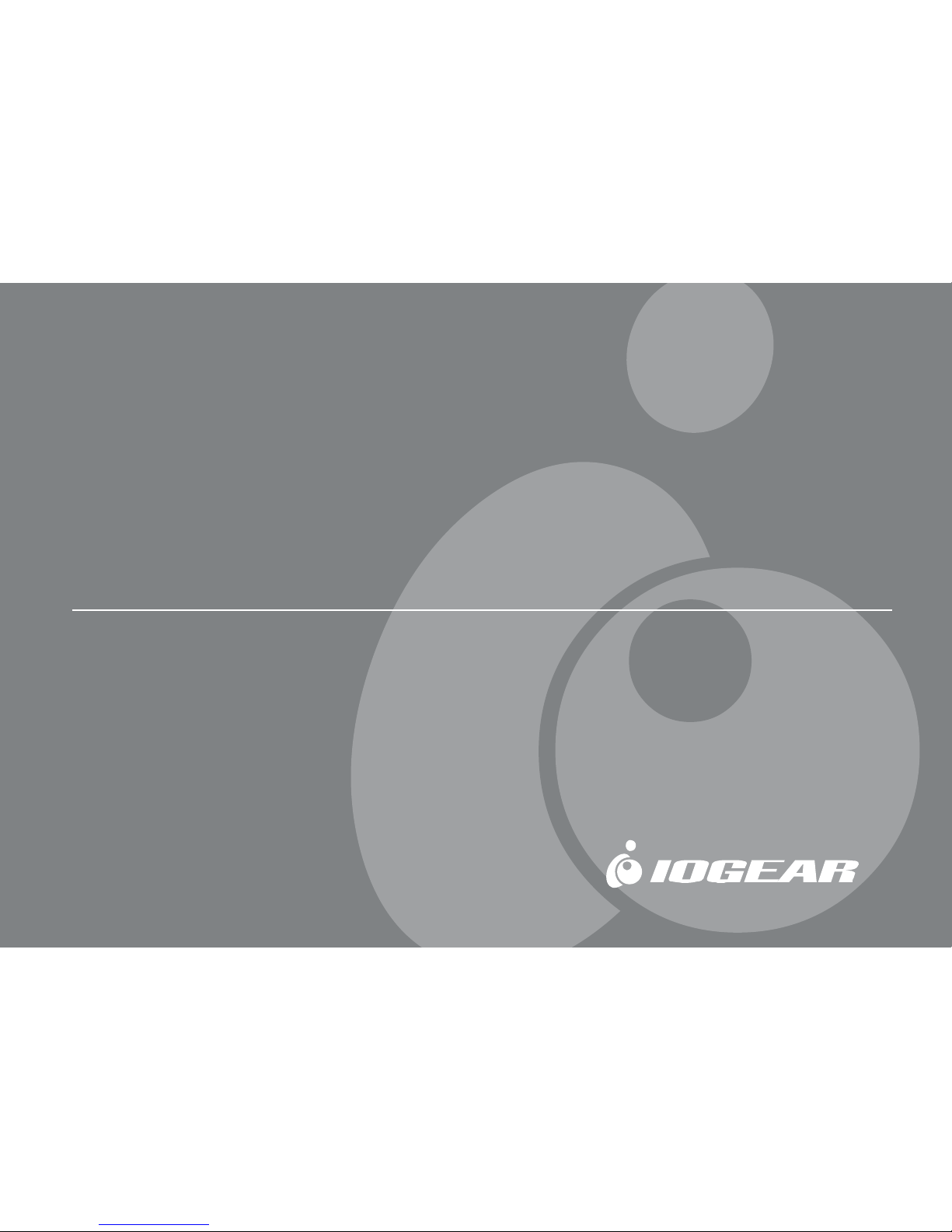
Installation Manual (GCS612A)
®
MiniView™ Micro Audio
2 P ort KVM Switch with Built-in KVM Cables
Page 2
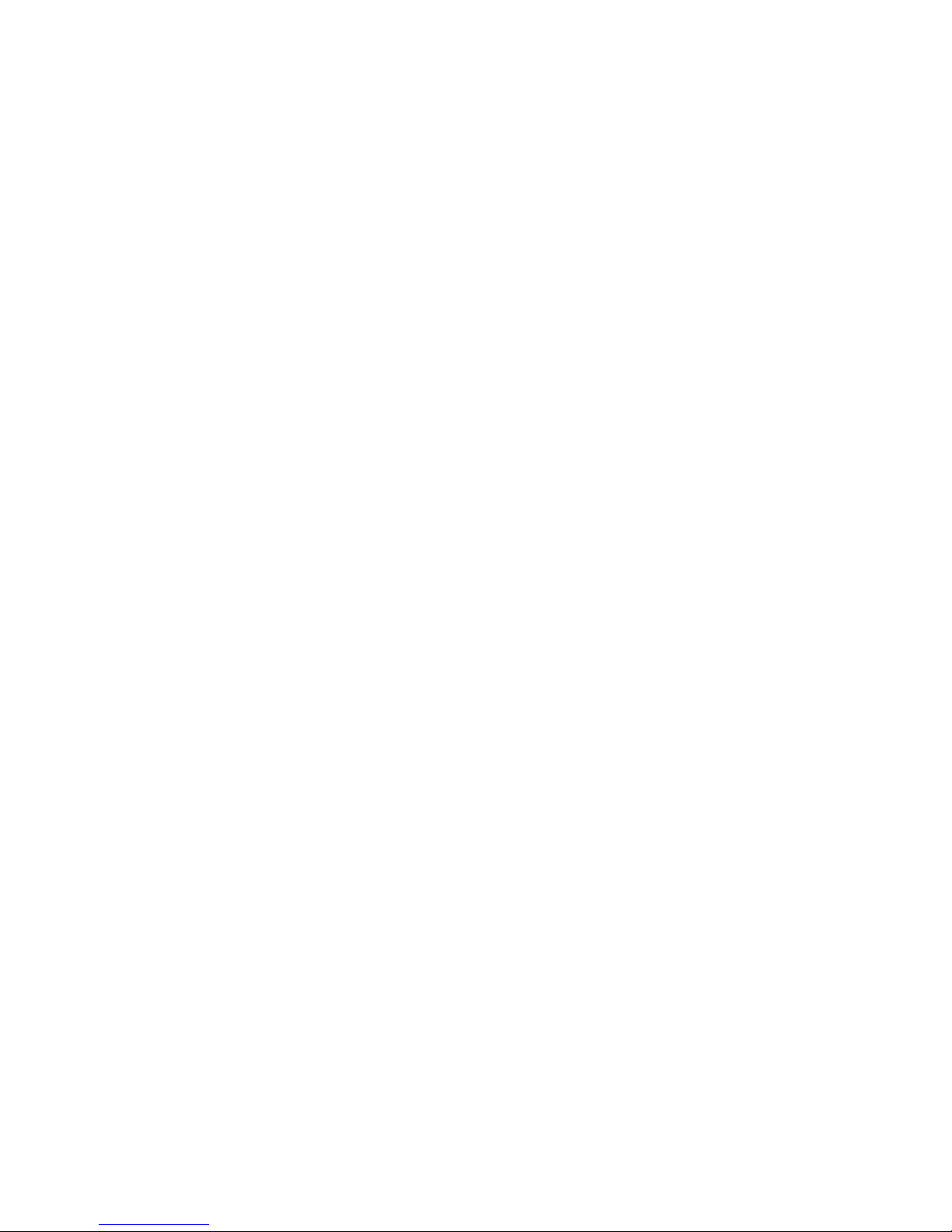
©2003 IOGEAR® . All Rights Reserved. PKG-M0094
IOGEAR®, the IOGEAR logo, MiniView, VSE are trademarks or registered trademarks of IOGEAR®,
Inc. Microsoft and Windows are registered trademarks of Microsoft Corporation. IBM is a registered
trademark of International Business Machines, Inc. Macintosh, G3/G4 and iMac are registered
trademarks of Apple Computer, Inc. IOGEAR® makes no warranty of any kind with regards to the
information presented in this document. All information furnished here is for informational purposes
only and is subject to change without notice. IOGEAR®, Inc. assumes no responsibility for any
inaccuracies or errors that may appear in this document.
Page 3
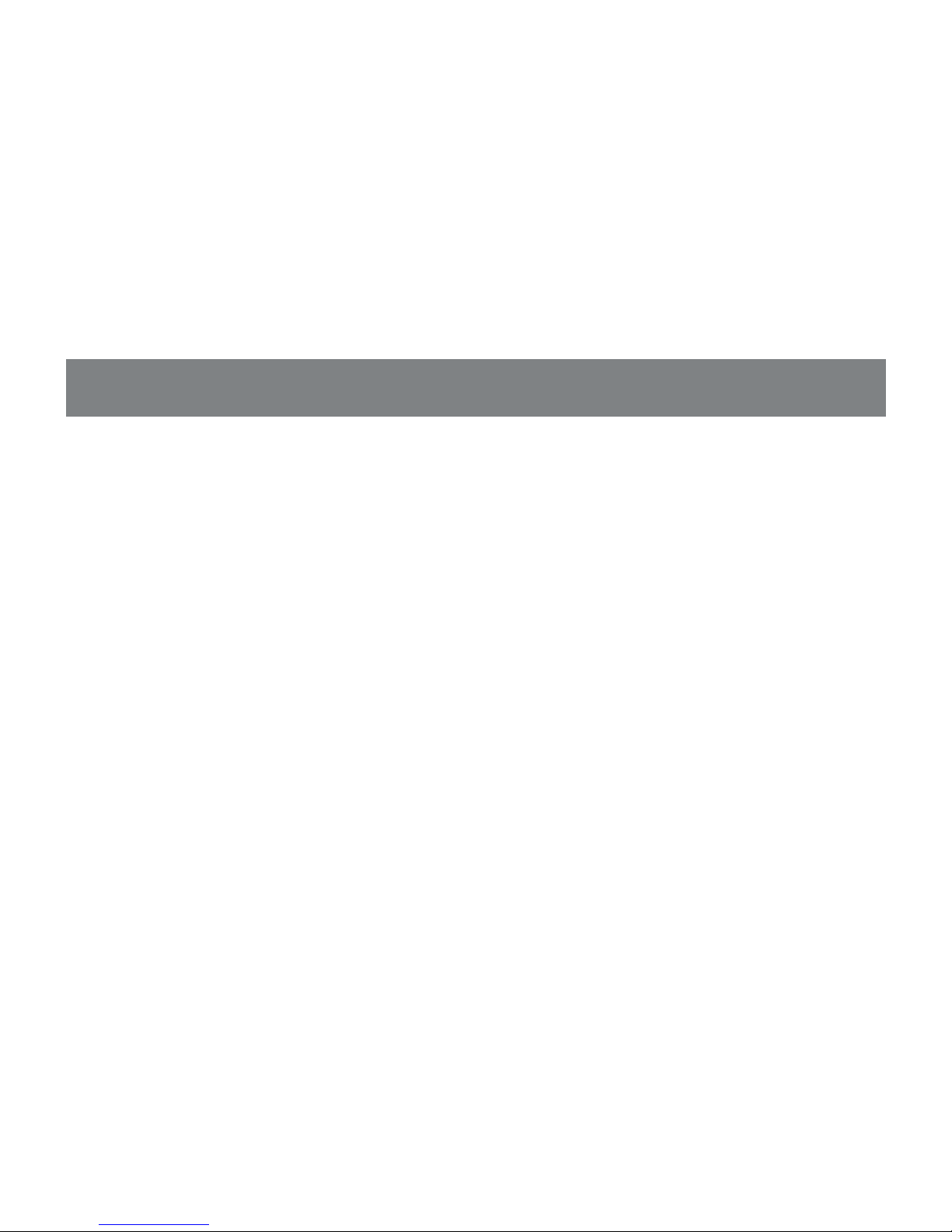
Thank you for purchasing one of the most f eature-rich ke yboard, video , and mouse switches
on the market. IOGEAR
®
’ s MiniView™ Micro A udio s witches are first-rate connectivity
accessories designed to help reduce the frustration of managing multiple computer systems.
With the MiniView™ Micro Audio by IOGEAR
®
, you can access two to f our computers from a
single console (keyboard, mouse and monitor), and allo w them share multimedia speakers.
MiniView™ Micro A udio allows you to change ports easily by entering Hot K ey combinations
from the keyboard. Setup is f ast and easy; plugging cab les into their appropriate ports is all
that is entailed.
We hope y ou enjoy using y our MiniView™ Micro A udio , y et another first-rate connectivity
solution from IOGEAR
®
.
Page 4

Package Contents
Overview
Features
Requirements
Pictorial Introduction
Installation
Operation
Specification
Troubleshooting
Troubleshooting Con’d
Tech Suppor t
Radio & TV Interference Statement
Limited Warranty
02
03
04
05
07
08
11
15
16
17
18
19
20
Table of Contents
○○○○○○○○○○○○○○○○○○○○○○○○○
○○○○○○○○○○○○○○○○○○○○○
○○○○○○○○○○○○○○○○○○○○○○○○○
○○○○○○○○○○○○○○○○○○○○○○○
○○○○○○○○○○○○○○○○○○○○
○○○○○○○○○○○○○○○○○○○○○○○○
○○○○○○○○○○○○○○○○○○○○○○○○
○○○○○○○○○○○○○○○○○○○○○○
○○○○○○○○○○○○○○
○○○○○○○○○○○○○○○○○○○○○○
○○○○○○○○○○○○○○○○○○○○○○○○○
○○○○○○○○○○○○○○○○○○○
1
○○○○○○○○○○○○○○○○○○○○○○○○
Page 5
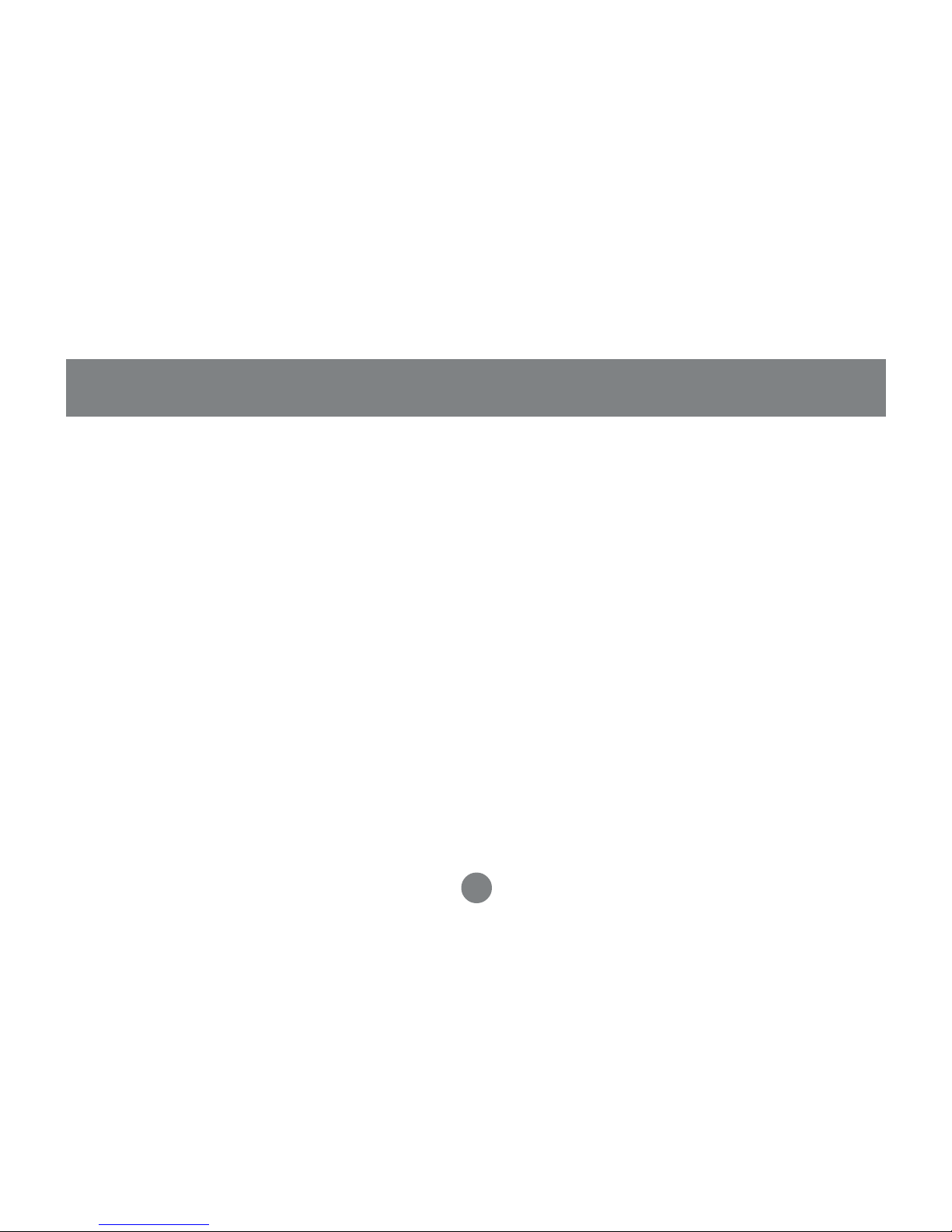
This package contains:
1 MiniView
TM
Micro Micro Audio 2 P ort KVM Switch
1 User Manual
1 Quick Start Guide
1 Warranty Registration Card
If any items are damaged or missing, please contact your dealer.
Package Contents
2
Page 6
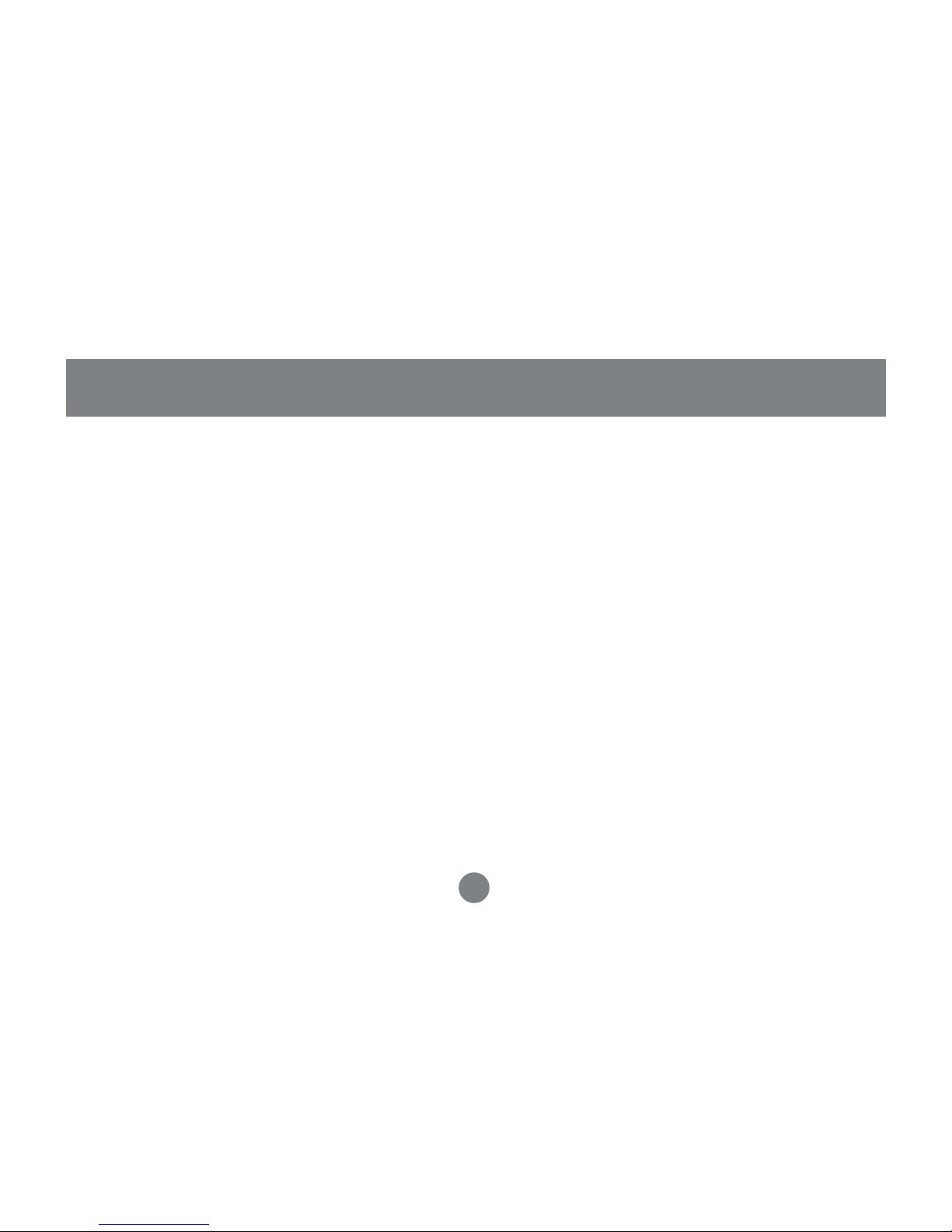
Introducing the twor port MiniView™ Micro Audio KVM s witch from IOGEAR® – A simple
solution for those with more PCs than hands . Use one k e yboard, one monitor and one
mouse to control two PCs or Macintosh systems*, and share the multimedia speakers
among them. This self-po wered KVM s witch features mouse & k eyboard emulation to
ensure smooth operation, as well as support for Plug-n-Play monitors and most wheel mice.
Our patented VSE Video Signal Enhancement
®
technology provides rich, 32-bit color at
resolutions up to 2048 x 1536. With KVM cables (6' long) molded into the unit, all you need
to do is to plug it into your computers , and you’v e got a complete KVM solution from
IOGEAR
®
.
* Macintosh support requires IOGEAR
®
’ s Mac Adapter . [P art # GCV160 for Mac with ADB,
Part # GUC10KM for USB Mac.]
Overview
3
Page 7
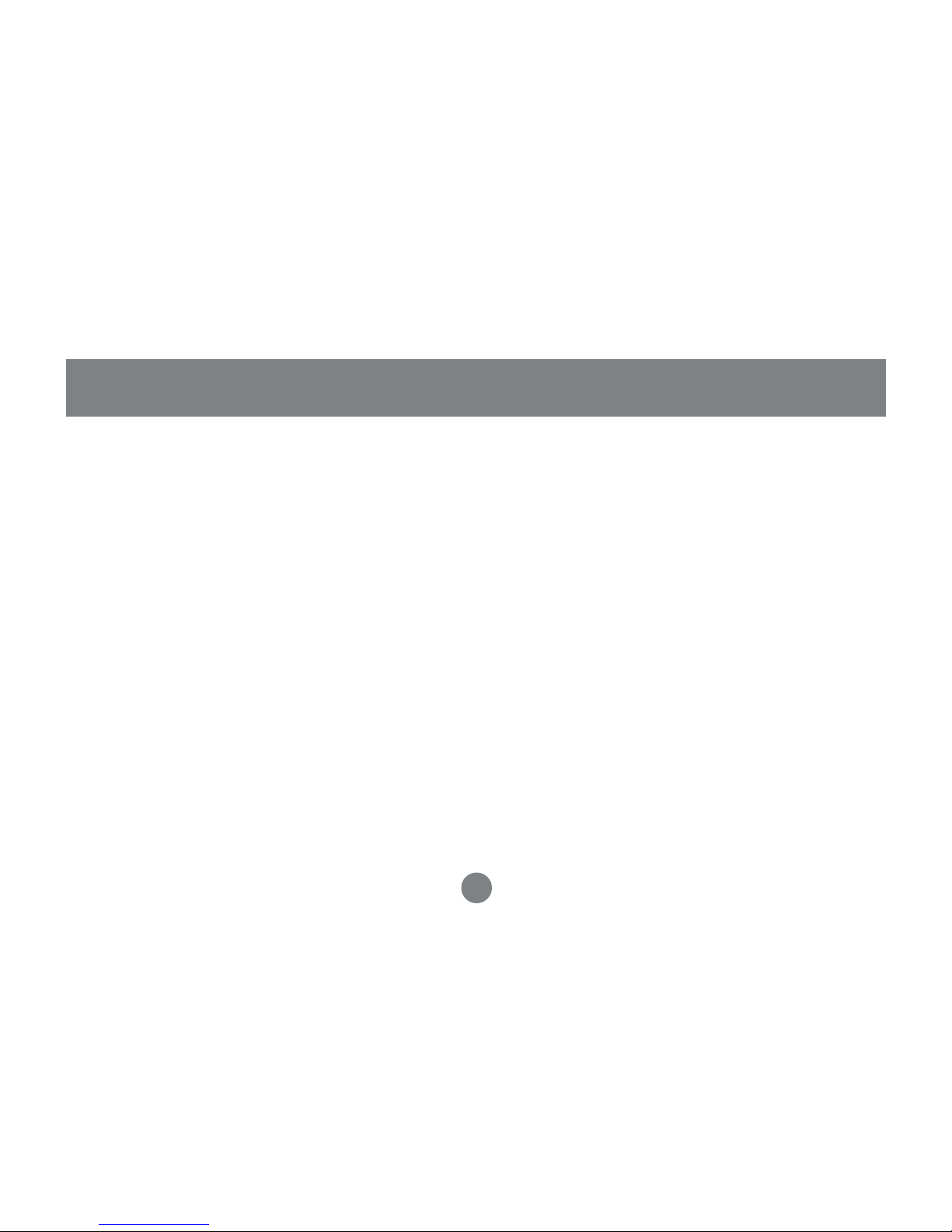
• The smallest 2 port KVM switch with audio support availab le.
• Use one ke yboard, monitor and mouse to control 2 computers.
• Share multimedia speakers among two computers .
• 6' long molded-in cables to simplify setup.
• Microsoft Intellimouse, Logitech FirstMouse+, and the scrolling wheel on most mice
• P ort selection through convenient Hot Keys .
• PS/2 mouse em ulation for error-free boot-up .
• Sav e space and reduce desktop clutter.
• Plug-n-Play monitor support.
• Support video resolutions up to 2048 x 1536
• No software required.
• Built in AutoScan mode .
• LEDs allow for easy status monitoring.
• 3 Y ear Limited Warranty .
Features
4
Page 8
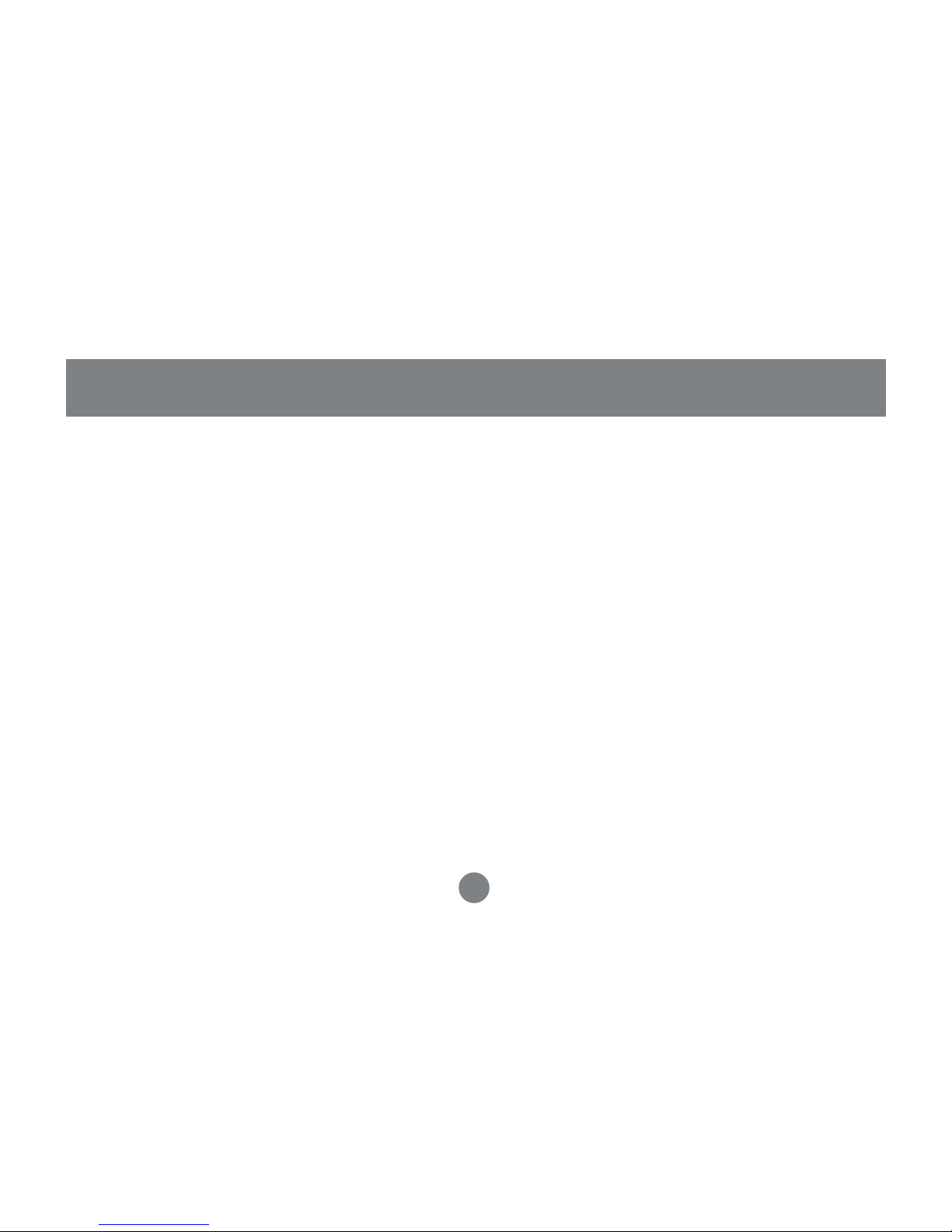
Requirements
5
Console
• A V GA, SVGA, or Multisync monitor capable of the highest resolution that y ou will be
using on any computer in the installation.
• A PS/2 Style Mouse.
• A PS/2 K e yboard.
Computers
The follo wing equipment must be installed on each computer that is to be connected to the
system:
• A V GA, SVGA or Multisync video card.
• A 6-pin mini-DIN (PS/2 style) mouse port.
• A 6-pin mini-DIN (PS/2 Style) ke yboard port.
Page 9

6
Cables
For optimum signal integrity and to simplify the lay out, high-quality 4-in-1 Custom KVM
cables hav e been designed into the GCS612A. There is no need f or a separate cab le
purchase.
Note:
The KVM cables ha ve PS/2 style k e yboard and mouse connectors. The GCS612A does not
support A T k e yboards or serial mice.
Requirements
Page 10

1. KVM Cab les
These 4-in-1 cables connect to the k eyboard, video ,
mouse, and audio ports on the computers you are
installing.
2. P ort LEDs
A LED lights to indicate its corresponding port is the one
that has the KVM focus. Depending on the port’s status,
the LED may flash according to a specific pattern.
3. Speaker Jac k
The cable from y our speak ers (optional) plugs in here.
4. Console P orts
Your keyboard, monitor , and mouse , plug in here. Each
port is marked with an appropriate icon to indicate itself.
○○○○
1
2
3
4
○○○○○○
Pictorial Introduction
7
Page 11

34
8
Installation
Step 1.
Before you begin, please turn off the computers you are going to connect to the MiniVie w™
Micro Audio .
NOTE:
To prevent damage to your equipment due to static electric discharge, please make sure that all devices
on the installation are properly grounded.
Connect your monitor to the f emale V GA port on
your MiniView™ Micro A udio .
Connect your PS/2 ke yboard into the PS/2
keyboard port on your MiniView™ Micro Audio .
Connect your PS/2 mouse into the PS/2
keyboard port on your MiniView™ Micro Audio .
Connect your speakers directly into the audio
port on your MiniView™ Micro A udio .
1.
2.
3.
4.
Page 12

Step. 2
Installation
9
Connect the VGA cable that is built into the KVM
cable of your MiniVie w™ Micro A udio to the V GA
port on your computer .
Connect the PS/2 keyboard cab le that is built into
the KVM cable of your MiniVie w™ Micro A udio to
the PS/2 ke y-board port on your computer.
Connect the PS/2 mouse cable that is built into the
KVM cable of your MiniVie w™ Micro A udio to the
PS/2 mouse port on your computer.
Connect the speaker cable that is b uilt into the
KVM cable of your MiniVie w™ Micro A udio to the
speaker port on your computer .
1.
2.
3.
4.
Page 13

Installation
10
Step 3.
Repeat step 2 for the rest of y ou computers.
Step 4.
Turn on the power to the computers.
Page 14

Operation
11
Accessing both of your computers from a single console could not be easier. The GCS612A
uses Hotkey combinations to pro vide KVM f ocus to the computers. The Hotk ey combinations
allow you to:
• Select the Activ e P ort
• Inv ok e Auto Scan Mode
• Set the Auto Scan Time Interv al
Selecting the Active P ort
You can toggle the KVM focus betw een the two computers b y pressing and releasing the
Scroll Lock k e y twice:
[Scroll Lock] [Scroll Loc k]
Page 15

Operation
12
Auto Scan Mode
The GCS612A’s A uto Scan f eature automatically s witches the KVM f ocus between the
two computers at regular intervals so that you can monitor their activity without having to
take the trouble of s witching y ourself. The def ault time interval is 5 seconds . To invok e
Auto Scan Mode:
Press and release the Left Shift key; then press and release the Right Shift k ey:
[Left Shift] [Right Shift]
Once scanning begins, it continues until you press the [Spacebar] to e xit A uto Scan
Mode. The port that was currently activ e at the time scanning stopped remains active.
Note: While A uto Scan Mode is in eff ect, ordinary keyboard and mouse functions are
suspended. You must exit Auto Scan Mode by pressing the [Spacebar] in order to regain
normal control of their use.
Page 16

Operation
13
Changing the Scan Interval
Before y ou inv ok e A uto Scanning you can change the amount of time A uto Scan dw ells on
each port. To do so, use the f ollowing Hotk ey combination.
[Left shift] [Right shift] [S] [n]
Where n represents a number from 1 to 4 that specifies the desired scan interval time, as
shown in the table belo w:
n Scan Interval
[1] 3 secs
[2] 5 secs
[3] 10secs
[4] 20secs
Note: You must press and release the keys one at a time.
Page 17

Activity
Function
Off
On (Steady)
Flashing
Port is not selected
Port is connected to an active computer
Port is connected to an active computer, and is being accessed
in AutoScan Mode
Operation
14
LED Display
Page 18

Function
Specification
Computer Connections
Port Selection
LEDs
Selected
Console Ports
CPU Connectors
Keyboard
Mouse
1 x 6 pin mini-DIN female (purple)
Hot Keys
2
Environment
Video Resolution
Scan Interval
Audio
Video
Keyboard
Mouse
Audio
Video
2
1 x 6 pin mini-DIN female (green)
1 x HDB-15 femail (blue)
1 x Earphone Jack (speaker)
2 x Earphone plug (speaker)
2048 x 1536; DDC2B
Housing
Weight
Dimensions (L x W x H)
Operating Temperature: 0 - 50°C
Storage Temperature: -20 - 60°C
Humidity: 0 - 80% RH Noncondensing
Plastic
.41 kg
(GCS612A)
2 x 6 pin mini-DIN male (purple)
2 x 6 pin mini-DIN male (green)
2 x HDB-15 male (blue)
3, 5, 10, 20 Seconds
12.0 x 4.9 x 2.5 cm
Specification
15
Specifications
Page 19

Symptom
Possible Cause Action
Keyboard Not
Responding
1
Loose cables.
Keyboard needs to
be reset.
Check all keyboa rd cable
connections to make sure they
are completely seated in their sockets.
Unplug the keyboard from the Console
Keyboard Port, then plug it back in.
Switch needs to be
reset
Turn off the computers. Unplug the
KVM cables. Wait five seconds; then
plug the cables back in and turn the
computers on.
Switch is in Auto Scan
Mode.
Press the [Spacebar] to exit Auto Scan
Mode.
Pressing Hot
Keys Gets No
Response.
2
Selected port
connects to a
powered Off computer.
Resend the Hotkey command
selecting a port that has a powered On
computer attached.
Resend the Hotkey command - press
and release each key in the sequence
individually.
Hotkey sequence
input incorrectly.
Switch is in Auto Scan
Mode.
Press the [Spacebar] to exit Auto Scan
Mode.
Mouse Not
Detected, or
Does Not
Respond
Correctly.
2
Loose cables.
Use of Mouse Port
Adapters
Mouse needs to be
reset.
Check all mouse cable connections to
make su re they are completely seated
in their sockets.
This unit is designed to only work with
PS/2 mice and computers with PS/2
type mouse ports. Serial mouse ports
with adapters cannot be used.
Unpl ug t h e m ouse f rom th e C o nsole
Mouse Port, then plug it back in.
TroubleShooting
16
TroubleShooting
Page 20

Symptom Possible Cause Action
Mouse Not
Detected, or
Does Not
Respond
Correctly.
2
Switch needs to be
reset.
Mouse set to Serial
Mode.
Incorrect Mouse
Driver.
Resolution and/or
Bandwidth set too
high
Video
Problems
Turn off the computers and unplug the
KVM cables. Wait five seconds; then
plug the cables back in and turn the
computers on.
Some mice can be set to act as either
a PS/2 or serial mouse. Make sure the
mouse is set to PS/2 mode.
Check your Device Manager to be sure
that the correct driver for your mouse
(obtained from the manufacturer, or
supplied by the operating system), has
been installed.
Select a lower resolution and/or
bandwidth.
T roub leShooting Con’ d
17
TroubleShooting Con’d
The unit is designed to work
with PS/2 keyboards only.
XT (84 key) and AT
keyboards will not w ork.
Some Notebooks, notably
the IBM Thinkpad and
Toshiba Tecra, have troubl e
when their mouse and
keyboard ports are used
simultaneously . T o avoid
this, only connect the
mouse port, you will need to
use the notebook’s
keyboard when the
notebook becomes the
active computer .
1.
2.
Page 21

Technical Support
If you need technical support, please check out our IOGEAR Tech Info Library (T.I.L.) at
www.iogear.com/support for the latest tips , tricks, and troubleshooting. The IOGEAR
T.I.L. was designed to provide y ou with the latest technical inf ormation about our products.
Most of the answers to y our questions can be found here , so please try it out before
contacting technical support.
Technical support is available Monda y through Friday from 8:00 am to 5:00 pm PST and
can be reached at (949) 453-8782 or by email support@iogear.com.
18
Page 22

Radio & TV Interference Statement
W ARNING!!! This equipment generates, uses and can r adiate radio frequency energy and,
if not installed and used in accordance with the instruction manual, may cause interf erence
to radio communications. This equipment has been tested and f ound to comply with the
limits for a Class B computing de vice pursuant to Subpart J of Part 15 of FCC Rules, which
are designed to provide reasonab le protection against such interference when operated in a
commercial environment. Oper ation of this equipment in a residential area is likely to cause
interference , in which case the user at his own e xpense will be required to tak e whate v er
measures may be required to correct the interf erence.
19
Page 23

IN NO EVENT SHALL THE DIRECT VENDOR’S LIABILITY FOR DIRECT,
INDIRECT, SPECIAL, INCIDENTAL OR CONSEQUENTIAL DAMAGES
RESULTING FROM THE USE OF THE PRODUCT, DISK OR ITS DOCUMENTATION EXCEED THE PRICE PAID FOR THE PRODUCT.
The direct vendor makes no warranty or representation, expressed, implied, or
statutory with respect to the contents or use of this documentation, and
especially disclaims its quality, performance, merchantability, or fitness for any
particular purpose.
The direct vendor also reserves the right to revise or update the device or
documentation without obligation to notify any individual or entity of such
revisions, or updates. For further inquires please contact your direct vendor.
Limited Warranty
20
Page 24

Contact info.
23 Hubble • Irvine, CA 92618 • (P)949.453.8782 • (F)949.453.8785 • www.iogear.com
®
