Page 1
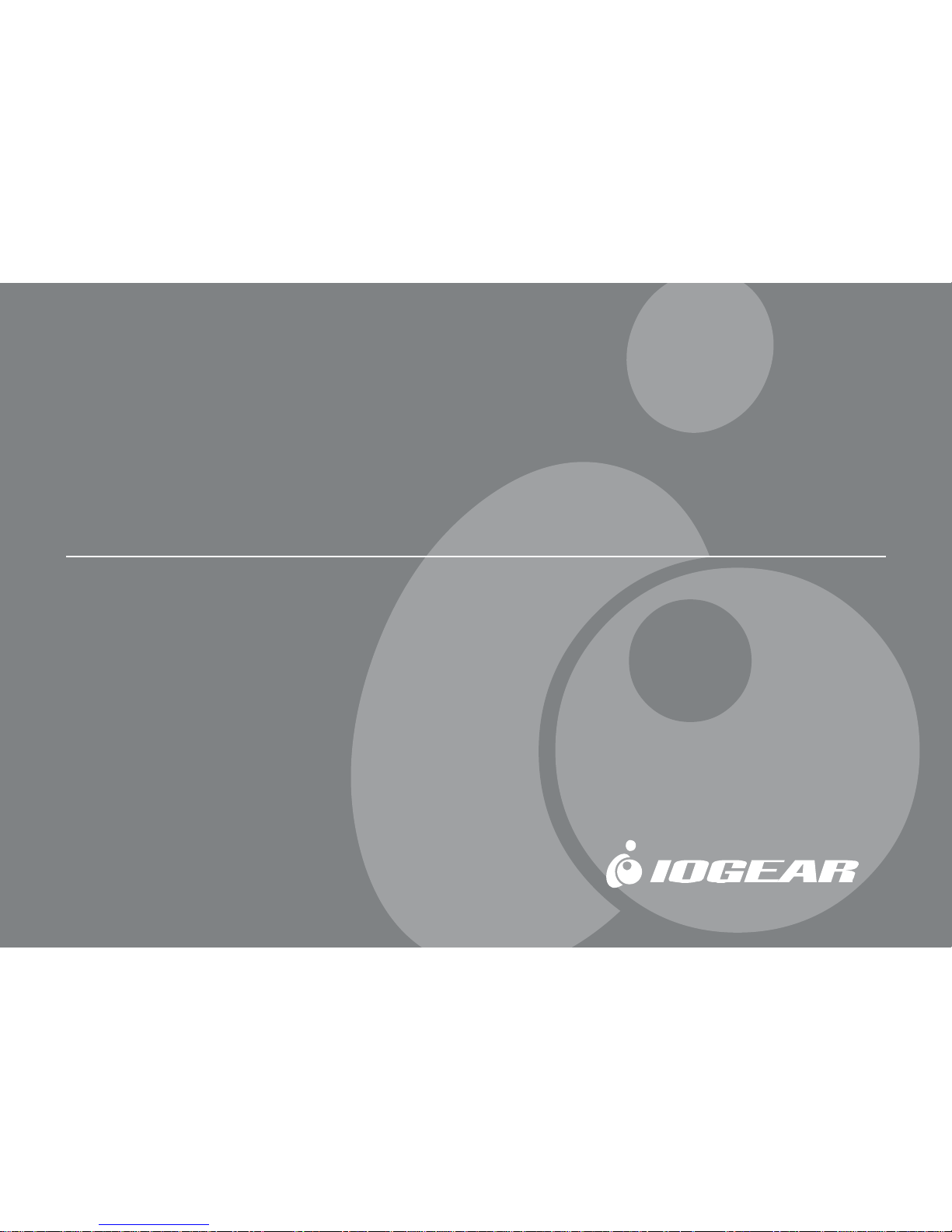
MiniView
™
Micro USB
2-Port KVM Switch with Built-in KVM Cables
Installation Manual (GCS52U)
®
Page 2
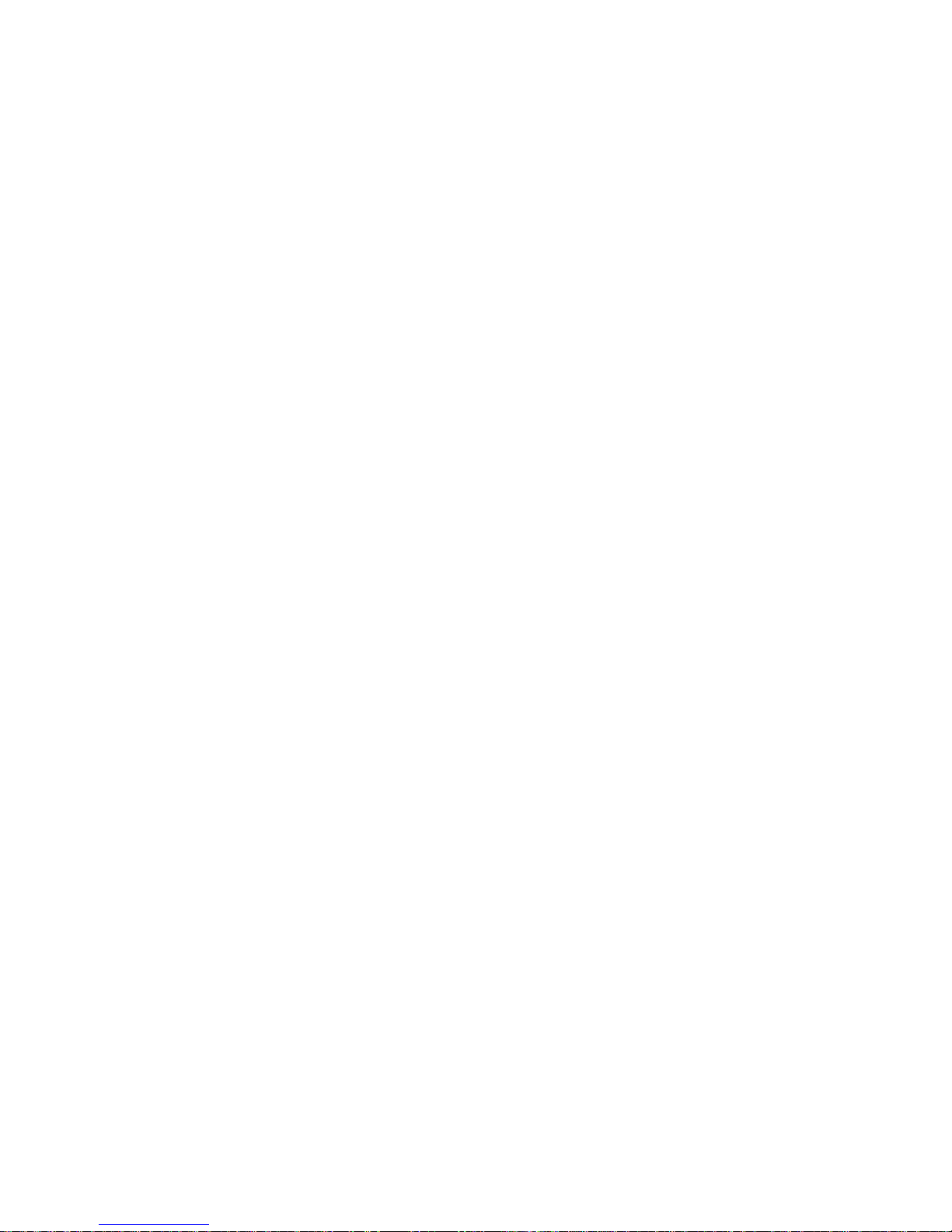
©2003 IOGEAR. All Rights Reserved. PKG-M0073
IOGEAR, the IOGEAR logo, MiniView, VSE are trademarks or registered trademarks of IOGEAR, Inc.
Microsoft and Windows are registered trademarks of Microsoft Corporation. IBM is a registered
trademark of International Business Machines, Inc. Macintosh, G3/G4 and iMac are registered
trademarks of Apple Computer, Inc. IOGEAR makes no warranty of any kind with regards to the
information presented in this document. All information furnished here is for informational purposes
only and is subject to change without notice. IOGEAR, Inc. assumes no responsibility for any
inaccuracies or errors that may appear in this document.
Page 3
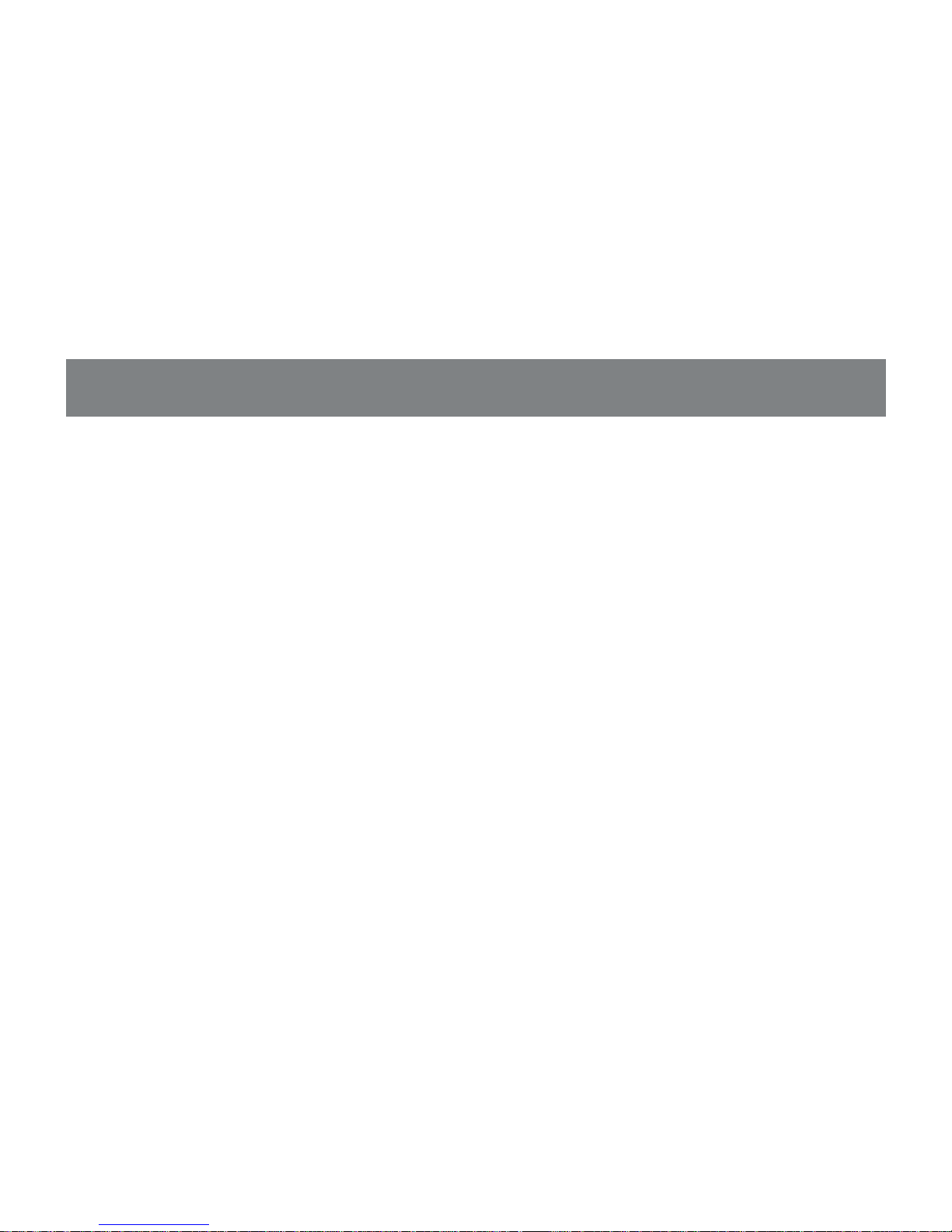
Thank you for purchasing one of the most feature-rich keyboard, video, and mouse
switches on the market. IOGEAR’s MiniView™ Micro switches are first-rate
connectivity accessories designed to help reduce the frustration of managing multiple
computer systems. With the MiniView™ Micro by IOGEAR, you can access two
computers from a single console(keyboard, mouse and monitor). MiniView™ Micro
allows you to change ports easily by entering Hot Key combinations from the
keyboard. Setup is fast and easy; plugging cables into their appropriate ports is all
that is entailed.
We hope you enjoy using your MiniView™ Micro USB KVM, yet another first-rate
connectivity solution from IOGEAR.
Page 4
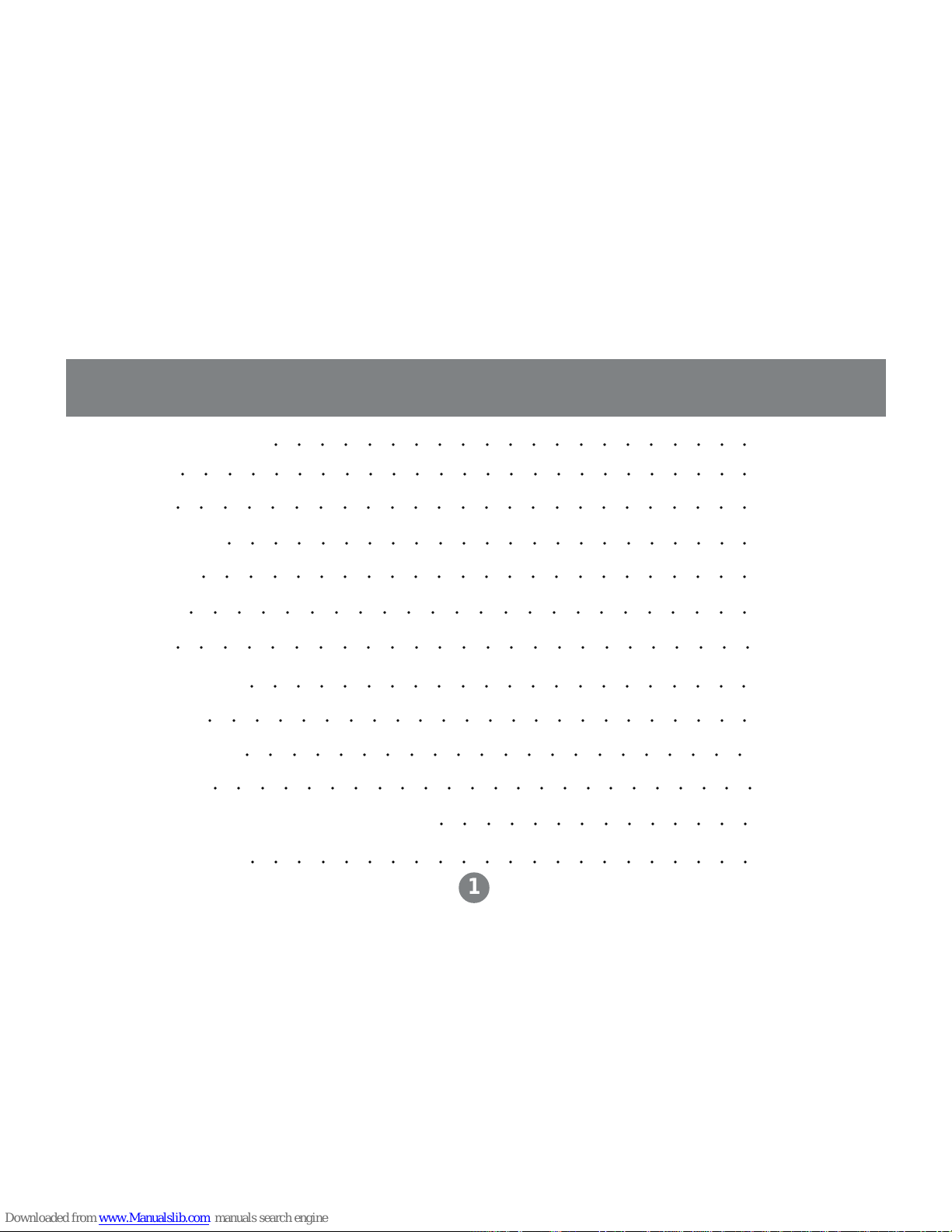
Package Contents
Overview
Features
Requirements
Introduction
Installation
Operation
Appendix (HotKey)
Specification
Troubleshooting
Tech Support
Radio & TV Interference Statement
Limited Warranty
02
03
04
05
06
07
10
13
14
16
18
19
20
Table of Contents
○○○○○○○○○○○○○○○○○○○○○○○○○
○○○○○○○○○○○○○○○○○○○○○
○○○○○○○○○○○○○○○○○○○○○○○○○
○○○○○○○○○○○○○○○○○○○○○○○
○○○ ○○○○○○○○○○○○○○○○○○○○○
○○○○○○○○○○○○○○○○○○○○○○○○
○○○○○○○○○○○○○○○○○○○○○○
○○○○○○○○○○○○○○○○○○○○○○
○○○○○○○○○○○○○○
○○○○○○○○○○○○○○○○○○○○○○○○
○○○○○○○○○○○○○○○○○○○○○○○○○
○○○○○○○○○○○○○○○○○○○○○○
1
○○○○○○○○○○○○○○○○○○○○○○○○
Page 5
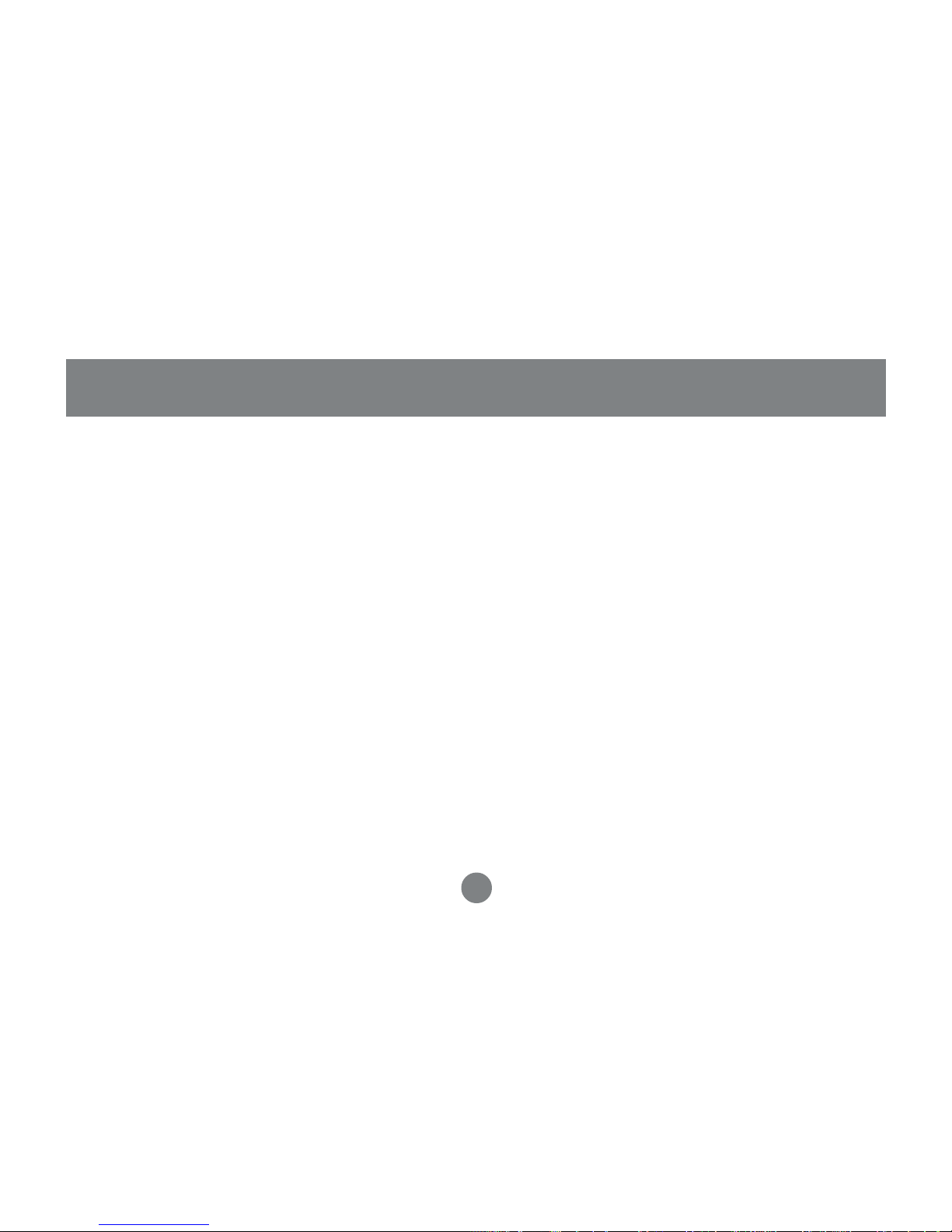
This package contains:
1 MiniView
TM
Micro USB 2-port KVM switch
1 User Manual
1 Quick Start Guide
1 Warranty Registration Card
If any items are damaged or missing, please contact your dealer.
Package Contents
2
Page 6
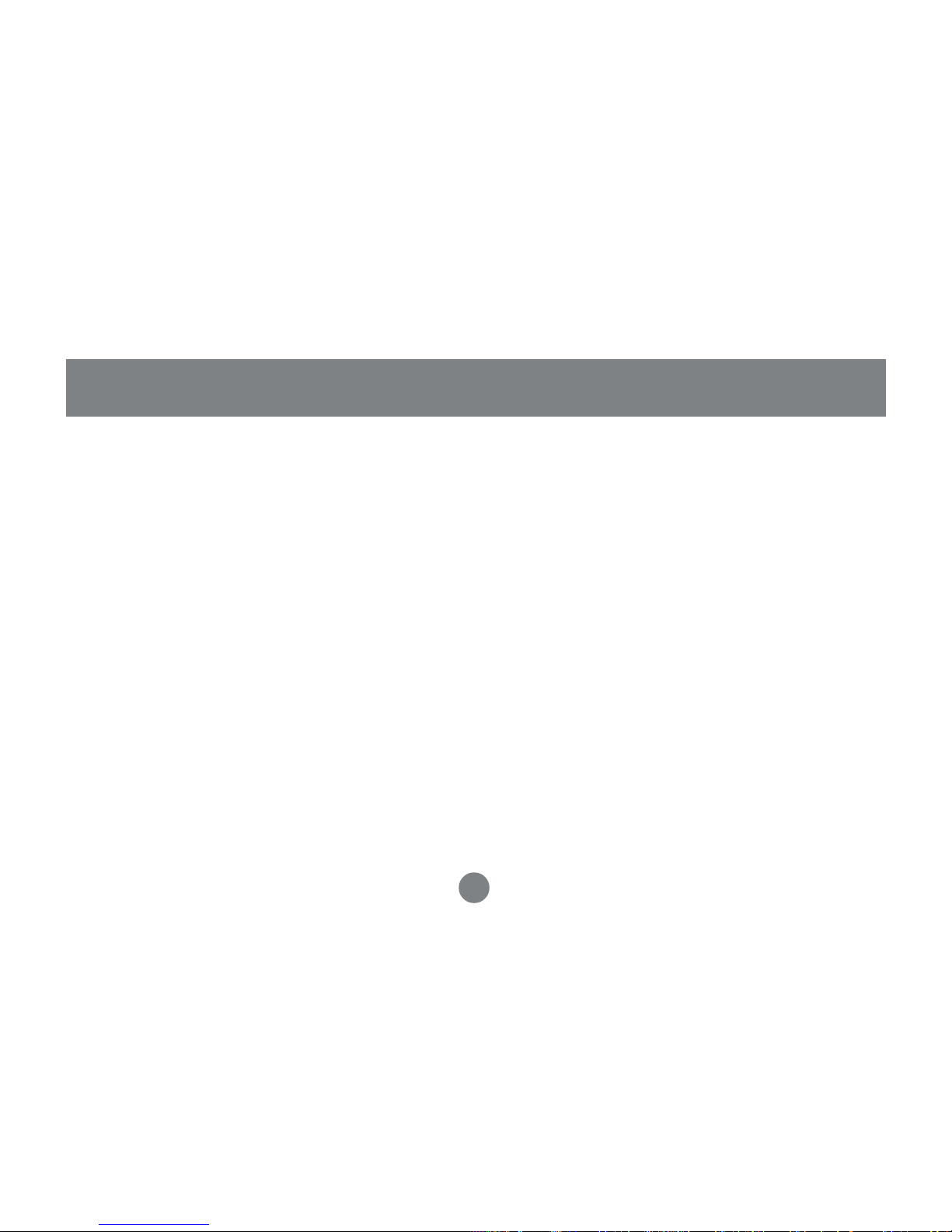
The MiniView™ Micro USB (GCS52U) KVM switch allows access to two USB
computers from a single console (keyboard, monitor, and mouse). This cost-effective
way to access two computers, without extra hardware, is highly efficient and easy to
use. By allowing a single console to manage both computers, the MiniView™ Micro
eliminates the expense of purchasing extra keyboards, monitors, mice, and the
MiniView™ Micro eliminates the extra space they would take up.
The MiniView™ Micro USB KVM is small, portable, and fits right on or under your
desktop. It also comes with a built-in KVM cable set to simplify the installation.
Setup is fast and easy: plugging cables into the appropriate ports is all that is
entailed. There is no software to configure, and no imcompatibility problems. Since
the MiniView™ Micro intercepts keyboard input directly, it works on virtually any
hardware platform and with virtually all operating system.
The MiniView™ Micro USB KVM provides a convenient method to access the
computers by simple Hot Key combinations from the keyboard.
Overview
3
Page 7
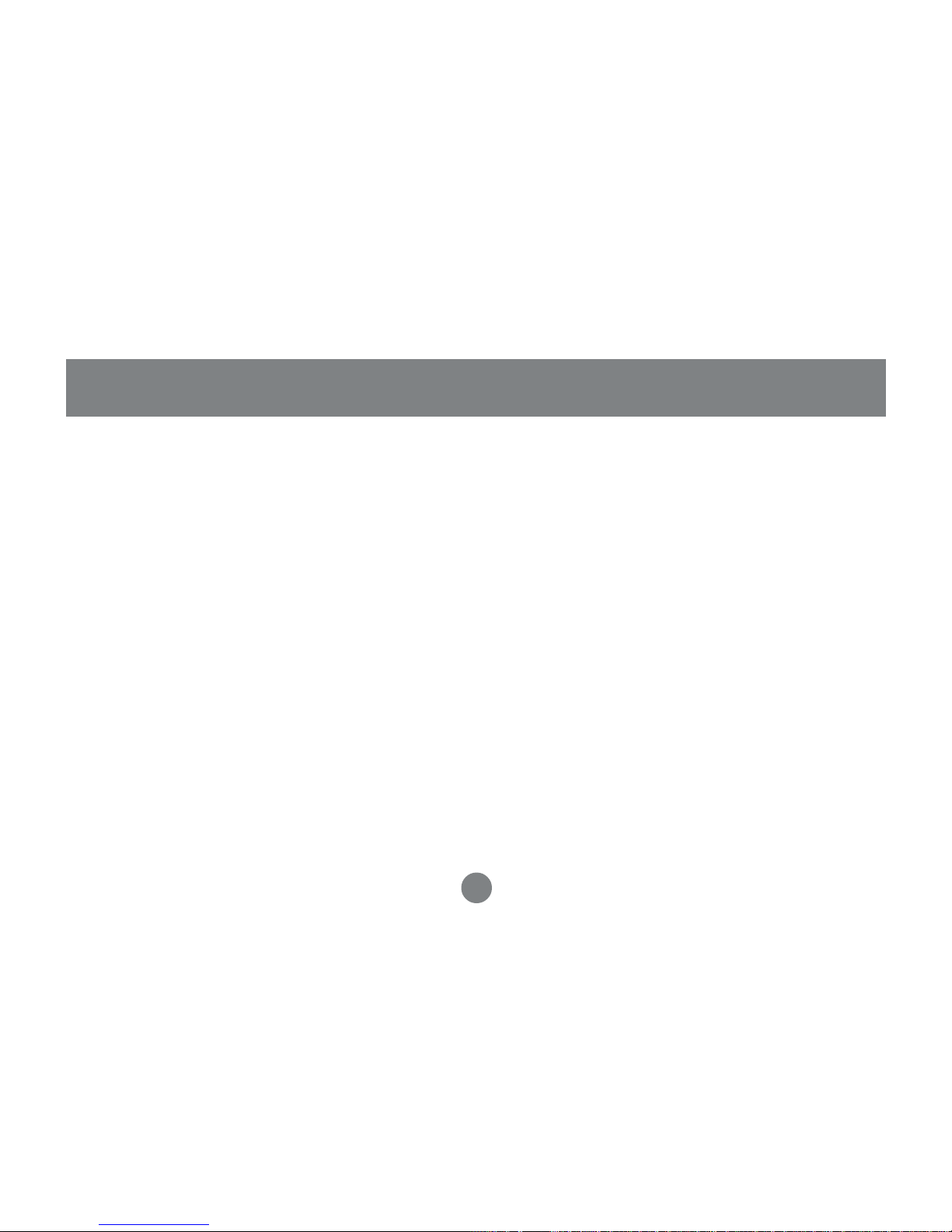
- Use one keyboard, monitor and mouse to control two computers
- Very compact KVM switch with molded cables for computer connections
- Supports Microsoft IntelliMouse and the scrolling wheel on most mice
- Easy to install – No Software Required !
- Easy to operate – PC selection via convenient Hot Keys
- AutoScan function to monitor computer operation
- LED display for easy status monitoring
- Caps Lock, Num Lock, and Scroll Lock states are saved and restored when
switching
- Hot pluggable – add or remove computers without powering down the switch
- Keyboard and mouse emulation for error free PC booting
- Self Powered – No need for external power supply
- Superior video quality – up to 1920x1440; DDC, DDC2, DDC2B
Features
4
Page 8

PS/2 connection
USB port
VGA connection
Computers with a PS/2 mouse and keyboard connection, VGA connection, and an
available USB port.
Requirements
5
Page 9

4
5
123
6
4
5
Introduction
1. VGA port for the console monitor
2. PS/2 port for the console keyboard
3. PS/2 port for the console mouse
4. VGA connector to the computer
5. USB connector to the computer
6. Port selected LEDs
6
Page 10

1
2
3
Before you begin, please turn off the computers you are going to connect to the MiniView™ Micro USB KVM.
If you have never installed a USB mouse and Keyboard on your computer before you may need to leave
your PS/2 mouse and keyboard attached during the first boot-up after installing the GCS52U. After you
have installed the KVM shutdown your computer and move the PS/2 mouse and keyboard to the GCS52U
console port. You have now installed the unit.
1. Connect your monitor VGA cable to the
female VGA port (item# 1) on your
MiniView™ Micro.
2. Connect your PS/2 keyboard directly
into the PS/2 keyboard port (item# 2)
on your MiniView™ Micro.
3. Connect your PS/2 mouse directly into
the PS/2 mouse port (item# 3) on
your MiniView™ Micro.
Step. 1
Installation
7
Page 11

34
4
5
Step. 2
5.Connect the USB cable (item# 5) that is built into
the KVM cable of your MiniView™ Micro to the USB
port on your computer.
Installation
4.Connect the VGA cable (item# 4) that is built into the KVM cable of your MiniView™
Micro to the VGA port on your computer.
8
Page 12

Step. 3
Repeat Step 2 for your second computer.
Step. 4
Turn the power of your computers on.
To switch between computers, tap the Scroll Lock key twice.
Installation
9
Page 13

MiniView™ Micro allows you to access the computers through Hot Key combinations
from the keyboard.
1. Selecting computers
You can toggle between the two computers by pressing and releasing the Scroll Lock
key twice: [Scroll Lock]+[Scroll Lock].
2. AutoScan Mode
The MiniView™ Micro USB KVM offers AutoScan feature and allows you to monitor
the activity of the connected computers without taking the trouble of switching
yourself.
Operations
Operation
10
Page 14

To initiate the AutoScan mode, press and release the left Shift key, then press and
release the right Shift key: [Left Shift] + [Right Shift].
NOTE: The interval between these two keys should be no more than 0.5 seconds.
Once the scanning begins, it continues until you press the [Space Bar] to exit
AutoScan Mode. The port that was active at the time the scanning stopped would
remain active.
Note: While AutoScan Mode is in effect, none of the keyboard keys except [Space
Bar] will function. You must exit AutoScan Mode by pressing the [Space Bar] in order
to use the keyboard for other purposes.
Operations con’d
Operation
11
Page 15

You can customize the scan interval time with the following Hot Key combination:
[Left Shift] + [Right Shift] + [S] + [n].
[n] represents a number from 1 to 4 which sets the desired scan interval as shown in
the table below:
n
Scan Interval
1 3 seconds
2 5 seconds
3 10 seconds
4 20 seconds
Operations con’d
Operation
12
Page 16
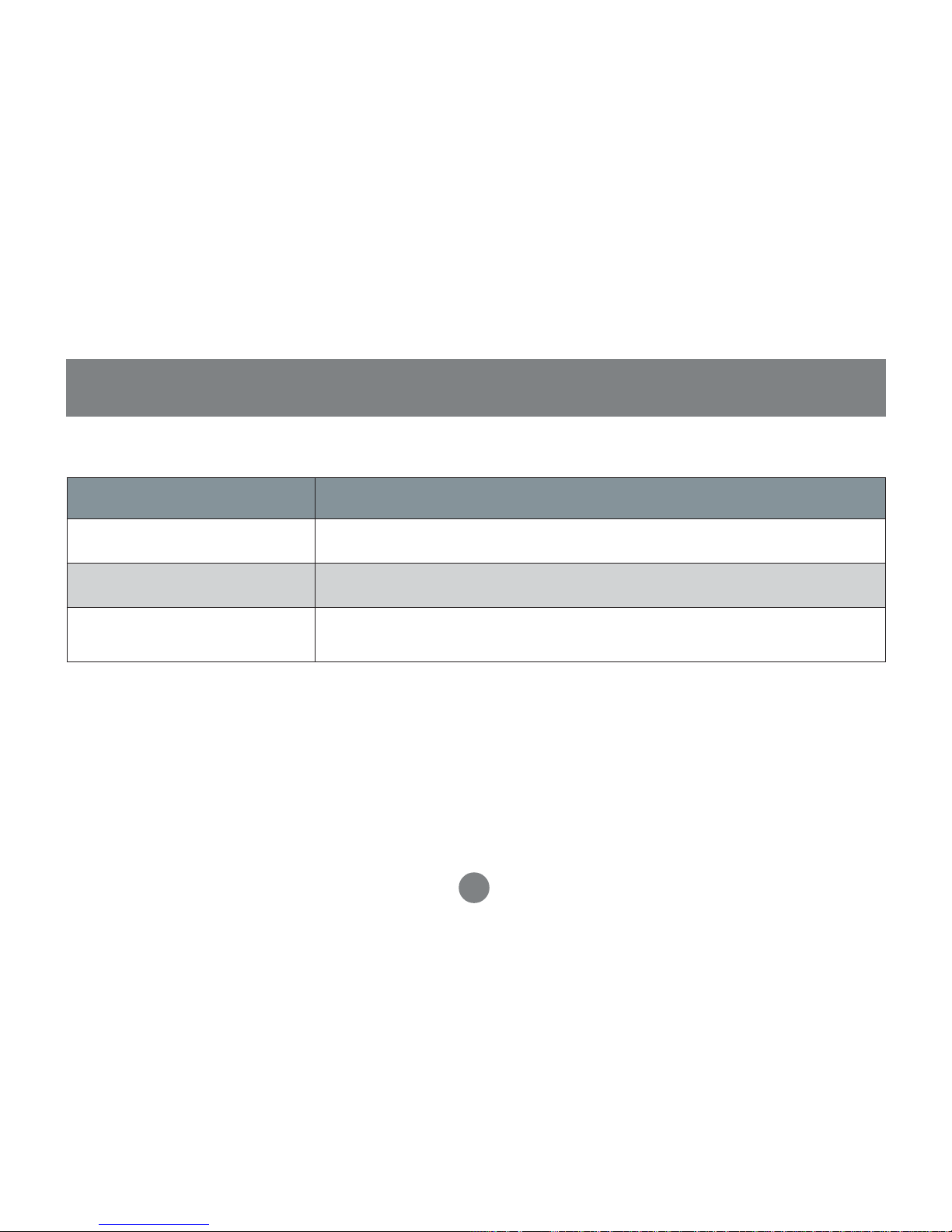
ytivitcA noitcnuF
ffO
detcelestonsitroP
)ydaetS(nO
retupmocevitcanaotdetcennocsitroP
gnihsalF
nidesseccagniebsidna,retupmocevitcanaotdetcennocsitroP
edoMnacSotuA
Appendix
LED Display
13
Page 17

Specification
14
Page 18

Specification Con’d
15
○○○○○○○○○○○○○○○○○○
Page 19

Troubleshooting
16
Page 20

Troubleshooting Con’d
17
Page 21

If you need technical support, please check out our IOGEAR Tech Info Library
(T.I.L.) at www.iogear.com/support for the latest tips, tricks, and troubleshooting. The IOGEAR T.I.L. was designed to provide you with the latest technical
information about our products. Most of the answers to your questions can be
found here, so please try it out before contacting technical support.
Technical support is available Monday through Friday from 8:00 am to 5:00 pm
PST and can be reached at (949) 453-8782 or by email support@iogear.com.
Technical Support
18
Page 22

Radio & TV Interference Statement
WARNING!!! This equipment generates, uses and can radiate radio frequency
energy and, if not installed and used in accordance with the instruction manual,
may cause interference to radio communications. This equipment has been
tested and found to comply with the limits for a Class B computing device
pursuant to Subpart J of Part 15 of FCC Rules, which are designed to provide
reasonable protection against such interference when operated in a commercial
environment. Operation of this equipment in a residential area is likely to cause
interference, in which case the user at his own expense will be required to take
whatever measures may be required to correct the interference.
19
Page 23

IN NO EVENT SHALL THE DIRECT VENDOR’S LIABILITY FOR DIRECT,
INDIRECT, SPECIAL, INCIDENTAL OR CONSEQUENTIAL DAMAGES
RESULTING FROM THE USE OF THE PRODUCT, DISK OR ITS DOCUMENTATION EXCEED THE PRICE PAID FOR THE PRODUCT.
The direct vendor makes no warranty or representation, expressed, implied, or
statutory with respect to the contents or use of this documentation, and
especially disclaims its quality, performance, merchantability, or fitness for any
particular purpose.
The direct vendor also reserves the right to revise or update the device or
documentation without obligation to notify any individual or entity of such
revisions, or updates. For further inquires please contact your direct vendor.
Limited Warranty
20
Page 24

Contact info.
23 Hubble • Irvine, CA 92618 • (P)949.453.8782 • (F)949.453.8785 • www.iogear.com
®
