Page 1
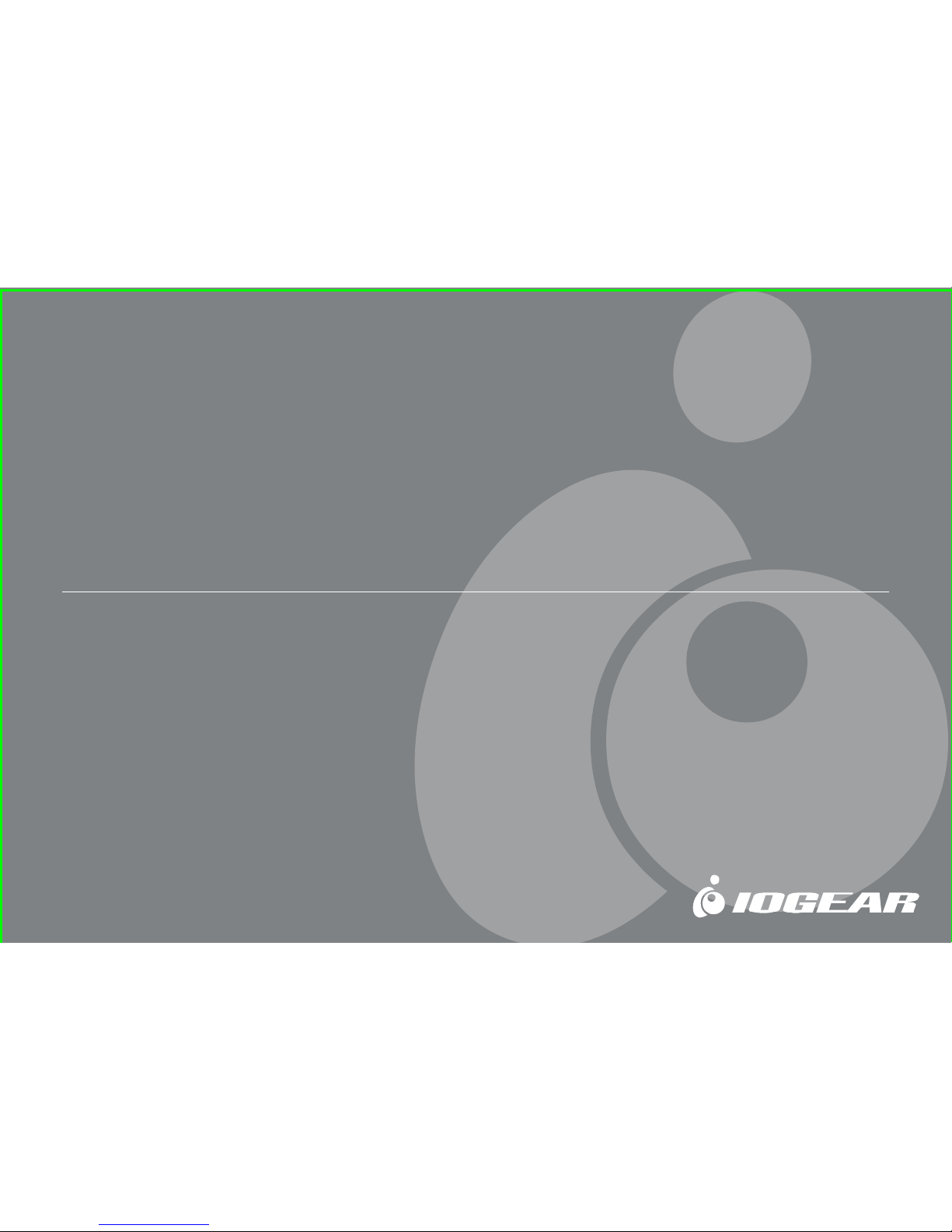
MiniView™ Extreme
Multimedia KVMP Switch
User Manual (GCS1732/1734)
®
Page 2
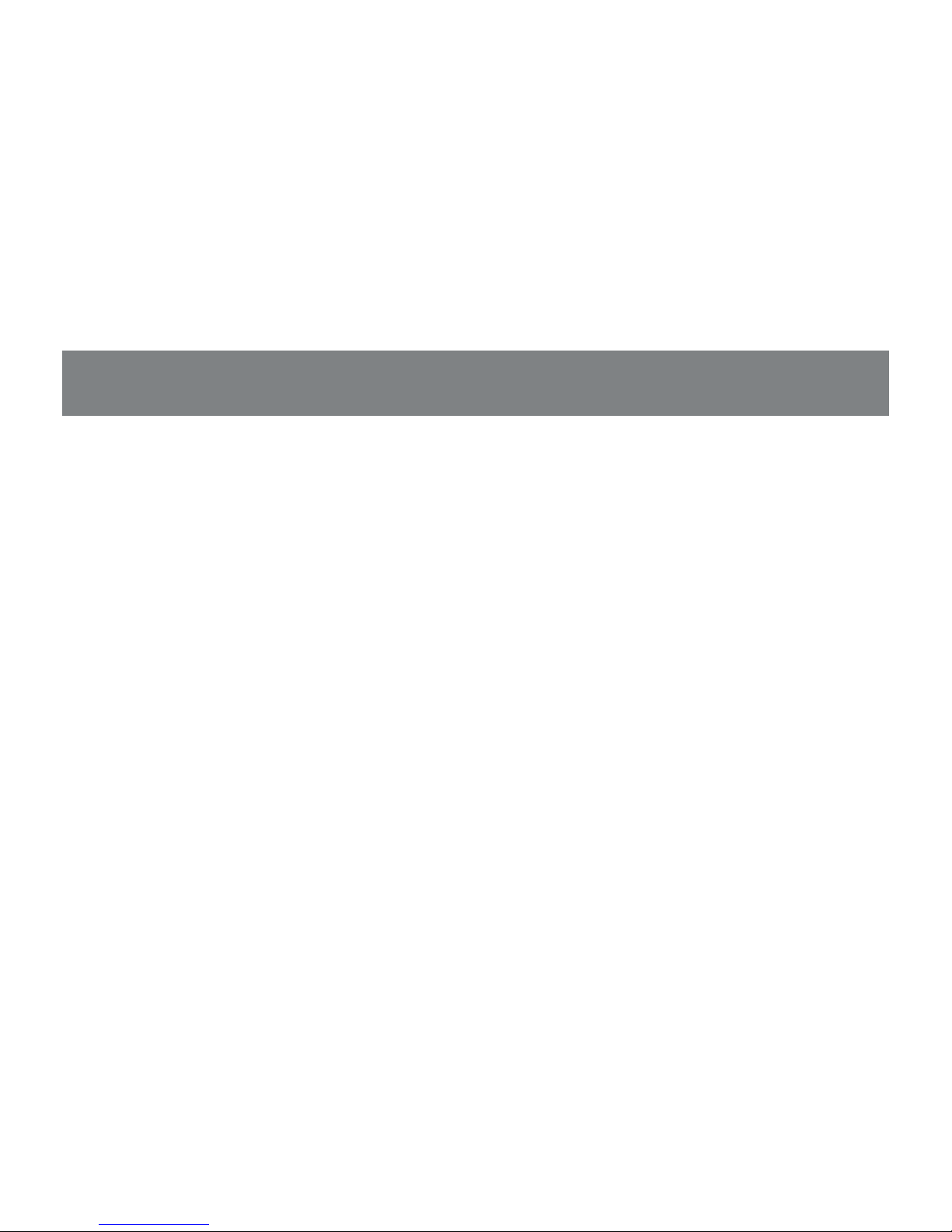
Page 3

Thank you for purchasing one of the most feature rich KVM and peripheral sharing switch on the market.
IOGEAR’s MiniView™ Extreme Multimedia KVMP Switch brings extra value to conventional KVM switches
by offering USB peripheral sharing capabilities, audio and microphone support, and multi-platform support
for Mac, Sun, USB and PS/2. You can save money and space by eliminating the need for multiple monitors,
keyboards, mice, and peripheral devices such as printers, scanners, zip drives, and more. Up to 127
different USB devices can be daisy chained from this KVMP switch. Sharing speakers and a microphone
also offers extra value and convenience for the users.
USB and KVM technology together makes cross-platform management easy. A single USB console can
control a PC and a Mac, or even a Sun workstation, and share peripherals and audio devices between the
computers. Any USB-enabled computers, using any USB-compatible operating system, can benefit from
the efficiency, expense reduction and convenience of IOGEAR’s Miniview Extreme KVMP switch.
We hope you enjoy using your Miniview™ Extreme Multimedia KVMP switch, yet another first-rate
connectivity solution from IOGEAR.
©2003 IOGEAR. All Rights Reserved. PKG-M0085
IOGEAR, the IOGEAR logo, MiniView, VSE are trademarks or registered trademarks of IOGEAR, Inc. Microsoft and Windows are registered trademarks of
Microsoft Corporation. IBM is a registered trademark of International Business Machines, Inc. Macintosh, G3/G4 and iMac are registered trademarks of
Apple Computer, Inc. IOGEAR makes no warranty of any kind with regards to the information presented in this document. All information furnished here is
for informational purposes only and is subject to change without notice. IOGEAR, Inc. assumes no responsibility for any inaccuracies or errors that may
appear in this document.
Page 4
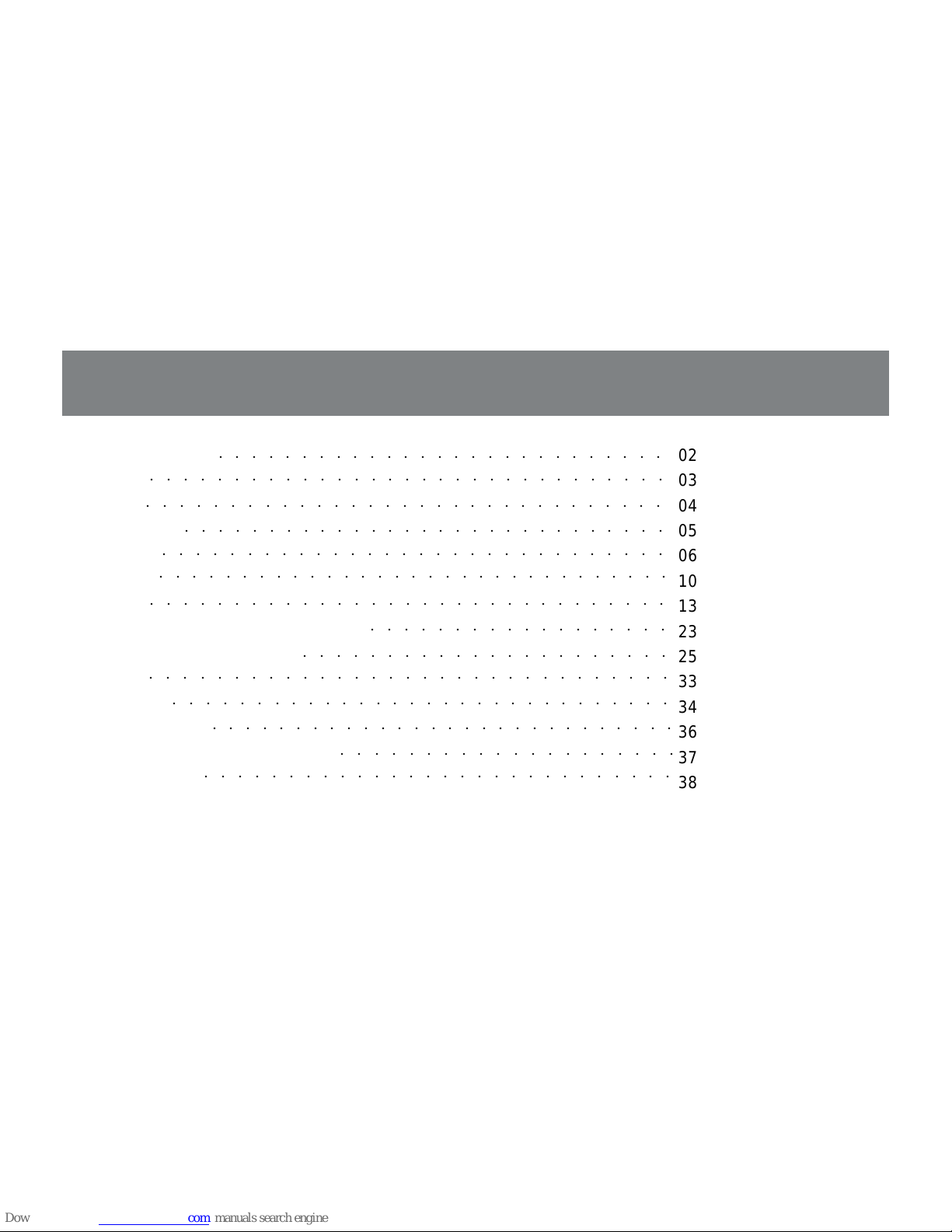
1
T able of Contents
Package Contents
Overview
Features
Requirements
Introduction
Installation
Operation
Hotkey Configuration for Mac and SUN
The Firmware Upgrade Utility
Appendix
Specification
Technical Support
Radio & TV Interference Statement
Limited Warranty
○○○○○○○○○○○○○○○○○○○○○○○○○○○○○○○
02
03
04
05
06
10
13
23
25
33
34
36
37
38
○○○○○○○○○○○○○○○○○○○○○○○○○○○
○○○○○○○○○○○○○○○○○○○○○○○○○○○○○○○
○○○○○○○○○○○○○○○○○○○○○○○○○○○○○
○○○○○○○○○○○○○○○○○○○○○○○○○○○○○○
○○○○○○○○○○○○○○○○○○
○○○○○○○○○○○○○○○○○○○○○○○○○○○○○○○
○○○○○○○○○○○○○○○○○○○○○○○○○○○○○○○
○○○○○○○○○○○○○○○○○○○○○○
○○○○○○○○○○○○○○○○○○○○○○○○○○○○○○○
○○○○○○○○○○○○○○○○○○○○○○○○○○○○○○
○○○○○○○○○○○○○○○○○○○○
○○○○○○○○○○○○○○○○○○○○○○○○○○○○
○○○○○○○○○○○○○○○○○○○○○○○○○○○○
Page 5
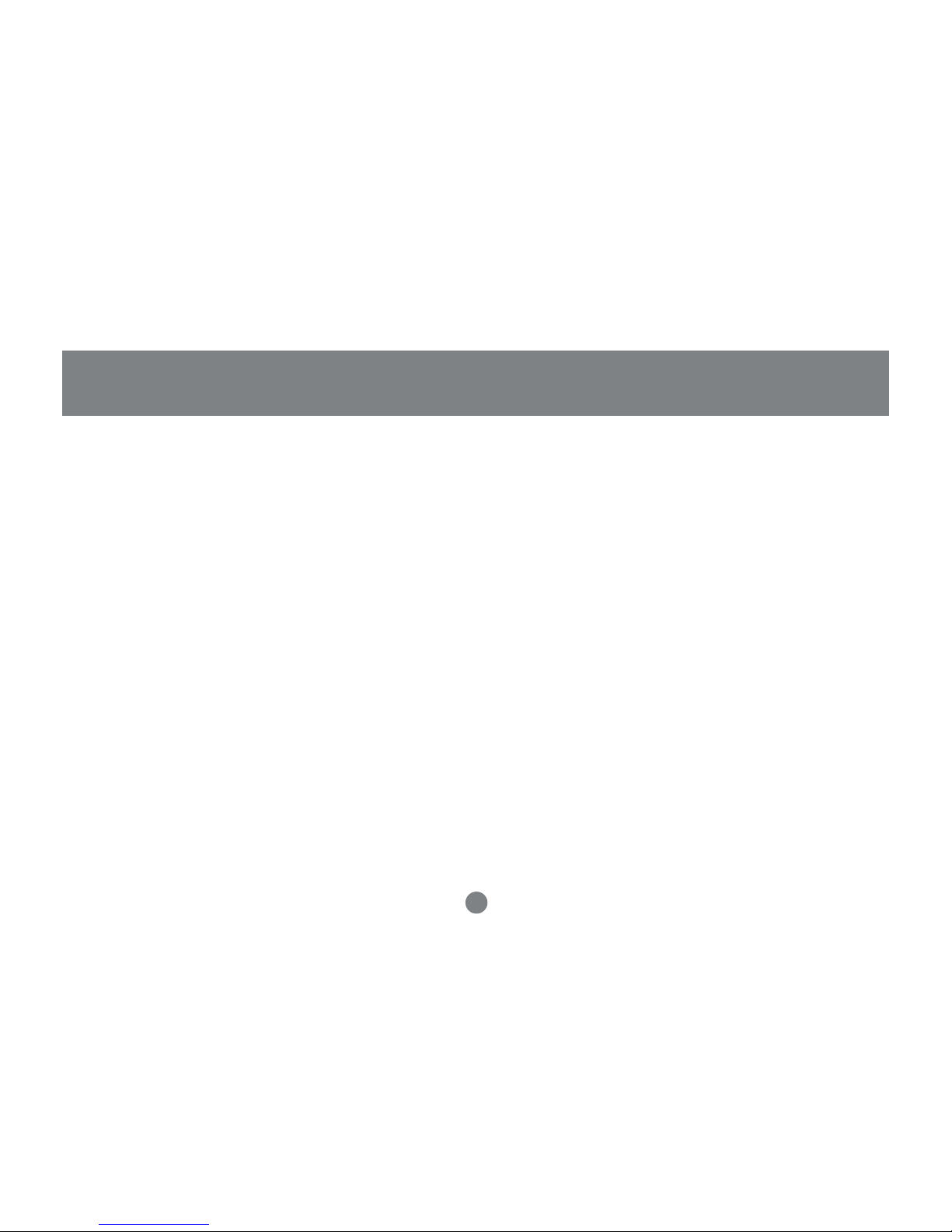
2
Package Contents
This package contains:
1 MiniView™ Extreme Multimedia KVMP Switch (GCS1732 or GCS1734)
2 or 4 bonded KVM Cables (2 for GCS1732, 4 for GCS1734)
1 Power Adapter
1 Firmware Upgrade Cable
1 User Manual
1 Quick Start Guide
1 Warranty/Registration Card
If any items are damaged or missing please contact your dealer.
Page 6
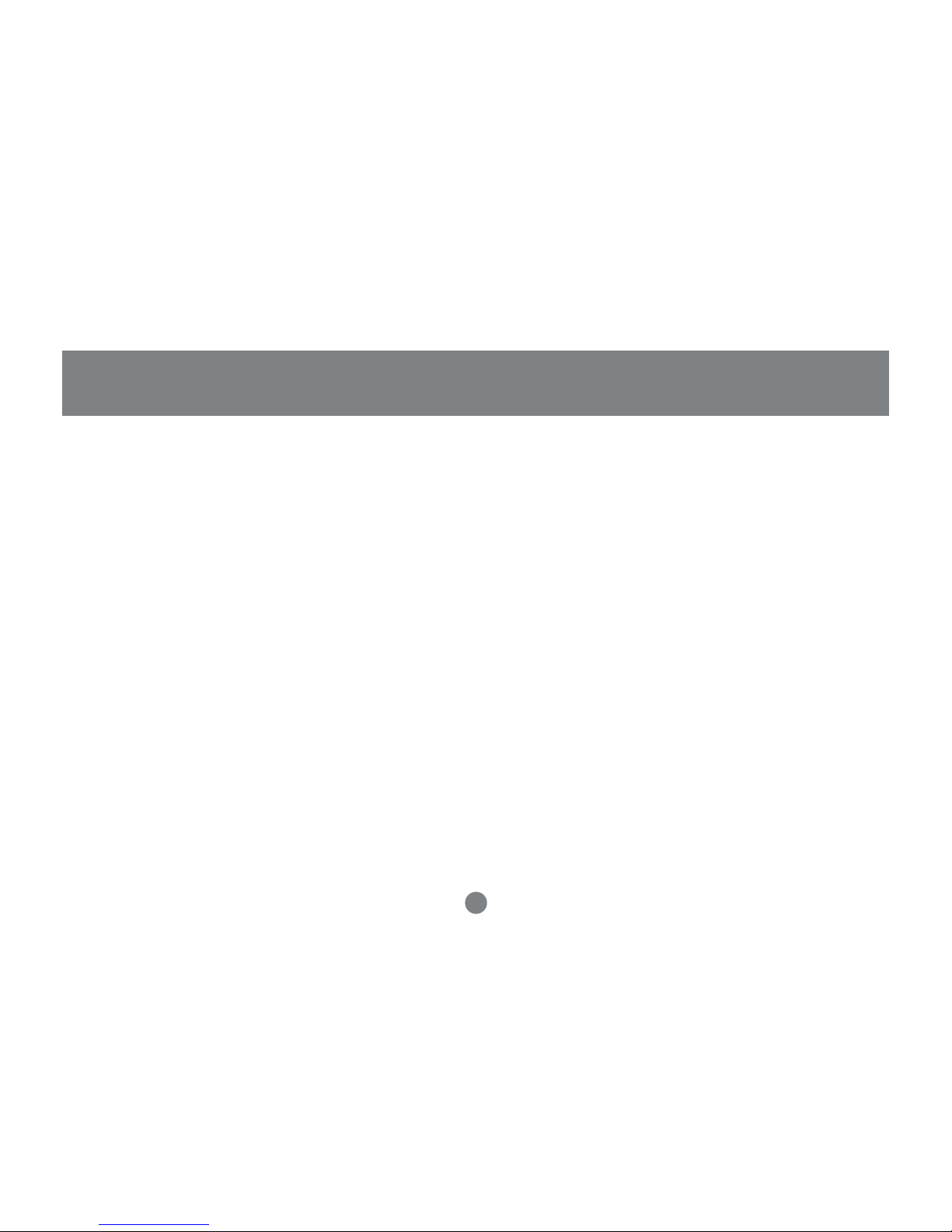
3
Overview
Overview
IOGEAR’s new MiniView™ Extreme Multimedia KVMP Switch brings extra value to conventional KVM
switches by offering USB peripheral sharing capabilities, audio and microphone support, and multi-platform
support for Mac, Sun, USB and PS/2. You can save money and space by eliminating the need for multiple
monitors, keyboards, mice, and peripheral devices such as printers, scanners, zip drives, and more. Up to
127 different USB devices can be daisy chained from this KVMP switch. Sharing speakers and a microphone
also offers extra value and convenience for the users.
USB and KVM technology together makes cross-platform management easy. A single USB console can
control a PC and a Mac, or even a Sun workstation, and share peripherals and audio devices between the
computers. Any USB-enabled computers, using any USB-compatible operating system, can benefit from the
efficiency, expense reduction and convenience of IOGEAR’s Miniview™ Extreme Multimedia KVMP switch.
Page 7
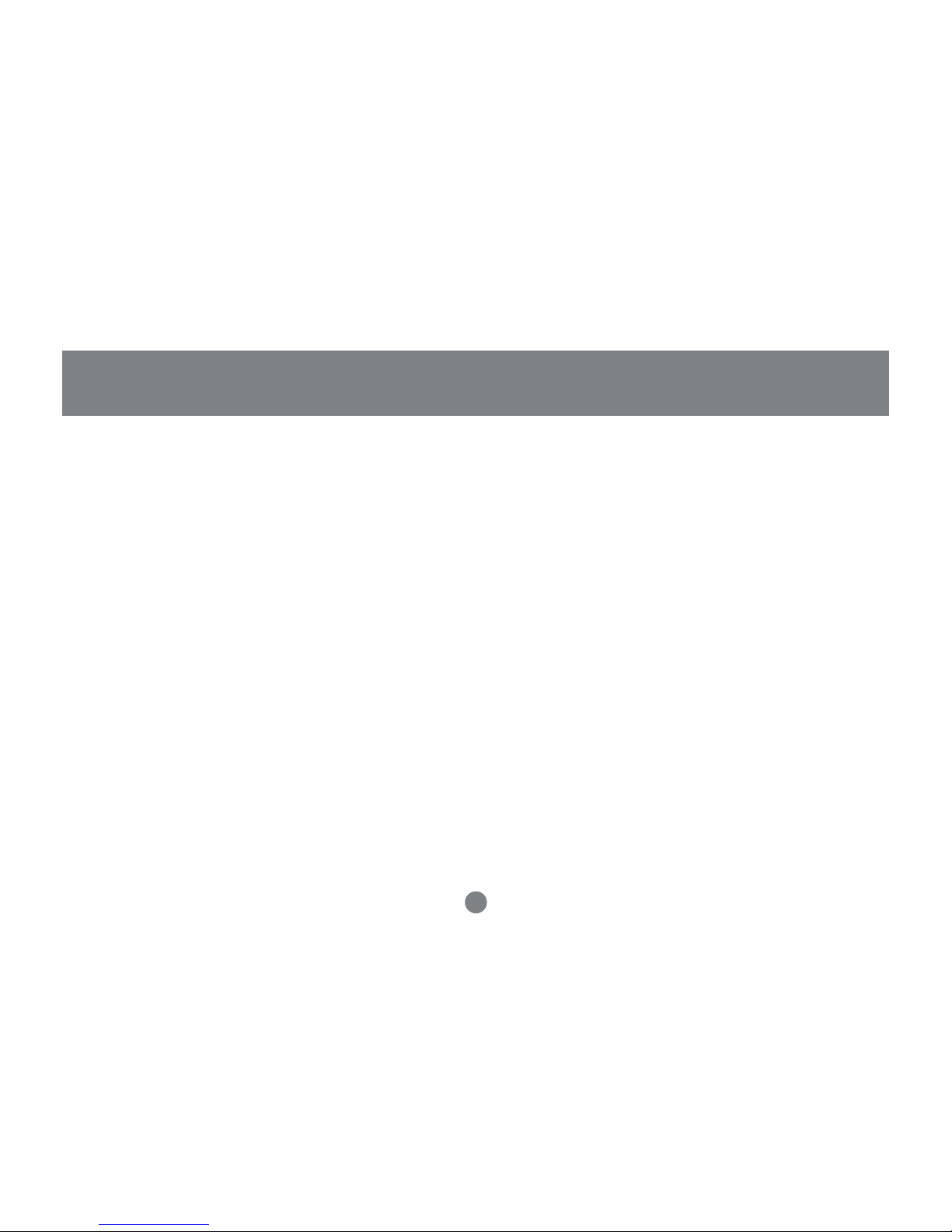
4
Features
Features
• Multi functional switch allows multiple USB or PS/2 (additional cables needed) computers to share one USB
console and two USB peripheral devices such as printers and scanners, as well as speakers and a microphone
• User can conveniently switch USB peripheral devices from one computer to another using Hot Keys
• USB peripheral devices and USB consoles can be switched asynchronously from one computer to
another using Hot Keys
• Fully compliant with USB 1.1 specifications and delivers a 12 Mbps data transmission rate
• Complete keyboard and mouse emulation for error free booting
• Support special keys on Mac and Sun keyboard
• Allows PC keyboards to simulate Mac and Sun special keys through Hotkeys Features AutoScan mode
to monitor all computers
• Features AutoScan mode to monitor all computers
• LED display for easy status monitoring
• Superior video quality - supports resolutions up to 2048 x 1536
• Extra convenience offered through sharing of speakers and microphone
• Easy installation: no software required, hot swappable
• Compact design for easy placement
Page 8
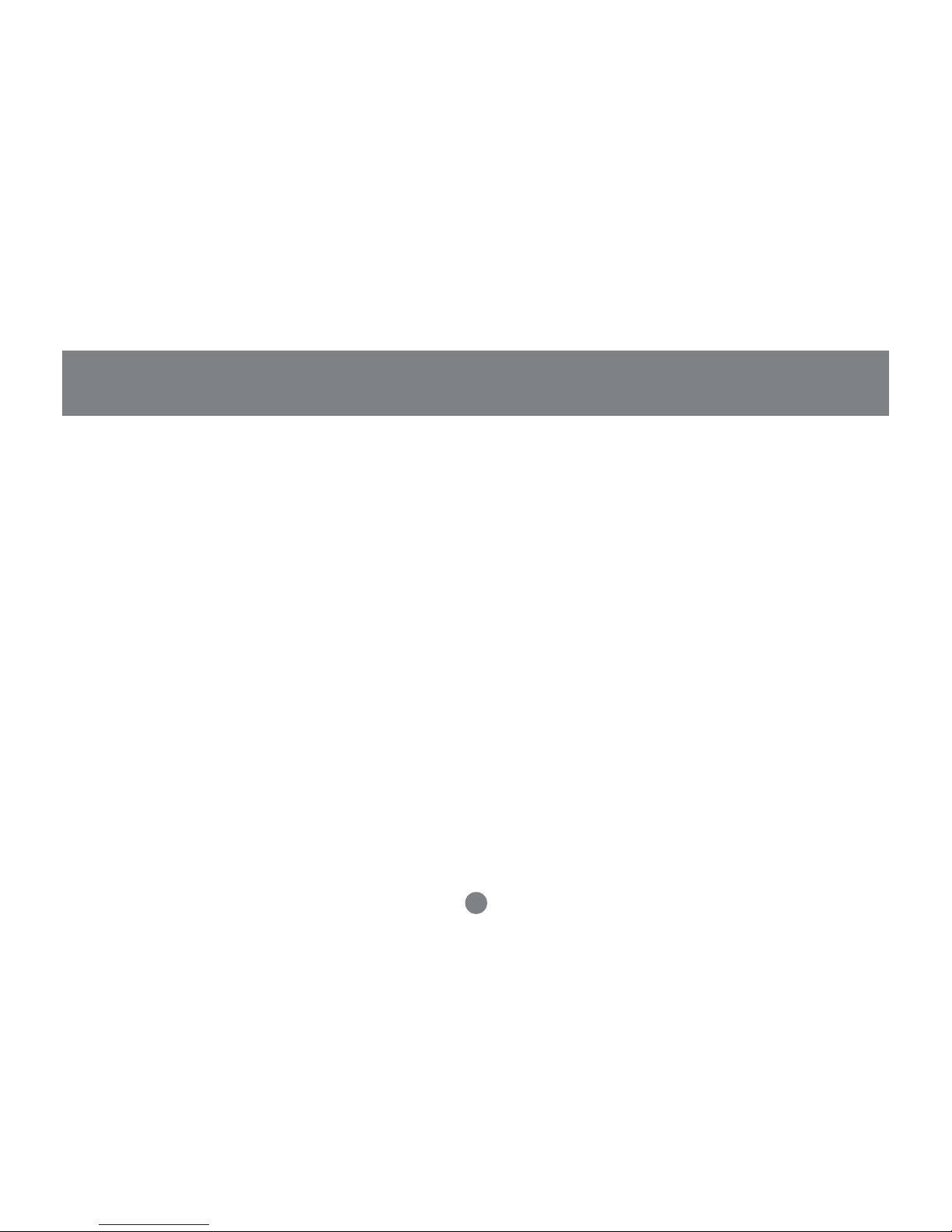
5
System Requirements
• Computers with USB or PS/2 connections (additional cables needed for PS/2 computers)
• Windows 98, 98SE, ME, 2000, XP
• Mac OS 8.6 or greater
• Sun Solaris work station
• Linux, UNIX and other USB supported systems*
*Additional drivers and support may be needed
Requirements
Accessories
• PS/2 KVM Cable (G2L5302P)
• USB KVM Console Extender (GCE700)
Page 9
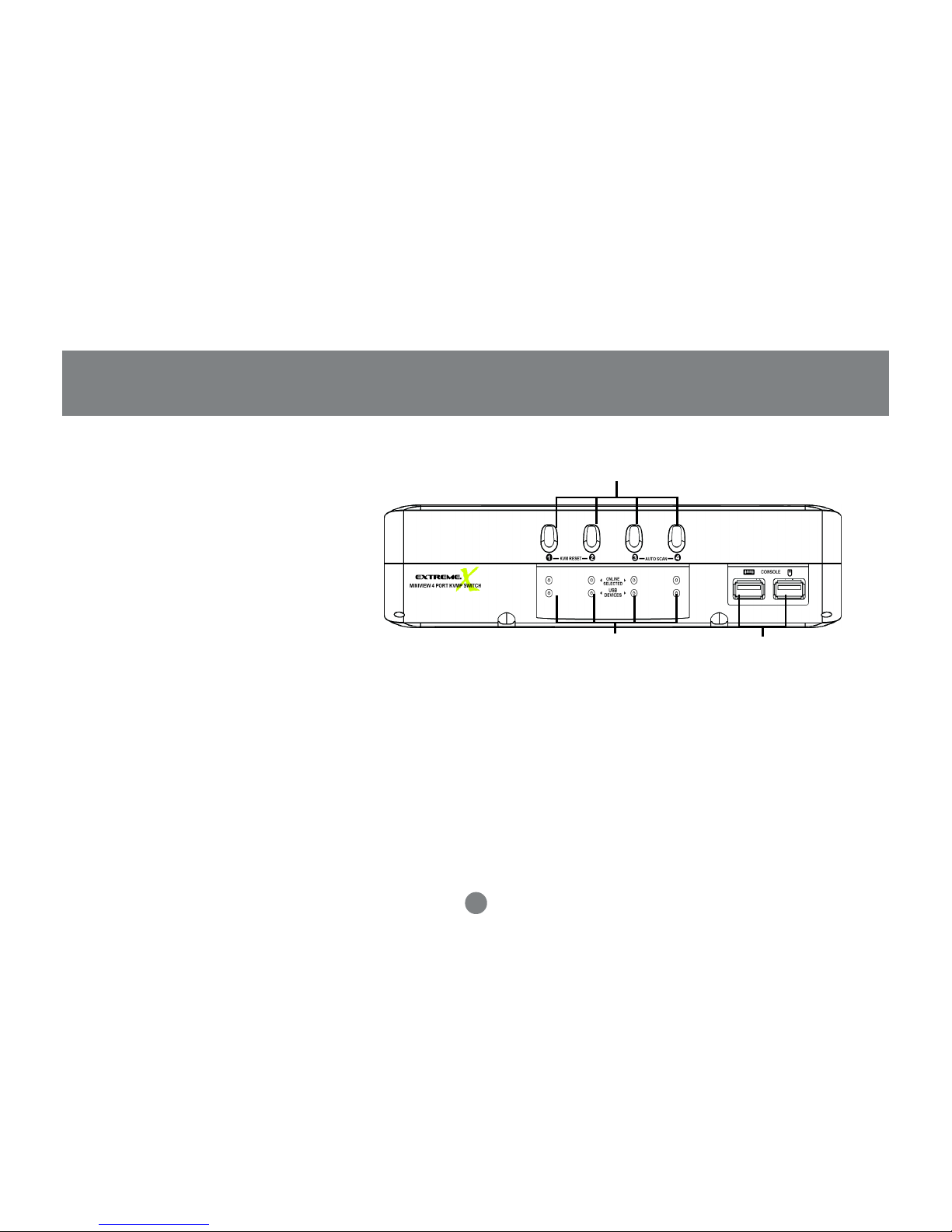
Front View
1. Port Selection Buttons
Pressing the port selection buttons to
access the computer connected to its
corresponding port.
Pressing Buttons 1 and 2 simultaneously for 2 seconds performs a
keyboard and mouse reset.
Pressing Buttons 3 and 4 simultaneously for 2 seconds starts
Auto Scan
Mode
. See p.18 for details.
2. Port LEDs
The Port LEDs are built into the Port
Selection Switches. The upper ones are
the KVM Port Status LEDs; the lower ones
are the USB Peripheral Selected LEDs:
KVM Status LEDs: Lights DIM ORANGE to indicate that the
computer attached to the corresponding port is up and running
(On Line); lights BRIGHT ORANGE to indicate that the computer
attached to its corresponding port is the one that has the KVM
focus (Selected); flashes to indicate that the computer attached to
its corresponding port is being accessed under Auto Scan mode.
1
23
6
Introduction
Page 10
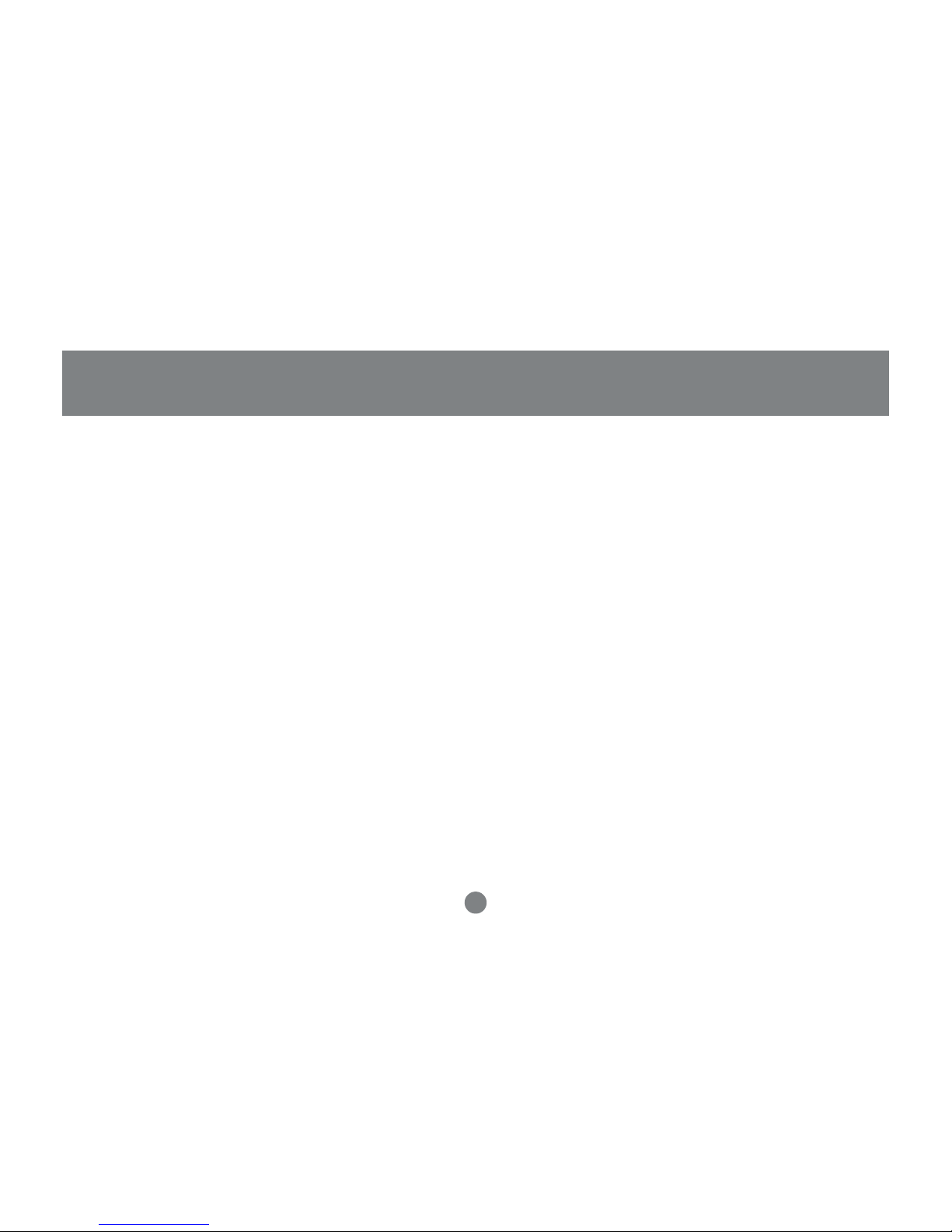
USB Peripheral Selected LEDs: Lights to indicate
that the computer attached to its corresponding port
is the one that has access to the USB peripherals.
3. USB Console Ports
Your USB keyboard and USB mouse plug in here.
7
Introduction
Page 11
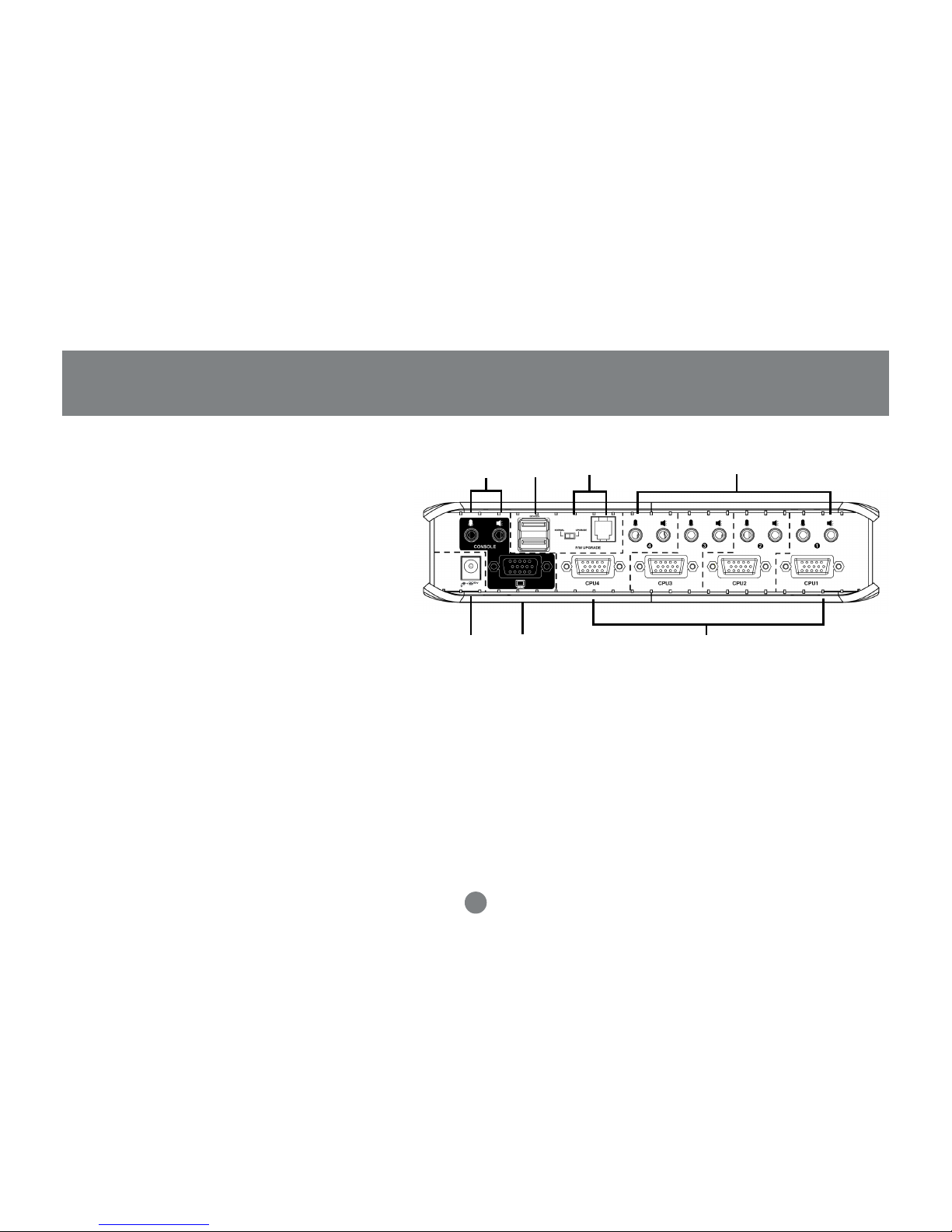
Back View
1. Console Audio Jacks
The cables from your microphone and
speakers plug in here. Each jack is marked
with an appropriate icon to indicate itself.
2. USB Peripheral Section
USB peripherals (printers, scanners, etc.)
plug in here.
3. Firmware Upgrade Section
• Firmware Upgrade Recovery Switch:
During normal operation and while performing
a firmware upgrade, this switch should be in
the NORMAL position. See Pg. 33 for details
about the use of this switch.
• Firmware Upgrade Port:
The Firmware Upgrade Cable that transfers
the firmware upgrade data from the
administrator’s computer to the GCS1732 /
GCS1734 plugs into this RJ-11 connector.
See Pg. 25 for firmware upgrading details.
4. Power Jack
The power adapter cable plugs into this jack.
5. Monitor Port
The video cable from your monitor plugs in here.
6. CPU Port Section
The cables that link the switch to your computers plug
1
2
36
654
8
Introduction
Page 12
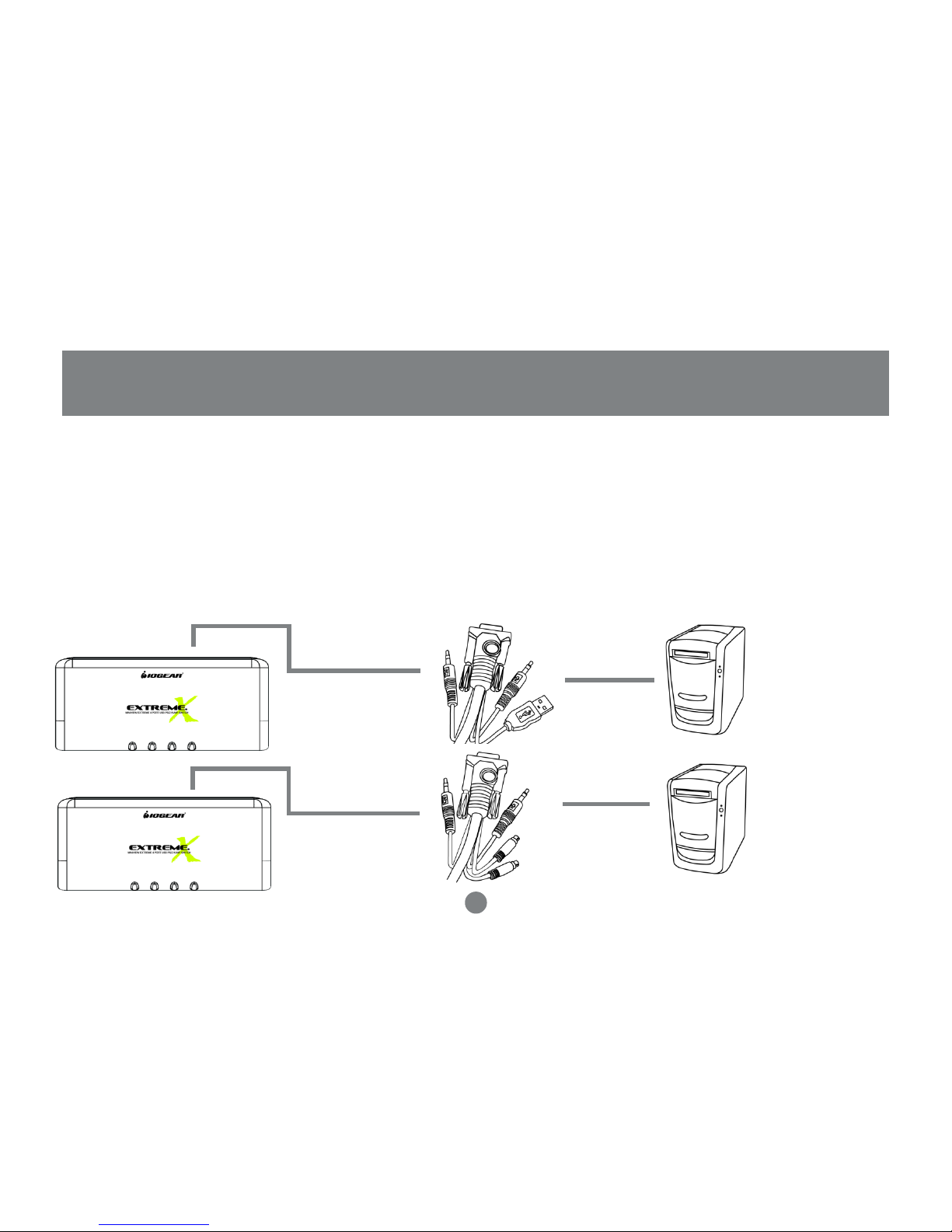
in here. Each CPU por t is comprised of a microphone jack, speaker jack, and KVM data connector.
Note: The shape of these 15-pin KVM data connectors has been specifically modified so that only KVM cables designed to work with this switch can plug
in (see the Cables section for details). Do NOT attempt to use ordinary 15 pin VGA connector cables to link these ports to the computers
USB KVM Cable
PS/2 KVM Cable
9
Introduction
Cable
The USB KVM Cables are included in the package. DB-5 KVM data cable.
If you need some PS/2 KVM cable, please order G2L5302P (not included in this package).
Page 13
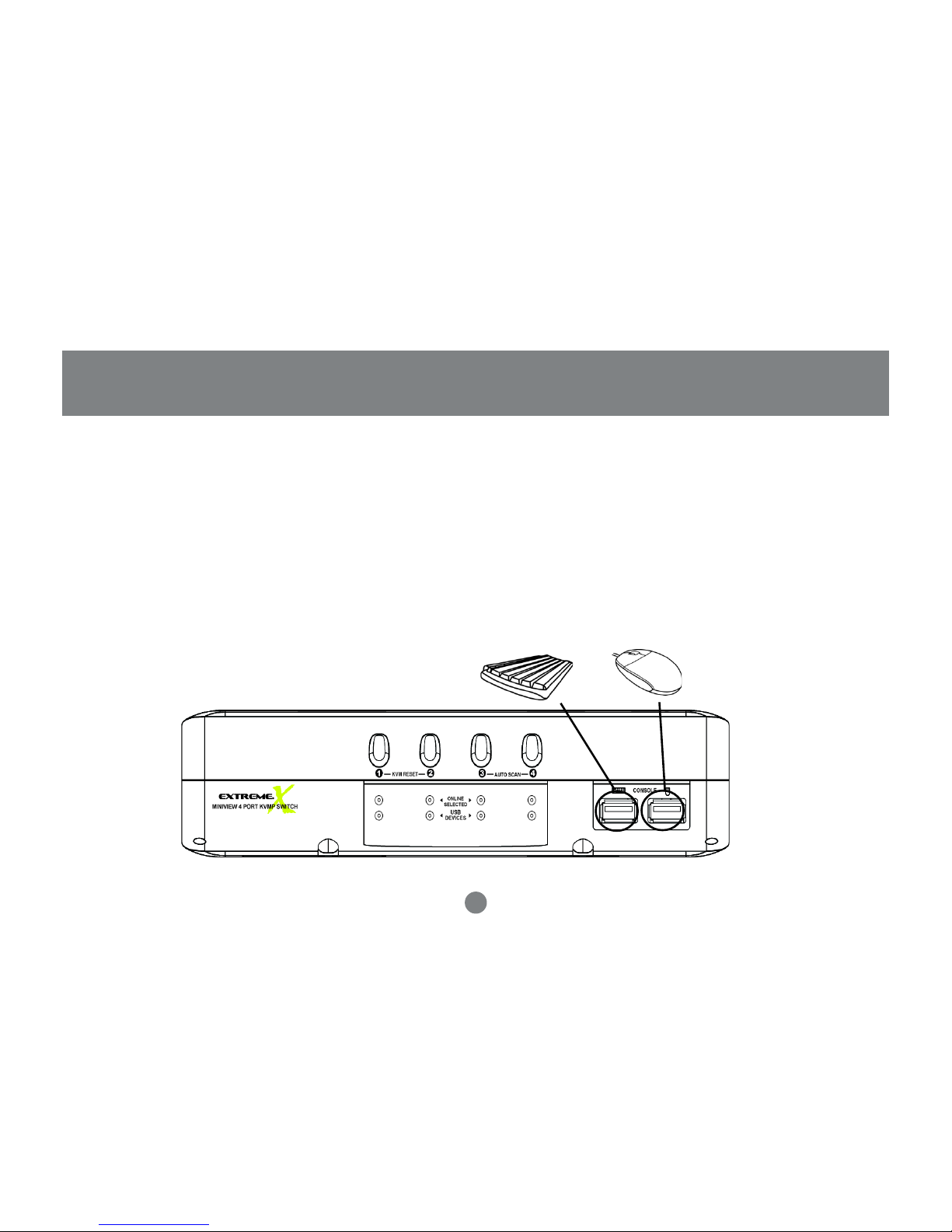
Make sure that power to all the devices you will be connecting up have
been turned off. You must unplug the power cords of any computers that
have the
Keyboard Power On
function. Otherwise, the switch will receive
power from the computer.
To prevent damage to your installation make sure that all devices on the
installation are properly grounded.
Before you Begin
10
Setup and Installation
Installation
1.
2.
Page 14

11
Installation
Setup and Installation
Plug your USB keyboard and USB mouse into the USB Por ts located on the unit’s front panel. Plug your
monitor into the Console monitor port located on the unit’s rear panel.
Plug the custom SPDB15 connector of the KVM cables into any available CPU ports on the switch and plug
the accompanying microphone and speaker cables into the CPU port’s microphone and speaker jacks.
Plug the other end of the KVM cable to the
respective ports on the computer.
1.
2.
3.
For a PS/2 connection, you will need to
purchase the PS/2 KVM cable (IOGEAR Part
No. G2L5302P), plug the keyboard, mouse,
video, microphone and speaker cables into their
respective ports on the computer.
Note: For computers with older operating systems, such as Windows ME or prior, you may have to load the USB driver. Keep your OS CD ROM
handy during installation. If it is the first time you load the USB driver on this type of computers, there is a big chance that you may need to keep the old
keyboard and mouse on that computer until the driver is loaded.
Page 15

Repeat steps 3 and 4 for any other computers you are connecting up.
Plug the power adapter cable into the switch’s Power Jack, then plug the power adapter into an AC power
source.
Turn on the power to the computers.
4.
5.
6.
12
Installation
(Connection for USB Computers)
(Connection for PS/2 Computers)
Page 16

13
Operation
Hot Plugging
The MiniView™ Extreme supports USB hot plugging – components can be removed and added back into the
installation by unplugging their cables from the CPU ports without the need to shut the unit down.
Powering Off and Restarting
If it becomes necessary to power off the MiniView™ Extreme unit, before starting it back up you must do the
following:
1. Shut down all the computers that are attached to the switch.
Note: You must unplug the po wer cords of any computers that hav e the
Keyboard P ower On
function that are connected to the shut down switches.
Otherwise, the switches will still receive power from the computers.
2. Unplug the switch’s power adapter cable.
3. Wait 10 seconds, then plug the switch’s power adapter cable back in.
4. After the switch is up, power on the computers.
Page 17

14
Operation
Port ID Numbering
Each CPU port on the Miniview™ Extreme switch is assigned a port number (1 or 2 for the GCS1732; 1 to
4 for the GCS1734). The port numbers are marked on the rear panel of the switch.
The Port ID of a computer is derived from the CPU port number it is connected to. For example, a
computer connected to CPU port 3 has a Port ID of 3.
The Port ID is used to specify which computer gets the KVM focus and USB peripheral access with the
Hotkey port selection method.
Hot Key Operation
The Miniview™ Extreme provides an extensive, easy-to-use, hotkey function that makes it convenient to
control and configure your KVM installation from the keyboard.
Page 18

15
Operation
Basic Hotkeys to switch ports
The most basic hotkey operation allows you to hotkey switch the KVM focus and USB peripheral access
from the port that currently has the KVM focus to the next port on the installation (1 to 2; 2 to 1 for the
GCS1732; 1 to 2; 2 to 3; 3 to 4; 4 to 1 for the GCS1734), without having to invoke Hotkey Mode.
To perform this basic hotkey, tap the Scroll Lock key twice. When you do this, two port switching changes occur:
• The KVM focus switches from its current port, to the next port.
• The USB focus switches to the port with the new KVM focus so that they are both synchronized.
After the port switching takes place, you automatically exit Hotkey Mode.
For some people such as Mac users, pressing [Scroll Lock] is either not feasible or not convenient. There
are other ways to switch ports, such as using [Ctrl] [Ctrl]. The following section will discuss how to use these
choices.
Advanced Hotkey Operations
The advanced Hotkeys allow you to switch to a specific port, and also allow you to switch console and USB
peripherals to different computers, perform hotkey beeper control, change basic hotkey to [Ctrl] [Ctrl],
emulating special keys on Mac and Sun keyboards is also included.
Page 19

16
Operation
Invoking Hotkey Mode
To invoke Hotkey Mode, do the following:
1. Press and hold down the Num Lock key
2. Press and release the minus [–] key
3. Release the Num Lock key
Note:
1. The minus key must be released within one half second, otherwise Hotkey invocation is canceled.
2. There is an alternative key combination to invoke Hotkey Mode. See Pg. 20 for details.
Hotkey Mode Considerations:
When Hotkey Mode is active, the Caps Lock, and Scroll Lock LEDs flash in succession to indicate that
Hotkey Mode is in effect. They stop flashing and revert to normal status when you exit Hotkey Mode.
Page 20

17
OSD Operation
Operation
When Hotkey Mode is active, ordinary keyboard and mouse functions are suspended - only Hotkey
compliant keystrokes and mouse clicks (described in the sections that follow), can be input.
At the conclusion of some hotkey operations, you automatically exit Hotkey Mode. With some operations,
you must exit manually. To exit Hotkey Mode manually, press the Esc key, or the Spacebar.
Switch the KVM focus to another computer along with the USB peripherals:
You can bring the KVM focus plus USB device access (synchronous switching) to any computer with a
hotkey combination that specifies its Port ID (See Pg. 14 for Port ID details):
1. Invoke Hotkey Mode (See Pg. 16).
2. Press and release the computer’s Port ID number (1, 2, 3, or 4).
3. Press [Enter].
The KVM focus and USB peripheral access switch to the computer associated with that Por t ID, and you
automatically exit Hotkey Mode.
Page 21

18
Operation
Switch the KVM focus to another computer and let USB peripherals remain on the current computer:
You can bring only the KVM focus (asynchronous switching, without changing the USB device access) to
any computer with the following hotkey combination:
1. Invoke Hotkey Mode (See Pg. 16).
2. Press and release the K key
3. Press and release the computer’s Por t ID number (1, 2, 3, or 4).
4. Press [Enter].
The KVM focus switches to the computer associated with that Por t ID; the USB peripheral access remains
on the port where it was; and you automatically exit Hotkey Mode.
The major value of this hotkey is to allow you asynchronously switch KVM focus and USB peripherals. For
example: you are working on computer 1 and printing a large graphic file which will take 15 minutes to finish.
Instead of waiting on computer 1, you can use this hotkey to switch KVM focus to another computer to do
work on some other projects.
Page 22

19
Operation
Audio Port Selection
Audio ports are switched along with the console port. When you switch console to any computer, the audio
ports will be switched simultaneously.
Auto Scan Mode
The MiniView™ Extreme’s Auto Scan feature automatically cycles through the computer ports at regular 5
second intervals. This allows you to monitor the computer activity without having to take the trouble of
switching from port to port manually. To start Auto Scan Mode:
1. Invoke Hotkey Mode (See Pg. 16)
2. Press and release the A key
Once scanning begins, it continues until you press [Esc] or [Spacebar] to exit Auto Scan Mode. The Por t that
is active at the time scanning stops remains active.
Note:
1. While Auto Scan Mode is in eff ect, ordinary keyboard and mouse functions are suspended. You must exit A uto Scan Mode by pressing [Esc] or [Spacebar]
in order to regain normal control of their use.
2. Pressing [Esc] or [Spacebar] exits both Auto Scan Mode and Hotkey Mode.
Page 23

20
Alternate Hotkey Invocation Keys and Alternative Basic Hotkey
An alternate set of Hotkey Invocation keys is provided in case the default set conflicts with programs
running on the computers.
To switch to the alternate Hotkey Invocation set, do the following:
1. Invoke Hotkey Mode (See Pg. 16)
2. Press and release the H key
The Hotkey Invocation keys become the Ctrl key (instead of Num Lock) and the F12 key (instead of
minus). You automatically exit Hotkey Mode following this procedure.
Note: This hotkey is a toggle between the two invocation methods. T o re vert back to the original Hotkey Invocation methods, in voke Hotke y Mode with the
[Ctrl] and [F12] keys, then press and release the H key. The Hotkey Invocation k eys revert back to [Num Lock] and [-], and the Skip Mode activ ation method
reverts back to [Scroll Lock] [Scroll Lock].
Operation
Page 24

21
Hotkey Beeper Control
The Beeper can be hotkey toggled On and Off. To toggle the Beeper, do the following:
1. Invoke Hotkey Mode. (See Pg. 16)
2. Press and release the B key.
The Beeper toggles On or Off. The Command Line displays
Beeper On
or
Beeper Off
for one second; then the message disappears and you automatically exit Hotkey Mode.
Operation
The Basic Hotkey Operation can be changed from tapping the Scroll Lock key twice to tapping the Ctrl key
twice by doing the following:
1. Invoke Hotkey Mode (See Pg. 16)
2. Press and release the T key
You automatically exit Hotkey Mode after this procedure.
Note: This hotkey is a toggle between the two invocation methods. To revert back to the original Hotkey Invocation methods, inv oke Hotkey Mode, then press
and release the T key. The basic Hotkey reverts back to [[Scroll Lock] [Scroll Lock].
Page 25

22
Hot Key Configuration for Mac and SUN
The MiniView™ Extreme’s default port configuration is for a PC Compatible keyboard operating platform, and
a US English keyboard language code.
If your requirements call for different port settings (you have a Mac or Sun attached to a port, e.g.), you can
change them by bringing the KVM focus to the port and using the hotkey combinations shown below. By
setting the particular port to either Sun or Mac, you will be able to use Sun and Mac keyboards and all the
special keys on Sun and Mac keyboard will be passed to the connected computer. You can even use a PC
keyboard to emulate these special keys (refer to the next section).
The Hotkey entry method is as follows:
1. Invoke Hotkey Mode (See Pg. 16)
2. Press and release the appropriate
Function key (see the table below).
After completing a setting,
you automatically exit Hotkey Mode.
Operation
Page 26

23
Keyboard Emulation:
Sun Keyboard
The PC (101/104) key keyboard can emulate the
functions of the Sun keyboard when the Control key
[Ctrl] is used in conjunction with other keys. The
corresponding functions are shown in the table
below. But make sure you set this port to Sun
first (refer to the above section).
Note: When using [Ctrl] combinations, press and release the Ctrl key ,
then press and release the activation key .
Hotkey Configuration for Mac and SUN
Page 27

24
Mac Keyboard
The keyboard emulation mappings from the Mac
keyboard to the PC keyboards (101 key and 104
key), are listed in the table below. But make sure
you set this port to Mac first (refer to the
above section). These hotkeys are designed for
Mac OS X or later, for OS9.X or previous version,
only part of the keys are supported.
Note: When using key combinations, press and release the first key (Ctrl
or Alt), then press and release the activation key .
Hotkey Configuration for Mac and SUN
Page 28

25
The Windows-based Firmware Upgrade Utility (FWUpgrade.exe) provides a smooth, automated process
for upgrading the KVM switch’s firmware.
The Utility comes as part of a Firmware Upgrade Package that is specific for each device. New firmware
upgrade packages are posted on our web site as new firmware revisions become available. Check the
web site regularly to find the latest packages and information relating to them:
http://www.iogear.com/suppor t/download.php
Before You Begin
To prepare for the firmware upgrade, do the following:
From a computer that is not part of your KVM installation, go to the IOGEAR support site and select
the product part number (GCS1732 or GCS1734) to get a list of available Firmware Upgrade
Packages.
Choose the Firmware Upgrade Package you want to install (usually the most recent), and download
it to your computer.
Use the
Firmware Upgrade Cable
provided with this unit, to connect a COM port on your computer
to the
Firmware Upgrade Port
of your switch.
1.
2.
3.
The Firmware Upgrade Utility
Page 29

26
The Firmware Upgrade Utility
Shut down the computers on your MiniView™
Extreme installation and make sure the firmware
upgrade switch is set to “Upgrade”.
Make sure the power plugged into the KVM.
Once the power is plugged in and the switch is set
to upgrade, all of the amber lights on the KVM will
flash once per second. Now you are ready to run
the firmware upgrade utility.
4.
5.
6.
Page 30

27
The Firmware Upgrade Utility
To upgrade your firmware:
Run the downloaded Firmware Upgrade Package file - either by double-clicking the file icon, or by
opening a command line and entering the full path to it.
The Firmware Upgrade Utility
Welcome
screen appears:
Read and
Agree
to the License Agreement (enable the I Agree radio button).
1.
2.
Starting the Upgrade
Page 31

3. Click Next to continue. The Firmware Upgrade Utility main screen appears:
The Utility inspects your installation. All the devices capable of being upgraded by the package are listed
in the
Device List
panel.
28
The Firmware Upgrade Utility
Page 32

4. As you select a device in the list, its description appears in the
Device Description
panel.
29
The Firmware Upgrade Utility
Page 33

After you have made your device selection(s), Click Next to perform the upgrade.
If you enabled
Check Firmware Version
, the Utility compares the device’s firmware level with that of the
upgrade files. If it finds that the device’s version is higher than the upgrade version, it brings up a dialog
box informing you of the situation and gives you the option to continue or cancel.
5.
If you didn’t enable
Check Firmware Version
, the Utility installs the upgrade files without checking whether
they are a higher level, or not.
30
The Firmware Upgrade Utility
Page 34

31
The Firmware Upgrade Utility
As the Upgrade proceeds status messages appear in the Status Messages panel, and the progress
toward completion is shown on the
Progress
bar.
After the upgrade has completed, a screen appears to inform you that the procedure was successful:
Click Finish to close the Fir mware Upgrade Utility.
Page 35

32
The Firmware Upgrade Utility
If the upgrade failed to complete successfully a
dialog box appears asking if you want to retry. Click
Yes to retry. If you click No, the
Upgrade Failed
screen appears:
Click Cancel to close the Firmware Upgrade Utility.
See the next section,
Firmware Upgrade Recovery
,
for how to proceed.
Firmware Upgrade Recovery
There are basically three conditions that call for
firmware upgrade recovery:
• When you begin a firmware upgrade, but decide not
to proceed with it.
• When the Mainboard firmware upgrade fails.
• When the I/O firmware upgrade fails.
To perform a firm ware upgrade recovery, do the
following:
Slide the
Firmware Upgrade Recovery Switch
(see
p. 8 drawing) to the Recover position.
Power off and restart the switch.
Slide the
Firmware Upgrade Recovery Switch
back
to the Normal position.
Repeat Step 2.
1.
2.
3.
4.
Page 36

Symptom
Possible Cause
Action
Erratic
behavior
Keyboard
and/or Mouse
not responding
USB devices
not responding
Unit not receiving
enough power
Keyboard and/or
mouse need to be
reset
No connection to
the computer
KVM switch need s
to be reset
Use a DC 5V power adapter if you are not
already using one. If you are already using a
power adapter, check that it matches the
system specification (DC 5V), and that it is
plugged in and functioning properly.
Press and hold port selection switches 1 and 2
for two seconds. (GCS1734 only.)
Unplug the cable(s) from the console ports(2),
then plug it/them back in.
Check the cable from the switch to the computer
to make sure it is properly connected.
Power off all devices on the installation; power off
the KVM switch; wait five seconds; then power up.
Unplug the device's USB cable from the USB port
on the switch's rear panel, then plug it back in.
Use the USB Reset hotkey combination, to reset
the USB ports .
33
Appendix
Troubleshooting
Page 37

Specification
34
Page 38

Specification
35
Page 39

36
T echnical Support
If you need technical support, please check out our IOGEAR Tech Info Library (T.I.L.) at
www.iogear.com/support for the latest tips, tricks, and troubleshooting. The IOGEAR T.I.L. was
designed to provide you with the latest technical information about our products. Most of the answers to
your questions can be found here, so please try it out before contacting technical support.
Technical support is available Monday through Friday from 8:00 am to 5:00 pm PST and can be
reached at (949) 453-8782.
Page 40

37
Radio & TV Interference Statement
WARNING!!! This equipment generates, uses and can radiate radio frequency energy and, if not
installed and used in accordance with the instruction manual, may cause interference to radio communications. This equipment has been tested and found to comply with the limits for a Class B computing
device pursuant to Subpart J of Part 15 of FCC Rules, which are designed to provide reasonable
protection against such interference when operated in a commercial environment. Operation of this
equipment in a residential area is likely to cause interference, in which case the user at his own
expense will be required to take whatever measures may be required to correct the interference.
Page 41

38
IN NO EVENT SHALL THE DIRECT VENDOR’S LIABILITY FOR DIRECT, INDIRECT, SPECIAL,
INCIDENTAL OR CONSEQUENTIAL DAMAGES RESULTING FROM THE USE OF THE PRODUCT,
DISK, OR ITS DOCUMENTATION EXCEED THE PRICE PAID FOR THE PRODUCT.
The direct vendor makes no warranty or representation, expressed, implied, or statutory with respect to
the contents or use of this documentation, and especially disclaims its quality, performance, merchantability, or fitness for any particular purpose.
The direct vendor also reserves the right to revise or update the device or documentation without
obligation to notify any individual or entity of such revisions, or updates. For further inquires please
contact your direct vendor.
Limited Warranty
Page 42

23 Hubble • Irvine, CA 92618 • (P) 949.453.8782 • (F) 949.453.8785 • www.iogear.com
Contact info.
®
