Page 1
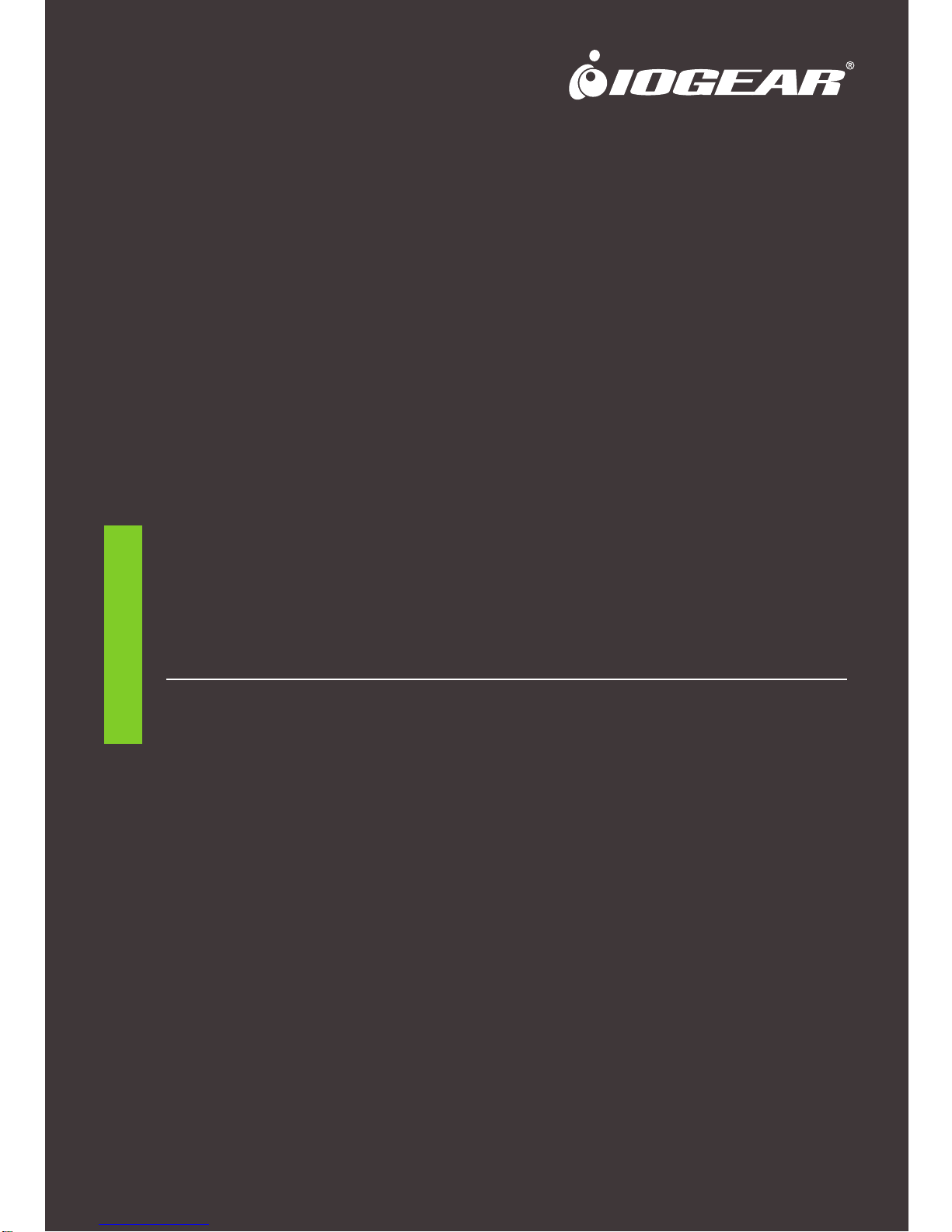
www.iogear.com
User Manual
2/4-Port 4K DisplayPortTM KVMPTM Switch with
Dual Video Out and RS-232
GCS1932M / GCS1934M
PART NO. M1499-a / M1500-a
Page 2
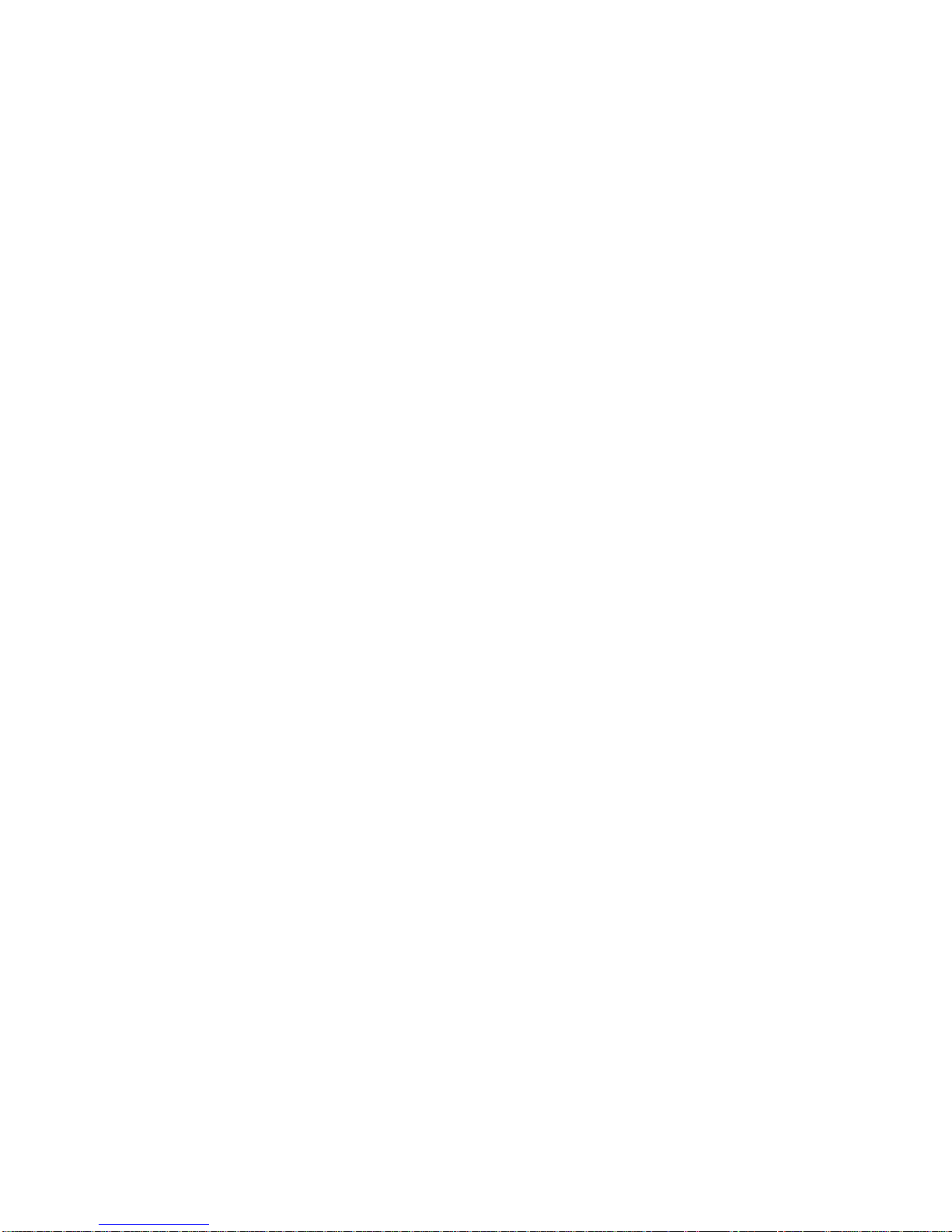
©2018 IOGEAR. All Rights Reserved. Part No. M1499-a / M1500-a. IOGEAR, the IOGEAR logo is trademarks of IOGEAR.
Microsoft and Windows are registered trademarks of Microsoft Corporation. IOGEAR makes no warranty of any kind with regards
to the information presented in this document. All information furnished here is for informational purposes only and is subject to
change without notice. IOGEAR. assumes no responsibility for any inaccuracies or errors that may appear in this document.
Page 3
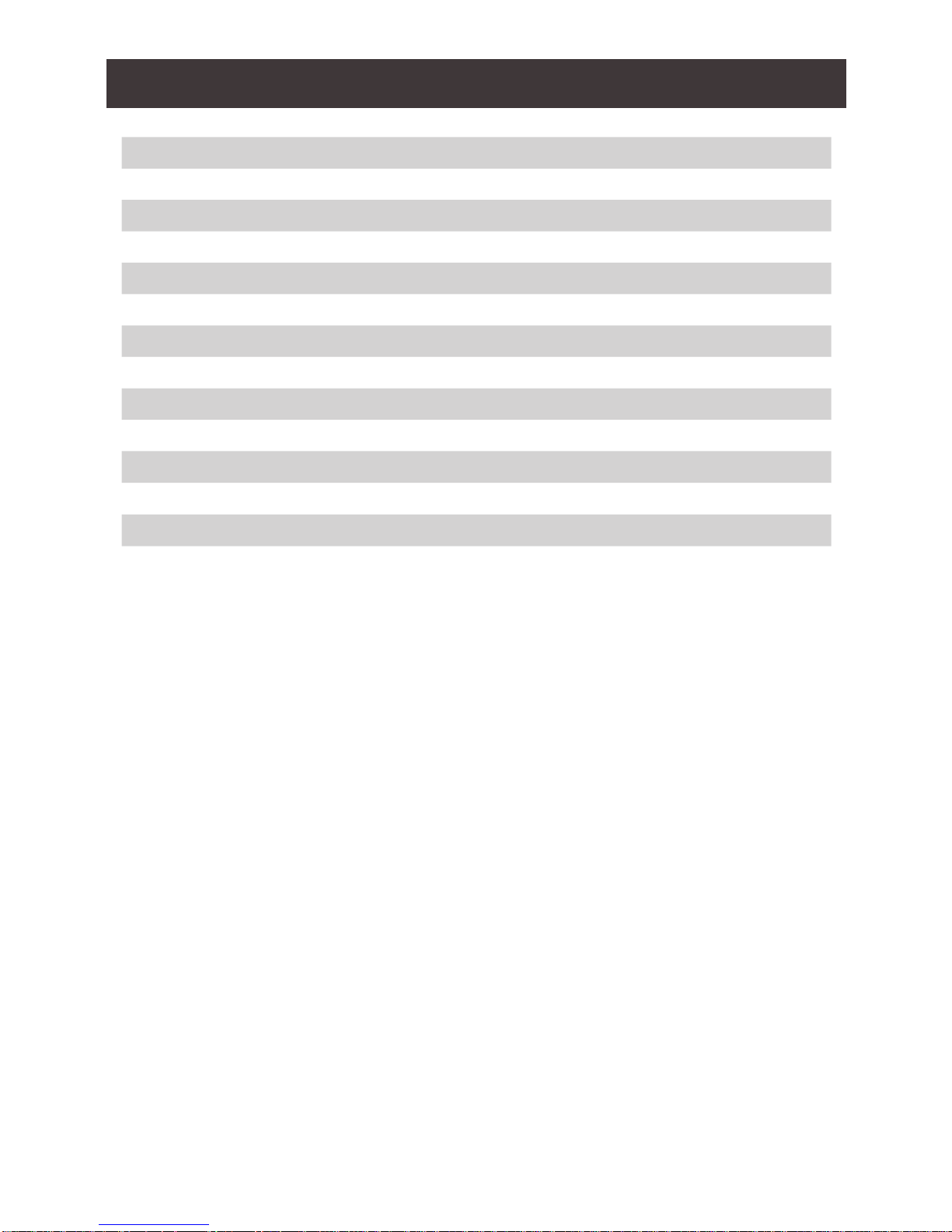
3
Table of Contents
Introduction 4
Package Contents 4
Features 5
Requirements 6
Operating Systems 7
Overview 8
Hardware Setup 10
Basic Operation 12
Display Setup 14
Hotkey Operation 17
Troubleshooting 32
Compliance Information 32
Limited Warranty 33
Contact 33
Page 4
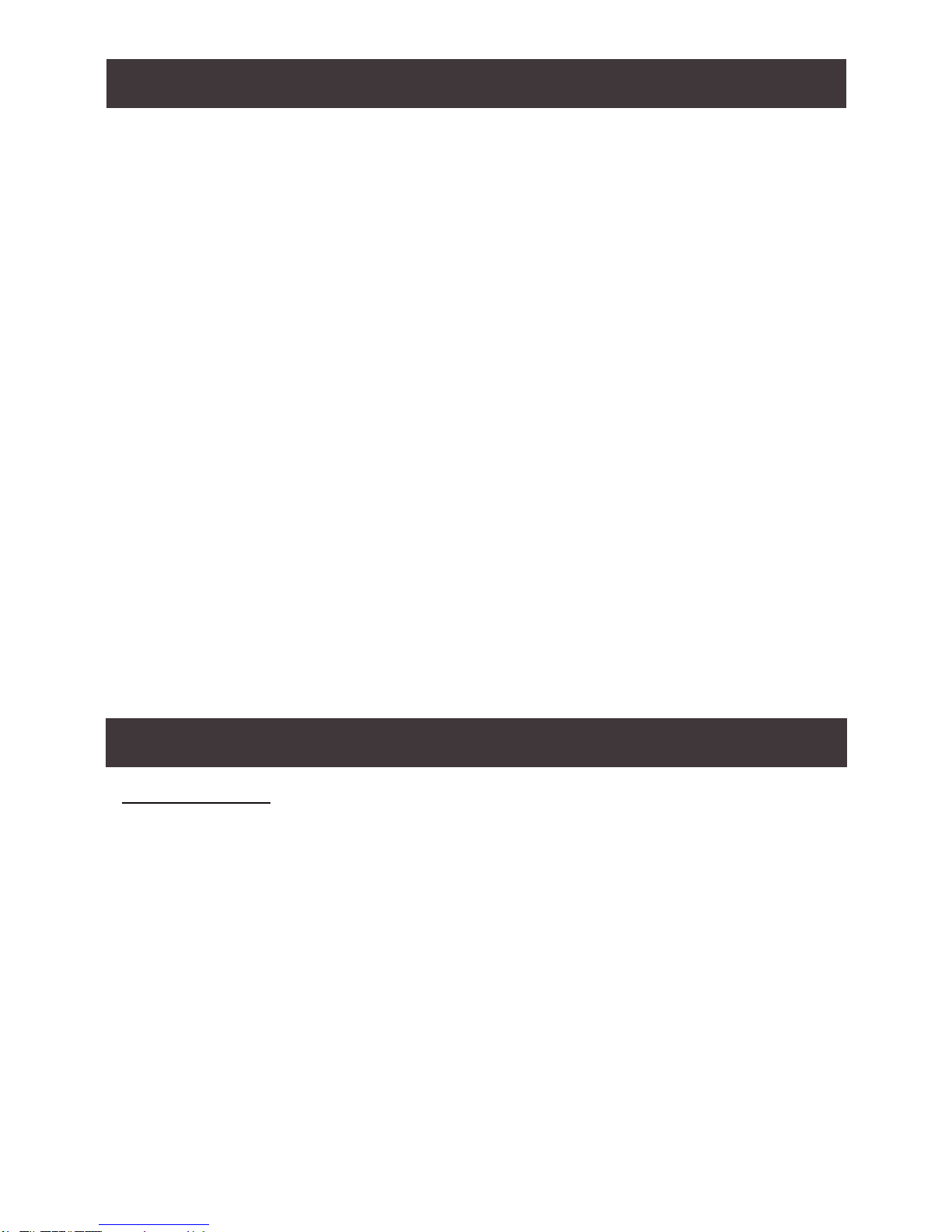
4
IOGEAR’s GCS1932M/1934M 2/4-Port 4K DisplayPort KVMP Switch with Dual Video Out
and RS-232 takes a giant leap forward in KVM switch functionality by combining KVM
switch with a DisplayPort video interface, 2-Port USB 3.1 Gen1 hub and 2.1 channel audio
for rich bass in surround sound. DisplayPort technology provides up to 4K DCI - 4096 x
2160 @60Hz resolution that displays the most vivid high denition images available while
delivering premium sound for music, movies, and gaming.
GCS1932M/1934M allows users to access two or four DisplayPort computers from a single
USB keyboard, USB mouse, HDMI and/or DisplayPort monitor(s). In addition to the front
panel pushbuttons, hotkeys, and RS-232 commands, IOGEAR’s GCS1932M/1934M offers
the latest mouse port-switching functionality to change ports. Power ON detection feature
also ensures that if one computer is powered OFF, the GCS1932M/1934M will automatically
switch port to the next powered ON computer.
With built-in USB 3.1 Gen1 hub, each connected computer has SuperSpeed 5Gbps transfer
rate to all connected peripherals. GCS1932M/1934M’s independent (asynchronous)
switching feature allows the KVM to focus on one computer while the USB peripheral
focus on another. This eliminates the need to purchase separate USB hub or stand-alone
peripheral sharing device – such as printer server, modem splitter, etc.
IOGEAR’s GCS1932M/1934M’s built-in MST hub receives DisplayPort 1.2 signals from the
source device, independently splits and routes the video signals to multiple monitors.
Featuring a revolutionary combination of 4K resolutions, the next generation USB 3.0 Hub,
and enhanced user-friendly operation, IOGEAR’s GCS1932M/1934M provides the latest
innovations in desktop KVM technology.
Introduction
GCS1932M/1934M
1 x GCS1932M/ GCS1934M
2/4 x DisplayPort Cables
2/4 x USB 3.0 Cable Set
2/4 x Audio Cables
1 x Power Adapter
1 x User Manual
Package Contents
Please verify that all components are present and nothing was damaged in shipping. If you
encounter a problem, contact your dealer.
Read this manual thoroughly and follow the installation and operation procedure to prevent
any damage to the unit, and/or any of the devices connected to it.
Page 5
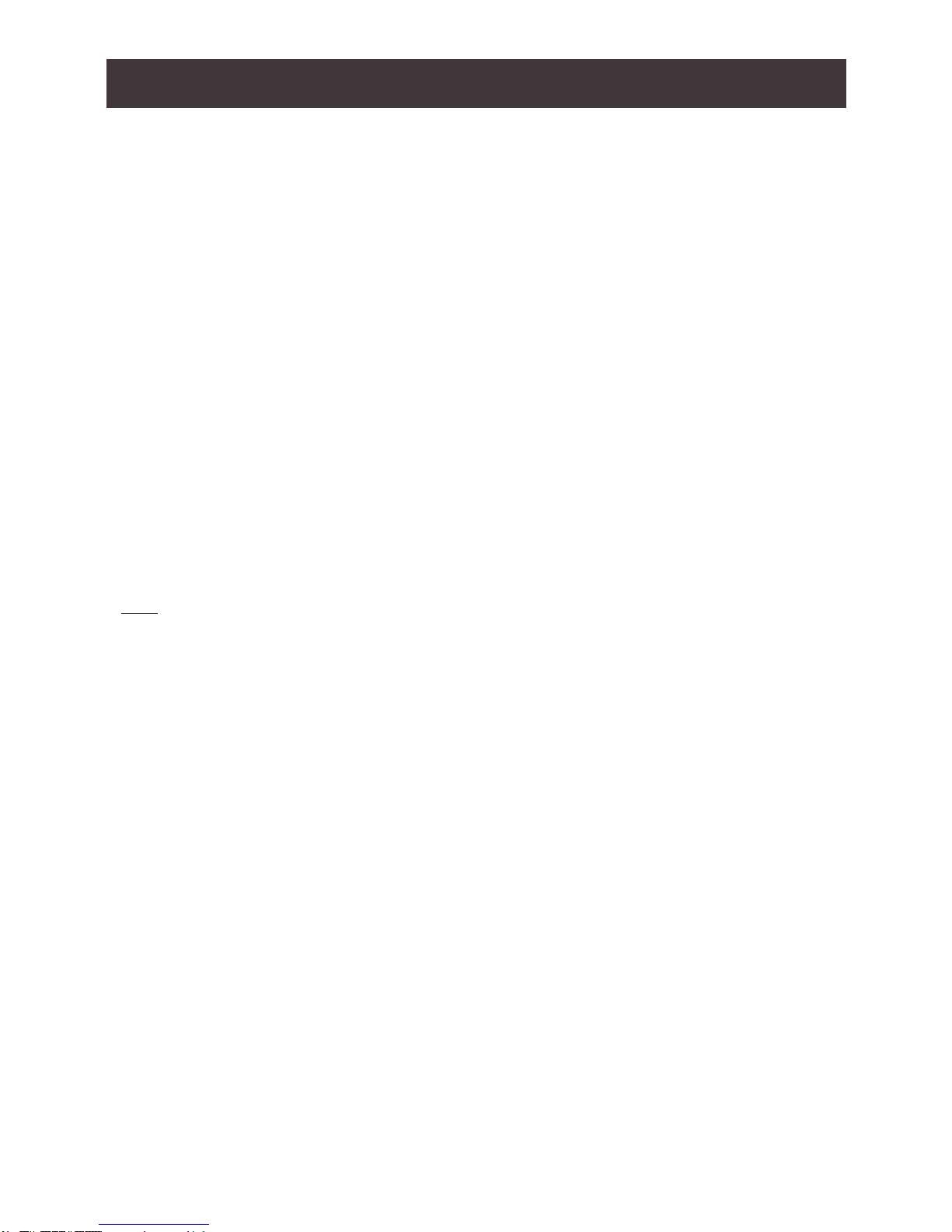
5
• 2 (GCS1932M) or 4 (GCS1934M)-Port DisplayPort KVMP Switch with USB 3.1 Gen1 hub
and 2.1 surround sound audio
• One USB console controls two (GCS1932M) or four (GCS1934M) computers and two
USB 3.0 peripherals
• Computer selection via front panel pushbuttons, hotkeys, mouse1, and RS-232
2
• Independent switching of KVM, USB, and Audio focus
• Superior 4K video quality – 4K DCI (4096x2160 @60Hz)
• Dual-Mode DisplayPort (DP++) supports HDMI and DVI adapters
3
• 2-Port USB 3.0 Hub with SuperSpeed 5Gbps transfer rate
• DisplayPort 1.2 compliant and HDCP compliant
• Supports HD audio through DisplayPort
• Full bass response for high quality 2.1 channel surround sound systems
• Power On Detection – if a computer is powered OFF, GCS1932M/1934M automatically
switches to the next powered ON computer
• Hot pluggable – add or remove computers without turning GCS1932M/1934 power OFF
• Mouse emulation or bypass feature supports most mouse drivers and multifunction mice
• Multi-platform support
• Multilingual keyboard mapping supports English, French, and German keyboards
• Mac® keyboard support and emulation
4
• Auto Scan Mode feature to monitor all computers
• Firmware upgradeable
Note:
1. Mouse port switching supported by mouse emulation mode using a USB 3-button
mouse wheel.
2. DB9 to RJ-11 cable not included
3. DP++ active adapters are recommended if you are unsure of the video source’s
DP++ compatibility.
4. PC keyboard combinations emulate Mac® keyboards. Mac® keyboards only work using
their own Operating System.
Features
Page 6
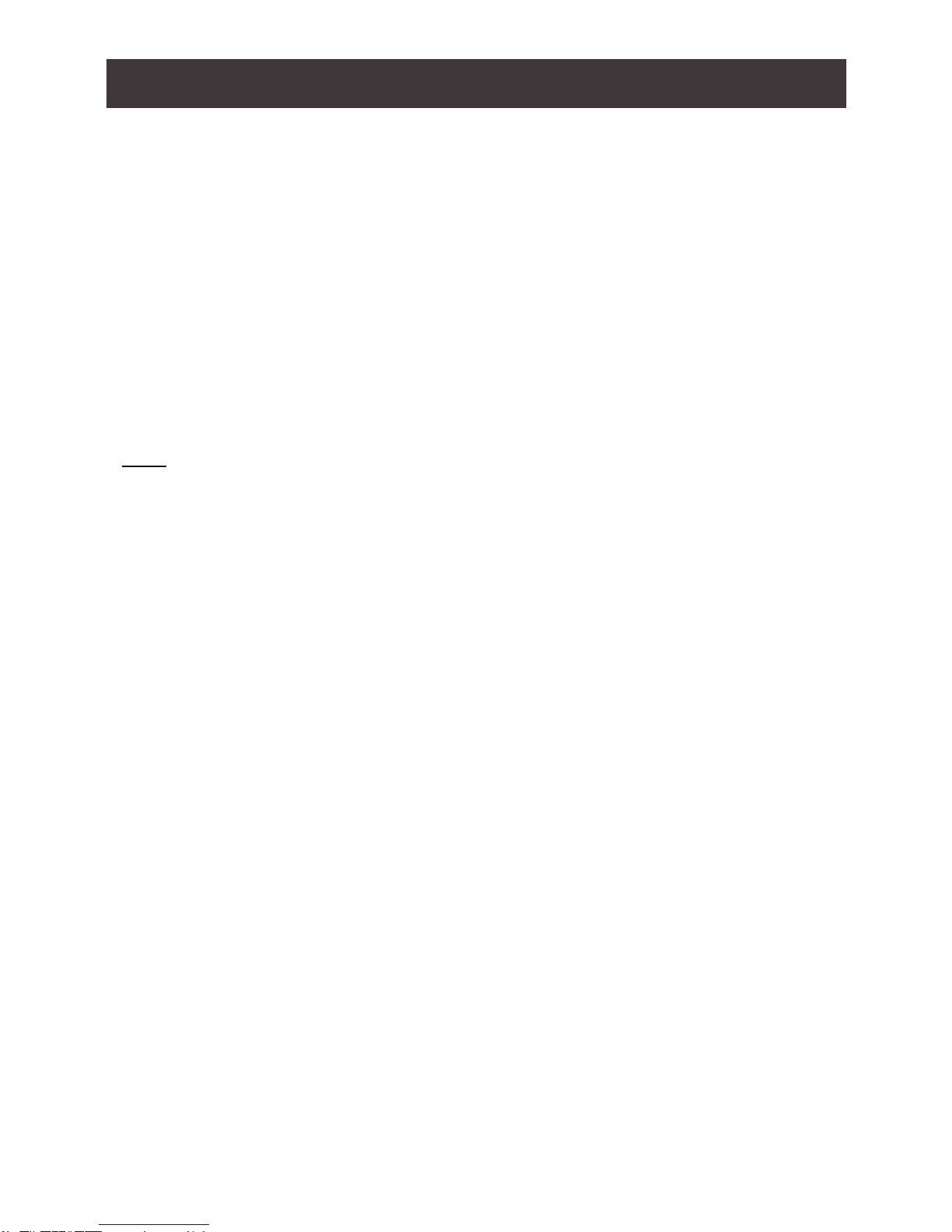
6
Console
• 1 DisplayPort or HDMI monitor capable of the highest possible resolution
• 1 USB mouse
• 1 USB keyboard
• Microphones and speakers (optional)
Computers
• DisplayPort port*
• USB Type-A port
• Audio ports (optional)
Cables
Use only the included IOGEAR DisplayPort KVM cable sets, designed specically to work
with the GCS1932M/1934M.
Note:
The quality of the display is affected by the quality and length of the cables. If you need
additional cable set, please contact your dealer or IOGEAR to purchase IOGEAR approved
cables.
*DisplayPort 1.1 PC source will result in mirror displays on 2 monitors. DisplayPort 1.2 MST
PC source may result in extend displays on 2 monitors. Certain graphic cards support up to
3 monitors with resolution on each monitor adjusted
Requirements
Page 7
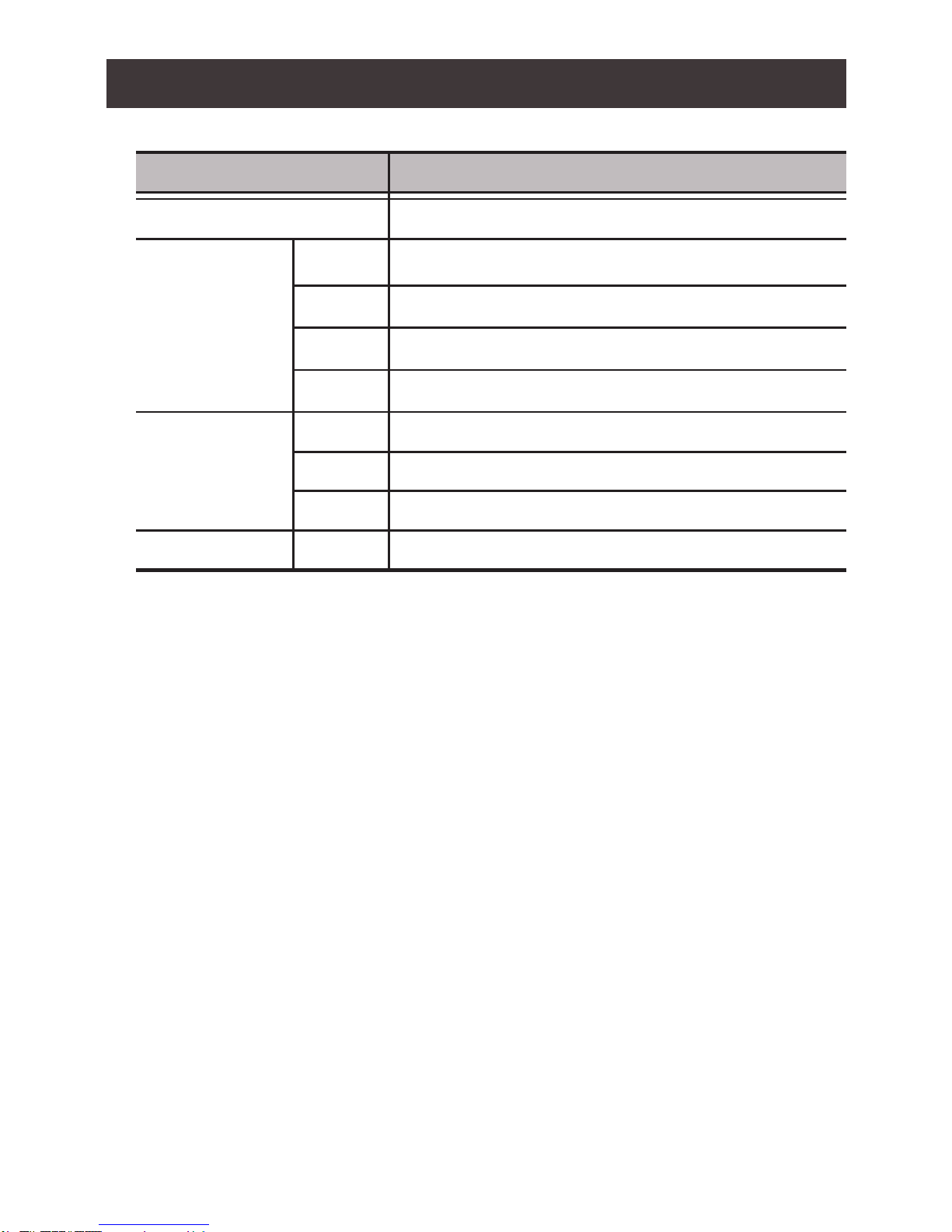
7
Operating Systems
OS Version
Windows
Linux
RedHat 9.0, Fedora and higher, RHEL AS 4, RHEL 5
SuSE 10 / 11.1 and higher; OpenSUSE 10.2; SLES 10 SP1
Debian
Ubuntu
IBM AIX
FreeBSD
Novell
3.1 / 4.0
7 / 10 and higher
7.04 / 7.10 and higher
Unix
4.3 / 5L (V5.2, V5.3) / V6 (V6.1)
Mac
5.5 / 6.1 /6.2
Netware 6.0 / 6.5
OS 10.1 / 10.2 / 10.3 / 10.4 / 10.5 / 10.7 / 10.8 and higher
Page 8
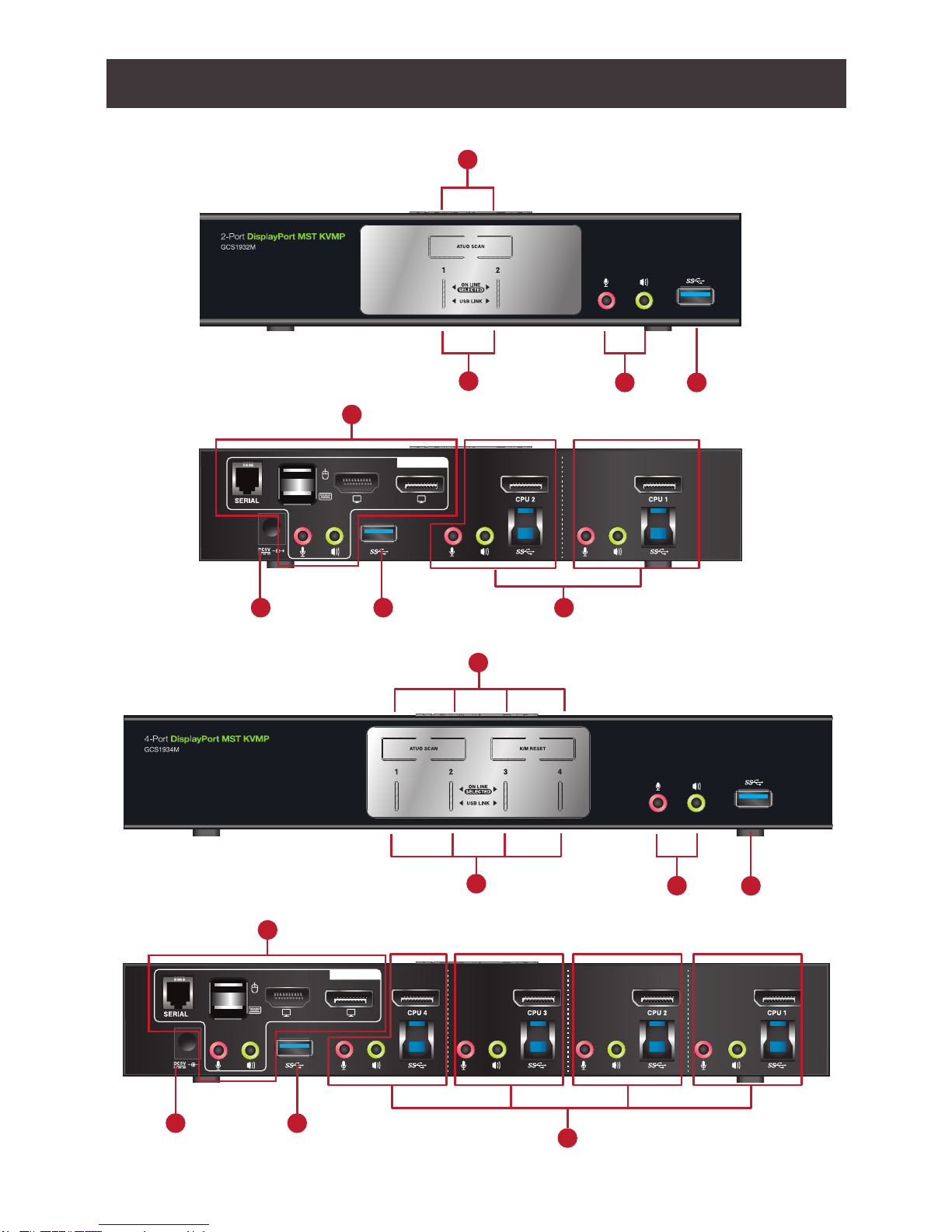
8
CONSOLE
CONSOLE
4
5
2
6
1
1
2
7 4 6
3
4
5
7 4
3
GCS1932M Front View
GCS1932M Back View
Overview
GCS1934M Front View
GCS1934M Back View
Page 9
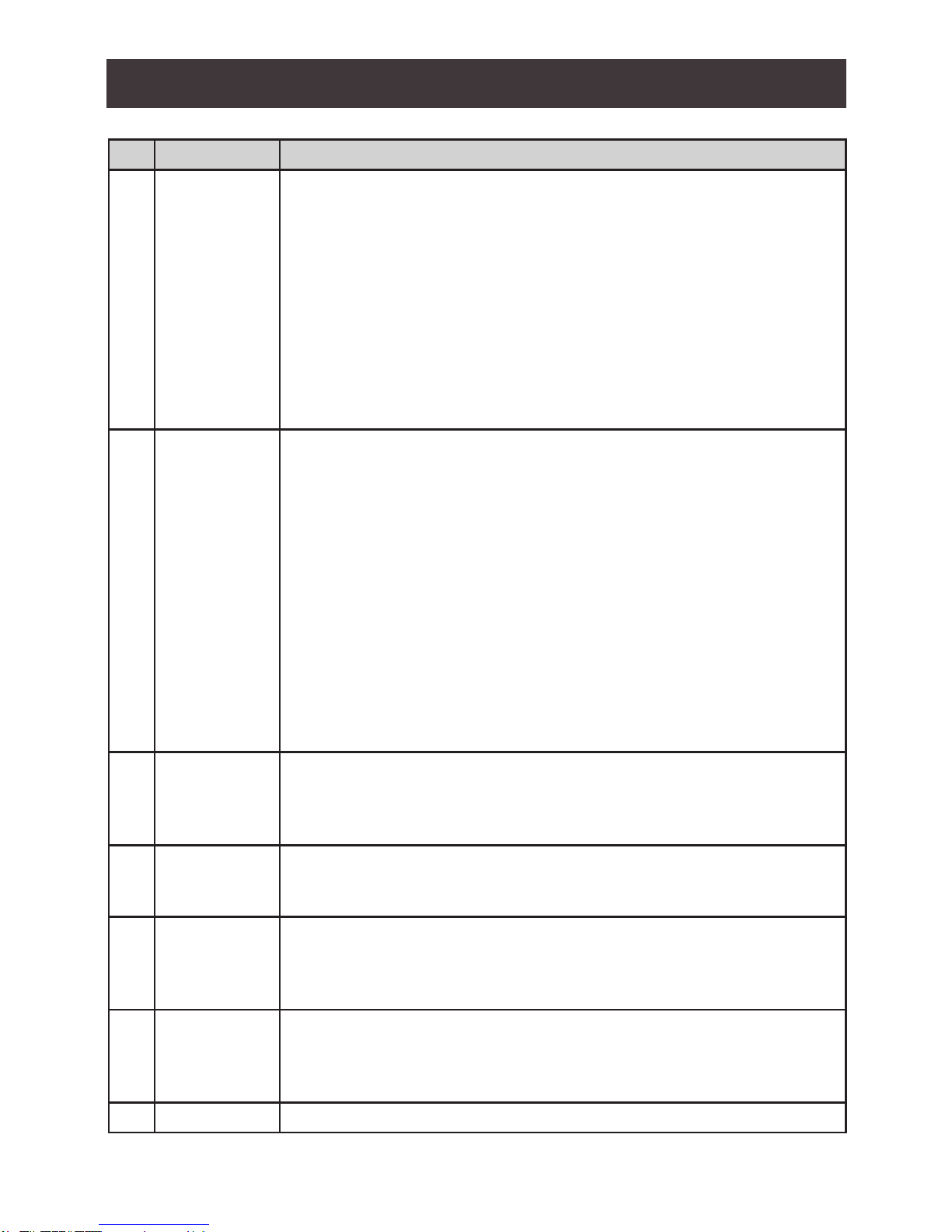
9
No. Component Description
1 Port Selection
Pushbuttons
For manual port selection (see Manual Switching)
• Press a port selection pushbutton for longer than two seconds to
bring the KVM, USB hub, and audio focus to the computer
connected to its corresponding port.
• Press a port selection pushbutton twice to bring the audio focus to
the computer connected to its corresponding port.
• Press a switch for less than two second to bring only the KVM focus
to the computer connected to its corresponding port.
• Press Auto Scan switch to start Auto Scan Mode or press pushbutton
1 and 2 simultaneously for two seconds.
• On GCS1934M, press K/M Reset to reset USB when it loses focus or
press switches 3 and 4 simultaneously to trigger this function.
2 Port LEDs The Port LEDs are built into the Port Selection Pushbuttons. The upper
LEDs are KVM Port LEDs, the lower LEDs are the USB LEDs:
KVM
• ONLINE LED lights DIM ORANGE to indicate that the computer
attached to the corresponding port is connected.
• Selected LED lights BRIGHT ORANGE to indicate that the
computer attached to the corresponding port is the one that has
the KVM FOCUS (Selected).
• LED ashes to indicate that the computer attached to its
corresponding port is being accessed under Auto Scan Mode.
USB
• Selected LED lights GREEN to indicate that the computer plugged
to its corresponding port has the access to the USB Peripherals.
3 Audio Ports The cables from the main microphone and speakers are to be
connected into these audio ports microphone and speakers connected
into these audio ports have priority over those connected in the rear
side panel of the GCS1932M/1934M.
4 USB 3.0 Hub USB peripherals (printers, scanners, etc.) can be connected into this
port. The built-in USB 3.0 ports feature 5 Gbps data transfer rates for
compatible USB peripherals.
5 Console
Ports
The cables from the DisplayPort monitor, USB keyboard, USB mouse,
speakers, and microphone are connected into these ports.
Connect RJ-11 cable to the serial port for RS-232 command control.
Each connector is marked with an appropriate icon to indicate its use.
6 KVM Ports The KVM cables that the computers to the GCS1932M/1934M are
connected into these ports.
Each KVM port section is comprised of a microphone jack, speaker
jack, USB type B socket and a DisplayPort connector.
7 Power Jack The power adapter cable is connected into this jack.
Page 10
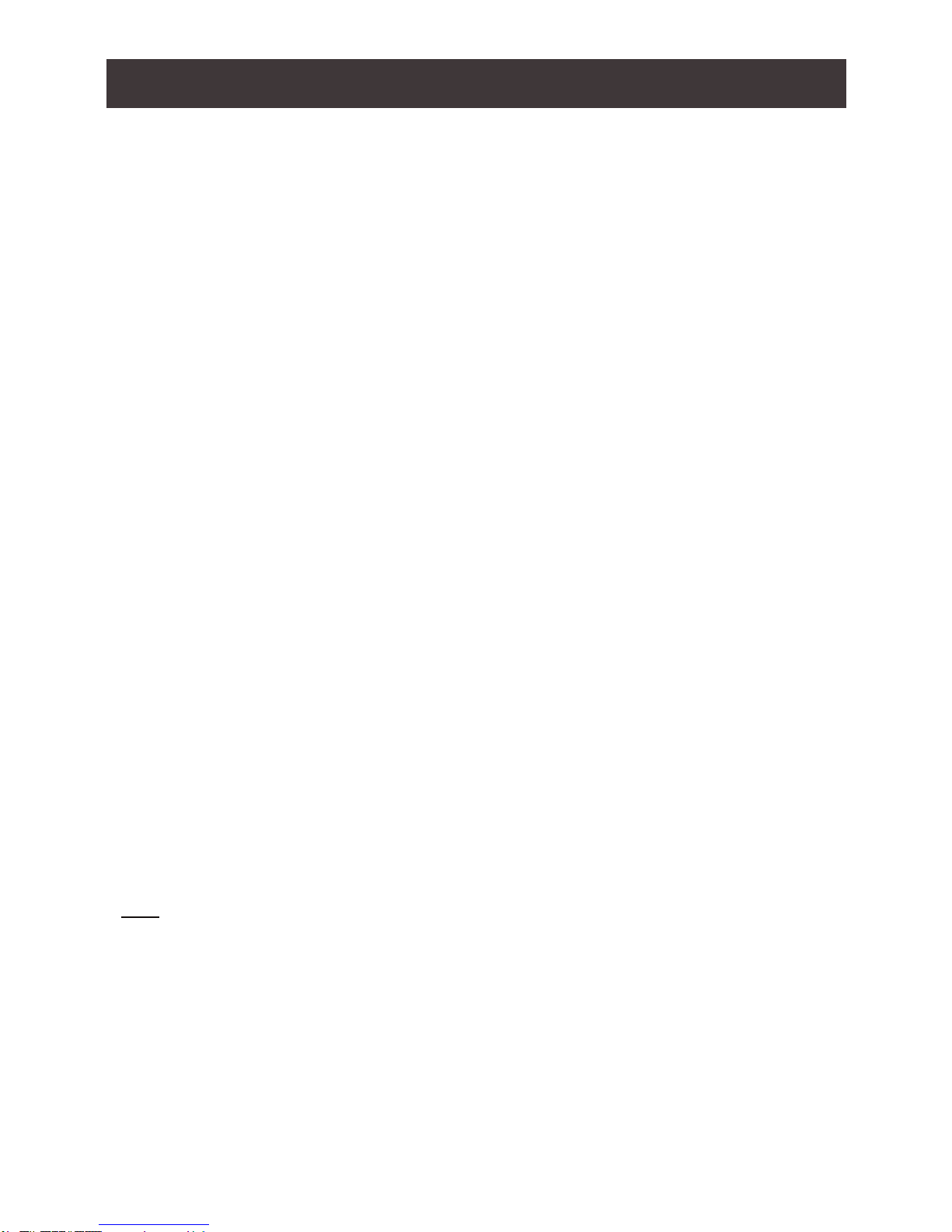
10
Hardware Setup
Please make sure that all devices including the GCS1932M/1934M, DisplayPort monitor,
and computers are powered OFF
1. Connect the USB keyboard and the USB mouse to the GCS1932M/1934M Console ports
located on the rear side panel.
2. Connect the HDMI and/or DisplayPort monitor(s) to the GCS1932M/1934M Console ports
located on the rear side panel. For multiple monitor setups, see Display Modes section.
3. Turn monitor(s) power to ON.
4. Connect the main microphone and speakers into the GCS1932M/1934M microphone and
speaker jacks located on the front side panel. The microphone and speakers connected
into this front port have priority over those connected on the rear port. (optional)
5. Connect the secondary microphone and speakers into the GCS1932M/1934M Console
microphone and speaker jacks located on the rear panel. (optional)
6. Using the provided cables with this package,
a. Connect the provided DisplayPort connector into any available DisplayPort
port in the KVM Port section of the GCS1932M/1934M
b. Connect the provided USB, microphone, and speaker connector into
their corresponding USB, microphone, and speaker ports on the
GCS1932M/1934M
c. Connect the other end of the KVM cables into their respective DisplayPort,
USB, microphone, and speaker ports on the computers
7. Connect up to two USB peripherals into the USB 3.0 type A ports (front and rear panel of
the GCS1932M/1934M).
8. Connect the provided power adapter to an AC power source. Then, connect the power
adapter cable into the GCS1932M/1934M power jack.
9.Turn all connected computers power to ON
Note:
Verify that all the connectors are on the same KVM Port sockets (all in Port 1, all in Port 2,
etc.) and that each socket is marked with an appropriate icon to indicate itself.
By default, the GCS1932M/1934M switches to the rst computer that is powered ON.
We recommend that the total video cable length from the computer to the console monitor
cannot exceed 3 meters.
Please make sure that only high quality video cables used in order to achieve 4K DCI (4096
x 2160 @60Hz) resolution.
Hardware Installation
Page 11
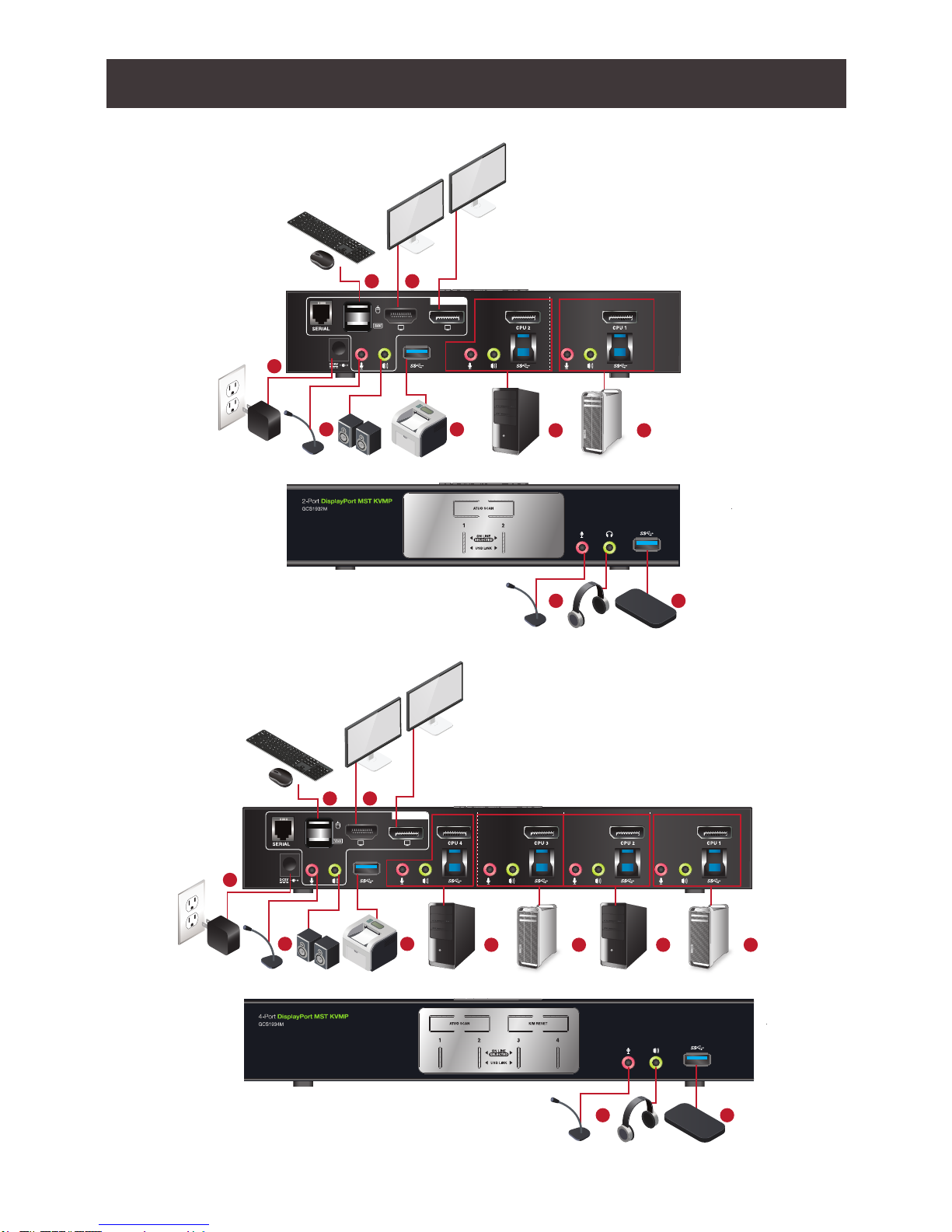
11
CONSOLE
4 7
1 2
6 6
5
9
7
4
HDD
CONSOLE
4 7
6 6
5 7
1 2
6 6
9
HDD
GCS1932M
GCS1934M
Page 12

12
Basic Operation
There are four convenient methods to access the computer:
a. Manual – involves pressing the port selection pushbuttons located on the
GCS1932M/1934M’s front panel.
b. Hotkey – involves entering combinations from the keyboard (see Hotkey
Operation section for details).
c. Mouse – involves pressing the mouse wheel button (clicking it twice) to switch
between ports (see Mouse Emulation and Mouse Port Switching section for
more details).
d. RS-232 Commands – involves connecting the KVM to the computer via
serial port. (Commands available on separate RS-232 Commands Manual)
For Manual Port Selection:
• Press and release a port selection pushbutton to bring the focus of the KVM focus to the
computer attached to the corresponding port. USB and Audio focus do not change – they
stay with the port that they are already on.
• Press a port selection pushbutton twice to bring the audio focus to the computer attached
to its corresponding port.
• Press and hold a port selection pushbutton for more than 2 seconds to bring the KVM
focus, plus the USB and Audio focus to the computer attached to its corresponding port.
• Press and hold port selection pushbutton 1 and 2 for more than 2 seconds to start Auto
Scan Mode (see Auto Scan Mode section for more details).
• Press and release either port selection pushbutton to stop Auto Scan Mode. The KVM
focus goes to the computer attached to the corresponding port of the switch you pressed.
The GCS1932M/1934M support USB hot plugging – components can be removed and
added back into the installation by unplugging their cables from the USB hub ports, without
the need to shut the unit down.
If it becomes necessary to Power OFF the GCS1932M/1934M, before switching it back ON,
you must follow below steps:
1. Shut down or Power OFF all computers that are attached to the GCS1932M/1934M.
2. Unplug the GCS1932M/1934M power adapter cable.
3. Wait for 10 (ten) seconds, then plug the GCS1932M/1934M power adapter cable back
into the unit.
4. After the GCS1932M/1934M turns ON, power ON all the attached computers.
Hot Plugging
Powering OFF and Restarting
Basic Operation
Page 13

13
When Hotkey Setting Mode has been activated, pressing [S] will invoke the alternative front
panel pushbutton manual port selection functions as follows:
• Press a port selection pushbutton once to bring the KVM, audio and USB focus to
the computer attached to its corresponding port
• Press a port selection pushbutton twice to bring the audio focus to the computer
attached to its corresponding port
• Press and hold a port selection pushbutton for more than 2 seconds to bring only
the KVM focus to the computer attached to its corresponding port
• Press and hold port selection pushbuttons 1 and 2 for more than 2 seconds to
start Auto Scan Mode (see Auto Scan Mode for details)
Alternative Manual Port Selection Settings
Each KVM port section on the GCS1932M/1934M is assigned a port number
1 or 2 for the GCS1932M
1, 2, 3, or 4 for the GCS1934M
The port numbers are marked on the rear panel of the GCS1932M/1934M.
The Port ID of a computer is derived from the KVM port number it is connected to. For
example, a computer connected to KVM port 2 has a Port ID of 2.
The Port ID is used to specify which computer gets the KVM, USB peripheral, and audio
focus with the Hotkey port selection method (see Hotkey Operation for details).
Port ID Numbering
Page 14

14
Display Setup
Single Monitor
a. Connecting a display to the DisplayPort port:
b. Connecting a display to the HDMI port:
CONSOLE
CONSOLE
Note: The optimum resolution for single monitor installation is 4K DCI 4096 x 2160 @60Hz
Page 15

15
Dual Monitor DisplayPort 1.1
DisplayPort 1.1 PC Source allows for 2 monitor duplicate/mirror
Dual Monitor DisplayPort 1.2
Note: The optimum resolution for DisplayPort 1.1 Mirror Mode is 4K UHD 3840 x 2160 @30Hz
CONSOLE
A
1
2
A
CONSOLE
A
1
2
A
Page 16

16
CONSOLE
Daisy Chain
1
2
3
DisplayPort 1.2 MST PC Source allows for both mirror and extended display.
Note: The optimum resolution for two monitors in MST mode is 4096 x 2160 @ 30Hz
Certain DisplayPort 1.2 graphic cards support up to 3 monitors setup
A third monitor can be added to split the DisplayPort 1.2 signal, shown below:
Note: The optimum resolution for three monitors will depend on the bandwidth shared
between the displays
CONSOLE
1
2
Page 17

17
IOGEAR’s GCS1932M/1934M provides an extensive, easy-to-use, hotkey function for
convenience in controlling and conguring KVM installation from the keyboard. Hotkeys
provide asynchronous (independent) switching of the KVM, USB hub, and audio focus.
Therefore, users can give one computer the KVM focus, another the USB hub focus, while
a third has the audio focus.
Hotkey Operation
All port switching begins by clicking [Scroll Lock] twice. The tables below describe the
actions that each combination performs.
Note: If using the [Scroll Lock] key conicts with other programs running on the computer,
the [Ctrl] key can be used, instead. See Alternate Port Switching Key for details.
Port Switching
Cycling Through the Ports
Hotkey Function
[Scroll Lock][Scroll Lock][Enter]
Brings the KVM, USB hub, and Audio focus to
the next higher port (1 to 2; 2 to 3; 3 to 4; 4 to 1).
Note: The KVM, USB hub, and Audio focus all
go to this port even if they were on different ports
to begin with.
[Scroll Lock][Scroll Lock][K][Enter] Brings only the KVM to the next higher port.
The USB and audio focus remain where they are.
[Scroll Lock][Scroll Lock][U][Enter] Brings only the USB to the next higher port*
The KVM and audio focus remain where they are.
[Scroll Lock][Scroll Lock][S][Enter] Brings only the Audio to the next higher port
The KVM and USB hub remain where they are.
Page 18

Going Directly to a Port
18
Hotkey Function
[Scroll Lock][Scroll Lock][n][Enter]
Brings the KVM, USB hub, and Audio focus to
computer attached to [n] port.
[n] stands for the computer’s Port ID number.
Replace [n] with the appropriate Port ID when
entering hotkey combinations.
Note: The KVM, USB hub, and Audio focus
all go to this port even if they were on different
ports to begin with.
[Scroll Lock][Scroll Lock][n][K][Enter] Brings only the KVM to the computer on [n] port
The USB hub and audio focus remain where
they are.
[Scroll Lock][Scroll Lock][n][U][Enter] Brings only the USB hub focus to the computer
on [n] port. The KVM and audio focus remain
where they are.
[Scroll Lock][Scroll Lock][n][S][Enter] Brings only the Audio to the computer on [n] port
The KVM and USB hub focus remain where
they are.
[Scroll Lock][Scroll Lock][n][K][U]
[Enter]
Brings the KVM and the USB hub focus to the
computer on [n] port. The audio focus remain
where it is.
[Scroll Lock][Scroll Lock][n][K][S]
[Enter]
Brings the KVM and Audio focus to the computer
on [n] port. The USB hub focus remain where it is.
[Scroll Lock][Scroll Lock][n][U][S]
[Enter]
Brings the USB hub and Audio focus to the
computer on [n] port. The KVM focus remain
where it is.
Page 19

Auto Scan Mode
19
GCS1932M/1934M’s Auto Scan feature allows you to monitor computer activities without
switching from port to port manually. This feature automatically cycles the KVM focus
through the computer ports at regular intervals. See table below for details.
When Auto Scan is in effect, only Auto Scan Mode compliant keystrokes and mouse clicks
work. Ordinary keyboard and mouse functions are suspended. Click [Esc] or Space Bar to
exit Auto Scan Mode to regain normal control of the console.
Although video focus switches from port to port, keyboard, mouse and USB focus do not
switch. They remain on the port when Auto Scan began.
Note:
1. The [n] stands for the number of seconds that the GCS1932M/1934 should dwell on a
port before moving on to the next port. Replace [n] with a number between 1 and 99
when entering this hotkey combination.
2. While Auto Scan Mode is in effect, ordinary keyboard and mouse functions are
suspended – only Auto Scan Mode compliant keystrokes and mouse clicks can be
input. You must exit Auto Scan Mode in order to regain normal control of the console.
3. Although the video focus switches from port to port, the keyboard, mouse, and USB
focus do not switch. They stay at the port they were on when Auto Scanning started.
4. To exit Auto Scan Mode, press [Esc] or Spacebar.
Hotkey Function
[Scroll Lock][Scroll Lock][A][Enter] Invokes Auto Scan
The KVM focus cycles from port to port at 5
seconds (default) intervals.
[Scroll Lock][Scroll Lock][A][n][Enter] The KVM focus cycles from port to port at [n]
second intervals.
Page 20

20
Alternate HSM Invocation Keys
In some instances, the default hotkey settings conict with programs running on your computer
and in some instances the default hotkeys either do not exist on your keyboard (Mac keyboards
do not have [Scroll Lock]), or are inconvenient to use, Hotkey Setting Mode allows you to
select alternate congurations for the KVM’s hotkeys. An alternate set of HSM invocation keys is
provided in case the default set conicts with programs running on the computers.
On Alternate HSM, the HSM invocation keys become the [Ctrl] key (instead of Num Lock) and
[F12] (instead of [-] minus key)
To switch to the Alternate HSM invocation set:
1. Invoke Default HSM above
2. Press and release [H]
Note:
This procedure is a toggle between the two methods. To revert back to the original HSM
invocation keys, invoke HSM, then press and release [H] key again.
Hotkey Setting Mode
Hotkey Setting Mode is used to set up your GCS1932M/1934M switch conguration. All
operations begin with invoking Hotkey Setting Mode (HSM).
To invoke HSM (Default)
1. Press and hold down [Num Lock] (use [Clear] on Mac)
2. Press and release [-] minus key
3. Release [Num Lock] key (use [Clear] on Mac)
4. To exit HSM manually, press [Esc] or Spacebar
Note:
The [-] minus key must be released within one half second, otherwise Hotkey invocation
is cancelled.
When HSM is active, [Caps Lock] and [Scroll Lock] LEDs will ash in succession to
indicate that HSM is in effect. They will stop ashing and revert to normal status when you
exit HSM.
Only Hotkey compliant keystrokes and mouse clicks (described on Hotkey Settings Mode
Summary Table) function. Ordinary keyboard and mouse functions are suspended while
on HSM.
At the conclusion of some hotkey operations, you can automatically exit hotkey mode. With
some operations, you must exit manually by pressing [Esc] or Spacebar.
Advance Conguration
Page 21

21
Alternate Port Switching Keys
The port switching activation keys can be changed from clicking [Scroll Lock] key twice
([Scroll Lock][Scroll Lock]) to clicking [Ctrl] key twice ([Ctrl][Ctrl]).
To change the port switching activation keys:
1. Invoke HSM
2. Press and release [T] key
Note:
This procedure is a toggle between the two methods. To revert back to the default
[Scroll Lock][Scroll Lock] method, invoke HSM, then press and release [T] key again.
List Switch Settings
To see a listing of the current switch settings:
1. Open a text editor or word processor and place the cursor in the page window
2. Invoke HSM
3. Press and release [F4] to display the settings
USB Reset
If the USB loses focus and needs to be reset:
1. Invoke HSM
2. Press and release [F5]
Keyboard Language
To change the keyboard language:
1. Invoke HSM
2. Press [F6] [nn] [Enter]
Note: [nn] is a two-digit number that represents the keyboard language code
US English: 33
French: 08
German: 09
Hotkey Beeper
The Beeper can be hotkey toggled ON and OFF. To toggle the Beeper:
1. Invoke HSM
2. Press and release [B]
The Beeper toggles ON or OFF
Page 22

22
Port Switching Keys
To disable the Port Switching Keys ([Scroll Lock][Scroll Lock]) or ([Ctrl][Ctrl]):
1. Invoke HSM
2. Press [X] [Enter]
Note: This procedure is a toggle. To enable the Port Switching keys, repeat Step 1 and 2
Firmware Upgrade Mode
To set the GCS1932M/1934M to Firmware Upgrade Mode:
1. Invoke HSM
2.Key in [u][p][g][r][a][d][e]
3.Press [Enter]
The front panel LEDs will ash to indicate the Upgrade has started
Note: To exit Firmware Upgrade Mode, you must power OFF the GCS1932M/1934M
Restore Default Settings
To reset the GCS1932M/1934M to its default hotkey settings:
1. Invoke HSM
2. Press [R][Enter]
Alternative Manual Port Selection
To toggle between the default and the alternative front panel pushbutton manual port selection
settings:
1. Invoke HSM
2. Press [S]
This procedure is a toggle. Repeat to revert to the original setting. See Alternative
Manual Port Selection for more information
Power on Detection
With Power on Detection, if the focus computer is powered OFF, the GCS1932M/1934M will
automatically switch to the next powered ON computer. Power on Detection can be enabled or
disabled. The default setting is enabled. To disable Power on Detection:
1. Invoke HSM
2. Press and release [E]
This procedure is a toggle. Repeat to revert to the original setting
Page 23

23
Monitor Re-detection
If the monitor’s display shows blank, use the following hotkey combination to re-detect the
monitor’s EDID. Monitor re-detection can be enabled or disabled. The default setting is
disabled. To enable monitor re-detection, follow below steps:
1. Invoke HSM
2. Press [Q] [n] [Enter]
[n] is a one-digit number that represents the port number:
n is 1 – 2 for GCS1932M, n is 1 – 4 for GCS1934M
This procedure is a toggle. Repeat to revert to the original setting.
Page 24

24
Mouse and Keyboard Emulation
Mouse Emulation
To toggle between mouse emulation enabled and disabled:
1. Invoke HSM
2. Press [M]
3. This procedure is a toggle. Repeat to revert to the original setting.
Mouse Port Switching
Mouse Port Switching allows you to use the mouse wheel button (clicking it twice) to
switch between ports. Mouse Emulation (above) must be enabled in order for Mouse Port
Switching to work. To toggle between mouse port switching enabled and disabled:
1. Invoke HSM
2. Press [W]
This procedure is a toggle. Repeat Step 1 and 2 to disable Mouse Port Switching
Note: This feature is only supported by 3-key USB scroll wheel mice. The default setting is
OFF. This feature is only supported when mouse emulation is also enabled.
Keyboard Emulation
Console keyboard port emulation/bypass feature supports most gaming/multimedia
keyboards. The default setting is enabled. To disable:
1. Invoke HSM
2. Press [N]
This procedure is a toggle. Repeat Step 1 and 2 to enable Keyboard Emulation
Note: When keyboard emulation is disabled, the [M], [W], [F2], [F3], [F4], [F5], [F6], and
[F10] are also disabled
SPC Mode
To set the keyboard/mouse to use SPC mode so that it can work under special operating
systems as a standard (104 key) keyboard/mouse:
1. Invoke HSM
2. Press [F1]
Page 25

25
Key Function
[F1] To set the keyboard/mouse in SPC mode so it works under special operating
system as a standard (104 key) keyboard/mouse
[F2] Enables Mac keyboard emulation, see Mac Keyboard Emulation.
[F10] Disables keyboard emulation. Key presses are passed straight through. You’re
your console uses a Mac keyboard to access a Mac attached to a port, for
example. Automatically detects and sets the keyboard operating platform.
1. Bring the KVM focus to the port you want to set
2. Invoke HSM
3. Press and release the appropriate Function keys listed on table below
4. You will automatically exit HSM once this procedure is completed
Keyboard Operating Platform
IOGEAR’s GCS1932M/1934M default port conguration is for PC compatible keyboard
operating platform. If your console uses a PC compatible keyboard and you have a Mac or
Sun computer attached to GCS1932M/1934M, you can change the port’s Keyboard Operating
Platform conguration so that the PC compatible keyboard emulates Mac keyboard, by
Page 26

26
Hotkey Settings Mode Summary Table
Key Function
[B] Enables/Disables the beeper/buzzer
[E] Enables/Disables Power ON Detection feature
[H] Toggles between the default combination([Num Lock][-]) and alternate
combination ([Ctrl][F12])
[M] Enables/Disables mouse emulation
[N] Enables/Disables keyboard emulation
[Q][n][Enter] Enable/Disables monitor re-detection on port [n]
[R][Enter] Resets the hotkey settings to their default statuses
[S] Toggles between the default and alternate manual port selection
pushbutton settings
[T] Toggles between the default combination ([Scroll Lock][Scroll Lock])
and alternate combination ([Ctrl][Ctrl])
[u][p][g][r][a][d][e] Invokes Firmware Upgrade Mode
[W] Enables/Disables mouse port-switching
[X][Enter] Enables/Disables the port switching keys
[F1] Allows the keyboard/mouse to work under special operating systems
as a standard (104 key) keyboard/mouse
[F2] Enables Mac keyboard emulation
[F4] Lists current switch settings via Paste function of a text editor
[F5] Performs a reset on all USB devices
[F6][nn][Enter] Sets the keyboard language
Note: nn is a two-digit number that represents one of the following
keyboard language code:
US English:33
French:08
German:09
[F10] Automatically detects and sets the keyboard operating platform
Page 27

27
The PC compatible (101/104 key) keyboard can emulate the functions of Mac keyboard. The
emulation mapping are listed in table below (follow GCS1932/1934 Manual)
Note: When using key combinations, press and release the rst key [Ctrl], then press and
release the activation key.
Mac Keyboard Emulation
Pc Keyboard Mac Keyboard
[Shift] Shift
[Ctrl] Ctrl
[Ctrl][1]
[Ctrl][2]
[Ctrl][3]
[Ctrl][4]
[Alt] Alt
[Print Screen] F13
[Scroll Lock] F14
=
[Enter] Return
[Backspace] Delete
[Ctrl] F15
Page 28

28
Firmware Upgrade Utility
Firmware Upgrade Conguration
GCS1932M/1934M Windows based Firmware Upgrade Utility (FWUpgrade.exe) provides a
smooth-automated process for rmware upgrade.
The Utility comes as part of a Firmware Upgrade Package that is specic for each device.
New rmware upgrade packages are posted on our IOGEAR.COM website, as new rmware
revisions become available. Please check the website regularly to nd latest packages and
information relating to rmware revisions and upgrades.
Before Starting Firmware Upgrade
In order to perform a rmware upgrade, use a computer that is not connected to the
GCS1932M/1934M. To set GCS1932M/1934M to Firmware Upgrade Mode:
1. From a computer that is not part of the KVM installation, go to www.iogear.com/product/
GCS1932M or www.iogear.com/product/GCS1934M to get a list of available Firmware
Upgrade Packages
2. Choose the Firmware Upgrade Package (usually the most recent one), and download it
to a computer that is not part of the KVM installation.
3. Disconnect the GCS1932M/1934M from the KVM installation and power the switch OFF.
4. Connect one of the USB DisplayPort KVM cable set’s Type A USB connectors to a USB
Type A port on the computer that is not part of your KVM installation.
5. At the other end of the cable set, connect the USB Type B connector to the T ype B USB
port in Port 1 KVM section on the GCS1932M/1934M.
Note: The USB DisplayPort KVM cable set’s USB Type B connector can be connected
to any USB Type KVM Port Section, but the Port Selection pushbutton in Step 6 below
must be Port 1
6. Press and hold Port 1 selection pushbutton.
7. While holding Port 1 selection pushbutton, connect the power adapter to the
GCS1932M/1934M to enter Firmware Upgrade Mode.
8. The front panel LEDs will ash together, indicating Firmware Upgrade Mode is in effect.
Starting Firmware Upgrade
1. Run the downloaded Firmware Upgrade
Package le – either by double clicking
the le icon, or using a command line to
enter the full path.
Page 29

29
2. The Firmware Upgrade Utility Welcome
screen appears.
3. Read the License Agreement and click
“I Agree” button and click “Next”.
4. The Firmware Upgrade Utility main
screen appears. The Utility inspects
your installation. All the devices capable
of being upgraded by the package are
listed in the Device List panel.
5. As you select a device from the list,
the device’s description appears in the
Device Description panel. After you
have made your device selection(s),
Click “Next” to perform the upgrade.
Page 30

30
6. If you enabled Check Firmware
Version, the Utility compares the
device’s rmware level with that of the
upgrade les. If the device’s version
is higher than the upgrade version,
a dialog box below will give you the
option to Continue or Cancel.
7. If you did not enable Check Firmware
Version, the Utility installs the upgrade
les without checking whether they are
of higher level, or not.
8. As the Firmware Upgrade proceeds,
a vstatus message will appear in
the Status Messages panel, and the
progress toward completion is shown
on the Progress bar.
9. After the upgrade has completed, a
screen appears to inform you that the
procedure was successful. Click Finish
to close the Firmware Upgrade Utility.
10. After a successful completion, the
GCS1932M/1934 will exit the Firmware
Upgrade Mode and resets itself.
Firmware Upgrade Fail
If the Upgrade Succeeded screen does not appear, this means that the upgrade failed to
complete successfully. If this occurs, repeat the upgrade procedure from the beginning (see
Before Starting Firmware Upgrade).
Page 31

31
Function CS1932M CS1934M
Connections Computer 2 4
Console 1
Port Selection Pushbuttons, Hotkey, Mouse*, RS-232 Commands
Connectors Console
Ports
Keyboard 1 x USB Type A (Black)
Video 1 x DisplayPort (Black)
1 x HDMI (Black)
Mouse 1 x USB Type A (Black)
Speakers 1 x 3.5 mm Mini Stereo Jack (Green; Front)
1 x 3.5 mm Mini Stereo Jack (Green; Rear)
Microphone 1 x 3.5 mm Mini Stereo Jack (Pink; Front)
1 x 3.5 mm Mini Stereo Jack (Pink; Rear)
KVM
Ports
Keyboard /
Mouse
2 x USB 3.0 Type B (Blue) 4 x USB 3.0
Type B (Blue)
Video 2 x DisplayPort (Black) 4 x DisplayPort (Black)
Speakers 2 x 3.5 mm Mini Stereo
Jack (Green)
4 x 3.5 mm Mini Stereo
Jack (Green)
Microphone 2 x 3.5 mm Mini Stereo
Jack (Pink)
4 X 3.5 mm Mini Stereo
Jack (Pink)
USB Hub 1 x USB 3.0 Type A (Blue; Front)
1 x USB 3.0 Type A (Blue; Rear)
Serial 1 x RJ-11 Female
Power 1 x DC Jack
Switches Selected 2 x Pushbutton 4 x Pushbutton
LED On Line / Selected 2 (Orange) 4 (Orange)
USB Link 2 (Green) 2 (Green)
Emulation Keyboard / Mouse USB
Video Up to 4096 x 2160 @60Hz (4K DCI)
Scan Interval 1-99 second (5 second Default)
Power Consumption DC 5V DC 5V
Environment Operating Temp. 0 - 50°C
Storage Temp. -20 – 60°C
Humidity 0 – 80% RH, Non-c ondensing
Housing Metal
* Mouse emulation mode must be turned on for mouse port switching with 3-button wheel USB mouse
Specications Chart
Page 32

32
Operation problems occur due to variety of causes. The rst step in solving them is to make
sure that all cables are securely attached and plugged in completely in their sockets.
In addition, updating the GCS1932M/1934M’s rmware may solve problems that have been
discovered and resolved since the prior version was released. If your product is not running
the latest rmware version, we strongly recommend that you upgrade. See The Firmware
Upgrade Utility for upgrade details.
FEDERAL COMMUNICATIONS COMMISSION INTERFERENCE STATEMENT
This equipment has been tested and found to comply with the limits for a Class B digital
service, pursuant to Part 15 of the FCC rules. These limits are designed to provide
reasonable protection against harmful interference in a residential installation. Any changes
or modications made to this equipment may void the user’s authority to operate this
equipment. This equipment generates, uses, and can radiate radio frequency energy. If
not installed and used in accordance with the instructions, may cause harmful interference
to radio communications. However, there is no guarantee that interference will not occur
in a particular installation. If this equipment does cause harmful interference to radio or
television reception, which can be determined by turning the equipment off and on, the user
is encouraged to try to correct the interference by one or more of the following measures:
• Reorient or relocate the receiving antenna.
• Increase the separation between the equipment and receiver.
• Connect the equipment into an outlet on a circuit different from that to which the receiver
is connected.
• Consult the dealer or an experienced radio/TV technician for help.
This device complies with Part 15 of the FCC Rules. Operation is subject to the following
two conditions:
1. this device may not cause harmful interference, and
2. this device must accept any interference received, including interference that may
cause undesired operation.
FCC Caution: Any changes or modications not expressly approved by the party
responsible for compliance could void the user’s authority to operate this equipment.
Compliance Information
Troubleshooting
Page 33

33
Warranty Information
This product carries a 3 Year Limited Warranty. For the terms and conditions of this
warranty, please go to http://www.iogear.com/support/warranty
Register online at https://www.iogear.com/registration
Important Product Information
Product Model
Serial Number
Contact
Limited Warranty
WE’RE HERE TO HELP YOU! NEED ASSISTANCE SETTING UP
THIS PRODUCT?
Make sure you:
1. Visit www.iogear.com for more product information
2. Visit www.iogear.com/support for live help and product support
IOGEAR
www.iogear.com
iogear.custhelp.com
support@iogear.com
Page 34

Page 35

Page 36

