Page 1
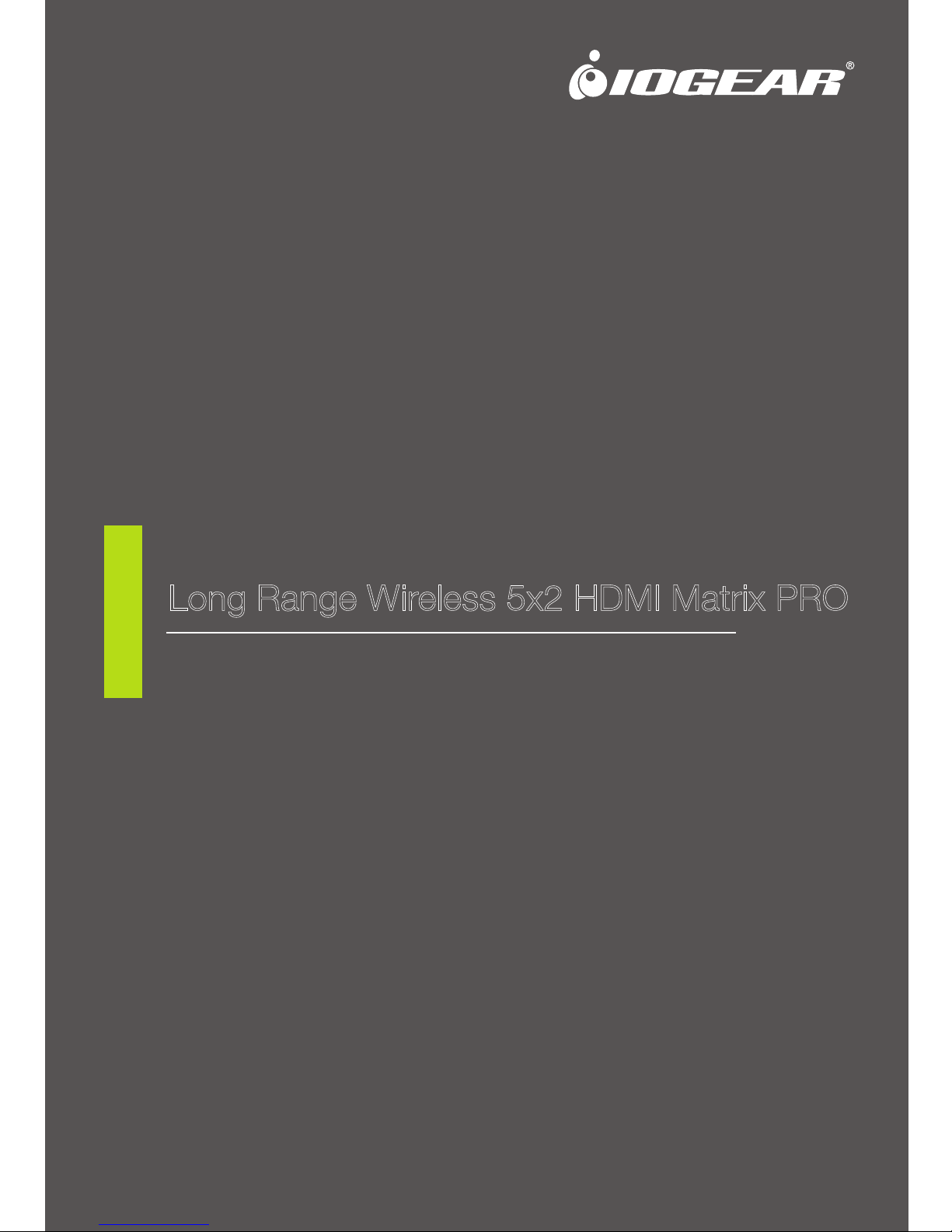
www.iogear.com
User Manual
Long Range Wireless 5x2 HDMI Matrix PRO
GWHDMS52MB
PART NO. M1275
Page 2
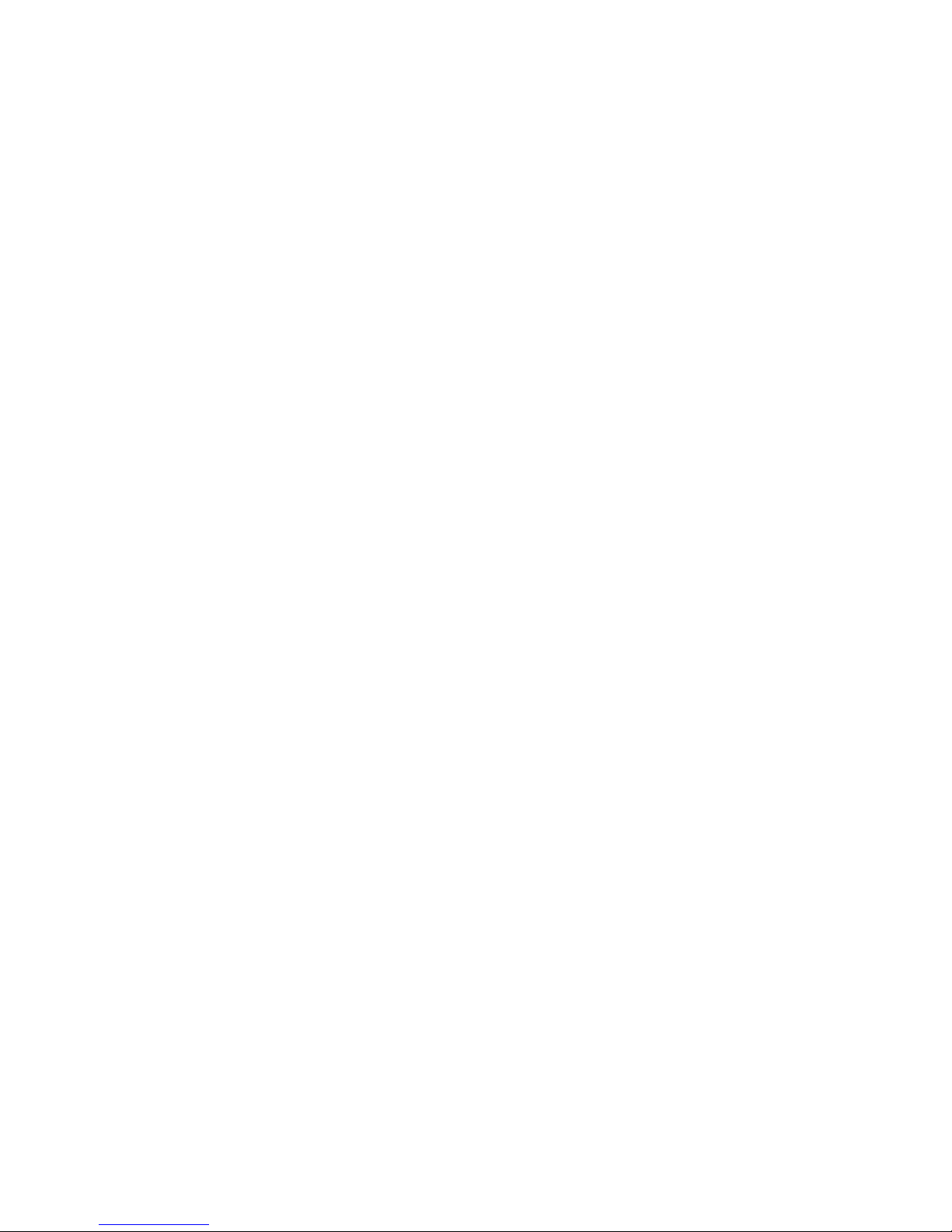
©2014 IOGEAR. All Rights Reserved. Part No. M1275 IOGEAR, the IOGEAR logo is trademarks of IOGEAR. Microsoft and
Windows are registered trademarks of Microsoft Corporation. IOGEAR makes no warranty of any kind with regards to the
information presented in this document. All information furnished here is for informational purposes only and is subject to
change without notice. IOGEAR. assumes no responsibility for any inaccuracies or errors that may appear in this document.
Page 3
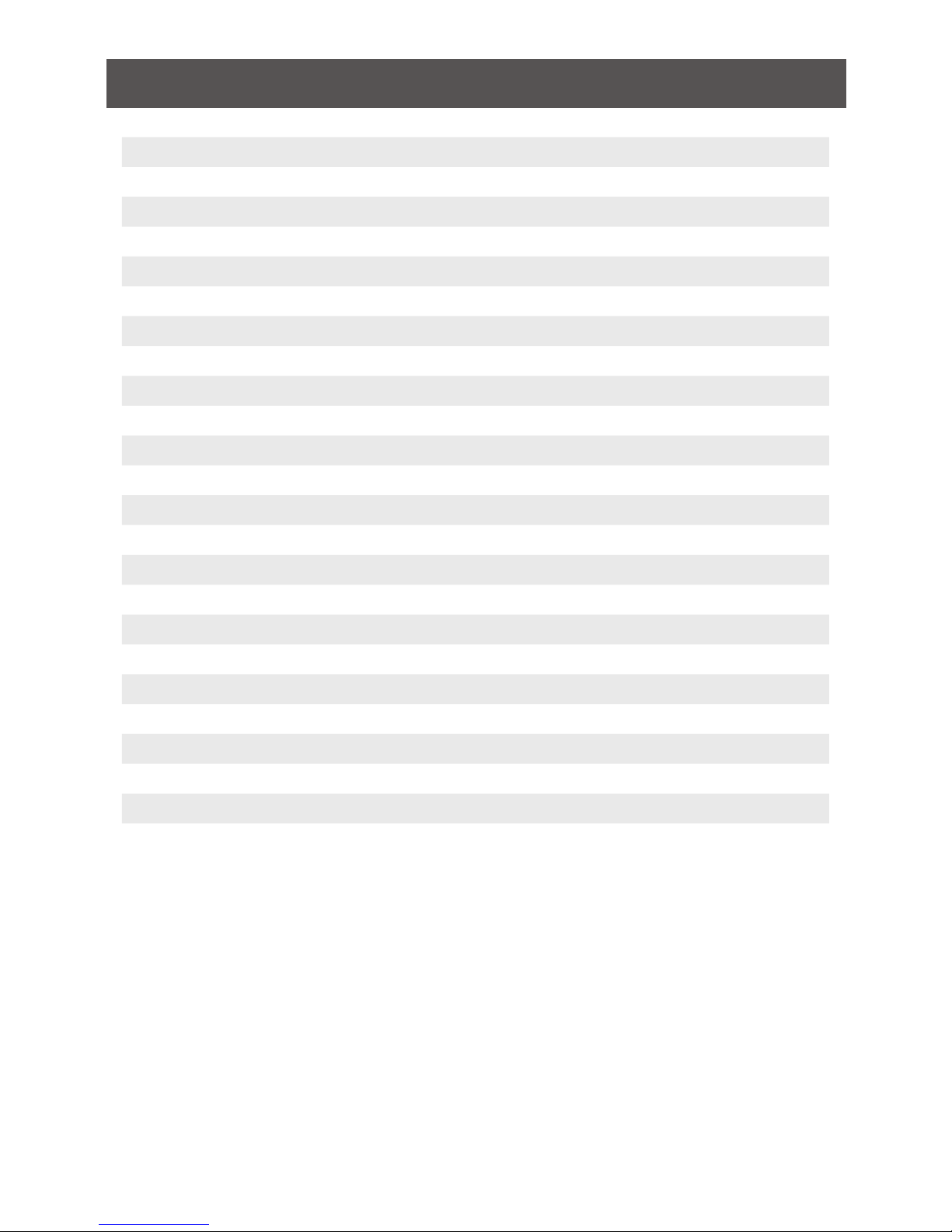
3
Table of Contents
Important Information 4
Introduction 8
Package Contents 10
System Requirements 10
Overview 11
Hardware Installation 15
Step 1: Setup the Transmitter 15
Step 2: Setup the Receiver 16
Step 3: Setup the IR blaster extender cable and IR sensor extender cable 17
Step 4: Mounting the Receiver to a Wall (Optional) 18
Basic Operation 19
Advanced Operation 23
EDID Management 23
Naming the Input Source Devices 24
Pairing additional receivers (Optional) 25
Supported Resolution 26
Audio Bit Rate Support 27
Specications 28
Troubleshooting 29
Federal Communications Commission (FCC) Statement 31
CE Compliance 31
Limited Warranty 31
Contact 31
Page 4
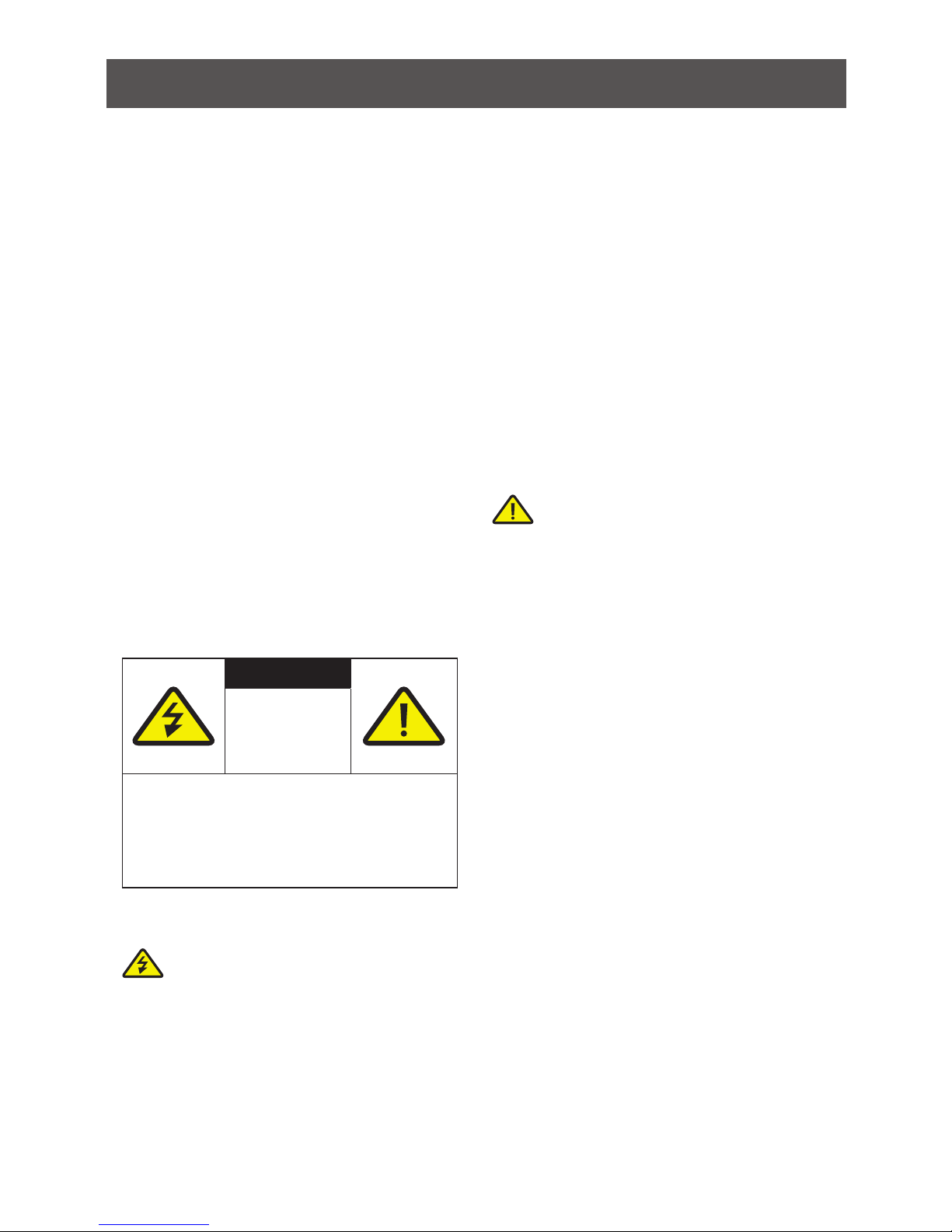
4
Important Information
Please take the time to read this user manual
before using the Transmitter and Receiver.
It contains important information about
operating your Full HD video wireless kit.
Our limited warranty applies when the
product is handled properly for intended use,
in accordance with its operating instruction.
However, the warranty may be void in the
following cases:
• Repair, product modication or alteration
have been performed by unauthorized
service personnel
• Damages caused by accidents, including
but not limited to, lightning, water, re, or
moisture
• Use of an AC adapter not compatible with
the product and its voltage rating
• The model number on the product has
been altered, deleted, removed or made
illegible
Safety Precautions
Danger: Be careful with electricity.
• Power to the units must be switched
off before any work is undertaken, such
as any AV device connection or TV
connection.
• Power outlet: To prevent electric shock,
make sure to use the appropriate
AC adapters as power supply to the
transmitter and the receiver.
• Power cord: Be sure the power cord is
routed so that it will not be stepped on or
pinched by heavy items
• Power overloading: Avoid overloading
electrical outlets or extension cords which
otherwise could result in electric shock or
re
• Lightning: Disconnect the product from
the power source if it is left unattended for
a long period of time, and to protect the
product from lightning.
• Always disconnect the power cord from
the power outlet when you are not using
your Full HD Video wireless kit. This
reduces the risk of electric shocks or re
• This product should not be exposed to
dripping or splashing. No object lled with
liquids, such as vases, should be placed
on the product
• Object Entry: To avoid electric shock,
never stick anything in the slots on the
case or remove the cover
• Place receiver/transmitter on a at, hard
and stable surface
• Ventilation: Do not block the ventilation
slots on the receiver/transmitter or place
any heavy object on the top cover.
• Blocking the air ow could damage the
receiver. Arrange components so that air
can ow freely around the receiver. Ensure
that there is adequate ventilation if the
receiver is placed in a stand
• Put the receiver/transmitter in a property
ventilated area, away from direct sunlight
or any source of heat
• Water Exposure: To reduce the risk of
re or electric shock, do not expose the
receiver/transmitter to rain or moisture.
• This is indoor solution
• Our company has the right to modify this
document without any notice
Warning
Warning!
RISK OF
ELECTRICAL
SHOCK
DO NOT OPEN!
TO REDUCE THE RISK OF ELECTRICAL
SHOCK. DO NOT REMOVE THE COVER
NO USER-SERVICEABLE PARTS ARE INSIDE
REFER SERVICING TO QUALIFIED
PERSONNEL
Page 5
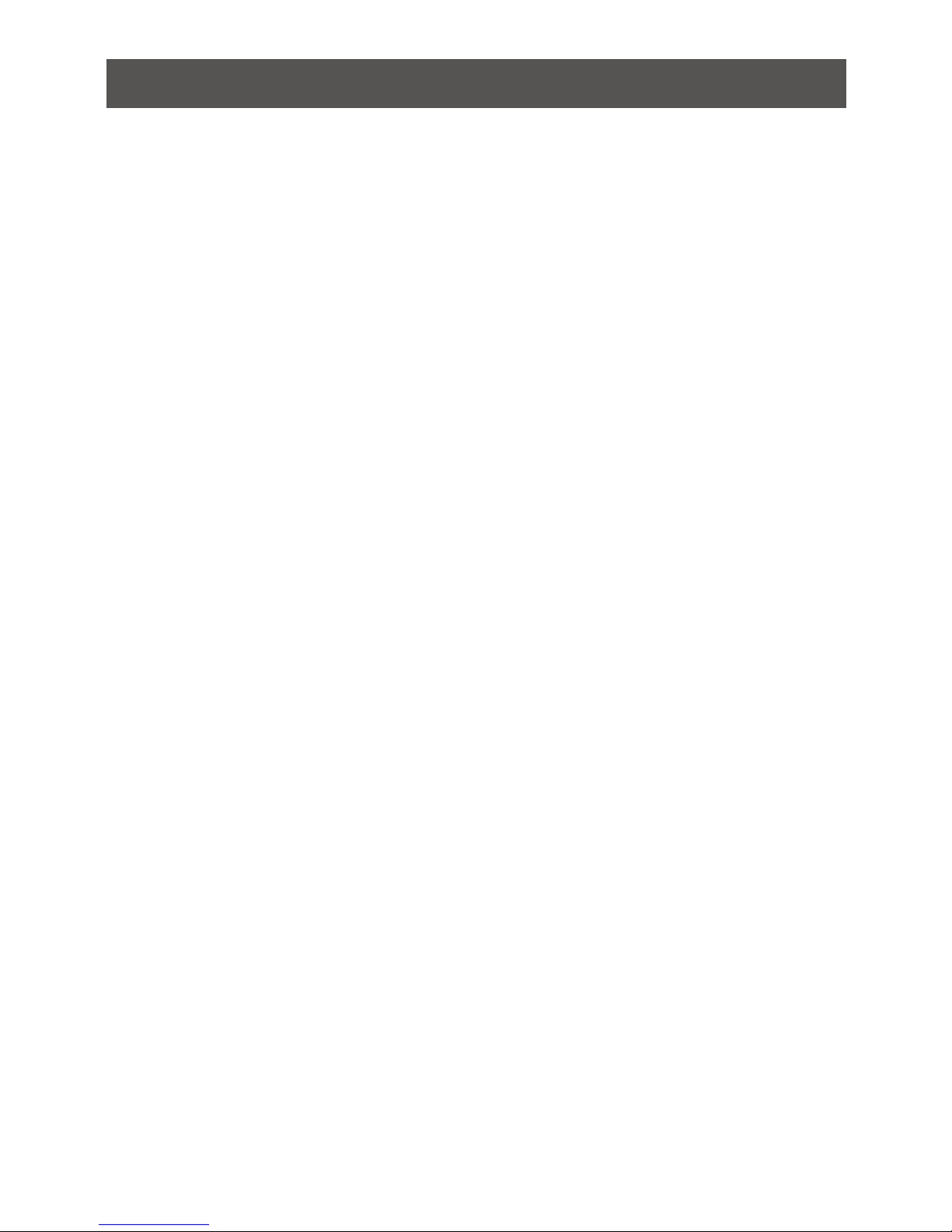
5
• Never use this product nearby an
aircraft or medical facility. It can cause
interference or undesirable effect on the
operation result
• Use of this product in the following
locations may result in abnormal video and
audio output (noise, blocked image... etc,).
1. Product installed in the walls made of
concrete
2. Product is situated near the refrigerator
or metal tment
3. A cluttered room where the wireless
signals may be blocked
• This product has been tested and
manufactured to comply with each
country’s safety rules. However, there is
no guarantee that interference will not
occur in some installation scenario. If
the interference happens, increase the
distance between the transmitter and
receiver
• GWHDMS52MB may interfere 5GHz
wireless devices, such as routers or other
wireless devices. Therefore, if you have an
802.11n/ac router, congure it to the 2.4
GHz band rather than the 5GHz band
• Optimal range between GWHDMS52MB
transmitter and receiver is between 2 and
20 meters within line of sight
Special Notice
System Warning
FEDERAL COMMUNICATIONS
COMMISSION INTERFERENCE
STATEMENT
This equipment has been tested and found
to comply with the limits for a Class B digital
device, pursuant to Part 15 of the FCC
Rules. These limits are designed to provide
reasonable protection against harmful
interference in a residential installation.
This equipment generates, uses and can
radiate radio frequency energy and, if not
installed and used in accordance with the
instructions, may cause harmful interference
to radio communications. However, there
is no guarantee that interference will not
occur in a particular installation. If this
equipment does cause harmful interference
to radio or television reception, which can
be determined by turning the equipment
off and on, the user is encouraged to try to
correct the interference by one or more of the
following measures:
• Reorient or relocate the receiving antenna.
• Increase the separation between the
equipment and receiver.
• Connect the equipment into an outlet on
a circuit different from that to which the
receiver is connected.
• Consult the dealer or an experienced
radio/TV technician for help.
Page 6
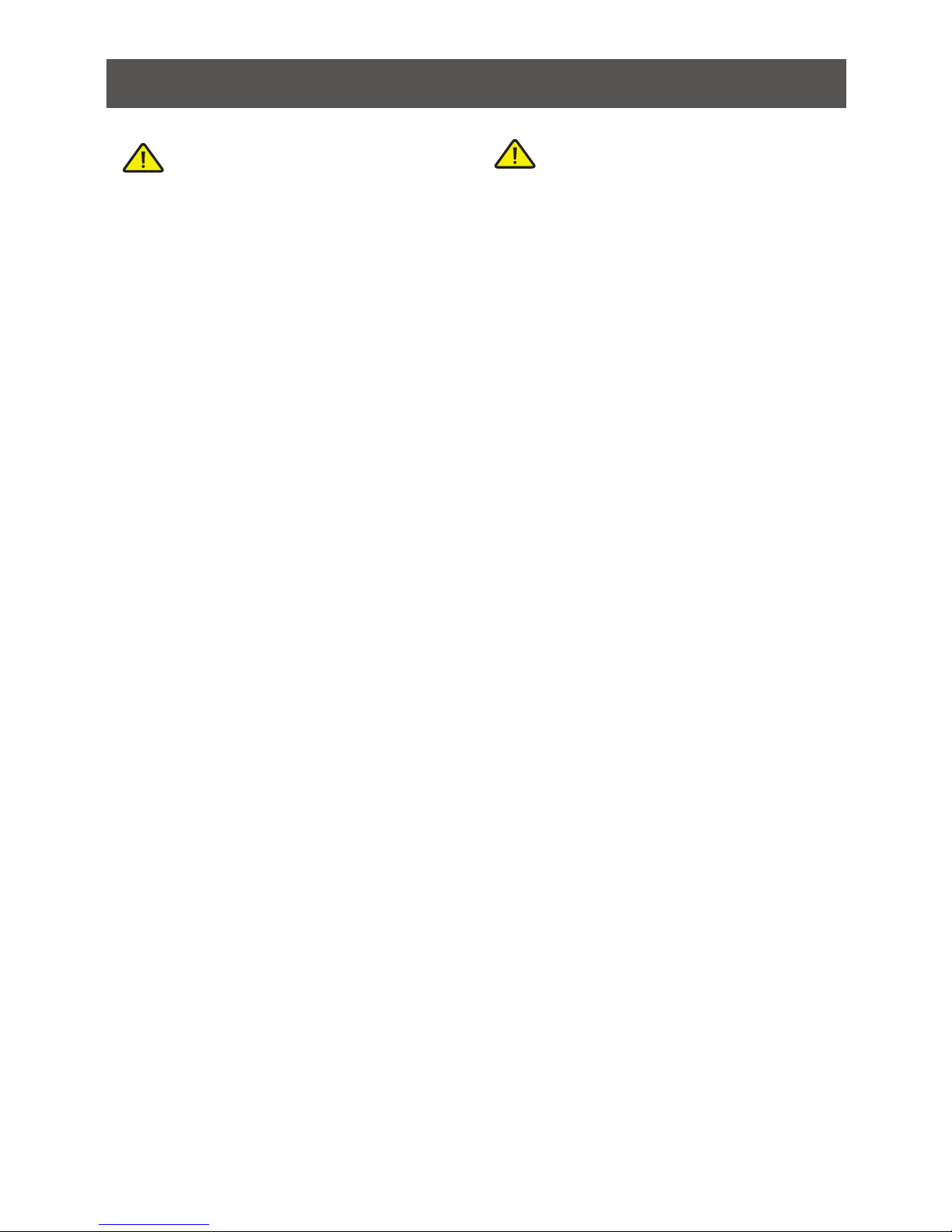
6
CAUTION:
Using the System in the US
• Any changes or modications not
expressly approved by the grantee of this
device could void the user’s authority to
operate the equipment.
• This device complies with Part 15 of the
FCC Rules. Operation is subject to the
following two conditions:
1. this device may not cause harmful
interference, and
2. this device must accept any
interference received, including
interference that may cause undesired
operation.
Canada, Industry Canada (IC)
Notices
This Class B digital apparatus complies with
Canadian ICES-003 and RSS-210.
Operation is subject to the following two
conditions: (1) this device may not cause
interference, and (2) this device must accept
any interference, including interference that
may cause undesired operation of the device.
Radiation Exposure Statement:
This equipment complies with IC radiation
exposure limits set for an uncontrolled
environment. This equipment should be
installed and operated with minimum distance
20cm between the radiator & your body.
Caution:
1. the device for operation in the band 51505250 MHz is only for indoor use to reduce
the potential for harmful interference to
co-channel mobile satellite systems;
2. High-power radars are allocated as primary
users (i.e. priority users) of the bands
5250-5350 MHz and 5470~5600MHz,
5650~5725MHz and that these radars
could cause interference and/or damage to
LE-LAN devices.
Under Industry Canada regulations, this
radio transmitter may only operate using an
antenna of a type and maximum (or lesser)
gain approved for the transmitter by Industry
Canada. To reduce potential radio interference
to other users, the antenna type and its gain
should be so chosen that the equivalent
isotropically radiated power (e.i.r.p.) is not
more than that necessary for successful
communication.
Radio Frequency (RF) Exposure
Information
The radiated output power of the Wireless
Device is below the Industry Canada (IC) radio
frequency exposure limits. The Wireless Device
should be used in such a manner such that
the potential for human contact during normal
operation is minimized.
RF exposure warning
This equipment must be installed and
operated in accordance with provided
instructions and the antenna(s) used for this
transmitter must be installed to provide a
separation distance of at least 20 cm from
all persons and must not be co-located
or operating in conjunction with any other
antenna or transmitter. End-users and
installers must be provide with antenna
installation instructions and transmitter
operating conditions for satisfying RF
exposure compliance.
This device operates in the 5150 – 5250
MHz frequency range, then restricted in
indoor use only, Outdoor operations in the
5150~5250MHz is prohibit.
This device is slave equipment, the device is
not radar detection and not ad-hoc operation
in the DFS band.
Page 7
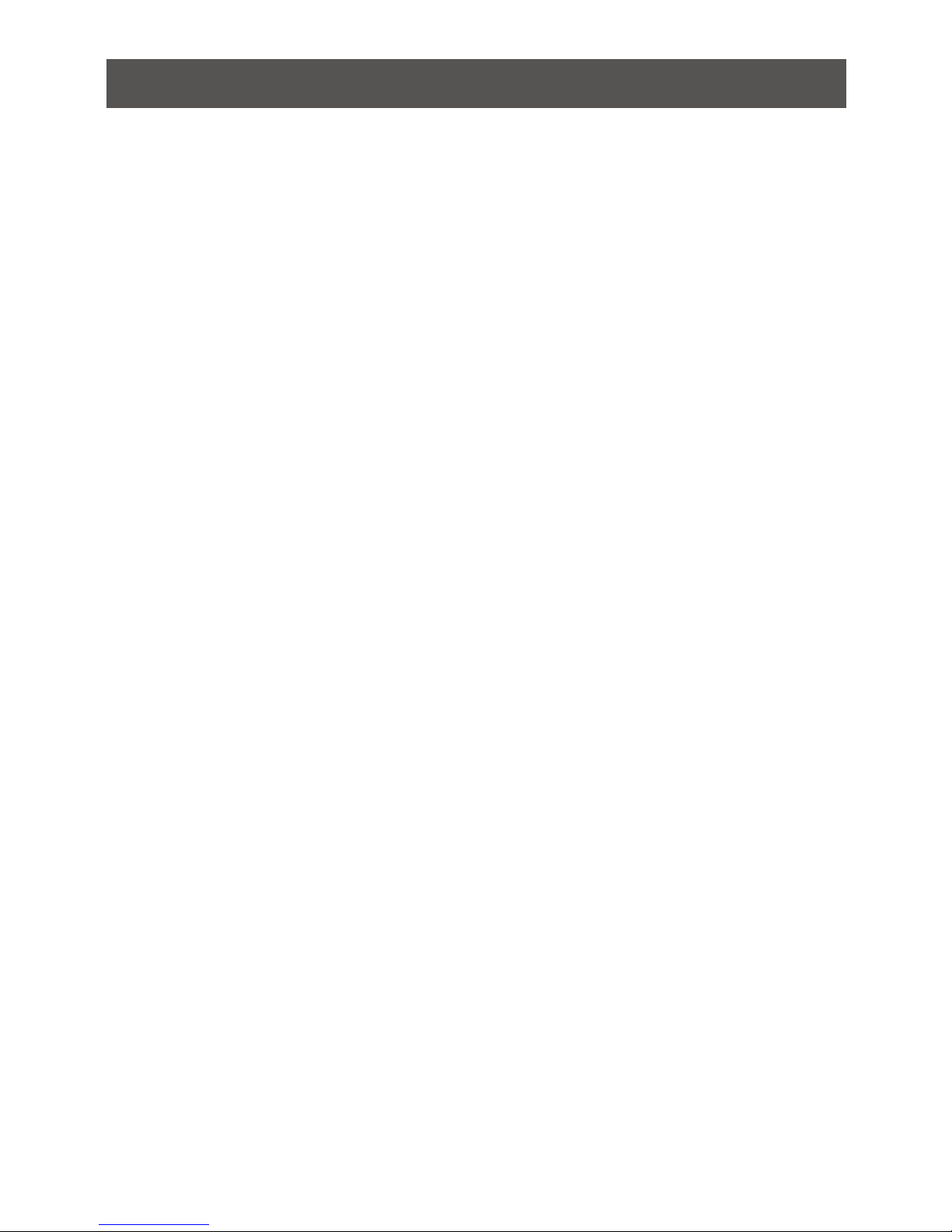
7
French Translation
Canada, avis d’Industry Canada (IC)
Cet appareil numérique de classe B est
conforme aux normes canadiennes ICES003 et RSS-210.
Son fonctionnement est soumis aux deux
conditions suivantes : (1) cet appareil ne doit
pas causer d’interférence et (2) cet appareil
doit accepter toute interférence, notamment
les interférences qui peuvent affecter son
fonctionnement.
Informations concernant l’exposition aux
fréquences radio (RF)
La puissance de sortie émise par l’appareil
de sans l est inférieure à la limite
d’exposition aux fréquences radio d’Industry
Canada (IC). Utilisez l’appareil de sans l de
façon à minimiser les contacts humains lors
du fonctionnement normal.
Ce périphérique a également été évalué et
démontré conforme aux limites d’exposition
aux RF d’IC dans des conditions d’exposition
à des appareils mobiles (antennes sont
supérieures à 20 cm à partir du corps d’une
personne).
NOTE IMPORTANTE:
Déclaration d’exposition aux radiations:
Cet équipement est conforme aux limites
d’exposition aux rayonnements IC établies
pour un environnement non contrôlé. Cet
équipement doit être installé et utilisé avec
un minimum de 20 cm de distance entre la
source de rayonnement et votre corps.
i. les dispositifs fonctionnant dans la
bande 5150-5250 MHz sont réservés
uniquement pour une utilisation à
l’intérieur an de réduire les risques de
brouillage préjudiciable aux systèmes
de satellites mobiles utilisant les mêmes
canaux;
ii. De plus, les utilisateurs devraient aussi
être avisés que les utilisateurs de radars
de haute puissance sont désignés
utilisateurs principaux (c.-à-d., qu’ils ont
la priorité) pour les bandes 5 50-5350
MHz et 5470~5600MHz, 5650~5725MHz
et que ces radars pourraient causer du
brouillage et/ou des dommages aux
dispositifs LAN-EL.
En vertu de la réglementation de l’industrie
du Canada, cet émetteur de radio ne peut
fonctionner à l’aide d’une antenne d’un type
et un maximum (ou moins) Gain approuvé
pour l’émetteur par Industrie Canada. Pour
réduire le risque d’interférence aux autres
utilisateurs, le type d’antenne et son gain
doivent être choisis an que la puissance
isotrope rayonnée équivalente (PIRE) ne
dépasse pas ce qui est nécessaire pour une
communication réussie.
This device has also been evaluated and
shown compliant with the IC RF Exposure
limits under mobile exposure conditions.
(antennas are greater than 20cm from a
person’s body).
IMPORTANT NOTE:
• In the event that these conditions can
not be met (for example certain laptop
congurations or co-location with another
transmitter), then the Canada authorization
is no longer considered valid and the IC
ID can not be used on the nal product. In
these circumstances, the OEM integrator
will be responsible for re-evaluating the
end product (including the transmitter)
and obtaining a separate Canada
authorization.
Page 8
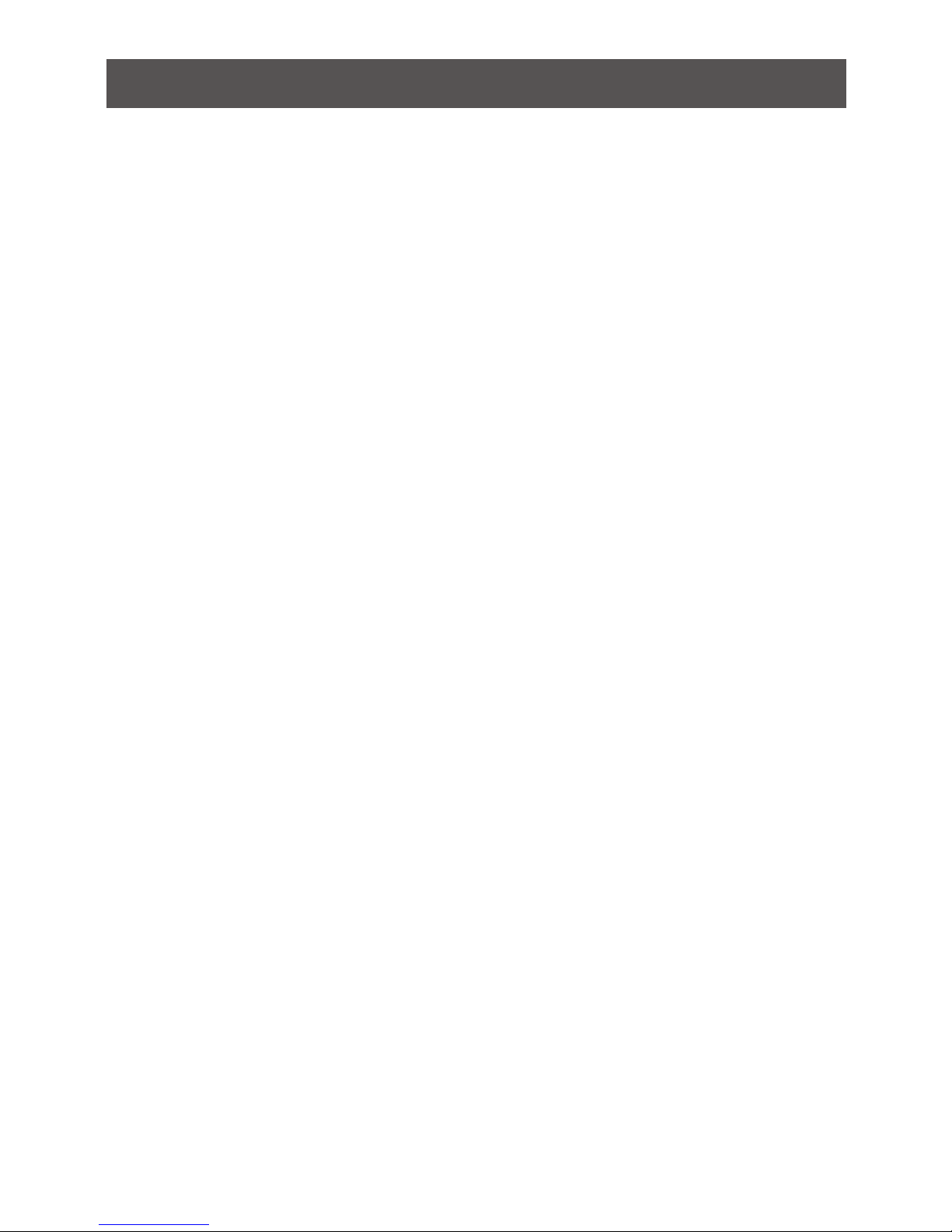
8
Introduction
Wireless HDMI
IOGEAR’s Long Range Wireless 5x2 HDMI Matrix PRO with Multicast is the rst to send
uncompressed Full HD 1080p up to an astonishing 200 feet*, including the ability of
multicasting up to a total of 4 wireless HDMI receivers.
Natively the kit consists of a Transmitter with connections for HDMI and Component (5-port
switch / matrix) and a Wireless Receiver. It also provides a loop through (local port) on the
transmitter for an advanced 2 HDTV set up. The wireless matrix feature allows a user to switch
and independently select any of 5 sources between 2 HDTVs, creating 2 completely different
audio/video environments.
Wireless Matrix
The Wireless 5x2 HDMI Matrix PRO is setting a new standard in wireless connectivity, exibility,
convenience and décor.
The wireless matrix feature is the biggest breakthrough in wireless A/V solutions today. This
means you can watch cable TV in the living room while the bedroom independently selects a
Blu-ray® movie to watch wirelessly at the same time. It’s capable of streaming uncompressed
Full HD 1080p with support for 3D content and digital audio up to 200 feet* away within the
home or desired set up.
Multicast Capability
Expand beyond one wireless display to multiple wireless displays with Multicast capabilities.
Simply add up to 3 additional wireless receivers** broadcasting to a total of 4 wireless receivers
from the same HD video source.
Discrete Remote
Our newly designed discrete remote gives installers and prosumers the exibility to consolidate
functions with professional A/V systems.
Infrared (IR)
Supports IR pass-through - Use remotes from your current source devices such as a DVD
/ Blu-ray players, DVR / Cable boxes, A/V receivers and media streaming devices such as
Apple® TV to design your own custom entertainment space.
*Distances may vary depending on environment; solid objects such as steel, concrete and
brick may view shorter distances
**Additional wireless receivers sold separately. Visit the GWHDRX01 product page for more
information.
Page 9
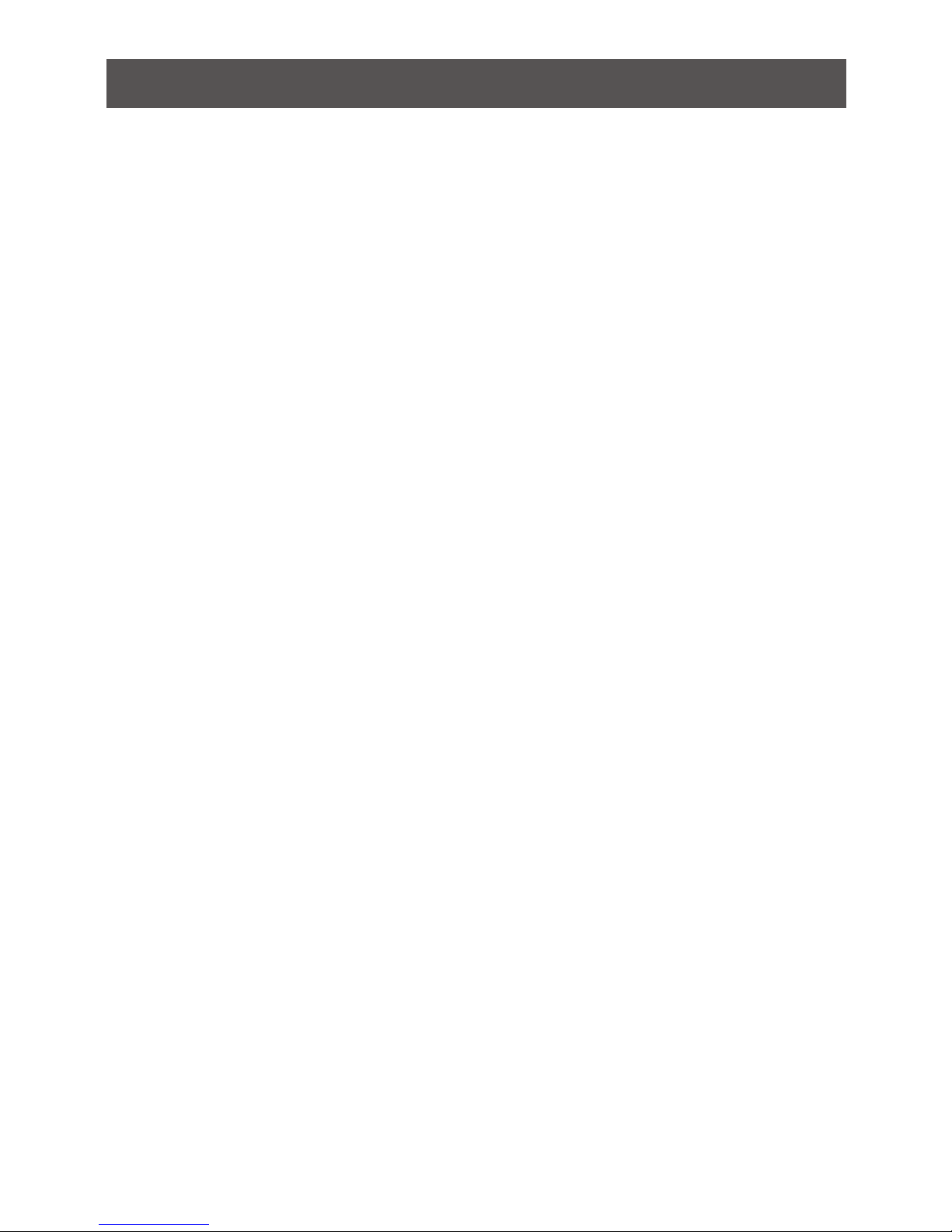
9
EDID Management
The default EDID resolution setting is 720p, to ensure HD video on every initial set up. The PRO
unit provides three (3) EDID management modes for the best installation every time. This gives
exibility and power for any install or end customer’s desired set up.
• EDID 1 Mode: Changes the default setting to 1080p Full HD.
• EDID 2 Mode: Refreshes the screens and sets the highest common resolution of ALL the
connected displays.
• EDID 3 Mode: Restores the factory default video resolution back to 720p
Home Design
Take re-decorating, retrotting and designing to a new level of creativity and convenience. Ever
wanted to set up another HDTV in the bedroom, kitchen, den or patio? Now you can have an
HDTV in almost any room of the house. Set up the HDTV in the back patio for sporting events
while the kids play video games or watch a Blu-ray movie in the living room!
The Long Range Wireless 5x2 HDMI Matrix PRO does not require a line-of-sight placement,
keeping home theater devices neatly out of sight, which enables a quick, simple, and exible
wireless HD or 3D audio/video solution.
Page 10
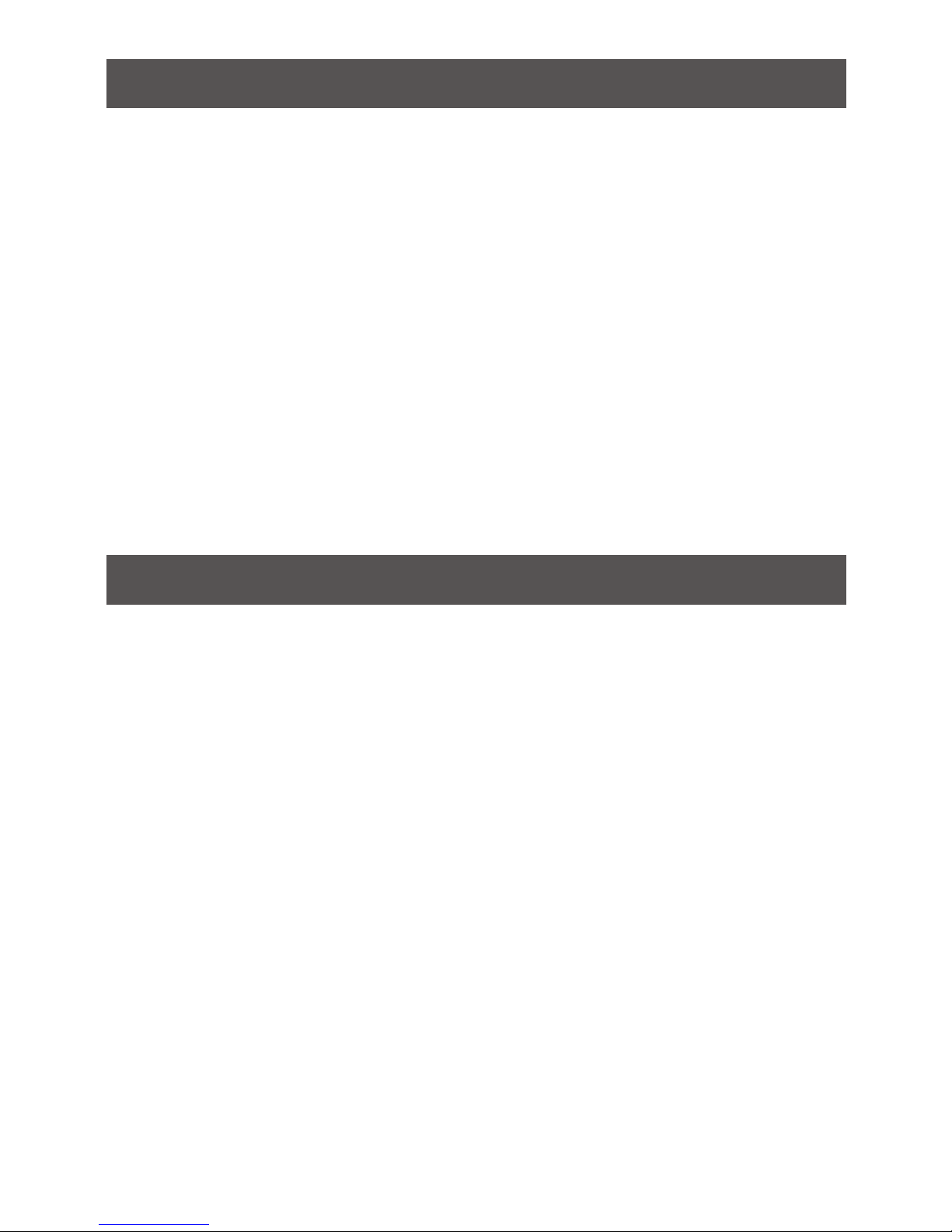
10
Package Contents
1 x Wireless HDMI Transmitter
1 x Wireless HDMI Receiver
2 x Remote Controls
1 x Component Adapter Cable
1 x IR Blaster Cable (Transmitter)
1 x IR Sensor Extender Cable (Receiver)
2 x Power Adapters
1 x HDMI Cable
4 x AAA Batteries
1 x User Manual
1 x Warranty Card
System Requirements
Display
HDTV
or
HD Projector
Media Source
1 HDMI Output
or
1 Component Output*
Multicast
Additional Wireless HDMI Receivers sold separately - Part# GWHDRX01
Cables
• HDMI Cables (1 included)
• Component Cable (not included)
• RCA Audio Cable (L&R, not included)
*Only 1 Component Input available on the Transmitter
Page 11

11
Overview
Transmitter
Top View
1. Source LED Indicators
These LED indicators light solid green to show current input.
2. Source Selection Button
Press the Source button to switch inputs connected to the Transmitter
3. Power Button with LED Indicator
Press the power button to turn the transmitter ON / OFF. The LED indicator lights solid
green when the power is ON and lights red when in Standby Mode.
Back View
1. Power Adapter DC IN
2. IR OUT Blaster Extender Jack
Plug the IR Blaster Cable into the IR OUT jack on the transmitter.
3. Component IN (YPbPr)
Connects the Transmitter to source device Component port with the provided Adapter Cable.
4. HDMI IN
Connects the Transmitter to High-denition audio / video devices via an HDMI cable.
5. HDMI OUT
Connect to an HDTV via an HDMI cable.
6. Mini USB Port
For rmware upgrade purpose only.
1 2 3
1 2 3 4
5
6
Page 12

Video
Wireless Signal
Source
Video
Wireless Signal
12
Receiver
Front View
1. Power Button with LED Indicator
Press to turn the receiver ON / OFF.
The LED indicator lights green when
powered on and lights red when in
Standby Mode.
2. Source Button
Press for Source device input
selection.
3. Video status LED
For video input status indication.
Please refer to page 21, section 5 for
detailed information.
4. Wireless Signal status LED
For wireless link status indication.
Please refer to page 21, section 5 for
detailed information.
Back View
1. Power Adapter DC IN
Connect to receiver’s power adapter.
2. HDMI OUT
Connects the Receiver to an HDTV via
an HDMI cable.
3. IR IN
Available to connect IR sensor extender
cable.
1
2
3
4
1 2
3
Page 13

TX
ON
INFO
OFF
H1
H2
H3
COMP
H4
H1
H2
H3
COMP
H4
EDID1
EDID2
EDID3 IR
RX
OK
13
Remote Control
1. Power ON / Power OFF Buttons
Press Power ON to turn on the
Transmitter & Receiver. Press Power OFF
to enter Standby Mode.
2. INFO Button
Displays the On-Screen Display (OSD)
for the GWHDMS52MB system related
information on the HDTV.
3. Transmitter Source Selection*:
H1=HDMI Port 1
H2=HDMI Port 2
H3=HDMI Port 3
H4=HDMI Port 4
Comp=Display Component Port
4. Receiver Source Selection:
H1=HDMI Port 1
H2=HDMI Port 2
H3=HDMI Port 3
H4=HDMI Port 4
Comp=Display Component Port
5. EDID 1 Button
Press to change the video output
resolution from the Transmitter and
Receiver(s) to 1080p.
6. EDID 2 Button
Press to change the video output
resolution from the Transmitter and
Receiver(s) to the highest common
resolution of ALL the displays connected
to the GWHDMS52MB system.
7. EDID 3 Button
Press to restore the factory default video
resolution output setting of BOTH the
Transmitter and Receiver(s) to 720p.
8. Up and Down Arrow Buttons
Press to select the source inputs for
Transmitter display. Press OK to switch
to the source input selected
1
5
7
9. Left and Right Arrow Buttons
Press to select the source input for
Receiver display. Press OK to switch to
the source input selected.
10. IR Button
Press to switch the IR Blaster frequency
to meet Source device’s requirement. It
can switch the IR Blaster frequency from
AUTO to 38KHz to 56KHz recurring
*Source selection can be done from both Transmitter and Receiver
2
3
4
6
8
9
10
Page 14

14
Battery Compartment
• Remove the remote control battery
door by pushing the bottom clip in and
lifting on the battery door.
• Place the two AAA batteries into the
remote control and replace the battery
door until it snaps in place.
Page 15

1
4
4
4
3
2
4
5
6
IR Blaster
DVD Player
HD Cable Box
Blu-ray Player
HD Gaming Box
Media Player / Server
HD Projector or HDTV
15
Hardware Installation
Step 1: Setup the Transmitter
Connect up to 5 HD Audio/Video Source Devices and 1 HDTV to the transmitter
1. Connect the Transmitter Power Adapter to the DC IN jack on the Transmitter.
2. Connect the IR blaster cable. Please refer to Page 17, Step 3A for more detailed setup
instructions.
3. Connect a source device with Component Video Out using the included Component Video
Adapter.
4. Connect up to 4 HDMI source devices using HDMI cables (Ports 1-4).
5. Connect the local HD display / projector using an HDMI cable to the HDMI OUT port on the
Transmitter.
6. The Mini USB port is used for rmware upgrades only.
Page 16

1
2
3
16
Step 2: Setup the Receiver
HD Projector or HDTV
1. Connect the Receiver Power Adapter into the Mini USB power jack.
2. Connect an HDMI cable to the HDMI OUT port on the Receiver to an HDMI IN port on the
HDTV or HD Projector.
3. Connect the IR Sensor Extender cable to the IR IN port on the back of the Receiver.
Please refer to Page 17, Step 3B for more detailed setup instructions.
Page 17

17
Step 3: Setup the IR blaster extender cable and IR sensor extender cable
The IR relays infrared commands from your remote control to your device. Users can control
their A/V devices by pointing their remote control to the receiver or IR sensor extender cable.
(IR distance from remote to receiver / IR sensor cable is 30 feet line of sight.)
A: Transmitter
1. Plug the IR Blaster cable into the IR OUT jack on the transmitter.
2. Apply the IR blaster head directly over the eye of the IR sensor on your source device.
This allows the remote controls to your devices to work from another room when using
the wireless receiver*.
B: Receiver
1. Place the wireless receiver out of sight
and use the IR sensor extender to control
your devices with their remote control.
2. Plug the IR sensor extender cable into
the IR IN jack on the receiver and place
the sensor on the front of the TV for
convenient operation.
*In some instances, the IR sensor on your source device may be difcult to nd. To help
simplify this process, you can use a ash light to locate the IR sensor on the front panel of
your device. Be sure to place the IR Blaster directly over the eye of the sensor.
IR Blaster Extender cable
Blu-ray Player or DVR/Cable Box
Note: Transmitter and source devices connected to the Transmitter within the local location
must all be in line of site for IR control.
Page 18

18
Step 4: Mounting the Receiver to a Wall (Optional)
1. Refer to the drawing at the right that has a
relative position of the main holes that will
be needed to be drilled into the wall.
2. Drill two ¼” pilot holes.
3. Insert the supplied two Anchors into
the wall. If necessary, use a small
hammer to lightly tap the anchors
ush to the wall.
4. Insert two screws into the anchors.
Leave ¼” length for mounting the
Transmitter, 5/8” for the Receiver.
5. Place receiver main holes over the
protruding screws and slide down into
position
Page 19

19
Basic Operation
1. After initial setup, plug the power adapters for both the Transmitter and Receiver into an
available power outlet.
Note: The HDMI OUT on the Transmitter will always be active, even when in Standby mode.
(For more information about Standby Mode, refer to page 21)
2. Once the Transmitter and Receiver have been powered ON, the LED indicators will light
green and begin the start-up process.
3. During start-up, the Source LED indicators on the Transmitter and the Wireless Signal
status LED on the Receiver will ash green until the signal link has been established with
the Transmitter. This process takes approximately 30 seconds.
30 seconds
Page 20

Note: Pressing “Up” or “Down” on receiver side will not initiate switching.
TX
ON
INFO
OFF
H1
H2
H3
COMP
H4
H1
H2
H3
COMP
H4
EDID1
EDID2
EDID3 IR
RX
OK
20
4. Power on all connected displays (i.e. HDTV or HD Projector) and source devices (i.e. Cable
box, Blu-ray player, game console).
When the GWHDMS52MB kit is powered on for the rst time, the default input is set to
HDMI 1. To select a different source to be displayed, use one of the following options:
Note: When selecting a different source, it will take approximately 5~7 seconds for the
image to appear.
Receiver Source
Switch LEFT/
RIGHT arrow
buttons
Transmitter
Source Switch
UP/DOWN arrow
buttons
Option A
Source button on Transmitter or Receiver
Press the SOURCE button on the top of the
Transmitter or Receiver to cycle through each
source input until the desired input is shown on
the On Screen Display (OSD).
i.e. Pressing SOURCE button on Transmitter
will switch source on Transmitter ONLY.
Option B
Remote Control Source Buttons
When pointing at Transmitter or Receiver:
a. To select a specic source on the
Transmitter, press the corresponding
source button in the area marked TX.
b. To select a specic source on the
Receiver(s), press the corresponding
source button in the area marked RX.
Option C
Remote Control Arrow Buttons
1. When pointing remote at Transmitter:
a. Pressing the UP or DOWN arrow
button will cycle through inputs for the
Transmitter. Once the desired input
is displayed on the OSD, press OK to
select.
b. Pressing the LEFT or RIGHT arrow
button will cycle through inputs for the
Receiver(s). Once the desired input
is displayed on the OSD, press OK to
select.
2. When pointing remote at Receiver:
Pressing the LEFT or RIGHT arrow button
will cycle through inputs for the Receiver(s).
Once the desired input is displayed on the
OSD, press OK to select.
OPTION C
OPTION B
a. Transmitter
source buttons
b. Receiver
source buttons
Page 21

21
Item / Mode
Status
Description
Tx / Rx
Power LED
Tx/Rx Source
/ Video LED
Rx Wireless
LED
OSD Display
Standby
For power saving
mode.
Static Red OFF OFF
Initial Boot
up / Warm
up
It will spend 15 ~
20 seconds for
system boot up.
Tx Blinking
Green
Rx Static
Green
Blinking Blinking
Searching
available
channels
Continuing search
available channels
If system can’t
establish link
over 80s after
initialization.
Tx Blinking
Green
Rx Static
Green
Blinking Blinking
Wireless
linked Mode
No input from
selected source
(Note B)
Static Green
Blinking
(Quickly)
Static Green
Video format not
recognized
(Note C)
Static Green
Blinking
(Slowly)
Static Green
Video format is
recognized
Static Green Static Green Static Green -
Notes:
A. Please make sure the source device has been powered ON and the signal output is set to
HDMI out; also try to re-plug the HDMI cable to make sure the HDMI connector is seated
properly.
B. If there is no video displayed and OSD display shows “Not Supported Format”, this is
an indication that the video resolution or frame rate from the computer is not supported,
please refer to page 20 to switch to a supported video resolution.
C. If you have more than one pair of this product, each transmitter and receiver should be at
least 6.5 feet away from one another.
D. If the RF connection boot-up has exceeded 80 seconds and still not established a link
between the transmitter and receiver, it is due either to lost link or the transmitter is most
likely out of range. You may have to verify the range and adjust or shorten the distance
between your HDTV set with the transmitter and the receiver. The maximum video
transmission range for 1080p content is up to 200ft. The minimum range is 6.5ft.
4 levels
looping
Looping display
these two OSD
x
x
5. If the Operation is normal, the Power / Wireless status LED and Source Status LED will
glow in solid green, please refer to the LED status table below that contains detailed LED
indicator and OSD descriptions for the transmitter and receiver:
Page 22

ON
HDMI1 CH1 1280x1024
= OFF
HDMI1 CH1 1280x1024
HDMI1 CH1 1280x1024
HDMI1 CH1 1280x1024
= 38KHz
= AUTO
22
Standby Mode
In Active mode, press the POWER
button on top of the Transmitter or
Receiver to have the ENTIRE system
enter Standby mode or press the OFF
button when pointing the remote at either
the Transmitter or Receiver to have the
ENTIRE system enter Standby mode.
The HDMI OUT port on the Transmitter
remains active in Standby mode.
OSD Displays: (Display 3secs and then
enter Standby Mode.)
System Information
Press the INFO button on the remote
control to display signal quality, source,
channel and resolution information for
user reference. Press the INFO button
again to exit the INFO OSD.
OSD Displays:
Source Selection
Press the arrow buttons or discrete
source button to select the desired input
for either the Transmitter or Receiver(s).
IR Frequency Selection
While pointing remote control at Receiver,
press the IR button and then the UP and
DOWN keys on the remote control to
change the IR Blaster frequency. The IR
frequency can be switched from AUTO to
38KHz and to 56KHz.
Note that the IR Blaster frequency default
setting is AUTO.
Press once for current IR frequency status
display.
OSD Displays:
Example
While pointing remote control at Receiver,
press UP or DOWN arrows to switch IR
blaster frequency.
OSD Displays:
6. On Screen Display (OSD) vs. Remote Control Instruction
Press OK to accept.
Page 23

Display A
Display B
Loop-through TV: 1080p 3D
Remote TV: 720p
Best Common: 720p
23
Advanced Operation
EDID Management
The factory default video output resolution for the GWHDMS52MB is 720p, to ensure HD video
on every initial set up.
Extended Display Identication Data (EDID) is a data structure provided by a digital display
(i.e. HDTV or Projector) to describe its capabilities to a video source (i.e. Blu-Ray Player or HD
Cable Box) such as compatible resolutions and refresh rates.
Note: If the desired video resolution is not being displayed correctly, make sure to change the
video output resolution setting on your source device to AUTOMATIC. This allows the source
to determine the highest output resolution that the connected display can playback.
The PRO unit provides three (3) EDID management modes for the best installation every time.
This gives exibility and power for any install or end customer’s desired set up.
• EDID 1 Mode: Changes the default setting to 1080p Full HD, from previous set setting.
• EDID 2 Mode: Refreshes the screens and sets the highest common resolution of ALL the
connected displays.
• EDID 3 Mode: Restores the factory default video resolution back to 720p
Page 24

TX
ON
INFO
OFF
H1
H2
H3
COMP
H4
H1
H2
H3
COMP
H4
EDID1
EDID2
EDID3 IR
RX
OK
24
Naming the Input Source Devices
1. Press and hold the SOURCE button on the Transmitter for 4~5 seconds. The source
naming On Screen Display will appear.
2. To name the current source input,
point the remote control towards the
Transmitter and use the UP and DOWN
buttons to change the alphanumeric
character; use the LEFT and RIGHT
buttons to move the cursor.
3. After entering the desired name for
the source input, press the OK on the
remote control or press the SOURCE
button on the Transmitter to conrm and
save the new source name.
4. The new source name will now be
displayed on both the Transmitter and
Receiver when selected.
Moves the
cursor left or
right
Changes letters
and numbers
CHANGE SOURCE NAME
NAME= HDMI1
Page 25

2
2
25
Pairing additional receivers (Part# GWHDRX01) to the existing Transmitter (Optional)
Enter Pairing Mode for the Transmitter:
1. Unplug the power adapter from the Transmitter.
2. Press and hold down the Power button on the Transmitter.
3. Plug the power adapter back into the Transmitter.
4. Keep pressing down on the Power button until the LED indicator begins ashing orange,
indicating that the Transmitter has entered into Pairing Mode.
Enter Pairing Mode for the Receiver:
1. Unplug the power adapter from the Receiver.
2. Press and hold down the Power button on the Receiver.
3. Plug the power adapter back into the Receiver.
4. Keep pressing down on the Power button until the LED indicator begins ashing orange,
indicating that the Receiver has entered into Pairing Mode.
3
4
3
4
Note: This process MUST be repeated for every addtional receiver. A total of THREE (3)
additional receivers can be paired to the Transmitter.
Searching...
Adding GWHDMS52MB...
5. Once the Receiver enters pairing mode, the On Screen Display will show:
6. The Transmitter and Receiver will pair automatically. Once the pairing process is
completed, the Transmitter and Receiver will reboot and link to each other automatically.
Page 26

26
Supported Resolution
If the SOURCE LED continues to blink in green (slower than “no signal” mode);
OSD display: , and there is no video displayed or the video quality suffers, it indicates
that the video frame rate from your A / V source device is not supported. Ensure that the
consumer timing of your HDMI device is compliant with the standard listed below:
2D Video Format Timings Resolution Support
Primary CEA Video Timing
640x480p @ 59.94 / 60Hz
480p
YES
720x480p @ 59.94Hz YES
720x480p @ 60Hz YES
720x576p @ 50Hz 576p YES
1280x720p @ 50Hz
720p
YES
1280x720p @ 59.94 / 60Hz YES
1920x1080i @ 50Hz
1080i
YES
1920x1080i @ 59.94 / 60Hz YES
1920x1080p @ 50Hz
1080p / 60
YES
1920x1080p @ 59.94 / 60Hz YES
Secondary CEA Video Timing
1920x1080p @ 23.98 / 24Hz
1080p / 24
YES
1920x1080p @ 25Hz YES
1920x1080p @ 29.97 / 30Hz YES
VESA Timing (DVI only)
640x480 @ 59.94 / 72.809Hz VGA YES
800x600 @ 60.317 / 72.188Hz SVGA YES
1024x768 @ 60 / 70.069Hz XGA YES
1280x768 @ 60 Hz WXGA YES
1280x1024 @ 60 Hz SXGA YES
Page 27

27
If the Source / Status LED continues to blink green (slower than “no signal” mode); or
OSD display shows , please check the TVs that are connected to the transmitter and
receiver support 3D video format and try to switch the 3D video format to one of the 3D
timings listed below.
Mandatory CEA 3D Video Format Timings Support
1280x720p @ 50Hz Top-and-Bottom Yes
1280x720p @ 50Hz Frame packing Yes
1280x720p @ 59.94 / 60Hz Top-and-Bottom Yes
1280x720p @ 59.94 / 60Hz Frame packing Ye s
1920x1080i @ 50Hz Side-by-Side (Half) Yes
1920x1080i @ 59.94 / 60Hz Side-by-Side (Half) Yes
1920x1080p @ 23.98 / 24Hz Top-and-Bottom Yes
1920x1080p @ 23.98 / 24Hz Frame packing Yes
Audio Bit Rate Support
• Digital Audio from HDMI inputs: Up to 6Mbit/s bit-rate support.
• Support AC3 and DTS.
• 2-channel PCM: 16~24 bits audio sample with 32~96KHz sampling rate as below:
2channel PCM 32KHz 44.1KHz 48KHz 96KHz
16 bits YES YES YES YES
24 bits YES YES YES YES
Page 28

28
Specications
Supported Video
Resolutions
HDMI Input 3D, 1080p, 1080i, 720p, 576p, 480p
Component Input 1080i, 720p, 576p, 576i, 480p
Supported Audio
Formats
Digital Audio Up to 6 Mbps AC3 and DTS
Analog Audio 48KHz and 24-bit Per Sample
Transmission Distance The maximum video transmission range is 200ft (the
minimum range is 6.5ft). Line of sight (LOS) scenarios
Remote Control Range 30 feet LOS
System Latency Very low latency (<1ms)
Antenna High Performance Internal Antennas
Operating Frequencies 4.9~ 5.9GHz (Include non-DFS and DFS Frequency Bands)
Power Supply 100~ 240V AC in, 5V DC out Power Adapter
Operating Temperature 0~40°C
Interfaces Transmitter (Tx) Receiver (Rx)
A / V Interfaces HDMI Input Four (Type A) -
Component Input One w/ specic adapter
cable
HDMI Output One (Type A) One (Type A)
Control Signal
Interfaces
IR Sensor YES YES
IR Blaster Extender 2.5mm Jack -
IR Sensor Extender - 2.5mm Jack
Power Interface Power Input 5V DC Jack 5V mini USB
Switches Power Switch YES (One Push Button) YES (One Push Button)
Source Switch YES (One Push Button) YES (One Push Button)
LEDs Power LED 1 x LED
(Two Tone: Green / Red)
1 x LED
(Two Tone: Green / Red)
Source LED (Tx)
Status LED (Rx)
5 x Green LEDs 2 x Green LEDs: Video signal,
Wireless signal
Dimensions inches (mm) 9.2”(w) x 3.8”(h) x 1.28” (h)
(234mm x 96.5mm x
32.5mm)
3.74”(w) x 3.74”(l) x1.4”(h)
(95mm x 95mm x 35.5mm)
Page 29

29
1. Problem: The power indicator LED doesn’t light up.
Solution:
Check the power adapters of the Transmitter / Receiver to see if they are properly
inserted into a functioning power outlet.
2. Problem: No video is displayed on your TV screen.
Solution:
• Verify that the proper cables have been selected and installed between the transmitter
input and your High-Denition device output.
• On your TV side (connected to the Receiver), select the HDMI as input source.
• Verify the status of POWER LED and SOURCE / Status LED indicator as below:
Power LED Flashing in
Green
OSD displayed:
(4 levels looping)
• Ensure that the transmission range between the
transmitter and the receiver is NOT over 200 feet
(LOS - line of sight) transmission distance.
• Try to move the transmitter closer to the receiver.
POWER LED in solid
Green + Slow and Flashing
SOURCE LED
OSD displayed:
• Ensure that your video resolution and frame rate is
recognized, supported and within the transmission
range.
• Connect the source device to your TV to check and
modify the video format compatibility.
• Check if the video resolution from your display is set
to 1080p, 1080i, 720p, 576p or 480p resolution.
Please refer page 20 for the detail supported
Resolution.
POWER LED in solid Green
status LED Flash Quickly
OSD displayed :
• Ensure the proper cables are connected between
the transmitter and your A / V source devices.
• Ensure your source devices connected to the
transmitter are powered on.
• Ensure the proper cables are connected between
the receiver and your 2nd HDTV near the receiver.
3.
Problem: Poor picture quality or intermittent video
Solutions:
• Check if your video resolution with HDMI input from your device is either 1080p,
1080i, 720p, 576p or 480p. Please refer to page 20 where the video frame rate from
your device GWHDMS52MB can support is dened.
• Ensure that the transmission distance is less than 200 feet (LOS)
• Barriers - Consider an installation plan that has the least numbers of barriers (walls,
panels, beams) possible between the transmitter and receiver.
Troubleshooting
x
*Distances, quality and signal may vary depending on environment; solid objects such as steel, concrete and brick may view
shorter distances or complete loss of singal.
Page 30

30
4. Problem: No audio
Solution:
• Check your TV’s volume is properly set and not set in “MUTE” mode.
• Check if your source player’s audio volume has been turned up.
• Ensure that the bit rate of audio from the source device can be supported by
GWHDMS52MB. Please refer to the details in page 27 Audio Bit Rate Support.
5. Problem: IR Blaster can’t control Source device.
Solution:
• Check where is IR sensor is located on the Source device. Make sure that the IR
Blaster sensor is close and straight in front of the Source device’s IR sensor. Please
refer Installation, step 3 for reference setup.
• Change IR Blaster frequency to meet Source device’s requirement. See the page 22
for the IR blaster frequency switch.
6. Problem: No 3D video output. OSD displayed: Tx and/or Rx
Solutions:
Check if both TVs (includingTx and Rx side) support 3D video format. If either one of
the TVs only supports 2D format, then 3D output might not be supported.
• If user wants to display 3D video on HDTV which supported 3D video, please turn
off the 2D HDTV and press the EDID 2 button while pointing to the transmitter or the
receiver. Then set the source player to 3D video format output for the 3D display.
• Check the video output setting of Source player (ex. Blu-ray Disc, PS3..etc.). If the
video output setting of Source player is 3D video format, it might produce a display
on the HDTV which not supports 3D format.
• 3D video format do not support on current equipments status. If user wants to
display 3D video on HDTV which supported 3D video, please turn off 2D HDTV and
RE-power on 3D HDTV. Then set the source player to 3D video format output for the
3D display.
• 3D video format do not support on current equipments status. Please switch the
3D video format to HDMI 1.4a 3D format. Please check page 27 for a list of all
supported 3D format of this product.
Page 31

31
Federal Communications Commission (FCC) Statement
The user is cautioned that this device should be used only as specied within this manual to
meet RF exposure requirements. Use of this device in a manner inconsistent with this manual
could lead to excessive RF exposure conditions.
WE’RE HERE TO HELP YOU!
NEED ASSISTANCE SETTING UP THIS PRODUCT?
Make sure you:
1. Visit www.iogear.com for more product information
2. Visit www.iogear.com/support for live help and product support
Warranty Information
This product carries a 1 Year Limited Warranty. For the terms and conditions of this warranty,
please go to http://www.iogear.com/support/warranty
Register online at http://www.iogear.com/register
Important Product Information
Product Model
Serial Number
IOGEAR
iogear.custhelp.com
support@iogear.com
www.iogear.com
19641 Da Vinci, Foothill Ranch, CA 92610
This device has been tested and found to comply with the following European Union
directives: Electromagnetic Capability (2004/108/EC), Low Voltage (2006/95/EC) and
R&TTED (1999/5/EC).
Contact
CE Compliance
Limited Warranty
Page 32

©2014 IOGEAR
®
