Page 1
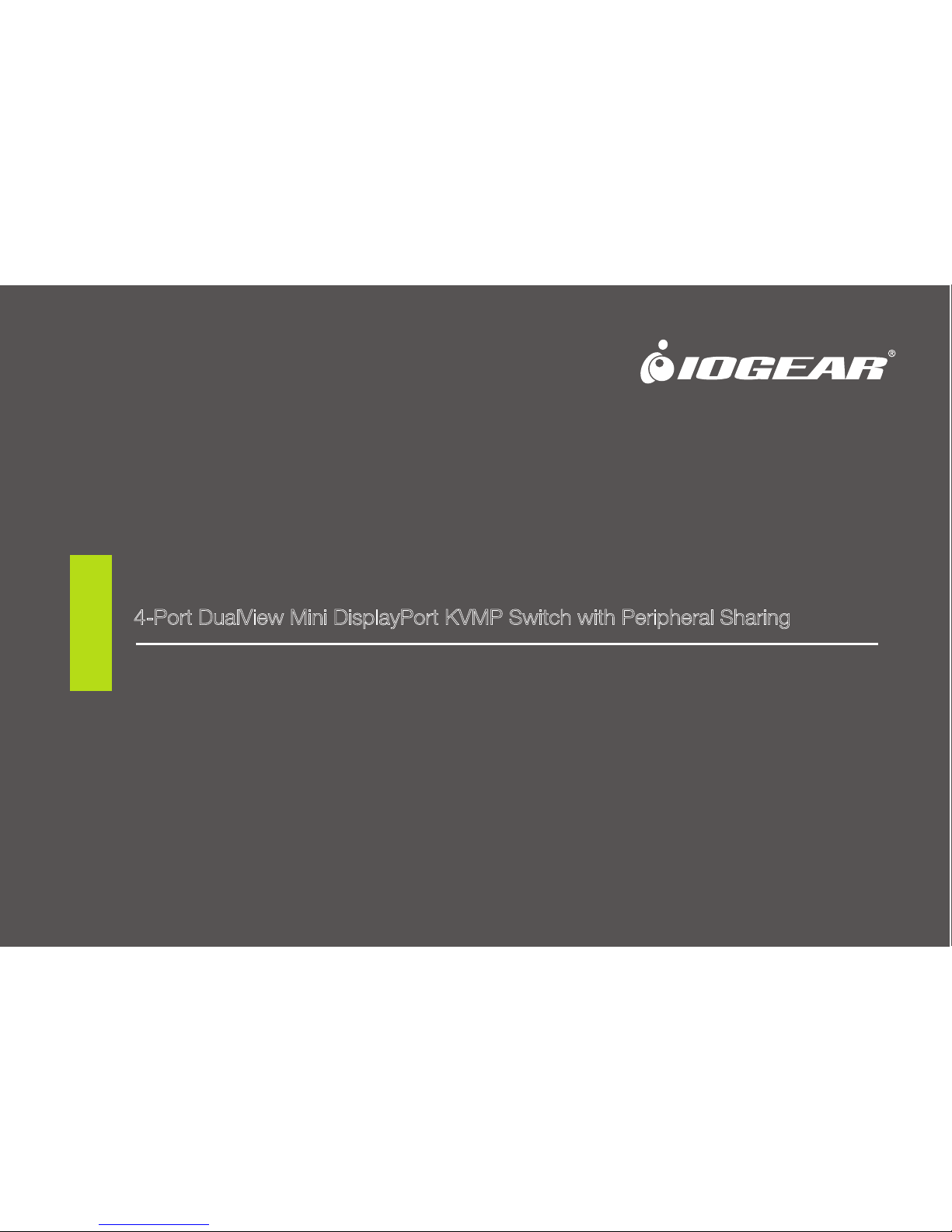
GCS1924
PART NO. M1203
User Manual
4-Port DualView Mini DisplayPort KVMP Switch with Peripheral Sharing
www.iogear.com
Page 2
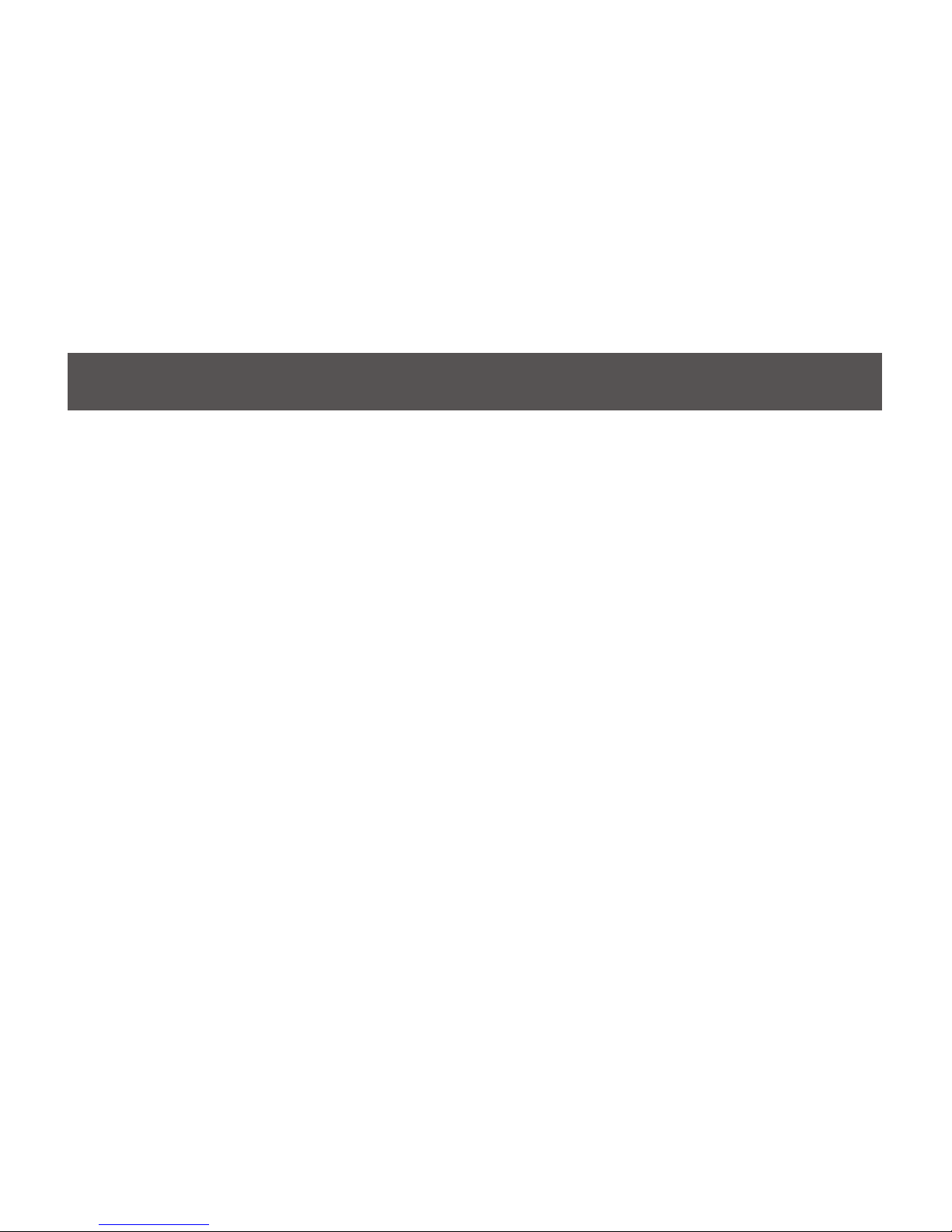
2
©2012 IOGEAR®. All Rights Reserved. PKG-M1203
IOGEAR, the IOGEAR logo, MiniView®, VSE are trademarks or registered trademarks of IOGEAR. Microsoft and Windows
are registered trademarks of Microsoft Corporation. IBM is a registered trademark of International Business Machines, Inc.
Macintosh, G3/G4 and iMac are registered trademarks of Apple Computer, Inc. IOGEAR makes no warranty of any kind
with regards to the information presented in this document. All information furnished here is for informational purposes only
and is subject to change without notice. IOGEAR assumes no responsibility for any inaccuracies or errors that may appear
in this document.
Page 3
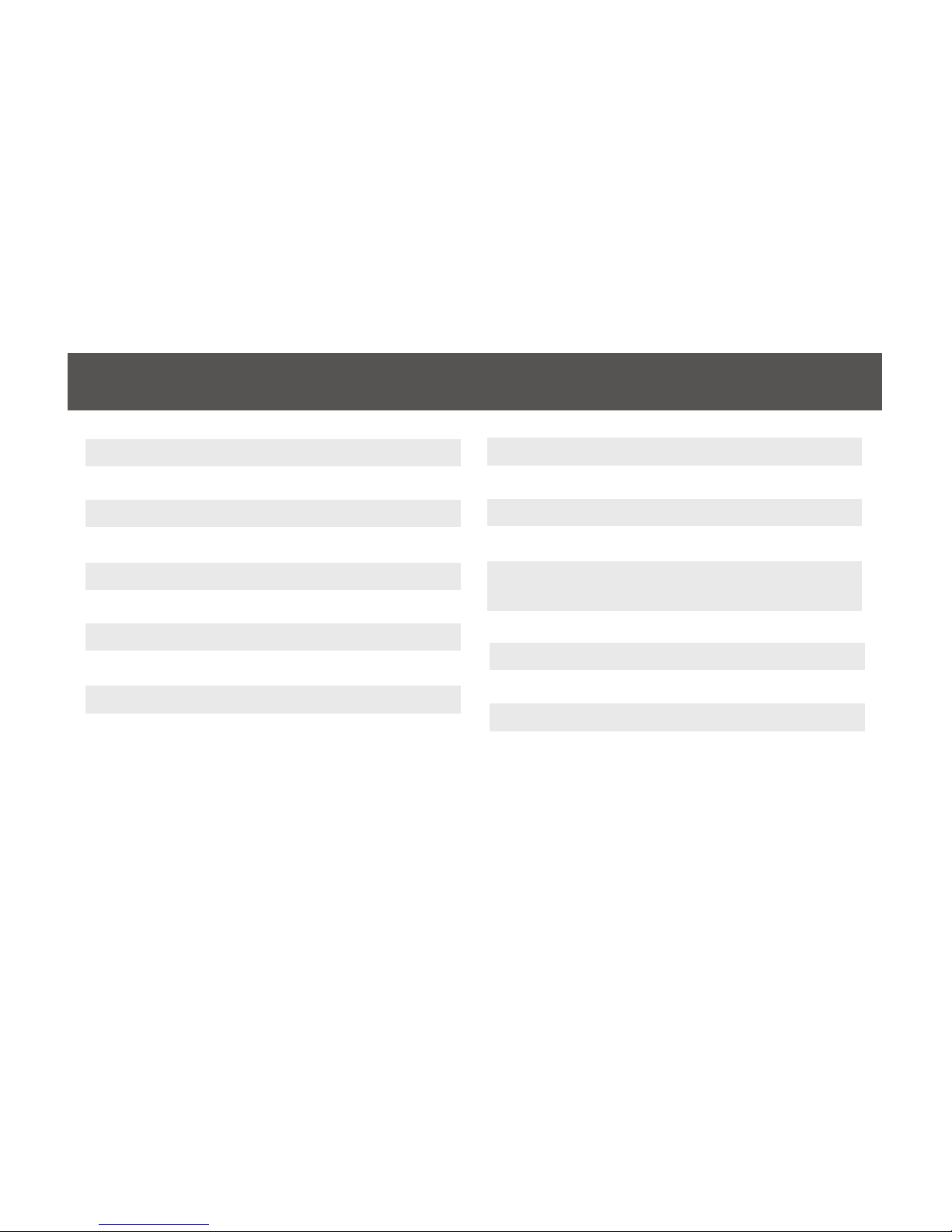
Table of Contents
Package Content 4
System Requirements 5
GCS1924 Overview 6
Installation 9
LED Indication 14
Port Switching 15
Port Switching via Hotkeys 17
Auto Scanning 19
Hotkey Setting Mode (HSM) 20
Digital & Analog Audio Setup Table 24
Mac Keyboard Emulation 25
Factory Default Hotkeys Settings 26
Firmware Upgrade 27
Upgrade Fail 32
Federal Communications Commission
(FCC) Statement 33
CE Compliance 34
SJ/T 11364-2006 35
Limited Warranty 36
Contact 37
Page 4
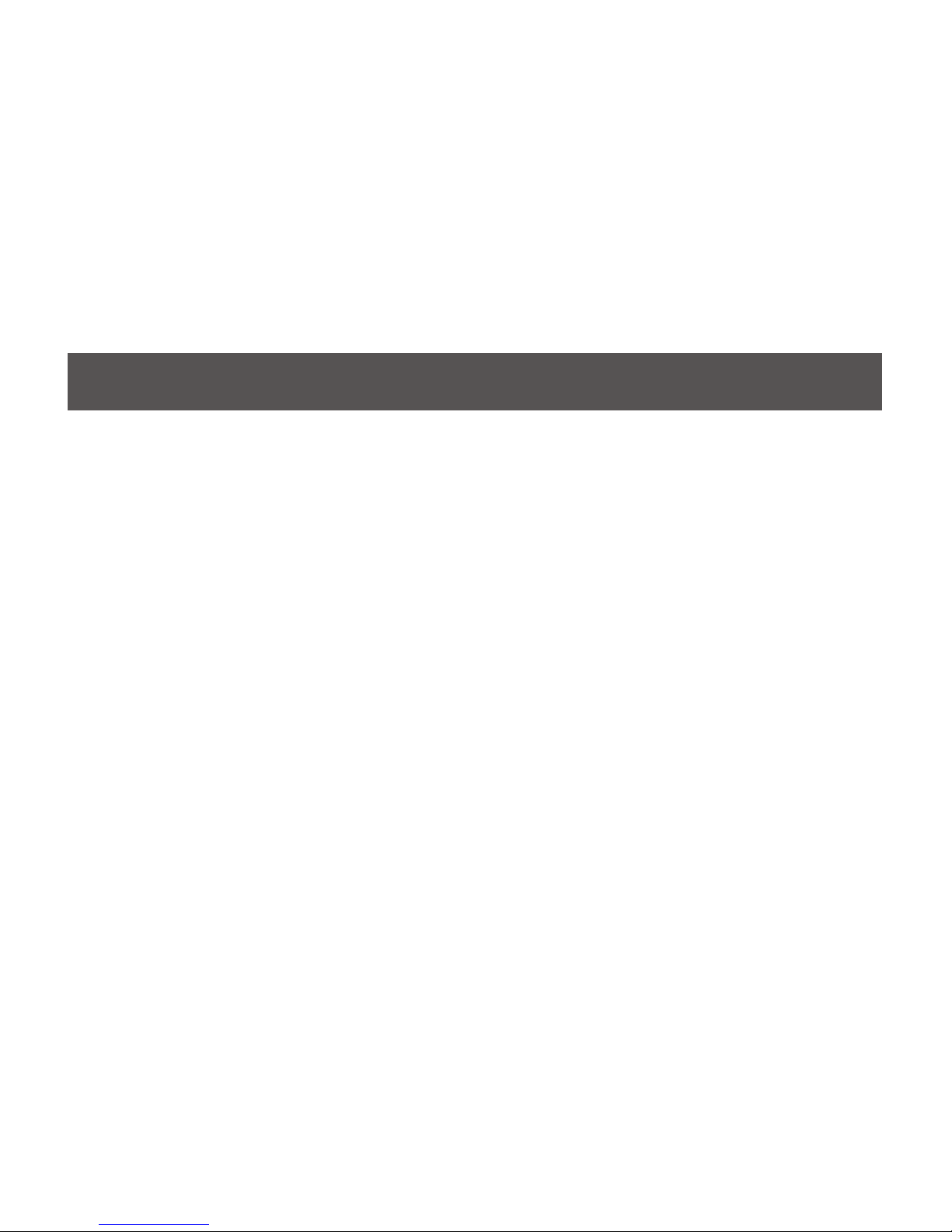
4
Package Content
– 1 x 4-port DualView Mini DisplayPort KVMP Switch
– 8 x Mini DisplayPort 1.1a Cable
– 4 x USB 2.0 Cable (Type A to Type B)
– 4 x 3.5mm Audio Cable (Green Head)
– 4 x 3.5mm Mic Cable (Pink Head)
– 1 x User Manuel
– 1 x Power Adapter
– 1 x Warranty Card
Page 5
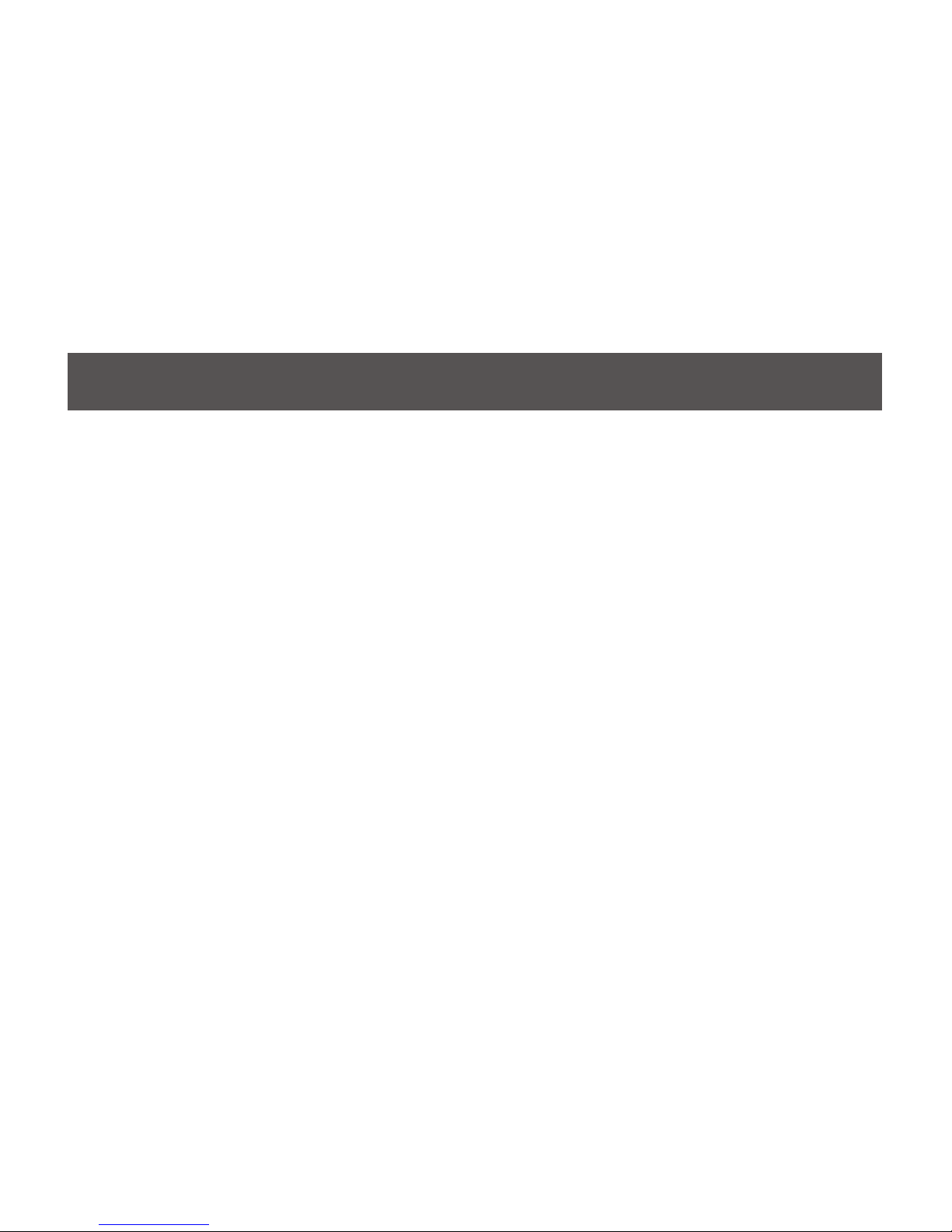
System Requirements
Console
– Two mini DisplayPort Monitors
– 1 x USB Keyboard
– 1 x USB Mouse
– Speaker / Microphone (Analog / Digital) – Optional *
* Front Audio Port supports Analog Audio output only
Computer
– mini DisplayPort (Single / Dual mini DisplayPort Video card)
– Type “A” USB Port
Operating System
– Window XP / VISTA / 7
– MAC OSX 10.5.4 or greater
– Linux
– Unix (Free BSI)
– Netware 6.0 / 6.5
Page 6

6
GCS1924 Overview
Front View
1. Port 1 Touch Panel
2. Port 2 Touch Panel
3. Mode Touch Panel
4. Port 3 Touch Panel
5. Port 4 Touch Panel
3
2
4 5
1
6
6. Front Panel Console Mic. Connection (analog only)
7. Front Panel Console Audio Connection (analog only)
8. Front Panel USB 2.0 Peripheral Sharing Port (w/ Quick Charge)
9. LEDs status
7
8 9
Page 7
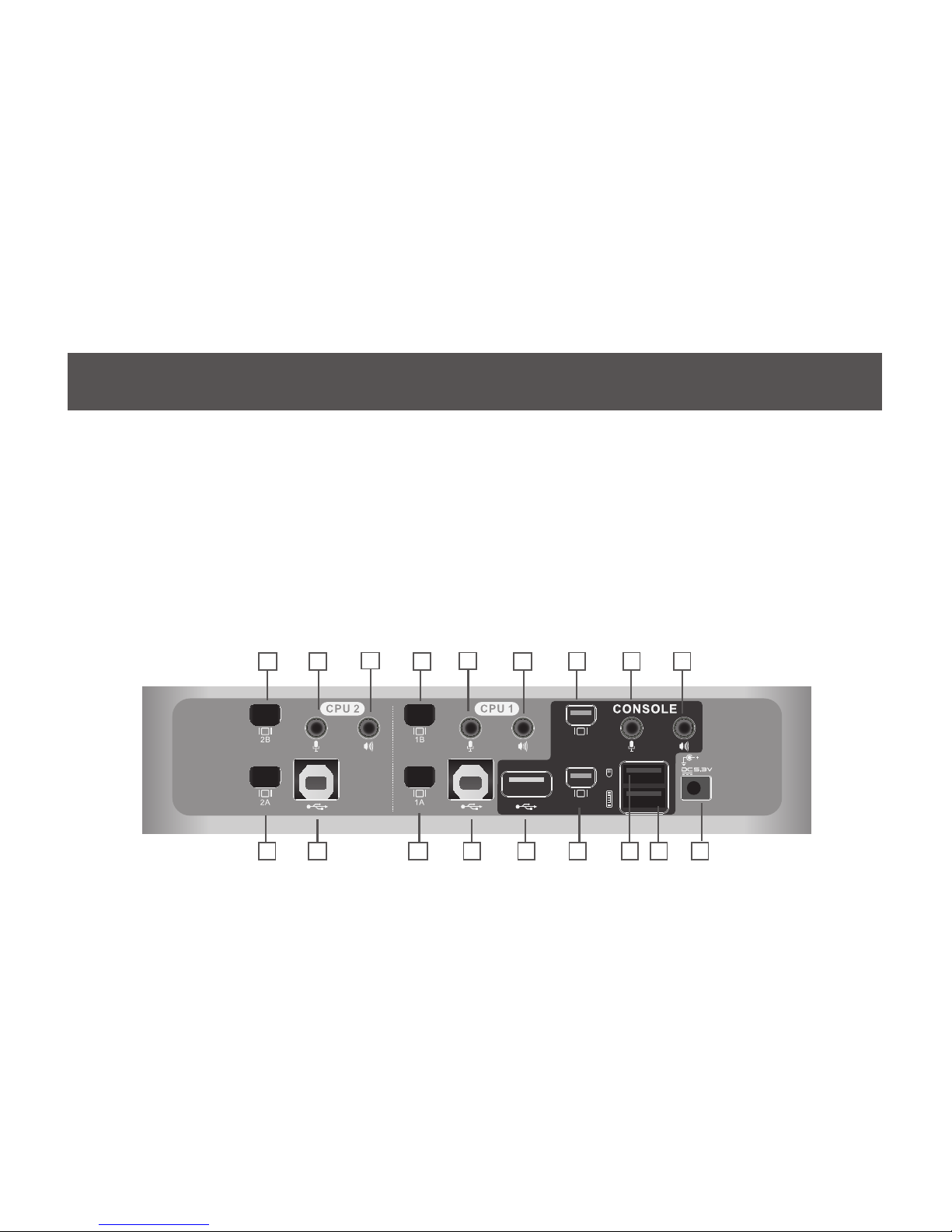
Rear View
1. CPU 2 Mini DisplayPort 2B
2. CPU 2 Mini DisplayPort 2A
3. CPU 2 Mini-TOSLINK Mic.
(Digital/Analog)
4. CPU 2 Mini-TOSLINK Audio
(Digital/Analog)
5. CPU 2 USB Connection
6. CPU 1 Mini DisplayPort 1B
12. Console Mini DisplayPort B
13. Console Mini DisplayPort A
14. Console Mini-TOSLINK Mic.
(Digital/Analog)
15. Console Mini-TOSLINK Audio
(Digital/Analog)
16. Console USB Mouse Port
17. Console USB Keyboard Port
18. DC Power Jack
7. CPU 1 Mini DisplayPort 1A
8. CPU 1 Mini-TOSLINK Mic.
(Digital/Analog)
9. CPU 1 Mini-TOSLINK Audio
(Digital/Analog)
10. CPU 1 USB 2.0 Connection
11. Console USB 2.0 Peripheral
Sharing Port
3
2
4
5
1
6
7
8
9
10 11
12
13
14 15
16 17 18
Page 8
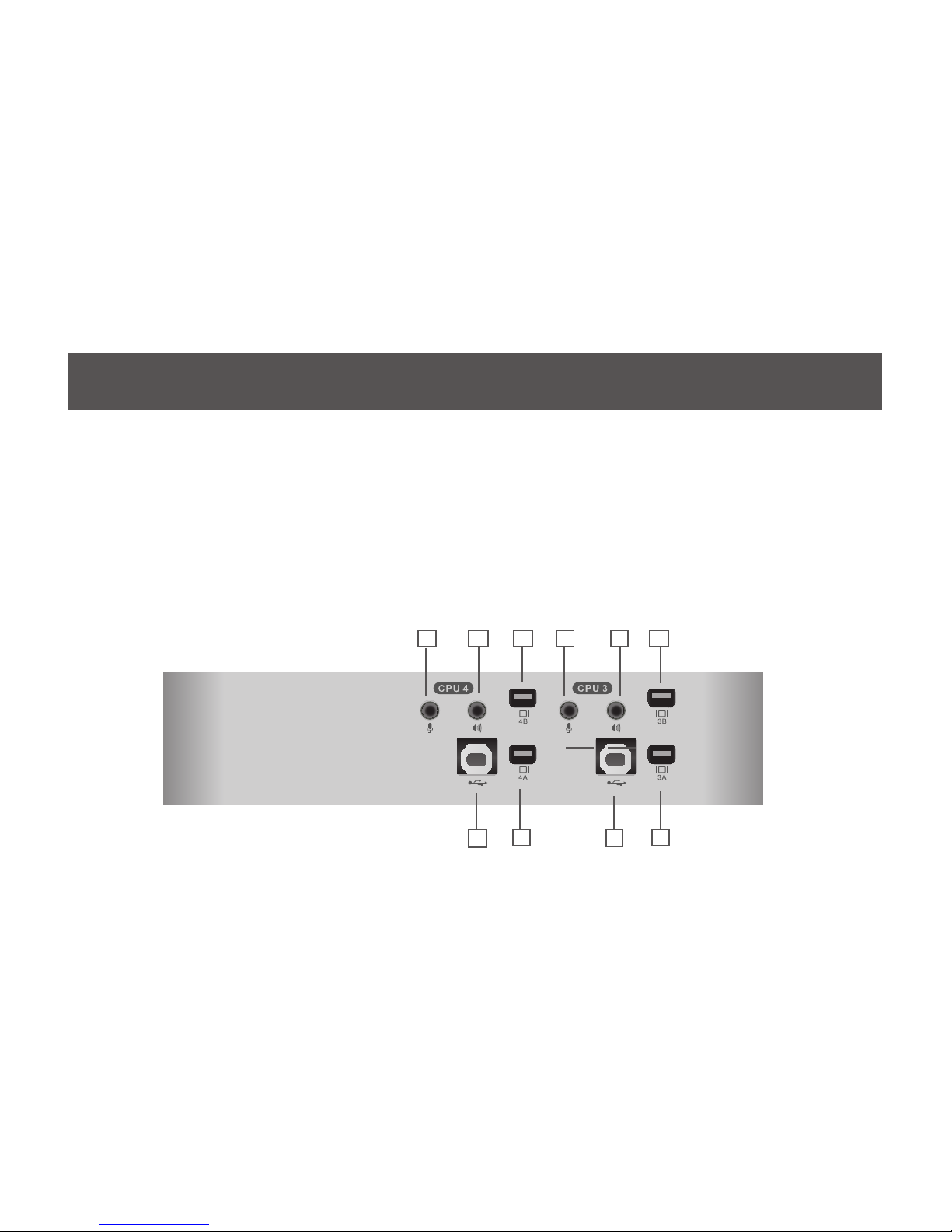
8
Side View
1. CPU 4 Mini DisplayPort 4B
2. CPU 4 Mini DisplayPort 4A
3. CPU 4 Mini-TOSLINK Mic. Connection
(Digital/Analog)
4. CPU 4 Mini-TOSLINK Audio Connection
(Digital/Analog)
5. CPU 4 USB Connection
6. CPU 3 Mini DisplayPort 3B
7. CPU 3 Mini DisplayPort 3A
8. CPU 3 Mini-TOSLINK Mic. Connection
(Digital/Analog)
9. CPU 3 Mini-TOSLINK Audio Connection
(Digital/Analog)
10. CPU 3 USB 2.0 Connection
3
2
4
5
1
6
7
8 9
10
Page 9
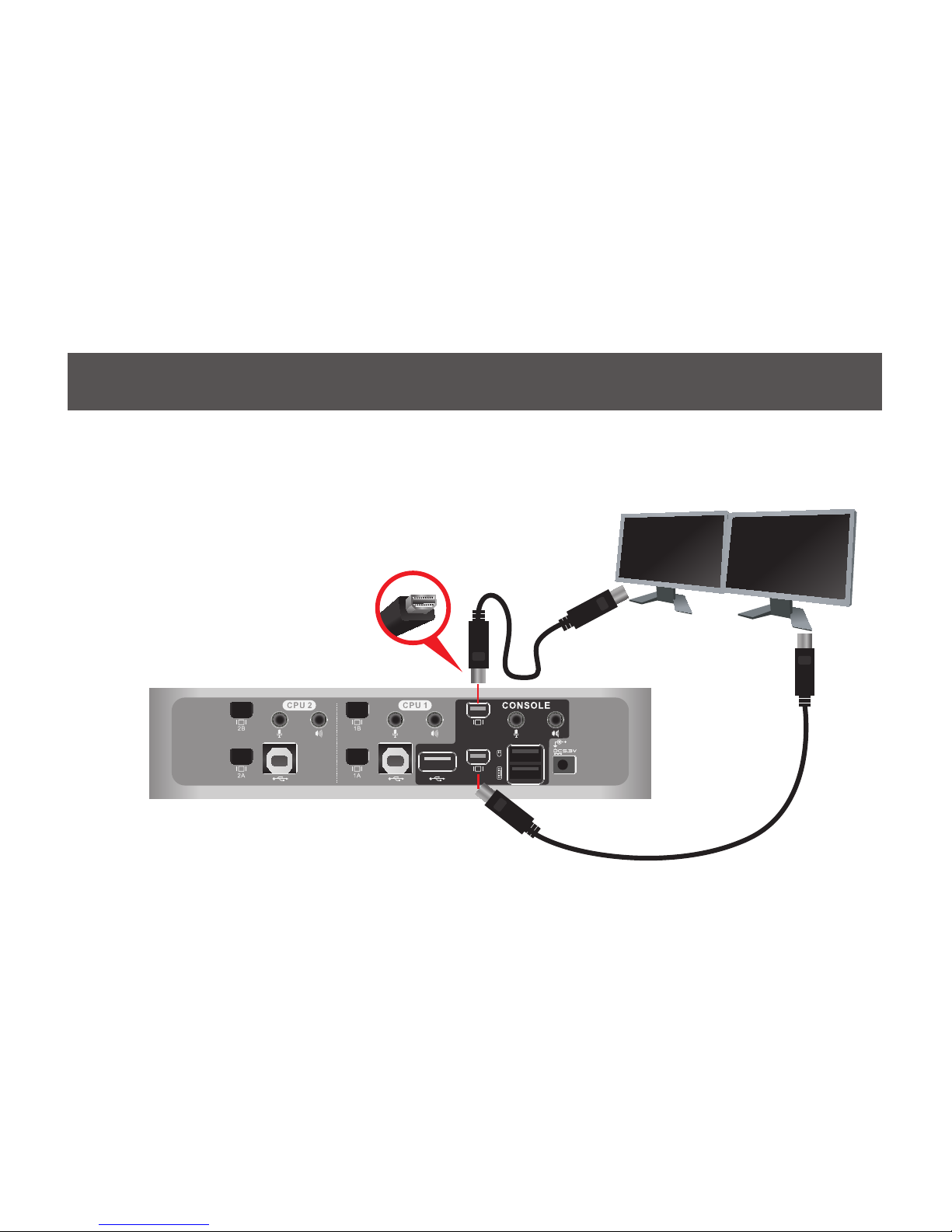
Installation
STEP 1
Please make sure your source devices and displays are powered off before you start.
AB
STEP 2
Connect the mini DisplayPort cables
from your monitors to the console
mini DisplayPort A and/or B. Port A
will be your main monitor and Port
B will be your extended desktop
monitor.
Page 10
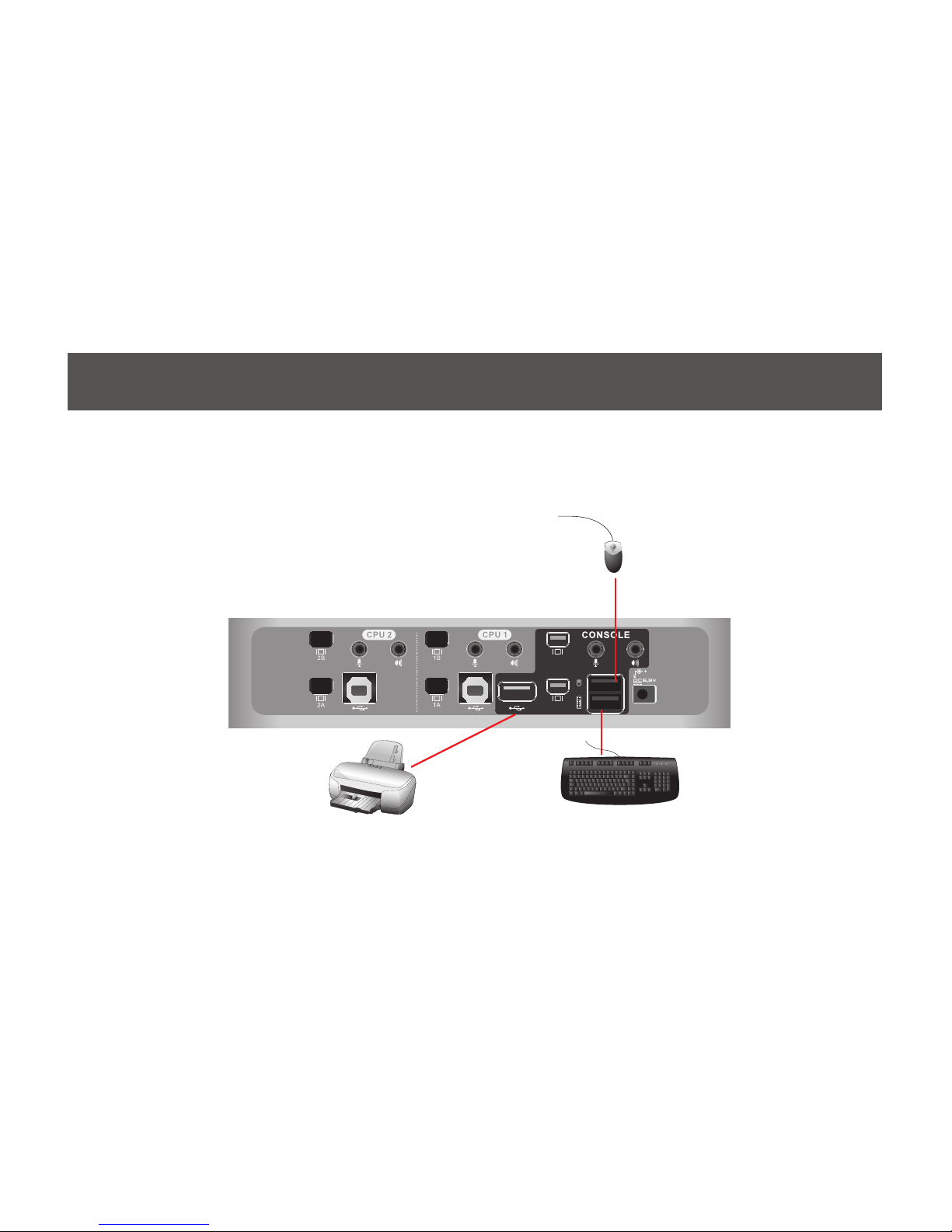
10
STEP 3
Connect your USB keyboard and mouse to the
console USB keyboard port and console USB
mouse port. Connect your USB devices to the
USB peripheral port, you can add a USB hub if
you need to connect multiple USB devices.
Page 11
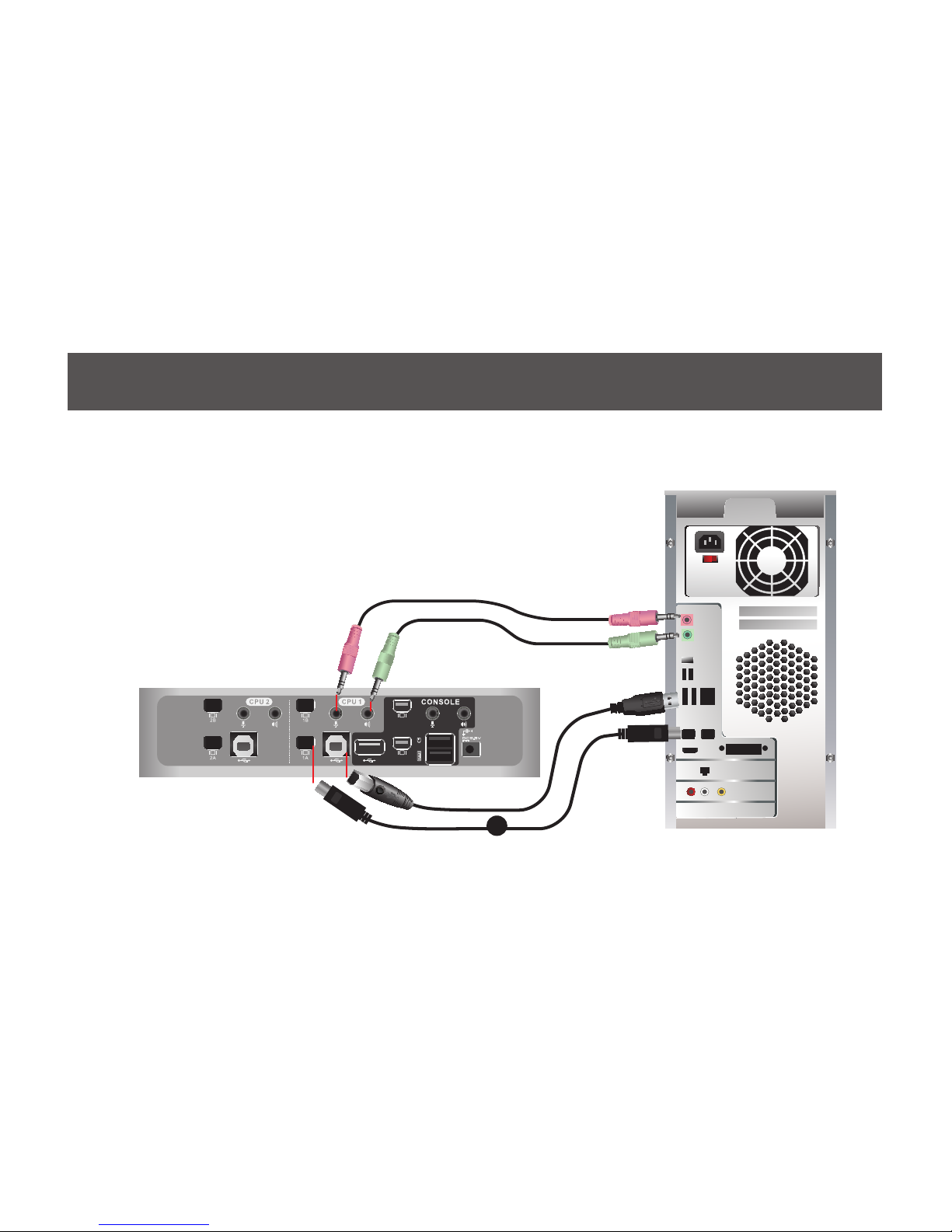
A
STEP 4
Connect your mini DisplayPort and a set of IOGEAR custom cable
(USB 2.0 and Audio Jack 3.5mm) from KVMP switch to each of your
computers – mini DisplayPort connection from mini DisplayPort A to
the mini DisplayPort output and USB connection to open USB port
from your computer. Connect the audio and mic. connectors to your
audio output and mic. input
Page 12

A
B
12
STEP 5
Connect mini DisplayPort cables from mini
DisplayPort B of the KVMP to your second mini
DisplayPort output of your computers. Repeat
the same for port #2, 3 and 4.
Page 13

Final Step
Installation is complete. Turn on your computers
and other devices and enjoy.
STEP 6
Plug the power adapter into the power outlet and
connect it to the DC power jack from the KVMP
Page 14

14
LED Indication
LED Description
Online / Selected Dim Orange A device is connected to the KVMP switch but the port is
not on focus
Bright Orange The specic port has focus on the KVM (Keyboard, video
and mouse)
Audio Green The specic port has focus on the audio
USB Link Green The specic port has focus on the USB peripheral sharing
ports
Page 15

Simply touch the front panel from the multimedia KVMP switch or trigger hotkeys from your keyboard.
Port Switching via Front Panel Touch
Function Touch Panel Control
Switch all focus (KVM, audio
and USB) to a specic port
1. Touch
MODE
once,
KVM
,
AUDIO
, and
USB LINK
LEDs will
ash
2. Then touch the specic port to switch all focus to that port
Switch KVM focus to a
specic port
1. Touch
MODE
twice,
KVM
LED will ash
2. Then touch the specic port to switch KVM port to that port
Port Switching
Page 16

Switch audio focus to a
specic port
1. Touch
MODE
three times,
AUDIO
LEDs will ash
2. Then, touch the specic port to switch Audio port to that port
Switch USB focus to a
specic port
1. Touch
MODE
four times,
USB LINK
LED will ash
2. Then, touch the specic port to switch USB focus to that port
16
Page 17

Port Switching via Hotkeys
Hotkeys Description
[Scroll Lock] [Scroll Lock] [Enter] Switch all focus (KVM, audio and USB) to the next
port
[Scroll Lock] [Scroll Lock] [n] [Enter] Switch all focus (KVM, audio and USB) to port n*
[Scroll Lock] [Scroll Lock] [k] [Enter] Switch KVM focus to the next port
Continue next page
All port swtiches begin with tapping the Scroll Lock key twice. The table below describes the actions
that each combination performs.
Note: If using the Scroll Lock key conicts with other programs running on the computer, the Ctrl key
can be used, instead. (see page 20 for details).
Port Switching via Hotkeys
Page 18

[Scroll Lock] [Scroll Lock] [n] [k] [Enter] Switch KVM focus to port n*
[Scroll Lock] [Scroll Lock] [s] [Enter] Switch audio focus to the next port
[Scroll Lock] [Scroll Lock] [n] [s] [Enter] Switch audio focus to port n*
[Scroll Lock] [Scroll Lock] [u] [Enter] Switch USB focus to the next port
[Scroll Lock] [Scroll Lock] [n] [u] [Enter] Switch USB focus to port n*
[Scroll Lock] [Scroll Lock] [n] [k] [u] [Enter] Switch KVM and USB focus to port n*
[Scroll Lock] [Scroll Lock] [n] [k] [s] [Enter] Switch KVM and audio focus to port n*
[Scroll Lock] [Scroll Lock] [n] [u] [s] [Enter] Switch USB and audio focus to port n*
Port Switching via Hotkeys
*Note: n is an interval that stands for the Port number
k stands for KVM focus
s stands for audio focus
u stands for USB focus
18
Page 19

*Note: Autoscan Mode from front panel push button will be scanning a port every 5 seconds by default. If you
wish to have the Autoscan Mode be scanning with different time interval, please refer to trigger Autoscan Mode
from hotkeys.
**Note: n is an interval between 1 and 99 that stands for the time (in second) desired for scanning each port.
You can either activate Autoscan Mode via front panel push button or hotkeys.
Function Description
Auto Scan Hotkeys
[Scroll Lock] [Scroll Lock]
[a] [Enter]
Activate Autoscan mode. It will cycle from
port to port every 5 seconds (default)
[Scroll Lock] [Scroll Lock]
[a] [n] [Enter]
Activate Autoscan mode. It will cycle from
port to port every n seconds**
Auto Scanning
Page 20

Hotkey Description
1. Press and hold [Num Lock] (Use the
[Clear] key on a Mac keyboard.)
2. Press and release [-]
3. Release [Num Lock] (Use the [Clear]
key on a Mac keyboard.)
Invoking hotkey setting mode
Invoke HSM, then press [h] To change the HSM invocation keys from [NumLock]
and [-] to [Ctrl] and [F12].
Hotkey Setting Mode (HSM) is used to set up your GCS1924 conguratino. All operations begin with
invoking Hotkey Setting Mode (HSM). When HSM is active, the Caps Lock, and Scroll Lock LEDs ash
in succession to indicate that HSM is in effect. They stop ashing and revert to normal status when you
exit HSM. Ordinary keyboard and mouse functions are suspended - only Hotkey compliant keystrokes
and mouse clicks (described in the sections that follow) can be input.
At the conclusion of some hotkey operations, you automatically exit hotkey mode. With some
operations, you must exit manuallly. To exit HSM manually, press Esc key, or the Spacebar.
20
Hotkey Setting Mode (HSM)
Page 21

Hotkey Description
Invoke HSM, then press [t] To toggle port switching hotkeys between [Scroll Lock]
[Scroll Lock] and [Ctrl Ctrl].
Invoke HSM, then press [B] To toggle the beeper on and off.
Invoke HSM, then press [F2] To enable the Mac keyboard emulation.
Invoke HSM, then press [F10] To change the keyboard emulation from Mac or SPC
mode to PC mode.
Invoke HSM, then press [n] To toggle between keyboard emulation enabled and
disabled.
Invoke HSM, then press [m] To toggle between mouse emulation enabled and
disabled.
Invoke HSM, then press [w] To toggle between mouse port switching enabled and
disabled. Mouse port switching allows you to use the
mouse wheel button (clicking twice) to switch ports.
Page 22

Hotkey Description
Invoke HSM, then press [d] To store console monitor's EDID in order to optimize the
display resolution.
Invoke HSM, then press [e] To toggle between power on detection enabled and
disabled. Power on detection allows the switch to
automatically switch to the next powered on video
source when the current one is powered off.
Invoke HSM, then press [l] To toggle the front panel USB function from Datalink
mode to Quick Charge mode.
Invoke HSM, then press [F1] To set the keyboard and mouse to SPC mode, so they
work under special operating systems as a standard
104 key keyboard and mouse.
Invoke HSM, then press [r] [Enter] To reset the hotkey setting to their default settings.
Invoke HSM, then press [x] [Enter] To enable/disable the port switch hotkeys ([Scroll Lock]
[Scroll Lock]/[Ctrl] [Ctrl]).
22
Page 23

*Note: To exit HSM manually, press Esc or spacebar
Hotkey Description
Invoke HSM, then press [u] [p] [g] [r] [a] [d]
[e] [Enter]
To invoke the rmware upgrade mode - front panel LED
will start ashing indicating that the rmware upgrade
mode in on.
Invoke HSM, then press [nn] [Enter] To set the keyboard language layout. "nn" is the two
digit number that represents the keyboard language
code: 33 for US English; 08 for French; 15 for Japanese.
Invoke HSM, then press [F4] To list the switch's current settings via a text editor or
word processor.
Invoke HSM, then press [F5] To perfom a reset on all USB devices.
Page 24

24
Digital & Analog Audio Setup Table
KVM Console
Audio Out
"Digital Audio Out
(Refer to #15 on Page 7)"
"Analog Audio Out
(Refer to #15 on Page 7
and #7 on Page 6)"
KVM CPU Audio
CPU 1
Digital In Digital Out No Audio
Analog In No Audio Analog Out
CPU 2
Digital In Digital Out No Audio
Analog In No Audio Analog Out
CPU 3
Digital In Digital Out No Audio
Analog In No Audio Analog Out
CPU 4
Digital In Digital Out No Audio
Analog In No Audio Analog Out
*For Front Panel Audio/Mic, it only outputs Analog signal through sound stereo devices.
**When both Console Audio and Front Panel Audio are connected, “Only” Front Panel Audio will
output Audio signal.
GCS1924 offers both digital and analog Audio; the rule of the audio distribution is “digital in digital out”
and “analog in analog out”. The table below explains this in detail.
Page 25

Mac Keyboard Emulation
PC Keyboard Mac Keyboard
[Shift] Shift
[Crtl] Ctrl
[Ctrl] [1]
[Ctrl] [2]
[Ctrl] [3]
[Ctrl] [4]
[Alt] Alt
The PC compatible (101/104 key) keyboard can emulate the functions of the Mac keyboard. The
emulation mappings are listed in the table below.
*Note: When using key combinations, press and release the rst key (Ctrl), then press and release the
second key.
[Print Screen] F13
[Scroll Lock] F14
=
[Enter] Return
[Backspace] Delete
[Insert] Help
[Ctrl] F15
PC Keyboard Mac Keyboard
Page 26

26
Factory Default Hotkeys Settings
Setting Default Alternate
Port Switching [Scroll Lock] [Scroll Lock] [Ctrl] [Ctrl]
Invoke HSM [Num Lock] + - [Ctrl] + [F12]
Auto Scan Interval 5 Seconds 1~99 Seconds
Keyboard OS Platform PC Compatible Mac, Linux
Mouse Emulation Enabled Disabled
Mouse Port-switching Disabled Enabled
Power-on Detection Enabled Disabled
Keyboard Emulation Enabled Disabled
Firmware Upgrade Mode Disabled Enabled
Port Switching Keys Enabled Disabled
Buzzer Enabled Disabled
Keyboard Language Layout English Japanese, French
Page 27

The Window-based Firmware Upgrade Utility (FWUprade.exe) provides a smooth, automated process for
upgrading the GCS1924 rmware.
Note: In order to perform a rmware upgrade, you need to use a computer that’s not connected to the
KVM.
Step 1
Connect a USB cable to any open USB port of the KVM and the any open USB port on the computer.
Connect power adapter to your power outlet and the KVM.
Step 2
Go to www.iogear.com to download the latest available rmware or the specic rmware that you wish to
upgrade to the computer.
Step 3
Shut down all the computers that are connected to the KVM. Then Invoke Firmware Upgrade Mode.
(Please refer to Hotkeys Setting Mode section.) The front panel LEDs ash together to indicate Firmware
Upgrade Mode is in effect.
Firmware Upgrade
Page 28

Step 4
Extract the le with WinRAR or compatible
software. Then double click on the execute
le to begin with the Firmware Upgrade Utility.
Step 5
The Firmware Upgrade Utility welcome screen
appears. Read the License Agreement and
click “I Agree” then click “Next” if you wish
to continue with the rmware upgrade.
Otherwise, click “Cancel” to exit.
28
Page 29

Step 6
Choose the correct KVM that you wish to
perform rmware upgrade from the “Device
List” and then click “Next” to continue. Then
the Firmware Upgrade Utility will verify if there
is a KVM connected to the computer by the
rmware upgrade cable. (Check Firmware
Version checkbox is optional)
Page 30

Step 7
If you have checked the “Check Firmware Version” checkbox, then the utility will check the current rmware
that is on your KVM. If the current rmware is newer than the rmware that you wish to upgrade to, a window
will popup and prompt you to ask if you wish to proceed. Simply click “Yes” to start the upgrade and “No”
to cancel the upgrade.
Note: If you did not check the “Check Firmware Version” checkbox, utility will perform the upgrade
automatically no matter what version of rmware you have in the KVM.
30
Page 31

Step 8
When the rmware upgrade is done, you will
see “Firmware upgrade OK” in the “Status
Messages” window. Then simply click “Finish”
to complete the whole rmware upgrade
process.
Final Step
Now the KVM will reset by itself and it will be
ready for usage after the rest.
Note: If you see warring message of Mac O.S.
version incompatible, please contact IOGEAR
service staff for latest rmware upgrade tool
Page 32

32
Upgrade Fail
If you don’t see “Firmware upgrade OK” in the “Status Messages” window, it means the utility has failed to
complete the rmware successfully. If that occurs, please do the following:
Step 1
Unplug all USB cables and DC power adapter from GCS1924.
Step 2
Plug single USB cable in the last CPU port with PC powered on.
Step 3
Plug DC power adapter, the GCS1924's port LED will start ash after powered on.
Step 4
Run FW upgrade program again
Page 33

Federal Communications Commission (FCC) Statement
This equipment has been tested and found to comply with the limits for a Class B digital
device, pursuant to Part 15 of the FCC Rules. These limits are designed to provide reasonable
protection against harmful interference in a residential setting. This product generates, uses,
and can radiate radio frequency energy and, if not installed and used as directed, it may cause
harmful interference to radio communications. Although this product complies with the limits
for a Class B digital device, there is no guarantee that interference will not occur in a particular
installation.
Page 34

34
This device has been tested and found to comply with the following European Union
directives: Electromagnetic Capability (89/336/EMC), Low Voltage (73/23/EEC) and
R&TTED (1999/5/EC).
CE Compliance
Page 35

SJ/T 11364-2006
The following contains information that relates to China.
○:表示该有毒有害物质在该部件所有均质材料中的含量均在SJ/T 11363-2006规定的限量要求之下。
●:表示符合欧盟的豁免条款,但该有毒有害物质至少在该部件的某一均质材料中的含量超出
SJ/T 11363-2006的限量要求。
×:表示该有毒有害物质至少在该部件的某一均质材料中的含量超出SJ/T 11363-2006的限量要求。
部件名称
有毒有害物质或元素
铅 (Pb) 汞 (Hg) 镉(Cd) 六价 (Cr(VI))
多溴联苯
(PBB)
多溴二苯醚
(PBDE)
电器部件 ● ○ ○ ○ ○ ○
机构部件 ○ ○ ○ ○ ○ ○
Page 36

36
Limited Warranty
WE’RE HERE TO HELP YOU!
NEED ASSISTANCE SETTING UP THIS PRODUCT?
Make sure you:
1. Visit www.iogear.com for more product information
2. Visit www.iogear.com/support for live help and product support
Warranty Information
This product carries a 3 Year Limited Warranty. For the terms and conditions of this warranty,
please go to http://www.iogear.com/support/warranty
Register online at http://www.iogear.com/register
Important Product Information
Product Model
Serial Number
Page 37

Contact
IOGEAR
Toll Free 866-9-IOGEAR (USA)
Phone: 949-453-8782
19641 Da Vinci, Foothill Ranch, CA92610
www.iogear.com
support@iogear.com
Page 38

38
