IOGear KeyShair GKMB02 Quick Start Manual
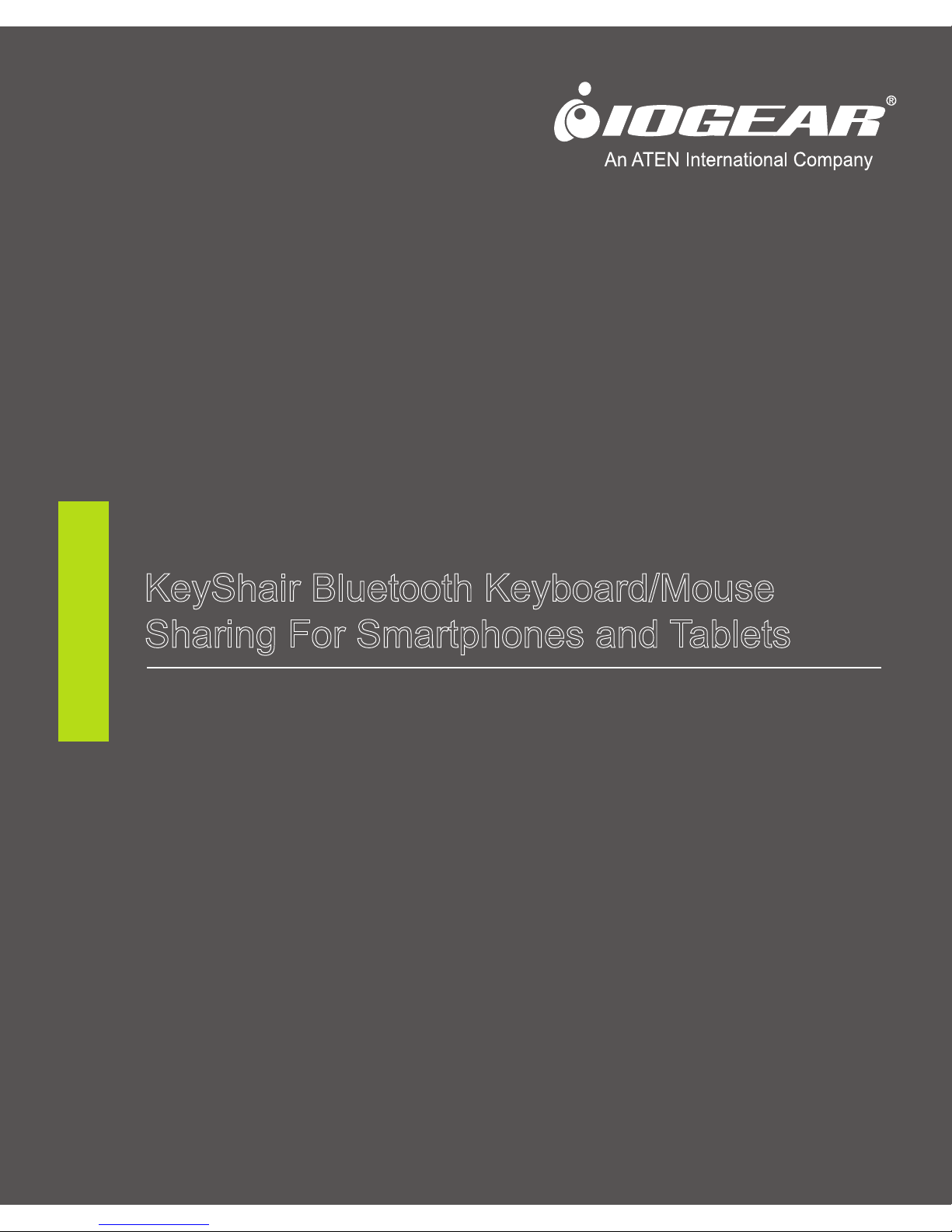
KeyShair Bluetooth Keyboard/Mouse
Sharing For Smartphones and Tablets
Quick Start Guide
GKMB02
PART NO. Q1256
www.iogear.com
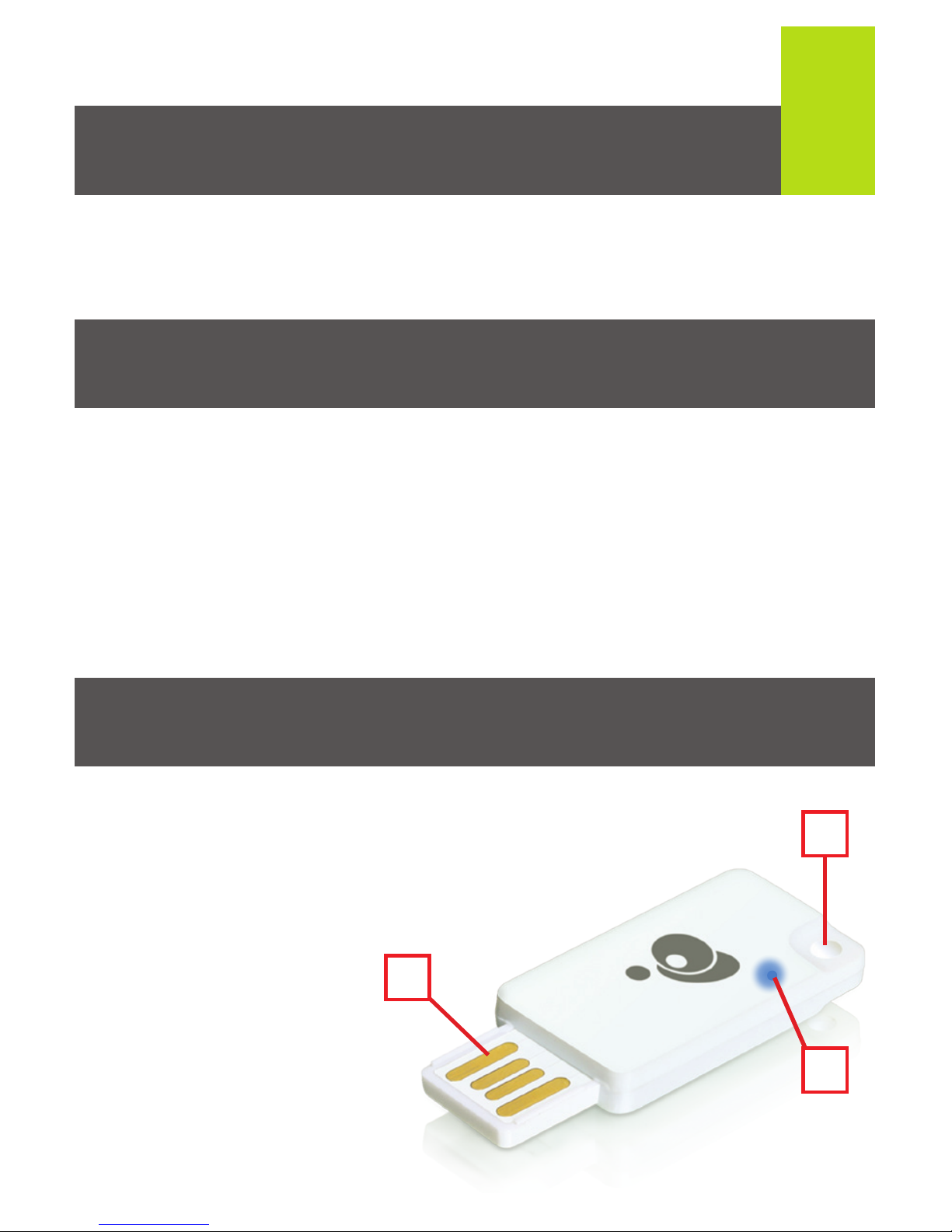
1
Package Contents
System Requirements
Overview
1 x KeyShair Module
1 x Quick Start Guide
1 x Warranty Card
*Free KeyShair update for Mac OS X 10.9 is available separately.
See IOGEAR.com for details.
• Bluetooth device with HID keyboard compatibility
• USB 2.0 port
• Windows Vista
®
, Windows® 7, Windows® 8, Windows® 8.1
• Mac OS X10.6 - 10.9*
• Mobile devices with Android 2.3 & up or iOS 4.0 & up
1. USB connector
2. LED Indicator
3. 3.5mm Headphone plug loop
1
2
3
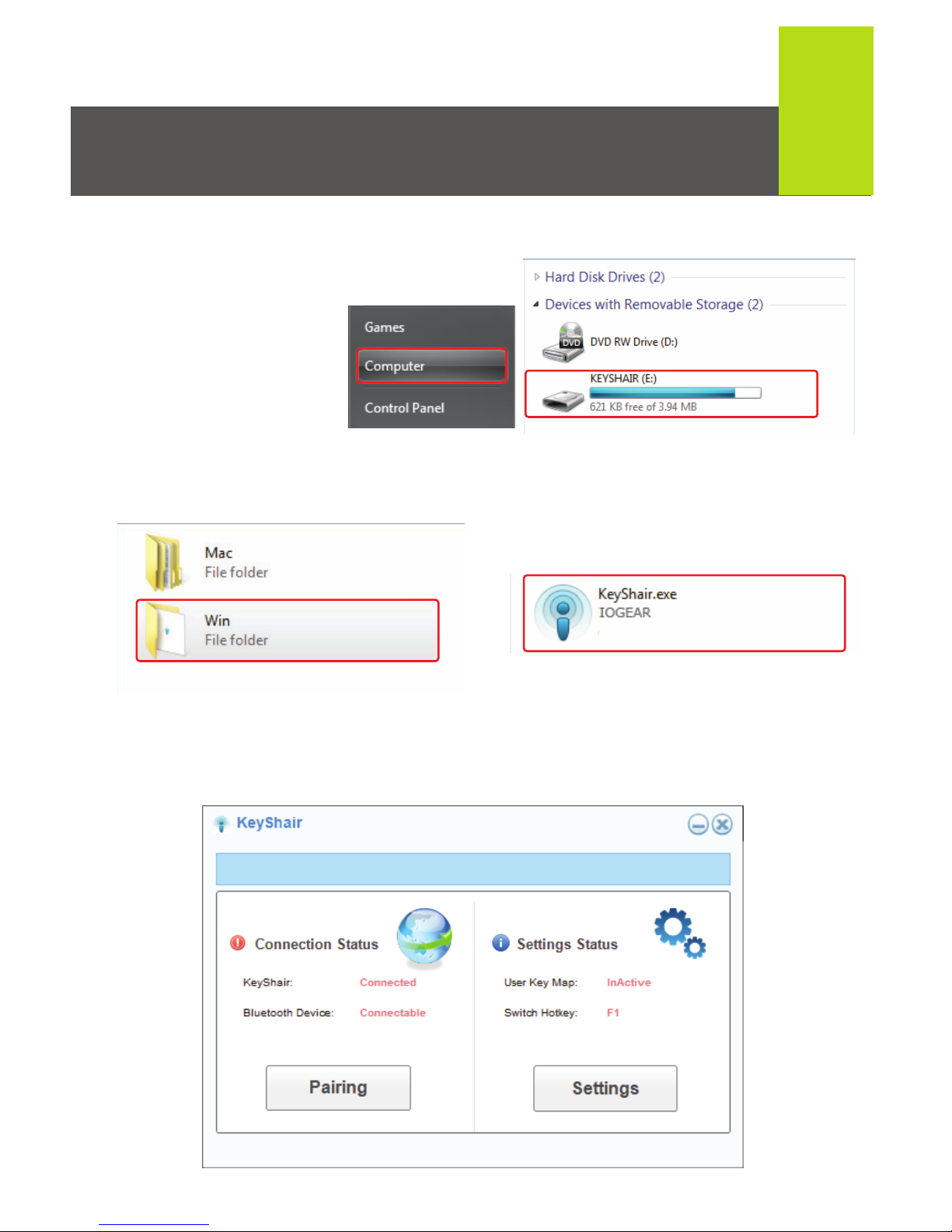
2
1. Connect the IOGEAR KeyShair to any available USB port on
your desktop, laptop or ultrabook.
3. Open the Win folder and double click the KeyShair.exe file.
2. Open Computer
from the Start
Menu and double
click on KeyShair.
Hardware Installation (Windows)
4. The pairing window will appear and is ready to pair to your
Bluetooth enabled devices.
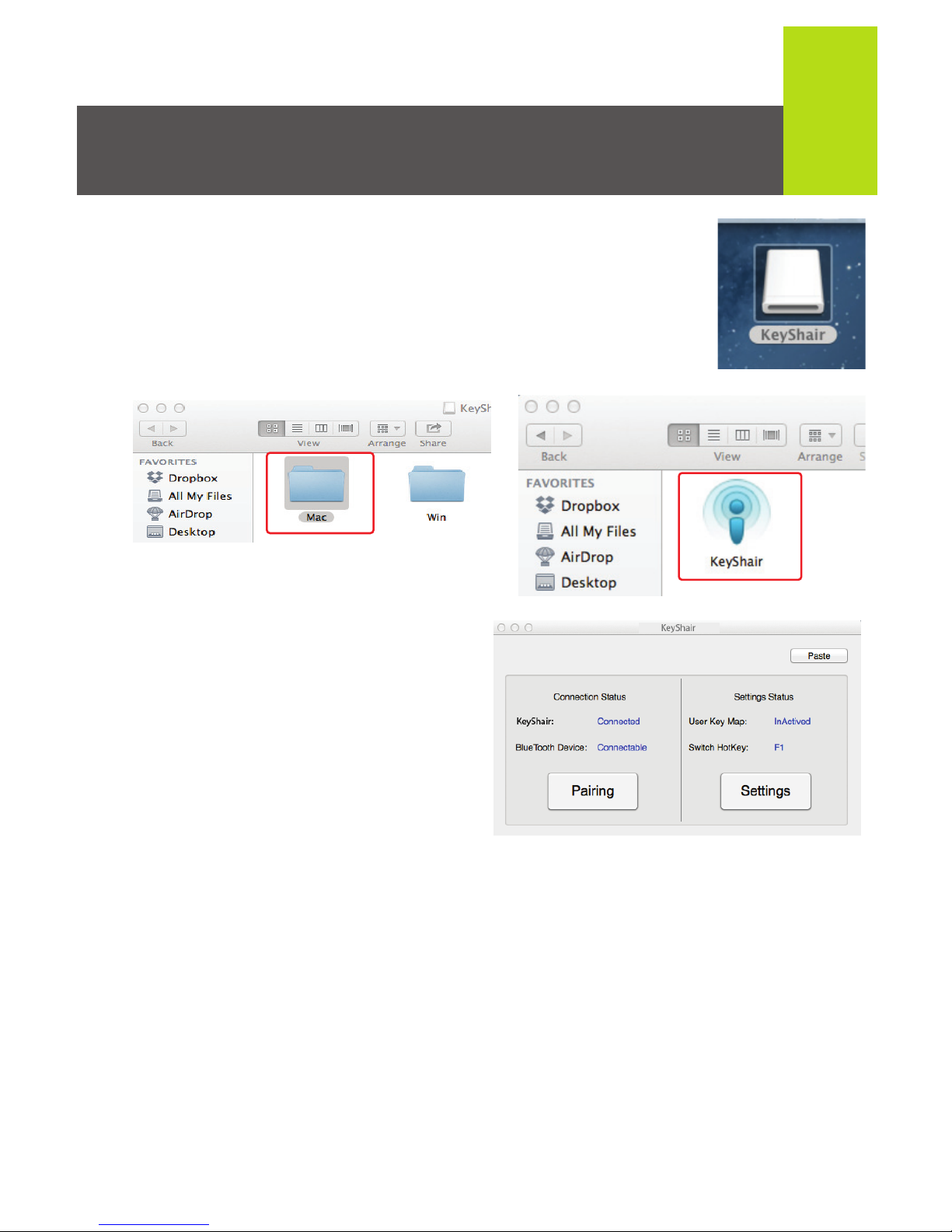
3
1. Connect the IOGEAR KeyShair to any available
USB port on your Mac.
2. Double click the KeyShair icon on the desktop.
3. Open the Mac folder and double click the
KeyShair app.
Hardware Installation (Mac OS X)
4. The pairing window will
appear and is ready to pair
to your Bluetooth enabled
device.
Additional Steps for users with OS X 10.9
When connecting KeyShair to a Mac with OS X 10.9 installed,
follow these steps:
i. Open “System Preferences” and select “Security & Privacy”
ii. Click the “Privacy” tab on top and select “Accessibility”
If a password is used to unlock your Mac, click the lock icon
and type in your password to change your settings.
iii. Click the box next to KeyShair to enable the app to control
keyboard and mouse functionality.
