IOGear Ikon Q1332 Quick Start Manual
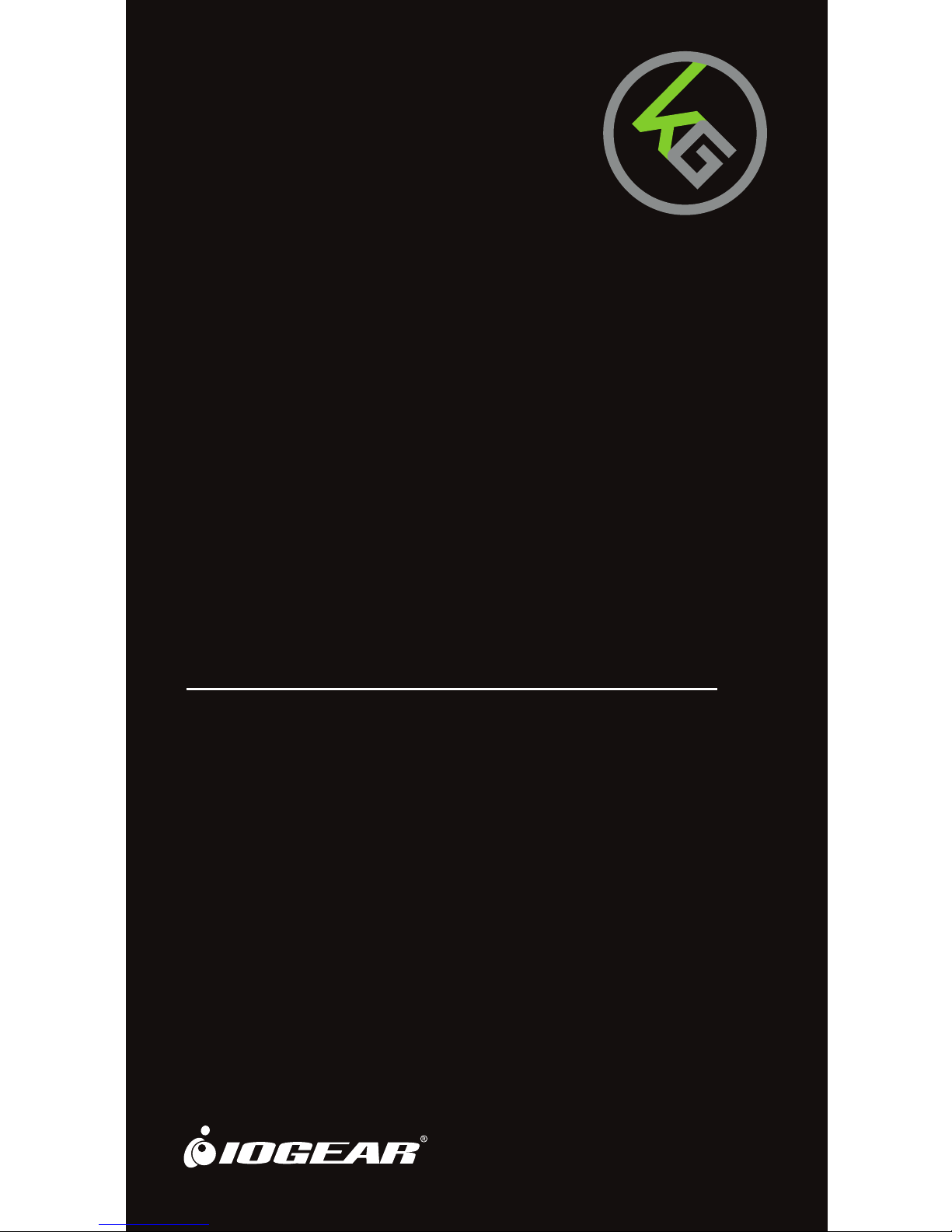
Guide de démarrage rapide
Guía de configuración rápide
GKB703L
PART NO. Q1332
Ikon™ Gaming Keyboard
Ikon
™
Vör Clavier de jeu
Ikon
™
Vör Teclado para juegos
Quick Start Guide
TM
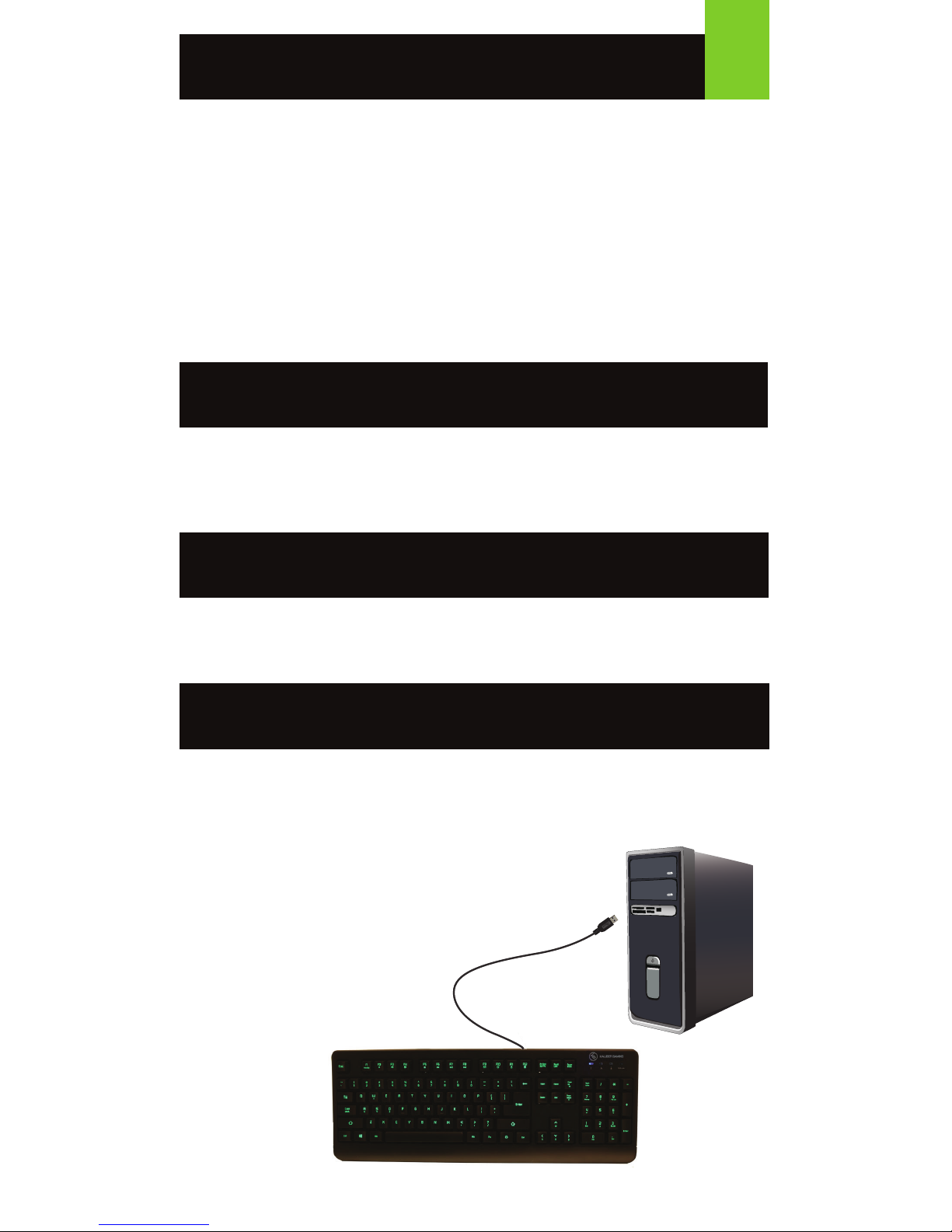
Simply connect the USB plug of IKON™ to an available USB port on your
computer. Your operating system will automatically install the device –
no additional software needed.
Welcome to Kaliber Gaming
Congratulations! You are now officially a new owner of Kaliber Gaming’s
IKON
™
Gaming Keyboard with 3-color Backlight. Designed for gamers,
IKON offers an array of functions that will increase your gaming skills.
The tactile feedback from the POM plunger membrane structure inside
each keycap and the oil resistant matte finish keys with UV surface
treatment are just two of the features that instantly provide you a better
overall IKON™ experience. Customize your IKON™ by adjusting the LED
backlight, swapping W, A, S, D keys functions, locking the Windows key
and/or all keys, and many more! Please take your time following through
the operation guidelines and enjoy your new IKON
™
.
• Windows Vista
®
, Windows® 7, Windows® 8, Windows® 8.1
• USB port
Requirements
Package Contents
1 x IKON™ Gaming Keyboard
1 x Quick Start Guide
1 x Warranty Card
1
Hardware Installation
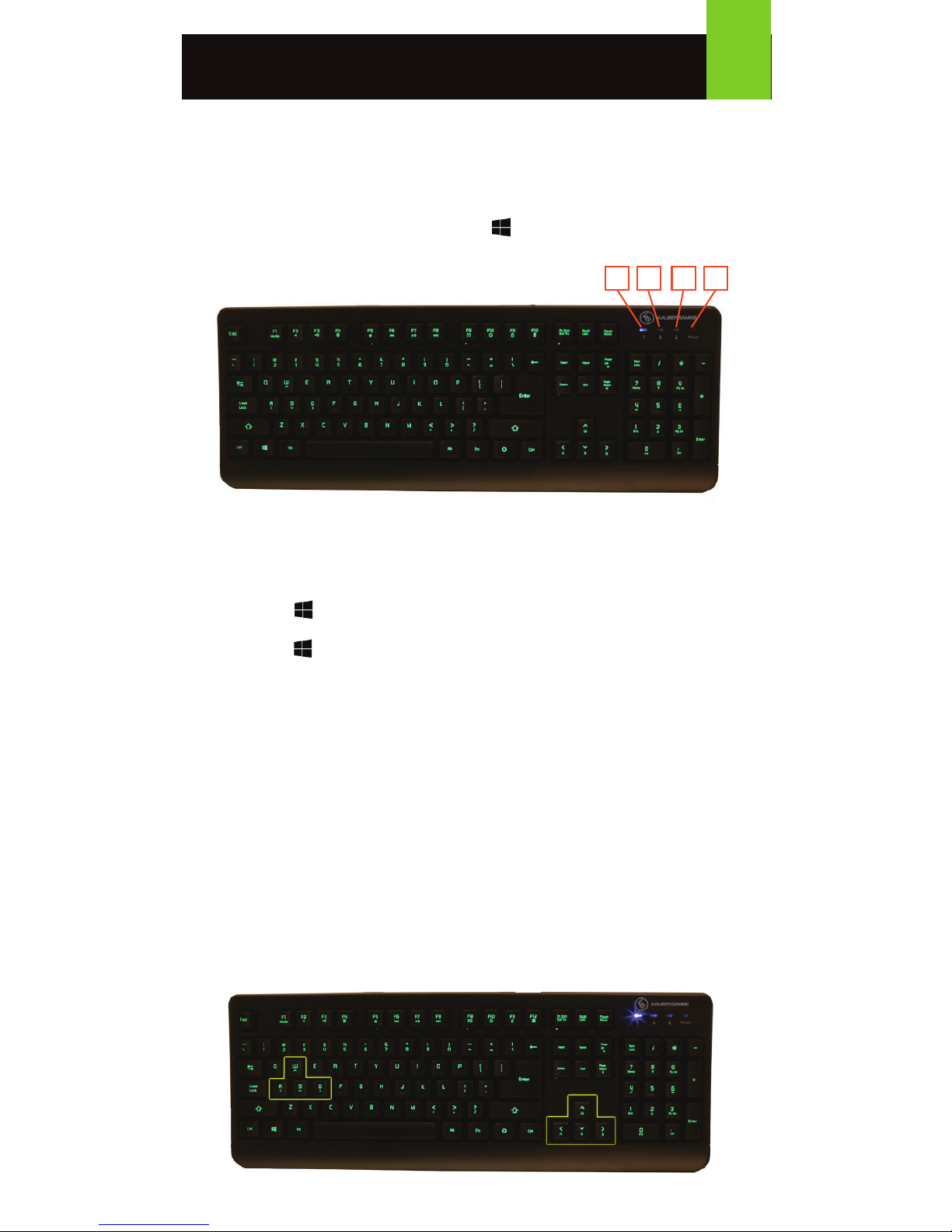
All-Keys Lockout
If you take a break from gaming but wish to leave your system running,
you can lock your keyboard to prevent unwanted keystrokes while away.
Press Fn + 11 to lock the keys, and press Fn + 11 again to unlock.
WASD Key Swap
The W, A, S, and D key functions can be swapped with the arrow keys for
better functionality with certain games, especially MMO (Massively
Multiplayer Online) games.
Press Fn + W to swap key functions, and press Fn + W again to swap
back to normal operation.
Keyboard - Front View
1. Num Lock LED – turns on when Num Lock key is pressed
2. Caps Lock LED – turns on when Caps Lock key is pressed
3. Scroll Lock LED – turns on when Scroll Lock key is pressed
4. W/Lock LED – turns on when Fn + is pressed
2
1 2 3 4
Windows Key Lockout
The Windows key lockout prevents the Windows menu from popping up
and interfering with your game if accidentally pressed while gaming.
Press Fn + key to lockout the Windows menu function. The W/Lock
LED will light up to confirm the Windows key is locked out.
Press Fn + again to unlock the Windows key.
Operation
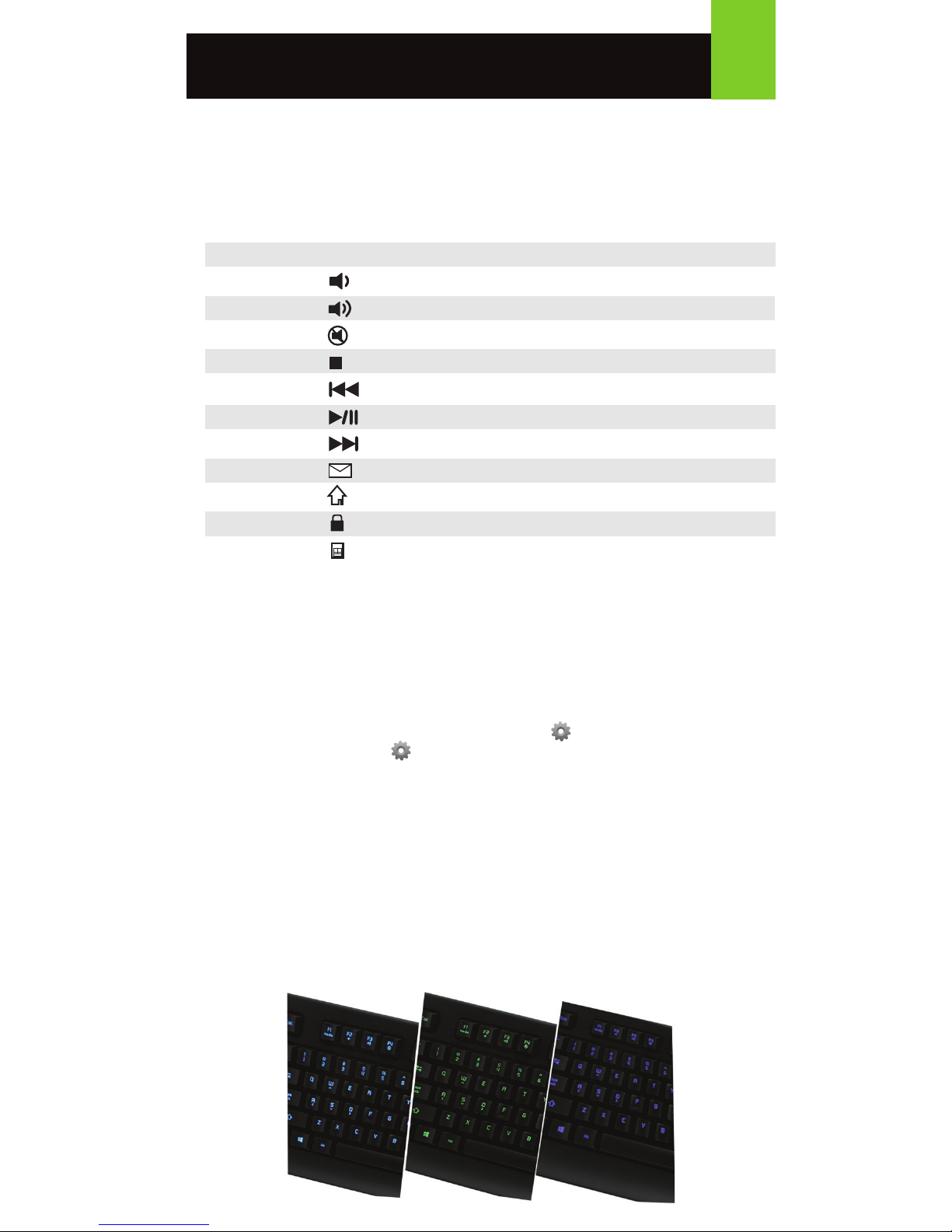
Hotkeys
There a 12 hotkeys offering quick access to the most commonly used
functions. Press Fn + F1 through F12 to activate the desired function.
Anti-Ghosting Keys
Your IKON
™
features 26 full anti-ghosting keys to ensure all your
keystrokes are registered, especially during intense gaming sessions.
3
Windows Hotkeys Function
Fn + F1 Media Media Player
Fn + F2 Volume Down
Fn + F3 Volume up
Fn + F4 Mute
Fn + F5 Stop
Fn + F6 Previous Track
Fn + F7 Play/Pause
Fn + F8 Next Track
Fn + F9 Email
Fn + F10 Web/Home
Fn + F11 All functions keys locked/unlocked
Fn + F12 Calculator
Backlight brightness can be changed by pressing Fn + Page Up to
increase or Fn + Page Down to decrease.
Relax mode automatically engages after your IKON
™
is left idle for more
than one minute. While in Relax mode, your IKON
™
will begin a “breathing”
effect that alternately dims and brightens the backlighting, while also
shifting between the three LED colors. The “breathing” cycle provides a
calming and relaxing effect to help you wind down during breaks from
high-intensity gaming.
LED Backlight Functions
Backlight color can be set to either Aqua, Green, Blue or off to suit
your mood. To change backlighting press the button to rotate to the
next color or press Fn + to toggle backlight on or off.
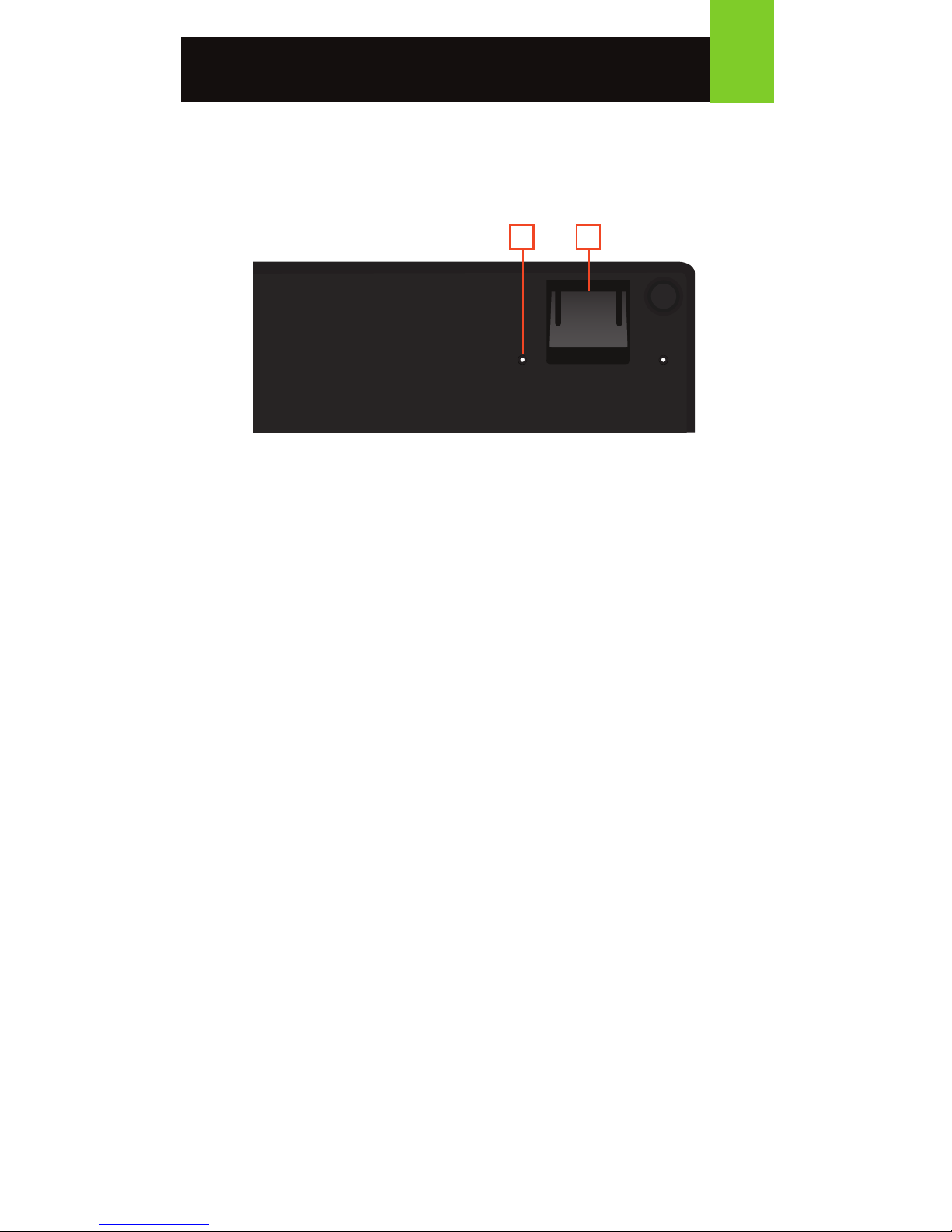
Keyboard - Rear View
1. Drain hole (see Water Resistant Design)
2. Foldout leg (see Foldout Legs)
Water Resistant Design
The IKON
™
features a water-resistant design to prevent circuit damage
from spilled liquids. There are 10 drain holes located on the bottom of the
keyboard allowing liquids to drain out harmlessly.
Foldout Legs
For greater comfort during long gaming sessions, you can adjust the
typing angle of your IKON
™
by folding the legs in or out on the back of the
keyboard.
4
1 2
