IOGear GWSSKIT Quick Start Manuals
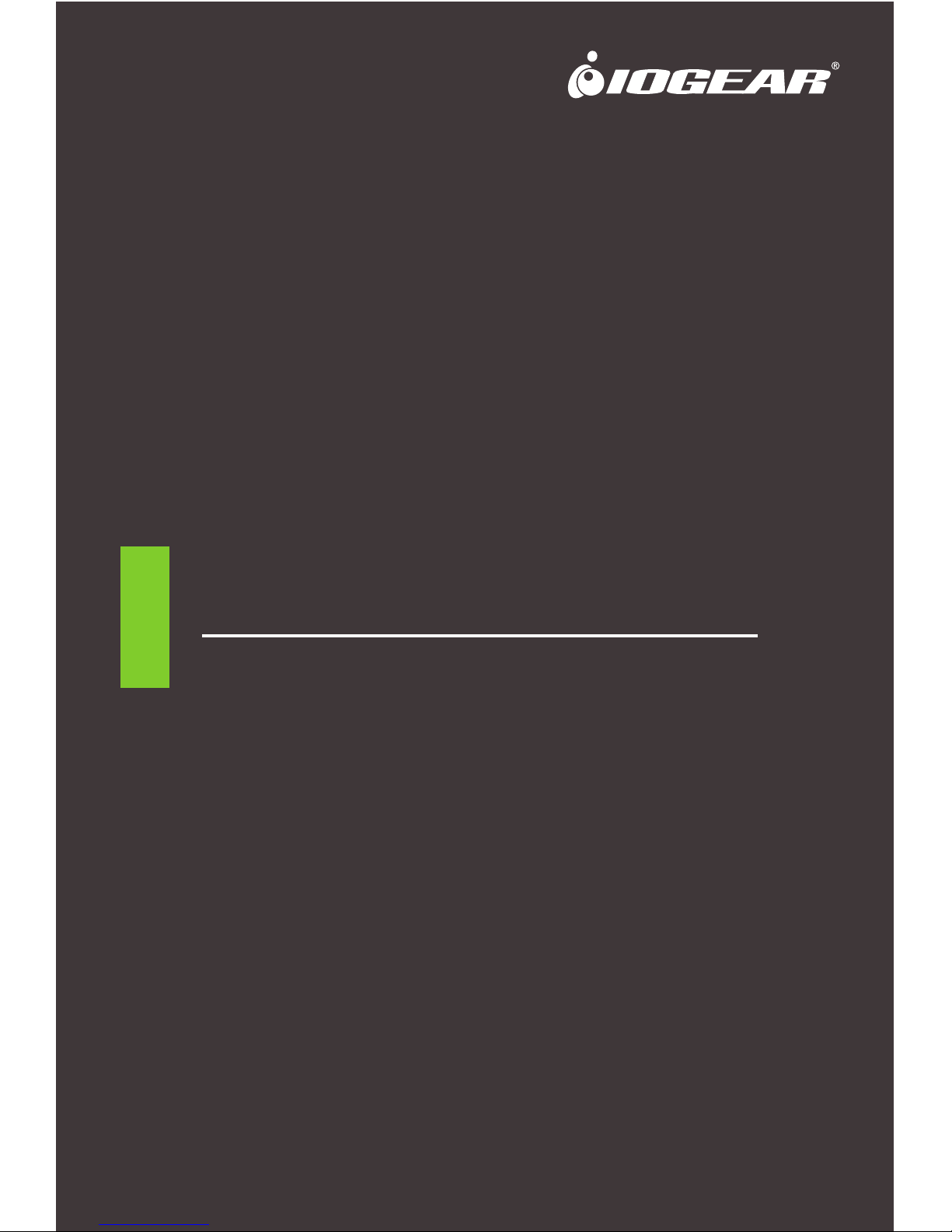
Quick Start Guide
Duplicast Wireless Screen Sharing
www.iogear.com
GWSSKIT
PART NO. Q1442-h
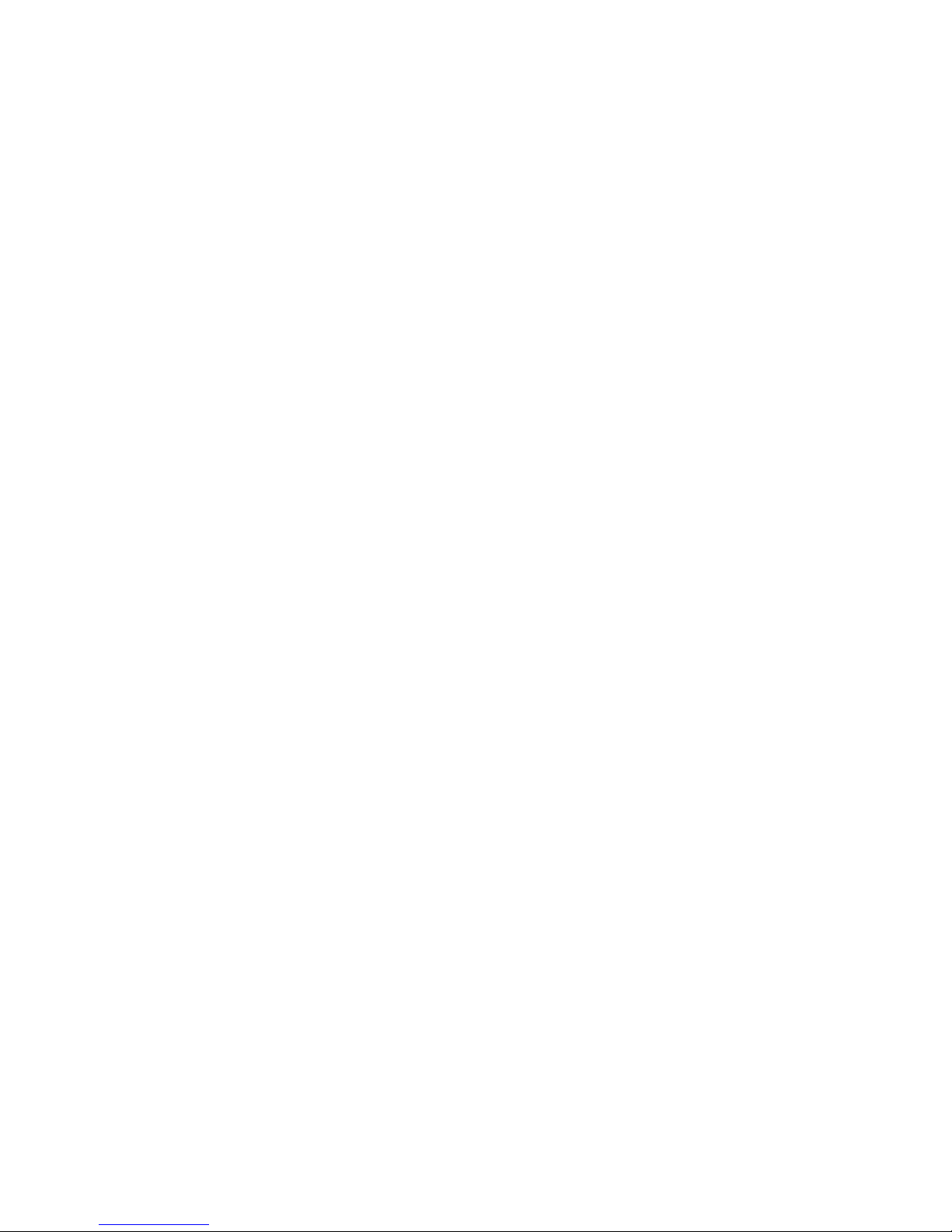
© 2018 IOGEAR® Part No. Q1442-h
IOGEAR, the IOGEAR logo, are trademarks or registered trademarks of IOGEAR. Microsoft and
Windows are registered trademarks of Microsoft Corporation. All other brand and product names
are trademarks or registered trademarks of their respective holders. IOGEAR makes no warranty
of any kind with regards to the information presented in this document. All information furnished
here is for informational purposes only and is subject to change without notice. IOGEAR
assumes no responsibility for any inaccuracies or errors that may appear in this document.
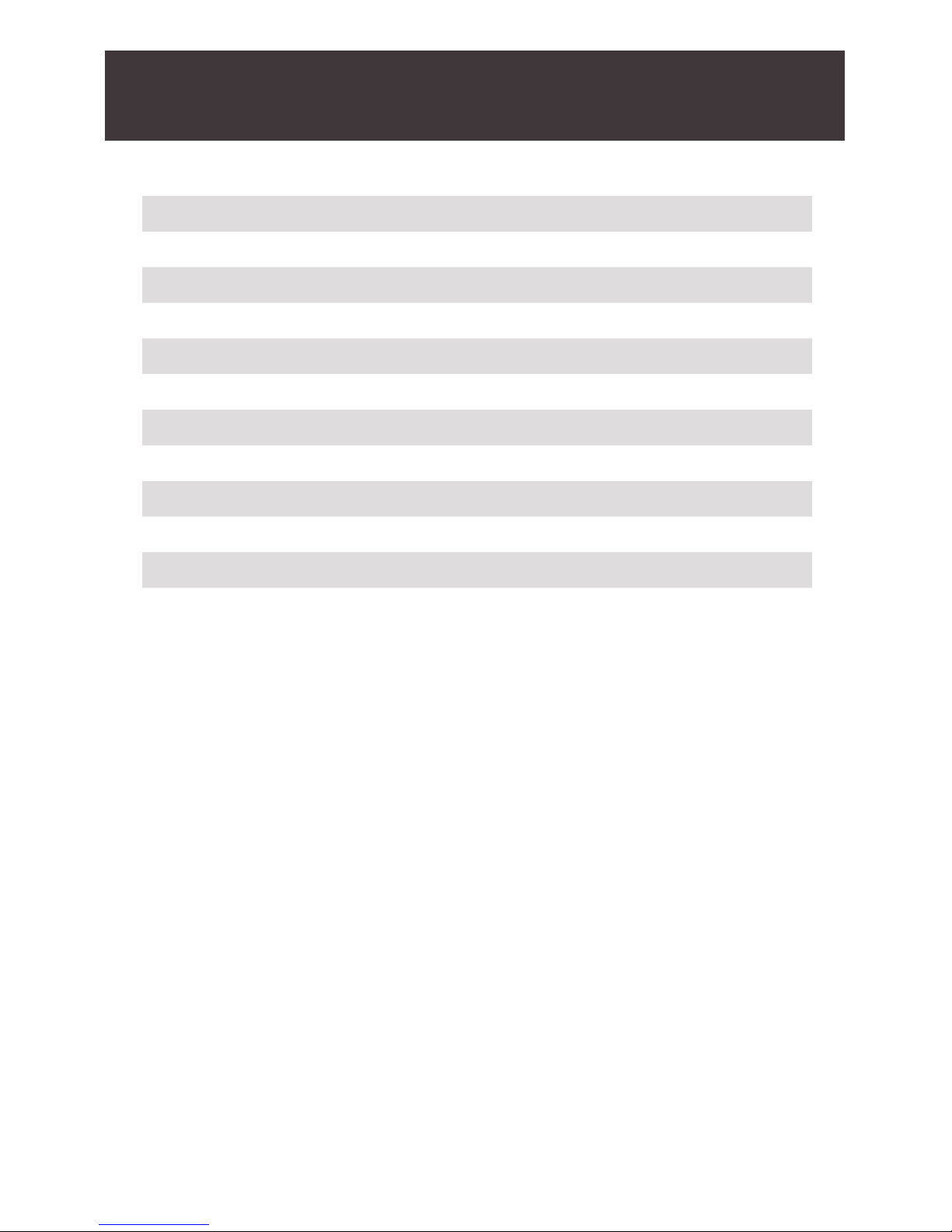
3
Table of Contents
Introduction 4
Features 4
Package Contents 5
System Requirements 5
Overview 6
Hardware Installation 7
Installation for Android based tablets and phones 9
Windows
®
10 12
Installation for Windows
®
7 Computers 17
Compliance Information 23
Limited Warranty 23
Contact 23
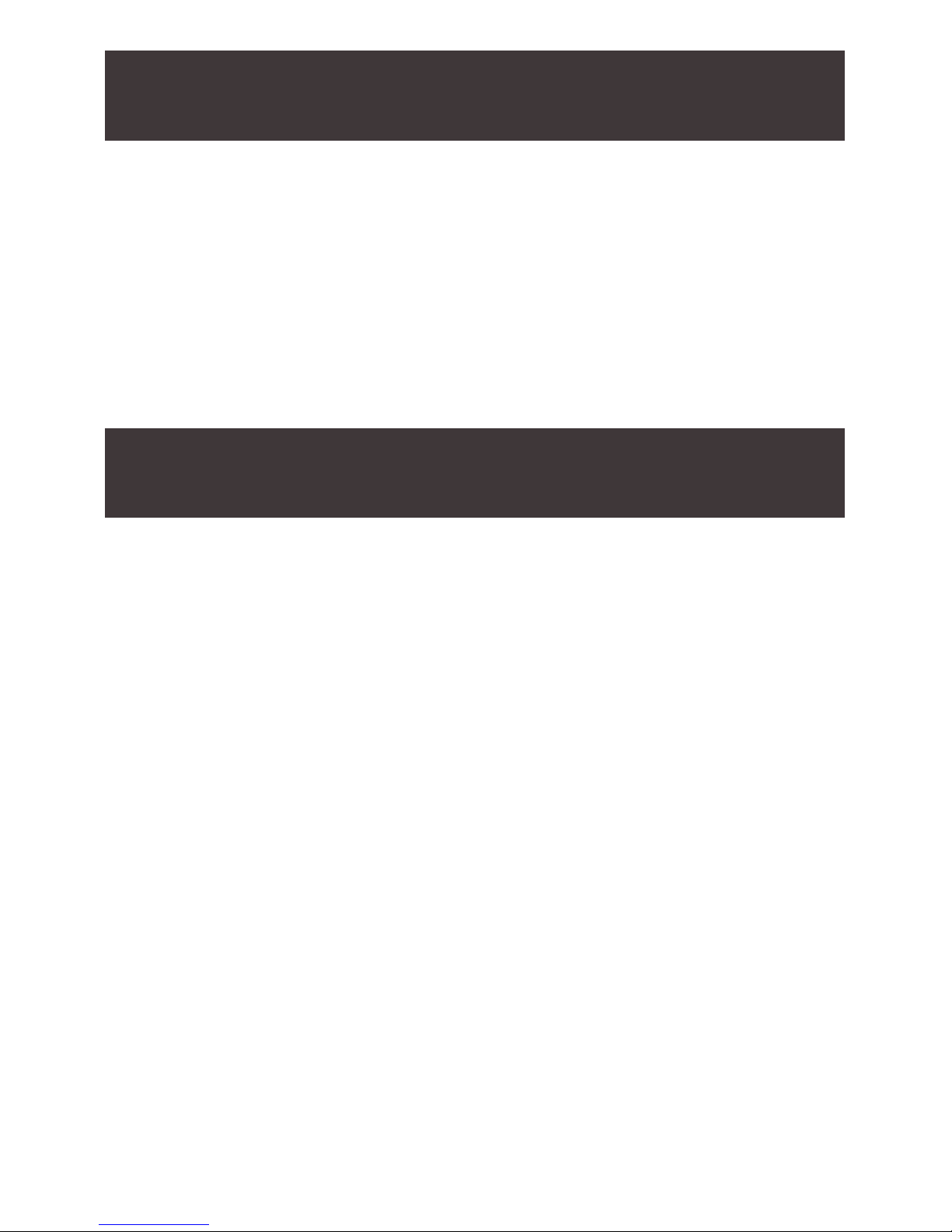
4
Introduction
Features
IOGEAR’s Duplicast Wireless Screen Sharing kit allows you to enjoy
all of your personal and online content wirelessly on your big screen
HDTV. Using your smartphone, tablet or Windows® based computer,
you can sit back and experience your favorite movies, videos, photos,
online shows and more in Full HD on your HDTV with great image,
clarity and sound.
Note: For a list of known Miracast-certied devices, please visit:
http://www.wi-.org/discover-wi-/wi--certied-miracast
• Wirelessly send your favorite videos, photos, music and Internet
content from your Smart Phone, Tablet or Laptop to your HDTV, HD
Projector or HD Display
• Full HD 1080p video resolution playback support
• Works with Miracast™ certied devices
• Ideal solution for sharing PC content wirelessly at Home, at the
Ofce and in the Classroom
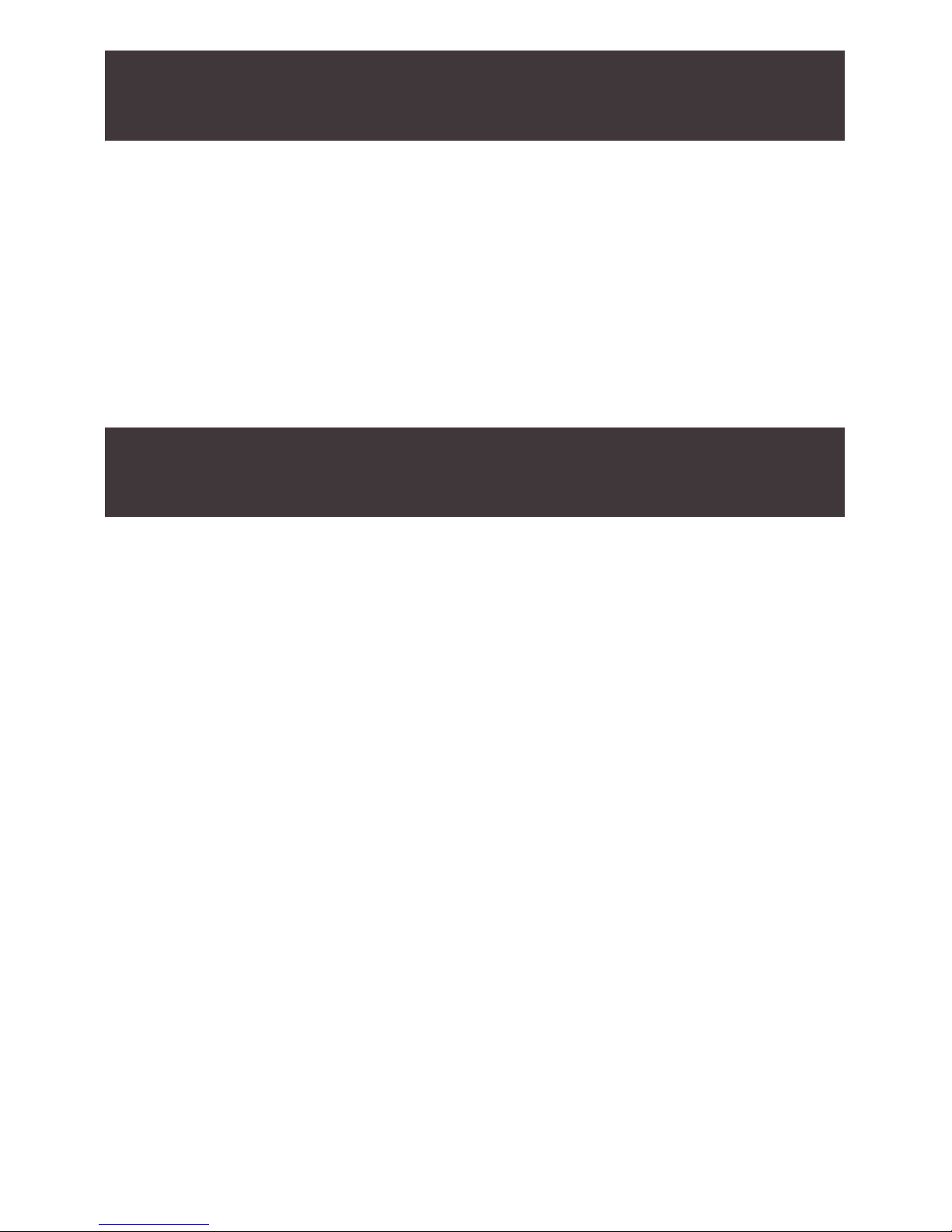
5
System Requirements
PC (Minimum Requirements)
• Intel Core i5 4th Gen or AMD Phenom II X4 equivalent or newer
• 8GB or more of system memory (RAM)
• Wireless networking capability
Operating Systems
• Windows® 7 or Windows® 10
Smartphones and Tablets
• Wi-Fi Miracast™ certied
• Android 4.2 or later
• Windows® 10 or later*
Display
• HDTV or Projector with HDMI port
*This product will not work with Apple iOS & Mac OS
Package Contents
1 x Duplicast Wireless A/V Receiver
1 x (Optional) USB Transmitter
1 x Power Adapter
1 x Micro USB Power Cable
1 x HDMI Cable
1 x Instllation CD for Windows® 7 only
1 x Quick Start Guide
1 x Warranty Card
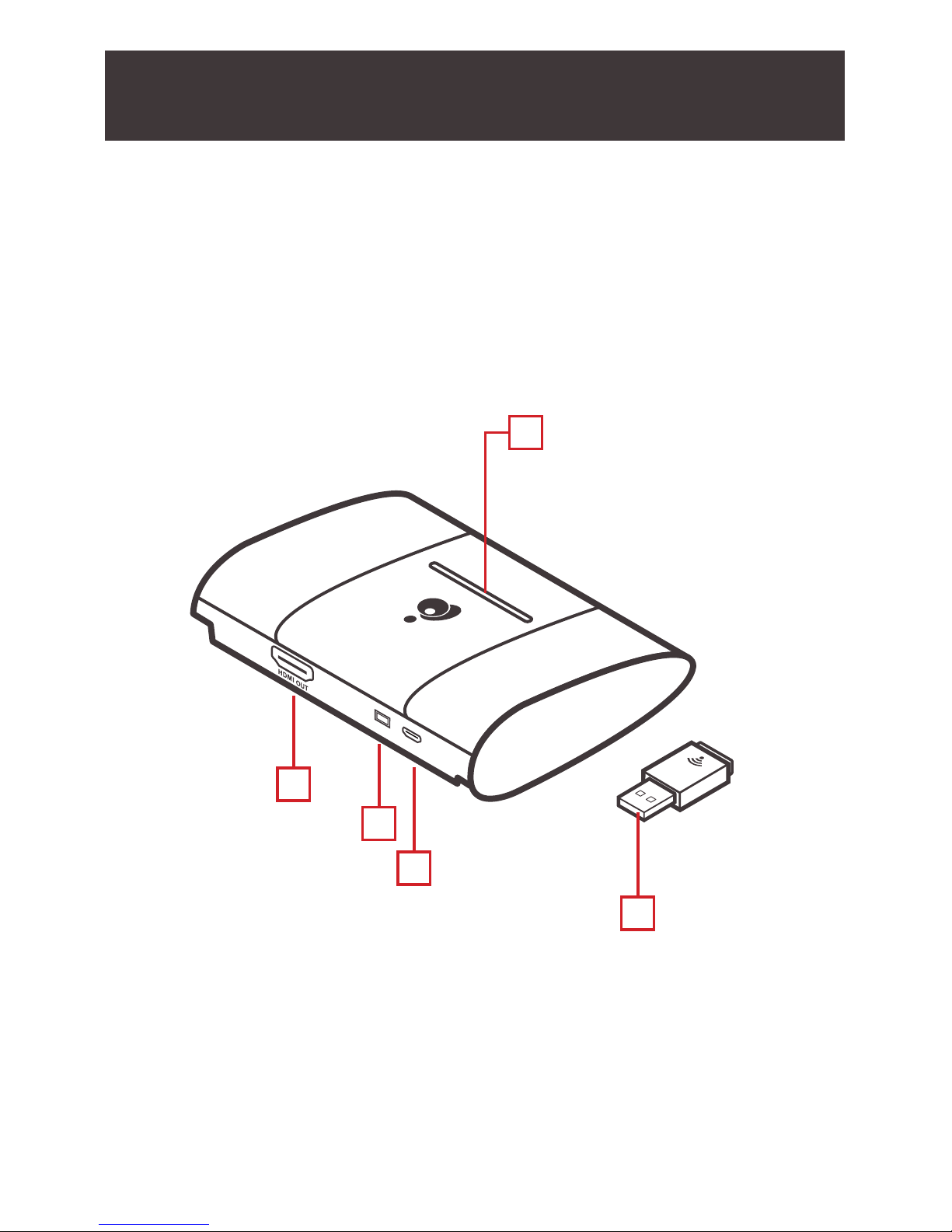
DC 5V
MODE
6
Receiver:
A. Power LED
B. HDMI Out (to TV)
C. Mode Switch
D. USB Micro-B Power Port
(Optional) Transmitter:
E. USB Type-A Connector
Overview
A
B
C
D
E
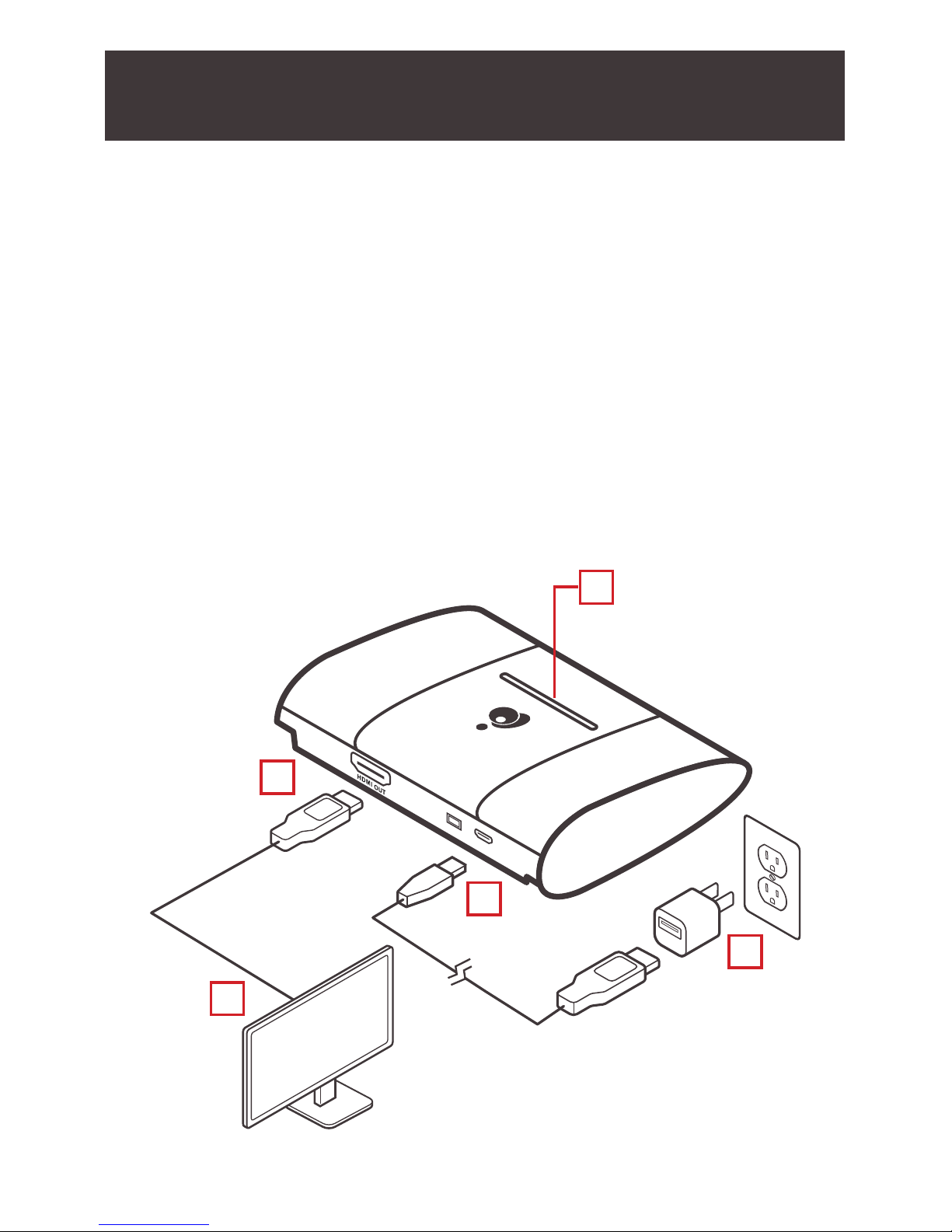
7
DC 5V
MODE
5
Set up the Duplicast Wireless A/V Receiver
1. Connect one end of the included HDMI Cable into an available
HDMI input on your HDTV or HD Projector.
2. Connect the other end of the HDMI cable to the HDMI port on the
Duplicast Wireless A/V Receiver.
3. Plug the Micro USB end of the Power Cable into the USB-Micro B
power port on the Duplicast Wireless A/V Receiver.
4. Plug the other end of the USB Power Cable into the USB Power
Adapter included in the package. Then plug the USB Power
Adapter into an available power outlet.
5. The Power LED will light solid blue.
Hardware Installation
2
3
4
1
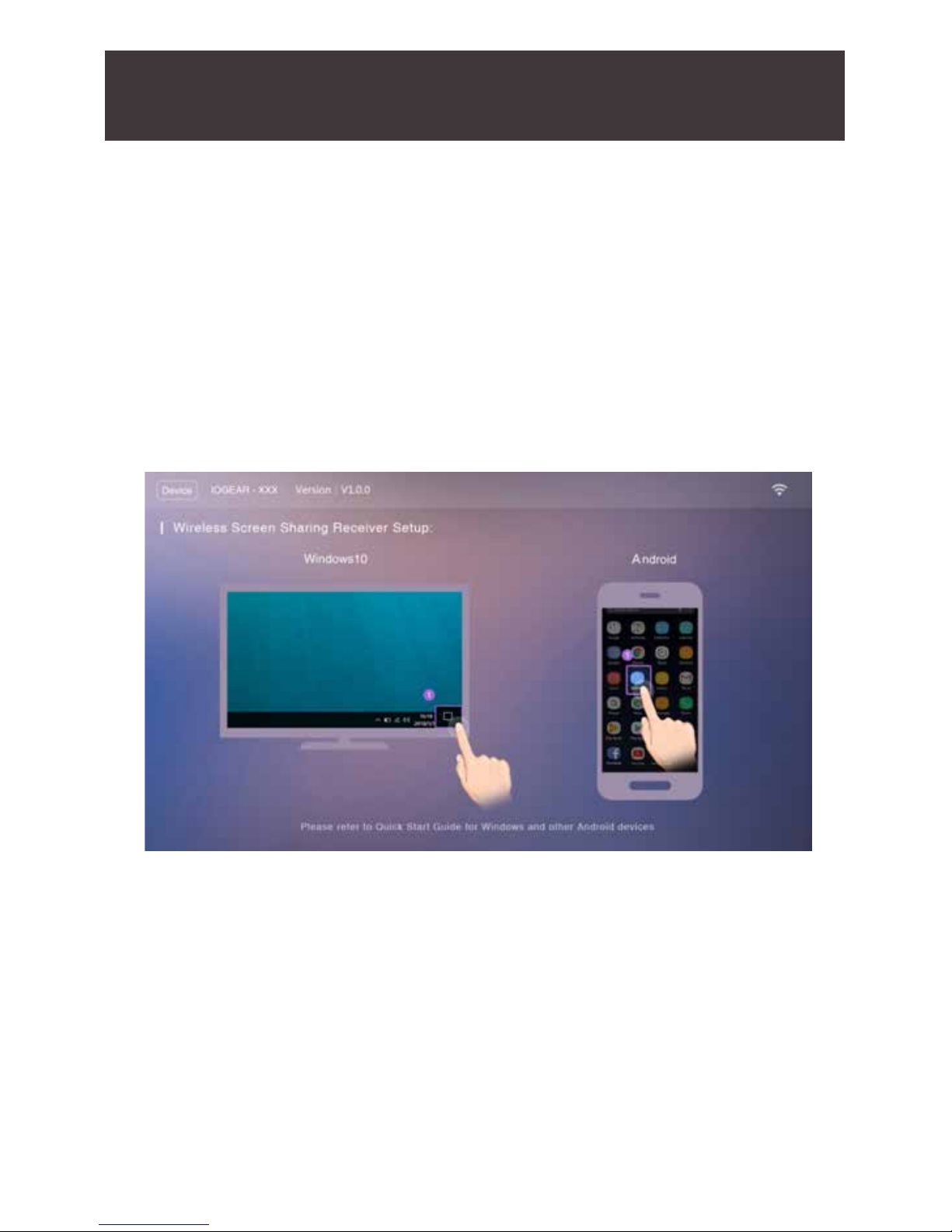
8
6. Turn on your TV or projector, and make sure you select the correct
video input that you connect your GWSSKIT receiver to. The
IOGEAR Duplicast ash screen will come up on the display and on
the top left of the screen will be the device name IOGEAR-xxx.
If you have Windows
®
7 or 8, please skip to page 17
