Page 1
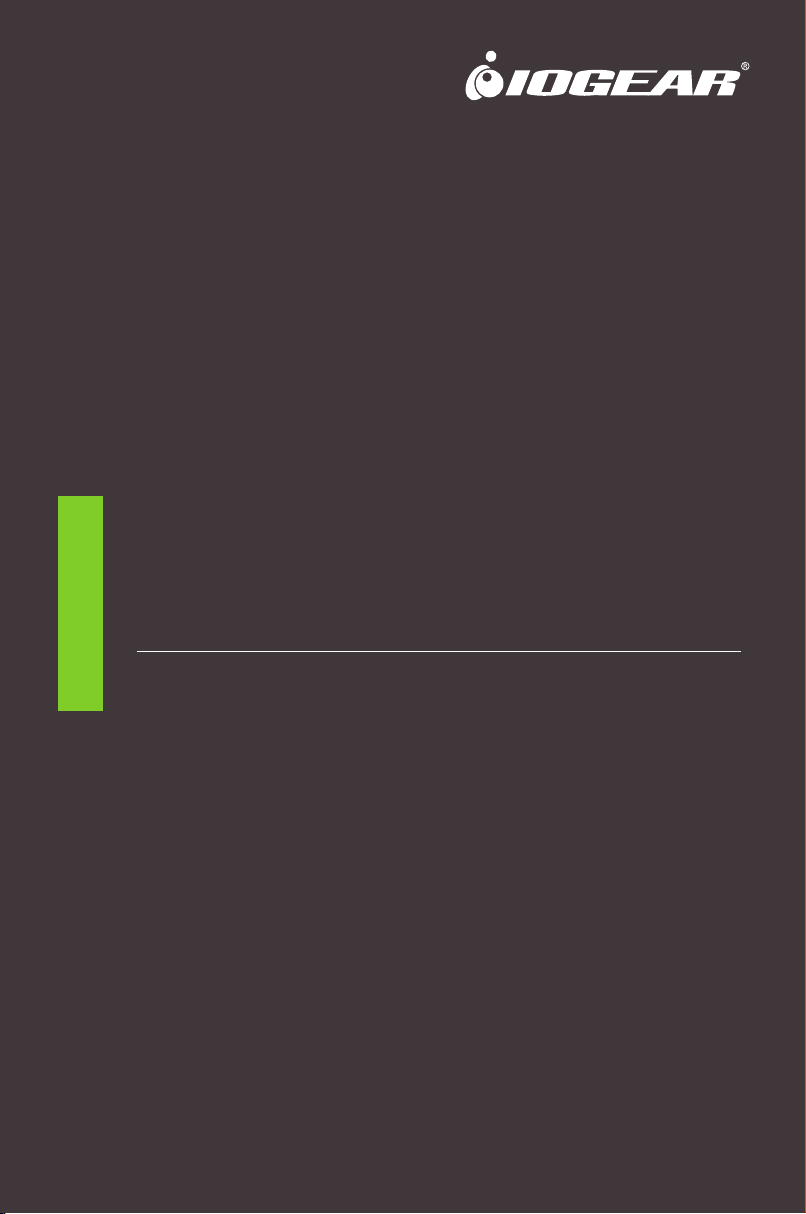
Quick Start Guide
Expandable Wireless HDTV
Connection Kit
GWMHDKIT22
PART NO. Q1503
www.iogear.com
Page 2
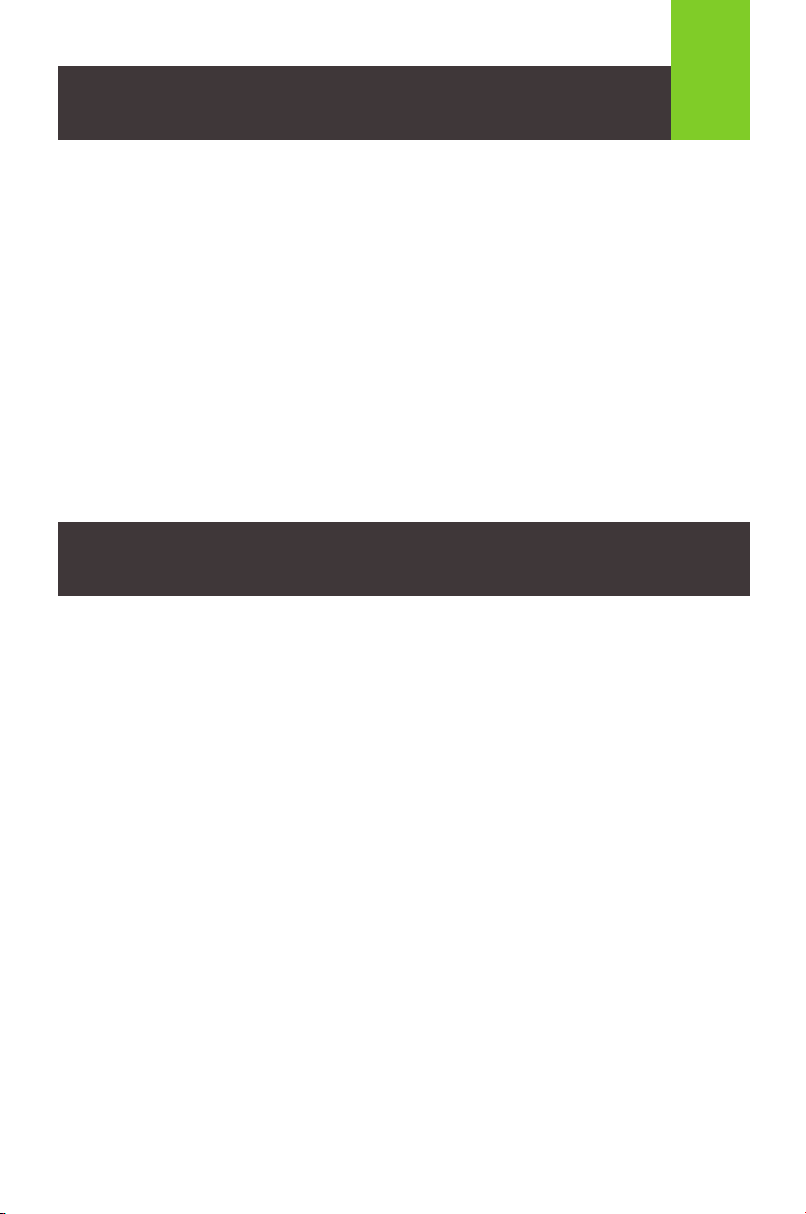
Package Contents
1 x GWMHDKIT22 Transmitter
1 x GWMHDKIT22 Receiver
1 x Remote Control
2 x 3 Foot HDMI Cable
1 x IR Blaster Cable
1 x IR Receiver Extender Cable
2 x Antennas
2 x DC5V/2A Wall Mount Switching Power Supply
1 x Quick Start Guide
1 x Warranty Card
1
Product Introduction
This wireless HDMI video extender includes transmitter and receiver
that will allow an HDMI signal to be extended up to 150 feet. IR
passback allows you to control the source device from the receiver side
using the video source remote control. This wireless matrix extender not
only supports point to point configuration, but also supports one to many
(1 to 2) and many to many (2 to 2, 2 to 1) configuration.
Page 3
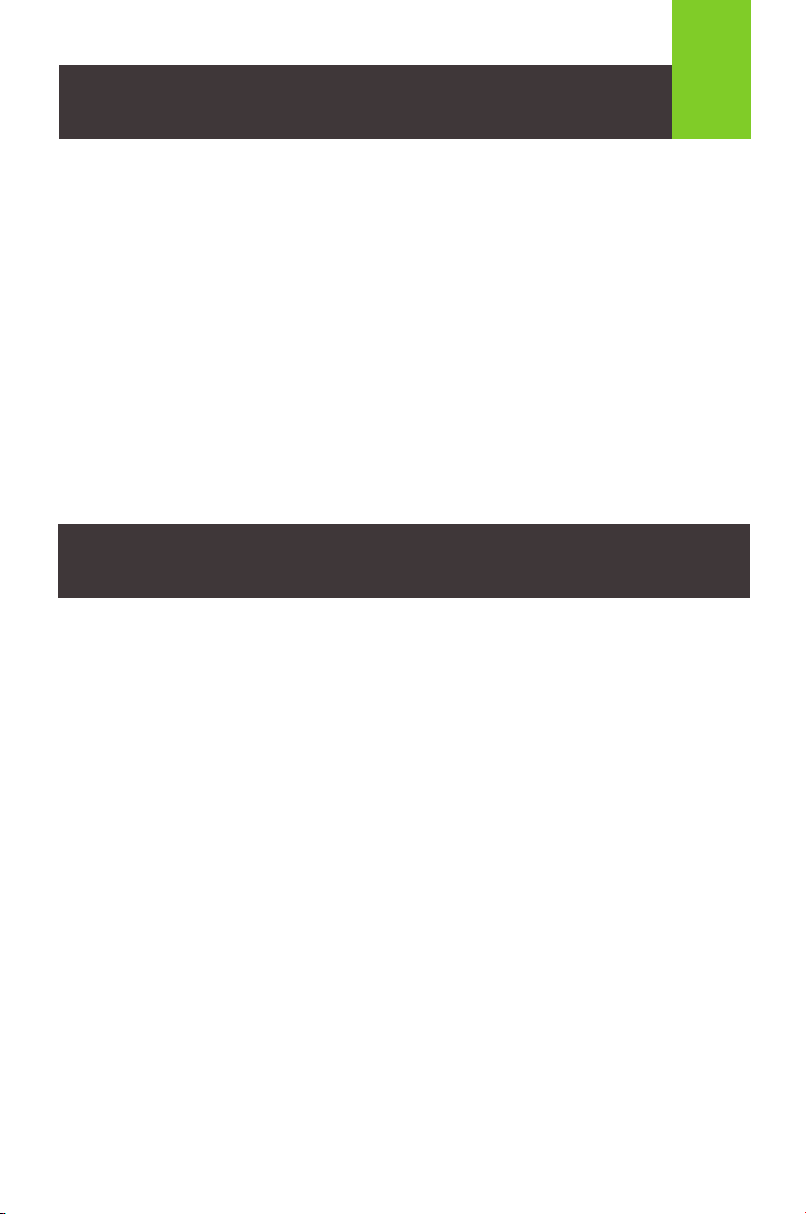
Features
1. Smart portable design, great performance.
2. Highest resolution up to 1080p full HD.
3. Strong interference rejection ability by using 5GHz frequency with
WPA encryption.
4. Supports point to point, point to multi point (1 to 2) and multi point to
multi point (2 to 2, 2 to 1) configuration.
5. Supports IR pass-back with 20-60KHz frequency.
6. Supports push button control to set channels and IR controller to
switch and choose input sources from receiver side (remotely).
7. 150 feet long range transmission.
2
System Requirements
1 HDMI source device (DVD, PS3, Set top box, PC, etc.)
1 HDMI display device (SDTV, HDTV, projector with HDMI port, etc.)
Page 4

Overview
Transmitter Front
A. Channel indicator
B. Channel selector button
C. IR remote control window
Transmitter Back
3
A
B
C
D. Power input
E. HDMI input
F. HDMI input signal indicator
G. Wireless signal indicator
H. IR blaster cable connector
I. Antenna connector
I
H
G
F
E
D
Page 5

Overview
Receiver Front
A. Input Channel indicator
B. Channel selector button
C. IR remote control window
Receiver Back
4
A
B
C
D. Power input
E. Data transmission indicator
F. Wireless connection indicator
G. HDMI output connector
H. IR receiver extender cable connector
I. Antenna connector
I
H
G
F
E
D
Page 6

Hardware Installation
Please read safety instructions carefully before installation and operation:
1. Please pay attention to all the warnings and hints for this device.
2. Do not expose this unit to rain, moisture or liquid.
3. Do not insert any foreign object into the device.
4. Opening the enclosure will void the warranty.
5. Place the device in a well ventilated area.
6. Use DC5V/2A power adapter only. Make sure the specification
matched if using 3rd party DC adapters.
Note:
1) Transmission distance will vary due to the environment.
2) Obstructions such as wall, brick or glass will shorten the signal
cover range or cause signal degradation.
3) It is recommended that the distance between each unit should
be more than 15 feet.
5
Connection Options
1 Transmitter 1 Receiver
1 Transmitter 2 Receivers
2 Transmitters 1 Receiver
2 Transmitters 2 Receivers
Page 7

Hardware Installation
Transmitter
STEP 1 Install the antenna to the transmitter
STEP 2 Connect the IR blaster cable to the connector
STEP 3 Connect one side of the HDMI cable to the transmitter
and the other side to your video source
STEP 4 Connect DC5V/2A power adapter to the Transmitter
power input port
When connected to the source and powered up you will have 2 Solid LEDS
1
2
3
4
6
Receiver
STEP 5 Install the antenna to the receiver
STEP 6 Connect the IR receiver extender cable to the connector
STEP 7 Connect one side of the HDMI cable to the receiver and
the other side to your HDMI display device
STEP 8 Connect DC5V/2A power adapter to the Receiver power
input port
Page 8

Hardware Installation
5
6
7
8
When the Receiver is connected, the TV will display - wait for connection to
be established.
Once connected to the transmitter, the LEDS will have 1 solid and 1 flashing.
7
STEP 9
Please select channel on your
receiver(s) to match the channel
on your transmitter to stream
content of the video source that
the transmitter is connected to
Channel selection can be done in 2 ways, manually press the button in
front of the transmitter and the receiver or you can use the included remote
to select the channels. To use the remote, simply point the included remote
to the front of each unit after making sure that you have removed the
plastic tab at the battery cover to enable the battery connection.
Note:
The wireless connection is established when you have one solid and one
flashing LED on both the transmitter and receiver. If your video source
and your display is on, you should be able to see the content of the
source on your display.
CHANNEL CHANNEL
9
ReceiverTransmitter
Page 9

Specification
Items Specifi cation
Power supply
HDMI performance
and interface
IR performance and
interface
Wireless performance
and interface
Protection level Electrostatic protection of the whole machine
Operating
environment
Body properties
ReliabilityMean time between failures (MTBF) >30000 Hours
Voltage/Current DC5V/2A
Power consumption TX < 7W Rx < 5W
HDMI compliance HDMI 1.3
HDCP compliance HDCP 1.2
HDMI resolution supported
Supports audio formats PCM
Maximum transfer rate 10.2Gbps
Input and output TMDS signal 0.5 ~ 1.5Vp-p (TMDS)
Input and output DDC signal 5Vp-p (TTL)
Input cable length supported ≤ 5m (AWG26 HDMI 1.3 cable standard)
Output cable length supported ≤ 5m (AWG26 HDMI 1.3 cable standard)
IR remote control Support IR passback with 20-60KHz frequency
Transmission method 5.8G Wireless transmission
Transmission distance 50 Meters (164 Feet)
Latency ≤ 200 ms
Working temperature0 ~ 50°C (32 ~ 122°F)
Storage temperature -10 ~ 70°C (14 ~ 158°F)
Humidity (no condensation) 0 ~ 90%
Dimension 3.7 (W) x 4.75 (D) x .79 (H) in
Material Plastic
Processing technology Sandblasting
Colour Black
Weight TX: 200g (.44lb), RX: 200g (.44lb)
480i@60Hz, 480p@60Hz, 576i@50Hz,
576p@50Hz, 720p@50/60Hz, 1080i@50/60Hz,
1080p@50/60Hz
1a Contact discharge level 3
1b Air discharge level 3
Standard EC61000-4-2
8
Page 10

Compliance Information
Federal Communication Commission Interference Statement
This equipment has been tested and found to comply with the limits for a Class B digital
service, pursuant to Part 15 of the FCC rules. These limits are designed to provide
reasonable protection against harmful interference in a residential installation. Any
changes or modifications made to this equipment may void the user’s authority to operate
this equipment. This equipment generates, uses, and can radiate radio frequency energy.
If not installed and used in accordance with the instructions, may cause harmful
interference to radio communications. However, there is no guarantee that interference
will not occur in a particular installation. If this equipment does cause harmful interference
to radio or television reception, which can be determined by turning the equipment off
and on, the user is encouraged to try to correct the interference by one or more of the
following measures:
- Reorient or relocate the receiving antenna
- Increase the separation between the equipment and receiver
- Connect the equipment into an outlet on a circuit different from that to which the
receiver is connected
- Consult the dealer or an experienced radio/TV technician for help
FCC Caution: Any changes or modifications not expressly approved by the party
responsible for compliance could void the user’s authority to operate this equipment.
Limited Warranty
This product carries a 1 Year Limited Warranty. For the terms and conditions of this
warranty, please go to https://www.iogear.com/support/warranty
Register online at https://www.iogear.com/register
Important Product Information
Product Model
Serial Number
_____________
_____________
Contact
WE’RE HERE TO HELP YOU!
NEED ASSISTANCE SETTING UP THIS PRODUCT?
Make sure you:
1. Visit www.iogear.com for more product information
2. Visit www.iogear.com/support for live help and product support
IOGEAR
https://iogear.custhelp.com
support@iogear.com
www.iogear.com
