Page 1
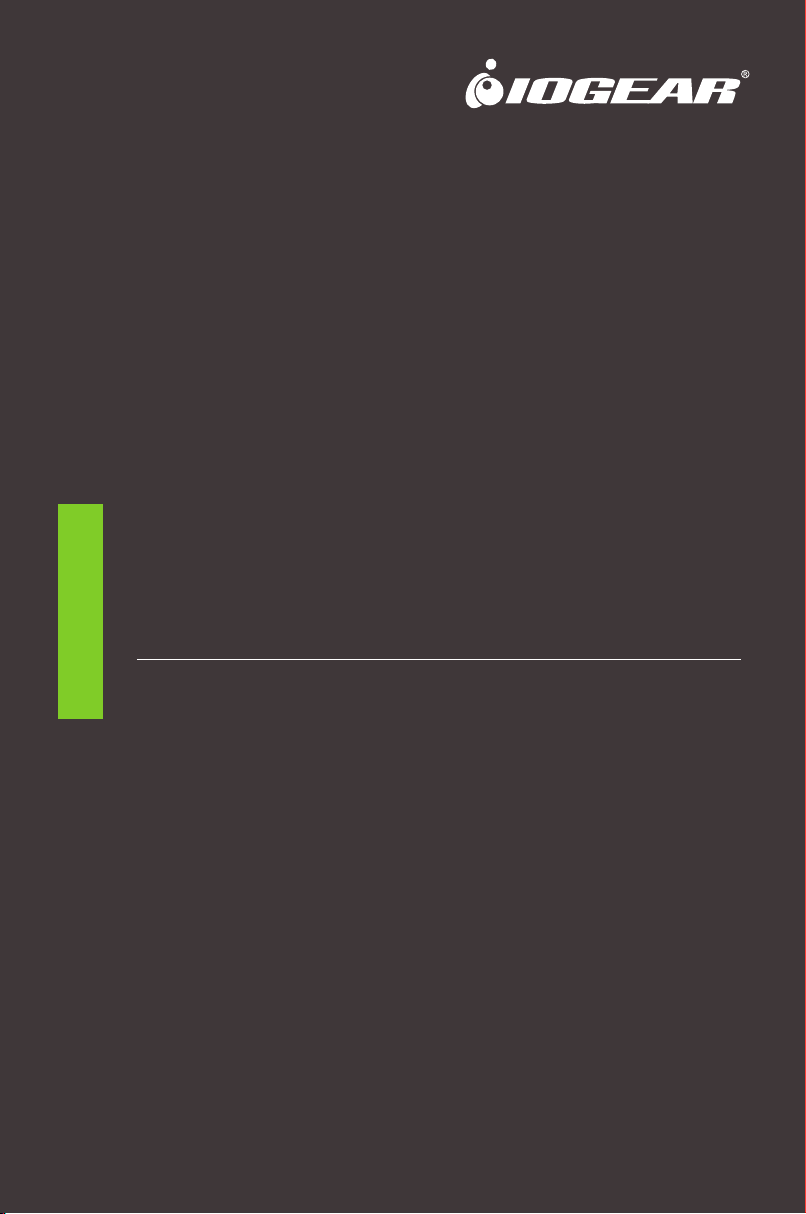
Quick Start Guide
Wireless Video Kit, 150 Feet Range,
One to One HDMI, up to 1080P
GWHDKIT11
PART NO. Q1492
www.iogear.com
Page 2
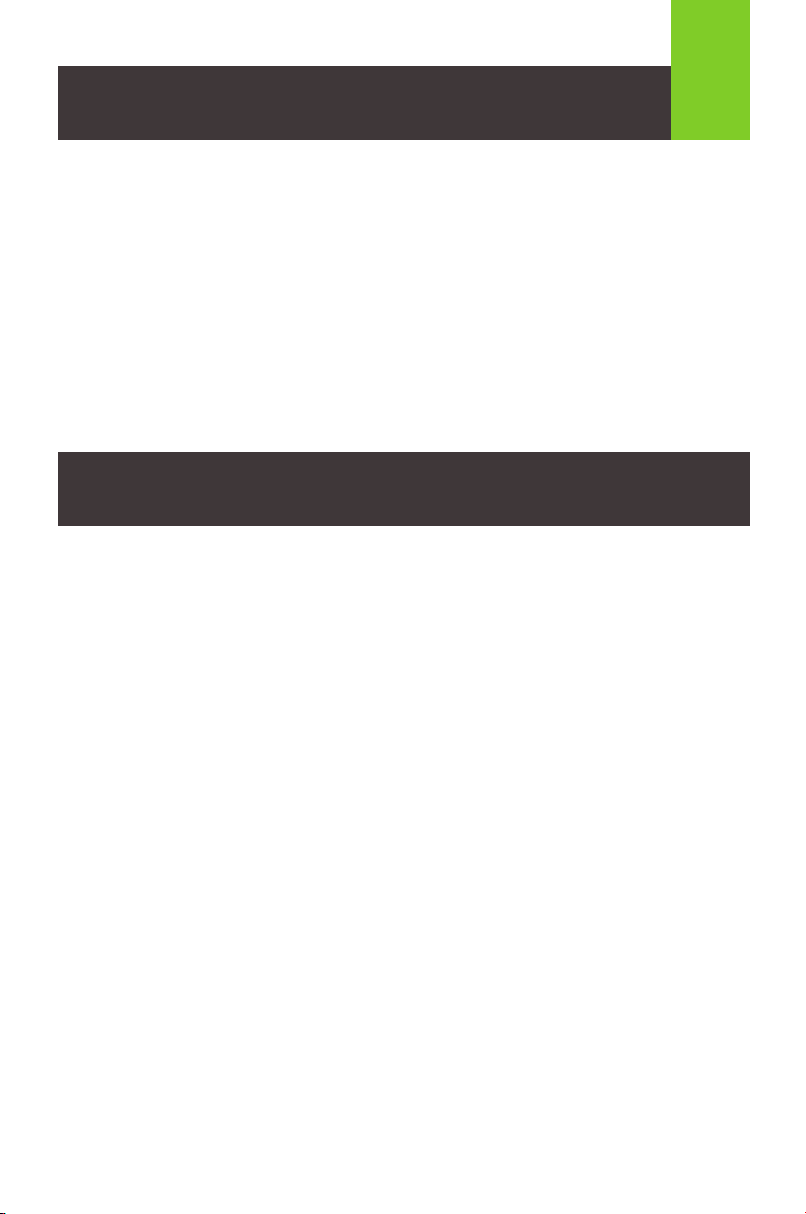
Package Contents
1 x HDMI Extender Transmitter
1 x HDMI Extender Receiver
1 x IR Blaster Extension Cable
1 x IR Receiver Extension Cable
2 x Antennas
2 x 5 VDC/2A Wall Mount Switching Power Supply
1 x Quick Start Guide
1
System Requirements
1 HDMI source device (DVD, PS3, Set top box, PC etc.)
1 HDMI display device (SDTV, HDTV, projector with HDMI port, etc.)
Page 3
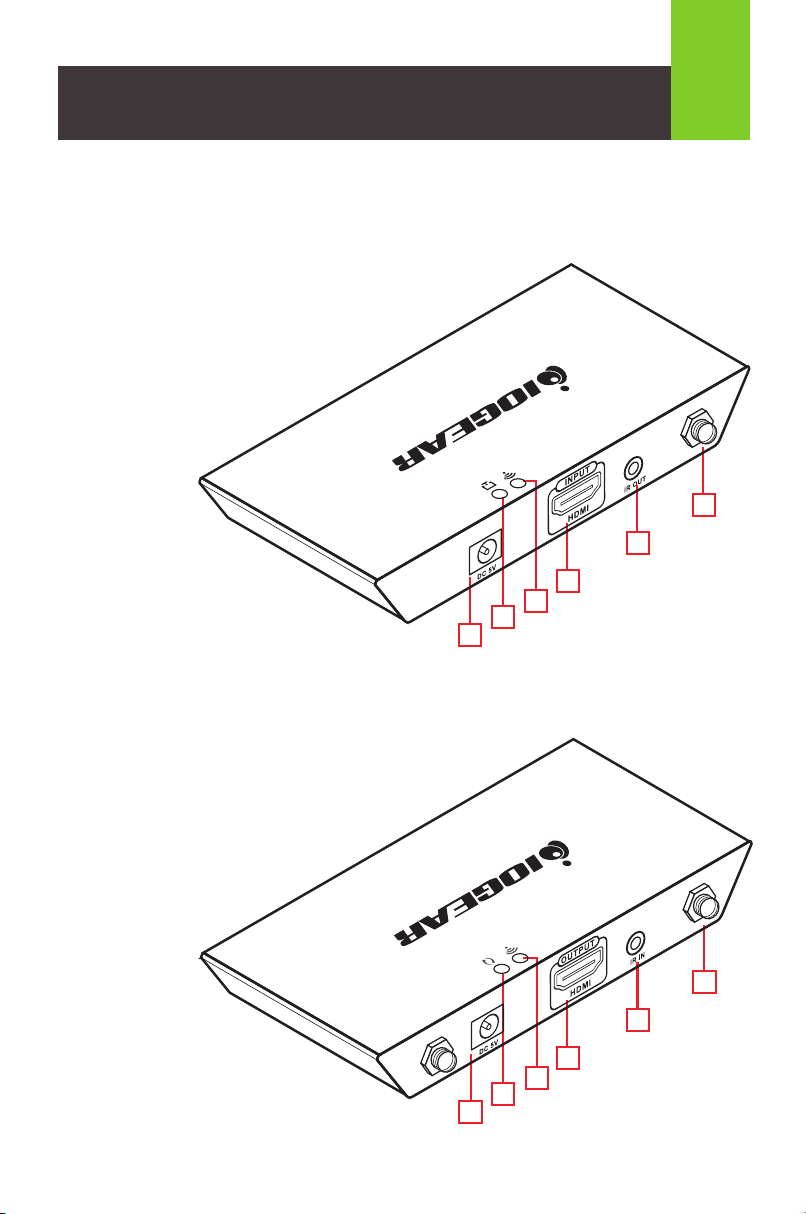
Overview
Transmitter
A. Power input
B. HDMI signal indicator
C. Wireless signal indicator
D. HDMI input
E. IR Blaster extension
cable connector
F. Antenna connector
Receiver
2
F
E
D
C
B
A
A. Power input
B. Data transmission indicator
C. Wireless connection indicator
D. HDMI output connector
E. IR receiver extension
cable connector
F. Antenna connector
F
E
D
C
B
A
Page 4

Hardware Installation
STEP 1
Install the antenna to the transmitter (F)
STEP 2
Connect the IR blaster cable to the connector (D)
1
2
3
STEP 3
Connect one side of the HDMI cable to the transmitter (D) and the
other side to your video source
Page 5

Hardware Installation
STEP 4
Install the antenna to the receiver (F)
STEP 5
Connect the extension cable to the connector (E)
1
2
4
STEP 6
Connect one side of the HDMI cable to the receiver (D) and the
other side to your video source
Page 6

Hardware Installation
STEP 7
Connect 5VDC/2A power supply to the Transmitter power input port
(A), the HDMI signal indicator (B) will light up when connection to
the source is established
STEP 8
Connect 5VDC/2A power
supply to the Receiver
power input port (A)
5
STEP 9 Wireless connection indicator of the transmitter and
receiver will light up when the transmitter and receiver
connection is established wirelessly
If your video source and your display is on, you should be able to
see the content of the source on your display
NOTE: *Distances may vary depending on environment. Solid
and non-porous materials such as steel, concrete, brick and
glass (varies depending on coating and thickness) may cause
shorter viewing distances or loss of signal.
Page 7

FAQ
Q Transmitter and receiver cannot be connected wirelessly
A 1. Please check if the wireless connection light is on and blinking
2. Restart both transmitter and receiver
3. Reconnect HDMI cables
Q The wireless indicator is on but no signal to the display
A Please check and see if the video source is working correctly by
connecting the HDMI cable directly to the display and see if the
operation is now normal
Q Video is flickering or not stable
A 1. Change the position of the transmitter and receiver and make
sure that they are within the specified operating distance
2. Restart the transmitter and receiver
3. Reconnect the HDMI cables
4. Check for any obstacles that may block the wireless signal from
the transmitter to the receiver
6
Page 8

Compliance Information
FCC Statement
This equipment has been tested and found to comply with the limits for a Class B
digital device, pursuant to Part 15 of the FCC Rules. These limits are designed to
provide reasonable protection against harmful interference in a residential setting.
This product generates, uses, and can radiate radio frequency energy and, if not
installed and used as directed, it may cause harmful interference to radio
communications. Although this product complies with the limits for a Class B
digital device, there is no guarantee that interference will not occur in a particular
installation.
CE Statement
This device has been tested and found to comply with the following European
Union directives: Electromagnetic Capability (2004/108/EC), Low Voltage
(2006/95/EC) and R&TTED (1999/5/EC).
Limited Warranty
This product carries a 1 Year Limited Warranty. For the terms and
conditions of this warranty, please go to http://www.iogear.com/
support/warranty
Register online at http://www.iogear.com/register
Important Product Information
Product Model
Serial Number
Contact
WE’RE HERE TO HELP YOU!
NEED ASSISTANCE SETTING UP THIS PRODUCT?
Make sure you:
1. Visit www.iogear.com for more product information
2. Visit www.iogear.com/support for live help and product support
IOGEAR
iogear.custhelp.com
support@iogear.com
www.iogear.com
