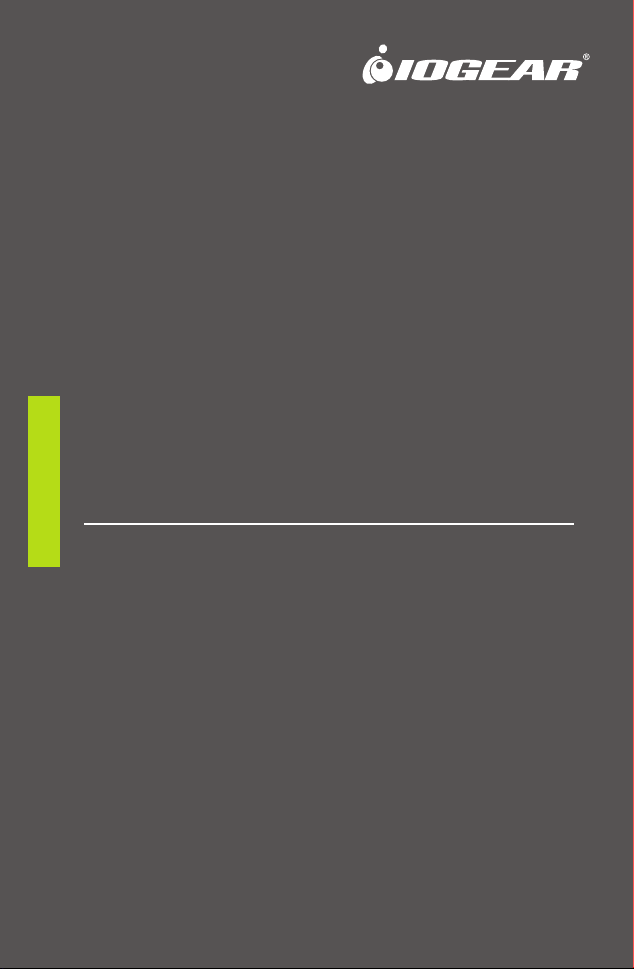
Quick Start Guide
Wireless HDMI Transmitter and
Receiver Kit
GWHD11
PART NO. Q1292
www.iogear.com
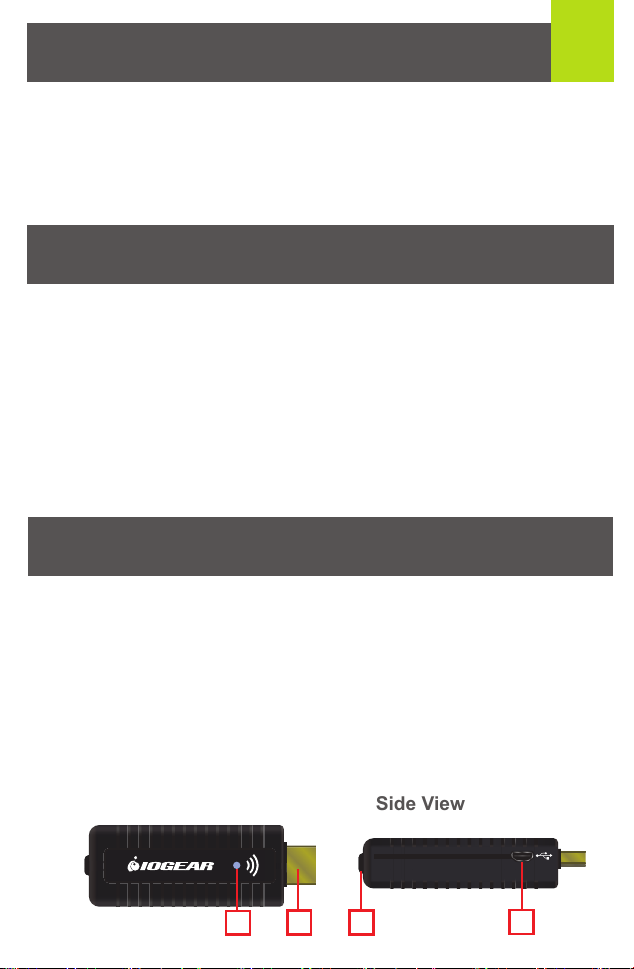
Package Contents
1
1 x Wireless HDMI Transmitter
1 x Wireless HDMI Receiver
1 x Mini USB to USB Cable
2 x USB Power Adapter
1 x Remote Control
2 x AAA Battery
1 x HDMI Cable
1 x Quick Start Guide
1 x Warranty Card
System Requirements
Display:
• HDTV or HD Projector
• HDMI Input
Media Source:
• HDMI Output
Optional: Additional Wireless HDMI Transmitters (up to 3
additional units), sold separately – Part# GWHDSTX
Overview
Wireless HDMI Transmitter:
1. LED Status Indicator:
- Solid blue when powered on and wireless link established
- 1 flash/sec when in pairing mode
- 3 flashes/sec when establishing the link with the Receiver
2. HDMI Connector
3. Pairing Button
4. Mini USB Power Jack
Top View Side View
1
2
3 4
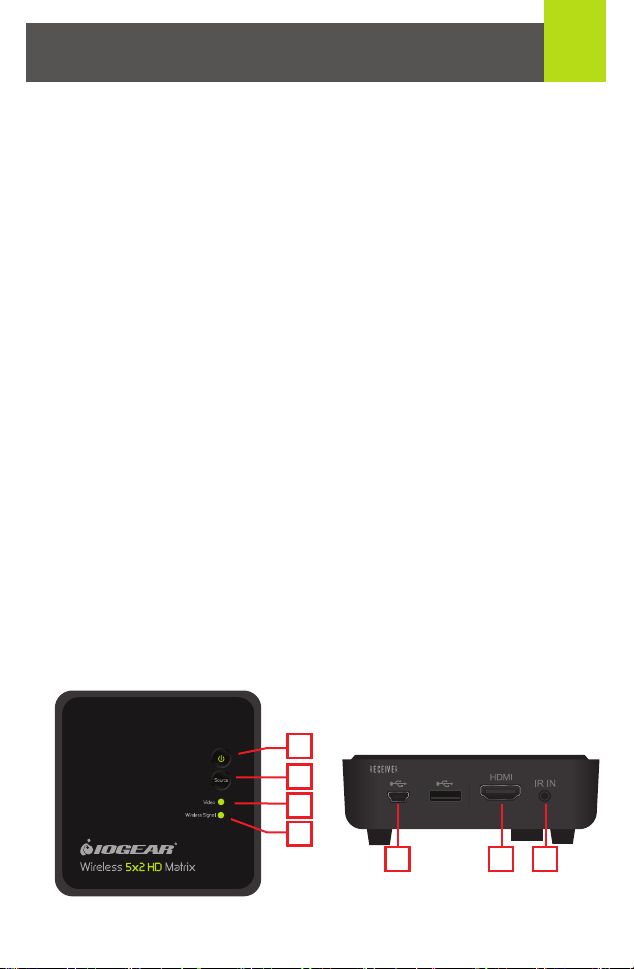
Wireless HDMI Receiver:
1. Power Button with LED Indicator:
- Lights green when powered on
- Lights red when in Standby Mode
2. Source Button
3. Video Status LED
- Off when in Standby Mode
- Blinks at initial boot up / warm up (15~20 seconds)
- When in wireless linked mode:
a. Blinks quickly when there’s no input from a
selected source
b. Blinks slowly when the video format is not
recognized
c. Static green when the video format is
recognized
4. Wireless Status LED
- Off when in Standby Mode
- Blinks at initial boot up / warm up
- Blinks when searching for available channels
- Static green when in wireless linked mode
5. Mini USB Power Jack
6. HDMI Output
2
Top View
8
1
2
3
4
Back View
5
6 7
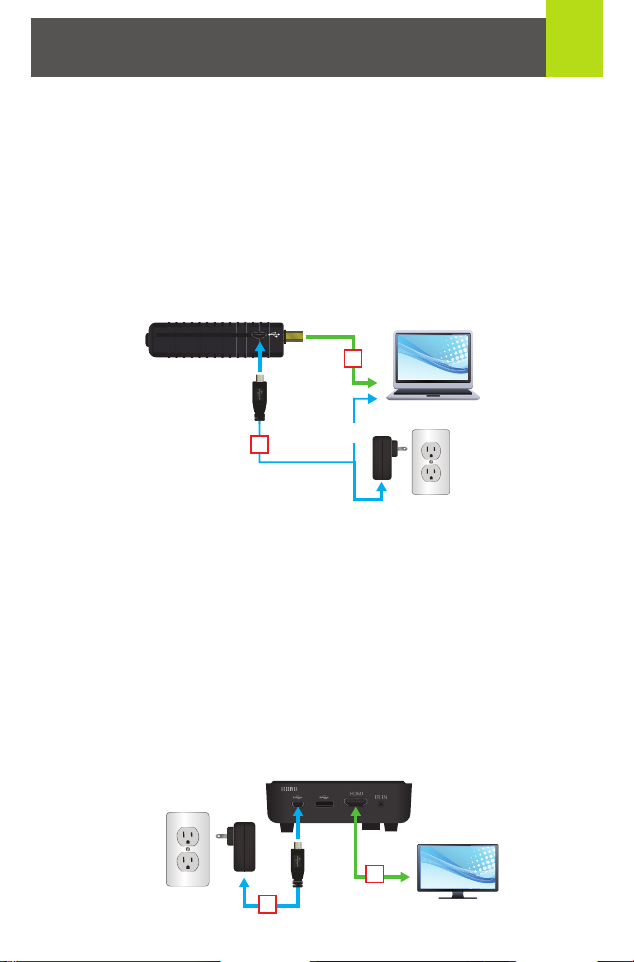
Hardware Installation
Step 1: Setup the Wireless HDMI Transmitter
1. Connect the Wireless HDMI Transmitter to the HDMI port
of the computer or media source.
2. Power the transmitter through one of two options:
a. If used with a Blu-Ray player or similar device, connect
the Wireless HDMI Transmitter to the USB power adapter.
b. If used with a computer, connect the Mini USB to USB
cable from the transmitter to a USB port on the computer.
HDMI
1
3
2
Step 2: Setup the Wireless HDMI Receiver
1. Connect the USB power adapter to the Mini-USB power jack
on the receiver and a wall outlet for power supply.
2. Connect the HDMI cable to the HDMI Output on the
receiver and to the HDMI Input on the HDTV / HD projector.
3. Power on the HDTV / HD projector. Once the link has been
established between the transmitter and receiver, video from
the connected computer or HDMI media source will be
displayed on the HDTV / HD Projector.
1
USB
or
USB
2
HDMI
HDMI Display

Computer Display Setting
You can adjust your display by going to your computer screen
resolution preferences to change the display setting to “Duplicate,”
“Extend” or “Project Only” on your HDTV / HD projector.
If all operation is normal, the LED lights on both should be
static (not blinking).
4
Pairing Additional Transmitters
The Wireless HDMI Receiver can be paired with up to 3 additional
Wireless HDMI Transmitters (Part #GWHDSTX sold separately).
Please visit http://www.iogear.com/product/GWHDSTX/ for more
information.
Note: When adding an additional transmitter, make
sure the power to any transmitters already linked to the
receiver is powered off before entering the receiver into
pairing mode.
Pairing Mode for the Transmitter:
1. Once the transmitter is connected to the computer or source
player and is powered on, press and hold the Pairing Button.
2. The transmitter is in Pairing Mode once the Power LED
flashes slowly (1 flash/sec).

Pairing Mode for the Receiver:
1. Once the receiver is connected
to the HDTV or HD projector
and is powered on, press the
Transmitter No. button on the
Remote Control.
5
2. The On-screen Display (OSD)
will appear on the HDTV / HD
projector. Use the UP or DOWN
buttons to select SETUP menu.
3. Select Add New Transmitter
to search for an
available transmitter.
The OSD will display Searching…
Select Transmitter Number:
→ GWHD11
SETUP
SETUP:
→ Add New Transmitter
→ Remove Transmitter
→ Modify Transmitter Name
Return
SEARCHING......

The Power LED on the
receiver will flash ORANGE
when it is in Pairing Mode.
To exit Searching Mode, press
the Transmitter No. button on
the remote control.
6
4. When both the transmitter and
receiver are in Pairing Mode,
they will search for each
other and automatically pair.
5. After the pairing is complete, both the transmitter and receiver
will re-boot and establish the link to each other automatically
within 5 seconds.
Adding GWHD11...
Repairing Transmitter to Receiver
1. If the transmitter and receiver lose their linked connection,
follow the steps for Pairing Additional Transmitter to
re-establish the connection.

Modifying Transmitter Name
7
If more than one transmitter is linked to the receiver, use the
following steps below to modify a transmitter’s name:
1. Press Transmitter No. to display the list of linked transmitters.
Select Transmitter Number:
→ GWHD11
→ GWHDSTX
SETUP
2. Select SETUP menu by using the Up / Down buttons;
press OK to select.
Select Transmitter Number:
→ GWHD11
→ GWHDSTX
SETUP
3. Select Modify Transmitter Name option to change a
transmitter’s name.
SETUP:
→ Add New Transmitter
→ Remove Transmitter
→ Modify Transmitter Name
Return

8
4. Use the Up / Down buttons to select the transmitter you
want to modify.
Edit Transmitter name:
→ GWHD11
→ GWHDSTX
Return
5. Then use the Up / Down buttons on the remote to select
alphanumeric characters; use the Left / Right buttons on the
remote to move the cursor; Press IR button to backspace.
Edit Transmitter name:
→ GWHDSTX
Return IR Key=Delete
= A~Z+0~9
Switching between Wireless HDMI Transmitters
1. Press the Transmitter No. button. The OSD will show a
list of transmitters linked to the receiver.
= cursor
Select Transmitter Number:
→ GWHD11
→ GWHDSTX
SETUP
2. Use the Up / Down buttons to select the transmitter you
want to display on your HDTV / HD projector. Then press
OK and allow ~10-12 seconds for the receiver and
transmitter to re-establish a connection.

Removing a Paired Transmitter
9
1. Press Transmitter No. to display the list of linked transmitters.
Select Transmitter Number:
→ GWHD11
→ GWHDSTX
SETUP
2. Select SETUP menu by using the Up / Down buttons;
press OK to select.
Select Transmitter Number:
→ GWHD11
→ GWHDSTX
SETUP
3. Select Remove Transmitter option.
SETUP:
→ Add New Transmitter
→ Remove Transmitter
→ Modify Transmitter Name
Return
4. Use the Up / Down arrow buttons to select the transmitter to
be removed and press OK.
Remove Transmitter:
→ GWHD11
→ GWHDSTX
Return

FCC Statement
This equipment has been tested and found to comply with the
limits for a Class B digital device, pursuant to Part 15 of the
FCC Rules. These limits are designed to provide reasonable
protection against harmful interference in a residential setting.
This product generates, uses, and can radiate radio frequency
energy and, if not installed and used as directed, it may cause
harmful interference to radio communications. Although this
product complies with the limits for a Class B digital device,
there is no guarantee that interference will not occur in a
particular installation.
CE Compliance
This device has been tested and found to comply with the
following European Union directives: Electromagnetic
Capability (89/336/EMC), Low Voltage (73/23/EEC) and
R&TTED (1999/5/EC).

Limited Warranty
WE’RE HERE TO HELP YOU!
NEED ASSISTANCE SETTING UP THIS PRODUCT?
Make sure you:
1. Visit www.iogear.com for more product information
2. Visit www.iogear.com/support for live help and product
support
Warranty Information
This product carries a 1 Year Limited Warranty. For the
terms and conditions of this warranty, please go to
http://www.iogear.com/support/warranty
Register online at http://www.iogear.com/register
Important Product Information
Product Model
Serial Number
Contact
iogear.custhelp.com
support@iogear.com
www.iogear.com
19641 Da Vinci, Foothill Ranch, CA 92610
