IOGear GWFRSDU User Manual
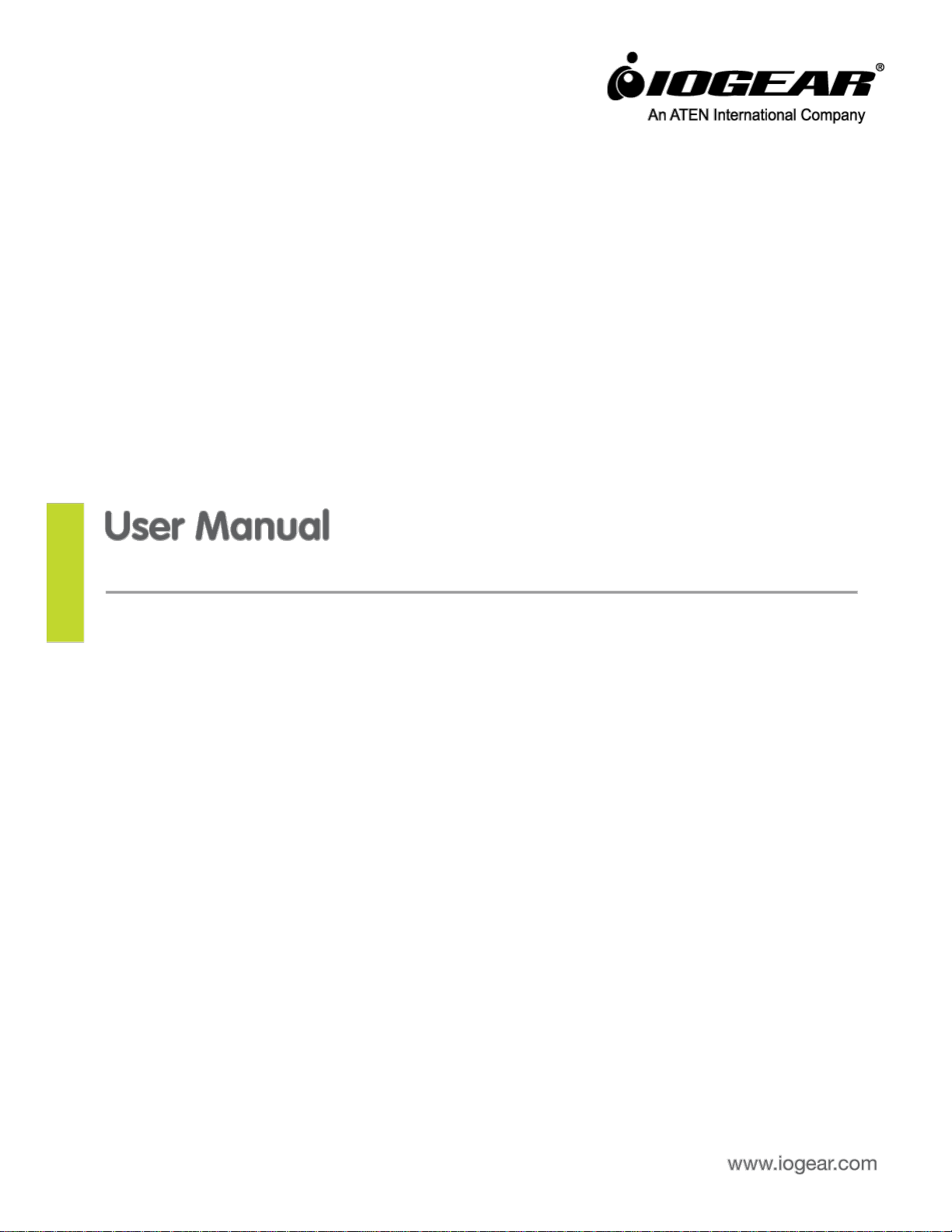
GWFRSDU
PART NO. M1240
MediaShair Hub w/SD/USB Input & Built-in Power Station
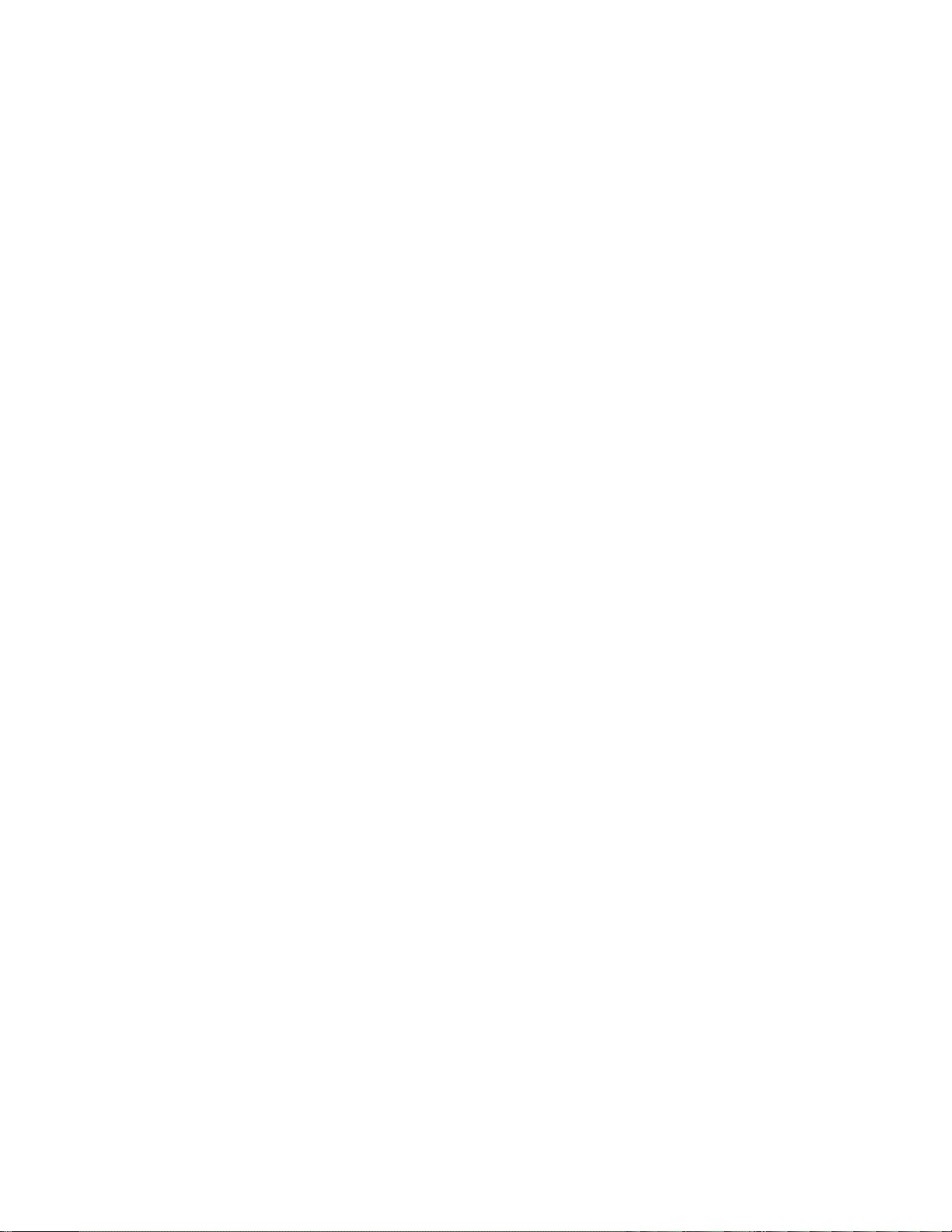
Table of Contents
Package Contents .................................................................................................................................. 7
System Requirements ........................................................................................................................... 7
Product Overview.................................................................................................................................. 7
Getting Started ...................................................................................................................................... 8
MediaShair Mode: .................................................................................................................................................. 8 1.
Powerstation Mode: ............................................................................................................................................... 8 2.
Recharging the MediaShair Hub: ............................................................................................................................ 8 3.
Resetting the MediaShair Hub: ............................................................................................................................... 8 4.
MediaShair Hub Setup (iPod®/iPhone®/iPad®) ...................................................................................... 9
MediaShair Power Up: ............................................................................................................................................ 9 1.
App Store: ............................................................................................................................................................... 9 2.
Device Settings: ....................................................................................................................................................... 9 3.
Viewing MediaShair Hub Content (iPod®/iPhone®/iPad®) ................................................................... 10
Accessing and Viewing Content: ........................................................................................................................... 10 1.
Using the Function Buttons: .................................................................................................................................. 12 2.
Media Playback - Music/Audio Files (iPod®/iPhone®/iPad®) ............................................................... 12
Playing Music or Audio Files: ................................................................................................................................ 12 1.
Audio Playback Controls: ...................................................................................................................................... 12 2.
Media Playback - Movie/Video Files (iPod®/iPhone®/iPad®) ............................................................... 13
Playing a Movie or Video File: ............................................................................................................................... 13 1.
Movie Playback Controls: ...................................................................................................................................... 14 2.
Media Playback - Photo Files (iPod®/iPhone®/iPad®) .......................................................................... 14
Viewing Photo Files: .............................................................................................................................................. 14 1.
Photo Viewing Controls: ........................................................................................................................................ 15 2.
Slideshow Playback Controls: ................................................................................................................................ 15 3.
Setting Background Music: ................................................................................................................................... 16
4.
Photo Sharing (iPod®/iPhone®/iPad®) .................................................................................................. 16
Sharing Photos: ..................................................................................................................................................... 16 1.
Sharing Options:.................................................................................................................................................... 16 2.
Opening and Viewing Documents (iPod®/iPhone®/iPad®) ................................................................... 18
iOS Supported Formats: ........................................................................................................................................ 18 1.
Viewing Documents: ............................................................................................................................................. 18 2.
2
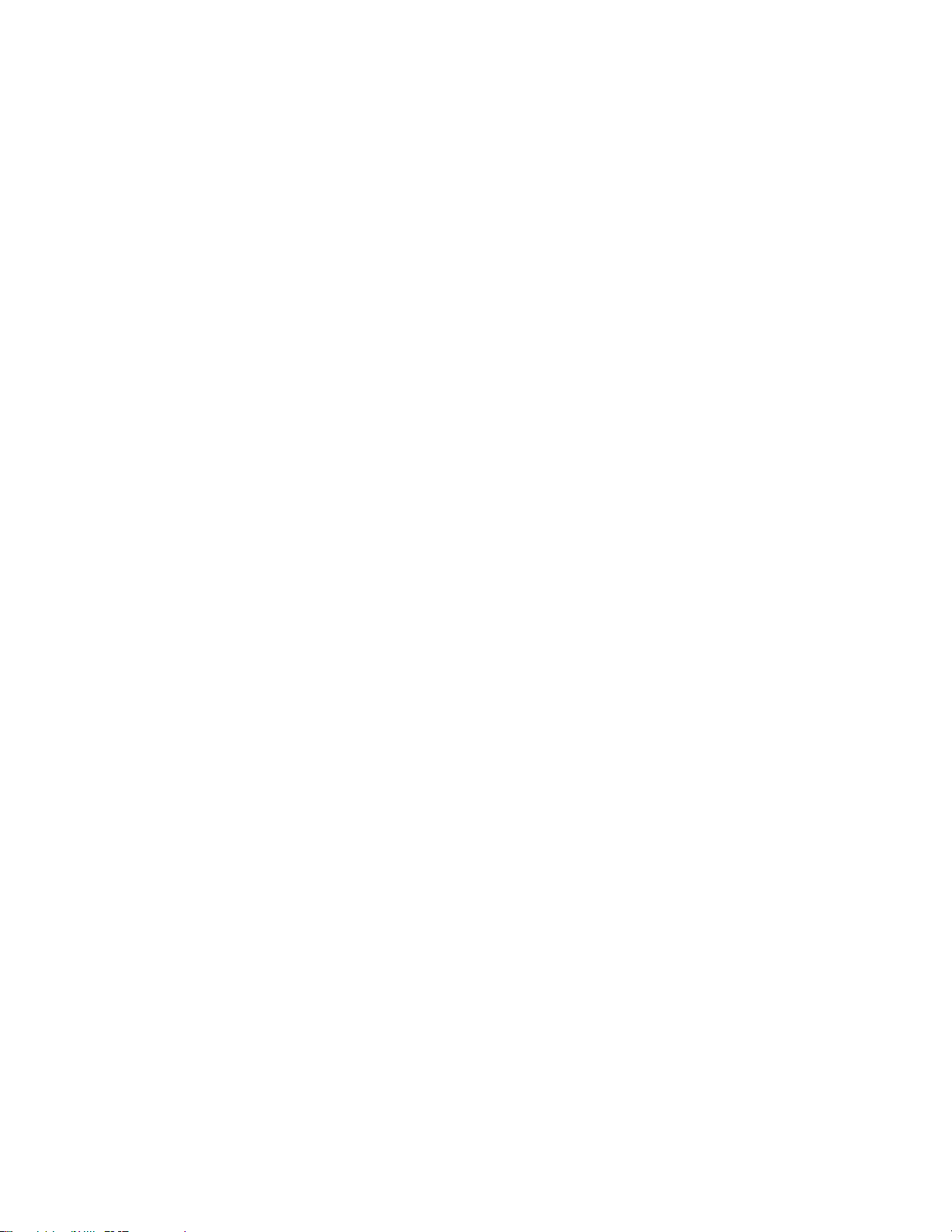
Sharing Documents (iPod®/iPhone®/iPad®) ......................................................................................... 19
Sharing Options:.................................................................................................................................................... 19 1.
Sharing Documents: .............................................................................................................................................. 19 2.
Downloading Files to My Device (iPod®/iPhone®/iPad®) ..................................................................... 21
Select Download Source: ....................................................................................................................................... 21 1.
Downloading a File: .............................................................................................................................................. 21 2.
Viewing My Device Content (iPod®/iPhone®/iPad®) ............................................................................ 25
Notes on Content: ................................................................................................................................................. 25 1.
Viewing Content: ................................................................................................................................................... 25 2.
Uploading Files to MediaShair (iPod®/iPhone®/iPad®) ........................................................................ 26
Notes on Content: ................................................................................................................................................. 26 1.
Uploading a File: ................................................................................................................................................... 26 2.
Deleting Stored Content (iPod®/iPhone®/iPad®) ................................................................................. 29
Deleting Files from MediaShair: ............................................................................................................................ 29 1.
Deleting Files From My Device: ............................................................................................................................. 31 2.
Transferred Content (iPod®/iPhone®/iPad®) ........................................................................................ 33
Checking File Transfer Status: ............................................................................................................................... 33 1.
Clearing File Transfer Info: .................................................................................................................................... 33 2.
Wired Internet Connection (iPod®/iPhone®/iPad®) ............................................................................. 33
Wired Connection Setup: ...................................................................................................................................... 33 1.
IP Settings: ............................................................................................................................................................ 35 2.
Wireless Internet Connection (iPod®/iPhone®/iPad®) ......................................................................... 36
Wireless Connection Setup: ................................................................................................................................... 36 1.
Wireless Security Settings – Device Name: ........................................................................................................... 38 2.
Wireless Security Settings – Security Options: ...................................................................................................... 39 3.
MediaShair Hub Setup (Android® Devices) ......................................................................................... 41
MediaShair Power Up: .......................................................................................................................................... 41 1.
Google
Device Settings: ..................................................................................................................................................... 41 3.
®
Play Store: ............................................................................................................................................... 41 2.
Viewing MediaShair Hub Content (Android® Devices) ........................................................................ 42
Accessing and Viewing Content: ........................................................................................................................... 42 1.
Using the Function Buttons: .................................................................................................................................. 43 2.
Media Playback (Android® Devices) .................................................................................................... 44
Playing Music or Audio Files: ................................................................................................................................ 44 1.
3
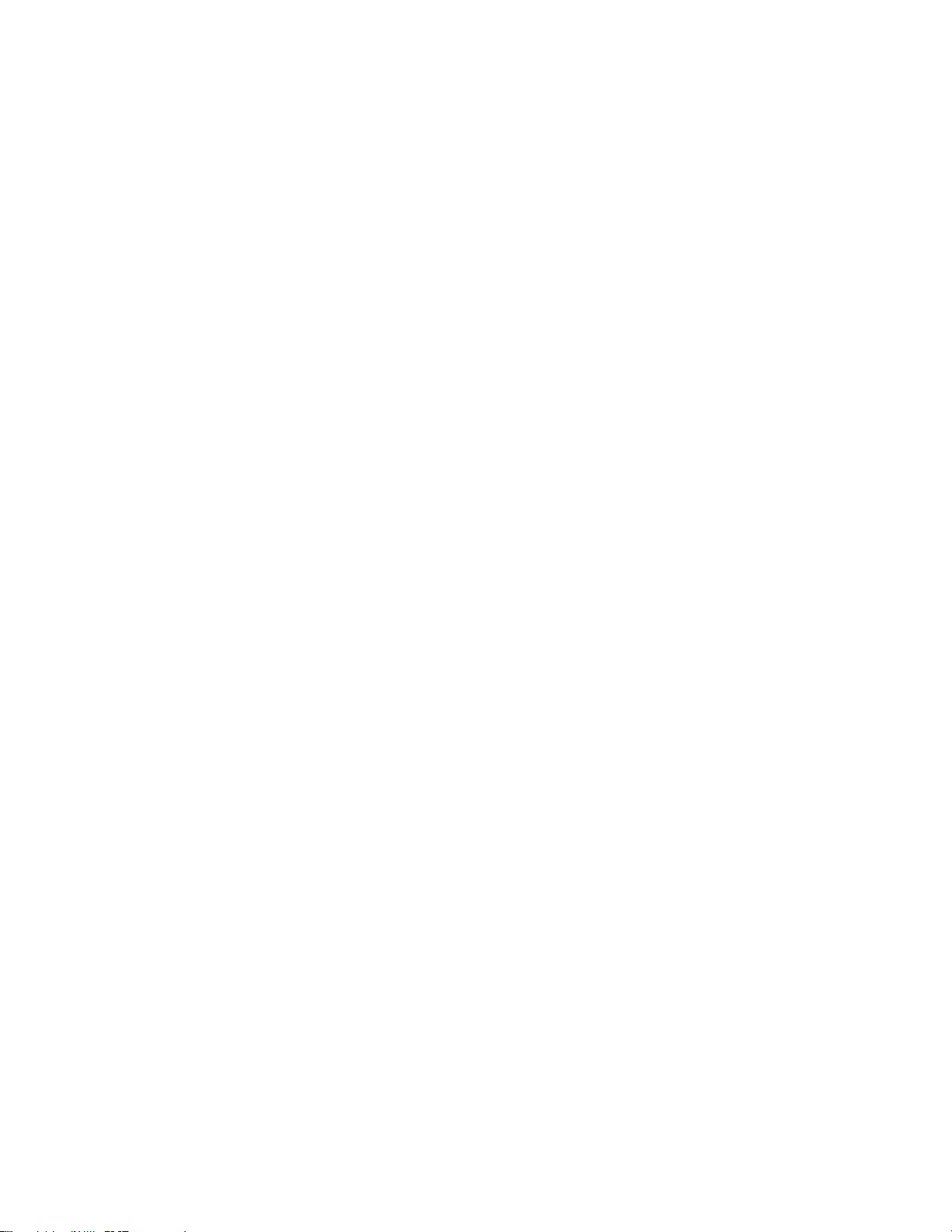
Audio Playback Controls: ...................................................................................................................................... 44 2.
Media Playback - Movie/Video Files (Android® Devices) .................................................................... 45
Playing a Movie or Video File: ............................................................................................................................... 45 1.
Movie Playback Controls: ...................................................................................................................................... 45 2.
Media Playback - Photo Files (Android® Devices) ............................................................................... 46
Viewing Photo Files: .............................................................................................................................................. 46 1.
Photo Viewing Controls: ........................................................................................................................................ 46 2.
Slideshow Playback Controls: ................................................................................................................................ 46 3.
Setting Background Music: ................................................................................................................................... 47 4.
Photo Sharing (Android® Devices) ....................................................................................................... 47
Sharing Photos: ..................................................................................................................................................... 47 1.
Sharing Options:.................................................................................................................................................... 47 2.
Opening and Viewing Documents (Android® Devices)........................................................................ 48
Supported Formats: .............................................................................................................................................. 48 1.
Viewing Documents: ............................................................................................................................................. 48 2.
Downloading Files to My Device (Android® Devices) .......................................................................... 49
Select Download Source: ....................................................................................................................................... 49 1.
Downloading a File: .............................................................................................................................................. 49 2.
Viewing My Device Content (Android® Devices) ................................................................................. 53
Notes on Content: ................................................................................................................................................. 53 1.
Viewing Content: ................................................................................................................................................... 53 2.
Uploading Files to MediaShair (Android® Devices) ............................................................................. 53
Notes on Content: ................................................................................................................................................. 53 1.
Uploading a File: ................................................................................................................................................... 53 2.
Deleting Stored Content (Android® Devices) ...................................................................................... 55
Deleting Files from MediaShair: ............................................................................................................................ 55 1.
Deleting Files from My Device:.............................................................................................................................. 57 2.
Transferred Content (Android® Devices) ............................................................................................. 59
Checking File Transfer Status: ............................................................................................................................... 59 1.
Clearing File Transfer Info: .................................................................................................................................... 59 2.
Wired Internet Connection (Android® Devices) .................................................................................. 59
Wired Connection Setup: ...................................................................................................................................... 59 1.
IP Settings: ............................................................................................................................................................ 61 2.
Wireless Internet Connection (Android® Devices) .............................................................................. 63
4
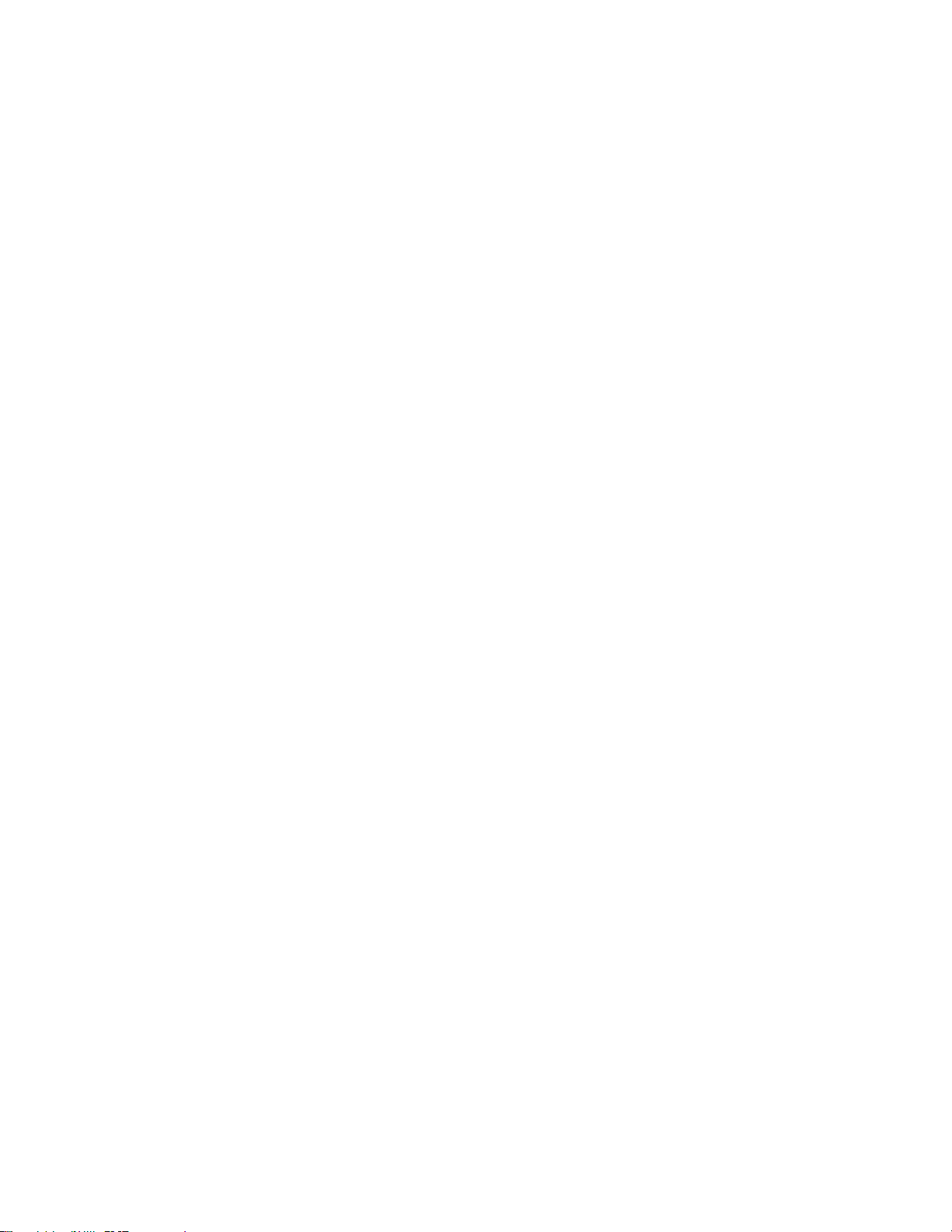
Wireless Connection Setup: ................................................................................................................................... 63 1.
Wireless Security Settings – Device Name: ........................................................................................................... 64
2.
Wireless Security Settings – Security Options: ...................................................................................................... 65 3.
MediaShair Hub Setup (PC/Laptop) .................................................................................................... 68
MediaShair Power Up: .......................................................................................................................................... 68 1.
Network Settings:.................................................................................................................................................. 68 2.
MediaShair Home Page: ....................................................................................................................................... 69 3.
Viewing MediaShair Hub Content (PC/Laptop) .................................................................................. 70
Accessing and Viewing Content: ........................................................................................................................... 70 1.
Media Controls: ..................................................................................................................................................... 72 2.
File Management: Download, Upload, Copy, Delete, and More (PC/Laptop) ................................... 72
Notes on Content: ................................................................................................................................................. 72 1.
Managing Files: ..................................................................................................................................................... 72 2.
Refreshing File Listings: ......................................................................................................................................... 72 3.
Uploading Files:..................................................................................................................................................... 72 4.
Creating a New Folder: ......................................................................................................................................... 74 5.
Copying Files to/from Connected Storage Devices: .............................................................................................. 74 6.
Moving Files Between Connected Storage Devices: .............................................................................................. 75 7.
Deleting Files: ........................................................................................................................................................ 76 8.
Renaming Files: ..................................................................................................................................................... 77 9.
Wired Internet Connection (PC/Laptop) ............................................................................................. 78
MediaShair Hub Connection: ................................................................................................................................ 78 1.
PC/Laptop Setup: .................................................................................................................................................. 78 2.
Wired Internet Connection - Advanced Settings (PC/Laptop) ............................................................ 81
Network Options: .................................................................................................................................................. 81 1.
Host Name: ........................................................................................................................................................... 81 2.
Wi-Fi & LAN: .......................................................................................................................................................... 82 3.
DHCP Server: ......................................................................................................................................................... 83 4.
Internet: ................................................................................................................................................................ 84 5.
DDNS: .................................................................................................................................................................... 85 6.
Wireless Internet Connection (PC/Laptop) ......................................................................................... 85
Wireless connection setup: ................................................................................................................................... 85 1.
PC/Laptop Setup: .................................................................................................................................................. 85 2.
Wireless Internet Connection - Advanced Settings (PC/Laptop) ........................................................ 88
5
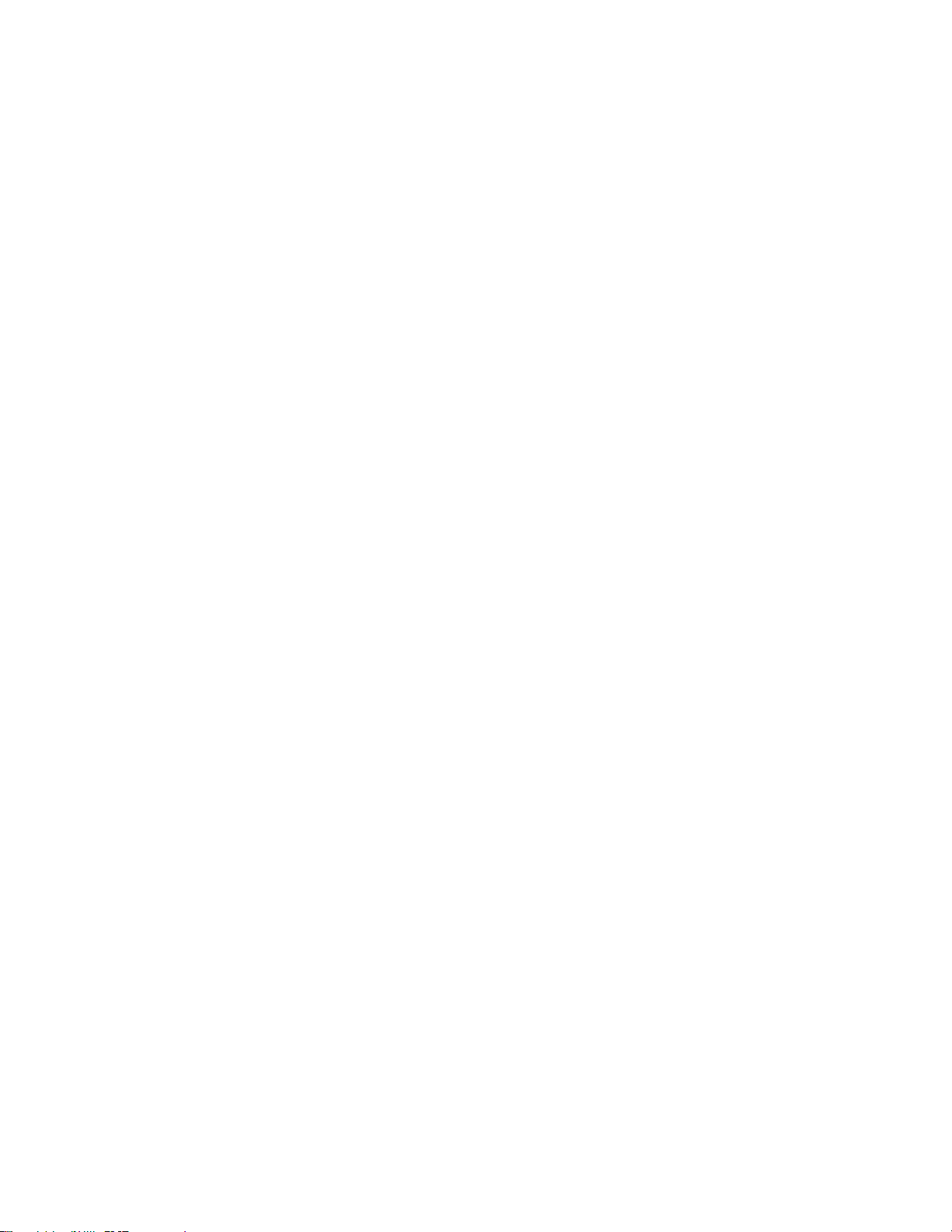
Network Options: .................................................................................................................................................. 88 1.
Host Name: ........................................................................................................................................................... 88
2.
Wi-Fi & LAN: .......................................................................................................................................................... 89 3.
DHCP Server: ......................................................................................................................................................... 90 4.
Internet: ................................................................................................................................................................ 91 5.
MediaShair Hub Home Page (PC/Laptop) ........................................................................................... 92
User Manager: ...................................................................................................................................................... 92 1.
Disk Setting: .......................................................................................................................................................... 93 2.
Network Services: .................................................................................................................................................. 94 3.
System Settings: .................................................................................................................................................... 95 4.
Federal Communications Commission (FCC) Statement .................................................................. 102
CE Compliance ................................................................................................................................... 102
Need assistance setting up this product? ......................................................................................... 102
Limited Warranty .............................................................................................................................. 102
Important Product Information ........................................................................................................ 102
Contact .............................................................................................................................................. 102
6
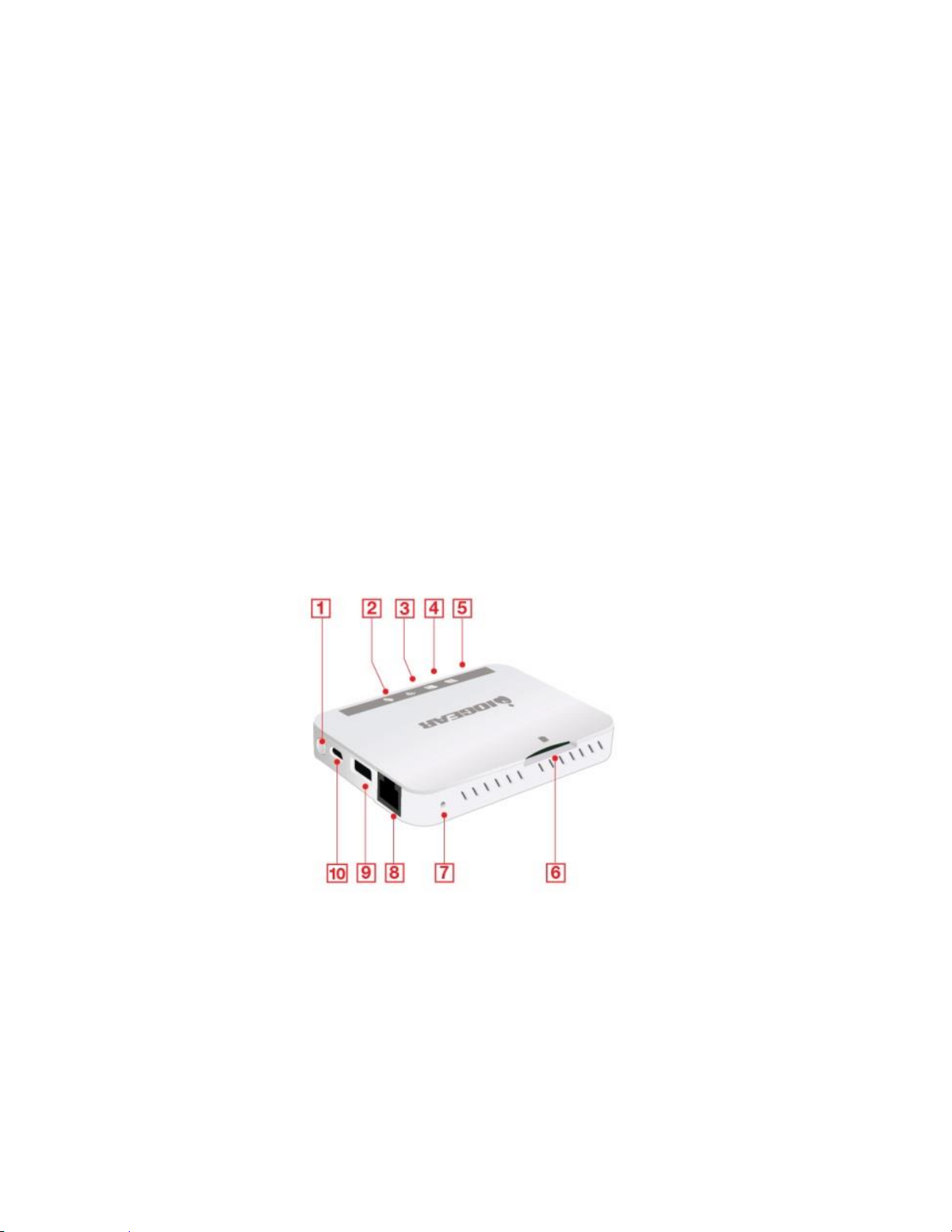
Package Contents
1. Power Button
5. Battery Charge Indicator
6. SD Card Slot
7. Reset Button
8. RJ-45 Ethernet Port
9. USB Port (Powerstation charging port)
10. Micro USB Charging Port
1 x MediaShair Wireless Media Hub
1 x USB to Micro-USB Cable
1 x Car Charger
1 x User Manual
1 x Warranty Card
System Requirements
Wi-Fi equipped wireless devices
SD Card or external USB Storage device with Media Content
Mobile devices require either Android 2.2 & up or iOS 4.0 & up
Wired or Wireless network available for Internet connection when using optional Access Point
feature.*
*The MediaShair Hub can connect to a wired or wireless local network and use the built-in
Access Point to share Wi-Fi Internet access to multiple wireless devices. Ethernet cable
required for access to wired networks, or the pre-shared security key for wireless networks.
Product Overview
2. Internet Indicator
3. Wi-Fi Indicator
4. SD Card
7
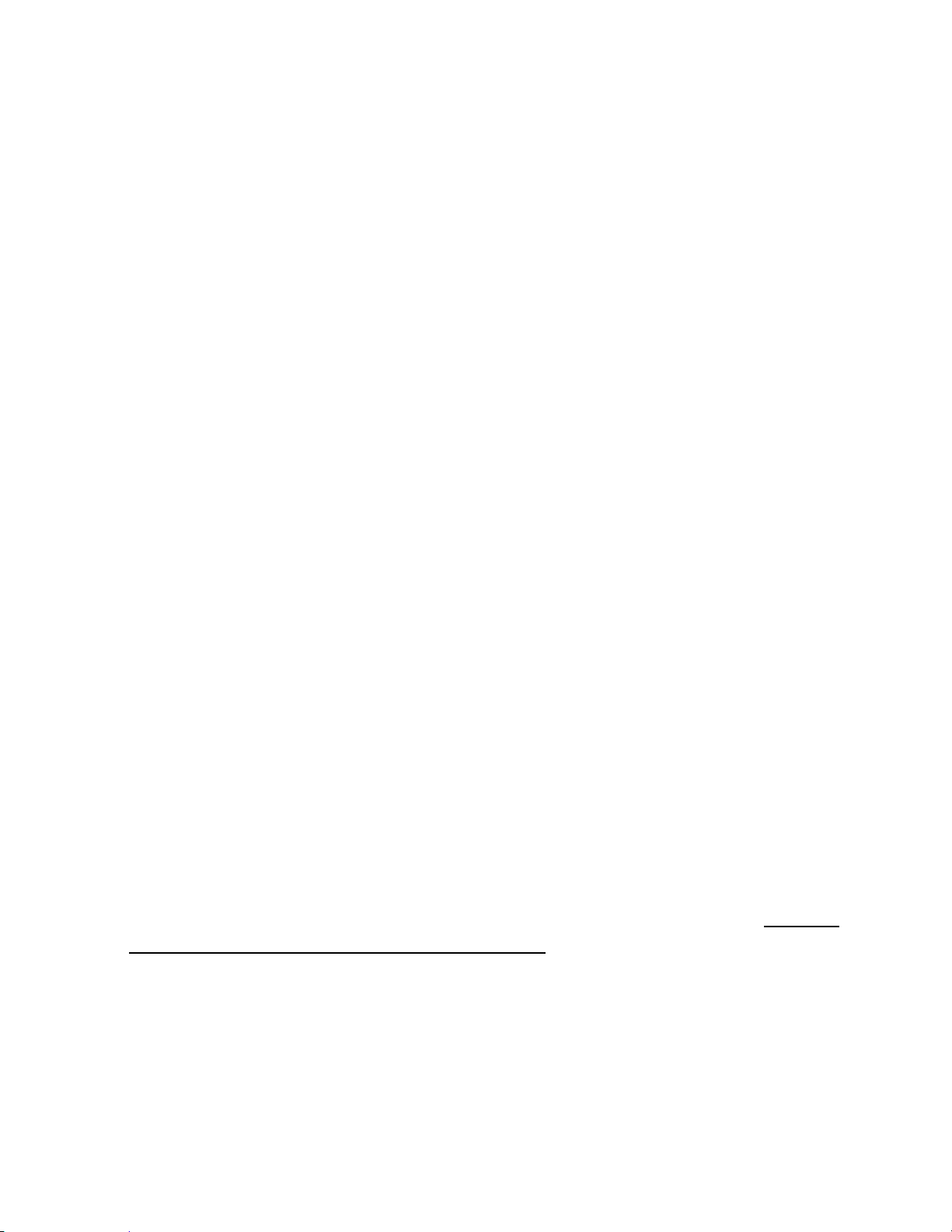
Getting Started
MediaShair Mode: 1.
MediaShair mode is the normal operating mode which enables all features and functions of
the device. The Powerstation mode (described in the next section) turns on only the charging
output, and keeps the rest of the unit functions off to save power.
To turn on the MediaShair Hub and begin streaming your stored content:
a. Press and hold the power button for 5 seconds to turn MediaShair Hub on.
b. The green LED battery indicator will turn on.
c. The blue Wi-Fi indicator will begin flashing then light solid to indicate network is
ready.
d. Connect to the MediaShair Hub’s Wi-Fi network as shown for your device. (see
MediaShair Hub Setup)
e. Press and hold power button for 5 seconds to turn MediaShair Hub off.
Powerstation Mode: 2.
The MediaShair Hub has a built-in Powerstation mode that can provide a quick boost to mobile
devices such as smartphones or MP3 players in the event of an emergency. The MediaShair
Hub charging output current is rated at 1A.
*Please note that using the Powerstation mode can severely shorten the playback time if not
fully recharged before streaming media content.
If the MediaShair Hub is already on:
a. Plug the charging cable for your mobile device into the MediaShair Hub USB port.
b. The device will begin charging.
If the MediaShair Hub is off
a. Plug the charging cable for your mobile device into the MediaShair Hub USB port.
b. Press the power button once to turn Powerstation feature on.
c. The green LED battery indicator will turn on and the device will begin charging.
d. When you are done charging, press the power button once to turn Powerstation
feature off.
Recharging the MediaShair Hub: 3.
Your new MediaShair Hub is shipped fully charged and ready to use out of the box. When the
battery indicator turns red, the unit must be recharged. Connect the included USB car charger,
or nearly any USB wall charger such as those included with most smartphones and tablets. For
convenience the MediaShair Hub can also be charged from any computer USB port, but due to
the lower output current of computer USB ports it may take longer to fully recharge.
Resetting the MediaShair Hub: 4.
8
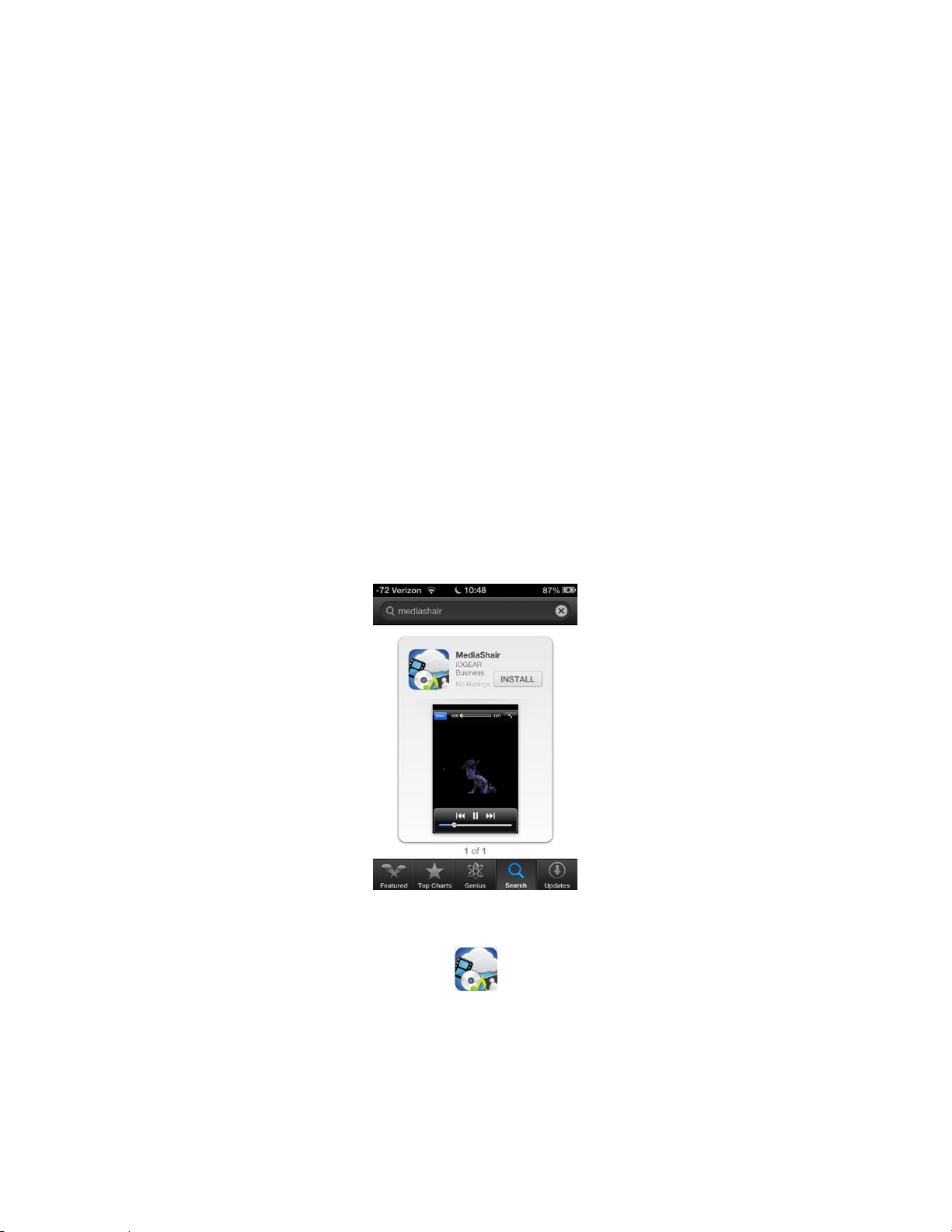
If at any point your MediaShair Hub is not operating correctly or if the pre-shared key is lost,
you will need to perform a hard reset to restore the MediaShair Hub to Factory Default
Settings.
a. Locate the Reset Button on the back of the unit.
b. Insert a paperclip into the reset button opening and hold the button down for 5
seconds, then release.
c. The MediaShair Hub will reset and Wi-Fi Indicator light will flash momentarily.
Once the Wi-Fi Indicator lights solid, the MediaShair Hub has been reset back to
factory default settings.
MediaShair Hub Setup (iPod®/iPhone®/iPad®)
MediaShair Power Up:
1.
Press and hold the power button for 5 seconds to turn on the MediaShair Hub.
The green power LED will turn on.
The blue Wi-Fi LED will begin flashing and turn solid when the Wi-Fi network is live.
App Store: 2.
Open the App Store on your iPod, iPhone or iPad. Search for the MediaShair app a.
and download it to your device.
After installation is complete, the MediaShair App icon will be shown on the device. b.
Device Settings: 3.
Open the Settings menu on your device and set Wi-Fi to ON. a.
Choose MediaShair-XXXX network (-XXXX is the last 4 digits of the device’s MAC ID). b.
9
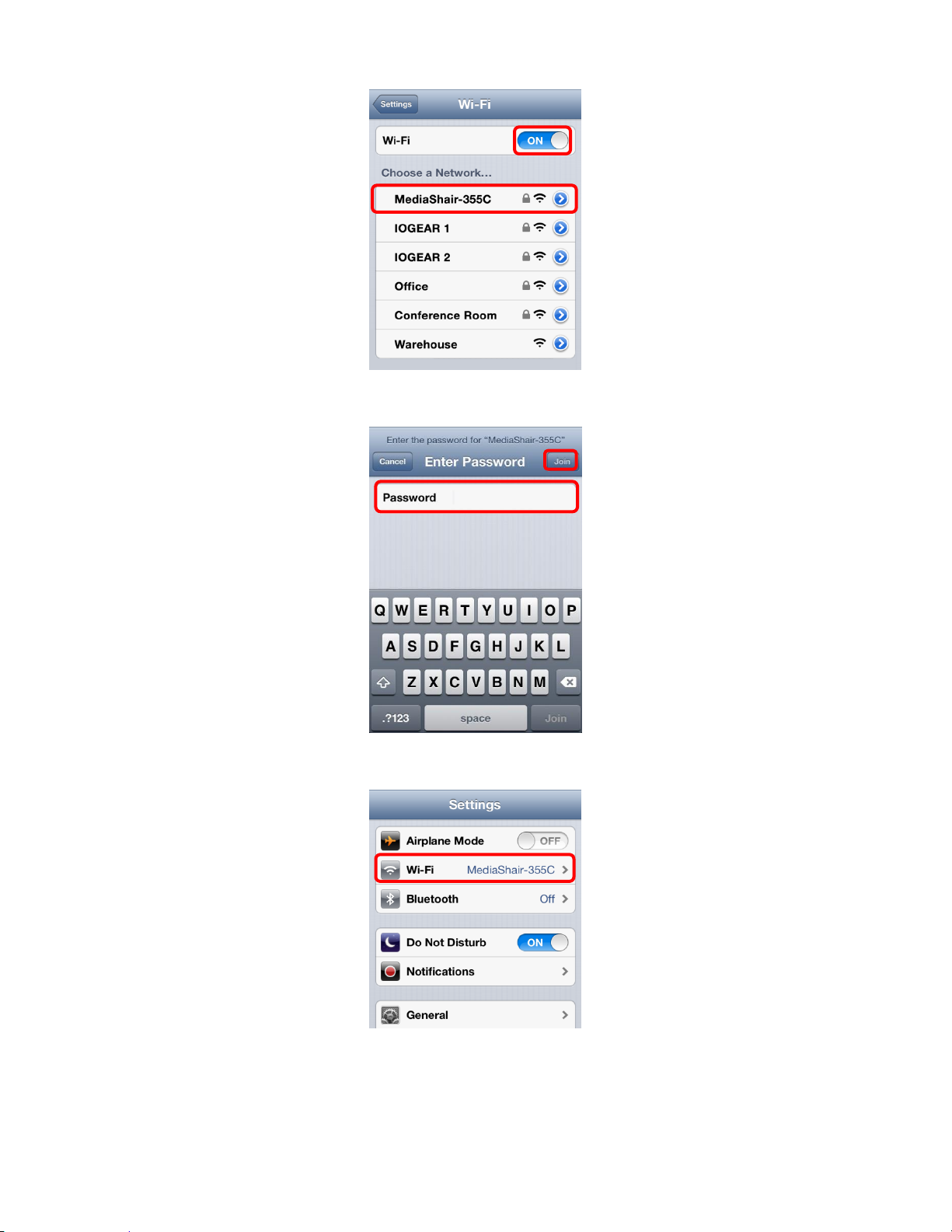
Enter the default password 12345678 and tap Join to connect. c.
Wi-Fi will display MediaShair-XXXX. d.
Viewing MediaShair Hub Content (iPod®/iPhone®/iPad®)
Accessing and Viewing Content: 1.
10
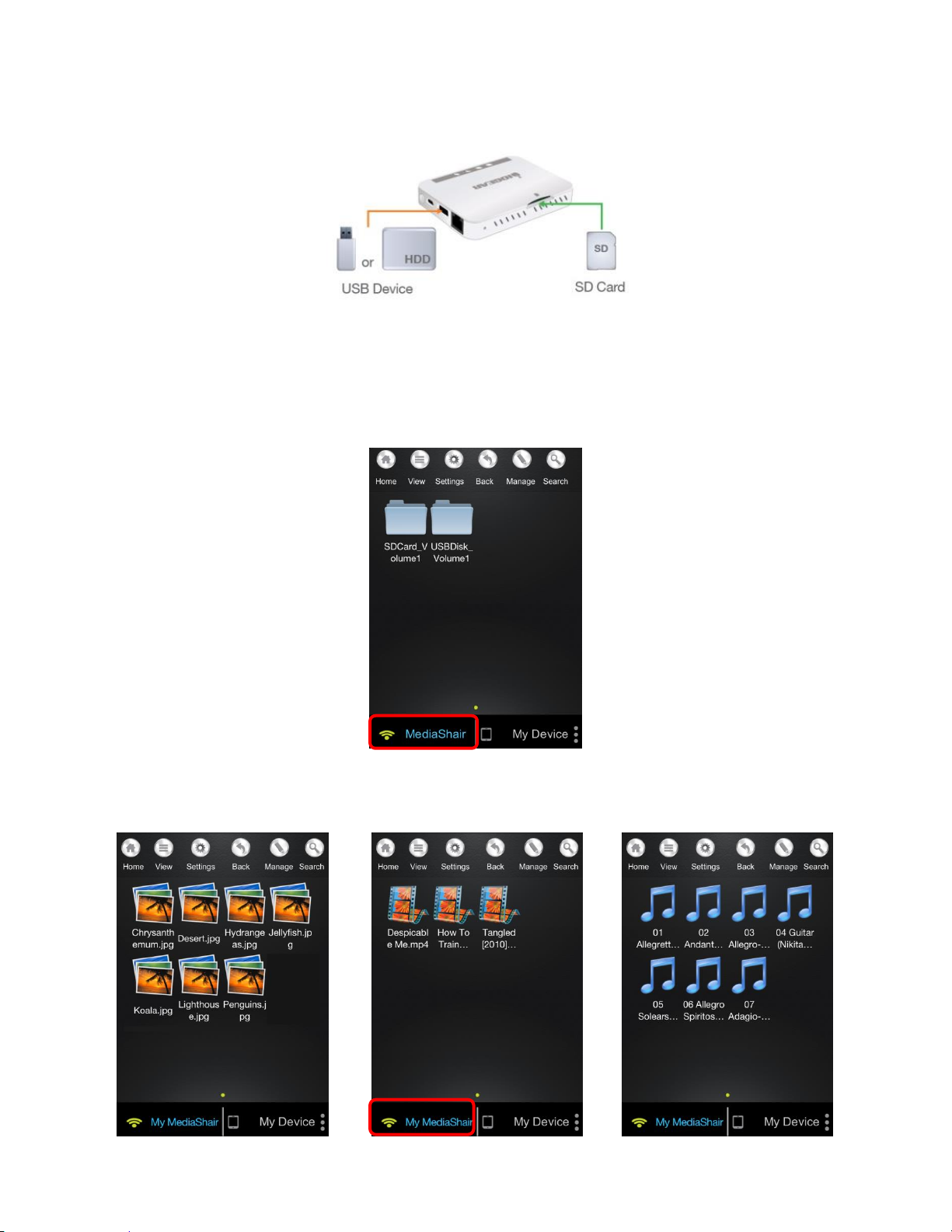
Insert a SD Card, USB Flash Drive or External Hard Drive with movies, music, photos a.
or files.
Make sure the MediaShair-XXXX Wi-Fi network is connected. b.
Open the MediaShair App on your iOS device. c.
On the Home screen, tap the MediaShair button to show the SD Card and/or USB d.
contents.
Tap the desired folder, then tap the file you wish to access and playback will begin e.
automatically. Please Note: Only iOS supported formats can be played.
11
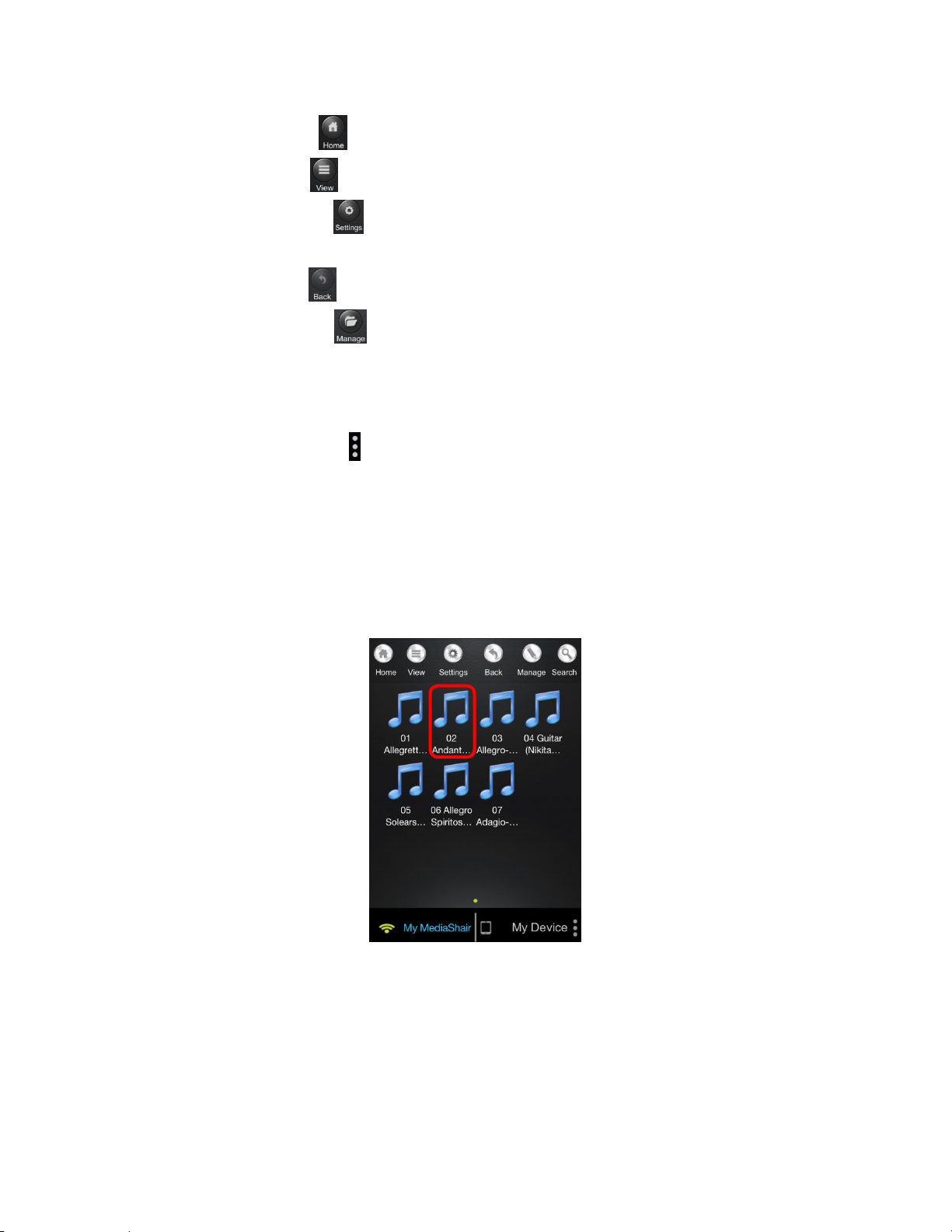
Using the Function Buttons: 2.
Home Button - Tap to bring you back to the Main Screen
View Button - Tap to switch between List and Thumbnail views.
Settings Button - Tap to change the MediaShair Hub Wi-Fi and Internet
configurations.
Back Button - Tap to view the previous screen.
Manage Button - Tap to Download, Upload, Transfer and Delete files.
My MediaShair - Tap to access content on storage devices connected to the
MediaShair Hub
My Device – Tap to access content stored within the MediaShair App on your device
More Info Button - Tap to view the File Transfer Status, Now Playing, Remove
USBDisk, Remove SDCard and About screens.
Media Playback - Music/Audio Files (iPod®/iPhone®/iPad®)
Playing Music or Audio Files: 1.
Locate the music or audio file that you would like to play. a.
Tap the file name and the file will begin playing automatically. b.
Audio Playback Controls: 2.
12
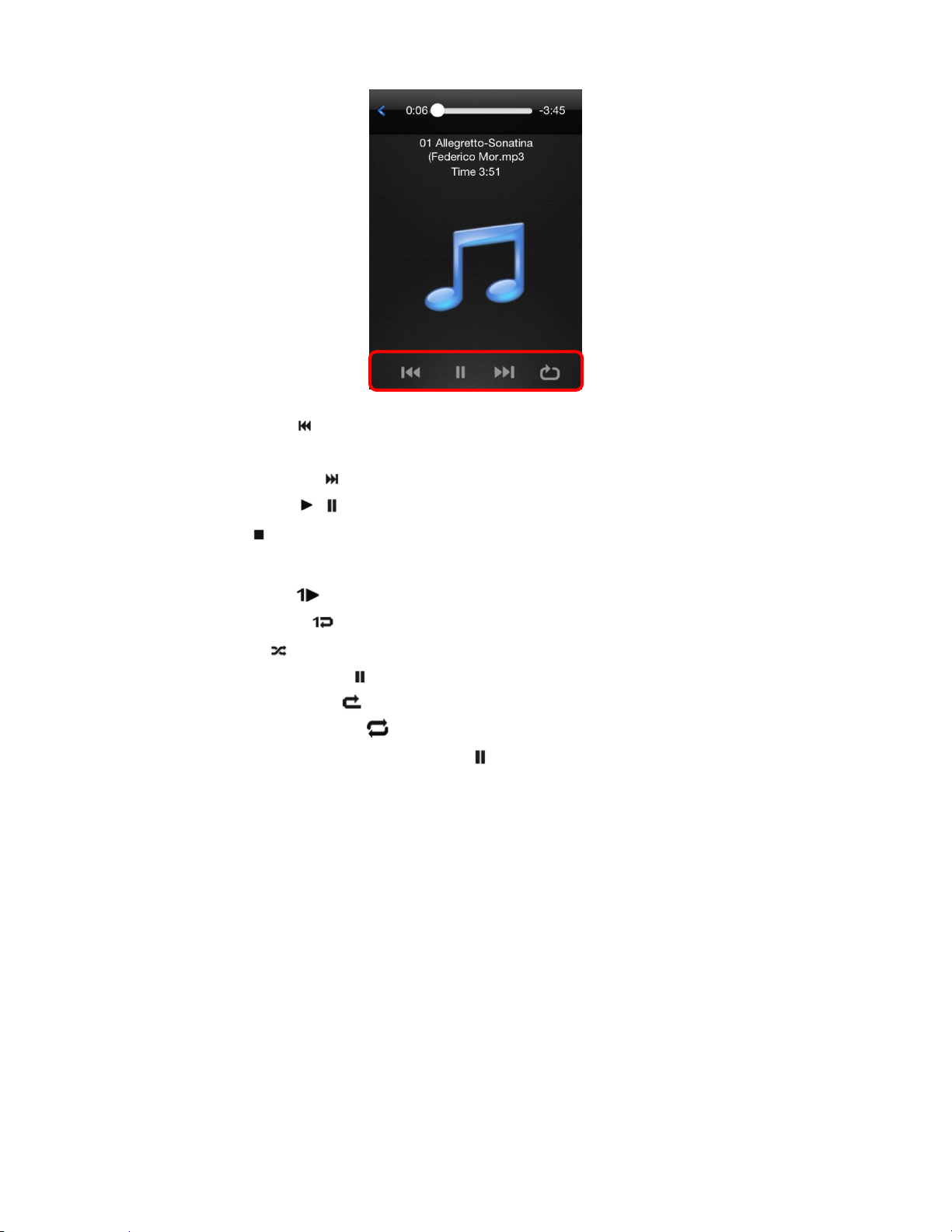
Track Back - Tap once to restart currently playing track. Tap twice to play
previous track.
Track Forward - Tap once to play next track.
Play/Pause / - Tap to pause or to begin/resume current track.
Stop -Tap to stop the song currently playing.
Tap the Playback Mode icon to cycle through the different options:
Single Play - Plays the current track.
Repeat Song - Repeats the current track.
Shuffle - All music or audio files will playback randomly and will only stop when
the Pause button ( ) is tapped.
Play Current List - All music or audio files will playback sequentially.
Repeat Current List - All music or audio files will playback in sequence and will
only stop when the Pause button ( ) is tapped.
Media Playback - Movie/Video Files (iPod®/iPhone®/iPad®)
Playing a Movie or Video File: 1.
Locate the movie file that you would like to play. a.
Tap the file name and the file will begin playing automatically. b.
13
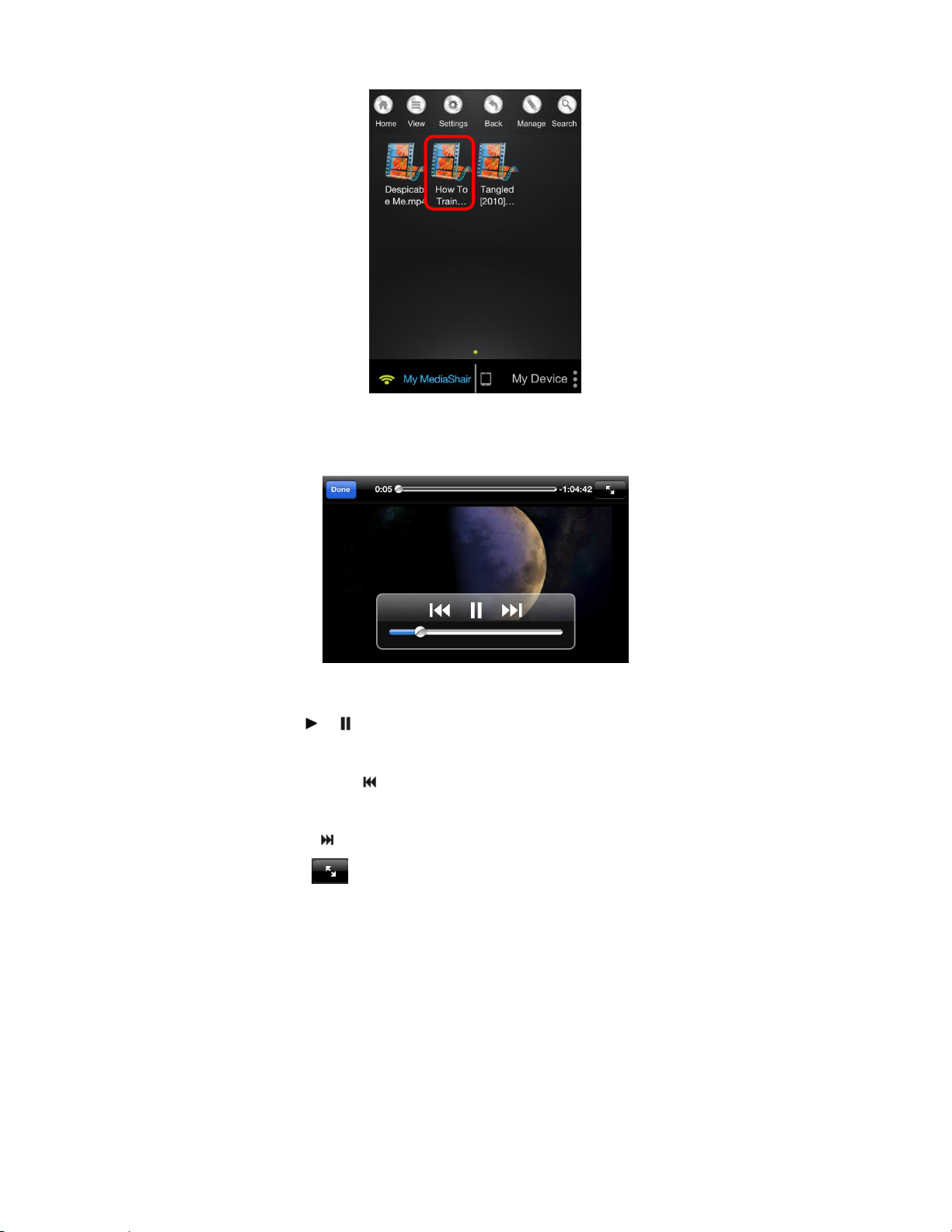
By default, the video playback is in Landscape mode. Please Note: Only file formats c.
supported by iOS will be viewable.
Movie Playback Controls: 2.
Play/Pause / - Tap Play button to begin/resume the video. Tap Pause to
pause the video.
Rewind/Start Over - Tap and hold to rewind the video during playback. Tap to
restart playback.
Fast Forward - Tap and hold to fast forward the video during playback.
Fit to Screen - Tap the Fit to Screen button to scale the video file to fill your
device’s screen.
Tap Done to go back to the previous screen.
Media Playback - Photo Files (iPod®/iPhone®/iPad®)
Viewing Photo Files: 1.
Locate the photo file that you would like to view. a.
14
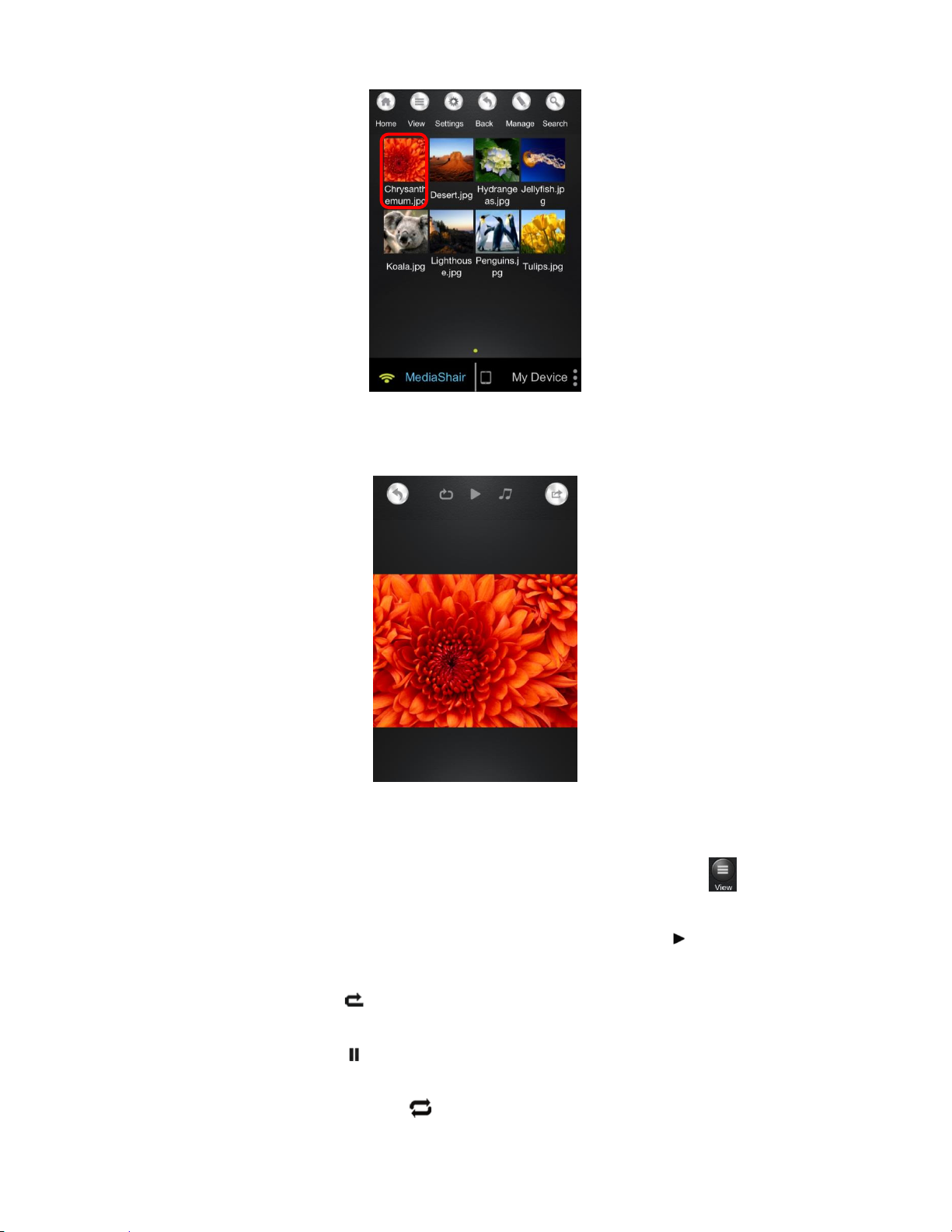
Tap the thumbnail and the photo will open automatically. *Please Note: Only file b.
formats supported by iOS will be viewable.
Photo Viewing Controls: 2.
Thumbnail/List View – Photos can be viewed as either Thumbnails or as a List. To
toggle between these viewing modes, simply tap the View button .
To cycle through your photos, simply swipe to the left or right.
To view your photos in slideshow mode, tap the play button .
Slideshow Playback Controls: 3.
Single Slideshow - Tap the Single Slideshow button to play the slideshow once,
stopping after the last photo is displayed.
Pause Slideshow - Tap the Pause button to pause the slideshow. Tap again to
continue playing.
Restart/Replay Slideshow - Tap to restart or replay Slideshow
15
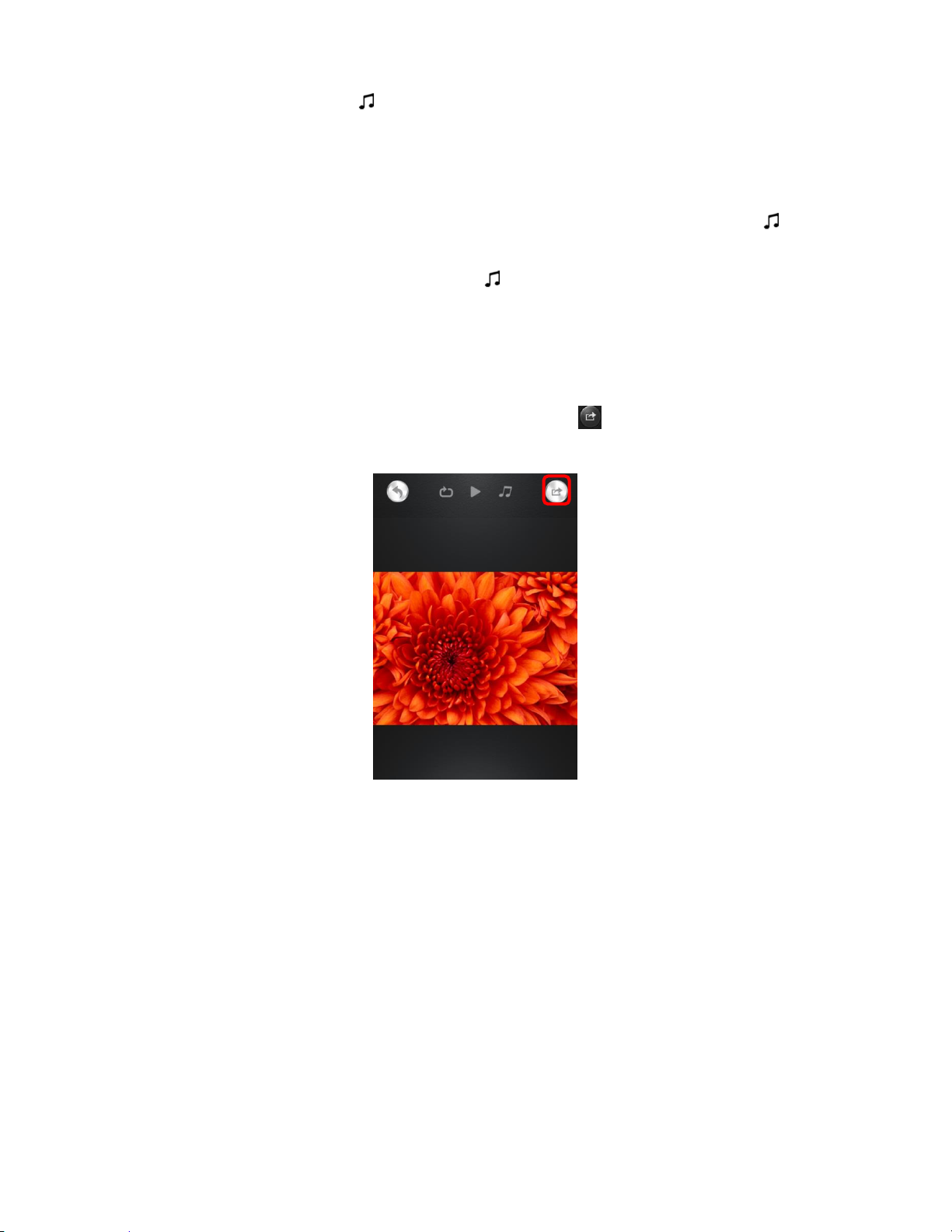
Background Music - Tap this to add music to your slideshow.
Setting Background Music: 4.
Press Select, then tap the folder that has music files available. a.
Tap any song (or songs) to select it for playback, a green checkmark will appear. b.
Selected music will begin playing. To play/pause background music, tap , then c.
tap Stop/Continue Playing button.
To repeat selected music track, tap , and then tap the switch to toggle repeat on d.
and off.
Photo Sharing (iPod®/iPhone®/iPad®)
Sharing Photos:
1.
To share a selected photo, tap the Share button to bring up the options for
sharing.
Sharing Options: 2.
To share via E-Mail: a.
To email a selected photo, tap the Email button. The default email app will launch
with the photo attached. Type in the email address, subject, and any message then
press send.
16
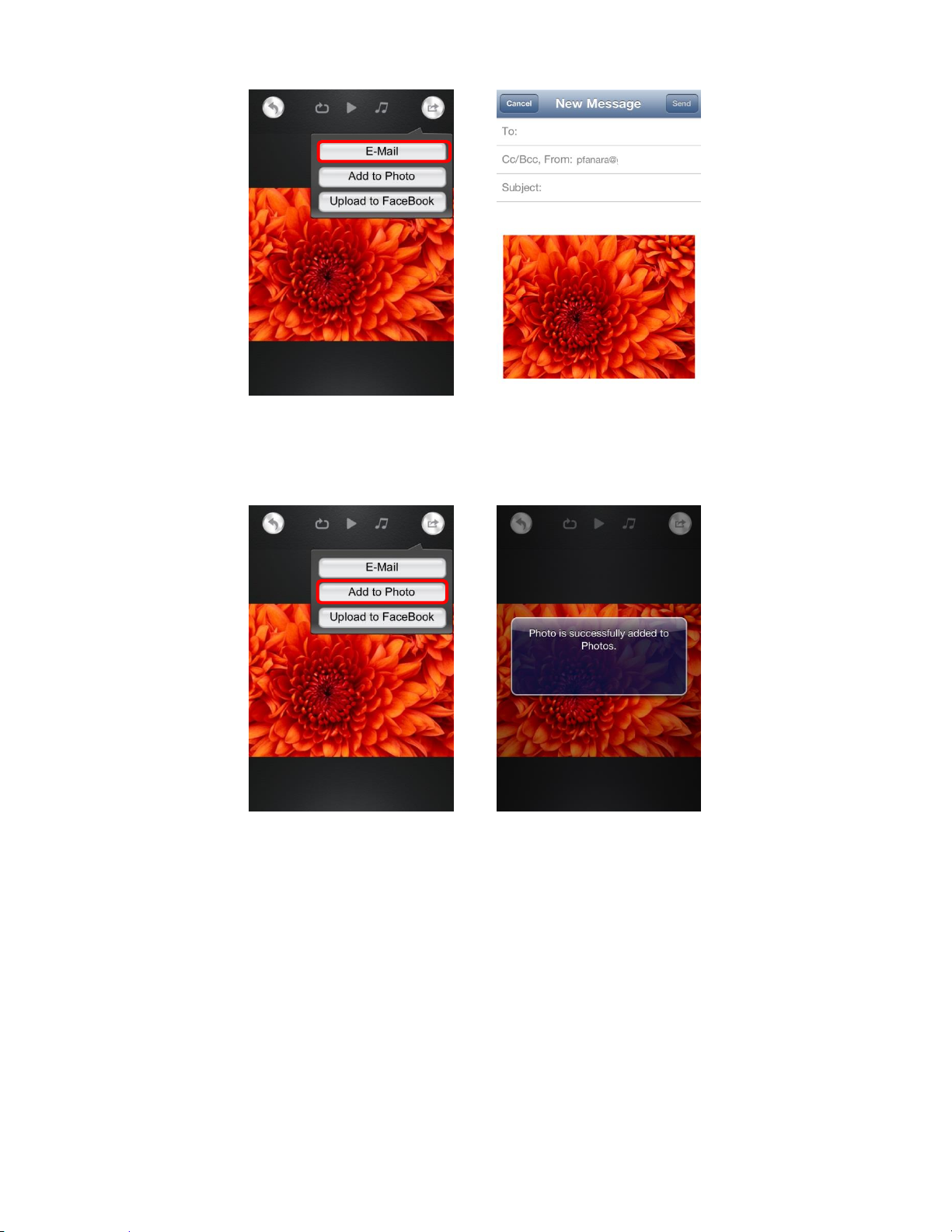
To share to iOS Camera Roll: b.
To add the selected photo to your camera roll, tap the Add to Photo button.
A notification will let you know when saving is complete.
To upload to Facebook: c.
i. To upload the selected photo to Facebook, tap the Upload to Facebook
button.
17
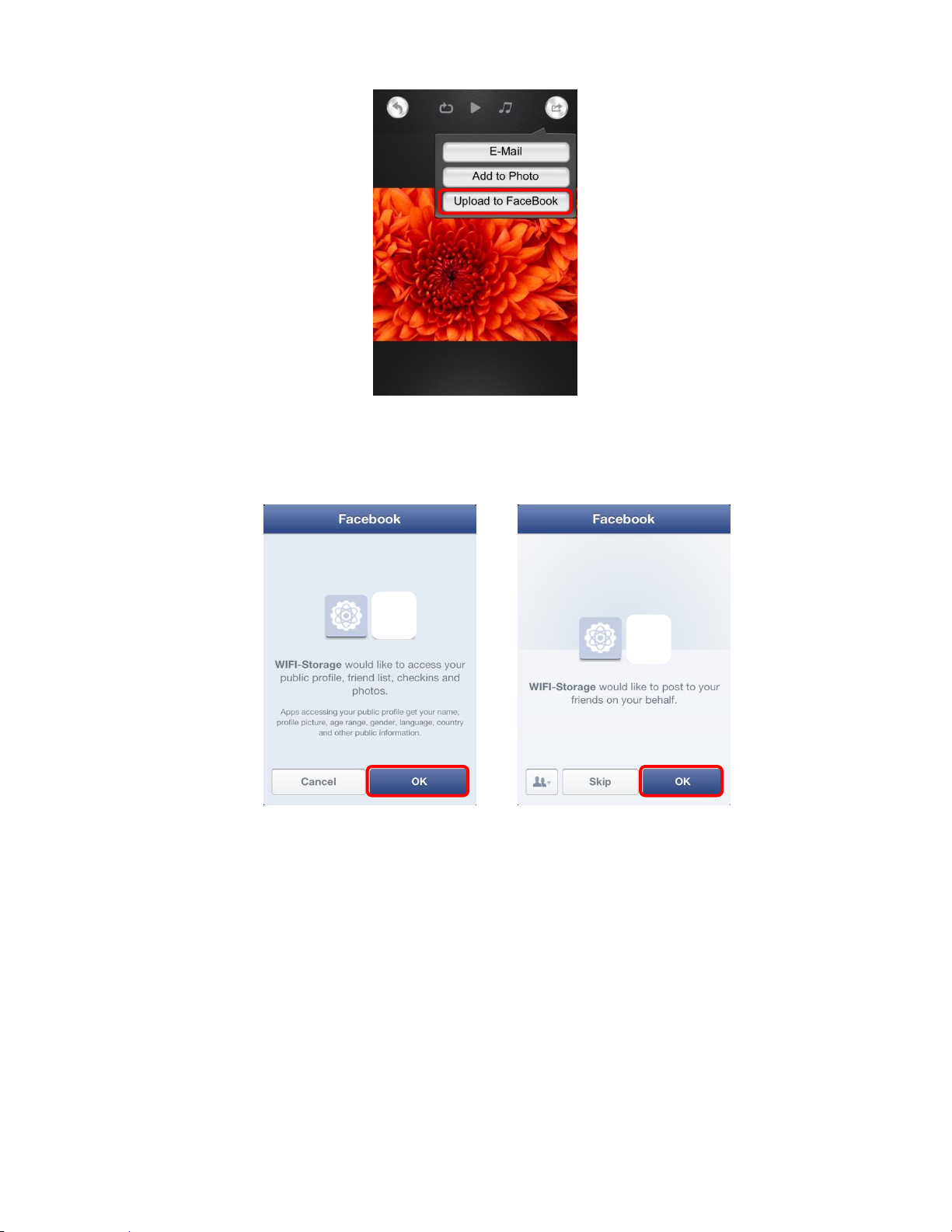
ii. You will be redirected and prompted to log-in and allow access for WiFi-
Storage. Tap OK and your photo will be uploaded. Please Note: To upload to
Facebook, you MUST have the Facebook App on your device.
Opening and Viewing Documents (iPod®/iPhone®/iPad®)
iOS Supported Formats: 1.
Keynote
Numbers
Pages
Excel
Viewing Documents: 2.
a. Locate the document that you would like to view.
18
Word
PowerPoint
PDF
TXT
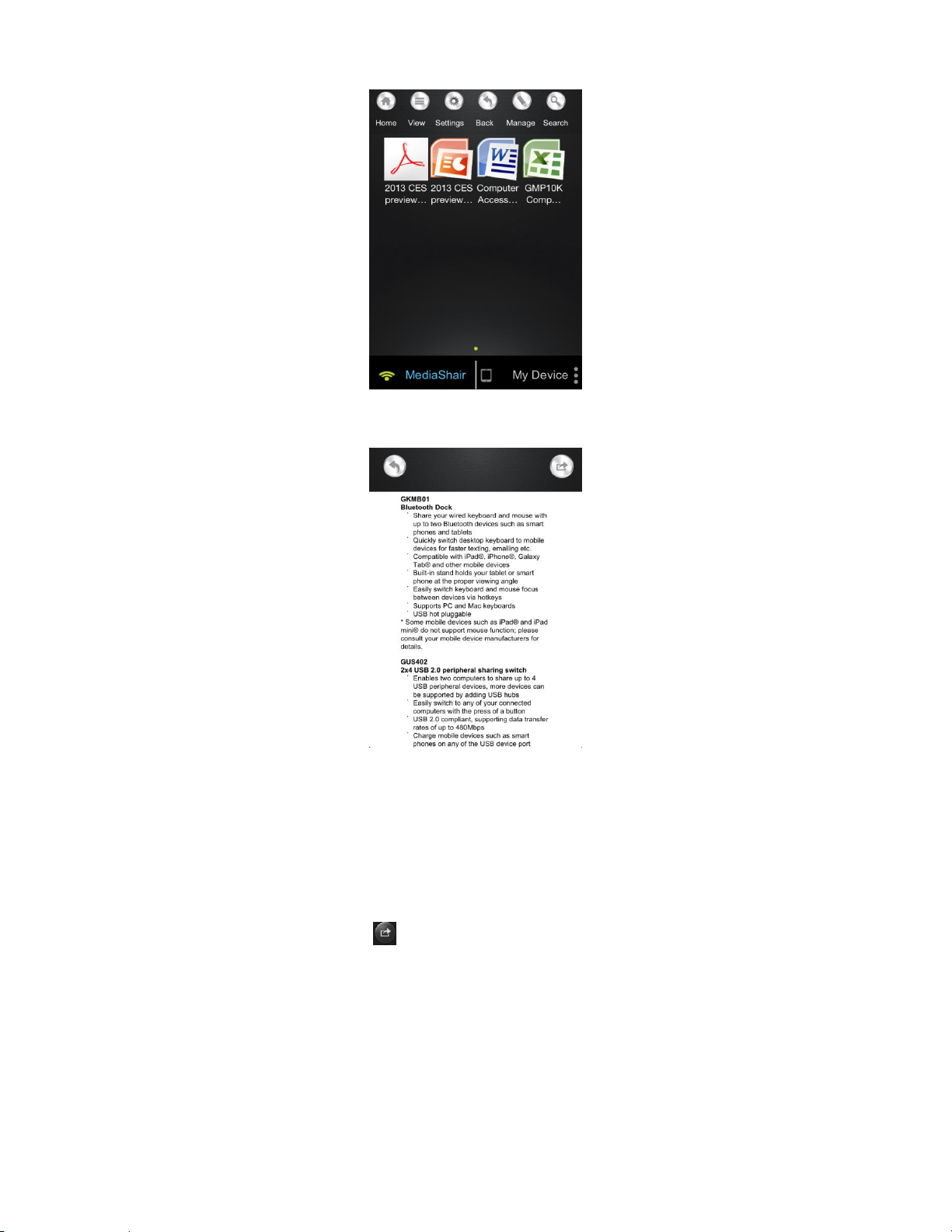
b. Tap the file name and the document will open in viewer mode.
Sharing Documents (iPod®/iPhone®/iPad®)
Sharing Options: 1.
Email is the only supported sharing method at this time.
Sharing Documents: 2.
a. Select the document to share.
b. Tap the Share button .
19
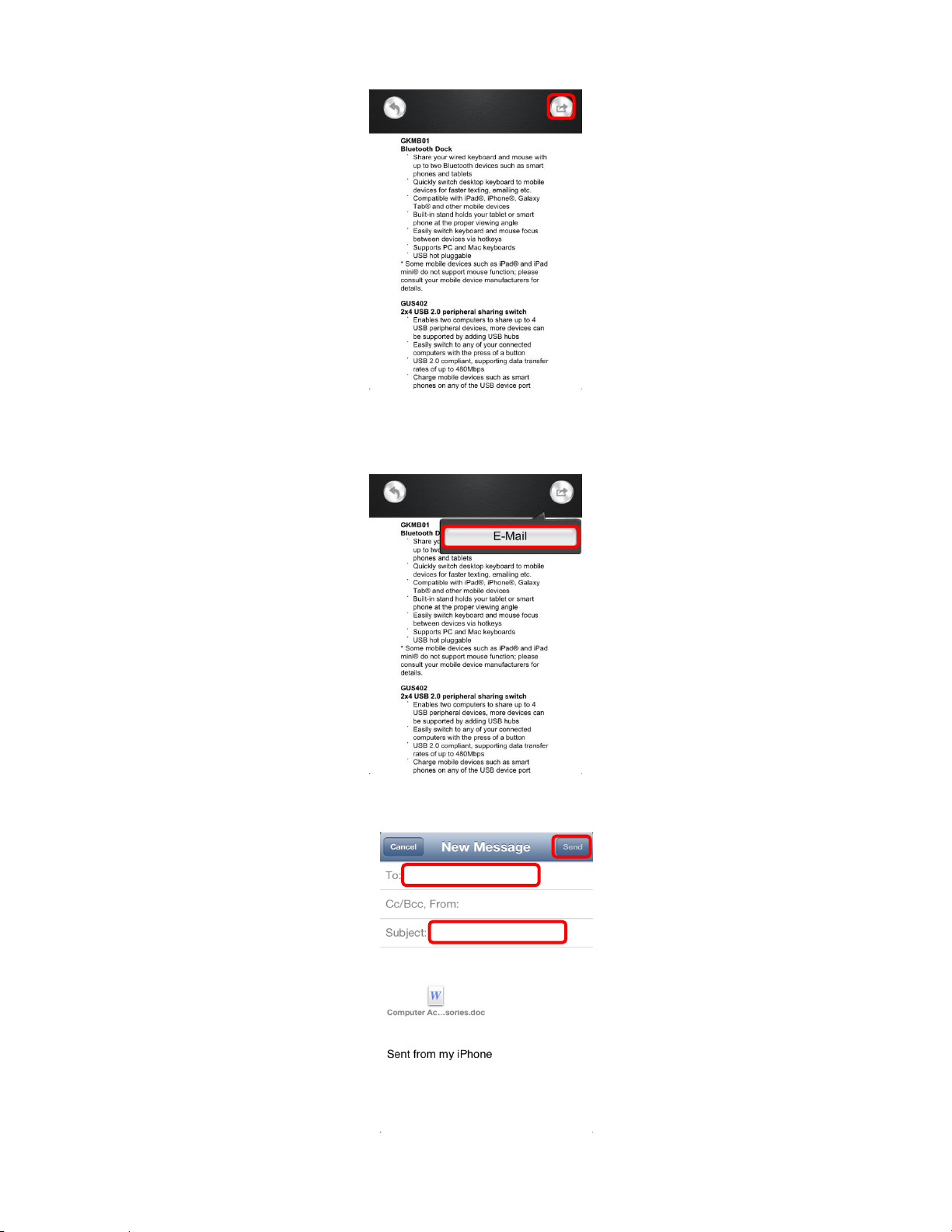
c. Tap the Email button and the default email app will launch with the document
attached.
d. Type in the email address, subject, and any message then press send.
20

Downloading Files to My Device (iPod®/iPhone®/iPad®)
Select Download Source: 1.
Insert a SD Card or connect a USB Flash Drive or External Hard Drive with movies, a.
music, photos or files.
Make sure the file format is supported by the mobile device. Downloaded files are b.
stored in the My Device folder within the MediaShair app. (see Viewing MediaShair
Hub Content (iPod®/iPhone®/iPad®)
Downloading a File: 2.
Make sure the MediaShair-xxxx Wi-Fi network is connected. a.
On the Home screen, tap the MediaShair button to show the SD Card and/or USB b.
drive connected.
Tap the Manage button. c.
21
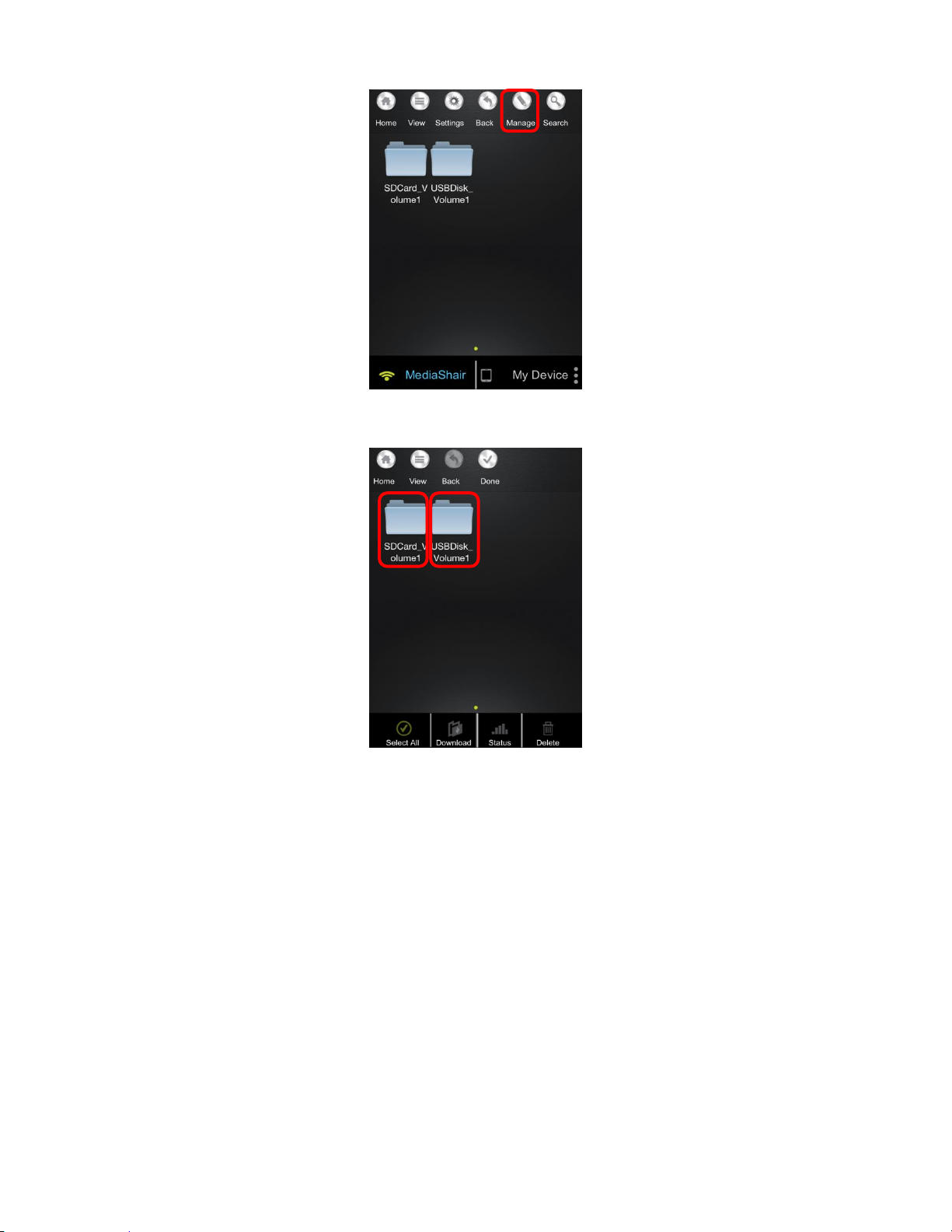
Select the root folder for SD card or USB. d.
Select a sub folder to open (if any) then tap a file to select for download. A green e.
check mark will indicate the files selected. To unselect a file, tap the file again and
the green check mark will disappear.
22
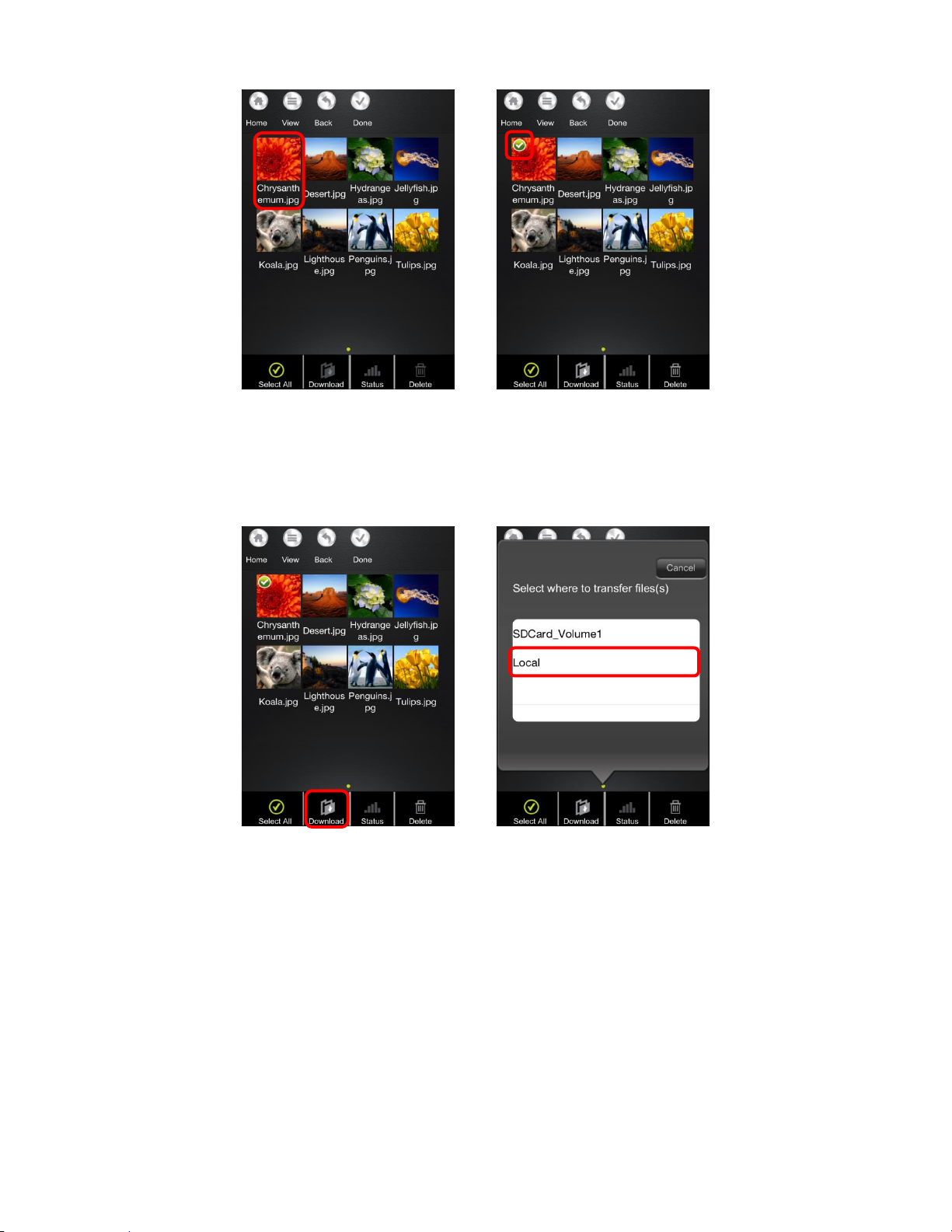
Tap the Download button and select Local, then select from Files, Movies, Music, or f.
Photos as the location to transfer the file. Please Note: If there is both a USB
storage device and SD card inserted in the MediaShair Hub, you can also select the
alternate storage device as a destination for the transfer.
You can also create a folder where the files will be saved. After selecting a file to g.
download, tap Create Folder. Enter a name for the new folder and tap Done. The
file will be able to be saved in the newly created folder.
23
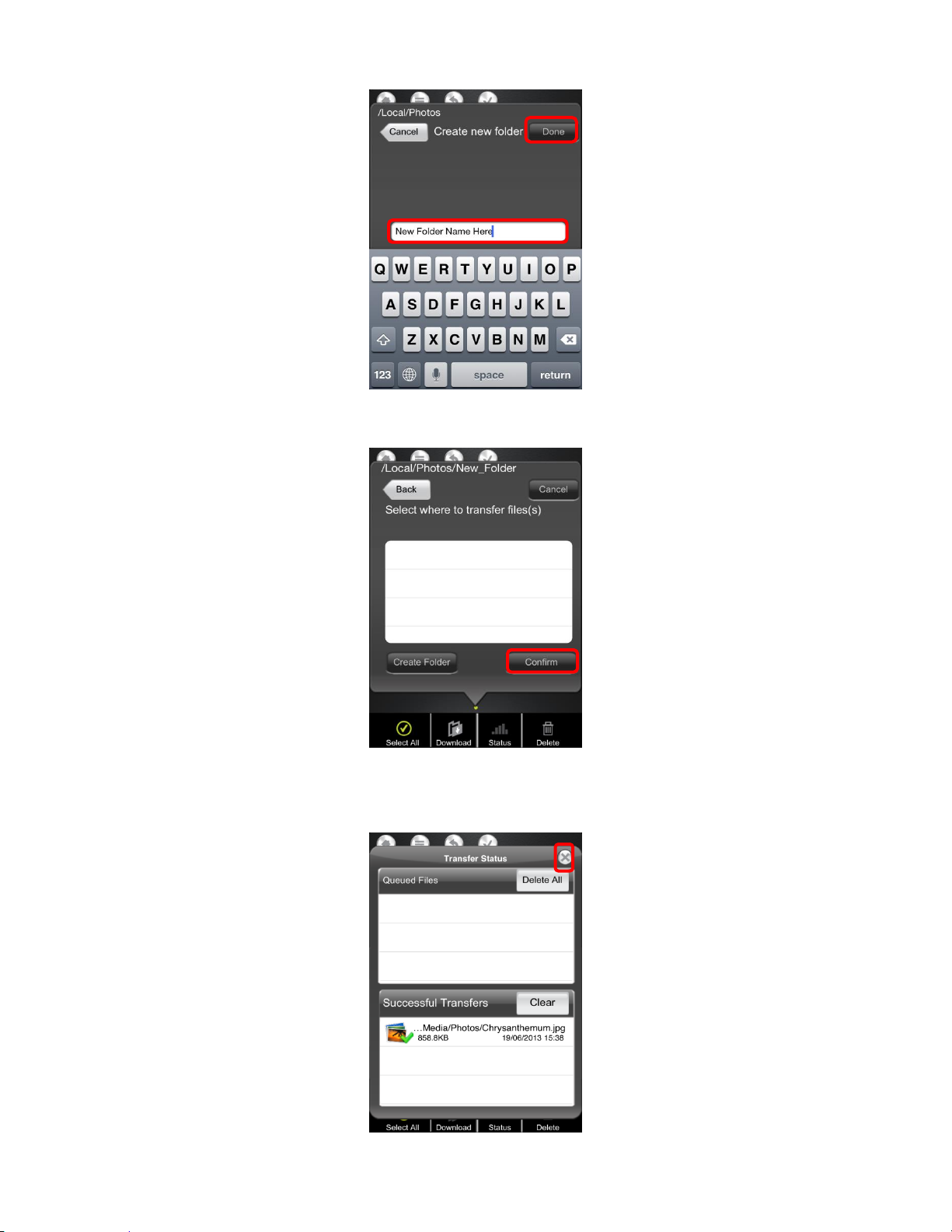
After a destination is chosen, tap Confirm and the download will begin. h.
A status screen showing the progress of the transfer will be displayed. Once i.
finished, tap X to close.
24
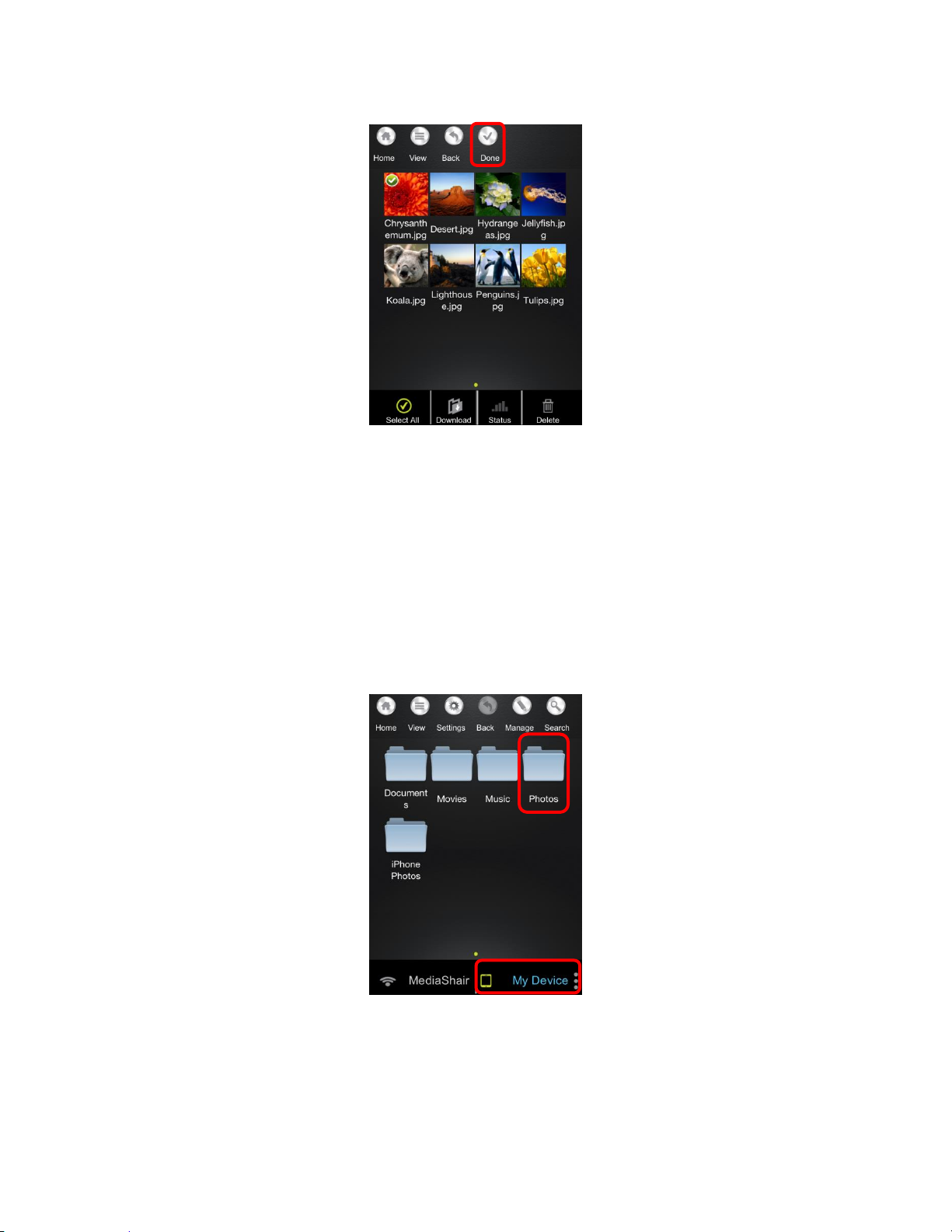
Tap Done to exit Manage Mode. j.
Viewing My Device Content (iPod®/iPhone®/iPad®)
Notes on Content: 1.
Files downloaded to the My Device folder within the MediaShair app may be
viewed at any time, without requiring connection to the MediaShair Hub.
The stored content my only be viewed or accessed within the MediaShair app.
Viewing Content: 2.
To access downloaded content, tap My Device, then tap the folder in which the file a.
was saved.
Tap the file to view or begin playback. b.
25
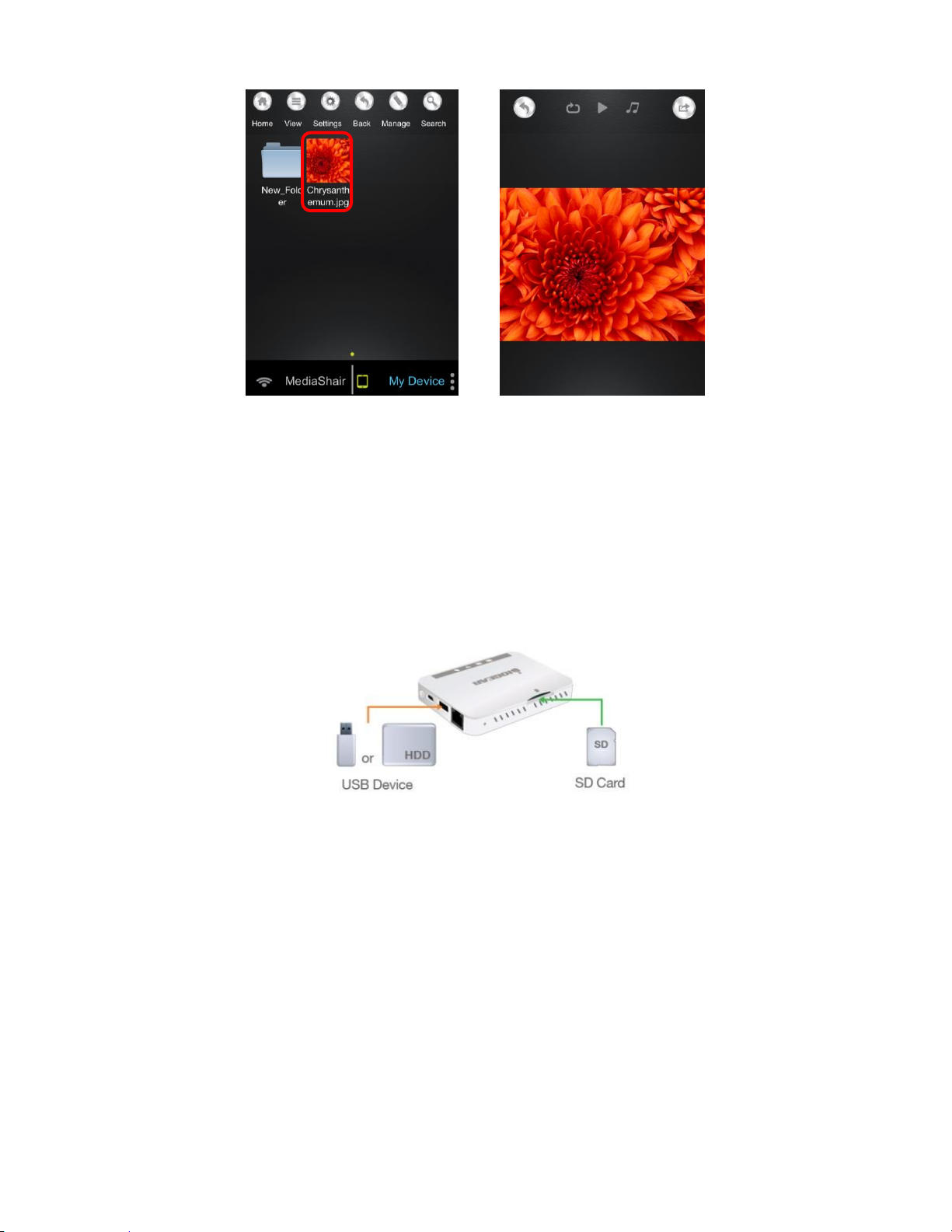
Uploading Files to MediaShair (iPod®/iPhone®/iPad®)
Notes on Content: 1.
Only content stored in My Device or photos in the Camera Roll may be transferred
from your device to a USB or SD storage device attached the MediaShair Hub.
Uploading a File: 2.
Insert a SD Card or connect a USB Flash Drive or External Hard Drive to the a.
MediaShair Hub.
Make sure the MediaShair-xxxx Wi-Fi network is connected. b.
On the Home screen, tap My Device to show the contents of your device. c.
26
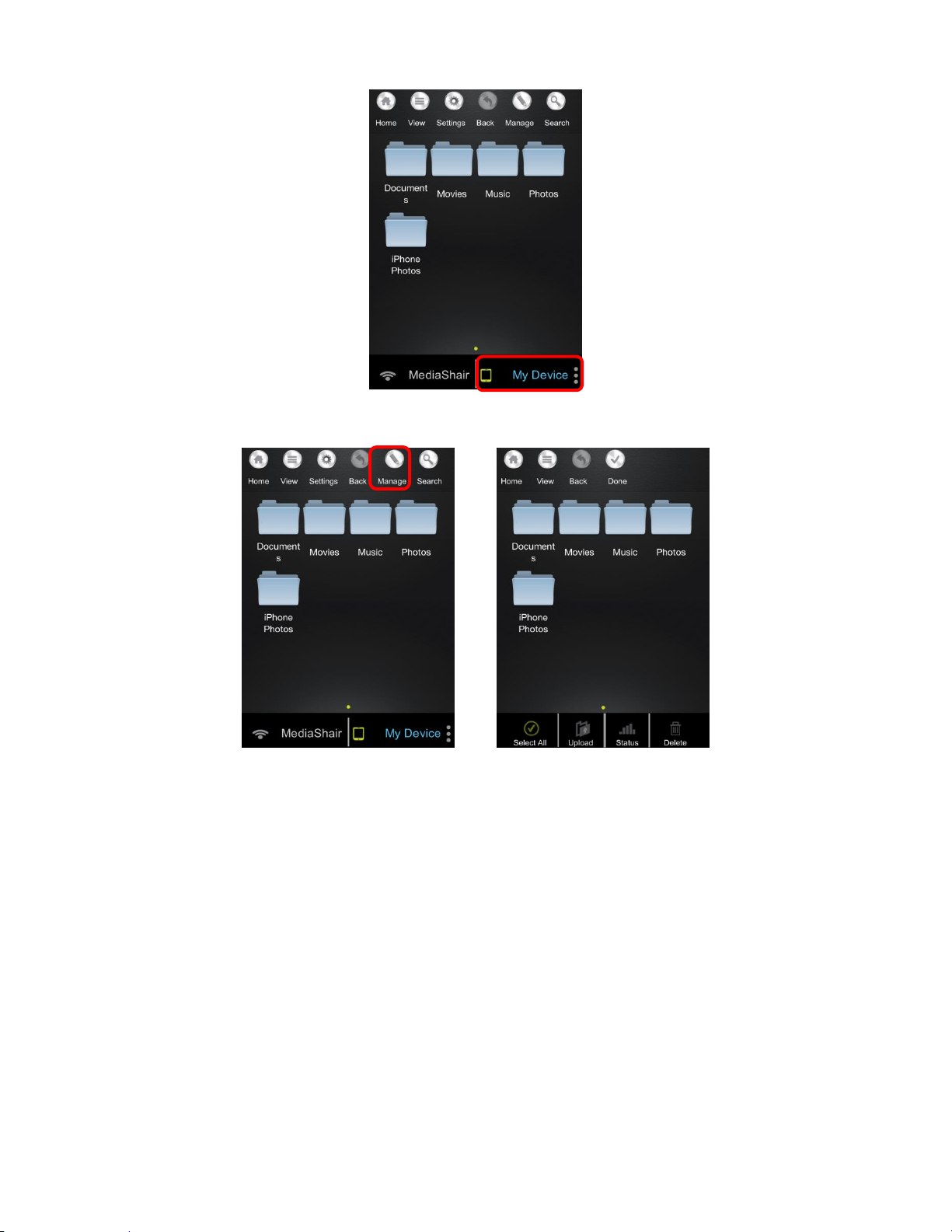
Tap the Manage button. d.
Select a sub folder to open (if any) then tap a file or files to select for upload. A e.
green check mark will indicate the files selected. To unselect a file, tap the file
again and the green check mark will disappear.
27
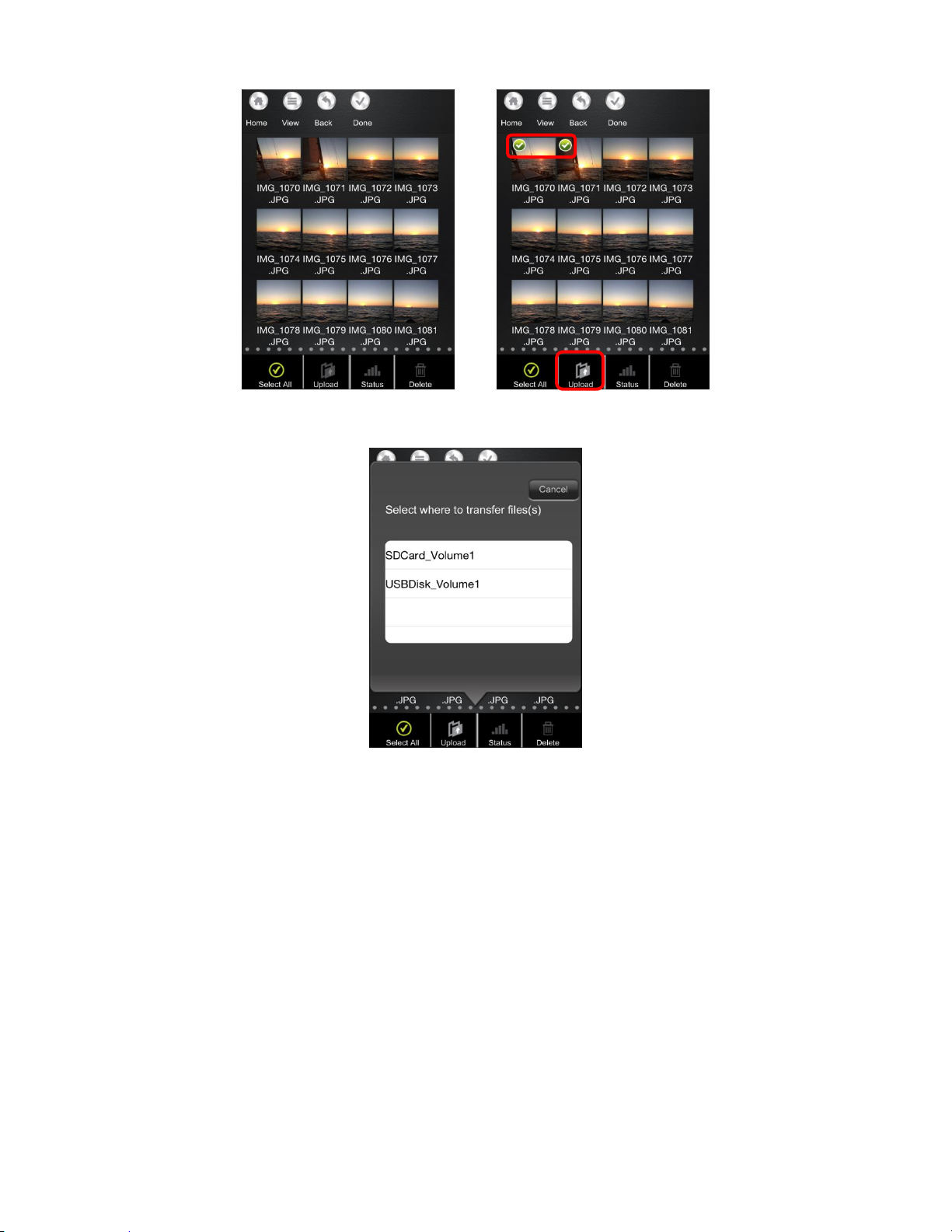
Tap the Upload button and select the destination from the listed options. f.
You can also create a folder where the files will be saved. After selecting a file to g.
upload, tap Create Folder. Enter a name for the new folder and tap Done. The file
will be able to be saved in the newly created folder.
28
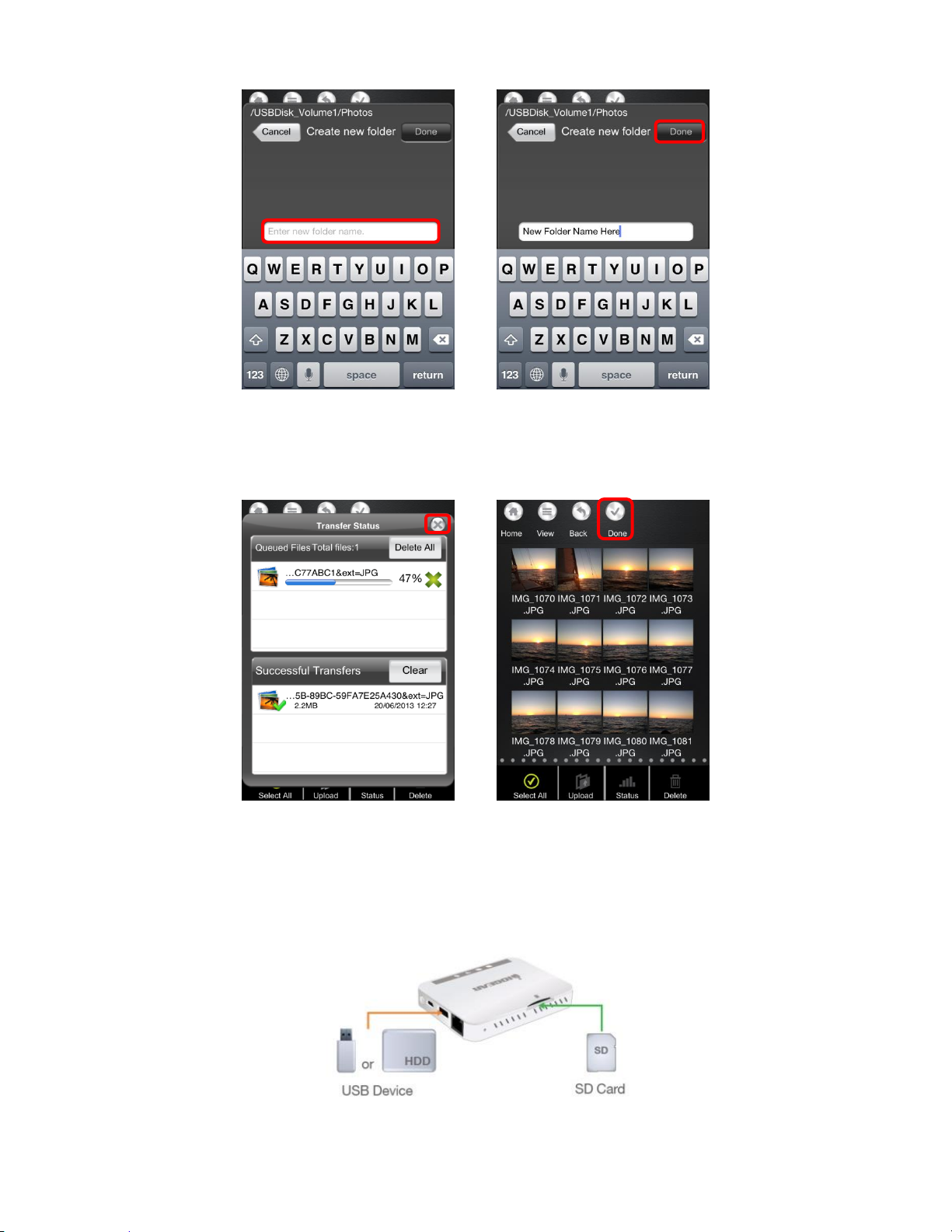
After a destination is chosen, tap Confirm and the upload will begin. h.
The status screen shows the progress of the transfer. Once finished tap X to close, i.
then tap Done to exit Manage Mode.
Deleting Stored Content (iPod®/iPhone®/iPad®)
Deleting Files from MediaShair: 1.
Insert a SD Card or connect a USB Flash Drive or External Hard Drive to the a.
MediaShair Hub.
29
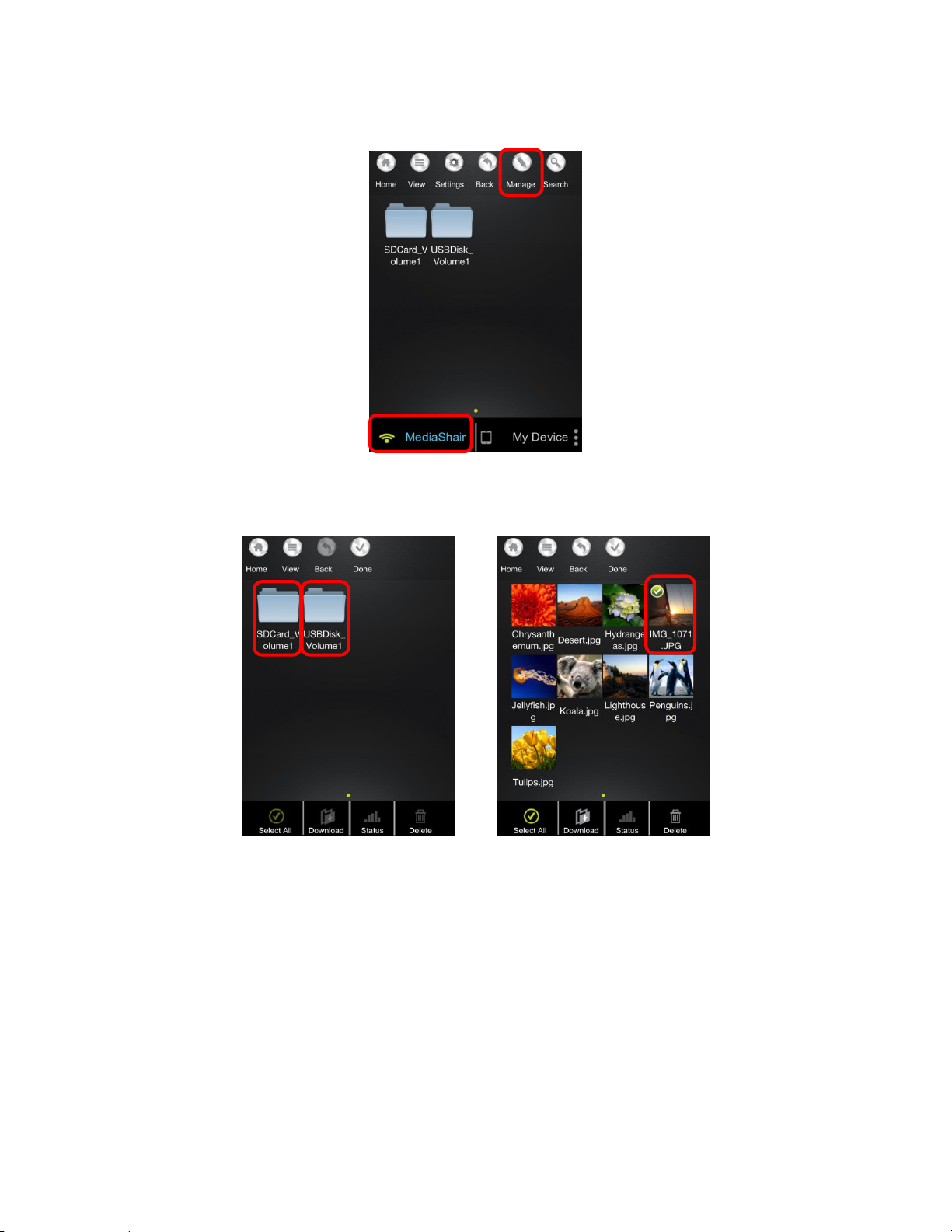
Make sure the MediaShair-XXXX Wi-Fi network is connected. b.
Tap MediaShair then tap Manage.
c.
Select SD or USB storage, then select the file(s) to delete. A green check mark will d.
indicate the file(s) selected. Tap the file again to unselect it.
Tap the Delete button and a warning message will appear asking Are you sure you e.
want to delete the file? Tap OK to confirm or Cancel to go back.
30
