Page 1
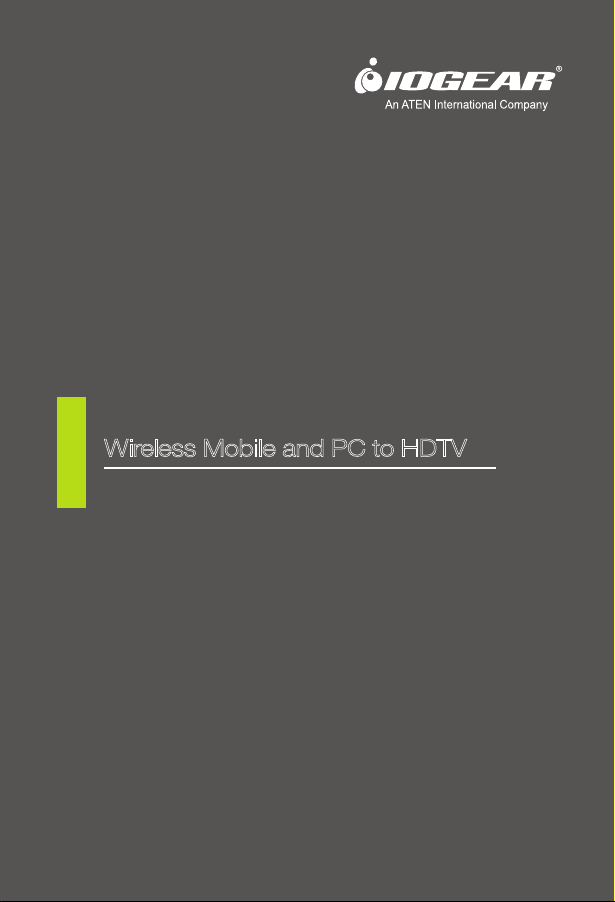
Quick Start Guide
Wireless Mobile and PC to HDTV
GWAVR
PART NO. Q1228-b
www.iogear.com
Page 2
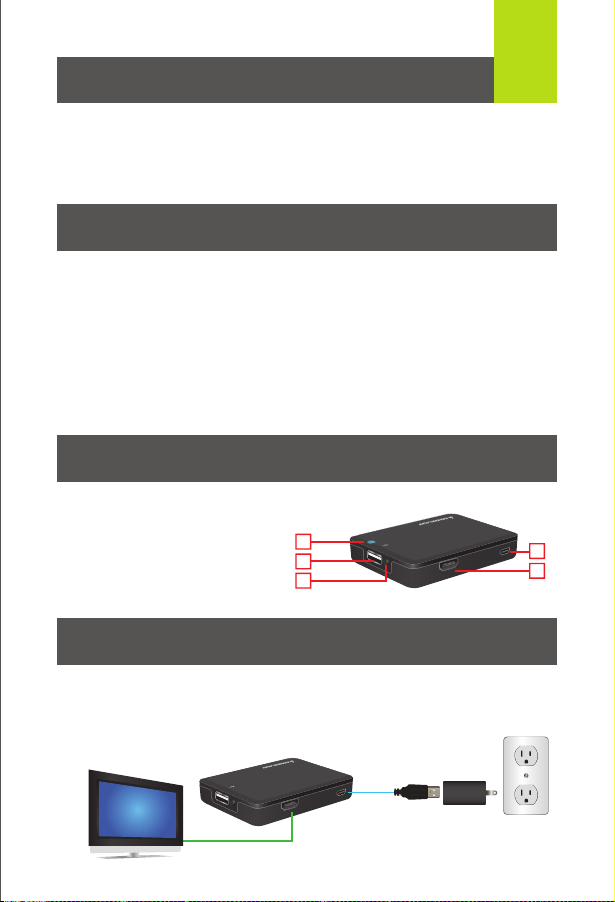
Package Contents
1
1 x Wireless A / V Receiver
1 x HDMI Cable
1 x Quick Start Guide
1 x Warranty/Registration Card
1 x Power Adapter
System Requirements
PC / Intel® WiDi Technology:
®
WiDi compatible laptop with 3rd Gen
• Intel
®
Core™ i3/i5/i7 2.0 GHz processor
Intel
(CPU) and above, and Intel
®
WiDi®
Technology (Version 3.5 and higher).
• 2GB system memory - 3GB recommended
• Microsoft Windows
Windows
®
8.1
®
7, Windows® 8 and
Wi-Fi CERTIFIED Miracast™:
• Wi-Fi Miracast enabled mobile
devices - Samsung AllShare
Certified Devices
Overview
1. Power LED
2. USB Type-A
3. Mode Button
4. USB Micro-B Port (Power)
5. HDMI Out Port (Display)
1
2
Mode
HDTV
3
Hardware Installation
1. Connect the Power Adapter to the GWAVR’s Micro-B Port.
2. Connect the display to the GWAVR’s HDMI port using an HDMI cable.
Micro USB
4
5
Mode
HDMI Cable
Micro USB
HDTV
USB
Cable
Power
Adapter
Page 3
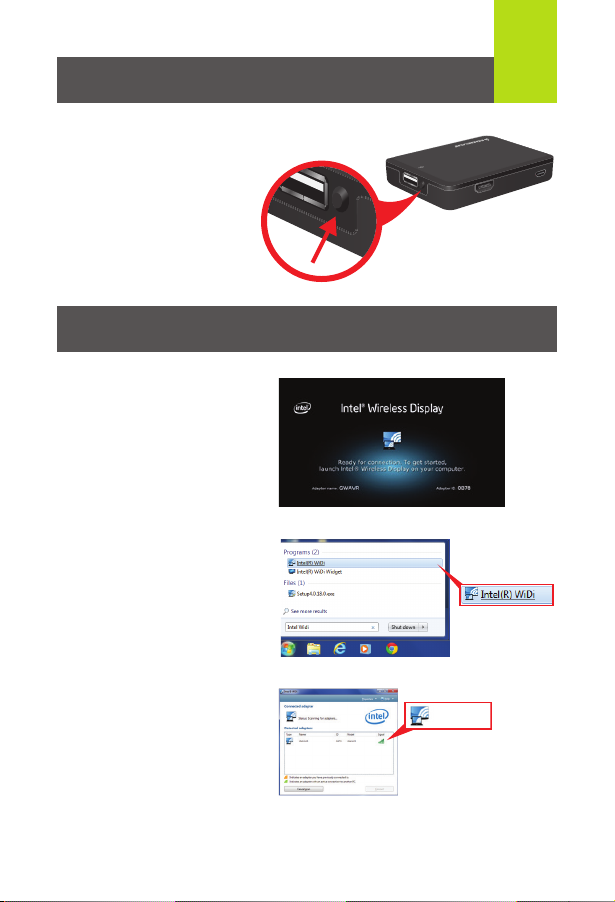
2
HDTV
Mode
3. To switch modes from
Intel Wireless Display /
Miracast mode to the
AirFun / Non-Micracast
mode, please press the
mode button, wait a
second and then press
the mode button again.
Connect with Intel WiDi
1. Turn on your HDTV and
select the correct HDMI
source input.
2. Turn on the GWAVR and it
will automatically load in the
Intel WiDi mode, and will be
ready for connection.
3. Turn on your laptop and
launch the Intel WiDi
application.*
Go to Start menu, search
for Intel WiDi, and open the
application.
4. Locate and connect to
the GWAVR.
Mode
Micro USB
HDTV
GWAVR
*Note: To update to latest Intel WiDi version, please visit:
http://www.intel.com/support/wireless/wtech/iwd/sb/CS-031109.htm
Page 4

5. A security code will display if it is
Micro USB
the first time you connect your
laptop to the GWAVR. Input the
code into the Intel WiDi
application window.
6. Your HDTV is now wirelessly
connected and displaying
your laptop screen.
Connect with Miracast
1. Turn on your HDTV and select
the correct HDMI source input.
2. Turn on the GWAVR and it will
automatically load in the Intel
WiDi mode, and will be ready
for connection.
3
********
Page 5

3. On your Wi-Fi certified
Miracast laptop, tablet, or
smartphone, find and launch
the wireless application. The
name and location of the
application may vary
depending on device,
example shown here is
Screen Mirroring for
Samsung Galaxy S IV.*
4. Find and connect to the GWAVR.
5. Your HDTV is now wirelessly
connected and displaying
your device.
4
*Note: For a list of known Miracast-certified devices, please visit:
http://www.wi-fi.org/wi-fi-certified-miracast%E2%84%A2
Page 6

Connect with Non-Miracast Device (iOS/Android)
1. For users with an iPhone, iPad,
iPod Touch or a Non-Miracast
certified device, go to the Apple
App Store / Google Play Store to
download the free app
“iMediaShare Personal.”
2. Turn on your HDTV, select
the correct HDMI source
input and turn on GWAVR.
When WiDi mode appears
on your screen, press the
mode button twice until the
AirFun screen appears with
“Ready for Connection.”
3. Once the GWAVR is in
the correct mode, go to
your device’s Wi-Fi
settings and connect to
the GWAVR.
5
Page 7

4. Once connected to the GWAVR,
open your web browser on your
device and type in the setup
address on the TV screen
(http://192.168.59.254/remote).
This is the virtual remote that will
control the Advanced Settings for
the GWAVR.
http://192.168.59.254/remote
5. Click on the setup icon to
get to the Advanced
Settings options menu
and then select the “WiFi
Connection” option.
6
Page 8

6. Next, select an available
network, type in the
network password and
click Submit to connect.
7
Mark Family
Melissa Personal
Guest Network
Happy Family Netwrok
Mark Family
7. A message will appear
which will tell you to
connect your device to
the same network as the
GWAVR.
8. Once the GWAVR is
connected to your
wireless network, go
back to your device’s
Wi-Fi settings and
connect to the same
network as the GWAVR.
Mark Family
Mark Family.
(Mark Family).
Mark Family
Melissa Personal
Page 9

8
9. Next, open and launch the iMediaShare Personal app on your device. Your
device can now stream your photos, videos, music and more wirelessly on
your HDTV using this free app.
10. To begin streaming from
your device, select the type
of content from the options
screen and choose the file
you would like to display.
Select the GWAVR as the
screen you would like to
display on.
GWAVR 825
Your content is now displaying on your HDTV!
Page 10

Compliance Information
FCC Statement
This equipment has been tested and found to comply with the limits for a
Class B digital device, pursuant to Part 15 of the FCC Rules. These limits
are designed to provide reasonable protection against harmful interference
in a residential setting. This product generates, uses, and can radiate radio
frequency energy and, if not installed and used as directed, it may cause
harmful interference to radio communications.
CE Compliance
This device has been tested and found to comply with the following
European Union directives: Electromagnetic Capability (2004/108/EC), Low
Voltage (2006/95/EC) and R&TTED (1999/5/EC).
Limited Warranty
WE’RE HERE TO HELP YOU! NEED ASSISTANCE SETTING
UP THIS PRODUCT?
Make sure you:
1. Visit www.iogear.com for more product information
2. Visit www.iogear.com/support for live help and product support
Warranty Information
This product carries a 1 Year Limited Warranty. For the terms and
conditions of this warranty, please go to
http://www.iogear.com/support/warranty
Register online at http://www.iogear.com/register
Important Product Information
Product Model
Serial Number
Contact
19641 Da Vinci,
Foothill Ranch, CA 92610
www.iogear.com
iogear.custhelp.com
support@iogear.com
© 2014 IOGEAR
®
