Page 1
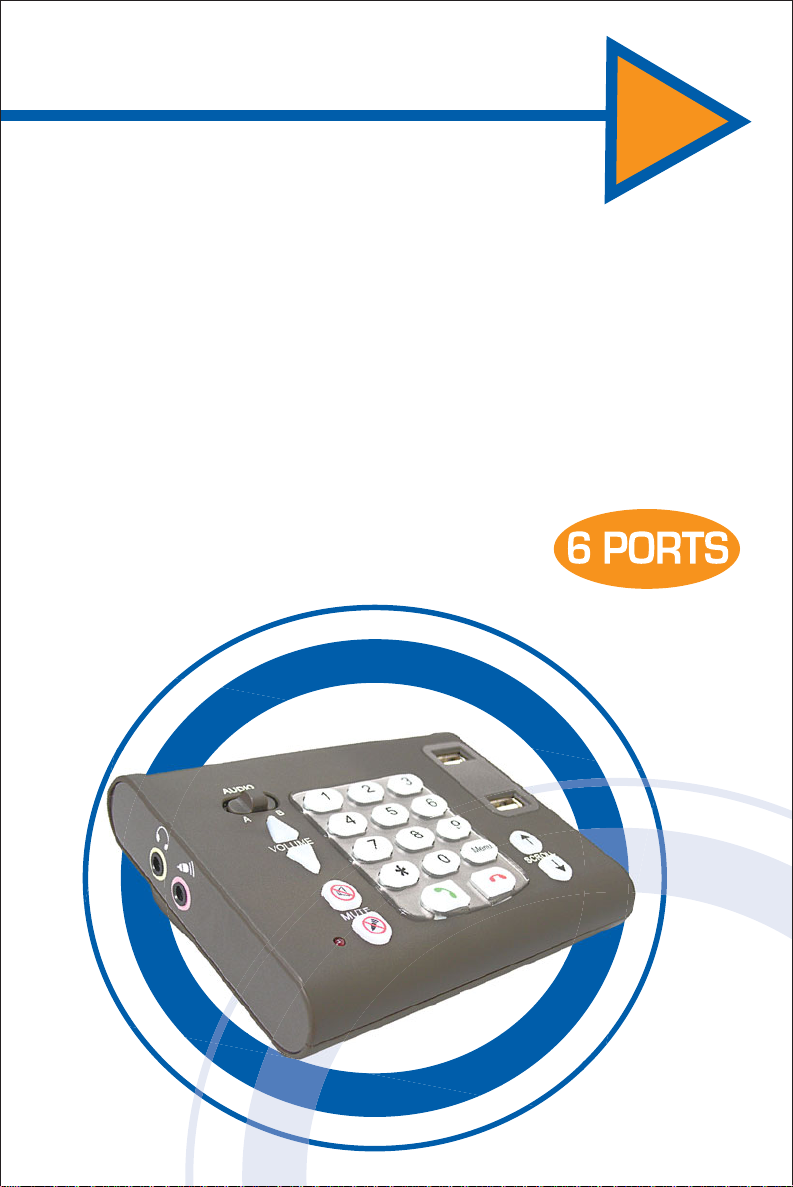
USB VoIP Dialpad
Quick Start Guide
Thank you for purchasing the USB VoIP Dialpad.
This guide will show you how to quickly connect
your new purchase and make free calls over the
internet with ease.
Page 2
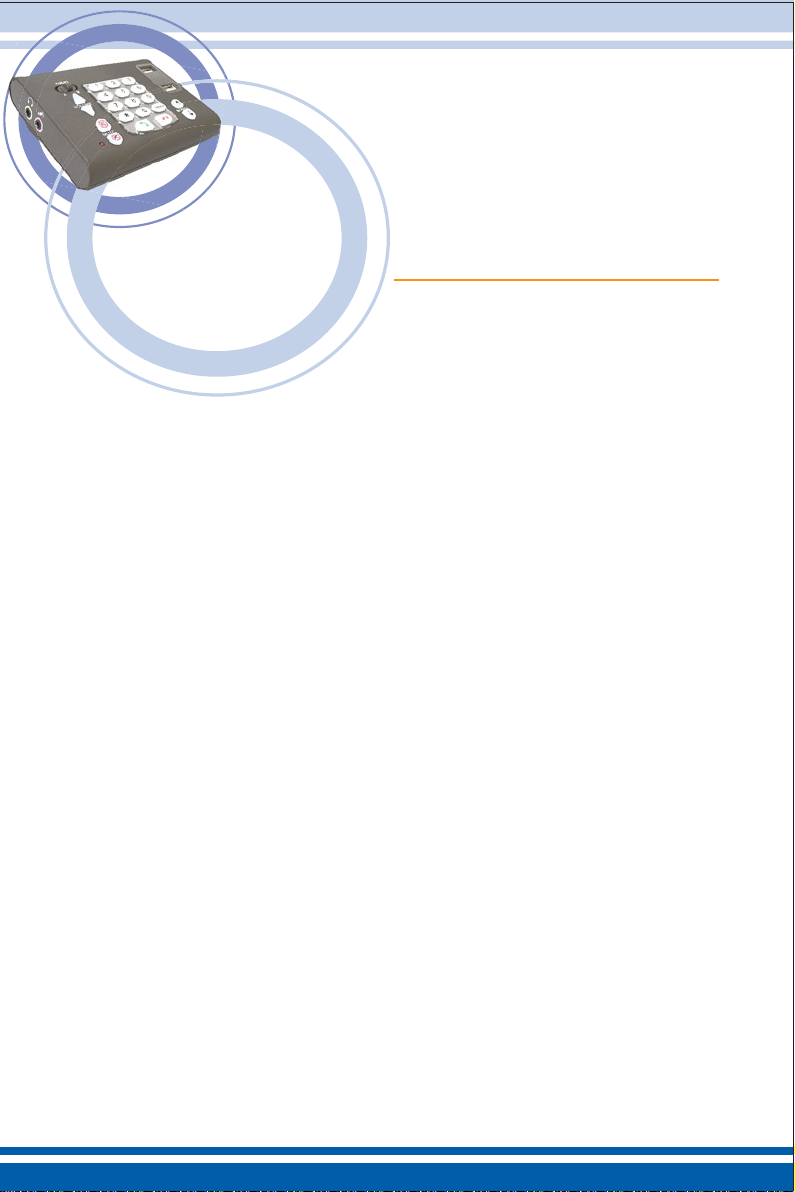
TABLE OF CONTENTS
Prepare..........................................................................................1
Connections..................................................................................1
Software........................................................................................2
................................................................................3
Skype
®
Buttons..........................................................................................5
Page 3
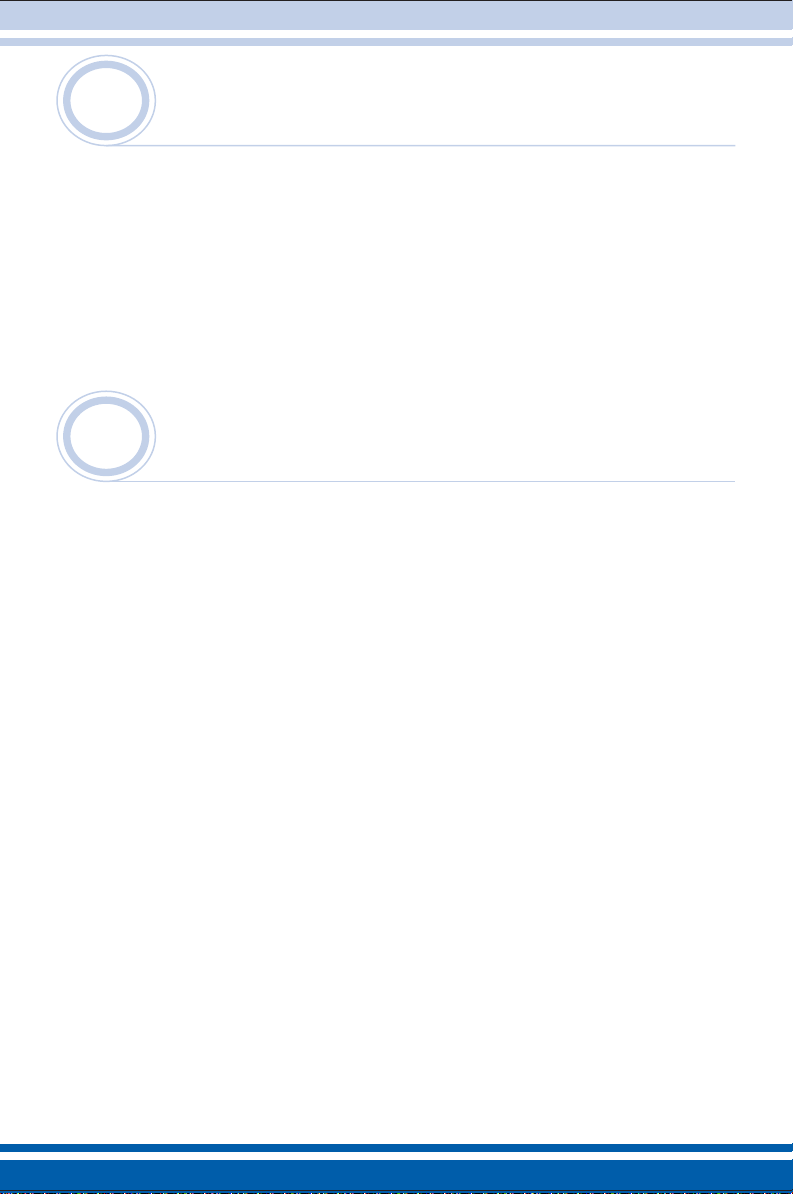
1
Before you start. Please ensure that you have at least one computer with a
spare USB 2.0 port. Below is a list of software and requirements you should also
prepare:
•At least one application that enables you to speak over the internet for free.
Prepare
2
Unpack the USB VoIP Dialpad, connect the USB cable to your computer
the rear of the USB VoIP Dialpad. Now power on your computer. With Windows
2000 and Windows XP, the Drivers will automatically be located and installed.
The keypad will light up once the Dialpad is configured correctly.
2 sets of switchable connectors have been provided, one for the supplied
headset, the other for desktop speakers and mic; both are interchangeable.
Speaker connector is green, Mic connector is pink. The Audio A-B switch simply
switches audio in and out to A or B
conversation or conference.
USB 2.0 High Speed ports have been provided so you can plug in all your
peripherals. No need to purchase an additional USB hub!
Connections
and to
connector, great for switching between private
1
Page 4

3
Software
To use the numbers on the dialpad to make phone calls or control applications
such as Skype
CDROM.
Insert the CDROM and you should see the following Autorun appear.
If you haven't already got it installed, download and install your favorite voice
enabled internet chat application. We have provided a link to install Skype,
though this isn't the only application that the USB VoIP Dialpad works with.
If you are planning on using Skype and in particular Skypeout
also need to install the included middleware application. This will enable the full
keypad as well as the Skype specific keys.
TM
, you will need to install additional software from the provided
TM
, then you will
Click on the button marked "Install Skype Driver". Follow the instructions and
the driver will finish installing.
2
Page 5

4
After the Skype driver is installed, or during the process you may see a message
like this:
For the Dialpad to work correctly with Skype, you must allow the Middleware
Driver to control Skype automatically. Click on the top option marked
Skype
®
Once this is done, the special features implemented in the Dialpad will be
enabled.
3
Page 6

If you have other audio devices, you may want to perform additional configuration
steps. For example you may want to use existing speakers and only use 1 audio
connection on the Dialpad. To do this open the Skype configuration screen,
select Sound Devices.
The default is for the Dialpad to take over all audio functions for your computer.
If you wish to choose different devices for calls to ring or for MIC input, you can
change them here.
* If you want to use the MUTE feature on the Dialpad, the Generic USB Audio
device must be set as the Windows Default sound device.
4
Page 7

5
Scroll buttons scroll through your
contact list in Skype. The Contacts
screen must be in the foreground
to use these keys.
Buttons
Menu button has 2 functions: first, it
will always brings Skype to the front
of all your windows. Second, it will
cycle through your Skype screens
from left to right.
Buttons to Answer and
Hangup Skype calls
without using the
computer keyboard.
Mute buttons for MIC
mute and SPEAKER
mute. The SPEAKER
mute will only mute the
dialpad if it is the default
audio device in your
operating system.
Lastly, the A-B audio selector.
Select A to route audio to the left,
B to the right.
Volume control for adjusting
output volume.
5
Page 8

Included in this box are:
USB VoIP Dialpad
Power Adapter
6ft USB 2.0 Cable
Installation CD containing drivers enabling the dialpad
for use with Skype, Quick Start guide and Manual in
PDF form
