IOGear M1070, GUWA200 User Manual

Installation Guide
Installation
Wireless USB Host Adapter
GUWA200
1
PART NO. M1070
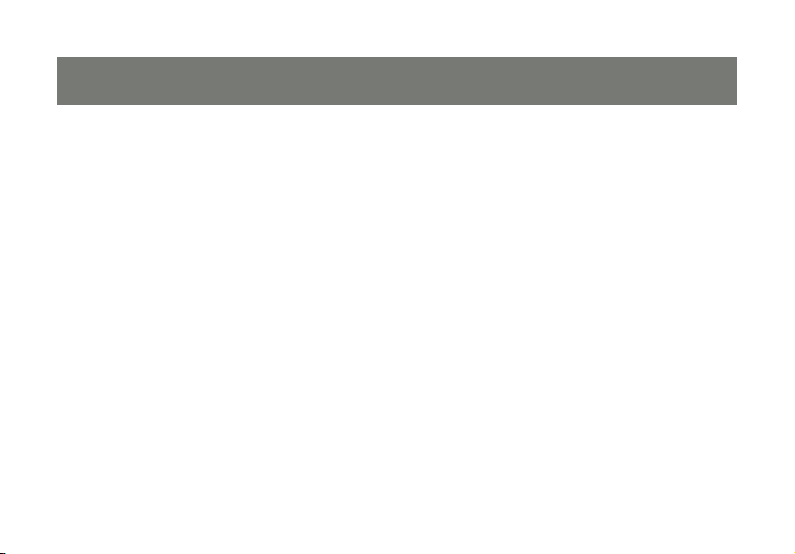
2
3
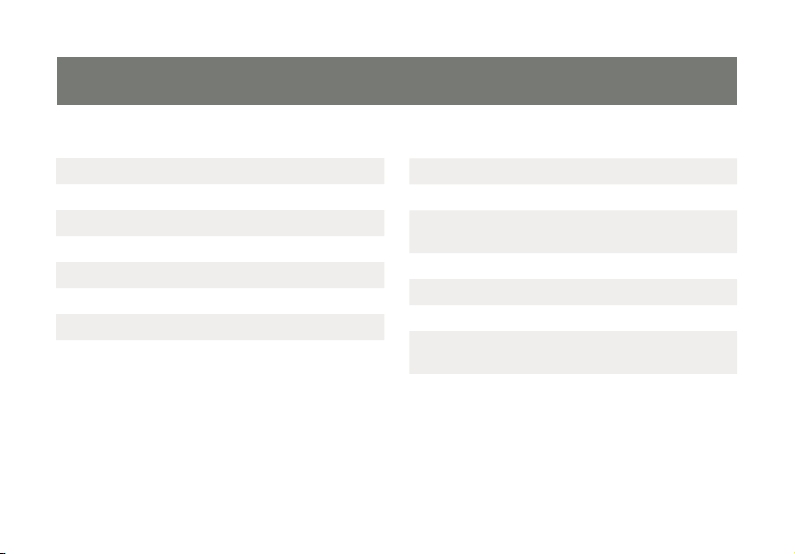
Table of Contents
System Requirements 4
Important Information 5
Package Contents 6
Device Overview 7
Installation 8
Software Installation 9
Connecting Wireless USB Host Adapter 12
Wireless USB Manager 14
Wireless USB Host Adapter Settings 16
Frequently Asked Questions 18
Technical Specications 20
Limited Warranty 21
Federal Communications Commission
(FCC) Statement
Contact 23
Appendix 24
Compatibility with GUWH104KIT 24
Cable association with Wireless USB
devices
3
22
25
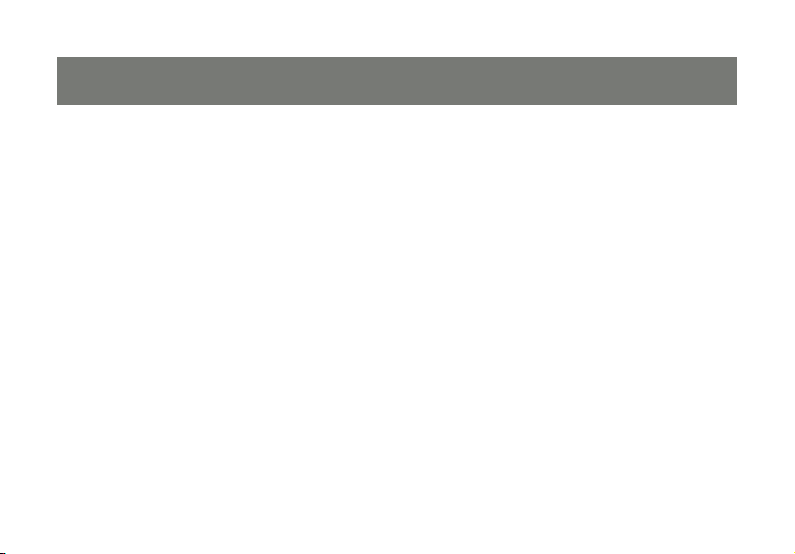
5
System Requirements
- Microsoft Windows® XP 32-bit (Service Pack 2)
- Microsoft Windows® Vista® 32/64-bit
- USB 2.0 Compliant hardware and system
4
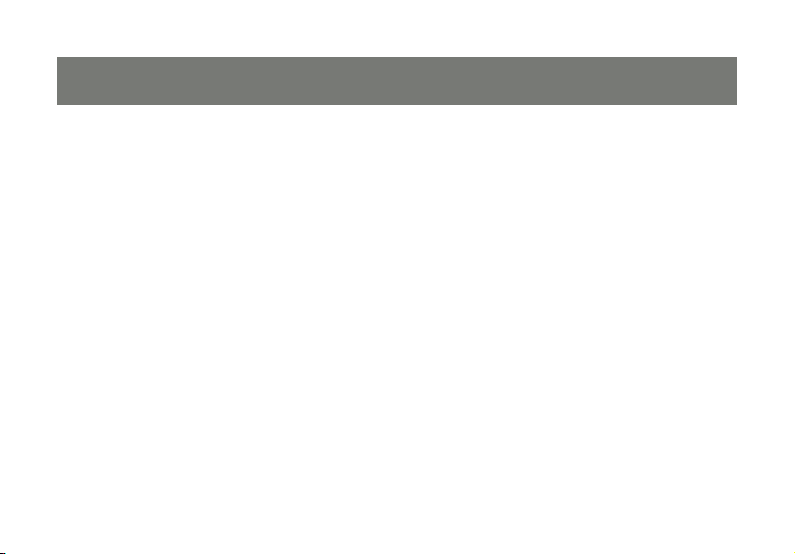
Important Information
Before you get started, please NOTE:
Do not place Wireless USB adapter under direct sunlight or near high heat emitting devices;
Do not place Wireless USB adapter near water or wet surfaces to avoid electric hazards;
Do not place Wireless USB adapter on any moving or unstable surfaces.
5
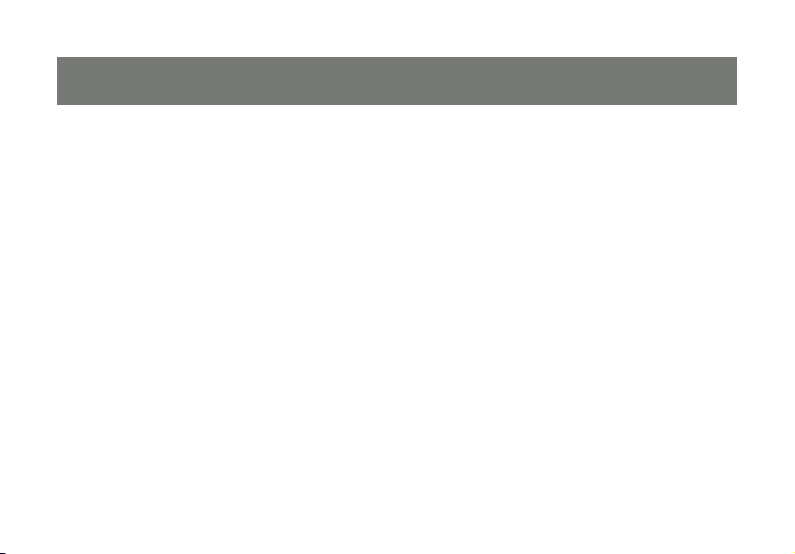
7
Package Contents
1 x Wireless USB Host Adapter (for PC)
1 x USB 2.0 Extension Cable (5 ft.)
1 x Quick Start Guide
1 x Registration / Warranty Card
1 x Installation CD (with User Manual)
6
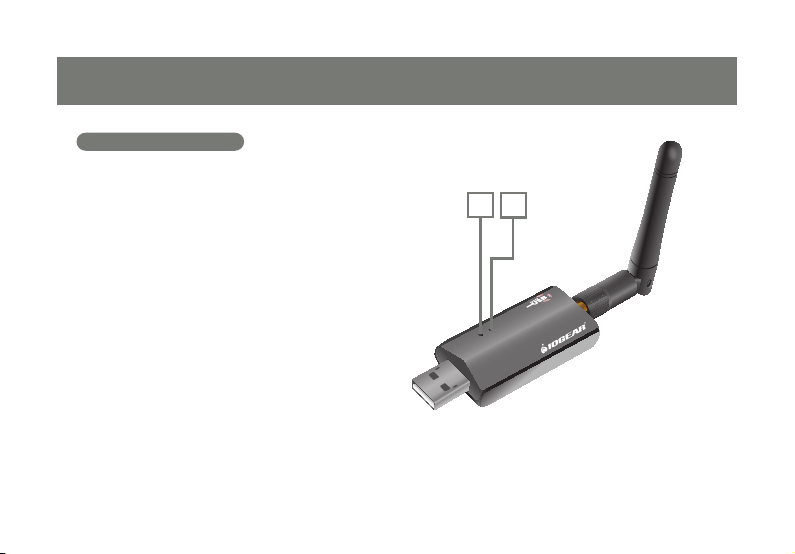
LINK PWR
Device Overview
Wireless USB Host Adapter
1. LINK: Data Transfer Activity Indicator
LED blinks when data is being transferreda.
2. PWR: Power
LED is solid when powered by the PCa.
1
2
7
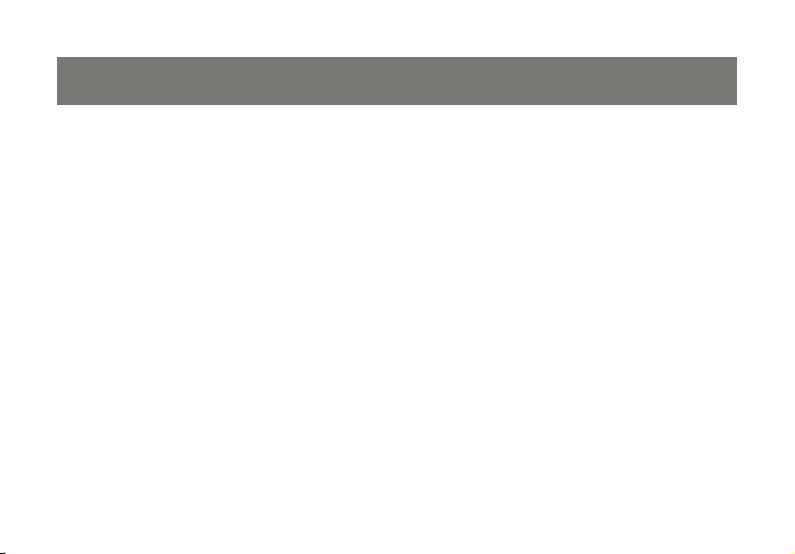
9
Installation
Please always check www.iogear.com for the latest drivers.
IMPORTANT NOTE:
If you purchase the hub kit GUWH104KIT, please refer to Appendix “Compatibility with GUWH104KIT” of
this User’s Manual in the CD-ROM for important information regarding steps to perform before the installation of the Wireless USB Host Adapter.
Before installing the Wireless USB Host Adapter GUWA200 software, please make sure that the Wireless
USB Host Adapter and other Wireless USB device are not connected to the computer and the Wireless
USB device is not powered.
8
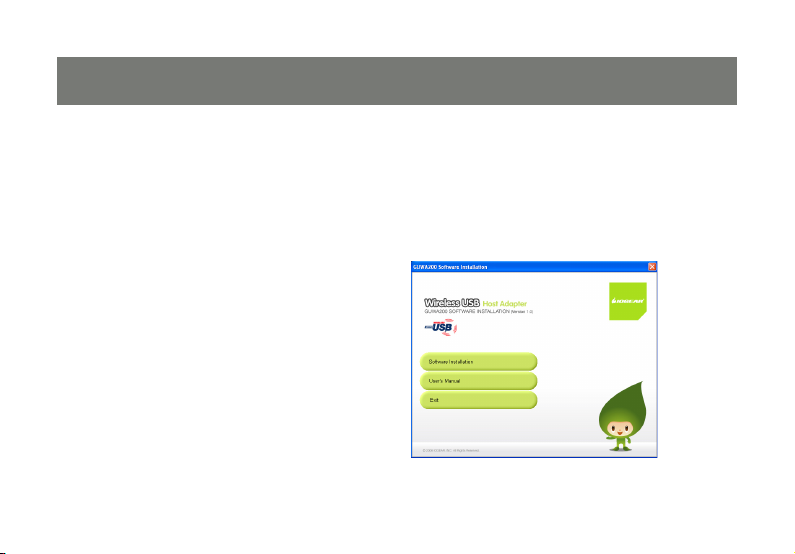
Software Installation
Notes:
If installing on Windows XP, Service Pack 2 (SP2) is required. Please Verify that SP2 has been 1.
installed on your PC before proceeding with the UWB installation software.
Microsoft .NET Framework 2.0 is required by the driver software. Once you begin the 2.
software installation, if .NET Framework 2.0 is not installed on your PC, the software will
automatically prompt you to install it before proceeding to the UWB software installation.
Step 1 – Insert installation CD into the CD drive
on your computer.
Step 2 – Select “Software Installation” from
the menu.
9
