Page 1

Installation
Installation Guide
Installation
Wireless USB Host Adapter
GUWA100U
1
PART NO. M0425
Page 2
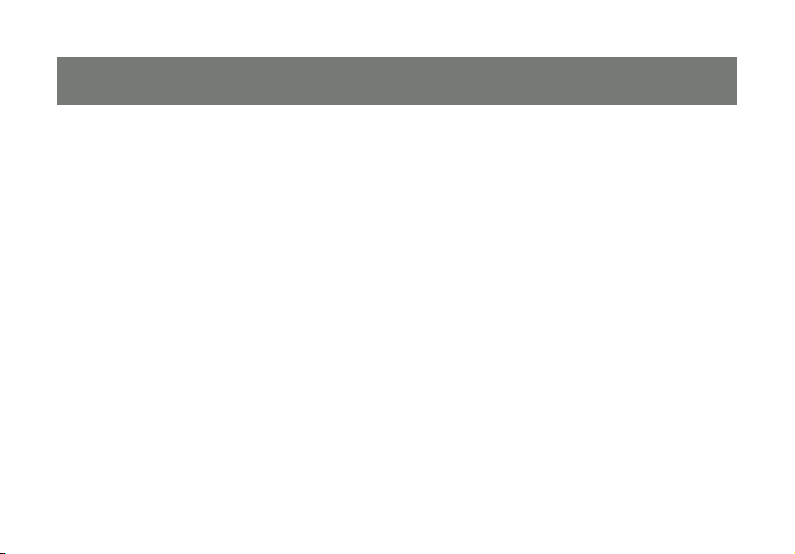
Page 3
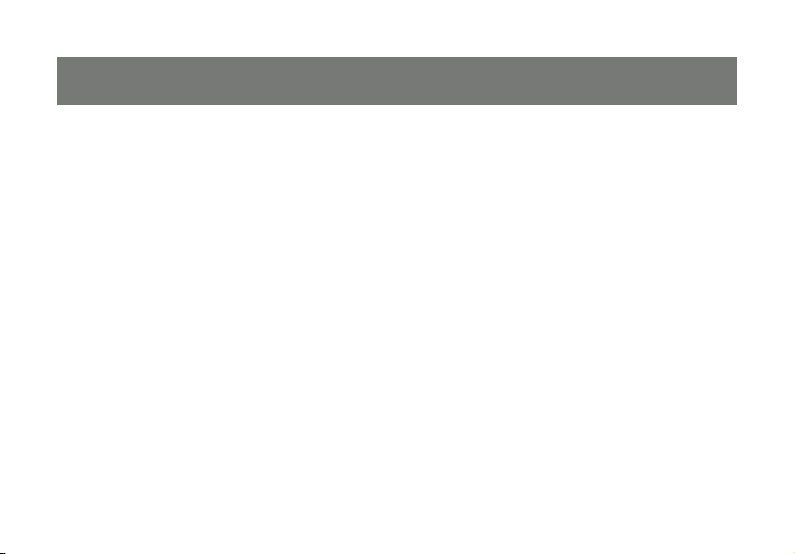
Welcome
Thank you for purchasing one of the most user-friendly Wireless USB devices on the market. IOGEAR’s
Wireless USB Host Adapter is top of the line when it comes to Wireless USB connectivity, implementing
the use of Ultra-Wideband (UWB) to achieve data transfer speeds comparable to USB 2.0 without the
need of wires between peripherals and the computer.
To better serve you, IOGEAR offers an array of additional USB 2.0, USB 1.1, FireWire, KVM, and other
peripheral products. For more information or to purchase additional IOGEAR products, visit us at www.
IOGEAR.com
We hope you enjoy using your IOGEAR Wireless USB Host Adapter, another fi rst-rate connectivity solution
from IOGEAR.
3
Page 4
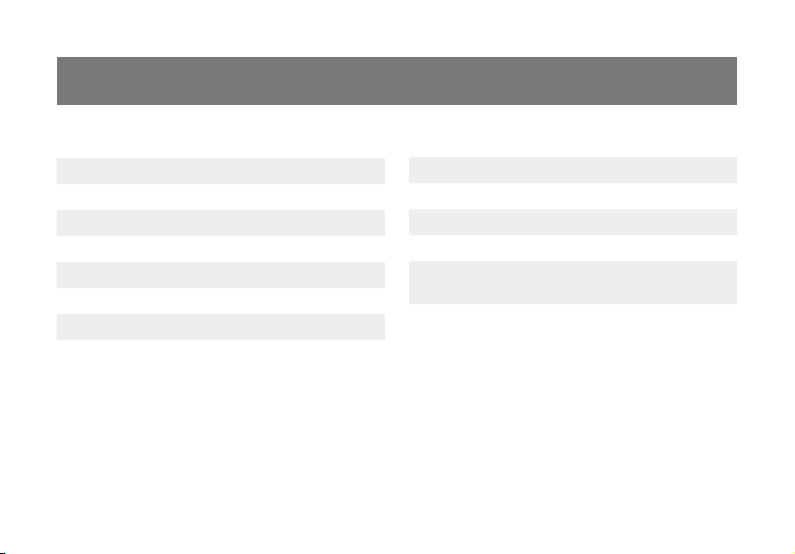
Table of Contents
Welcome 3
Introduction 5
Features 6
Requirements 7
Package Contents 8
Installation 9
Hardware Preparation 10
Software Installation 11
Driver Installation 17
Advanced Setting 20
Frequently Asked Questions 22
Technical Support 26
Limited Warranty 28
Federal Communication Commission
(FCC) Statement
Contact 30
4
29
Page 5
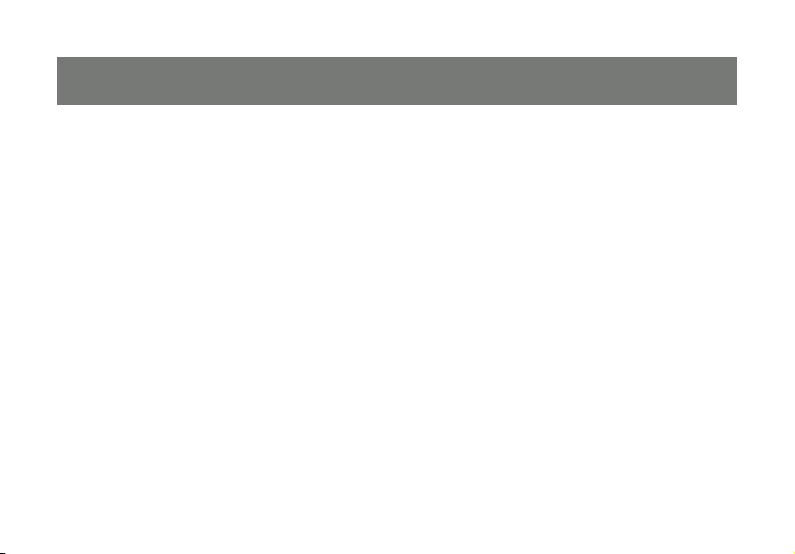
Introduction
IOGEAR’s Wireless USB allows you to connect your USB peripherals and computer with all the ease and
speed of USB 2.0 without the use of USB cables and extenders between the PC and your Wireless USB
Hub. Gain all of the advantages of USB 2.0 without the hassle of wires cluttering up your workspace. Plug
your USB devices into the Wireless USB Hub and within seconds you have wireless access and control
over the devices with no delay, purely plug-and-play.
The Ultra-Wideband combo provides the ability for in-room Wireless USB connectivity at distances of up
to 30 feet. It offers a data transmission speed of up to 480 Mbit/s at distances of up to 3 meters.
5
Page 6
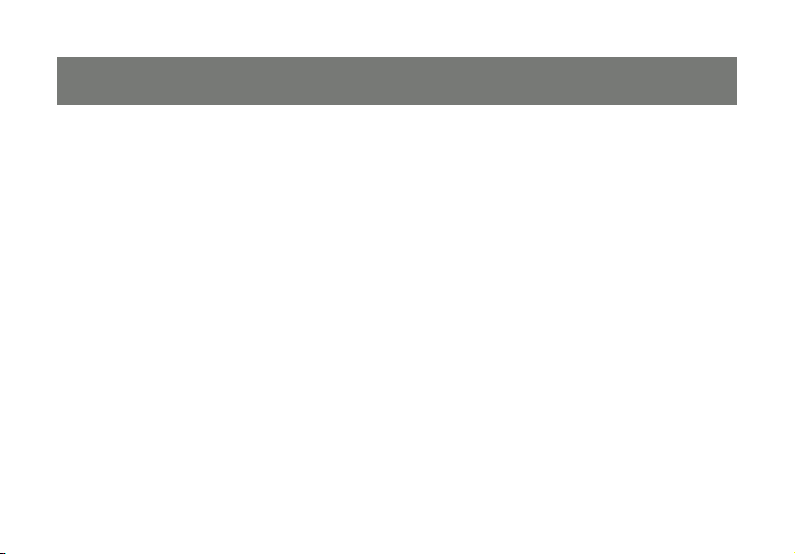
Features
Wireless USB 2.0 speed through UWB medium•
Simple hardware interface•
Easy Installation has you connected in minutes•
Solid 3-year limited warranty•
6
Page 7
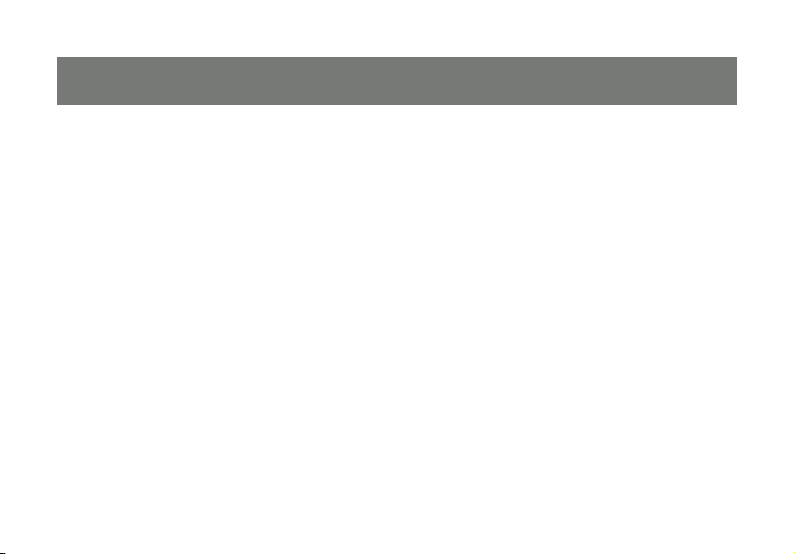
Requirements
PC System requires Windows XP (with SP2 and .NET Framework 2.0) or Windows Vista•
Available USB ports•
Software requires Windows and CD-ROM drive•
7
Page 8
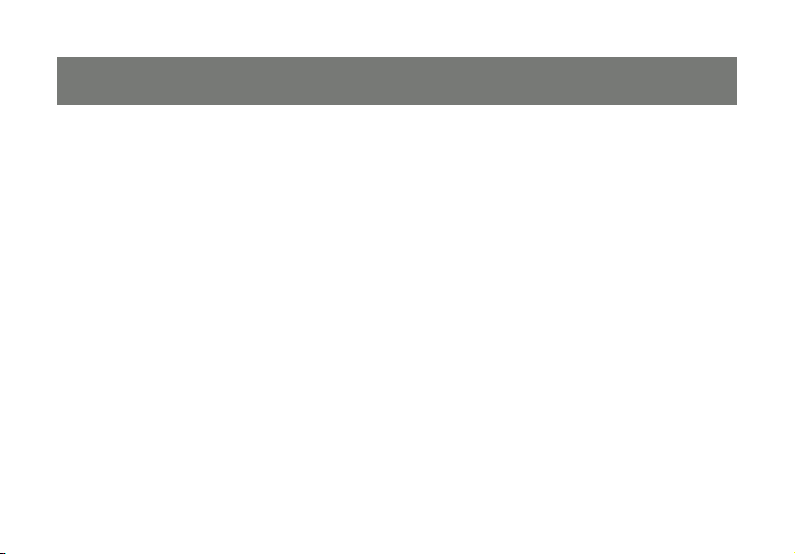
Package Contents
1 x Wireless USB Host Adapter GUWA100U
1 x Extension / Swivel Adapter
1 x Software CD (with Electronic Manual)
1 x Quick Start Guide
8
Page 9
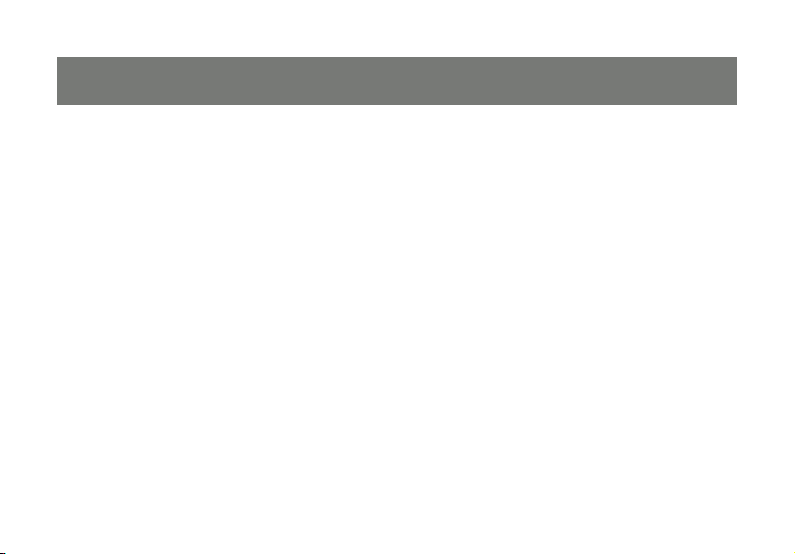
Installation
Before we get started, please NOTE:
Do not place Wireless USB devices under direct sunlight or near high heat emitting devices;
Do not place Wireless USB devices near water or wet surfaces to avoid electric hazards;
Do not place Wireless USB devices on any moving or unstable surfaces.
9
Page 10
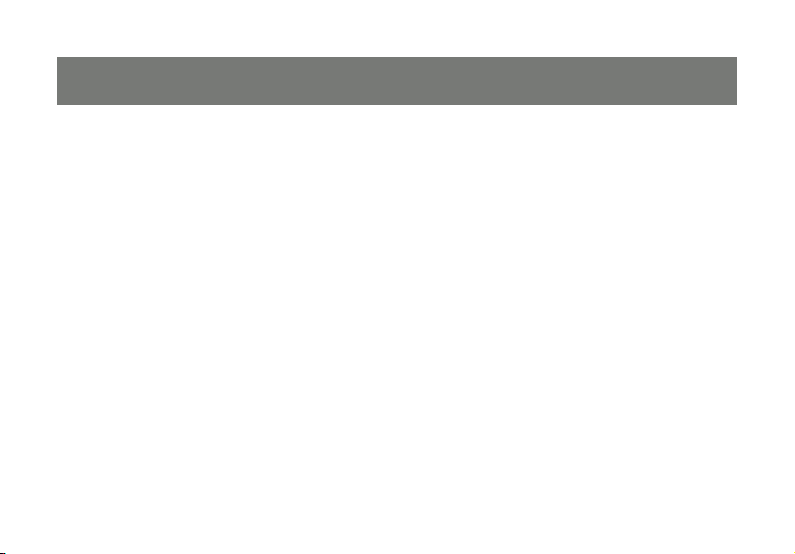
Hardware Preparation
1. Do not connect the Wireless USB Host Adapter to your computer until you are instructed to do so later
in the section titled “Driver Installation”.
2. Remove the Wireless USB Host Adapter, extension/swivel adapter, and the installation CD from the
package.
3. Allocate a space for the Wireless USB Host Adapter’s placement. Make sure you avoid the places
mentioned above. You will need to make available a USB 2.0 port on your PC where the extension/
swivel adapter can be securely inserted and where there is room for the Wireless USB Host Adapter
to be inserted in the extension/swivel adapter at a 45 degree angle. Use only the extension/swivel
adapter to test at this time. Do not connect the Wireless USB Host Adapter to your computer at this
time. If using a Desktop PC, do not use a port on the back of the PC. Select a USB 2.0 port on the
front of the system to ensure a good line-of-site signal with the Wireless USB Hub.
10
Page 11

Software Installation
Please always check www.iogear.com for the latest
drivers.
IMPORTANT NOTE:
If your PC already has a version of this software
installed, please be sure to un-install it before proceeding.
Use Control Panel -> Add or Remove Programs.
Scroll to “Ultrasuite with WiCenter Basic.” Click “Ultrasuite with WiCenter Basic,” then click Remove.
Restart your PC after the software has successfully
un-installed.
You may now proceed with the installaion of new
software.
If installing on Windows XP, Service Pack 2
(SP2) is required. Verify that this has been
installed before installing the UWB software.
To install the UWB software, insert the included 1.
CD into your computer. The following menu
should appear automatically. If not, select “Run
CD_Start.exe” OR navigate to the CD Rom
drive containing the installation CD and doubleclick on CD_Start.exe to bring up the user
menu. Click on Software Installation to begin
the installation process.
11
Page 12

1a.
Microsoft .NET Framework 2.0 is required
by the UWB software. Once you begin the
software installation, if .NET Framework 2.0
is not installed on your PC, the software will
automatically prompt you to install before
proceeding to the UWB software installation.
If .NET Framework 2.0 is not installed, the
following screen will appear. Click Install to
begin the .NET Framework 2.0 installation
process.
If .NET Framework 2.0 is already installed,
please skip to step 2.
12
Page 13

1b.
The following window will display the status
of the installation process. Depending on the
particular system, this may take a few minutes
to complete.
Once .NET Framework 2.0 is installed, the UWB
1c.
software will automatically begin the installation
process.
The fi rst window will explain that WiCenter 2.
software is going to be installed on your
computer, this software will control the devices
so select - Next.
13
Page 14

The following window will request that you 3.
agree to the License Agreement before proceeding with installation, select Yes.
The window shown below allows you to select 4.
where the fi les for WiCenter are installed and
stored. Once you have made your selections
select - Next.
14
Page 15

The following window confi rms that you are 5.
approving installation, select - Next.
Once you have selected Next the WiCenter 6.
software will begin installation and show the
status in a window similar to the one shown
below.
15
Page 16

Once all the software has been installed 7.
properly, you will see a window similar to the
following stating installation has completed.
Select “Finish” to fi nalize the software
installation.
After the software has fully installed, 8.
restart the PC.
16
Page 17

Driver Installation
Verify that WiCenter is running by double-clicking
on the WiCenter icon created on the desktop during the installation process.
The fi rst time that WiCenter is launched, the Wire-
less USB Connection Wizard will appear and will
guide you through the Wireless USB connection
process. Click Next to begin the process.
Verify that the Wireless USB Host Adapter is connected to the extension/swivel adapter provided
in the box.
Plug the Wireless USB Host Adapter into an available USB port making sure that the extension/
swivel adapter is adjusted to a 45 degree angle
which will maximize range.
If using a Desktop PC, do not plug the Wireless
USB Host Adapter in the back of the PC. Plug
the Wireless USB Host Adapter in the front of the
system to ensure a good line-of-site signal with the
Wireless USB Hub.
Windows should detect the device and complete
the driver installation process automatically. Once
the drivers have installed, click Next.
17
Page 18

At this point you will need to install your Wireless
USB Hub in order to gain functionality of your
newly installed IOGEAR Wireless USB Host Adapter.
If you are using IOGEAR’s GUWH104 Hub then
you will need to follow the instructions included
with that device or continue with the Wireless USB
Connection Wizard to fi nalize installation.
Select the View Console option in WiCenter to
view all available and connected Wireless USB
devices in range.
18
Page 19

The Wireless USB Hub should now be visible and
if you connect any devices to the Wireless
USB Hub you will be able to view them through
the dropdown menu shown to the right or through
My Computer.
In order to view devices connected to the Wireless
USB Hub click the [+] and it will bring a dropdown
of all peripherals currently connected and available.
You can also access hard drives, fl ash drives, and
other storage devices directly form this box by
clicking on the Removable Disk that appears.
19
Page 20

Advanced Settings
The advanced settings of WiCenter allow you to
make changes related to the Channel that data
is being transmitted on. The following shows the
Advanced Settings tab which can be accessed
by clicking on Settings My Wireless USB Radio
Settings, and then selecting the Advanced tab on
the window that appears. The following shows the
default and recommended settings. The Speed
(PHY Rate) will be automatically set by WiCenter
in order to achieve the best range and throughput
performance.
The default settings are appropriate for most all
situations. Only change channel settings if you
have signifi cantly reduced throughput due to
congested air space.
20
Page 21

If the Channel needs to be changed manually,
the following fi gure shows the available channels
for selection.
Once a channel has been changed manually, the
following window will appear indicating that the
connection will be lost to the Wireless USB Hub
while the channel is changed. Click Yes to change
the channel. Once the channel is changed, the
Wireless USB Hub will automatically re-connect.
21
Page 22

Frequently Asked Questions
Problem: 1. WiCenter UWB Software reports errors when trying to use the Wireless USB Host
Adapter and Wireless USB Hub on Windows XP operating system.
Solution: Verify that Service Pack 2 (SP2) has been installed on your PC.
Problem:2. No LEDs lighting up on the Wireless USB Hub.
Solution: Check the power supply’s connection to the Wireless USB Hub.
Problem:3. No LED on the Wireless USB Host Adapter.
Solution: Re-insert the Wireless USB Host Adapter into USB port.
Problem:4. LED does not light up after inserting a USB device into a peripheral port on the Wire-
less USB Hub.
Solution: Remove the Wireless USB Host Adapter from the PC and disconnect the power supply
from the Wireless USB Hub. Re-insert the Wireless USB Host Adapter and reconnect power to the
Wireless USB Hub.
22
Page 23

Problem: 5. Host LED blinking on the Wireless USB Hub.
Solution: Remove the Wireless USB Host Adapter from the PC and disconnect the power supply
from the Wireless USB Hub. Re-insert Wireless USB Host Adapter, connect the power supply to the
Wireless USB Hub and wait for the wireless connection. If still blinking, check the History window on
WiCenter which will indicate if the IOGEAR Wireless USB Hub was associated. If not, associate the
Wireless USB Host Adapter with the Wireless USB Hub using the mini-USB cable provided.
Problem:6. Poor/Diminished range with the Wireless USB Host Adapter and Wireless USB Hub.
Solution: Verify that the Wireless USB Host Adapter is utilizing the Extension/swivel adapter at a 45
degree angle. Verify that the Wireless USB Hub antenna is properly secured and is positioned vertically. If using a Desktop PC, do not plug the Wireless USB Host Adapter in the back of the PC. Plug
the Wireless USB Host Adapter in the front of the system to ensure a good line-of-site signal with the
Wireless USB Hub.
Problem:7. Certain USB devices will not work with the Wireless USB Hub.
Solution: Verify that the USB device has the ability to operate when connected to a hub of any kind
by checking with the product documentation. If the USB device does not have the functionality to
operate with a wired hub, then it will not work with the Wireless USB Hub. Also, verify that the latest
drivers for the product are being used by going to the manufacturer’s website and downloading the
most up-to-date drivers.
23
Page 24

Problem:8. Wireless USB Hub will not associate with the Wireless USB Host Adapter.
Solution: Verify that the WiCenter software is running by double-clicking on the WiCenter icon
created on the desktop during the installation process. If the WiCenter icon is in the System Tray,
this can be double-clicked in order to bring up the WiCenter user interface.
Problem:9. USB web-cameras, USB speakers, or Bluetooth devices do not work with the
Wireless USB Hub.
Solution: Isochronous products such as USB web-cameras, USB speakers, and Bluetooth devices
are not currently supported.
Problem:10. USB printer has loaded drivers correctly when connected to the Wireless USB Hub,
however, nothing will print.
Solution: Verify that the latest software has already been installed on the PC from the product
website. If the printer was installed previously when connected directly to the PC, the printer was
installed as “Model Name”. When the printer driver is installed when connecting to the Wireless USB
Hub, the printer is installed as a “Model Name (Copy 1)”.
If the printer was never directly connected to the PC and drivers were never installed, when it is
connected to the Wireless USB Hub, the printer will install as “Model Name” when installing the
printer drivers.
24
Page 25

When printing to the printer when it is connected to the Wireless USB Hub, verify that the correct
printer is being selected in the printer options window by selecting the correct model name to print to.
Problem:11. The IOGEAR Wireless USB Hub does not show up in the Console window when connected
wirelessly to the Wireless USB Host Adapter.
Solution: Verify that the hub icon at the bottom of the Console window is highlighted in orange. If the
hub icon is grayed out, click on the icon so that the Wireless USB Hub will be displayed. You can also
click on the “+ View All” button to make all devices visible when connected.
Problem:12. The throughput of USB Hard Drive or USB Flash drive is less when plugged in the Wireless
USB Hub than when plugged directly to the PC.
Solution: Due to the protocol overhead of Wireless USB, you will experience a slower throughput
wirelessly than over a wired connection.
25
Page 26

Technical Support
To help IOGEAR
IOGEAR® Service Support team is available to answer your technical questions. Do not hesitate to call if
you are having trouble getting your device to work correctly. IOGEAR® Service Support can be reached
by phone from 24 hours a day, 7 days a week or through the following address during normal business
hours.
Toll Free: 866-946-4327 (USA)
Phone: 949-453-8782
23 Hubble
Irvine, CA 92618
You may also reach us online at www.iogear.com/support 24 hours a day. Please be ready to give a brief
description of the problem, and what you were doing when the problem occurred, before calling Service
Support. The Service Support representative will be able to serve you much quicker if you are prepared to
answer the seven questions listed below.
®
customers obtain the highest level of performance from their Wireless USB devices, the
26
Page 27

1. What is the purchase date and serial number of the product?
2. Were any messages displayed on the screen when the error occurred? If so, what
was the exact wording of the message?
3. What type of Computer are you using?
4. When does the problem occur?
5. Can the problem be reproduced? If so, what are the steps necessary to reproduce
the problem?
6. What version of the OS are you using?
7. What have you already tried to get the problem resolved?
27
Page 28

Limited Warranty
IN NO EVENT SHALL THE DIRECT VENDOR’S LIABILITY FOR DIRECT, INDIRECT, SPECIAL, INCIDENTAL OR CONSEQUENTIAL DAMAGES RESULTING FROM THE USE OF THE PRODUCT, DISK, OR ITS
DOCUMENTATION EXCEED THE PRICE PAID FOR THE PRODUCT.
The direct vendor makes no warranty or representation, expressed, implied, or statutory with respect to
the contents or use of this documentation, and especially disclaims its quality, performance, merchantability, or fi tness for any particular purpose.
The direct vendor also reserves the right to revise or update the device or documentation without obligation to notify any individual or entity of such revisions, or updates. For further inquiries please contact your
direct vendor.
28
Page 29

Federal Communications Commission (FCC) Statement
This device complies with part 15 of the FCC Rules. Operation is subject to the following two conditions:
(1) this device may not cause harmful interference, and (2) this device must accept any interference
received, including interference that may cause undesired operation. This device is authorized under 47
CFR 15.519 (the FCC Rules and Regulations). The operation of this device is subject to the following
restriction: This UWB device shall transmit only when it is sending information to an associated receiver.
This UWB device shall cease transmission within 10 seconds unless it receives an acknowledgement from
the associated receiver that its transmission is being received. An acknowledgement of reception must
continue to be received by the transmitting device at least every 10 seconds of operation or the UWB
device must cease transmitting.
29
Page 30

Contact
IOGEAR, INC.
23 Hubble
Irvine, CA 92618
P 949.453.8782
F 949.453.8785
Visit us at: www.iogear.com
© 2007 IOGEAR. All Rights reserved. Part No. M0425
IOGEAR, the IOGEAR logo, are trademarks or registered trademarks of IOGEAR, Inc. Microsoft and Windows are registered trademarks of
Microsoft Corporation. All other brand and product names are trademarks or registered trademarks of their respective holders. IOGEAR makes
no warranty of any kind with regards to the information presented in this document. All information furnished here is for informational purposes
only and is subject to change without notice. IOGEAR, Inc. assumes no responsibility for any inaccuracies or errors that may appear in this
document.
30
Page 31

About Us
About Us
About Us
FUN
IOGEAR offers connectivity solutions that are innovative, fun, and stylish,
helping people enjoy daily life using our high technology products.
GREEN
IOGEAR is an environmentally conscious company that emphasizes the
importance of conserving natural resources. The use of our technology solutions
helps reduce electronic waste.
HEALTH
IOGEAR supports healthy and fi t lifestyles. By integrating products with
the latest scientifi c developments, IOGEAR’s solutions enhance the life of
end-users.
© 2007 IOGEAR, INC.
