Page 1

Installation Guide
Installation
Wireless USB to VGA Adapter
GUW2015V
1
PART NO. M1063
Page 2
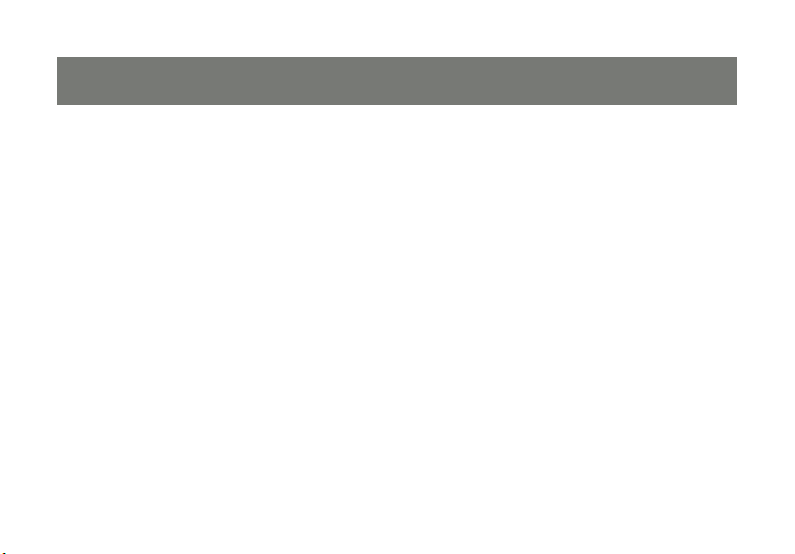
2
3
Page 3
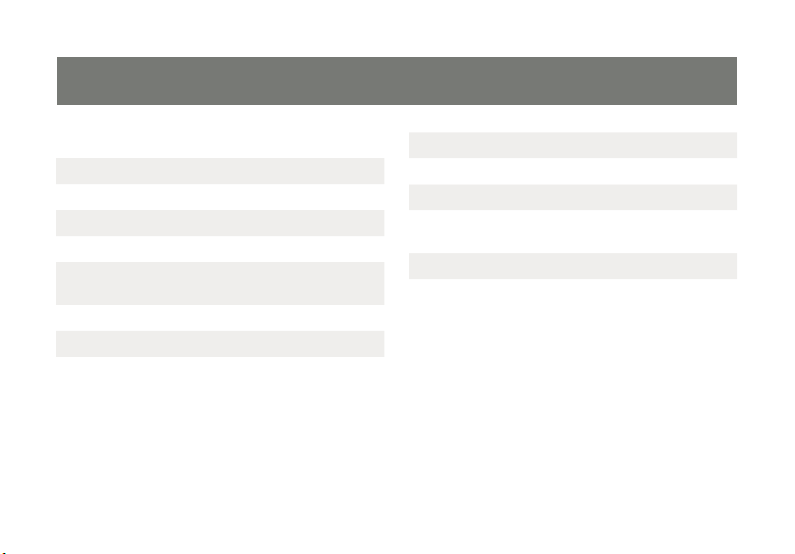
Table of Contents
System Requirements 4
Important Information 5
Package Contents 6
Device Overview 7
Wireless USB VGA Software Installation 9
Cable Association with the Wireless USB
Enabled PC
Connecting Wireless USB VGA Adapter 16
Wireless USB VGA Display Settings 19
Wireless USB VGA Adapter in wired mode 24
Frequently Asked Questions 25
Technical Specications 26
Limited Warranty 28
Federal Communications Commission
(FCC) Statement
12
Contact 30
3
29
Page 4
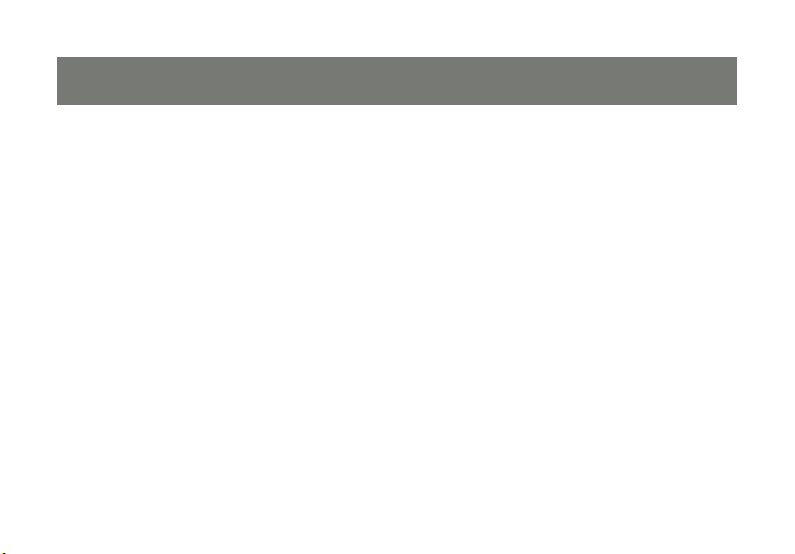
5
System Requirements
- Microsoft Windows® XP 32-bit (Service Pack 2)
®
- Microsoft Windows
- Minimum CPU requirement: 2GHz (single core), memory: 1GB*
- Wireless USB enabled PC (embedded or via Wireless USB Host Adapter)
- USB 2.0 Compliant hardware and system
- Display with VGA port (VGA cable not included)
* In order to support 720p video, minimum system requirements CPU: 2GHz (single core), RAM: 1GB.
While playing 720p video, the system should not be doing other CPU/memory/storage consuming jobs.
Vista® 32/64-bit
4
Page 5
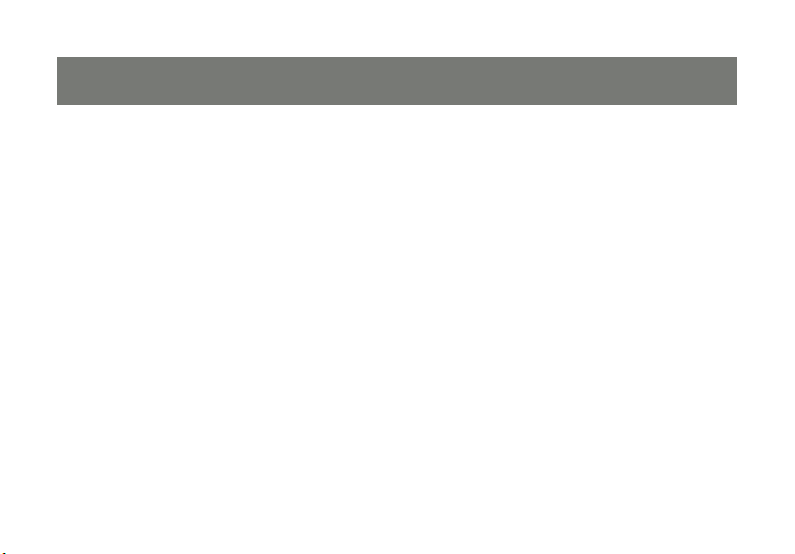
Important Information
Before you get started, please NOTE:
Do not place Wireless USB devices under direct sunlight or near high heat emitting devices;
Do not place Wireless USB devices near water or wet surfaces to avoid electric hazards;
Do not place Wireless USB devices on any moving or unstable surfaces.
5
Page 6
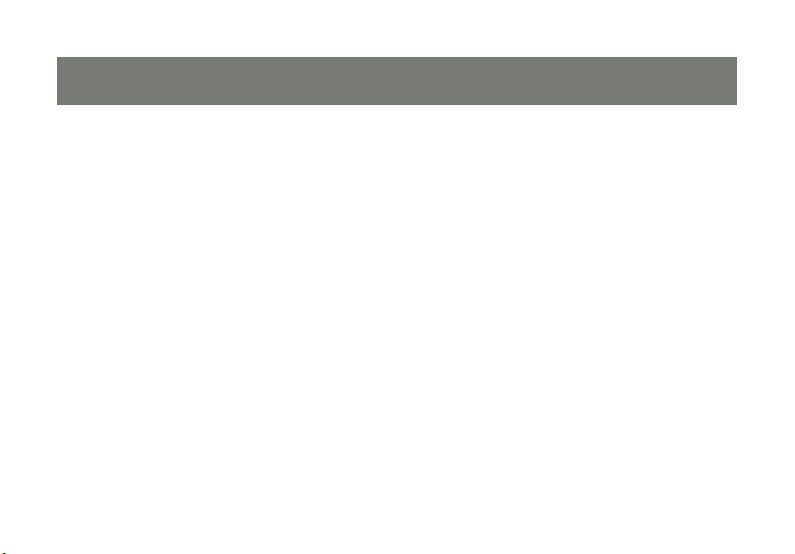
7
Package Contents
1 x Wireless USB to VGA Adapter (for Monitor/TV/Projector)
1 x USB 2.0 A to mini-B Cable (3 ft.)
1 x Velcro fabric hook-and-loop fastener
1 x Power Adapter (full range)
1 x Quick Start Guide
1 x Registration / Warranty Card
1 x Installation CD (with User Manual)
6
Page 7
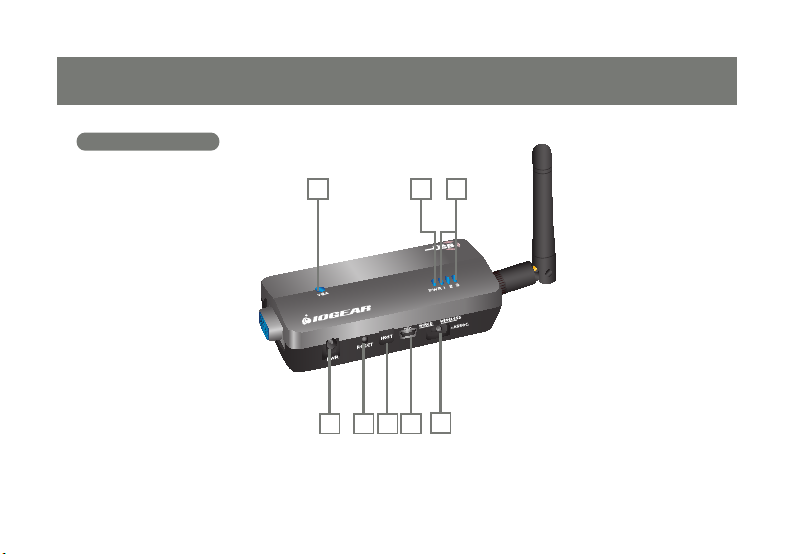
Device Overview
Wireless VGA Adapter
Wireless VGA Adapter
1
4 5 6 7
32
8
7
Page 8
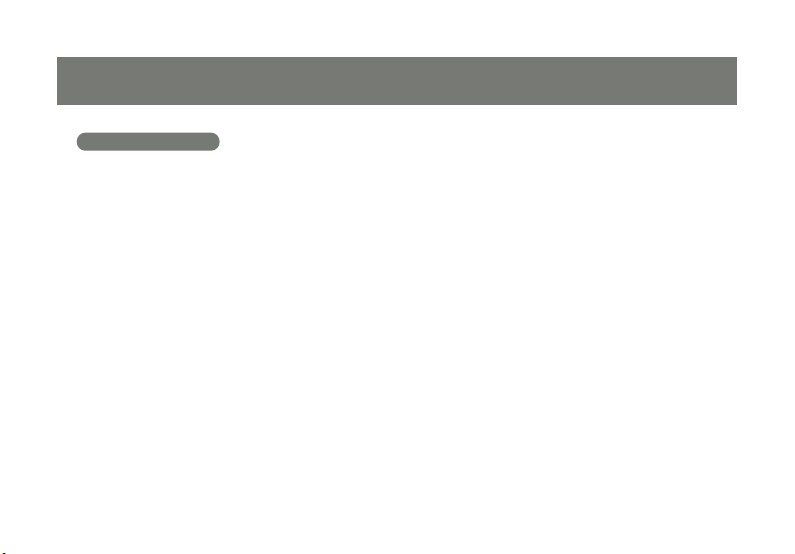
9
Wireless VGA Adapter
Wireless VGA Adapter
1. VGA : VGA Activity Indicator
LED is solid when display cable is connected
a.
LED is blinking when data is being transferredb.
2. PWR: Power Indicator
LED is solid when power is applied
a.
3. 1 – 2 – 3: Status Indicator
a.
Single* solid light: device is wirelessly connected to
the selected Wireless USB Host Adapter
b.
Single* slowly blinking light: device is searching for
a Wireless USB Host Adapter
c.
Single* quickly blinking light: device is trying to
connect to a Wireless USB Host Adapter
d.
Rapidly scrolling lights: device is used in wired mode
Three Simultaneous Blinking Lights: Cable e.
Association Mode
* Only one light at a time. The position of the light indicates
which Wireless USB Host Adapter the device is trying to
communicate with.
4. PWR plug
Power adapter socketa.
5. RESET
a.
Association history can be erased by pressing and
holding this button for 10 seconds
6. HOST
a.
This button is used to select a different Wireless
USB Host Adapter
7. USB connector
a.
In wireless mode, this connector is used for cable
association
b.
In wired mode, this connector is used for wired
operation
8. WIRED/WIRELESS switch
a.
Choose from wired or wireless mode by using this
switch
8
Page 9
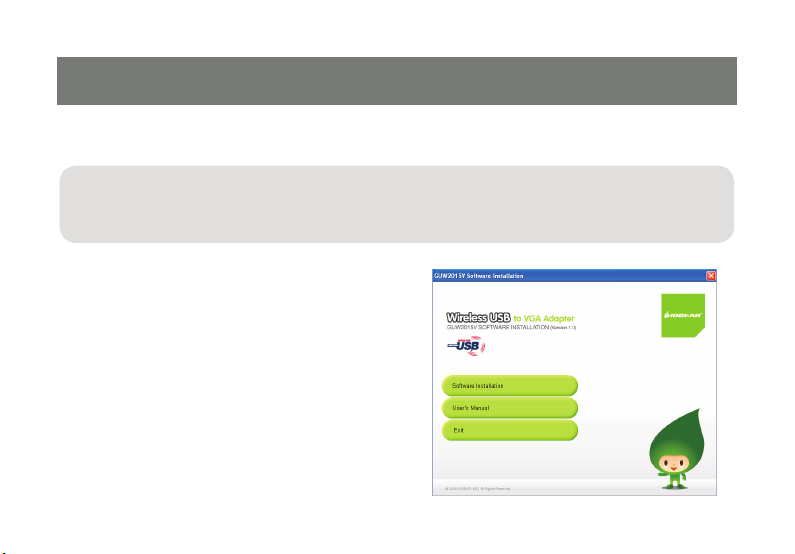
Wireless USB VGA Software Installation
Please always check www.iogear.com for latest drivers.
IMPORTANT NOTE:
If installing on Windows XP, Service Pack 2 (SP2) is required, verify that this has been installed on your PC
before installing the Wireless USB VGA Adapter software.
Before installing the GUW2015V
software, please make sure that the
Wireless USB VGA Adapter is not
connected to the computer, and the
Wireless USB VGA Adapter is not
powered.
Step 1 – Insert installation CD into drive
on your computer.
Step 2 - Select “Software Installation”
from the menu.
9
Page 10
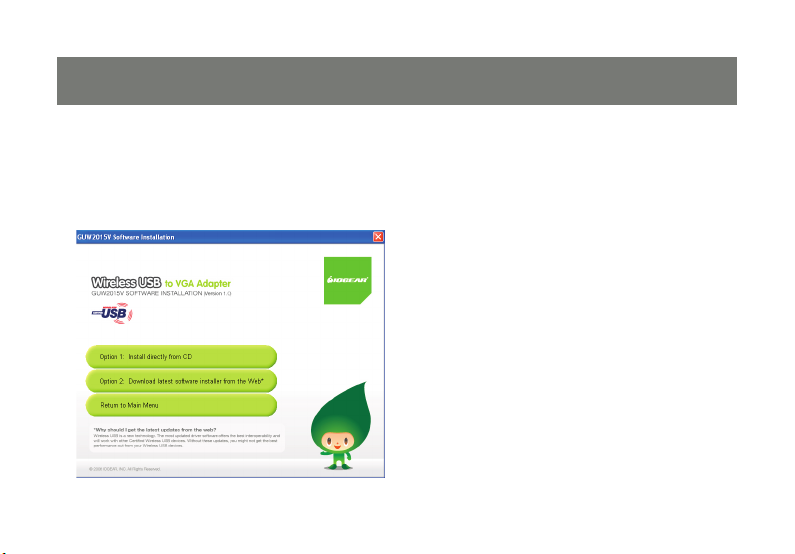
11
Step 3 – Choose installation method.
The next screen will let you choose whether you want to install the latest software from the IOGEAR
website or if you want to install the software directly from the installation CD.
10
Page 11

If selecting Option 2: Download latest software installer from the Web, a web browser window will
launch directing you to the IOGEAR website where you’ll nd the most up-to-date software. Once you
download the software, double-click on the .exe le to begin the installation process.
If selecting Option 1: Install directly from CD, the installation will start automatically.
Important: After the wizard has nished installing the software, reboot your computer if
prompted to do so.
11
Page 12

13
Cable Association with the Wireless USB Enabled PC
In order to establish a secure wireless connection between the Wireless USB enabled PC and the Wireless
USB VGA Adapter, you will need to go through the cable association process. If you have a removable
Wireless USB host adapter, please make sure it is plugged in now.
To start, plug the power cable into the Wireless USB VGA adapter.
12
Page 13

Then use the included USB 2.0 A to mini-B cable to connect the Wireless USB VGA Adapter to your PC.
13
Page 14

15
Windows will detect that a new device has been connected. This will automatically install the necessary
drivers and start the Wireless USB Association process.
Once the association process has been successfully completed, you will see the wireless connection
status showing Association Successful. (Wording may vary depending on which software comes with your
Wireless USB Host adapter). Click OK to close the window.
After completing the association process, unplug the USB 2.0 A to mini B cable from the Wireless USB
VGA Adapter.
Windows will automatically install the Wireless USB VGA Adapter drivers.
To verify that the connection has been successfully established, double click on your host adapter
manager utility icon* located in the Windows system tray.
* Please note, your host adapter manager utility icon may vary depending on which host you are running
with the Wireless USB VGA adapter. For example, your host adapter manager utility could be Wireless
USB Manager, UWB Manager, WiCenter or a number of other Wireless USB hosts.
Illustration on the right is an example for your reference
14
Page 15

The host adapter manager utility will display the
Wireless USB VGA icon which shows the status
link (signal strength ) when connected. If the
Wireless USB VGA adapter is not connected,
then the Wireless USB VGA icon will be grayed
out.
Illustration on the right is for your reference.
Please note, your host adapter manager utility
may vary depending on which host you are
running with the Wireless USB VGA adapter.
Congratulations, your Wireless USB to VGA
Adapter is ready for use.
15
Page 16

17
Connecting Wireless USB VGA Adapter
Please make sure the PC is Wireless USB enabled either with embedded Wireless USB solution or with
the Wireless USB Host Adapter plugged in before you connecting the Wireless USB VGA Adapter.
Verify that the antenna on the Wireless USB VGA adapter is securely attached and pointed in a
vertical position.
Connect one end of the VGA cable (not included) to the Wireless USB VGA Adapter, and the other end to
your display’s blue VGA port.
16
Page 17

17
For LCD Monitor/ Flat-Panel TV For Projector
Page 18

19
You may use the included Velcro® fabric hook-and-loop fastener to attach the Wireless USB VGA adapter
to your projector or LCD display in order to ensure a good line-of-sight signal with the Wireless USB Host
adapter.
Change your display’s setting to select VGA as your input device. Please refer to the operating instructions
supplied with your display.
18
Page 19

Wireless USB VGA Display Settings
By default, the display monitor connected to the Wireless USB VGA adapter will be set to the best
resolution and will extend your screen to the right. You may change the screen mode and the operation
mode by double clicking on the Monitor icon in the Windows system tray.
A menu will appear and you will have the ability to
change parameters such as resolution, color
quality, mirror mode or extension mode and more.
You may also modify your display settings by
going into control panel and double click on the
Display icon for Windows XP or Personalization
icon for Vista.
19
Page 20

21
Video Mode Conguration
By default, your installation will be set with the
best resolution for your computer and will extend
your screen to the right. You may change the
screen mode and the operation mode.
Note: If no output is seen on the monitor connected to the Wireless USB VGA Adapter, it may
be in a mode which cannot be displayed by the
monitor. This can happen if the monitor does
not have its supported modes to the Wireless
USB VGA Adapter. Reduce the resolution of the
primary display until an image is shown.
There are two options to adjust the Resolution,
Color Quality, Screen Rotation, and Extended
or Mirror Mode. One is to click on the IOGEAR
DisplayLink Manager icon in the Windows tray
as shown above, another is to go to Control
Panel, double click on “Display”, then choose
“Settings” tab.
Mirror Mode
Mirror mode duplicates the primary display to
the monitor connected to the Wireless USB VGA
Adapter.
The resolution, color depth and refresh rate of the
primary screen will be replicated to the monitor
connected to the Wireless USB VGA Adapter.
If the monitor connected to the Wireless USB
VGA Adapter supports a lower resolution than
the primary display, then a part of the screen is
shown on the mirrored display. As the mouse is
moved around the screen, the Wireless USB VGA
Adapter display will scroll to the current area.
20
Page 21

To set up the Wireless USB VGA Adapter to mirror
the primary display:
Go to the “Settings” tab of the Display 1.
Properties page
Click on the Monitor connected to the 2.
“IOGEAR Wireless USB VGA adapter”
Ensure that “Extend my Windows desktop 3.
onto this monitor” is Unchecked
Click “Apply”4.
21
Page 22

23
Extended Mode
Extended mode extends the desktop across
multiple monitors.
To set up extended mode:
Go to the “Settings” tab of the Display 1.
Properties page
Click on the Monitor connected to the 2.
“IOGEAR Wireless USB VGA adapter”
Ensure that “Extend my Windows desktop 3.
onto this monitor” is checked
Click “Apply”4.
The orientation of the screens can also be adjusted
by dragging the location of the blue screens to
match the actual physical layout.
22
Page 23

Screen Refresh Rate Conguration
To adjust the refresh rate of the extended screen,
click on “Advanced” and then the “Monitor” tab.
23
Page 24

25
Wireless USB VGA Adapter in Wired Mode
Your Wireless USB VGA Adapter can also be used in wired mode. Make sure the position of the WIRED/
WIRELESS switch is in the WIRED position. Plug the USB cable between your computer and the Wireless
USB VGA Adapter. The function is the same as the wireless mode but data will be transferred through the
cable and does not require the use of the Wireless USB Host Adapter.
24
Page 25

Frequently Asked Questions
For the latest FAQs, please go to IOGEAR website (www.iogear.com).
My Wireless USB Host Adapter is plugged into my computer and my Wireless USB VGA Adapter is 1.
powered but I do not see anything on my display. What’s wrong?
Check the host adapter manager utility provided by your Wireless USB Host Adapter (PC side) to
see if there is an icon for your Wireless USB VGA Adapter. If there is no icon, try unplugging and
plugging in your Wireless USB Host Adapter to reload the Wireless USB VGA Adapter.
Still not connected?
Double check that the radio from your Wireless USB host adapter is on.
Why is my video choppy?2.
If you are experiencing choppy video, try changing the channel in the hsot adapter manager utility
provided by your Wireless USB Host Adapter or move in your computer closer to the display.
25
Page 26

27
Technical Specifications
Specications
Function GUW2015V
Operating System Support Microsoft XP 32-bit; Microsoft Vista 32/64-bit
PHY Data Rate 53.3Mbps, 80Mbps, 106.6Mbps, 160Mbps,
Operating Range Up to 30 feet (10 meters)
Frequency 3.1GHz to 4.8GHz (WiMedia Band Group 1)
Number of Channels 7 channels (3 FFI + 4 TFI)
RF Modulation Type QPSK/DCM
Interface VGA
Video Resolution Up to UXGA (1600x1200) or WSXGA+
Video Streaming Up to 720p (720p only available at resolution
200Mbps, 320Mbps, 400Mbps, 480Mbps
(1680x1050)
1280x720 or lower)
26
Page 27

Screen Mode Extended and Mirror mode
Color Depth 32-bit True Color
USB Specication Certied Wireless USB 1.0; USB 2.0
Association Mode Cable Association; Stores up to 16 Associated
Native Mode For playback of high resolution video
Antenna Type Omni directional
Reset Switch Used for erasing association history by pressing
Power Consumption Wireless VGA Adapter: 3.3W
Max Output Power -41.3 dBm/MHz
Power Adapter 5V, 2A; 100-240VAC
Hosts
and holding this button for 10 seconds
27
Page 28

29
Limited Warranty
IN NO EVENT SHALL THE DIRECT VENDOR’S LIABILITY FOR DIRECT, INDIRECT, SPECIAL,
INCIDENTAL OR CONSEQUENTIAL DAMAGES RESULTING FROM THE USE OF THE PRODUCT,
DISK, OR ITS DOCUMENTATION EXCEED THE PRICE PAID FOR THE PRODUCT.
The direct vendor makes no warranty or representation, expressed, implied, or statutory with respect to
the contents or use of this documentation, and especially disclaims its quality, performance,
merchantability, or tness for any particular purpose.
The direct vendor also reserves the right to revise or update the device or documentation without
obligation to notify any individual or entity of such revisions, or updates. For further inquiries please
contact IOGEAR.
28
Page 29

Federal Communications Commission (FCC) Statement
This device complies with part 15 of the FCC Rules. Operation is subject to the following two conditions:
(1) this device may not cause harmful interference, and (2) this device must accept any interference
received, including interference that may cause undesired operation. This device is authorized under 47
CFR 15.519 (the FCC Rules and Regulations). The operation of this device is subject to the following
restriction: This UWB device shall transmit only when it is sending information to an associated receiver.
This UWB device shall cease transmission within 10 seconds unless it receives an acknowledgement from
the associated receiver that its transmission is being received. An acknowledgement of reception must
continue to be received by the transmitting device at least every 10 seconds of operation or the UWB
device must cease transmitting.
29
Page 30

31
Contact
IOGEAR
23 Hubble
Irvine, CA 92618
P 949.453.8782
F 949.453.8785
Visit us at: www.iogear.com
© 2008 IOGEAR® Part No. M1063
IOGEAR, the IOGEAR logo, are trademarks or registered trademarks of IOGEAR, Inc. Microsoft and Windows are registered trademarks of
Microsoft Corporation. All other brand and product names are trademarks or registered trademarks of their respective holders. IOGEAR makes
no warranty of any kind with regards to the information presented in this document. All information furnished here is for informational purposes
only and is subject to change without notice. IOGEAR, Inc. assumes no responsibility for any inaccuracies or errors that may appear in this
document.
30
Page 31

31
Page 32

About Us
About Us
FUN
IOGEAR offers connectivity solutions that are innovative, fun, and stylish,
helping people enjoy daily life using our high technology products.
GREEN
IOGEAR is an environmentally conscious company that emphasizes the
importance of conserving natural resources. The use of our technology solutions
helps reduce electronic waste.
HEALTH
IOGEAR supports healthy and t lifestyles. By integrating products with
the latest scientic developments, IOGEAR’s solutions enhance the life of
end-users.
© 2008 IOGEAR
®
