Page 1
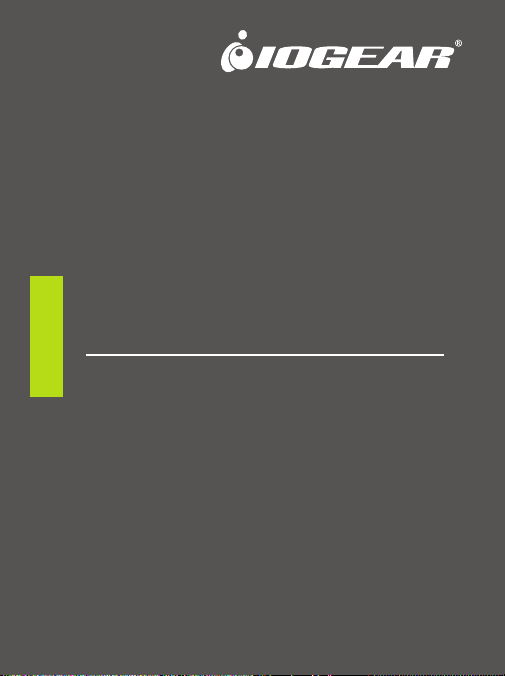
Quick Start Guide
USB to Serial Adapter
GUC232A
PART NO. Q0248
www.iogear.com
Page 2
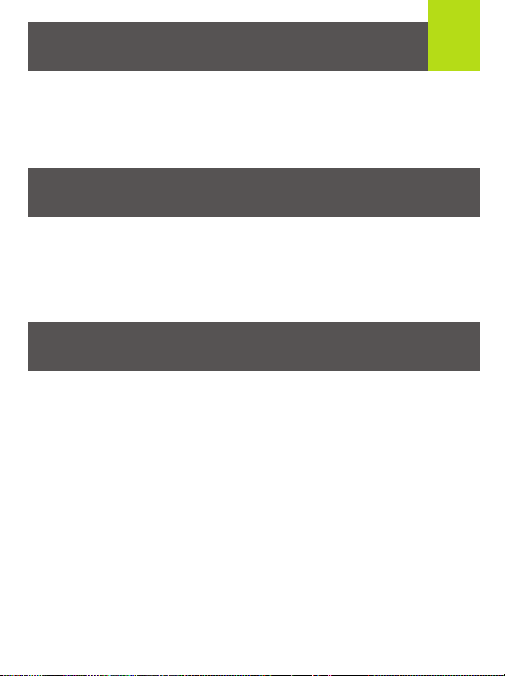
Package Contents
1 USB to Serial Adapter
1 Installation CD-ROM
1 Quick Start Guide
1 Warranty Card
System Requirements
1
Macintosh
• Mac OS X 10.2 or Later
• Available USB Port
• CD-ROM
PC
• Windows
• Available USB Port
• CD-ROM
®
XP/Vista/7/8/8.1*
Overview
• Full Compliance with USB specification v1.1
• Works with serial GPS devices, converts the serial interface on your
GPS unit into USB
• For use with PDAs, Cellular Phones, Digital Cameras, Dial-up
Modems, ISDN Terminal Adapters, and other Serial Components.
• Converts serial devices to USB
• Supports the RS 232 Serial interface standard
• Supports automatic handshake mode
• Over 115 Kbps data transfer rate
• Supports remote wakeup and power management
• Provides a 96 byte buffer for each upstream and downstream
data transfer
• Easy Installation
*Older serial number ranges may not work with Windows 8/8.1
Page 3
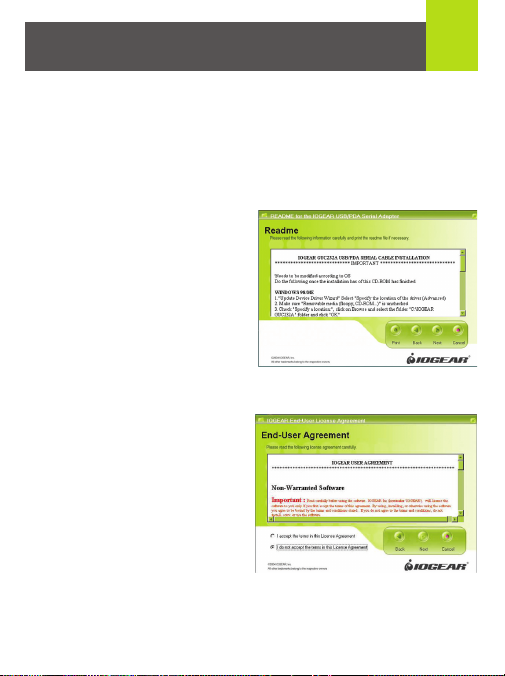
Windows Installation Procedure
For Windows XP/Vista/7/8/8.1
Note: Please do not plug in the USB to Serial Adapter until after you
have completed the following instructions.
1. Insert the IOGEAR Installation CD-ROM into your computer.
2. You will see the README for
the IOGEAR installation
CD-ROM.
3. After you click Continue, you
will be presented with the
End User Agreement of the
IOGEAR USB to Serial
Adapter. It is strongly
suggested that you read in
the End User Agreement in
its entirety. Once you have
finished reading, you may
select "I accept the terms in
this License Agreement" if
you wish to continue the
installation procedure.
2
Page 4

3
4. You will now begin the
installation procedure.
Click Start.
5. The installation procedure
will begin.
6. You have finished installing the
drivers for your IOGEAR USB
to Serial Adapter.
To Configure your Serial Device:
1. Open device manager on your Windows computer or laptop.
2. Expand the Ports (COM & LPT) tab. You should see your device
listed as an ATEN USB to Serial Bridge assigned to a COM Port.
3. To configure your serial device, right click on this device and select
Properties.
Page 5

Mac OS X Installation Procedure
10.2 or Later
Please contact technical support for the latest Mac drivers
Note: Please do not plug in your IOGEAR USB to Serial Adapter
until after you have completed the below instructions.
1. Insert the IOGEAR CD-ROM into your Mac.
You will see the IOGEAR CD on your Desktop.
2. Double-click the IOGEAR Logo,
you will see the CD-ROM Contents.
3. Double-click the
Mac OS 10 folder.
4. You will now see the
Extensions Package
for Mac OS X.
5. Double-click the PL2303_1.0.8.pkg.
4
Page 6

Mac OS X Installation Procedure
6. The USB to Serial Cable
driver installation will
appear. Click Continue.
7. You will now be asked
where you would like to
install the driver package.
Select the Hard Disk that
contains your Mac OS X
(or "10") partition, then
click Continue.
8. You will now be asked if
you wish to perform a
basic installation of the
software package on
your Mac OS X volume.
Click Install.
5
Page 7

9. You will now be asked
for your Mac OS X login
password. This is the
password used when
setting up your Macintosh
computer. If you do not
know what it is, please
contact your network
administrator. Once you
have entered your
password, click OK.
10. A small prompt will
appear, letting you know
that your computer will
be restarted after
installation has been
completed. Click
Continue Installation.
6
Page 8

7
11. Once the installation
procedure is completed,
click Restart.
Configuring your Serial Device:
Go to the Settings, Preferences, or Setup of the software you are
using with your device and check which port is selected; you will want
to change it to the "USB serial-port".
Note: If you are having issues configuring your device, try restarting
your computer.
Page 9

FCC Statement
The user is cautioned that this device should be used only as
specified within this manual to meet RF exposure requirements. Use
of this device in a manner inconsistent with this manual could lead to
excessive RF exposure conditions.
CE Statement
This device has been tested and found to comply with the following
European Union directives: Electromagnetic Capability
(2004/108/EC), Low Voltage (2006/95/EC) and R&TTED
(1999/5/EC).
Page 10

Limited Warranty
WE’RE HERE TO HELP YOU!
NEED ASSISTANCE SETTING UP THIS PRODUCT?
Make sure you:
1. Visit www.iogear.com for more product information
2. Visit www.iogear.com/support for live help and product support
Warranty Information
This product carries a 1 Year Limited Warranty. For the terms and
conditions of this warranty, please go to
http://www.iogear.com/support/warranty
Register online at http://www.iogear.com/register
Important Product Information
Product Model
Serial Number
Contact
iogear.custhelp.com
support@iogear.com
www.iogear.com
19641 Da Vinci, Foothill Ranch, CA 92610
