IOGear GUC211V Quick Start Manual
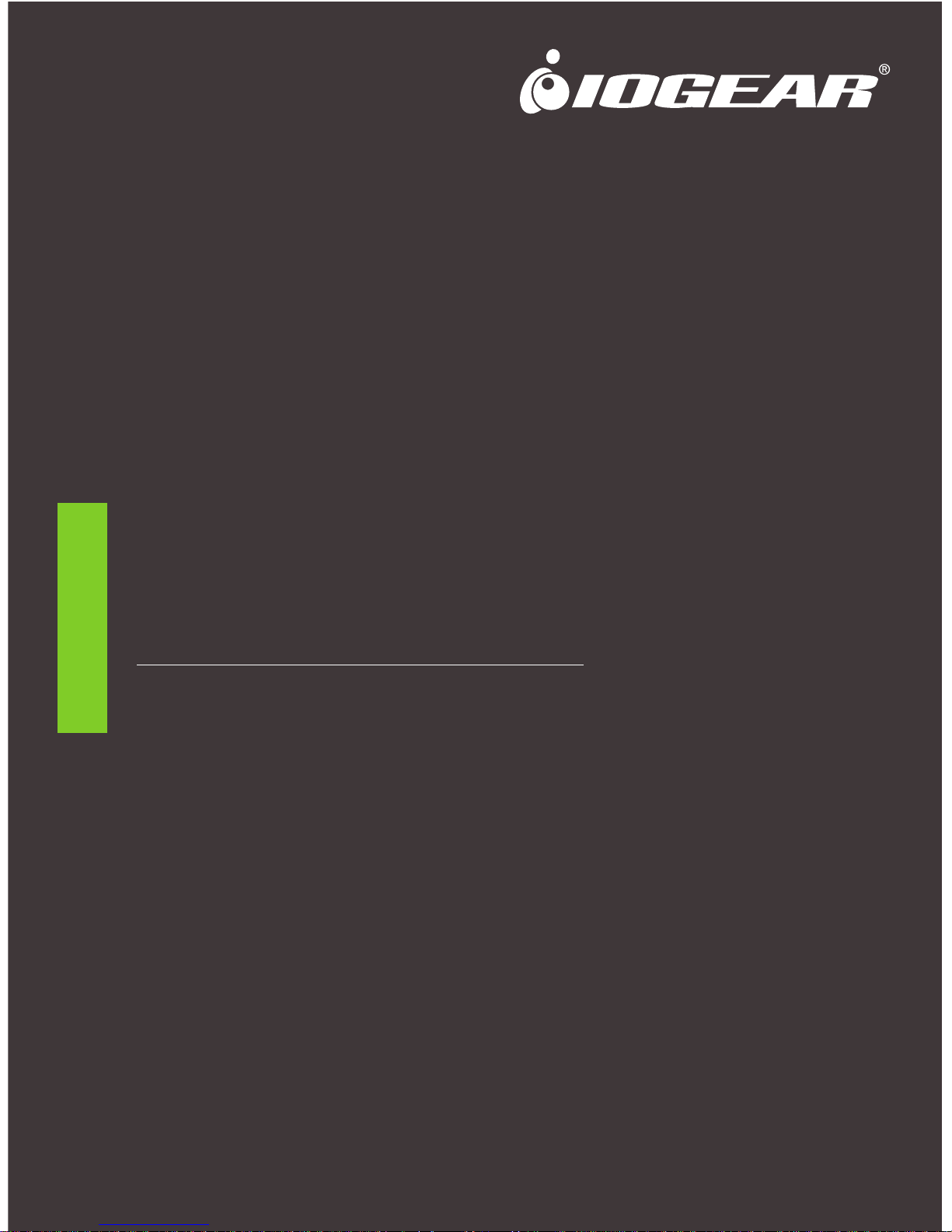
www.iogear.com
Portable Laptop Console
Crash Cart Adapter
Quick Start Guide
GUC211V
PART NO. Q1458
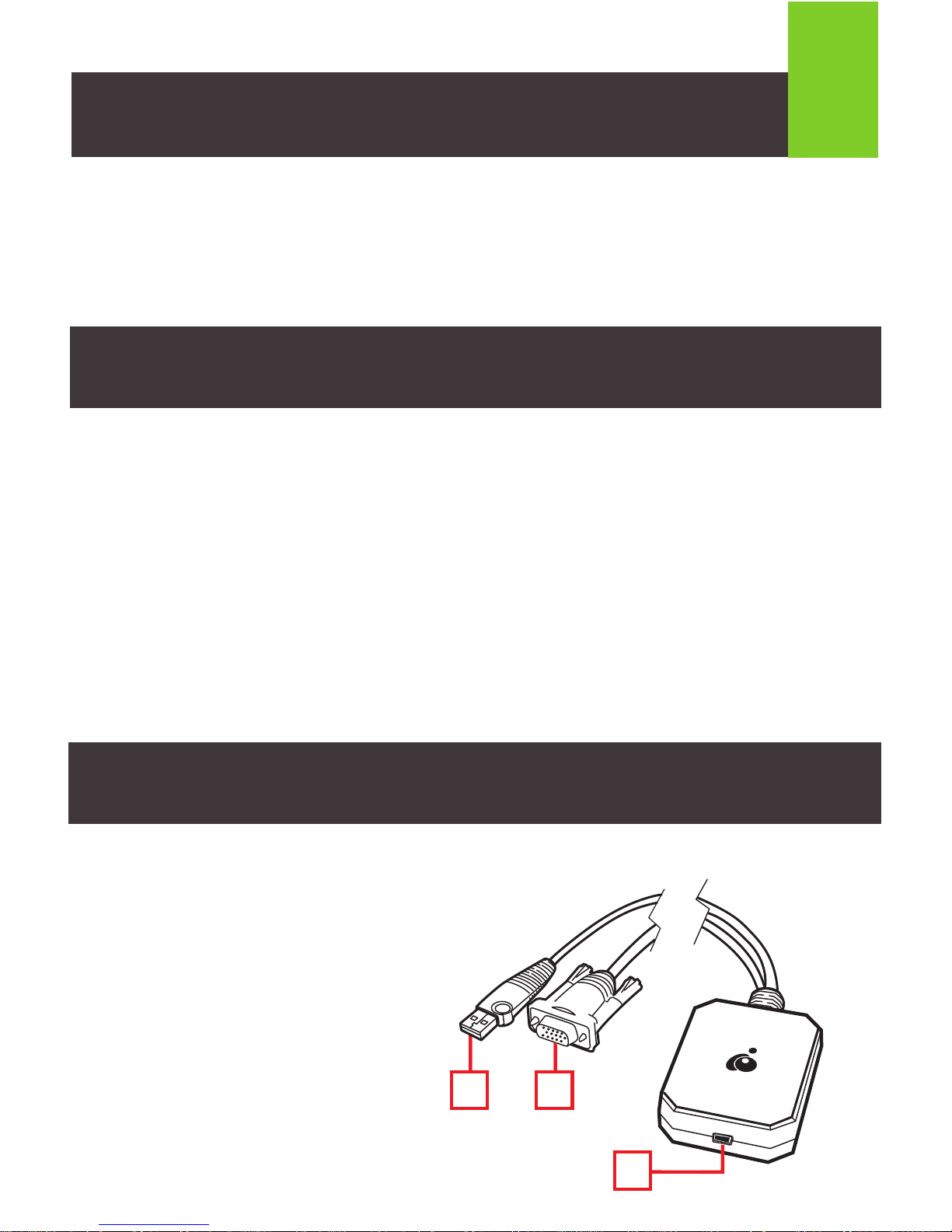
1
1
1 x GUC211V Portable Laptop Console Crash Cart Adapter
1 x USB Type A to USB Mini B Cable
1 x QSG
• A laptop with a USB Type A Port
• A computer with a VGA and USB Type A Port
Note:
1. IOGEAR’s GUC211V only controls the target computer through a direct
cable connection. The crash cart adapter cannot be used to control two
standalone PCs, as it provides a one-to-one direct KVM console access.
2. User must know the login credentials of the target computer if it is part of
that computer’s system requirement
1. USB Type A Connector
2. VGA Connector
3. USB Mini B Port
Package Contents
System Requirements
Overview
2
3
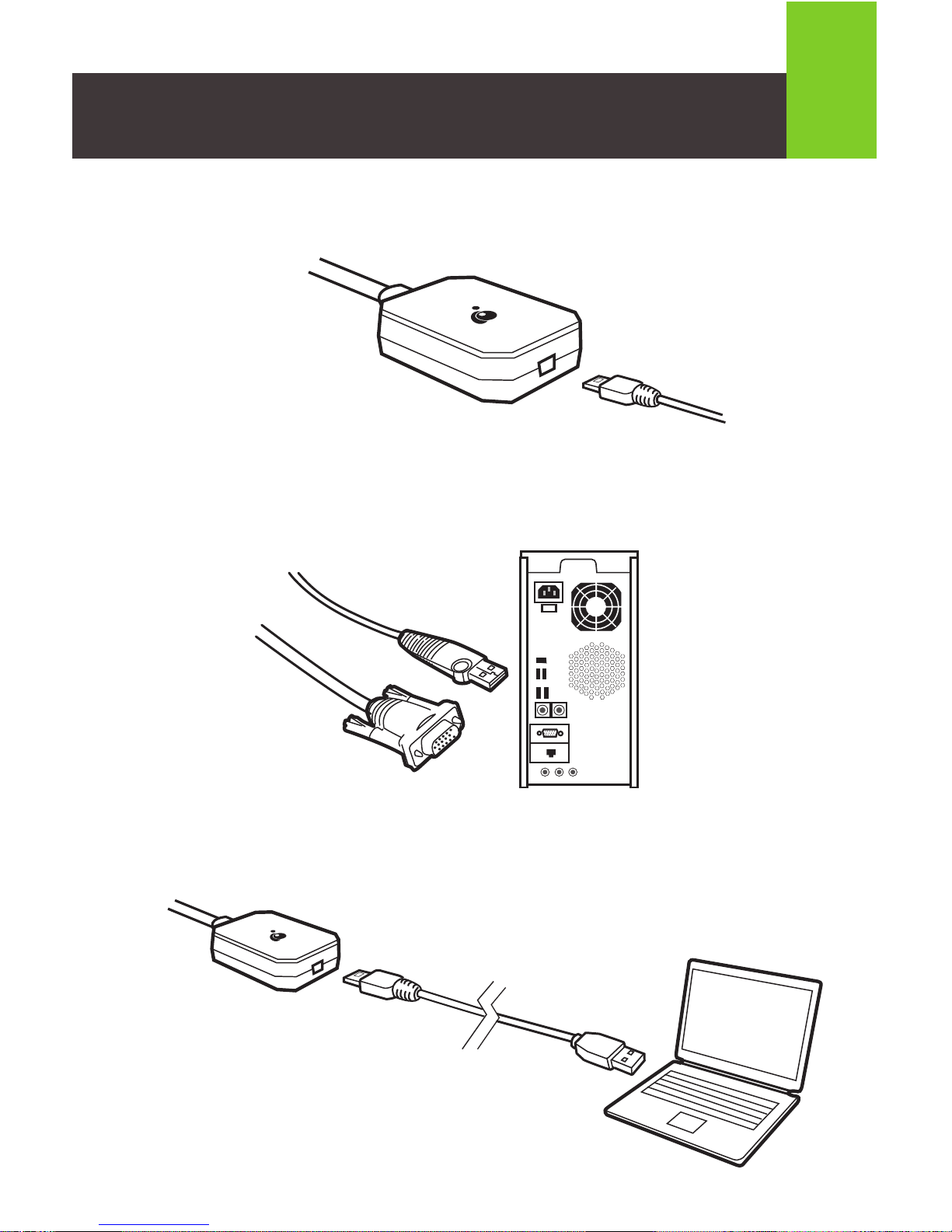
2
STEP 1.
Connect the included USB Mini-B cable to the GUC211V
.
STEP 2. Connect the bonded VGA and USB connector from
the GUC211V to the target computer/server/kiosk.
STEP 3. Connect the USB Type-A cable to your laptop.
Hardware Installation
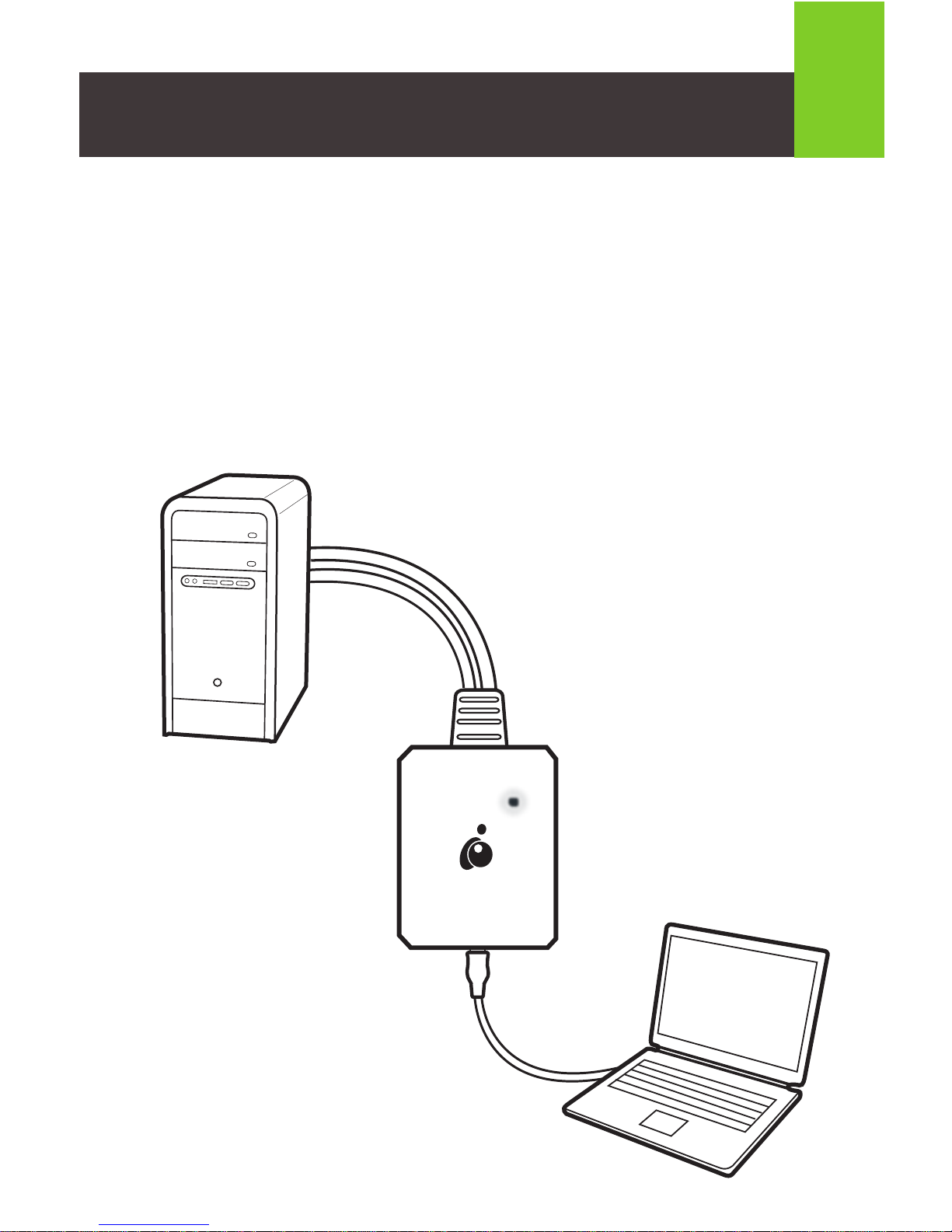
3
STEP 4. Make sure both the laptop computer and the target
computer/server/kiosk are powered on.
STEP 5. When the target computer/server/kiosk/ and laptop
are connected, the blue LED light on the unit lights up. At this
point, a removable disk drive will be mounted onto your laptop
with an executable file.
