Page 1

Installation
Installation Guide
Installation
eSATA 1.5 Gbps 2-port Cardbus Card
GPS702W6
1
PART NO. M0555
Page 2
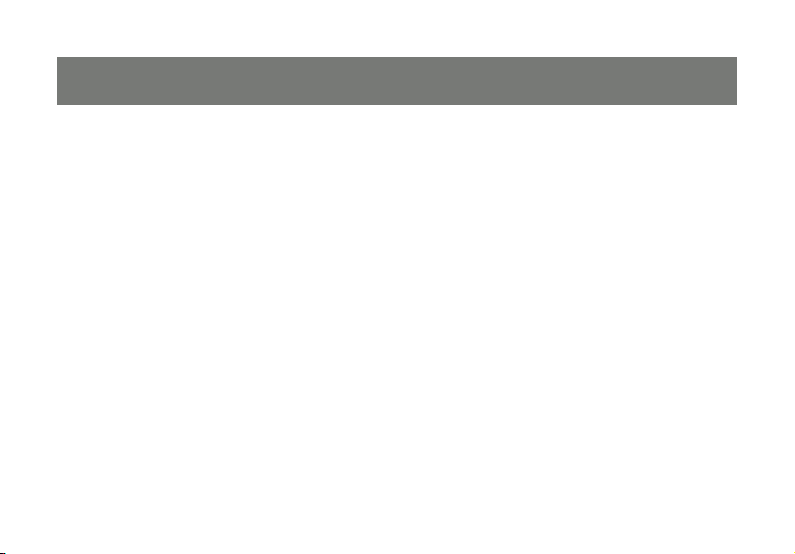
Page 3
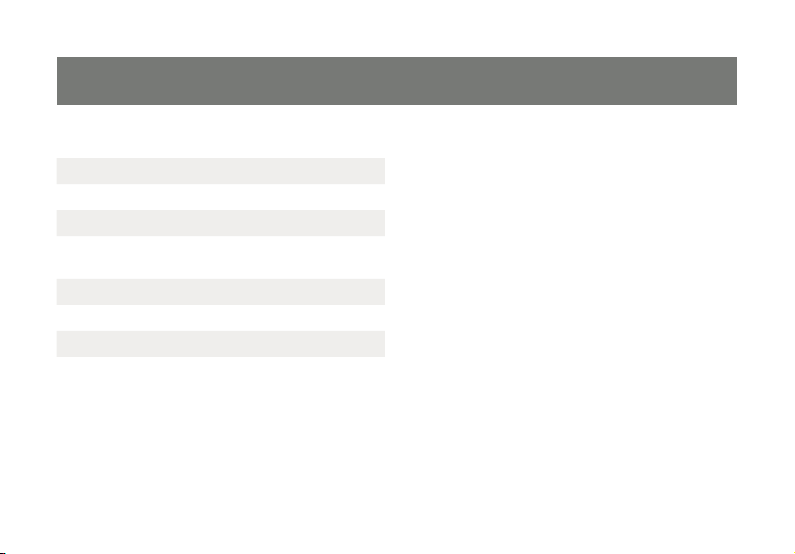
Table of Contents
Introduction 4
Features 5
Package Contents 6
Software Installation 7
Federal Communications Commission
(FCC) Statement
CE Statement 13
Limited Warranty 14
Contact 15
11
3
Page 4
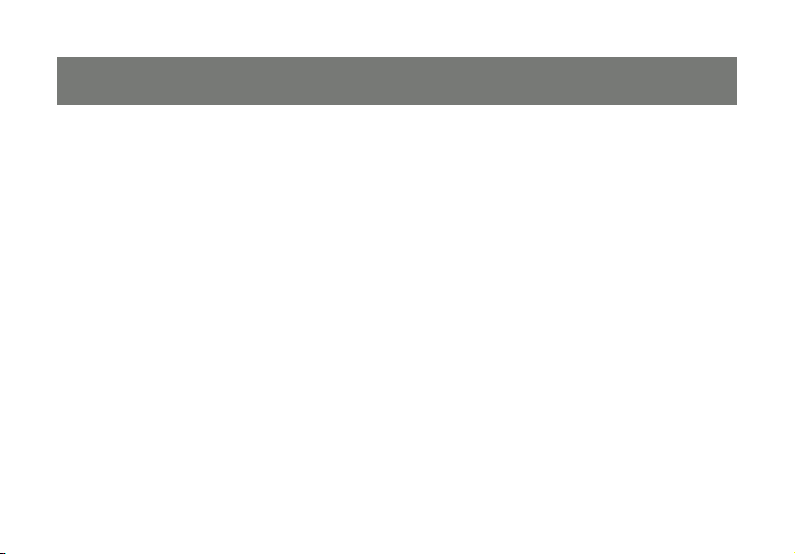
Introduction
This Serial ATA 2 Port CardBus Host Adapter is a 32bit CardBus card with dual fully compliant Serial
ATA ports. The SATA port can access SATA storage media such as: Hard drives, CD-RWs, DVD-ROMs
and DVD-RAM drives. The board supports a 32-bit PC Card interface and a Serial ATA Generation 1 at
transfer rate of 1.5 Gb/s.
4
Page 5
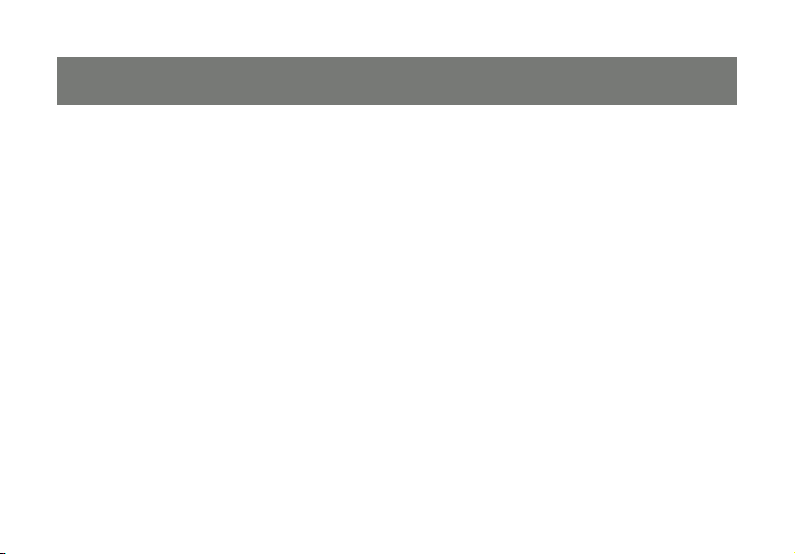
Features
PC Card Interface
Integrated DMA engines. •
32 bit CardBus fully compliant. •
High Speed Serial ATA Interface
Dual high speed Serial ATA interface ports, each supporting 1st generation Serial ATA data rates •
(1.5Gb/s).
Fully compliant with Serial ATA 1.0 specifi cations. •
Supports Spread Spectrum in receiver.•
Independent 256-byte FIFOs (32 bit * 64 deep) per Serial ATA channel for host reads and writes.•
5
Page 6

Package Contents
Serial ATA 2 Port CardBus Host Adapter•
Quick Start Guide•
Driver CD•
6
Page 7

Software Installation
To use this CardBus adapter, the host computer must be equipped with one free PCMCIA Card Type II
or Type III slot. This section provides the information on how to install the drivers for the Serial ATA 2 Port
CardBus Host Adapter within Windows.
7
Page 8

Windows XP installation
1 Insert the Serial ATA 2 Port CardBus into an
available CardBus slot. Connect the serial
ATA cable(s) between the Serial ATA 2 Port
CardBus and the serial ATA device(s).
2 Windows will display the ‘Found New
Hardware Wizard’. Click ‘Next’.
3 Insert the Driver CD into your CD-ROM/DVD
Drive.
4 Select “Install from a list or specifi c loca-
tion (Advanced)”, and click “Next”.
8
Page 9

5. Specify the Driver CD location and click Next.
6. Points the wizard to [CD Drive Letter]:\
SATA NonRaid_2Port\Sil3x12 \Win98_me
_2000_xp_nt4.0 \Driver, click Open then
OK.
7. When the wizard indicates that it found a
driver for the device click ‘Next’.
8. The wizard will now copy the required fi les
to the system and initialize the driver. After
starting the driver the wizard will display a
completion dialog, click ‘Finish’ to exit the
wizard.
9
Page 10

Verifying Windows XP Installation
1. Right click on the ‘My Computer’ icon, select
‘Properties’, left click on the ‘Hardware’
tab, and select the ‘Device Manager’ button.
2. Double click on ‘SCSI and RAID Controllers’,
if there is no yellow ‘!’ or ‘?’ in front of ‘Silicon
Image SiI 3x12 SATALink Controller’ the
driver is functioning properly.
10
Page 11

Federal Communications Commission (FCC) Statement
Federal Communications Commission (FCC) Statement
15.21
You are cautioned that changes or modifi cations not expressly approved by the part responsible for
compliance could void the user’s authority to operate the equipment.
15.105(b)
This equipment has been tested and found to comply with the limits for a Class B digital device, pursuant
to part 15 of the FCC rules. These limits are designed to provide reasonable protection against harmful
interference in a residential installation. This equipment generates, uses and can radiate radio frequency
energy and, if not installed and used in accordance with the instructions, may cause harmful interference
to radio communications. However, there is no guarantee that interference will not occur in a particular
installation. If this equipment does cause harmful interference to radio or television reception, which can be
determined by turning the equipment off and on, the user is encouraged to try to correct the interference
by one or more of the following measures:
- Reorient or relocate the receiving antenna.
- Increase the separation between the equipment and receiver.
11
Page 12

- Connect the equipment into an outlet on a circuit different from that to which the receiver is connected.
- Consult the dealer or an experienced radio/TV technician for help.
THIS DEVICE COMPLIES WITH PART 15 OF THE FCC RULES. OPERATION IS SUBJECT TO THE
FOLLOWING TWO CONDITIONS:
1. this device may not cause interference and
2. this device must accept any interference, including interference that may cause undesired operation of
the device.
FCC RF Radiation Exposure Statement:
This equipment complies with FCC radiation exposure limits set forth for an uncontrolled environment. End
users must follow the specifi c operating instructions for satisfying RF exposure compliance. This transmitter
must not be co-located or operating in conjunction with any other antenna or transmitter.
12
Page 13

CE Statement
This device has been tested and found to comply with the requirements set up in the council directive
on the approximation of the law of member states relating to EMC Directive 89/336/EEC, Low Voltage
Directive 73/23/EEC and R&TTE Directive 99/5/EC.
13
Page 14

Limited Warranty
The manufacturer, IOGEAR, makes NO warranty or representation, whether express or implied, regarding
the contents, use or suitability of this software, disk or documentation. IOGEAR specifi cally disclaims any
and all warranties regarding the quality and performance of this software, disk or documentation including, but not limited to the implied warranty of merchantability and implied warranty of fi tness for a particu-
lar purpose. IOGEAR shall not be responsible or liable for property damage, loss of use, interruption of
business, lost profi ts, lost data or other consequential, punitive or special damages, however caused and
however alleged.
IOGEAR reserves the right to revise or update the software, disk or documentation without advance
notifi cation of such revision or update. For additional information please contact IOGEAR at:
Email – support@iogear.com, Telephone - 949-453-8782 or toll free 866-9-IOGEAR, or
Fax - 949-453-8785.
14
Page 15

Contact
Toll Free: (866) 9-IOGEAR
Phone: (949) 453-8782
23 Hubble
Irvine, CA 92618 USA
www.iogear.com
support@iogear.com
©2007 IOGEAR. All Rights Reserved. PART NO. M0555
IOGEAR, the IOGEAR logo, MiniView, VSE are trademarks or registered trademarks of IOGEAR, Inc. Microsoft and Windows
are registered trademarks of Microsoft Corporation. IBM is a registered trademark of International Business Machines, Inc.
Macintosh, G3/G4 and iMac are registered trademarks of Apple Computer, Inc. IOGEAR makes no warranty of any kind with
regards to the information presented in this document. All information furnished here is for informational purposes only and
is subject to change without notice. IOGEAR, Inc. assumes no responsibility for any inaccuracies or errors that may appear
in this document.
15
Page 16

About Us
About Us
About Us
FUN
IOGEAR offers connectivity solutions that are innovative, fun, and stylish,
helping people enjoy daily life using our high technology products.
GREEN
IOGEAR is an environmentally conscious company that emphasizes the
importance of conserving natural resources. The use of our technology solutions
helps reduce electronic waste.
HEALTH
IOGEAR supports healthy and fi t lifestyles. By integrating products with
the latest scientifi c developments, IOGEAR’s solutions enhance the life of
end-users.
© 2007 IOGEAR, INC.
