IOGear GPLWE150 Quick Start Manual
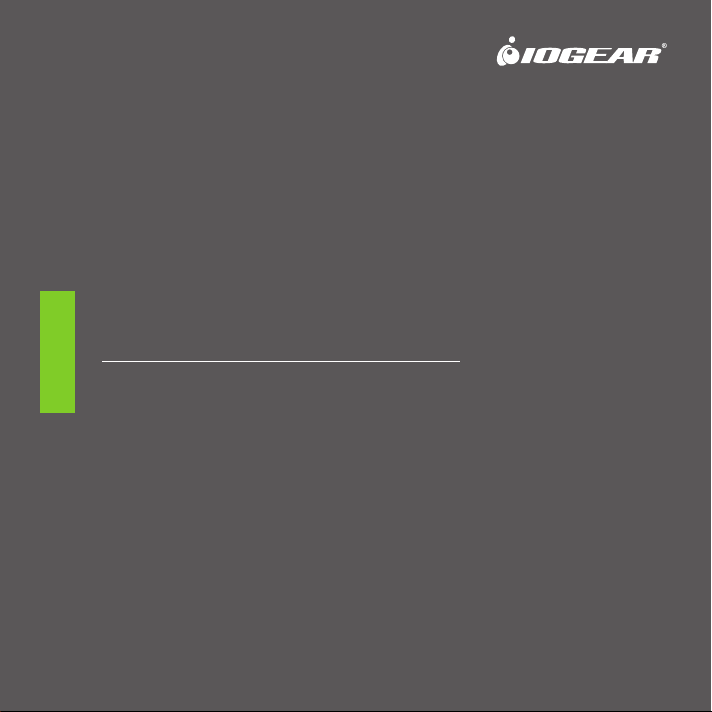
Quick Start Guide
Powerline Wireless Extender
GPLWE150
PART NO. Q1337
www.iogear.com
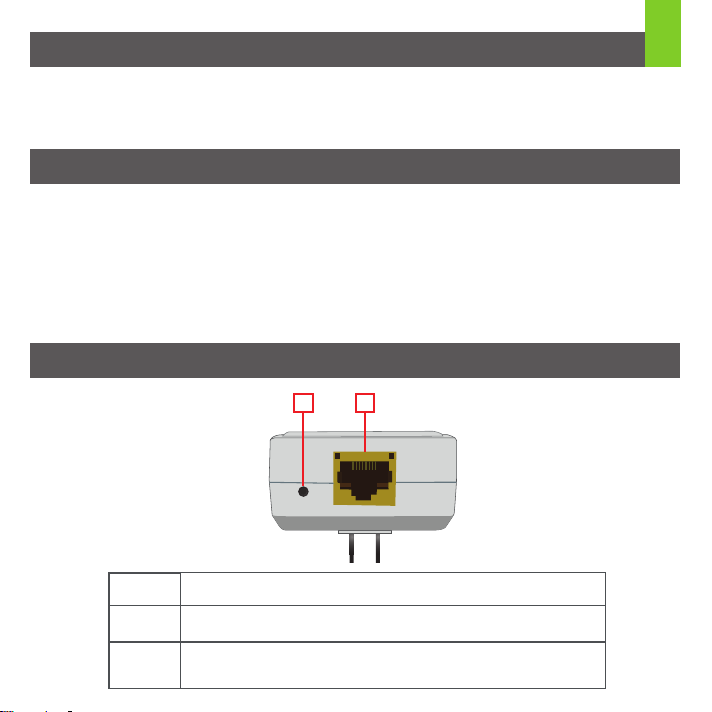
Package Contents
1 x GPLWE150 Powerline Wireless Extender
1 x Ethernet Cable (5ft)
1 x Quick Start Guide
1 x Warranty Card
System Requirements
For Internet Access:
• Cable or DSL Modem
• Router
• Subscription with an Internet Service Provider (ISP)
For Powerline Network:
• 2 or more Standard Power Outlets
• 2 or more Powerline adapters
Note: An existing Powerline network is REQUIRED for the wireless extender to operate correctly
Overview
1
Extender (Bottom View)
1. Sync / Reset Button
2. Ethernet Port
Press and
Hold Time
1-3
seconds
10-15
seconds
1 2
Sync
Description
Secures your network and pairs adapters. When pairing multiple adapters,
button should be pressed within 2 minutes of each other.
Resets the adapter clearing all data and restoring all settings to the
factory default values.
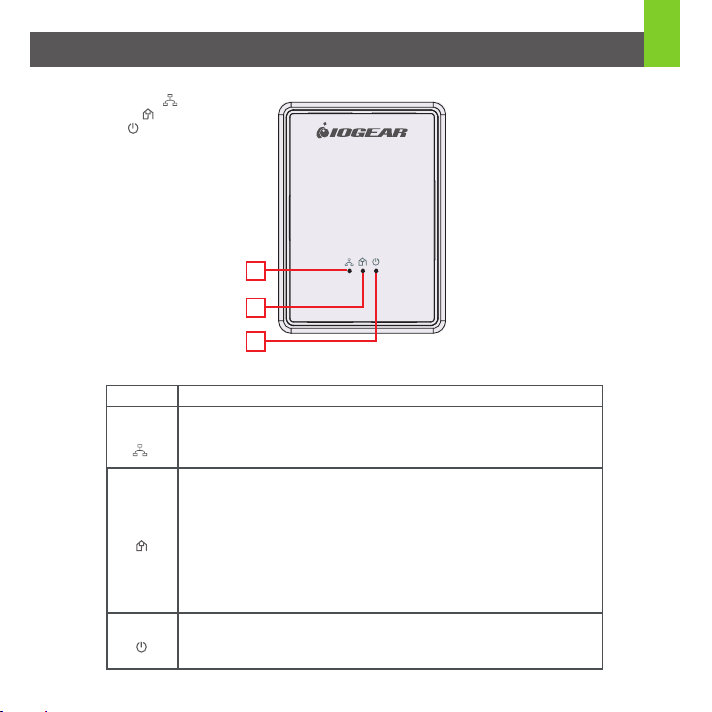
Extender (Front View)
1. Ethernet Link LED ( )
2. PLC Link LED ( )
3. Power LED ( )
2
1
2
3
LED
Ethernet
Link
PLC
Link
Power
Description
• Solid Green: Extender is connected to a powered-on Ethernet device
• Blinking Green: The Ethernet port is transferring data
• Off: No Ethernet connection
• Solid: The extender is connected to a Powerline network
• Off: Extender has not found another compatible Powerline device using the
same encryption key
PLC Link LED will indicate overall speed of your network with 3 colors:
• Green: Fast link rate with optimal network speed ≥ 100Mbps
• Amber: Normal signal with standard network speed between 50 - 99Mbps
• Red: Slow link rate with slow network speed < 50Mbps
• Off: No activity and extender is not connected
• Solid Green: The extender is On
• Blinking green: Extender is in Standby mode
• Off: The extender does not have electrical power
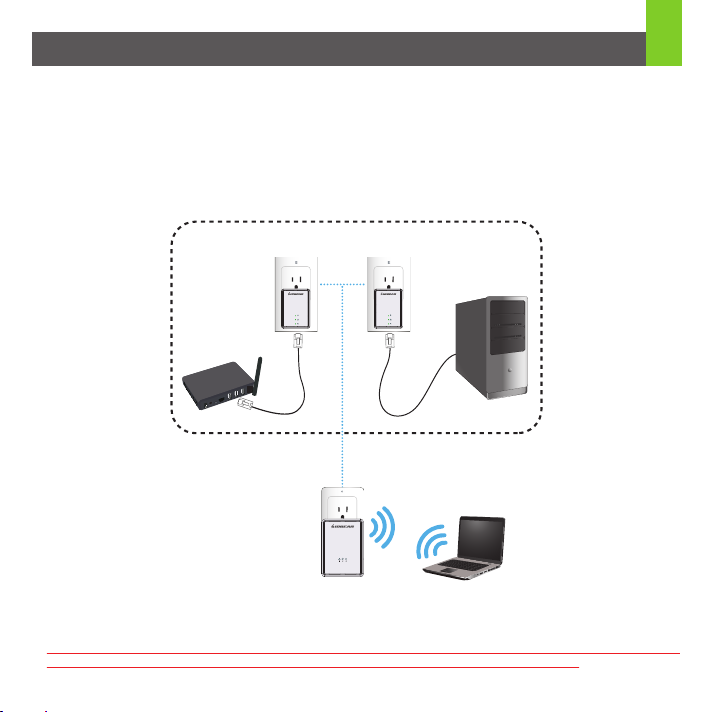
Hardware Installation
Connect the Powerline Wireless Extender to your existing Powerline network
1. Make sure you have an existing Powerline Ethernet adapter connected to your router/modem and plugged into a
wall outlet.*
2. Plug the Powerline Wireless Extender into an available power outlet.*
3. After 30 seconds, the PLC Link LED will light solid in a color indicating the signal strength of your
Powerline connection.
4. The Powerline Wireless Extender is now connected to your existing Powerline network.
Existing Powerline Network
Powerline
Additional Powerline
Wireless Extender
3
*Warning: Do not plug this Powerline device into a power strip that has surge protection. Doing so will degrade
Powerline performance. For best results, plug all Powerline devices directly into a wall outlet.
