Page 1
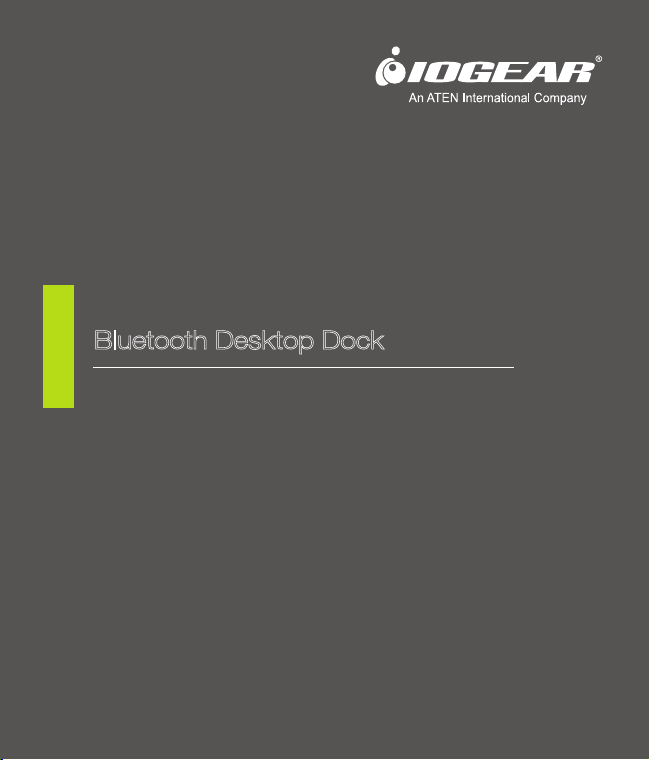
Quick Start Guide
Bluetooth Desktop Dock
GKMB01
PART NO. Q1220
www.iogear.com
Page 2
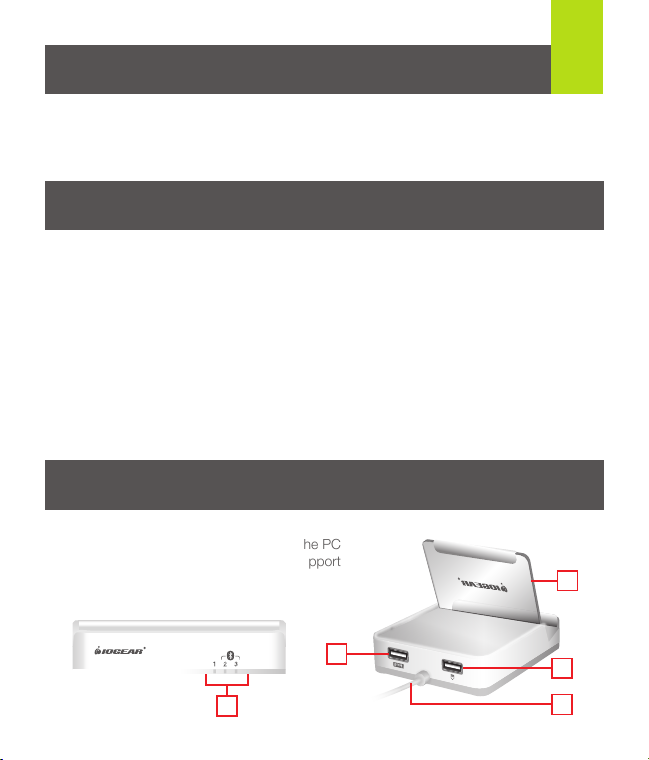
Package Contents
1
1 x Bluetooth Desktop Dock main unit
1 x Device back support
1 x Quick Start Guide
1 x Warranty/Registration Card
System Requirements:
- Mobile Devices: Support Bluetooth HID profile*
- iOS Devices: iOS 4.2 and up
- Android Devices: 3.0 and up
- Computer: With minimum 1 type A USB port; Windows 2000 and up & Mac OS 10.6
and up
- Keyboard and Mouse: USB based keyboard and mouse
- USB Power Adapter (optional): The Bluetooth Desktop Dock is powered by a computer
USB port or a an optional USB power supply when not plugged into a computer
* Some mobile devices do not support mouse function, please consult your mobile
device manufacturers for details.
Overview
1. Port LED’s
2. Keyboard Port
3. Mouse Port
4. USB Cable to the PC
5. Device Back Support
1
5
2
3
4
Page 3
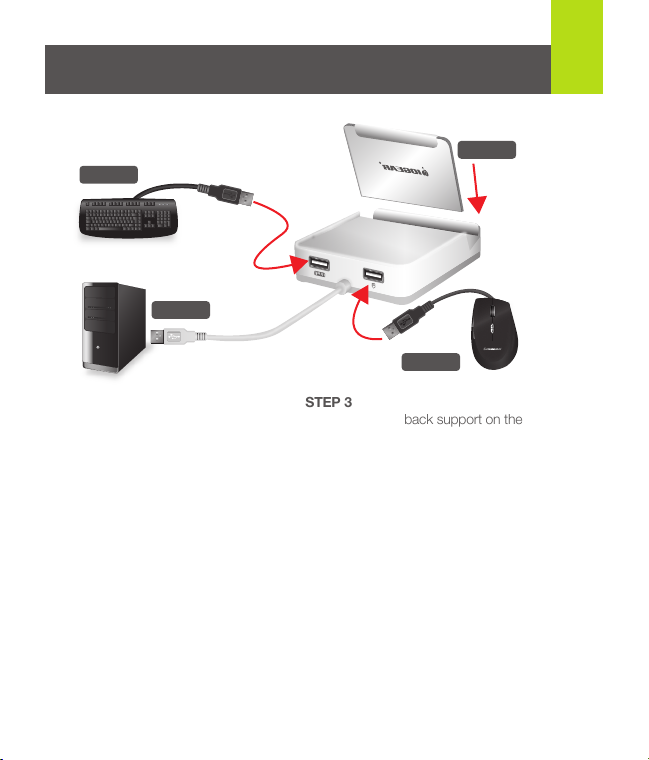
Hardware Installation
STEP 2
STEP 1
2
STEP 3
STEP 2
STEP 1
Plug the Bluetooth Desktop Dock’s
USB cable into the computer. If it is
the first time install, please allow a
few seconds for the computer to
load the drivers.
STEP 2
Unplug the USB keyboard and
mouse from the computer, and
plug them into the Bluetooth
Desktop Dock. Perform a quick
test by typing a few words to make
sure the keyboard and mouse
work fine with the computer.
STEP 3
Install the plastic back support on the
Bluetooth Desktop Dock and place your mobile
device on the dock.
STEP 4
Now it is time to connect your Bluetooth mobile
devices to the Bluetooth Desktop Dock. If this
is the 1st time connection please see Bluetooth
pairing. To change out a previously paired
devices, you most first delete the previous
devices by pressing “ALT + F6”. The Bluetooth
Desktop Dock allows 2 Bluetooth mobile
devices to be connected. If you wish to change
out both paired devices, press “ALT + F7”.
Page 4

Bluetooth Pairing
STEP 1
To connect a Bluetooth mobile
device, choose either port #2 or port
#3 by pressing either “ALT +F2” for
port #2 or “ALT+F3” for port #3.
STEP 2
Using port 2 as an example, you
should see the LED #2 flashing at
the front of the Bluetooth Desktop
Dock, indicating the unit is searching
for other Bluetooth devices to
connect.
STEP 3
Using iPad as an example of the mobile device, select Settings
from the home screen of iPad, then select General, and turn on the Bluetooth. (Scrren
shot 1)
STEP 4
3
Page 5

With Bluetooth turned on, the iPad will
search for the surrounding Bluetooth
devices, you should see GKMB01 as
one of the Bluetooth devices in the
range. You can see that GKMB01 is
not paired with the iPad.
STEP 5
Select GKMB01, a message will
appear on the iPad screen with the
PIN code. Type the Pin code on the
keyboard and press Enter.
You should see your iPad is
connected to the GKMB01.
4
GKMB01
Page 6

Operation
GKMB01’s default connection is to port 1, which is the computer port. To switch to
port 2 to type on the mobile device wirelessly connected to port via Bluetooth, type
“ALT + F2”, you can see the LED flashes then turns solid, the keyboard should work
on that mobile device now. To switch to port 3, type “AlT+F3”, you can see the LED
#3 flashes then turns solid, the keyboard should work on that port.
To switch back to the computer, type “ALT+F1”.
Note: Some mobile devices such as iPad do not support mouse function, you need
to use the touch screen to navigate to where you need to type.
Advanced Operation
• View GKMB01 settings: Open a text editor such as Word or Notepad, press
ALT + Context Menu Key, the GKMB01’s settings will automatically type out
within the text editor.
• Reset settings: Press ALT +F7 will clear the current setting and set GKMB01 back
to the factory default settings.
5
Page 7

FCC Statement
This equipment has been tested and found to comply with the limits for a Class B
digital device, pursuant to Part 15 of the FCC Rules. These limits are designed to
provide reasonable protection against harmful interference in a residential setting.
This product generates, uses, and can radiate radio frequency energy and, if not
installed and used as directed, it may cause harmful interference to radio communications. Although this product complies with the limits for a Class B digital device,
there is no guarantee that interference will not occur in a particular installation.
CE Compliance
This device has been tested and found to comply with the following European
Union directives: Electromagnetic Capability (2004/108/EC), Low Voltage
(2006/95/EC) and R&TTED (1999/5/EC).
Page 8

Limited Warranty
WE’RE HERE TO HELP YOU! NEED ASSISTANCE SETTING
UP THIS PRODUCT?
Make sure you:
1. Visit www.iogear.com for more product information
2. Visit www.iogear.com/support for live help and product support
Warranty Information
This product carries a 3 Year Limited Warranty. For the terms and
conditions of this warranty, please go to
http://www.iogear.com/support/warranty
Register online at http://www.iogear.com/register
Important Product Information
Product Model
Serial Number
Contact
Toll Free: 866-946-4327 (USA)
Phone: 949-453-8782
Address: 19641 Da Vinci, Foothill Ranch, CA 92610, USA
Web Site: www.iogear.com
E-mail: support@iogear.com
© 2013 IOGEAR
®
