IOGear GKM521R User Manual
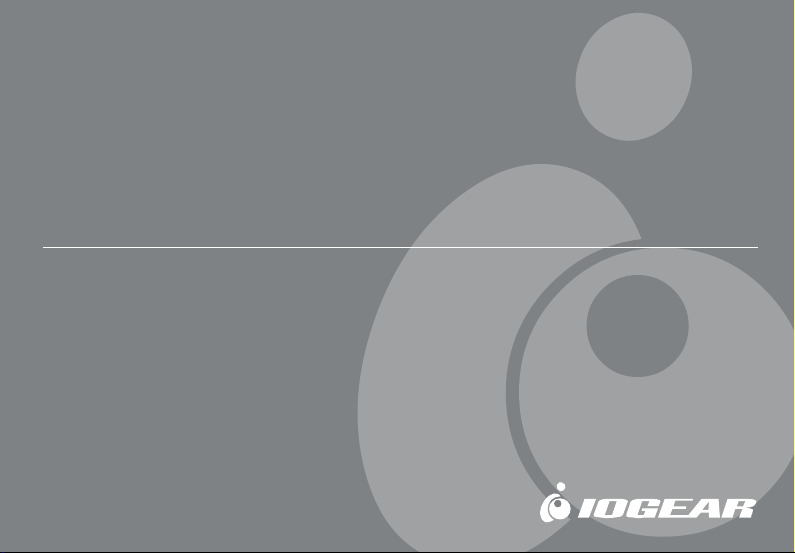
Wireless RF Keyboard/
Optical Mouse Combo
User Manual (GKM521R)
®
®
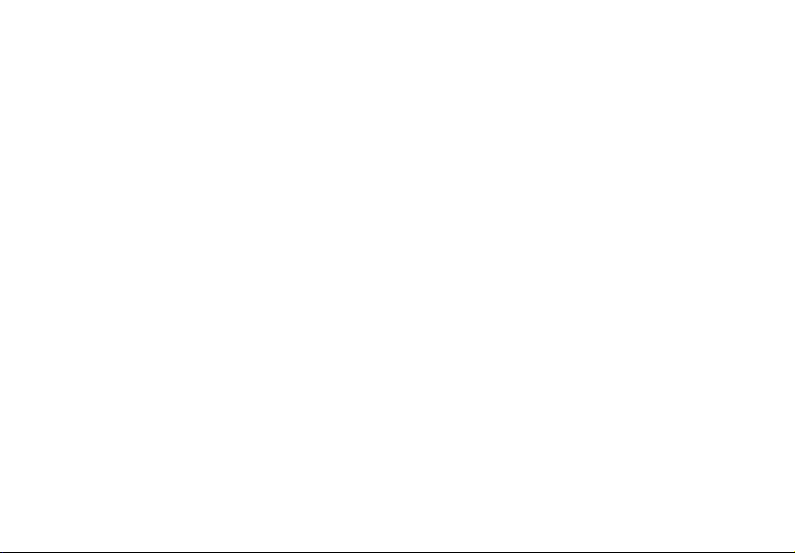
©2004 IOGEAR. All Rights Reserved. PKG-M0126b
IOGEAR, the IOGEAR logo, are trademarks or registered trademarks of IOGEAR, Inc. Microsoft and Windows are registered trademarks of
Microsoft Corporation. IBM is a registered trademark of International Business Machines, Inc. Macintosh, G3/G4 and iMac are registered
trademarks of Apple Computer, Inc. All other brand and product names are trademarks or registered trademarks of their respective holders.
IOGEAR makes no warranty of any kind with regards to the information presented in this document. All information furnished here is for
informational purposes only and is subject to change without notice. IOGEAR, Inc. assumes no responsibility for any inaccuracies or errors that
may appear in this document.
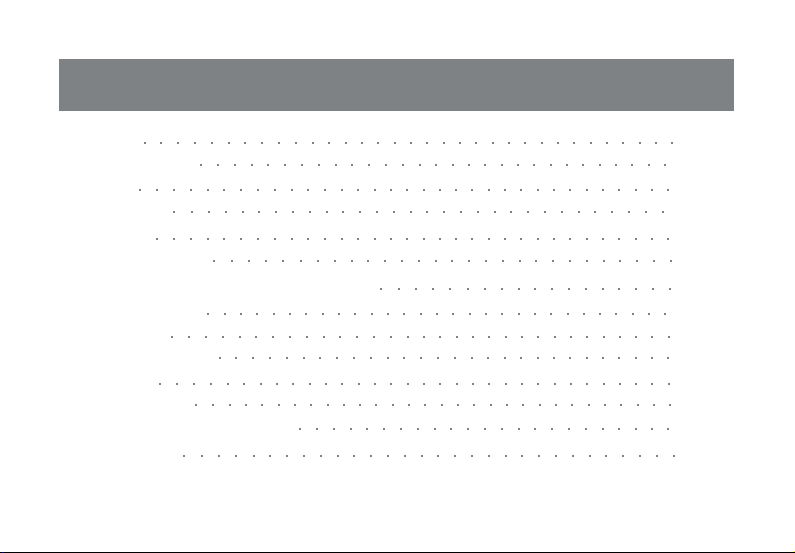
Table of Contents
Welcome
Package Contents
Features
Requirements
Introduction
Hardware Installation
○○○○○○○○○○○○○○○○○○○○○○○○○○○○○○○○○
○○○○○○○○○○○○○○○○○○○○○○○○○○○○○
○○○○○○○○○○○○○○○○○○○○○○○○○○○○○○○○○
○○○○○○○○○○○○○○○○○○○○○○○○○○○○○○
○○○○○○○○○○○○○○○○○○○○○○○○○○○○○○○○
○○○○○○○○○○○○○○○○○○○○○○○○○○○○
Software Installation (Windows 98/ME/2000/XP)
Mouse Configuration
Function Keys
FAQs/Troubleshooting
Specification
Technical Support
Radio & TV Interference Statement
Limited Warranty
○○○○○○○○○○○○○○○○○○○○○○○○○○○○○
○○○○○○○○○○○○○○○○○○○○○○○○○○○○○○○
○○○○○○○○○○○○○○○○○○○○○○○○○○○○
○○○○○○○○○○○○○○○○○○○○○○○○○○○○○○○○
○○○○○○○○○○○○○○○○○○○○○○○○○○○○○○
○○○○○○○○○○○○○○○○○○○○○○○
○○○○○○○○○○○○○○○○○○○○○○○○○○○○○○
○○○○○○○○○○○○○○○○○○
02
03
04
05
06
14
17
23
29
34
35
37
38
39
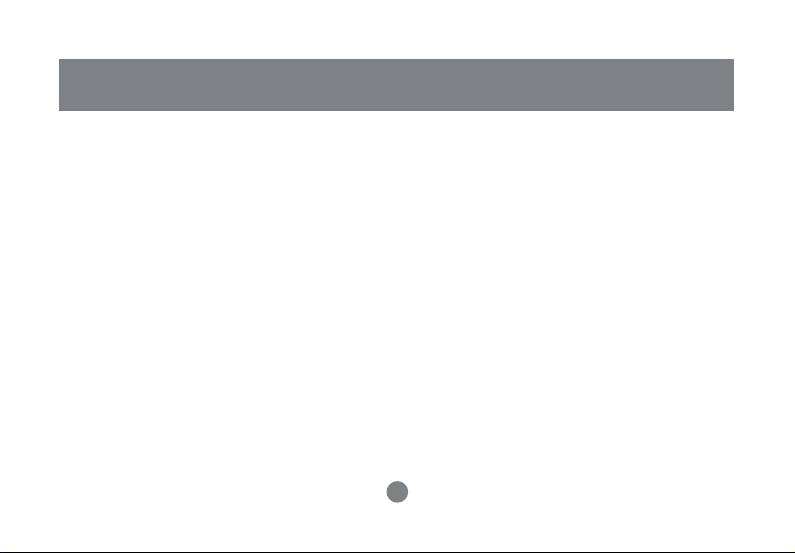
Welcome
Thank you for purchasing the Wireless RF Keyboard/Optical Mouse Combo. Enjoy the freedom of wireless
connectivity with IOGEAR’s wireless keyboard/mouse combo. The keyboard and mouse allow you to work up
to 6 feet away from the USB receiver connected to your computer. In addition, the optical mouse provides
great accuracy over most surfaces and minimal hand movement due to its 800 dpi resolution.
Take complete control of your desktop with hotkeys. The different hotkeys give you quick access to some of
your most common tasks such as e-mail access, volume control, and launching your web browser - at the
push of a button. In addition, the included software makes your web surfing experience much more efficient
with the use of Enhanced function keys. The customizable function keys, allow you to launch your favorite
websites to make your web experience easy and convenient.
We hope you enjoy using your IOGEAR Wireless RF Keyboard/Optical Mouse Combo, another connectivity
solution from IOGEAR.
2
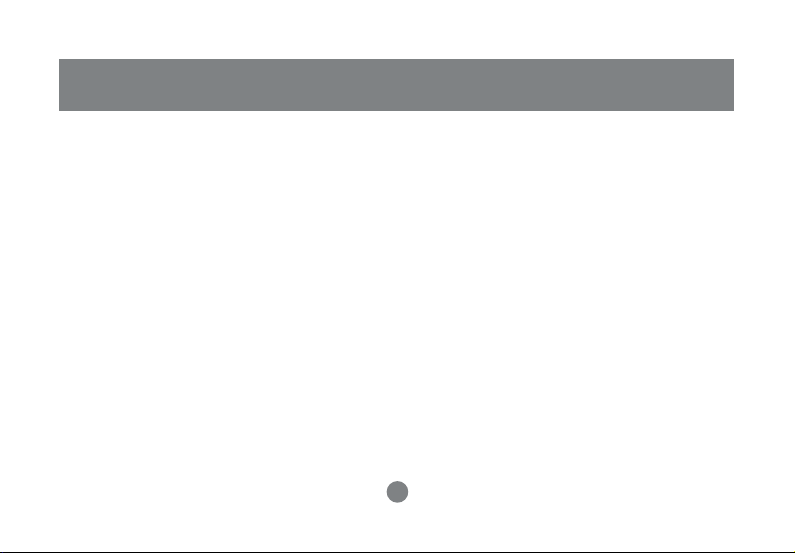
This package contains:
1 Wireless keyboard
1 Wireless mouse
1 Charging station/receiver
1 Power adapter
1 Utility software CD
1 User manual
1 Warranty/registration Card
2 AA Ni-MH Rechargeable Batteries for the mouse
2 AAA batteries for the keyboard
Package Contents
3
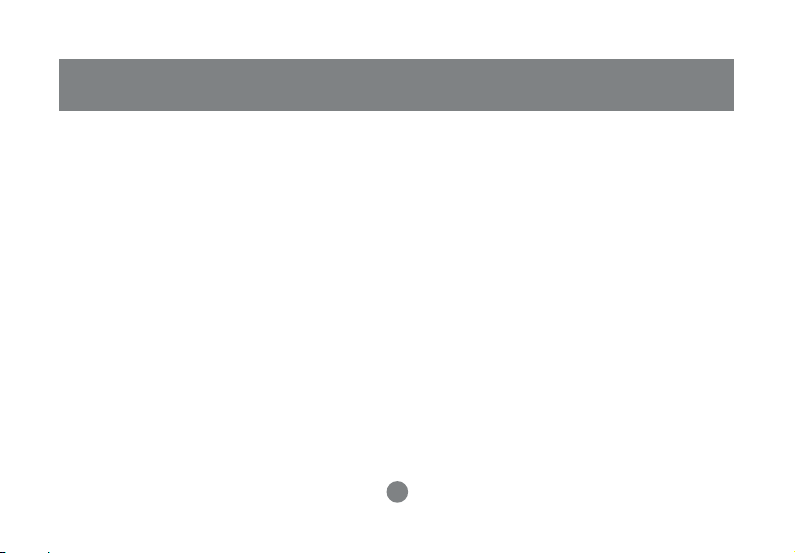
Features
• Control keyboard and mouse with one single USB receiver
• Less hand movement with 800 dpi mouse
• Ultra thin lightweight keyboardHotkeys give you quick access to some of your most common tasks
such as e-mail access, volume control, and launching your web browser - at the push of a button
• Rechargeable mouse batteries save you time and money; simply place the mouse in the charging
station to charge the batteries
• Reprogrammable function keys let you fully customize the keyboard to fit your web surfing needs
• Optical mouse delivers precise cursor movement and can be used on most surfaces
• Great range offered with up to 6 feet signal distance
• Easy Installation has you running in minutes
• Slim design for comfortable usage
• Solid 3-year limited warranty
4
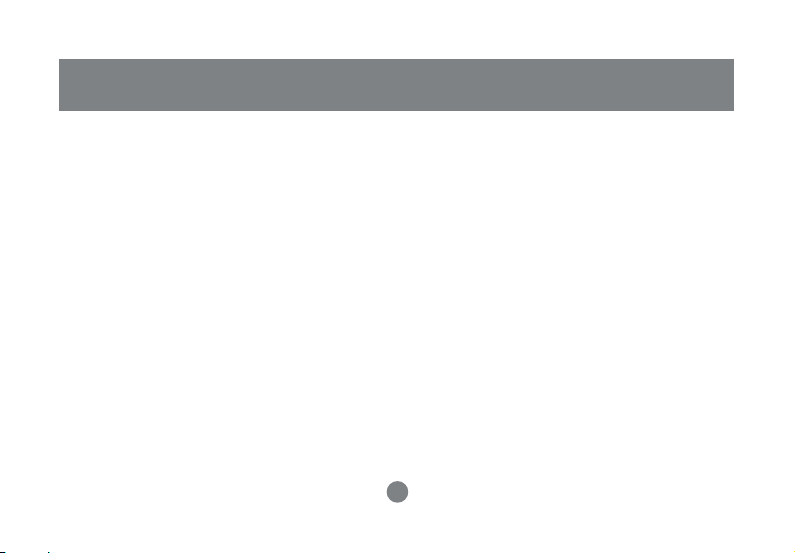
• Available USB port
• CD-ROM or DVD-ROM drive
• IBM-compatible PC or Mac*
• PC System requires Windows 98/SE/ME/2000/XP
• Mac System requires MAC OS X (10.2.x or later)*
*Multimedia/Function keys not supported with Mac
Requirements
5
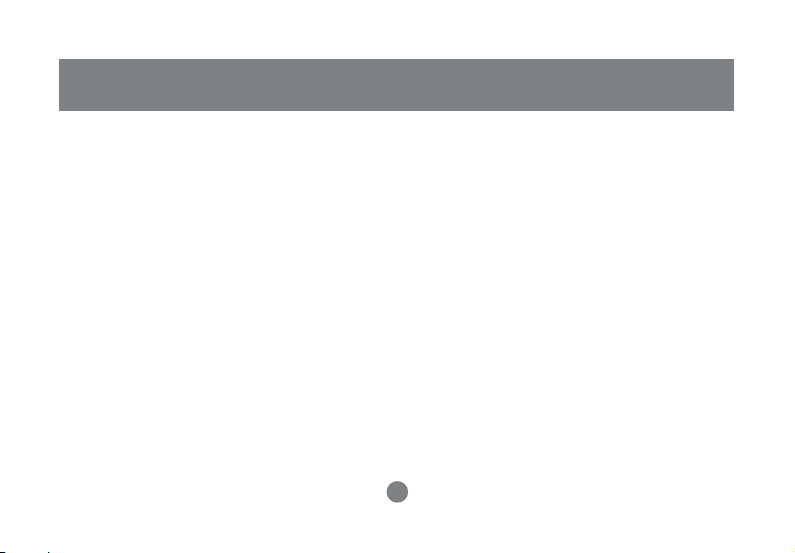
Introduction
Keyboard-Front View
01.Battery LED – turn red when batteries are getting weak
02.Volume down button – decreases the volume of your system
03.Volume up button – increases the volume of your system
04.Volume off button – mute button to turn volume off
05.Calculator button – launches Windows calculator program
06.Envelope button – launches your default e-mail client program
07.House button – launches your default web browser
(Refer to the image on next page)
6
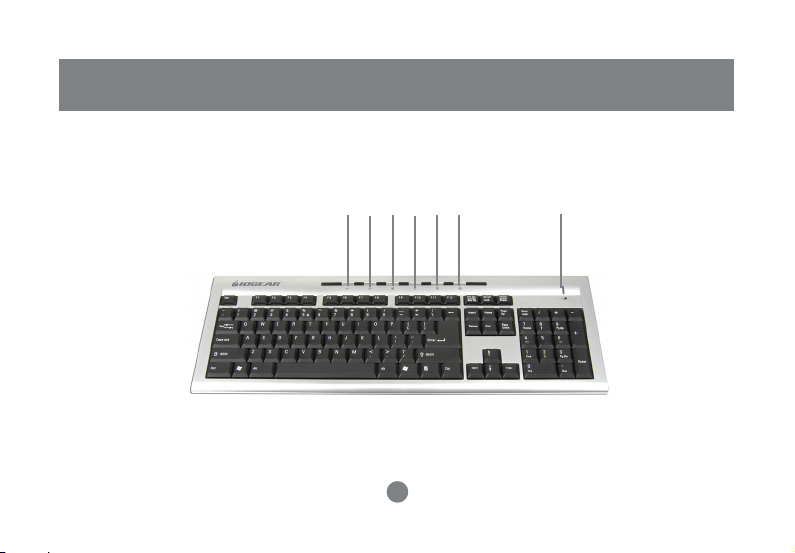
Keyboard-Front View
Introduction
01070605040302
7
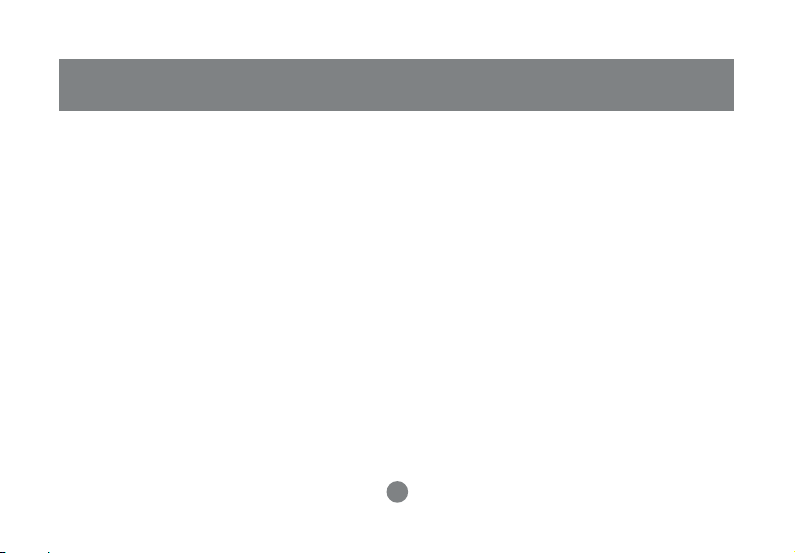
Keyboard-Back View
08.Foldable legs – allow you to adjust the angle of the keyboard
09.Channel selection switch – in case of interference, change the channel
10.Connect button – press to connect to the receive
11.Battery compartment – store the two batteries
(Refer to the image on next page)
8
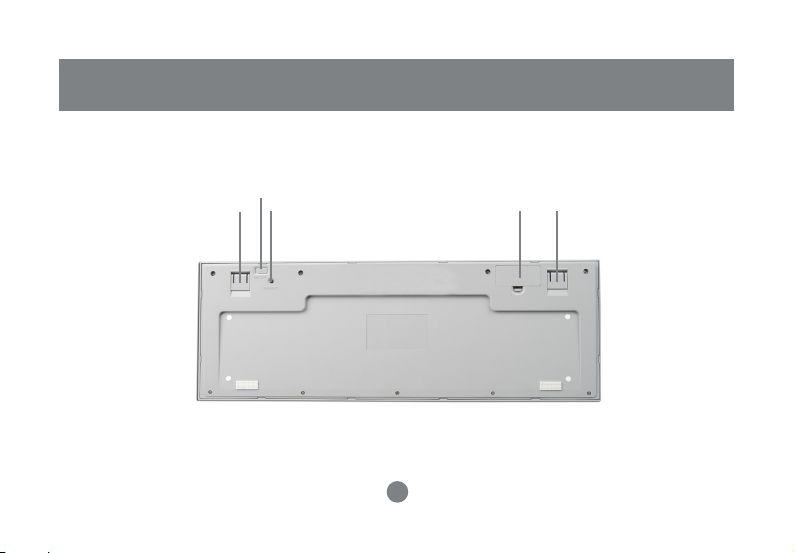
Keyboard-Back View
09
1008 08
9
11
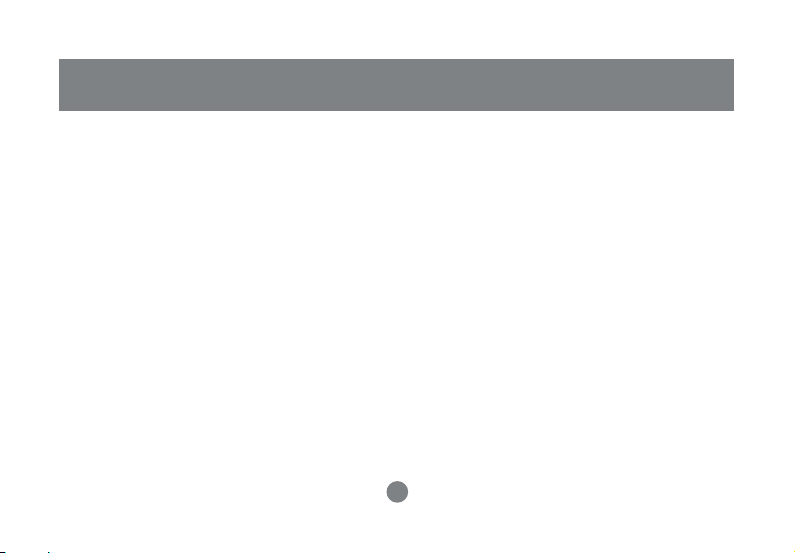
Introduction
Mouse
1. Battery Compartment – place the included batteries here
2. Connect Button – press and hold button to establish connection to receiver
3. Optical Sensor – 800 dpi optical sensor
4. ON/OFF Switch – turn mouse ON/OFF for extended battery life
5. Power LED – turns on when the mouse is charging
6. Left-click button
7. Right-click button
8. Scroll Wheel (button #3)
9. Programmable button (button #4)
10. Programmable button (button #5)
(Refer to the image on next page)
10
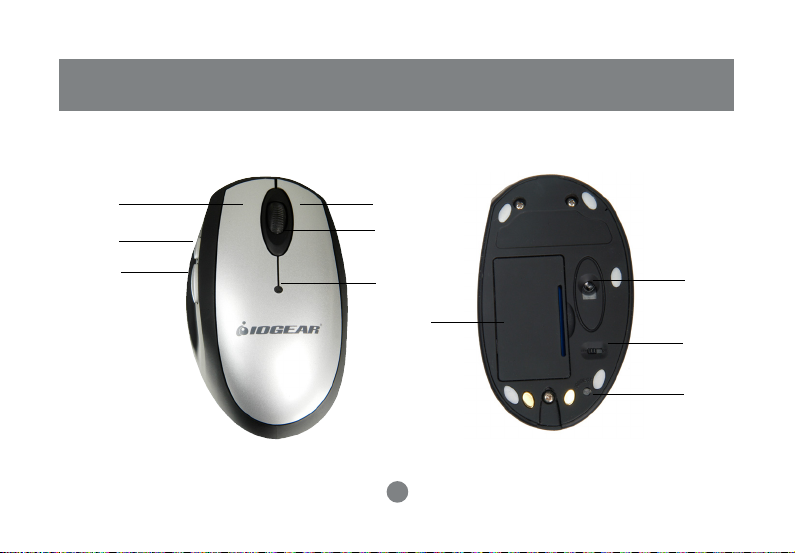
Introduction
6
9
10
7
8
5
1
11
3
4
2
