IOGear GKB632B Quick Start Manual
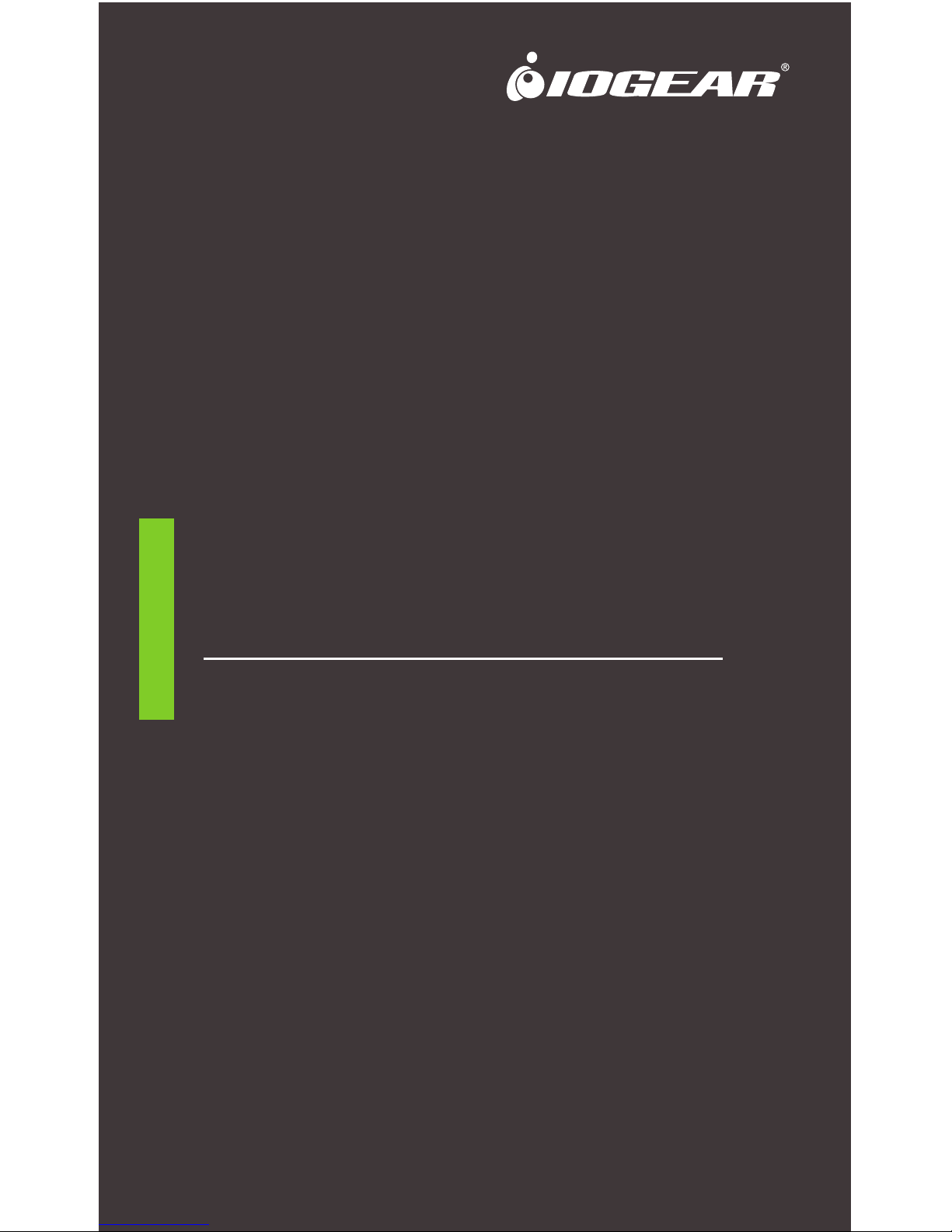
www.iogear.com
GKB632B
PART NO. Q1376
Quick Start Guide
Slim Multi-Link Bluetooth Keyboard with Stand
Guide de demarrage rapide
Clavier plat Bluetooth multi-lien avec support
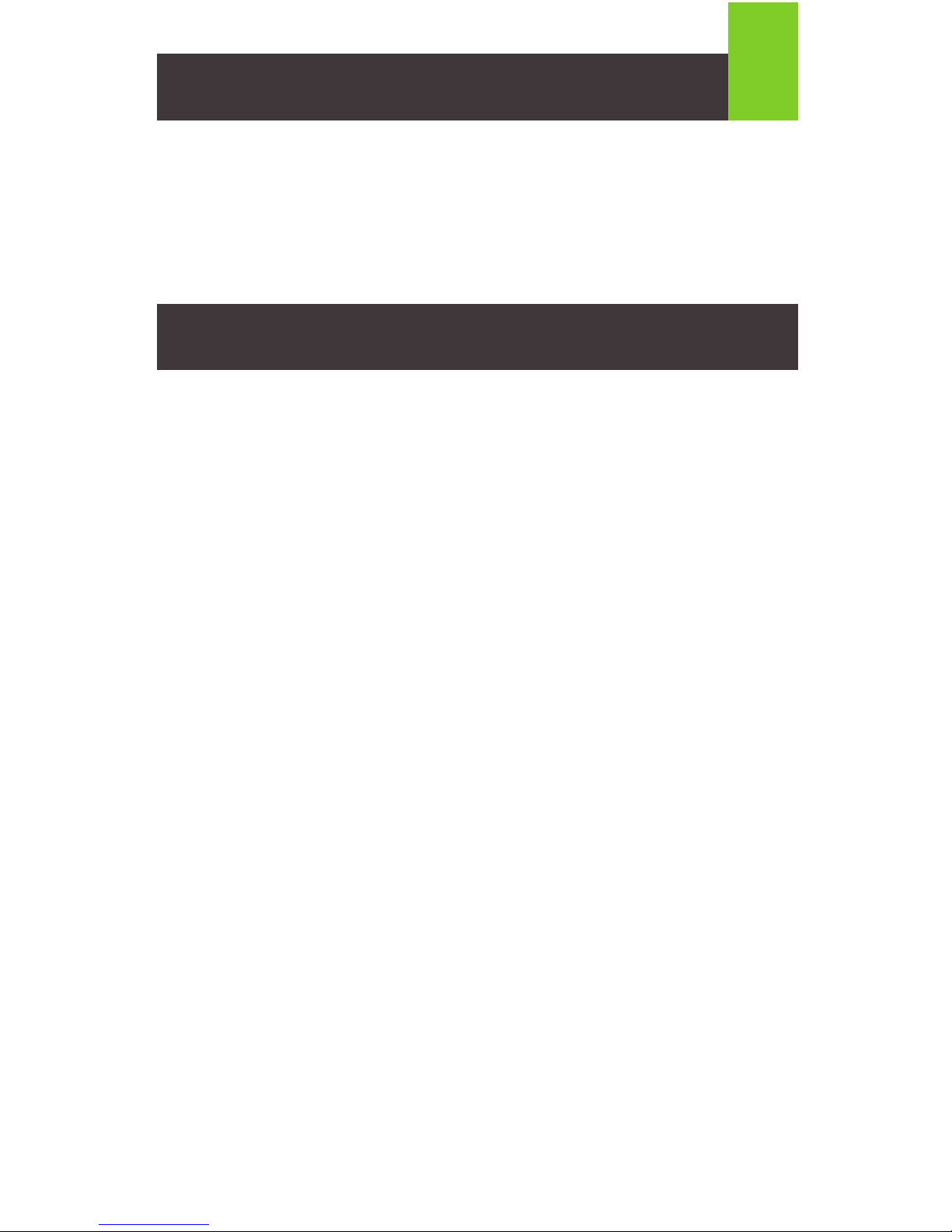
Bluetooth 4.0 Keyboard
1 x GKB632B Bluetooth 3.0 Keyboard
2 x AAA Battery
1 x Foldable Stand
1 x Carry Bag
1 x Quick Start Guide
1 x Warranty Card
Package Contents
System Requirements
Hardware:
• Bluetooth enabled computer / tablet / smartphone / game console*
Operating System:
• iOS 4.0 +
• Android 3.0 +*
• Mac OS X 10.3.9 +
• Windows
®
7 (32-bit / 64-bit)**, Windows® 8**, Windows® 8.1 (32-bit / 64-bit)**,
Windows
®
10**
*Device must support HID profile
**Some hotkeys may not be compatible
1

LED
• Lights up when any key is pressed – indicates Low Battery.
Please replace batteries soon.
Overview
Front View
2
~
!
1
`
@2#3$4%5^6&7*
8(9
)
0
delete
return
enter
option
alt
shift
tab
caps lock
shift
control option
alt
command
Q
A
Z X C V B N M
S D F G H J K L
:
;
<,>
.
?
/
“
’
W
A-B
E R T Y U I O P
{
[
}]|
\
+
=
_
-
commandfn
Esc F1 F2 F3 F4 F5 F6 F7 F8 F9 F10 F11 F12
1. On / Off Switch
2. Bluetooth Pairing / Connect Button
3. Battery Cover
Back View
321
Overview
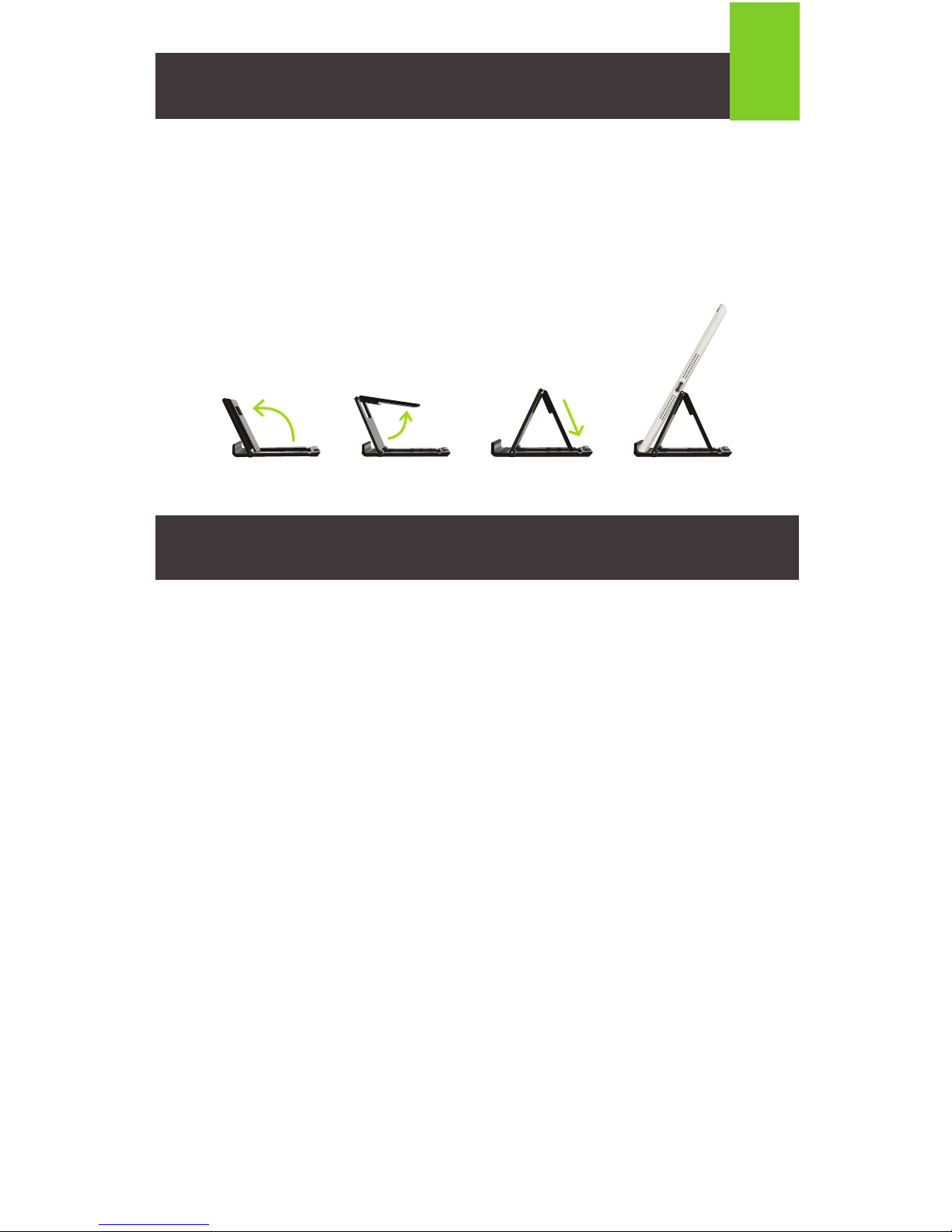
3
Pairing GKB632B with a Bluetooth enabled device:
Single pairing:
1. Turn on the Bluetooth function on your device.
2. Slide the GKB632B power switch to the ON position.
3. Press fn +1 together on the Bluetooth keyboard and then release both keys.
4. Press the "Connect” button on the back of the keyboard to activate Bluetooth
pairing mode.
a. The white LED will flash slowly.
5. Open the Bluetooth settings on the your device
6. Search/Scan for new devices. Select “IOGEAR GKB632B Keyboard” from the list of
the available devices.
7. The device will show connected after the GKB632B has been successfully paired.
Multi-pairing:
1. To pair another Bluetooth device to GKB632B, follow the steps under
Single pairing and substitute fn + 2 for the second device, fn + 3 for the
third, or fn + 4 for the fourth device you wish to connect.
Switching to the desired device:
1. Make sure to turn on Bluetooth for the desired device.
2. Press fn + the key for the device number (keys 1-4), then release both keys.
3. Press fn + Tab to switch back and forth between the two most recently
connected devices.
Factory Reset:
1. Slide the GKB632B Power Switch to the ON position.
2. Press fn + “Connect Button” together.
a. White LED will flash once.
Operation
Hardware Installation
Installing the batteries:
1. Open the battery cover on the back of the keyboard.
2. Insert two AAA batteries. Make sure the batteries are installed in the orientation
shown inside the battery tray.
3. Close the battery tray.
Using the folding stand:
The folding stand is designed with 3 viewing angles to support your
smartphone/tablet in portrait or landscape mode. The following
diagram shows how to deploy the stand:
