Page 1
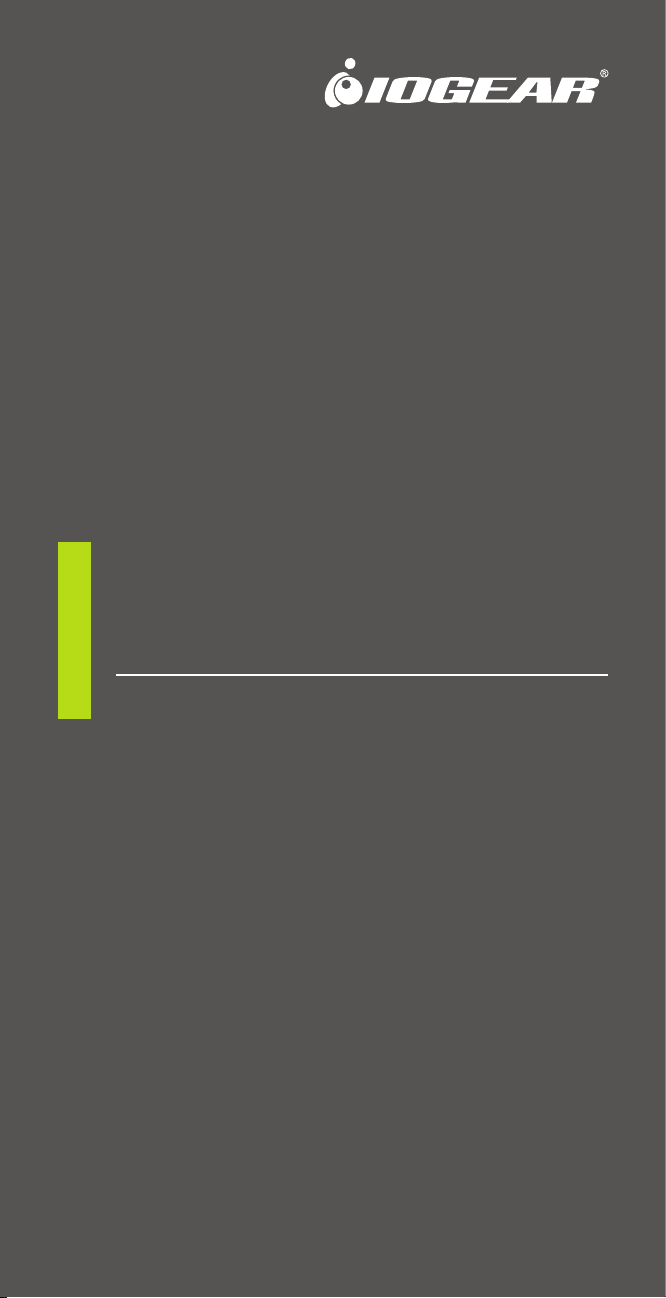
Quick Start Guide
Multi-Link Bluetooth Keyboard
with Stow-Away Stand
GKB631B
PART NO. Q1278
www.iogear.com
Page 2
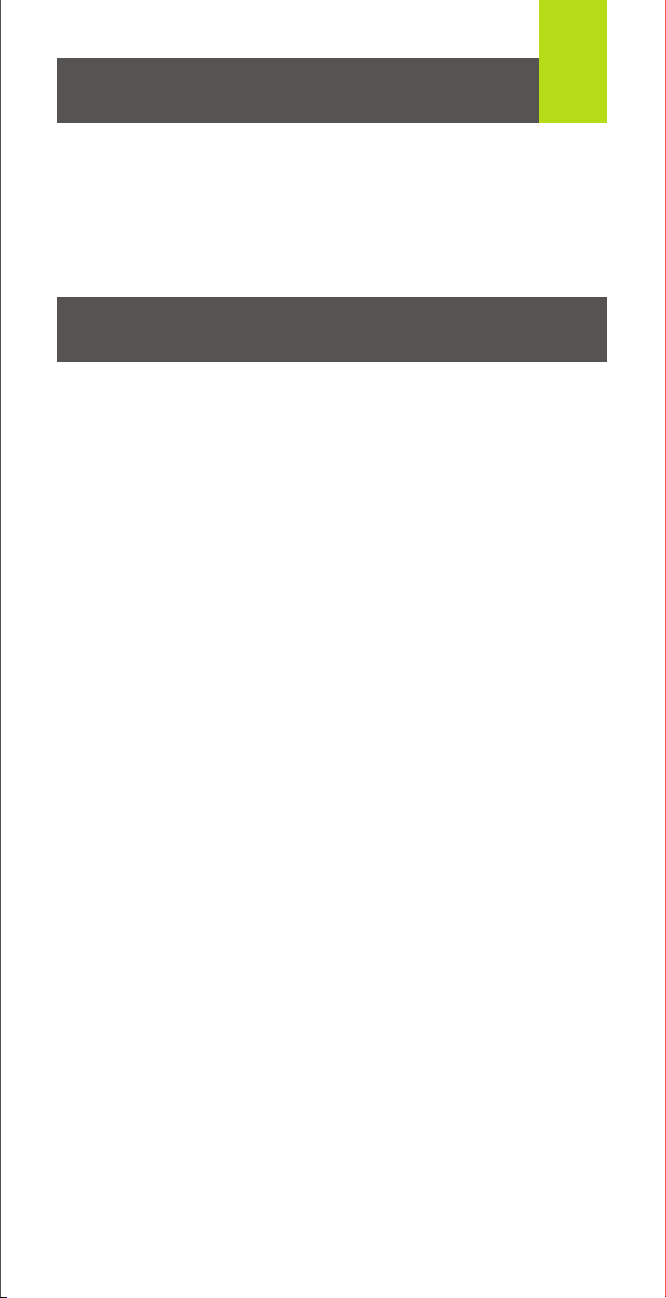
Package Contents
1 x GKB631B Multi-Link Bluetooth Keyboard
2 x AAA Battery
1 x Soft Carry Bag
1 x Quick Start Guide
1 x Warranty Card
Requirements
Bluetooth Enabled Computer / tablet / smartphone*
Operating System:
• Android 3.0 and up
• iOS 4.0 and up
• Mac OS X 10.3.9 and up
• Windows Vista
• Windows
• Windows
*Device must support USB HID profile
®
7
®
8/8.1
®
1
Page 3

Overview
Keyboard – Front View
1. LED
• 1 to 6 flashes after selecting a paired device- indicates the
Bluetooth device (1 through 6) is connected
• 5 flashes when any key is pressed- indicates Low Battery,
Change Batteries soon
2
1
Keyboard – Back View
1. On/Off Switch
2. Connect Button
3. Stow-Away Stand
4. Battery Cover
2 43
1
ON/OFF CONNECT
Page 4

Set-up
Installing the batteries:
1. Open the battery cover on the back of the keyboard.
2. Insert two AAA batteries. Make sure the batteries are installed in the
orientation shown inside the battery tray.
3. Close the battery tray.
AAA
AAA
Using the built-in stow-away stand:
The built-in stow away stand is designed with 3 viewing angles to support
your smartphone/tablet in portrait or landscape mode. The following
diagram shows how to deploy the stand:
3
Page 5

Operation
Pairing GKB631B with a Bluetooth enabled device:
Option 1:
1. Turn on the Bluetooth function in the device.
2. Switch GKB631B power to the On position.
3. Press fn + 1 on the Bluetooth keyboard, then release both keys.
4. Press "Connect” button on the back of the keyboard to activate
Bluetooth pairing mode.
a. The Blue LED will flash slowly.
5. Open Bluetooth settings on the Bluetooth enabled device
6. Add (Search) for new devices. Select IOGEAR GKB631B
Keyboard from the list of the available devices.
7. The device will show connected after the GKB631B has been
successfully paired.
Option 2:
1. Turn on the Bluetooth function in the device.
2. Switch GKB631B power to the On position.
3. Press fn + 1 on the Bluetooth keyboard, then release both keys.
4. Press fn + backspace for 5 seconds to activate Bluetooth pairing
mode.
a. The Blue LED will flash slowly.
5. Open Bluetooth settings on the Bluetooth enabled device
6. Add (Search) for new devices. Select IOGEAR GKB631B
Keyboard from the list of the available devices.
7. The device will show connected after the GKB631B has been
successfully paired.
Multi Pairing:
1. To pair another Bluetooth device to GKB631B, follow the steps
under Pairing GKB631B with a Bluetooth enabled device and
substitute fn + 2 for the second device, fn + 3 for the third, fn + 4
for the fourth, fn + 5 for the fifth, and fn + 6 for the sixth device
connected.
4
Switching to the desired device:
1. Make sure to turn on Bluetooth for the desired device.
2. Press fn + the key for the device number (keys 1-6), then release
both keys.
a. The LED will flash to indicate the device number (i.e. For
example, when the 3rd paired device is selected, the LED will
flash 3 times).
b. If the LED does not flash, there is no device paired or the
paired device is not active.*
3. Press fn + Tab to switch back and forth between the two most
recently connected devices.
*Note: If the user switches to an unpaired device number, there will be no
LED confirmation and the user will need to wait approximately 5 seconds
before switching to a different device.
Page 6

5
Android/iOS Hotkeys Operating System
Back Android
Search Android/iOS
Screen Lock Android/iOS
Web Browser Android
Email Android
Gmail Android
Music Player Android
Previous Track Android/iOS
Play/Pause Android/iOS
Next Track Android/iOS
Mute Android/iOS
Volume Down Android/iOS
Volume Up Android/iOS
Calendar Android
Contacts Android
Calculator Android
*Note: All Android hotkeys may not be compatible with all Android
devices. Compatibility depends on the version of Android installed on the
device, as well as any manufacturer specific changes made to the
Android version installed.
Bluetooth Control Keys Key Combination
Switch to Previous Device (A-B Switch) fn+Tab
Select Bluetooth Device fn+Number key (1-6)
Pair Bluetooth Device fn+Backspace
Normal Keys Special Key Key Combination
Left Home fn+Left arrow
Right End fn+Right arrow
Up Page Up fn+Up arrow
Down Page Down fn+Down arrow
Page 7

FCC Statement
This equipment has been tested and found to comply with the limits
for a Class B digital device, pursuant to Part 15 of the FCC Rules.
These limits are designed to provide reasonable protection against
harmful interference in a residential setting. This product generates,
uses, and can radiate radio frequency energy and, if not installed
and used as directed, it may cause harmful interference to radio
communications. Although this product complies with the limits for a
Class B digital device, there is no guarantee that interference will not
occur in a particular installation.
CE Statement
This device has been tested and found to comply with the following
European Union directives: Electromagnetic Capability (2004/108/EC),
Low Voltage (2006/95/EC) and R&TTED (1999/5/EC).
Limited Warranty
WE’RE HERE TO HELP YOU!
NEED ASSISTANCE SETTING UP THIS PRODUCT?
Make sure you:
1. Visit www.iogear.com for more product information
2. Visit www.iogear.com/support for live help and product support
Warranty Information
This product carries a 3 Year Limited Warranty. For the terms and conditions
of this warranty, please go to http://www.iogear.com/support/warranty
Register online at http://www.iogear.com/register
Important Product Information
Product Model
Serial Number
Contact
iogear.custhelp.com
support@iogear.com
www.iogear.com
19641 Da Vinci, Foothill Ranch, CA 92610
