Page 1
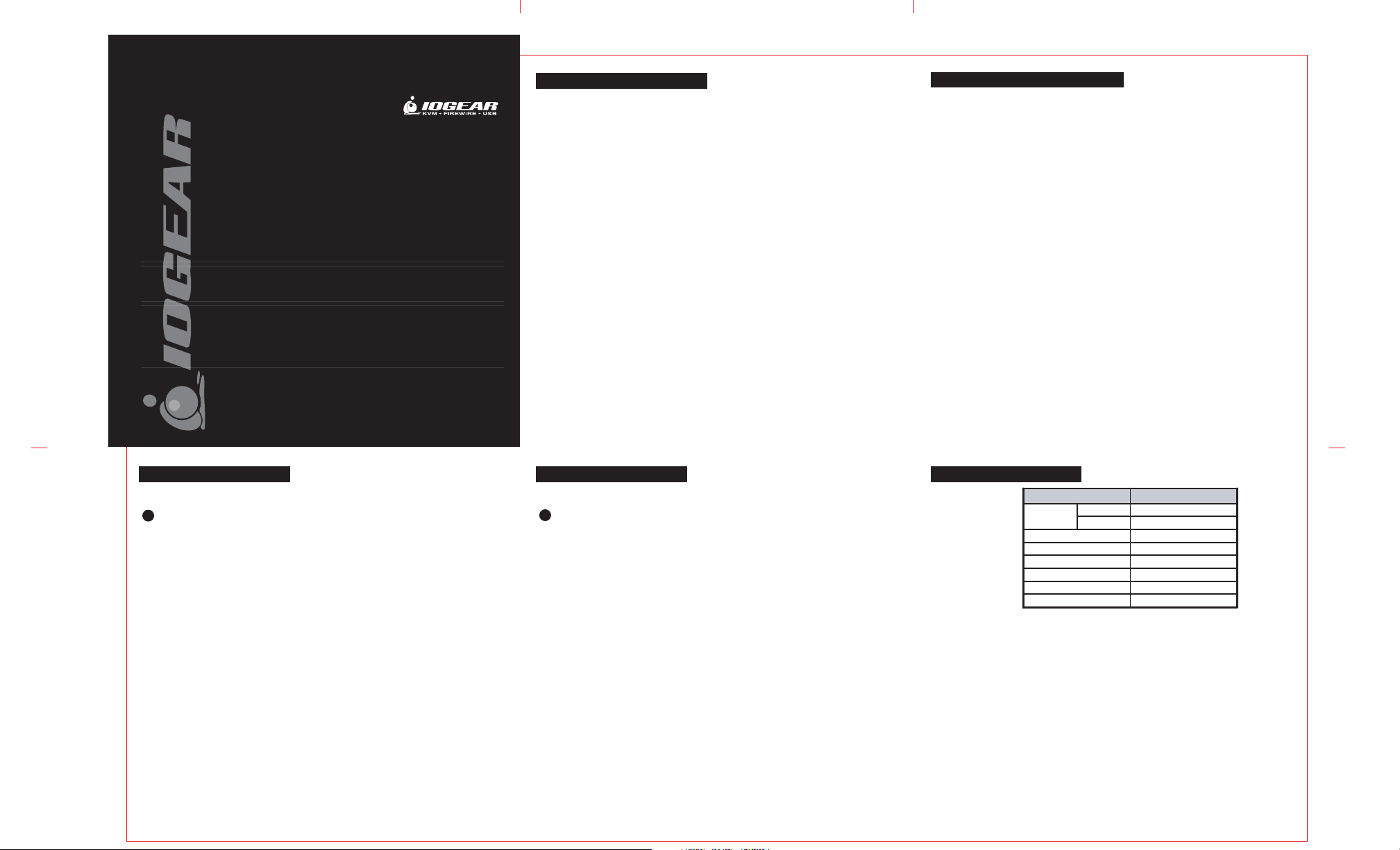
1. Welcome
2. Hardware Requirements and Features
USB 2.0 PCI Card
GIC250U
USER'S MANUAL
Read this guide thoroughly and follow the installation and operation procedures carefully to
prevent any damage to the unit and/or any of devices it connects to:
GIC250U package contains:
• 1 USB 2.0 PCI Card (GIC250U)
• 1 User Manual
• 1 Warranty Card
Copyright © 2001 IOGEAR
All brand names and trademarks are the registered property of their respective owners.
PKG-M0002
3. Installation (PC)
Hardware Installation
Please take all proper Electro Static Discharge(ESD) precautions during the installation of
!
your new hardware.
• Installing the IOGEAR USB 2.0 PCI Card
a) Shut down your computer and turn off the power
b) Open your computer case as described within your computers user's manual
c) Locate an available PCI slot
d) Per your computer's manual, install the USB 2.0 PCI Card into the available PCI slot
e) Close up your computer and plug in all necessary cables
Software Installation
a) Upon rebooting your computer with the IOGEAR USB 2.0 PCI Card for the first time,
Windows® will automatically detect your new hardware and a dialog window will appear
entitled "New Hardware Found."
b) Follow the installation instructions on the screen to its entirety
c) Once completed, restart your computer to take full advantage of your new IOGEAR
USB 2.0 PCI Card
Thank you for purchasing IOGEAR's USB 2.0 PCI Card. IOGEAR
brings the cutting edge technology of USB 2.0 to your Macintosh® and
IBM® compatible computer. You will enjoy the convenience and
newfound speed that has made this technology an industry standard.
Note:
Your order has been carefully packaged and inspected, and we hope you are pleased with the
IOGEAR product you purchased. Please inspect the contents of the package to ensure that you
have received all items and that nothing has been damaged. If you discover a problem, please
contact your dealer immediately for assistance.
Contact Information:
949-428-1111
23 Hubble Drive, Irvine, CA 92618 USA
www.iogear.com
sales@iogear.com
4. Installation (MAC)
Hardware Installation
Please take all proper Electro Static Discharge(ESD) precautions during the installation of
!
your new hardware.
• Installing the IOGEAR USB 2.0 PCI Card
a) Shut down your computer and turn off the power
b) Open your computer case as described within your computers user's manual
c) Locate an available PCI slot
d) Per your computer's manual, install the USB 2.0 PCI Card into the number one PCI slot
e) Close up your computer and plug in all necessary cables
Software Installation
a) Upon rebooting your computer with the IOGEAR USB 2.0 PCI Card for the first time,
your MAC will automatically detect the new hardware
b) Follow the installation instructions on the screen to its entirety
c) Once completed, restart your computer to take full advantage of your new IOGEAR
USB 2.0 PCI Card
• PC
1) Windows 98, 98SE, 2000, ME, XP
2) Available PCI Slot
• Mac
1) OS X or Greater
2) Available PCI Slot
* based upon the availability of the Mac Drivers
• Product Features
1) 40 Times Faster Then The Original USB
2) Support High Speed Data Transfer Rates of up to 480 Mbps
3) Fully Backward Compatible With USB 1.1
4) Supports Mac OS X or Greater; Windows® 98, 98SE, 2000, ME,XP
5) 4 external USB Type A Ports, 1 internal USB Type A Port
6) Hot Swappable -Plug-N-Play
7) PC Power Management v2.2 Compliant
8) 3-Year Limited Warranty
5. Specifications
Function Specification
Ports
Power Mode Self Powered
Output Voltage (per port) +5V DC
Output Current (per port) 500mA (max.)
Operating Temperature 5 ~ 40
Storage Temperature -20 ~ 60
Humidity
• Radio & TV Interference
This equipment has been tested and found to comply with the limits for a Class B digital device, pursuant to Part 15
of the FCC Rules. These limits are designed to provide reasonable protection against harmful interference in a
residential installation. This equipment generates, uses and can radiate radio frequency energy and if not installed
and used in accordance with the instructions, may cause harmful interference to radio communications. However,
there is no guarantee that interference will not occur in a particular installation
IN NO EVENT SHALL THE DIRECT VENDOR'S LIABILITY EXCEED THE PRICE PAID FOR THE PRODUCT
FROM DIRECT, INDIRECT, SPECIAL, INCIDENTAL, OR CONSEQUENTIAL DAMAGES RESULTING FROM THE
USE OF THE PRODUCT, DISK. OR ITS DOCUMENTATION.
The direct vendor makes no warranty or representation, expressed, implied, or statutory with respect to the contents
or use of this documentation, and especially disclaims its quality, performance, merchantability, or fitness for any
particular purpose.
The direct vendor also reserves the right to revise or update the device or documentation without obligation to notify
any individual or entity of such revisions, or update. For further inquiries, please contact your direct vendor.
Internal 1
External 4
o
C
0 ~ 80% RH
o
C
