IOGear GHG600, Q1386 Quick Start Manual
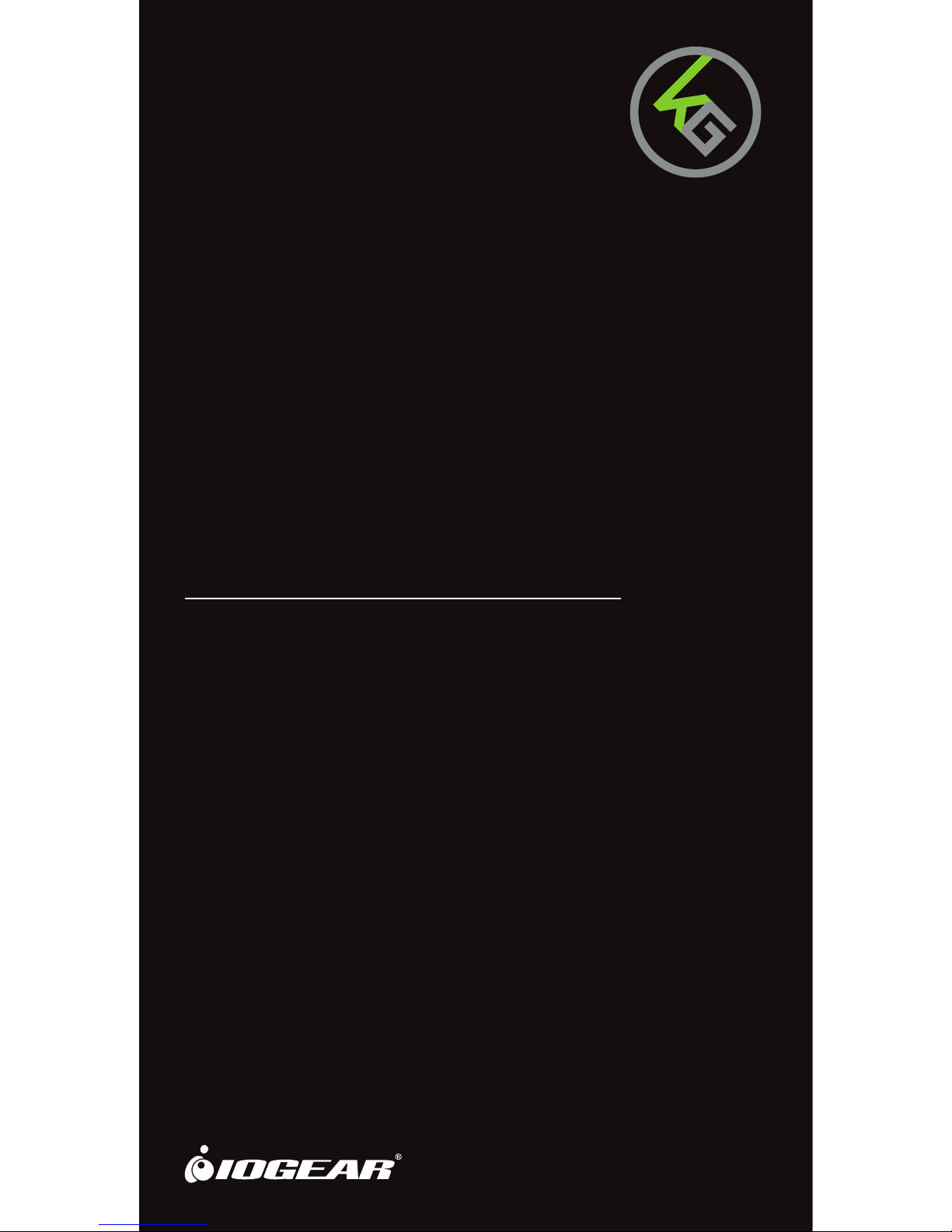
KONVERT
Quick Start Guide
GHG600
PART NO. Q1386
TM
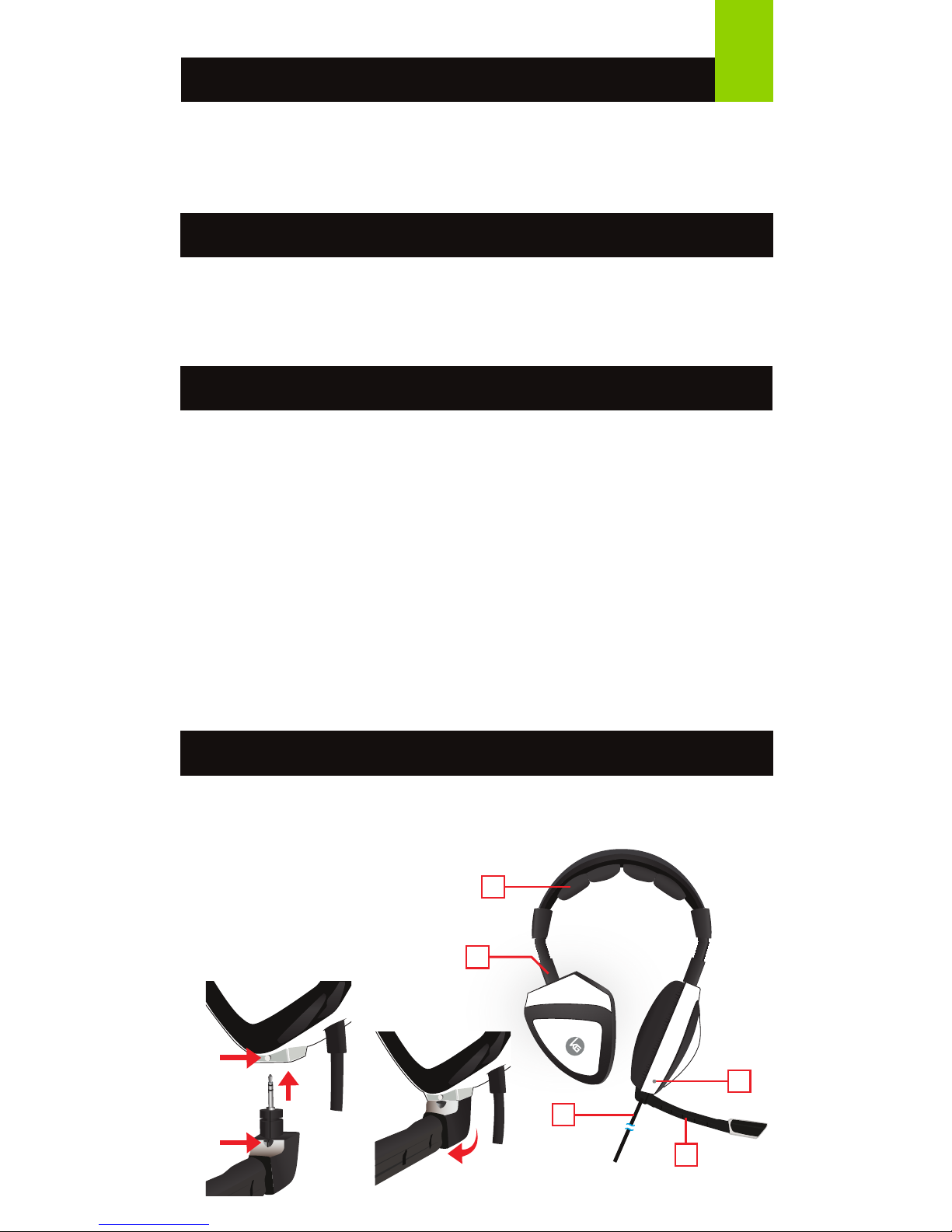
1
1 x GHG600
1 x PS4 Audio Adapter
1 x PC Audio Adapter
Package Contents
•
Smartphones,Tablets, MP3 players and most devices with a 3.5mm headphone jack
• PS4, Xbox One™ (requires Xbox One Stereo Headset Adapter- not included)
• PC (using included audio adapter) or Mac (adapter not required)
System Requirements
Please read the following information before using the headset. Additional
warnings may be present on the product or packaging.
• Continuous exposure to high volume
level and noise can potentially cause
hearing damage
• Before using your headset, it is
recommended that you adjust headset
volume to the lowest, then increase the
volume gradually to a moderate and
comfortable level
• High levels of volume may result in
hearing loss, avoid using the headset at
high volume continuously
Warnings
1 x Carry Bag
1 x Quick Start Guide
1 x Warranty Card
• If you experience ringing or muffled
speech in your ear, then stop using
the headset and consult your
doctor immediately
• Your ears will adapt to loud volume
levels over time and this will
damage your hearing even if you
don’t feel any discomfort
• Maintaining the volume at an
adequate level is important while
using the headset
Overview
1. Ergonomically designed headband
2. Adjustment setting to fit any head shape
3. 3.5mm stereo plug
4. Detachable microphone
5. Built-in microphone
5
4
2
1
3

Storing GHG600
Keep the headset as compact as
possible by turning the ear cups
inward as illustrated
or
Keep the headset as flat as
possible by turning the ear
cups 90° as illustrated
2
1. Insert the 3.5mm plug.
2. The built-in microphone works well for taking calls,
however we suggest installing the boom microphone
for gaming.
Setup – Mobile devices / MacBook
MacBookSmartphone Tablet

3
1. Connect the GHG600’s 3.5mm plug to the 3.5mm jack on the PC Audio Adapter.
2. Connect the PC Audio Adapter’s speaker plug (green band) to the PC’s
speaker jack.
3. Connect the PC Audio Adapter’s microphone plug (pink band) to the PC’s
microphone jack.
Setup – PlayStation® 4
1. Connect the Kaliber Gaming PS4 audio adapter to the PS4 controller.
2. Connect the GHG600’s 3.5mm plug to the 3.5mm jack on the PS4 audio adapter.
3. Install the boom microphone.
4. On the PS4 console go to Settings> Devices> Audio Devices:
a. Set Input & Output Device to Headset Connected to Controller.
b. Set Output to Headphones to All Audio.
c. Set Volume Control (Headphones) to maximum.
d. Adjust Microphone Level.
Adjust headphone level as needed using the volume
control on the PS4 audio adapter.
Setup – PC
OPTIONSSHARE
MIC ON
MIC ON
+
+
K
A
L
I
B
E
R
G
A
M
I
N
G

4
Installation - Xbox One
™
X
Y
B
A
1. Connect the GHG600’s 3.5mm plug to the 3.5mm jack on the
Xbox One
™
controller.*
2. Install the boom microphone.
3. On the Xbox One
™
console go to Settings> Kinect & Devices> Devices and
Accessories> Xbox One Wireless Controller>Volume.
a. Make sure Headset Mic is set to On.
b. Adjust Headset Volume as needed.
Note: The GHG600 works with the new Xbox One
™
controllers with a 3.5mm jack.
Controllers without the 3.5mm jack require the Xbox One™ Stereo Headset
Adapter (not included).
Xbox One Stereo Headset
Adapter not included
