Page 1
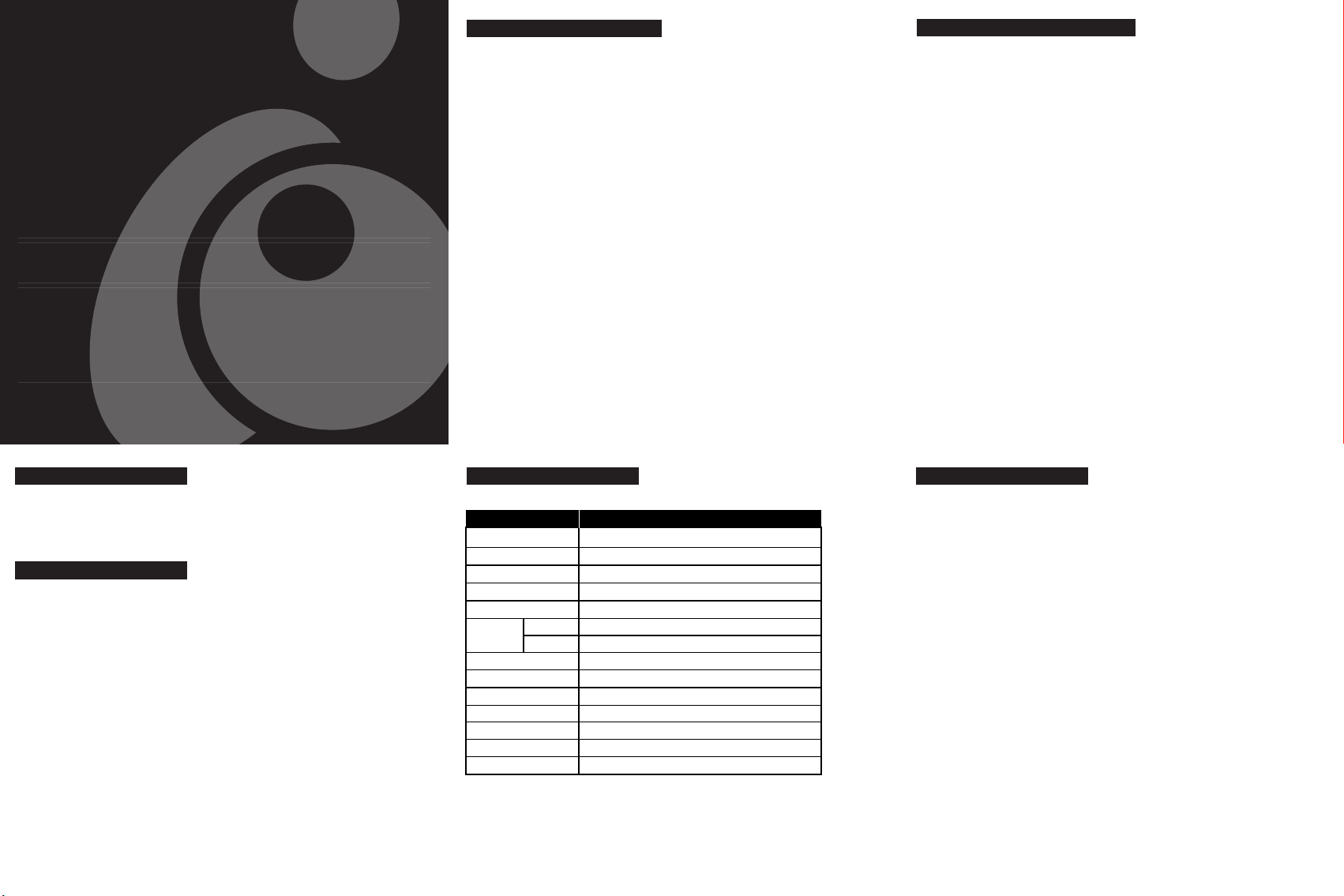
Welcome
Overview
Battle Hub™
6 Port FireWire (iLink™) Hub
GFH600BH USER'S MANUAL
Read this guide thoroughly and follow the installation and operation procedures carefully to
prevent any damage to the unit and/or any of devices it connects to:
This package contains:
• 1 Battle Hub™ (Model# GFH600BH)
• 3 FireWire Cables (4-to-6pin)
• 1 Power Adapter (DC 9V, 11Mw)
• 1 User Manual
• 1 Warranty Card
© 2001 IOGEAR®. All Rights Reserved.
All brand names and trademarks are the registered property of their respective owners.
PKG-M10010
System Requirements
• Mac OS 8.6 or higher
• Windows® 98, 98SE, 2000, ME, XP
• Sony® Playstation® II
Featrues
• Allows you to network your Playstation® II consoles together to play iLink™ Battle
enabled games.
• 3 FREE: 4-to-6pin FireWire Cable
• Optional: 6-to-6pin FireWire Cable
• Supports Mac OS 8.6 or higher, Windows® 98, 98SE, 2000, ME, XP and Sony®
Playstation® II console game stations.
• Six - 6pin FireWire ports
• Automatic configuration, Hot Swappable - "Plug-N-Play"
• Compact size for convenient placement
• Supports 100/200/400 Mbps serial throughput
• IEEE 1394, 1394OHCI v1.0, 1394A v2.0 compliant
• 9V 600ma DC input terminal for external power supply
• PC 98 and PCI power management v2.2 compliant
• Works with DV camcorders, hard disk drives, digital cameras, MO drives,
removable drives, scanners, and iLink™ Battle compliant games… etc.
• 3-Year Limited Warranty
Thank you for purchasing the IOGEAR BattleHub™. The 6 Port FireWire (iLink™)
Hub (GFH600BH) provides you with a convenient way to include up to five of your
friends to play your favorite games together. There has never been a better way
to expand or extend your FireWire capacity. Since many FireWire devices require
consistent data throughput we have provided the option to power the hub. This
will increase the integrity of the signal as it travels from your digital device to the
computer, or travel between digital devices. For additional technical information
regarding your FireWire Hub, please see the Features & Specifications section in
this user manual or visit us at www.iogear.com
Note:
Your order has been carefully packaged and inspected, and we hope you are pleased with the
IOGEAR product you purchased. Please inspect the contents of the package to ensure that you
have received all items and that nothing has been damaged. If you discover a problem, please
contact your dealer immediately for assistance.
Contact Information:
949-428-1111
23 Hubble Drive, Irvine, CA 92618 USA
www.iogear.com
sales@iogear.com
Specifications
Function Specification
Power Consumption DC 9V; 11mW
Ports Six
Connectors 6 pin IEEE 1394 Std.
LEDs 1
Data Transfer Rate 100, 200, 400 Mbps (Asynchronous, Isochronous)
Cable Type 4 pin- 6 pin IEEE1394
Length 1.8 m (6')
Standards Support IEEE 1394; P1394A
Operating Temperature 5 ~ 40°C
Storage Temperature -20 ~ 60°C
Humidity 0 ~ 80% RH, Noncondensing
Housing Plastic
Weight 110 g (GFH600)
Dimensions (L x W x H) 92.2 X 91.4 X 33.3 mm
Since its onset, FireWire (a.k.a. IEEE 1394 and i.LINK™) has rapidly become
known for its flexibility, high speed, and ease of use. It is the interface choice for
digital, audio and visual devices, and is rapidly becoming one of the top
connectivity choices in the industry. Many devices already use FireWire and many
more manufacturers are finding a way to integrate this technology into their
products.
FireWire operates at a supported data transfer rate of 100, 200, and 400 Mbps
(Megabits per second). It is a true hot swappable interface allowing you to connect
up to 63 simultaneous devices that automatically switch to the highest speed,
accommodating the peripheral in use.
You will enjoy the convenience and speed that has made FireWire an industry
standard when it comes to connecting fast, high tech, and digital devices.
Installation - Playstation II
Installation may be done whether your Playstation® II is powered on or off.
1. Connect the power adapter to the power jack on the Battle™ Hub.
- Use the 4-to-6pin cables to connect your Battle™ Hub
to yours and the other Playstation® II's.
2. Connect the 6pin end of the FireWire cable that came with the Battle™ Hub to
the 6pin port on the back of the unit.
3. Connect the other end (4pin) of that FireWire cable to your Playstaion® II's
FireWire (iLink™) port.
4. Do this for each Playstation® II you wish to join in an iLink™ Battle.
5. You are now ready to Play an iLink™ Battle game.
Note: Use the optional 6-to-6pin FireWire Cable to connect additional Battle™
Hubs together for expanded iLink™ Battle Play.
Page 2
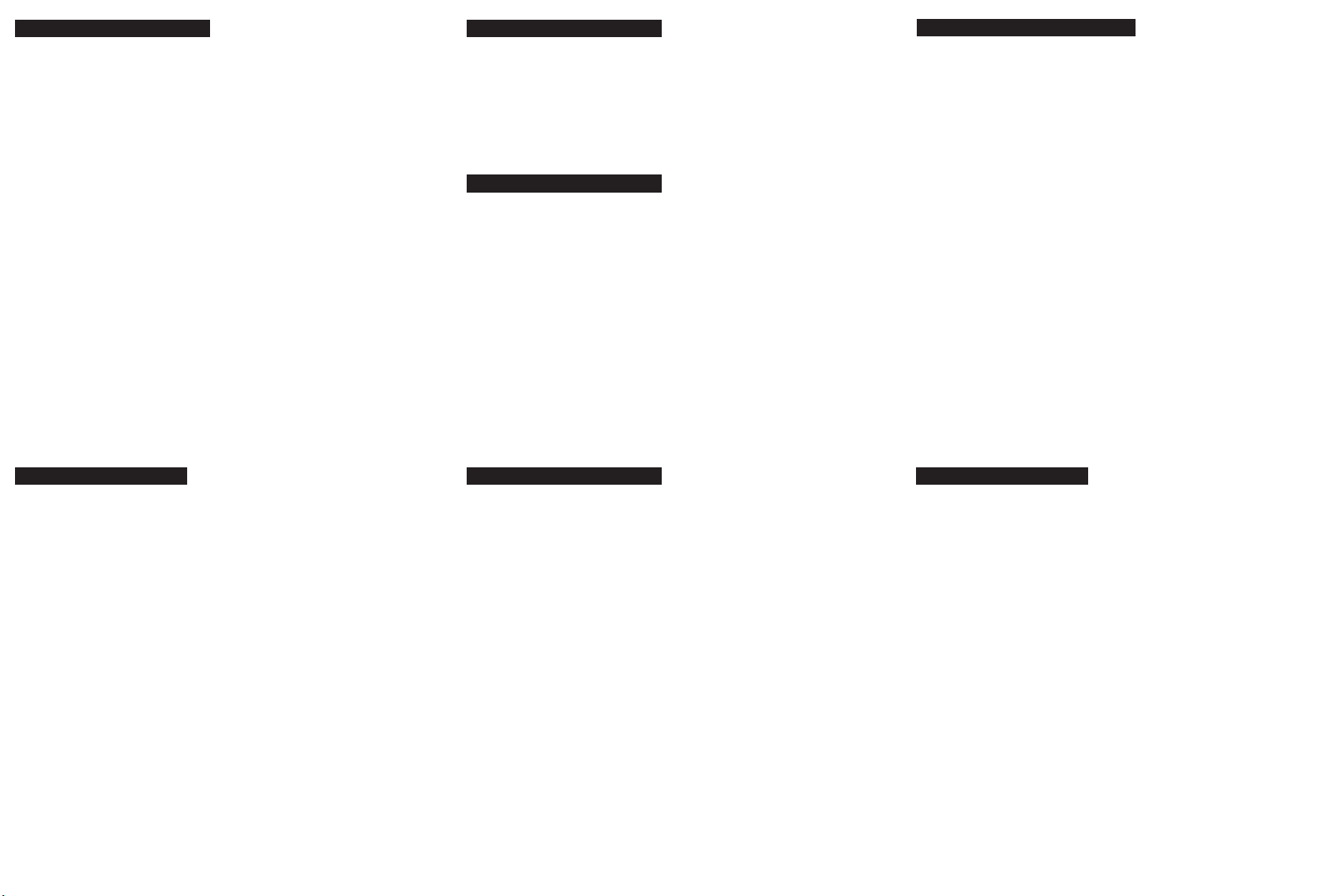
Installation - PC and Mac
Installation - Peripherals
Technical Support
Installation may be done whether your computer is powered on or off.
1. Connect the power adapter to the power jack on the Battle™ Hub.
- Use the optional 6-to-6pin cable to connect your Battle™ Hub to you
computer.
7. Connect one end of this cable to the 6pin port on the back of the Battle™
Hub.
8. Connect the other end of the cable to your computer's FireWire port or
additional FireWire hub.
9. Connect your FireWire peripherals to the FireWire ports on the front of the
unit.
NOTE: If this is the first time you are using your FireWire peripherals, follow the
installation instructions provided by the manufacture for proper installation of
those items.
Technical Support Con'd
1) What is the purchase date and serial number of the Battle™ Hub?
2) Were any messages displayed on the screen when the error occurred? If so, what
was the exact wording of the message?
3) What type of Computer are you using?
4) When does the problem occur?
5) Can the problem be reproduced? If so, what are the steps necessary to reproduce
the problem?
6) What version of the OS are you using?
7) Are you on a network? If so, what type of network is it?
8) What have you already tried to get the problem resolved?
Simply plug the cable from the peripheral into any available port on the hub.
NOTE: On a Windows® system, the first time you connect a peripheral to the
system, the Windows® New Hardware installation program comes up to help you
install the proper hardware and software drivers for it. Follow the instructions in
the User Manual that came with your peripheral to complete this process.
Trouble Shooting
If you are experiencing any trouble with the FireWire Hub:
• Try Swapping/replacing the cables
• Make sure the power adapter is connected properly
• Try plugging in a power adapter
• Make sure you are getting activity from the read out lights
• Try a different FireWire port on your computer
• Try different ports on the hub
Radio & TV Interference Statement
WARNING!!! This equipment generates, uses and can radiate radio frequency
energy and, if not installed and used in accordance with the instruction manual,
may cause interference to radio communications. This equipment has been
tested and found to comply within the limits for a class B device, pursuant to
Subpart J of Part 15 of the FCC rules. These limits are designed to provide
reasonable protection against harmful interference in a commercial
environment. Operation of this equipment is a residential area is likely to cause
interference, in which case the user at his own expense will be required to take
whatever measures may be required to correct the interference. There is no
guarantee that radio frequency interference will not be created in particular
locations.
IOGEAR® is not responsible for any radio or television interference caused by
unauthorized modification of your mechanism or cables.
To help IOGEAR® customers obtain the highest level of performance form their
Battle™ Hub, IOGEAR® Service Support team is available to answer your
technical questions. Do not hesitate to call if you are having trouble getting your
drive to work correctly. Service Support can be reached at IOGEAR® from 8am to
5pm Pacific Standard Time, Monday through Friday or at the following address:
23 Hubble Drive
Irvine, CA 92618
Please be ready to give a brief description of the problem, and what you were
doing when the problem occurred, before calling Service Support. The Service
Support representative will be able to serve you much quicker if you are prepared
to answer the ten questions listed below.
Most answers to you questions can be found on
IOGEAR's Technical Information Library (TIL)@
http://www.iogear.com/support
Limited Warranty
IN NO EVENT SHALL THE DIRECT VENDOR'S LIABILITY FOR DIRECT,
INDIRECT, SPECIAL, INCIDENTAL, OR CONSEQUENTIAL DAMAGES
RESULTING FROM THE USE OF THE PRODUCT, DISK, OR ITS
DOCUMENTATION EXCEED THE PRICE PAID FOR THE PRODUCT.
The direct vendor makes no warranty or representation, expressed, implied, or
statutory with respect to the contents or use of this documentation, and especially
disclaims its quality, performance, merchantability, or fitness for any particular
purpose.
The direct vendor also reserves the right to, but not limited to, revise or update the
device or documentation without obligation to notify any individual or entity of such
revisions, or updates. For further inquires please contact your direct vendor
