Page 1
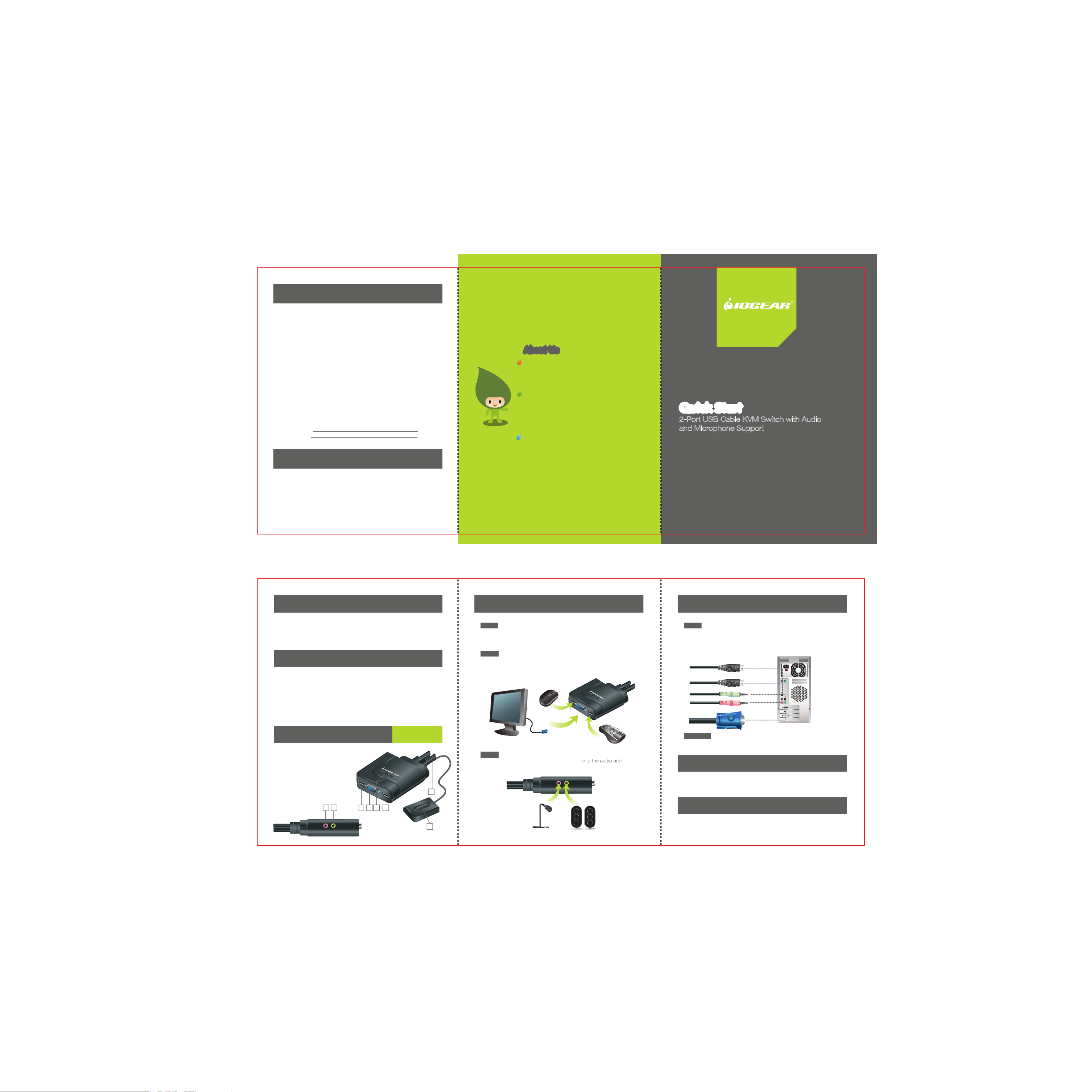
Warranty
WE’RE HERE TO HELP YOU!
NEED ASSISTANCE SETTING UP THIS PRODUCT?
Make sure you:
1. Use the live chat at www.iogear.com to try and solve any issues you
may be having with the product
2. Visit the Tech Info Library/FAQ on www.iogear.com
(under the Support tab)
3. Call the 24/7 tech support line at 1-866-946-4327 (U.S. only) or
949-453-8782
Warranty Information
This product carries a 3 Year Limited Warranty. For the terms and
conditions of this warranty, please go to
http://www.iogear.com/support/warranty or call 1-866-946-4327
Register online at http://www.iogear.com/register
Important Product Information
Product Model
Serial Number
Contact
IOGEAR Inc.
Address: 23 Hubble, Irvine, CA 92618 USA
Toll Free: 866-9-IOGEAR
Phone: 949-453-8782
Web site: www.iogear.com
Email: support@iogear.com
About UsAbout Us
FUN
IOGEAR offers connectivity solutions that are
innovative, fun, and stylish, helping people enjoy
daily life using our high technology products.
GREEN
IOGEAR is an environmentally conscious company
that emphasizes the importance of conserving
natural resources. The use of our technology
solutions helps reduce electronic waste.
HEALTH
IOGEAR supports healthy and fit lifestyles. By integrating
products with the latest scientific developments,
IOGEAR’s solutions enhance the life of end-users.
Quick Start Guide
2-Port USB Cable KVM Switch with Audio
and Microphone Support
GCS72U
PART NO. Q1100
Package Contents Installation
1 x 2-Port USB Cable KVM Switch
1 x Quick Start Guide
1 x Warranty Card
System Requirements
Operating System
- XP / Vista 32/64
- Mac OS X or greater
- Sun Solaris Workstation
- Linux, UNIX and other USB
Supported Systems*
* Additional drivers and support may be needed
Overview
1. Console USB Mouse Port
2. Console VGA Monitor Port
3. LEDs
4. Console USB Keyboard Port
5. Remote Switch Button
6. CPUs KVM Cables
7. Microphone Port
8. Audio Port
87
Computers
- 2 Open USB Ports
- A VGA (HDDB15) Connection
Start Here!
43
2
1
6
5
Step 1
Please make sure your computers and monitor are powered off before
you start.
Step 2
Connect the VGA cable from your monitor to the console VGA monitor port.
Then connect your USB keyboard and mouse to the console USB keyboard
port and console USB mouse port.
Step 3
Connect your powered speaker and microphone to the audio and
microphone port.
Installation
Step 4
Connect a set of your molded KVM cable to each of your computers –
VGA cable to the VGA output, USB cables to open USB ports from your
computer, green audio cable to audio port and pink microphone cable to
microphone port.
Final Step
Turn on your computers.
Port Switching
Simply press the remote port switching button to switch to the next port.
LED Indication
LED will light up in green showing the port that is selected.
