Page 1
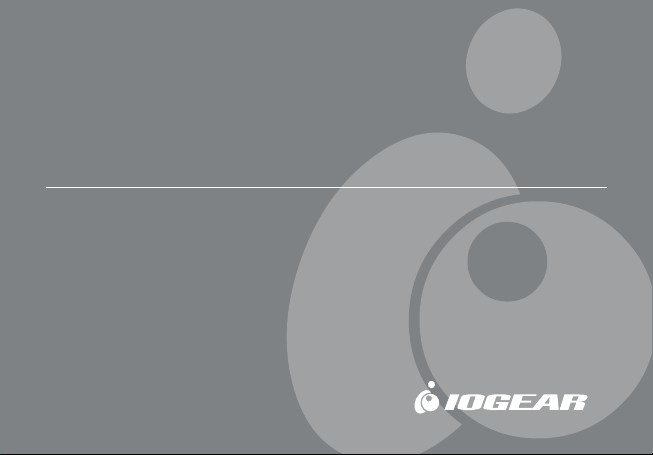
MiniView
2-Port KVM Switch with Built-in KVM Cables and Audio Support
Installation Manual (GCS632U)
™
Micro USB Plus
®
Page 2
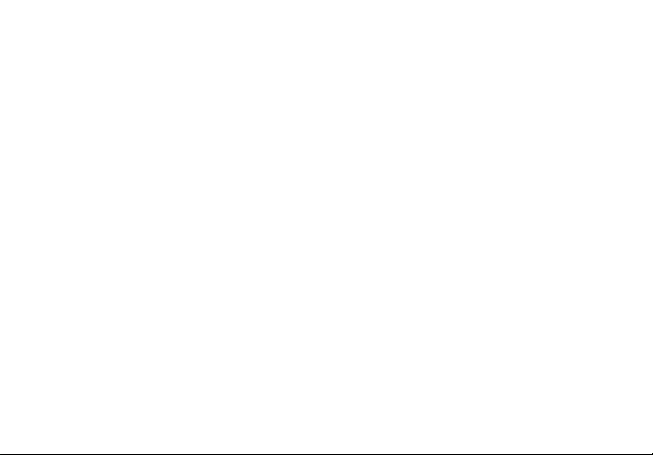
©2005 IOGEAR. All Rights Reserved. PKG-M0089b
IOGEAR®, the IOGEAR® logo, MiniView, VSE are trademarks or registered trademarks of IOGEAR®,
Inc. Microsoft® and Windows® are registered trademarks of Microsoft Corporation. IBM is a registered
trademark of International Business Machines, Inc. Macintosh, G3/G4 and iMac are registered
trademarks of Apple Computer, Inc. IOGEAR® makes no warranty of any kind with regards to the
information presented in this document. All information furnished here is for informational purposes
only and is subject to change without notice. IOGEAR®, Inc. assumes no responsibility for any
inaccuracies or errors that may appear in this document.
Page 3
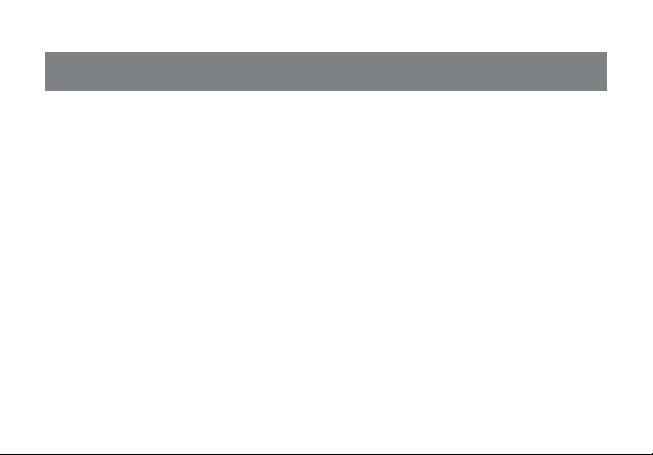
Welcome
Thank you for purchasing one of the most feature-rich keyboard, video, and
mouse switches on the market. IOGEAR®’s MiniView™ Micro USB PLUS
switches are first-rate connectivity accessories designed to help reduce the
frustration of managing multiple computer systems. With the MiniView™ Micro
USB PLUS by IOGEAR®, you can access two USB computers from a single
USB console (USB keyboard, USB mouse and monitor). MiniView™ Micro
USB PLUS allows you to change ports easily by entering Hot Key combinations from the keyboard. Setup is fast and easy; plugging cables into their
appropriate ports is all that is entailed.
We hope you enjoy using your MiniView™ Micro USB PLUS, yet another firstrate connectivity solution from IOGEAR®.
Page 4
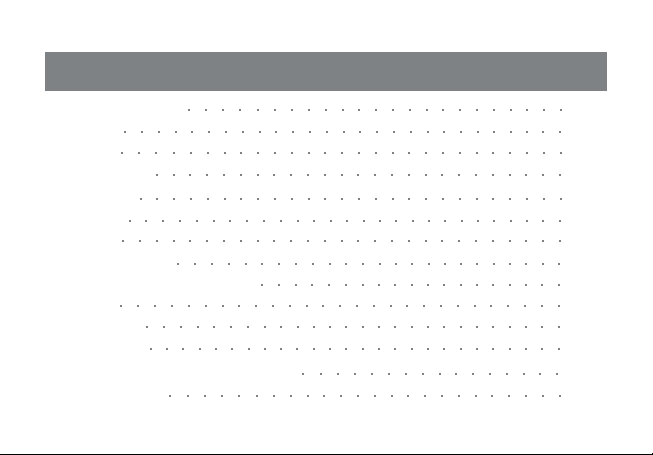
Table of Contents
Package Contents
Overview
Features
○○○○○○○○○○○○○○○○○○○○○○○○○○○
○○○○○○○○○○○○○○○○○○○○○○○○○○○
Requirements
Introduction
Installation
Operation
○○○○○○○○○○○○○○○○○○○○○○○○○○○
Hotkey Operation
Advanced Hotkey Operations
Appendix
○○○○○○○○○○○○○○○○○○○○○○○○○○○
Specification
Tech Support
Radio & TV Interference Statement
Limited Warranty
○○○○○○○○○○○○○○○○○○○○○○○
○○○○○○○○○○○○○○○○○○○○○○○○○
○○○○○○○○○○○○○○○○○○○○○○○○○○
○○○○○○○○○○○○○○○○○○○○○○○○○○○
○○○○○○○○○○○○○○○○○○○○○○○○
○○○○○○○○○○○○○○○○○○○
○○○○○○○○○○○○○○○○○○○○○○○○○○
○○○○○○○○○○○○○○○○○○○○○○○○○○
○○○○○○○○○○○○○○○○○○○○○○○○
○○○○○○○○○○○○○○○○
02
03
05
06
07
08
10
10
19
25
26
27
28
29
Page 5
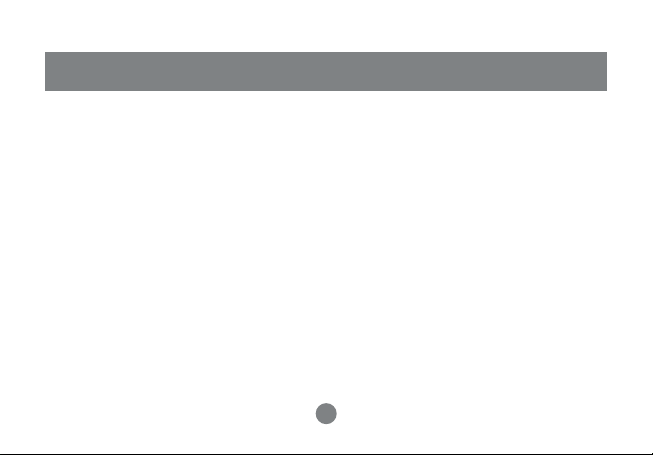
Package Contents
This package contains:
1 MiniView™ Micro USB PLUS 2 Port KVM Switch (cables built-in)
1 User Manual
1 Quick Start Guide
1 Warranty Registration Card
If any items are damaged or missing, please contact your dealer.
2
Page 6
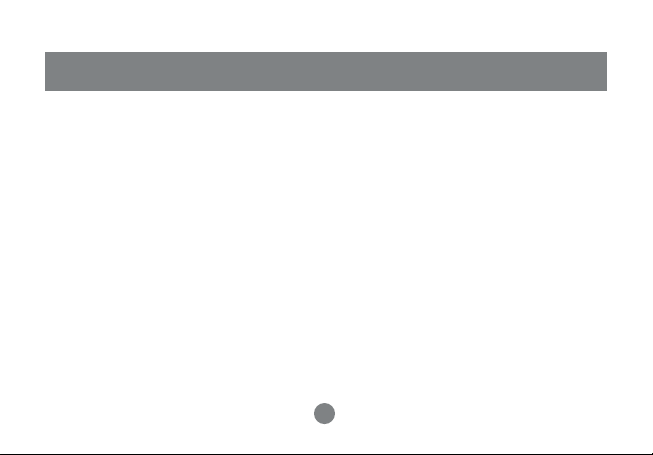
Overview
Introducing the two port MiniView™ Micro USB PLUS KVM switch from
IOGEAR® – A simple solution for those with more PCs than hands. Use one USB
keyboard, one monitor and one USB mouse to control two USB computers. This
self-powered KVM switch features the unique USB sniffing technology for USB
mouse & keyboard emulation to ensure smooth operation, as well as support for
Plug-n-Play monitors and most wheel mice. Our patented VSE Video Signal
Enhancement® technology provides rich, 32-bit color at resolutions up to 2048 x
1536.
Another big plus of this switch is the capability to provide audio support, it allows
you to share your multimedia speakers among the two connected computers.
This switch also offers multi-platform support, it is compatible with Macs and
Sun Solaris workstations. IOGEAR® made a huge breakthrough in supporting
Mac and Sun, by allowing Mac and Sun special keys to be functional, either with
3
Page 7
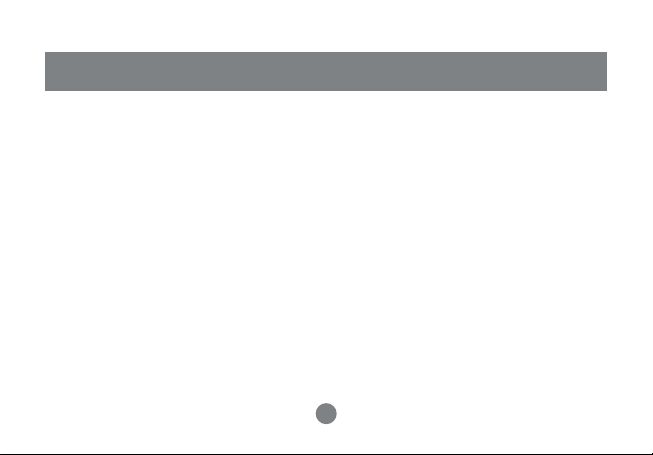
Overview
the Mac or Sun keyboard as the console keyboard, or with a standard PC keyboard. When use a PC keyboard, a special set of hot keys are designated to
emulate the Mac and Sun special keys.
With KVM cables (6' long) molded into the unit, all you need to do is to plug it into
your computers, and you’ve got a complete KVM solution from IOGEAR®.
4
Page 8
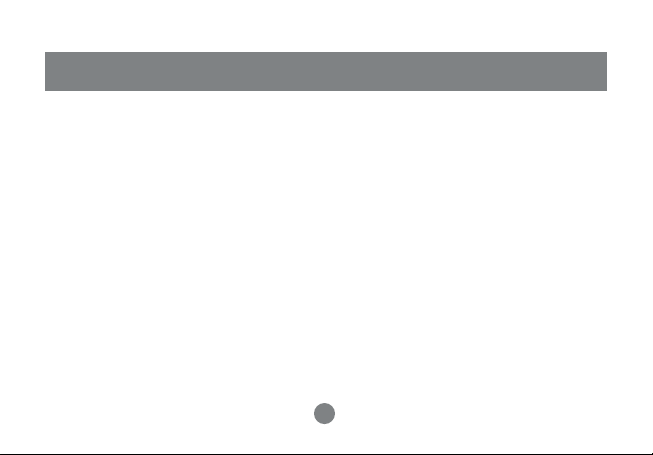
Features
• Use one USB keyboard, monitor and USB mouse to control two USB computers.
• 6' long molded-in cables to simplify setup.
• Share your multimedia speakers among the two connected computers.
• Full support for Mac and Sun systems.
• Supports special keys on Mac and Sun keyboards.
• Port selection through convenient Hot Keys.
• USB sniffing technology allows complete USB mouse and keyboard
emulation for error-free boot-up.
• Plug-n-Play monitor support.
• Support video resolutions up to 2048 x 1536
• No software required.
• Built in AutoScan mode.
• LEDs allow for easy status monitoring.
• 3 Year Limited Warranty.
5
Page 9
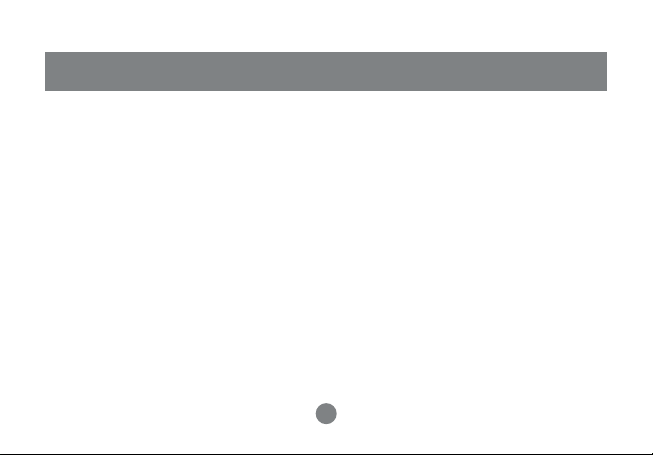
Requirements
Console
• A VGA, SVGA, or Multisync monitor capable of the highest resolution that
you will be using on any computer in the installation
• A USB Keyboard
• A USB Mouse
Computers
The following equipment must be installed on each computer that is to be connected to the system:
• A VGA, SVGA or Multisync card
• A USB type A port
• A multimedia sound card for audio sharing
Audio
• Only 2-piece, powered speakers system supported
6
Page 10
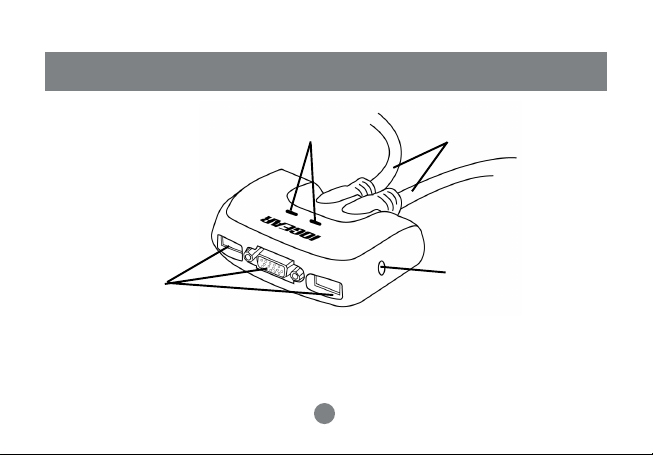
Introduction
1
3
1. Port LEDs (Refer to Appendix for LED indications)
2. KVM Cables
3. Console Ports
4. Speaker Jack
7
2
4
Page 11

Installation
Step. 1
Before you begin, make sure that the
power to all the devices you will be
connecting up have been turned off.
NOTE: To prevent damage to your installation
due to ground potential difference, make sure
that all devices on the installation are properly
grounded.
Plug your keyboard, monitor,
1.
mouse, into their respective ports
on the GCS632U. The keyboard
and mouse ports are labeled with
an icon, located at the bottom of the
switch, to indicate which is which.
2. Plug your speakers into the speaker
jack on the GCS632U.
NOTE: 2-piece powered speakers only
8
Page 12

Installation
Step. 2
3.
Plug the USB, video, and speaker
connectors of the attached KVM
cables into their respective ports on
the computers you are installing.
NOTE: The computer attached to the cable
with one dot at its base is the Port 1
computer; the computer attached to the
cable with two dots at its base is the Port 2
computer (see p. 10 for hotkey port
selection).
4.
Repeat the above step for your second
computer.
5.
Turn on the power to the computers
and refer to Operations Instructions.
NOTE: The GCS632U’s Power On default is
to link to the first computer you turn on.
9
Page 13

34
Operation
Hotkey Operation
The hotkey operations of the KVM
assume the use of a PC-Compatible
keyboard with the
Scroll Lock
key. If
you are using a MAC Keyboard (or a
keyboard that does not have Scroll Lock
key), refer to the section in the manual
“
Alternate Port Switching Keys
information on re-configuring the KVM’s
hotkeys, and page 13 for Mac keyboard
operation.
Scroll Lock
PC keyboard
10
” for
Page 14

Operation
Port Switching
To toggle between the two computers,
quickly tap the Scroll Lock key twice:
[Scroll Lock], [Scroll Lock]
NOTE: You can change this hotkey to [ctrl]
[ctrl], see page 17 for details.
Hotkey Setting Mode (HSM)
For all Hotkey operations, you must
use the number keypad on the right
side of your keyboard
To Invoke Hotkey Mode
(PC-Compatible Keyboard):
1. Press and hold Num Lock key for
two seconds
2. Press and hold Minus key [ – ] for
one second
3. Release Minus key [ – ] and
one second
also release Num
Lock key
11
within
Page 15

Operation
The KVM will now enter Hotkey mode,
and the Caps Lock and Scroll Lock
LEDs flash in succession to indicate
this. On PC-Compatible keyboards this
LED is usually located on top right-hand
corner.
If the KVM did not enter Hotkey mode,
repeat the above procedure keeping in
mind that this procedure must be done
quickly and in the time-frame indicated.
Num Lock
PC keyboard
12
Minus
Page 16

Operation
To Invoke Hotkey Mode
(MAC Keyboard):
1. Press and hold Clear key for two
seconds
2. Press and hold Minus key [ – ]
key for one second
3. Release Minus key [ – ] and
within one second
also release
Clear key
The KVM will now enter Hotkey mode;
indicated by blinking of the Caps Locks
LED. On some MAC keyboards, this
LED is on the Caps Lock key itself.
If the KVM did not enter Hotkey mode,
repeat the above procedure keeping in
mind that this procedure must be done
quickly and in the time-frame indicated.
13
Page 17

14
Operation
Clear Minus
Mac keyboard
Page 18

Operation
NOTE:
If using the Num Lock and Minus key to invoke
Hotkey function is not optimal, refer to the next
page for instructions on changing the hotkey
invocation keys.
When Hotkey Mode is active, ordinary
keyboard and mouse functions are
suspended – only Hotkey compliant
keystrokes can be input. At the
conclusion of some hotkey operations,
you automatically exit Hotkey mode.
With some operations, you must exit
manually by pressing the Esc or
Spacebar on your keyboard.
Switching Ports
You may also switch ports on the KVM
by doing the following:
1.
Invoke Hotkey Mode (See page 11)
2. Press and release the computer’s
port number (1 or 2)
3. Press [Enter]
The KVM focus switches to the specified
port and automatically exits Hotkey
mode
15
Page 19

Operation
Auto Scan Mode
1.
Invoke Hotkey Mode (See page
11-13)
2. Press and release the [A] key
Once scanning begins, it continues
until you press the [Esc] or [Spacebar]
to exit.
NOTE: While Auto Scan mode is in effect,
ordinary keyboard and mouse functions are
suspended.
Alternate Hotkey Invocation Keys
In case the default Hotkey Mode
invocation keys (
Num Lock
and
Minus
are not optimal in your setup, you may
change them to
Ctrl
and
respectively.
To switch the Hotkey Invocation Keys,
do the following:
1. Invoke Hotkey Mode (See Page
11-13)
2. Press and release H
3. This will change the Hotkey
Invocation key to Ctrl and F12
(instead of Num Lock and Minus).
NOTE: This procedure is a toggle between the
two methods. To revert back to the original HSM
)
invocation keys, repeat the above procedure.
16
F12
,
Page 20

Operation
Alternate Port Switching Keys
The port switching keys can be
changed from tapping
twice, to tapping
Ctrl
key twice.
Scroll Lock
key
If you have a MAC keyboard (or a
keyboard that does not have Scroll
Lock key), change the port switching
keys by doing the following:
1
. Invoke Hotkey Mode (See Page 11-
13)
2. Press and release T
The port switching key will now be the
Ctrl key. To switch between computers,
simply tap the Ctrl key twice:
[Ctrl], [Ctrl]
NOTE: This procedure is a toggle between
the two methods. To revert back to the original
port switching keys, repeat the above
procedure.
17
Page 21

Restore Defaults
To restore the GCS632U to its factory default
settings, do the following:
1. Invoke Hotkey Mode (See Page 11-13)
2. Press and release [R] key.
3. Press [Enter]
The GCS632U’s factory default settings are as follows:
18
Operation
Page 22

Operation
Multi Platform (Mac, Sun, Win) and
Multi Language Setup
The default port settings are for a
Windows Compatible operating
platform, and US English keyboard
language code (Refer to the previous
section).
Some multi platform operations require
you to change the Keyboard platform
in order to fully support all the functions
under that particular platform. Once the
appropriate Keyboard Platform is set,
such as Mac or Sun, you will be able
to use all the special keys on these
special platform keyboards (Mac and
Sun).
Following is a matrix table showing the
required Keyboard Platform under
various multi platform operations:
19
Page 23

Operation
Operation
Using a PC keyboard to control a Window based PC
Using a Mac keyboard to control a Mac
Using a Sun keyboard to control a Solaris based Sun
Using a PC keyboard to control a Mac
Using a PC keyboard to control a Solaris based Sun
20
Keyboard Platform
Aut o
Aut o
Aut o
Mac
Sun
Page 24

Operation
Keyboard Operating Platform
The GCS632U default configuration is
for a PC-Compatible keyboard operating
platform.
To change the keyboard operating
platform, do the following:
1. Bring the KVM focus to the desired
port
2. Invoke Hotkey Mode (See Page
11-13)
3. Press and release the appropriate
function key (see table):
Keyboard Language
21
○○○○○○○○○○○○○○○○○
Page 25

After completing a setting, you automatically exit Hotkey Mode.
Using a PC keyboard to emulate a
Sun Keyboard
After you set up the appropriate
Keyboard Platform (refer to Page16),
you will be able to use a PC (101/104)
key keyboard to emulate the functions
of the Sun keyboard when the Control
key [Ctrl] is used in conjunction with
other keys. The corresponding functions
are shown in the table to the right.
NOTE: When using [Ctrl] combinations, press
and release the [Ctrl] key, then press and
release the activation key.
22
Operation
Page 26

Operation
Using a PC keyboard to emulate a
Mac Keyboard
After you set up the appropriate
Keyboard Platform (refer to Page16),
you will be able to use a PC (101/104)
key keyboard to emulate the functions
of the Mac keyboard. The
corresponding functions are shown in
the table to the right.
NOTE: When using key combinations, press
and release the first key [Ctrl] or [Alt]), then
press and release the activation key.
23
Page 27

List Hotkey Settings
To see a list of the current hotkey settings,
do the following:
1. Open a text editor (such as
Notepad, Textedit, or Word)
2. Invoke Hotkey Mode (See Page
11-13)
3. Press F4 to ‘paste’ the KVM
configuration on your text editor
Operation
USB Reset
If the USB loses focus and needs to be
reset, do the following:
1.
Invoke Hotkey Mode (See Page 11-
13)
2. Press and release F5 function key
24
Page 28

Appendix
LED Display Table
Activity
Off
On (Steady)
Flashing (On and Off Equal)
Indication
Port is not selected
Port is connected to an active computer
Port is connected to an active computer
and is being accessed in Auto Scan Mode
25
Page 29

26
Specification
Page 30

Technical Support
If you need technical support, please check out our IOGEAR Tech Info Library
(T.I.L.) at www.iogear.com/support for the latest tips, tricks, and trouble-
shooting. The IOGEAR T.I.L. was designed to provide you with the latest
technical information about our products. Most of the answers to your
questions can be found here, so please try it out before contacting technical
support.
Technical support is available Monday through Friday from 8:00 am to 5:00 pm
PST and can be reached at 866-946-4327 or by email support@iogear.com.
27
Page 31

Radio & TV Interference Statement
WARNING!!! This equipment generates, uses and can radiate radio frequency
energy and, if not installed and used in accordance with the instruction
manual, may cause interference to radio communications. This equipment has
been tested and found to comply with the limits for a Class B computing
device pursuant to Subpart J of Part 15 of FCC Rules, which are designed to
provide reasonable protection against such interference when operated in a
commercial environment. Operation of this equipment in a residential area is
likely to cause interference, in which case the user at his own expense will be
required to take whatever measures may be required to correct the interference.
28
Page 32

Limited Warranty
IN NO EVENT SHALL THE DIRECT VENDOR’S LIABILITY FOR DIRECT,
INDIRECT, SPECIAL, INCIDENTAL OR CONSEQUENTIAL DAMAGES
RESULTING FROM THE USE OF THE PRODUCT, DISK OR ITS DOCUMENTATION EXCEED THE PRICE PAID FOR THE PRODUCT.
The direct vendor makes no warranty or representation, expressed, implied, or
statutory with respect to the contents or use of this documentation, and
especially disclaims its quality, performance, merchantability, or fitness for any
particular purpose.
The direct vendor also reserves the right to revise or update the device or
documentation without obligation to notify any individual or entity of such
revisions, or updates. For further inquires please contact your direct vendor.
29
Page 33

®
Contact info.
23 Hubble • Irvine, CA 92618 • (P)949.453.8782 • (F)949.453.8785 • www.iogear.com
