Page 1
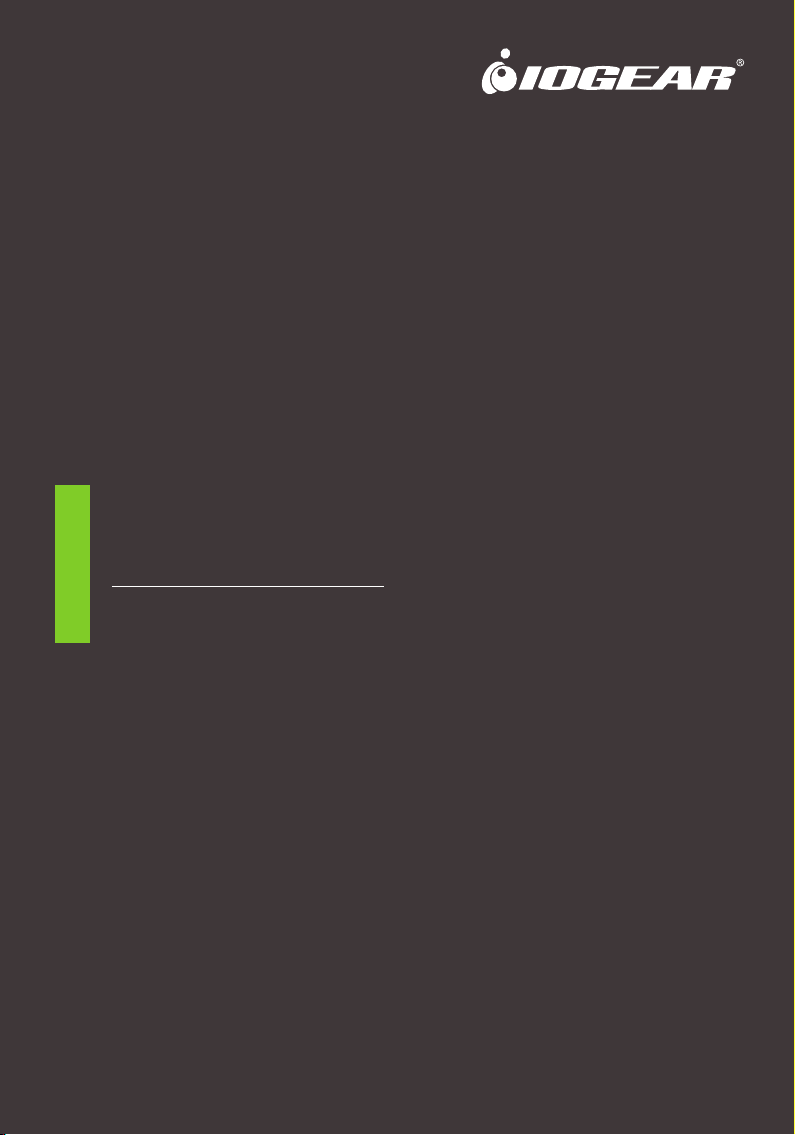
User Manual
RS-232 Commands
GCS1932M / GCS1934M
PART NO. M1499-a / M1500-a
www.iogear.com
Page 2
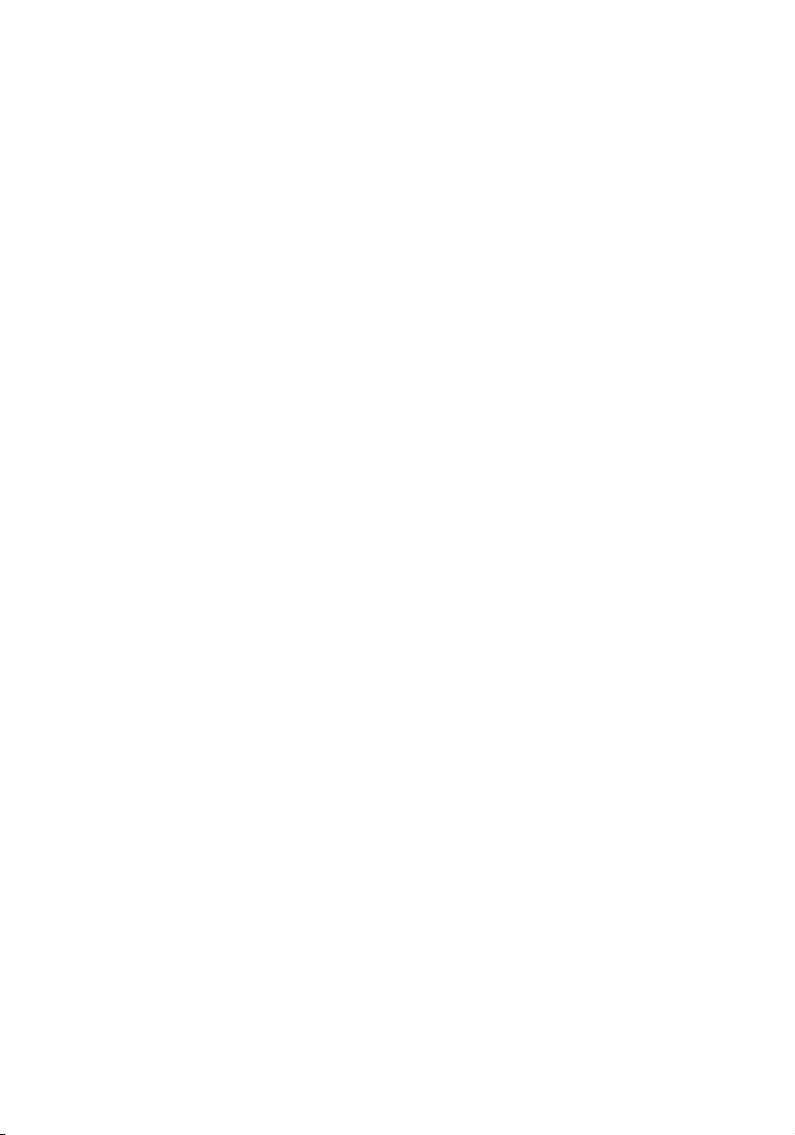
©2018 IOGEAR. All Rights Reserved. Part No. RS-232. IOGEAR, the IOGEAR logo is trademarks of IOGEAR. Microsoft and
Windows are registered trademarks of Microsoft Corporation. IOGEAR makes no warranty of any kind with regards to the
information presented in this document. All information furnished here is for informational purposes only and is subject to change
without notice. IOGEAR. assumes no responsibility for any inaccuracies or errors that may appear in this document.
Page 3
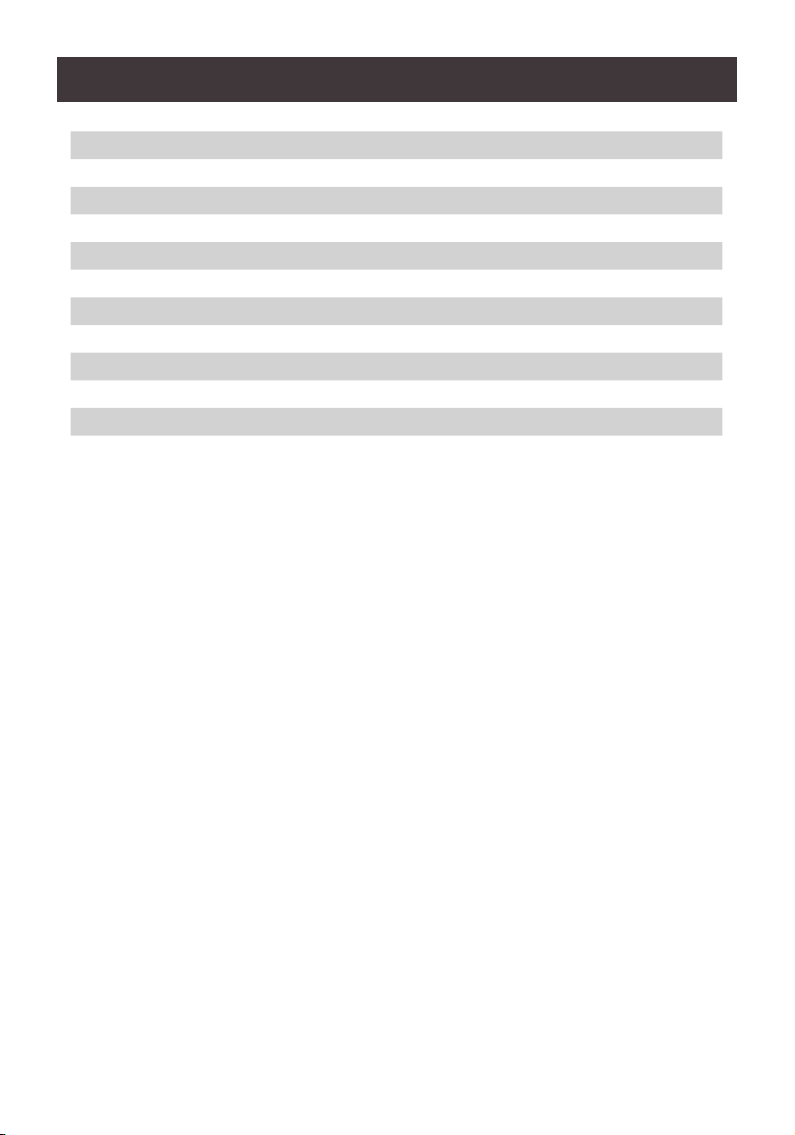
Table of Contents
Console Login - HyperTerminal 4
Set baud rate 6
Keyboard Language Layout 7
Hotkey Settings 8
Hotkey Switching 9
Port Switching 10
USB Reset 11
Restore Default Settings 12
Firmware Upgrade 13
KVM Status 14
Display Mode 15
3
Page 4
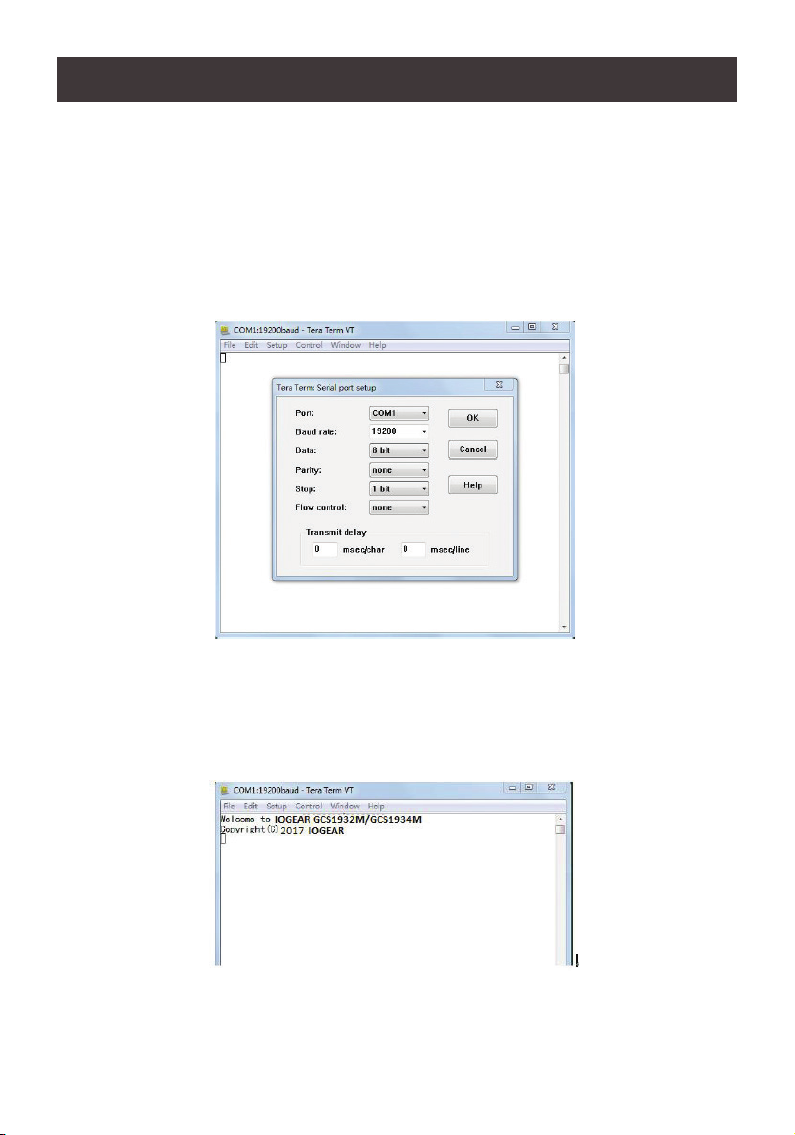
RS-232 Commands
Console Login - HyperTerminal
Once a physical connection from the computer to the GCS1932M/GCS1934M has been
made, you can establish a HyperTerminal session using the instructions below.
1. Open the HyperTerminal application, type in "OPEN" and press enter.
2. Congure the port settings for the appropriate COM port number, then click OK.
Bits per Second: 19200, Data Bits: 8, Parity: None, Stop bits: 1, Flow Control: None.
3. When congured correctly a login prompt like the one below appears.
4
Page 5
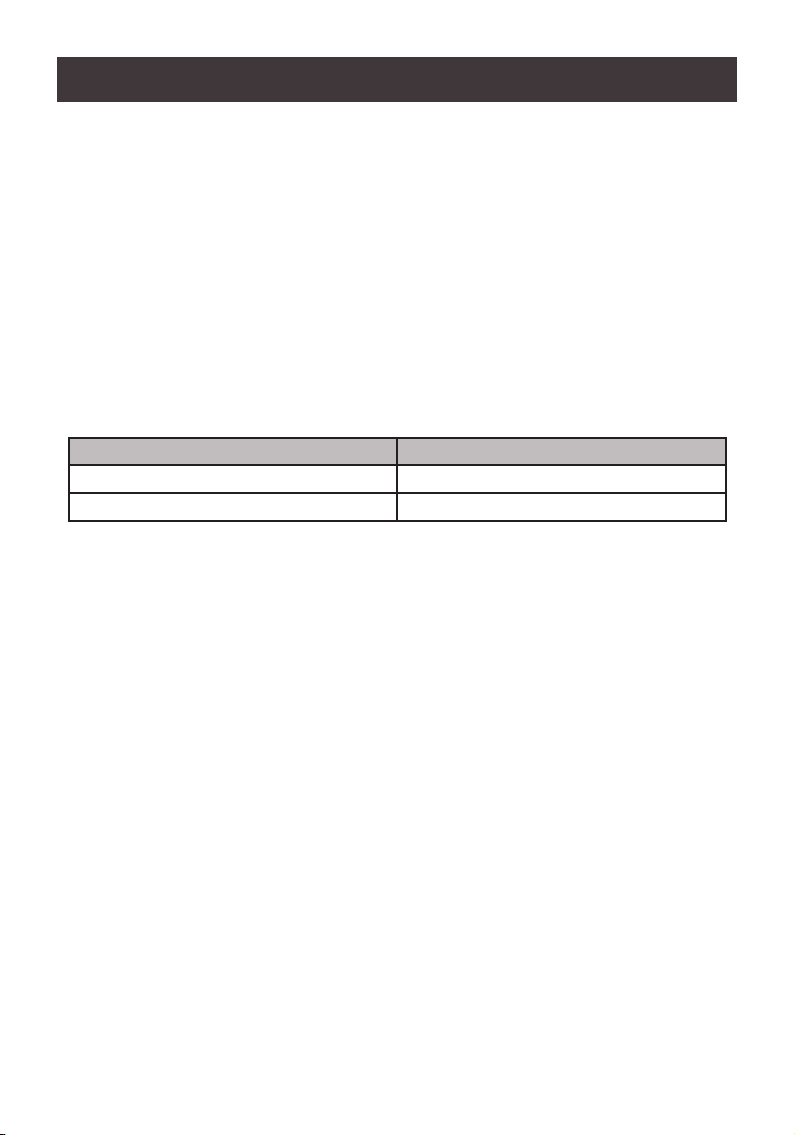
RS-232 Commands
After you login via HyperTerminal (see Console Login - HyperTerminal), you can use the
instructions below to send RS-232 commands to control the GCS1932M/GCS1934M from a
remote system.
When the RS-232 link is opened, the GCS1932M/GCS1934M will no longer accept
commands from front panel buttons or most of hotkey functions (excluding mouse cursor
shift and monitor layouts).
For more detailed instructions and information about each of the RS-232 commands listed
below, please refer to the original GCS1932M/GCS1934M user manual.
Verication
After entering a command, a verication message appears at the end of the command line,
as follows:
Response Message Description
command OK Command or parameter is correct.
command incorrect Command or parameter is incorrect.
5
Page 6
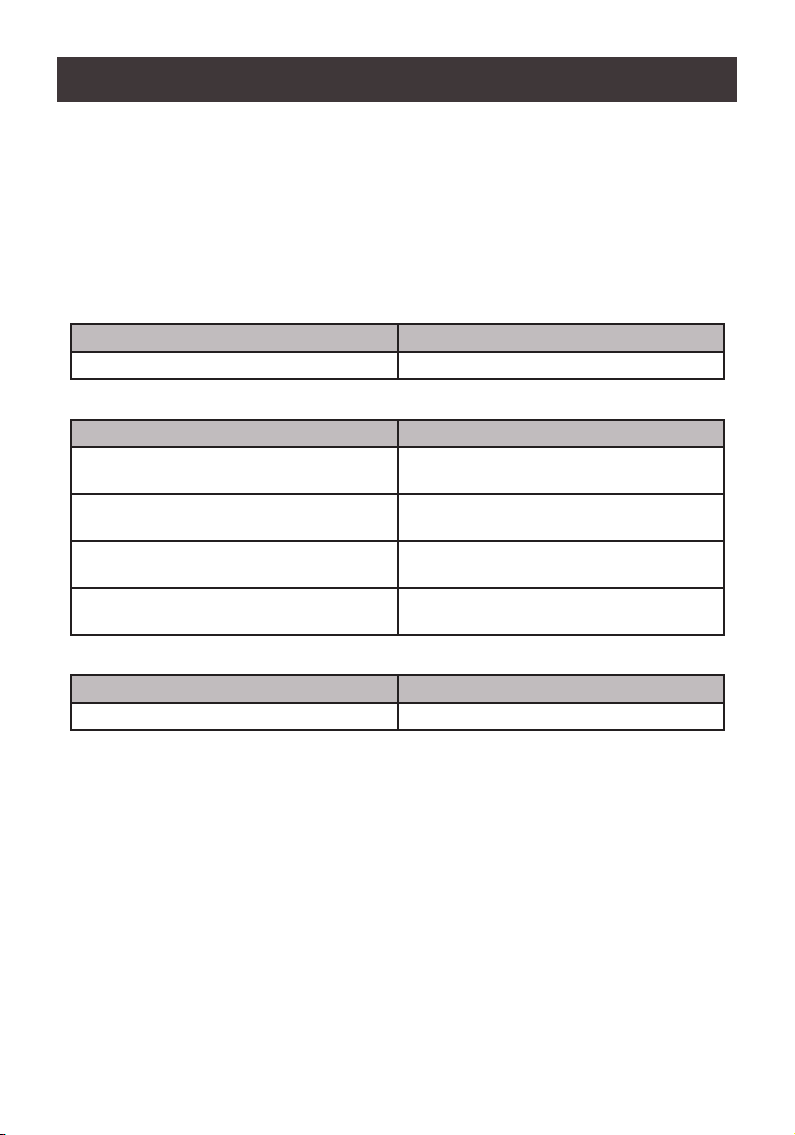
1. Set baud rate
The set baud rate command allows you to set baud rate to the computers connected to
the GCS1932M/GCS1934M’s ports. Use the Formula - to set Parameters - to create a
Command.
Formula:
Command + Input Command + [Enter]
Parameters:
Command Command
baud Setup device baud rate
Input Command Description
19200 baud command reserved keyword- 19200
baud rate (Default setting)
38400 baud command reserved keyword- 38400
baud rate
57600 baud command reserved keyword- 57600
baud rate
115200 baud command reserved keyword- 115200
baud rate
Enter Description
Enter Enter and send out command
Set Baud Rate Commands
Some available formulas for the Set Baud Rate commands are as follows: Command +
Input Command + [Enter]
To set the baud rate as 38400, type the following:
baud 38400 [Enter]
To set the baud rate as 115200, type the following:
baud 115200 [Enter]
Note:
1. Each command string can be separated with a space.
2. The default baud rate is 19200.
3. The ASCII code for Enter is 0x0D0A.
6
Page 7

2. Keyboard Language Layout
The Keyboard Language Layout command allows you to change the keyboard language
layout. Use the Formula - to set Parameters - to create a Command.
Formula:
Command + Input Command + [Enter]
Parameters:
Command Description
layout Change Keyboard Language Layout
Input Command Description
en Change the keyboard language layout to
English (Default setting)
fr Change the keyboard language layout to
French
jp Change the keyboard language layout to
Japanese
ge Change the keyboard language layout to
German
Enter Description
Enter Enter and send out command
Keyboard Language Layout Commands
Some available formulas for Keyboard Language Layout commands are as follows:
Command + Control + [Enter]
To change the keyboard language layout to Japanese, type the following:
layout jp [Enter]
To change the keyboard language layout to French, type the following:
layout fr [Enter]
Note:
1. Each command string can be separated with a space.
2. The default language is English.
3. The ASCII code for Enter is 0x0D0A.
7
Page 8

3. Hotkey Settings
The Hotkey Settings command allows you to enable/disable and change the hotkey used to
invoke the HSM (Hotkey Settings Mode). Use the Formula -to set Parameters - to create a
Command.
Formulas:
Command + Input Command+ [Enter]
Parameters:
Command Description
hotkey Hotkey Settings Command
Input Command Description
num Change the HSM invoke key to:
[Num Lock] + [-] (Default setting)
f12 Change the HSM invoke key to:
[Ctrl] + [F12]
Enter Description
Enter Enter and send out command
Hotkey Settings Commands
Some available formulas for Hotkey Settings commands are as follows: Command + Input
Command + [Enter]
To change the HSM invoke key to [Num Lock] + [-], type the following:
hotkey num [Enter]
To change the HSM invoke key to [Ctrl] + [F12], type the following:
hotkey f12 [Enter]
Note:
1.Each command string can be separated with a space.
2.The default hotkey is num.
3.The ASCII code for Enter is 0x0D0A.
8
Page 9

4. Hotkey Switching
The Hotkey Switching command allows you to change the hotkey switching mode. Use the
Formula - to set Parameters - to create a Command.
Formulas:
Command + Input Command + [Enter]
Parameters:
Command Description
switch Hotkey switching command
Input Command Description
Scroll Change hotkey switching mode to:
[Scroll][Scroll]
ctrl Change hotkey switching mode to:
[Ctrl][Ctrl]
Enter Description
Enter Enter and send out command
Hotkey Switching Commands
Some available formulas for Hotkey Switching commands are as follows:
Command + Control + [Enter]
To change the hotkey switching mode to [Scroll] + [Scroll], type the following:
switch scroll [Enter]
To change the hotkey switching mode to [Ctrl] + [Ctrl], type the following:
switch ctrl [Enter]
Note:
1. Each command string can be separated with a space.
2. The default hotkey switching setting is scroll.
3. The ASCII code for Enter is 0x0D0A.
9
Page 10

5. Port Switching
The Port Switching command allows you to change from one port to another.
Formulas:
Command + Input Command + [Enter]
Parameters:
Command Description
sw Switching Command
Input Command Description
ixx Input Port number xx=01-04
Enter Description
Enter Enter and send out command
For Example: Switching to port 2 type in swi02 [Enter]
Note:
1. Each command string can be separated with a space.
2. The default USB reset setting is off.
3. The ASCII code for Enter is 0x0D0A.
10
Page 11

6. USB Reset
The USB Reset command allows you to reset the USB connection. Use the Formula - to
set Parameters - to create a Command.
Formulas:
Command + Input Command + [Enter]
Parameters:
Command Description
usbreset USB Reset Command
Input Command Description
on Enable USB reset connection
Enter Description
Enter Enter and send out command
USB Reset Command
The available formula for the USB Reset command is as follows: Command + Input
Command + [Enter]
For example, to reset the USB connection, type the following:
usbreset on [Enter]
Note:
1. Each command string can be separated with a space.
2. The default USB reset setting is off.
3. The ASCII code for Enter is 0x0D0A.
11
Page 12

7. Restore Default Settings
The Restore Default Settings command allows you to reset all of the GCS1932M/
GCS1934M’s settings back to the default. Use the Formula - to set Parameters - to create
a Command.
Formulas:
Command + Input Command + [Enter]
Parameters:
Command Description
reset Restore KVM Default Settings
Input Command Description
on Enable Restore KVM Default Settings
Enter Description
Enter Enter and send out command
Restore Default Settings Command
The available formula for the Restore Default Settings command is as follows: Command +
Input Command + [Enter]
For example, to restore all GCS1932M/GCS1934M settings back to the default, type the
following:
reset on [Enter]
Note:
1. Each command string can be separated with a space.
2. The default setting is off.
3. The ASCII code for Enter is 0x0D0A.
12
Page 13

8. Firmware Upgrade
The Firmware Upgrade command allows you to enable the rmware upgrade mode. Use the
Formula - to set Parameters - to create a Command.
Formulas:
Command + Input Command + [Enter]
Parameters:
Command Description
upgrade Firmware Upgrade Command
Input Command Description
on Enable Firmware Upgrade Mode
Enter Description
Enter Enter and send out command
Firmware Upgrade Command
The available formula for the Firmware Upgrade command is as follows: Command + Input
Command + [Enter]
For example, to enable rmware upgrade mode, type the following:
upgrade [Enter]
Note:
1. Each command string can be separated with a space.
2. The default setting is off.
3. The ASCII code for Enter is 0x0D0A.
13
Page 14

9. KVM Status
The KVM Status command allows you to display read-only information about the
GCS1932M/GCS1934M’s current KVM status. Use the Formula - to set Parameters – to
create a Command.
Formulas:
Command + Input Command + [Enter]
Parameters:
Command Description
status Display KVM Status Command
Input Command Description
on Enable KVM Status
Enter Description
Enter Enter and send out command
KVM Status Command
The available formula for the KVM Status command is as follows: Command + Input
Command +[Enter]
For example, to display the GCS1932M/GCS1934M’s KVM status, type the following:
status [Enter]
A message similar to the one below will then appear:
hotkey: [numlock]+[-] / [scrolllock],[scrolllock]
os setting: pc
keyboard emulation: enabled/disabled keyboard layout: English
mouse emulation: enabled/disabled monitor re-detection: enabled/disabled
Note:
1. Each command string can be separated with a space.
2. The default setting is off.
3. The ASCII code for Enter is 0x0D0A.
14
Page 15

10. Display Mode
The Monitor display command allows you to congure the monitor display mode to be SST
mode or MST mode. Use the Formula - to set Parameters – to create a Command.
Formulas:
Command + Input Command + [Enter]
Parameters:
Command Description
display Congure the Monitor display mode
Command
Input Command Description
sst sst means the both monitors are in sst
mode(mirror mode).
mst mst means the both monitors are in mst
mode(multi-stream mode).
Enter Description
Enter Enter and send out command
Display mode Command
The available formula for the display mode command is as follows: Command + Input
Command + [Enter]
For example, to congure SST mode, type the following:
display sst [Enter]
For example, to congure MST mode, type the following:
display mst [Enter]
Note:
1. Each command string can be separated with a space.
2. The ASCII code for Enter is 0x0D0A.
15
Page 16

Page 17

Page 18

