IOGear GCS1792, M1086, M1085, GCS1794 User Manual

Installation Guide
Installation
2/4-Port HDMI Multimedia KVMP Switch with Audio
1
GCS1792 / GCS1794
PART NO. M1085 / M1086
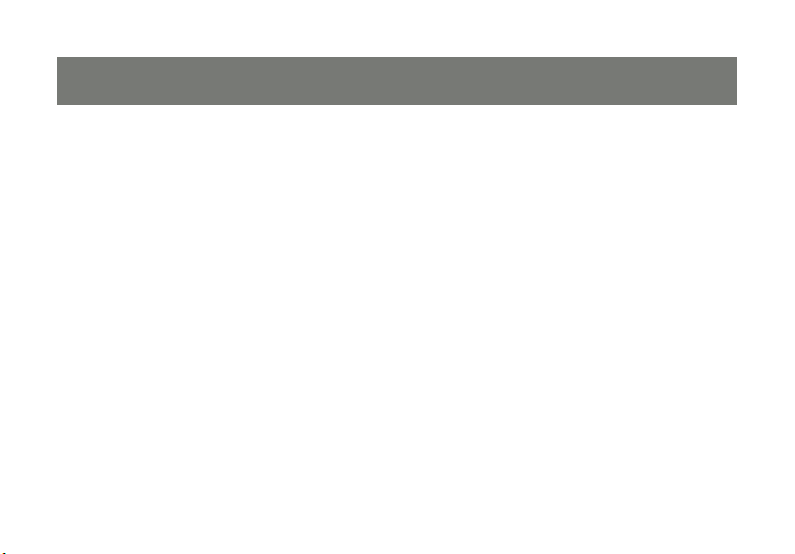
2
3
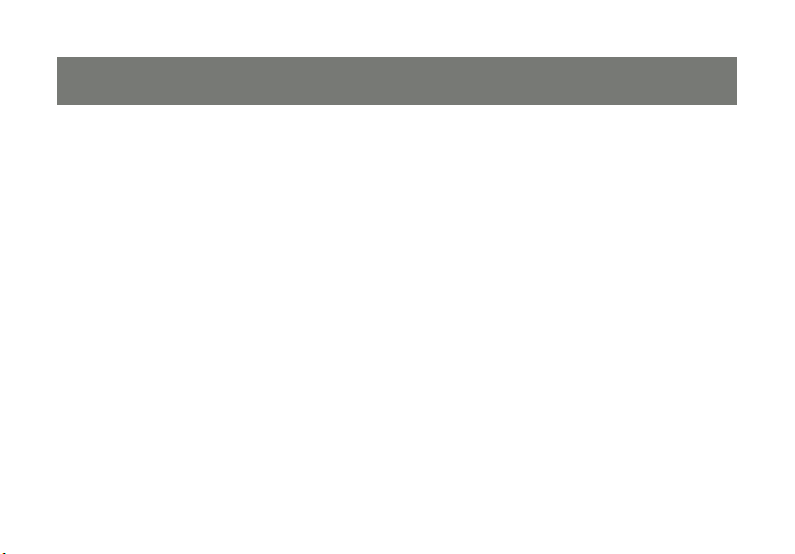
©2009 IOGEAR. All Rights Reserved. PKG-M1085 / M1086
IOGEAR, the IOGEAR logo, MiniView®, VSE are trademarks or registered trademarks of IOGEAR, Inc. Microsoft and
Windows are registered trademarks of Microsoft Corporation. IBM is a registered trademark of International Business
Machines, Inc. Macintosh, G3/G4 and iMac are registered trademarks of Apple Computer, Inc. IOGEAR makes no warranty
of any kind with regards to the information presented in this document. All information furnished here is for informational
purposes only and is subject to change without notice. IOGEAR, Inc. assumes no responsibility for any inaccuracies or
errors that may appear in this document.
3
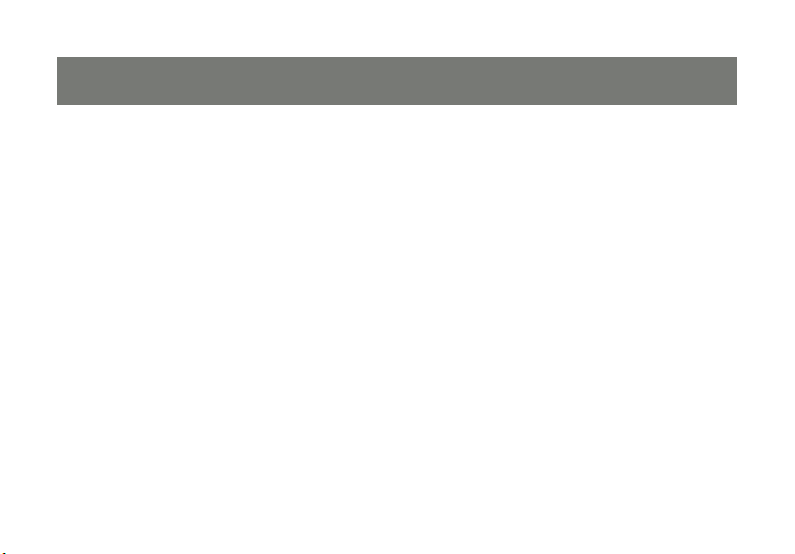
5
Package Contents
1 x 2/4-Port HDMI KVMP Switch –
2/4 x HDMI KVM Cables (2 for GCS1792 / 4 for GCS1794) –
1 x USB to PS/2 Converter –
1 x Firmware Upgrade Cable –
1 x Power Adapter –
1 x Installation Guide –
1 x Warranty Card –
4
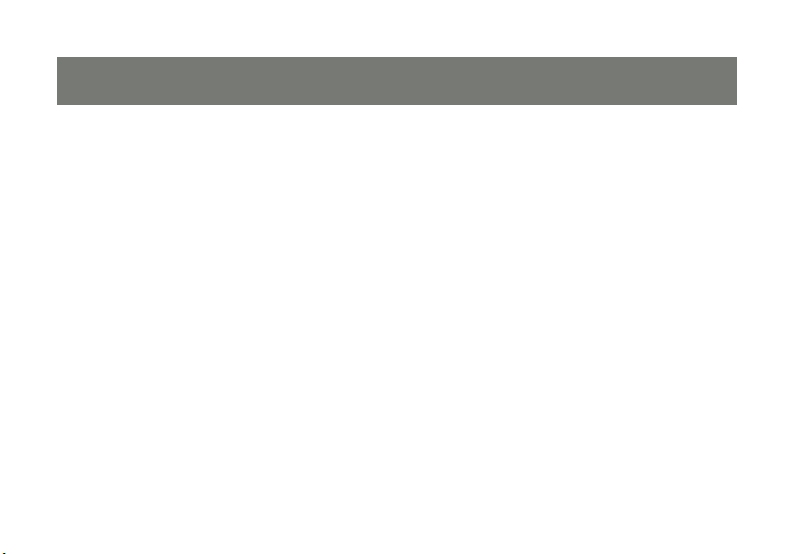
Requirements
Console
A display with an HDMI or DVI input* –
A USB Keyboard and Mouse –
Source Devices
Source devices with HDMI or DVI outputs* –
USB port (if source supports keyboard, mouse or peripheral) –
Optional Analog Audio
Analog audio connections for speakers and mic. –
*Note: To connect to a DVI computer or monitor, please use the GHDMIFDVIM adapter, available at
www.iogear.com
5
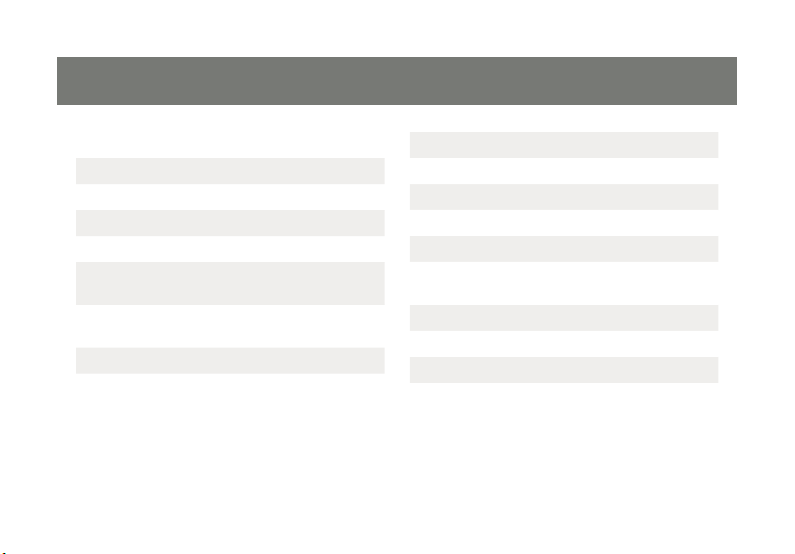
7
Table of Contents
GCS1792 Overview 7
GCS1794 Overview 9
Installation 12
LED Indication 16
Port Switching 17
Port Switching via Front Panel
Pushbutton
Port Switching via Front Panel
Pushbutton (Alternative Settings)
Port Switching via Hotkeys 19
Auto Scanning 21
Hotkey Setting Mode (HSM) 22
Mac Keyboard Emulation 24
Factory Default Hotkeys Settings 26
Firmware Upgrade 27
Upgrade Fail 32
17
18
Federal Communications Commission
(FCC) Statement
CE Statement 36
Limited Warranty 37
Contact 38
6
34
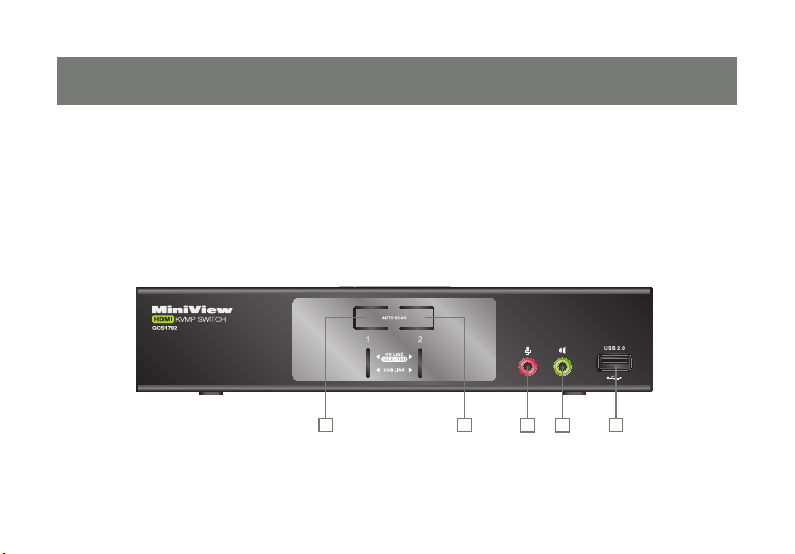
GCS1792 Overview
Front View
1. Port 1 Pushbutton
2. Port 2 Pushbutton
3. Front Panel Console Mic. Port
4. Front Panel Console Analog Audio Port
5. Front Panel USB 2.0 Peripheral Sharing Port
1
7
2
3 4
5
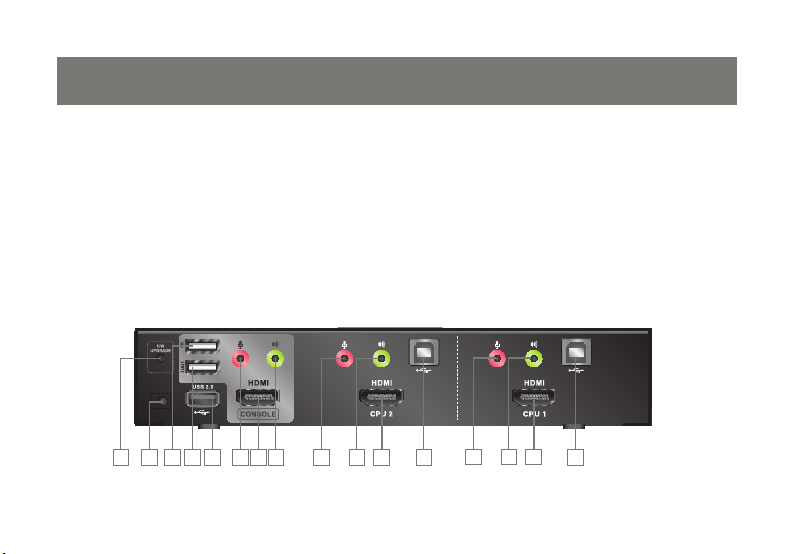
9
Rear View
1. Firmware Upgrade Port
2. DC Power Jack
3. Console USB Mouse Port
4. Console USB Keyboard Port
5. USB 2.0 Peripheral Sharing Port
6. Console Mic. Port
7. Console HDMI Video Port
8. Console Analog Audio Port
1 91310
3 6 84 5 7
2
9. CPU2 Mic. Port
10. CPU2 Analog Audio Port
11. CPU2 HDMI Video Port
12. CPU2 USB Port
13. CPU1 Mic. Port
14. CPU1 Analog Audio Port
15. CPU1 HDMI Video Port
16. CPU1 USB Port
11
12
8
15
14
16

GCS1794 Overview
Front View
1. Port 1 Pushbutton
2. Port 2 Pushbutton
3. Port 3 Pushbutton
4. Port 4 Pushbutton
5. Front Panel Console Mic. Port
6. Front Panel Console Analog Audio Port
7. Front Panel USB 2.0 Peripheral Sharing Port
1
2
3
9
4
5 6
7
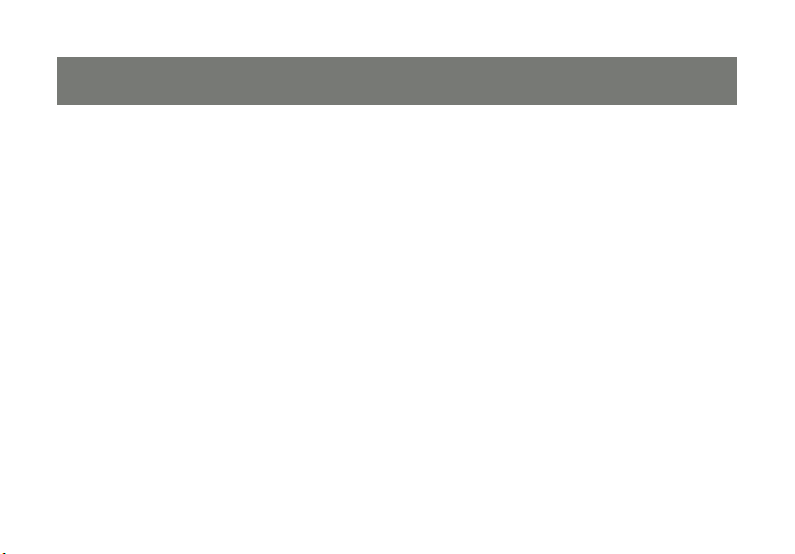
11
Rear View
1. Firmware Upgrade Port
2. DC Power Jack
3. Console USB Mouse Port
4. Console USB Keyboard Port
5. USB 2.0 Peripheral Sharing Port
6. Console Mic. Port
7. Console HDMI Video Port
8. Console Analog Audio Port
9. CPU4 Mic. Port
10. CPU4 Analog Audio Port
11. CPU4 HDMI Video Port
12. CPU4 USB Port
13. CPU3 Mic. Port
14. CPU3 Analog Audio Port
15. CPU3 HDMI Video Port
16. CPU3 USB Port
17. CPU2 Mic. Port
18. CPU2 Analog Audio Port
19. CPU2 HDMI Video Port
20. CPU2 USB Port
21. CPU1 Mic. Port
22. CPU1 Analog Audio Port
23. CPU1 HDMI Video Port
24. CPU1 USB Port
10
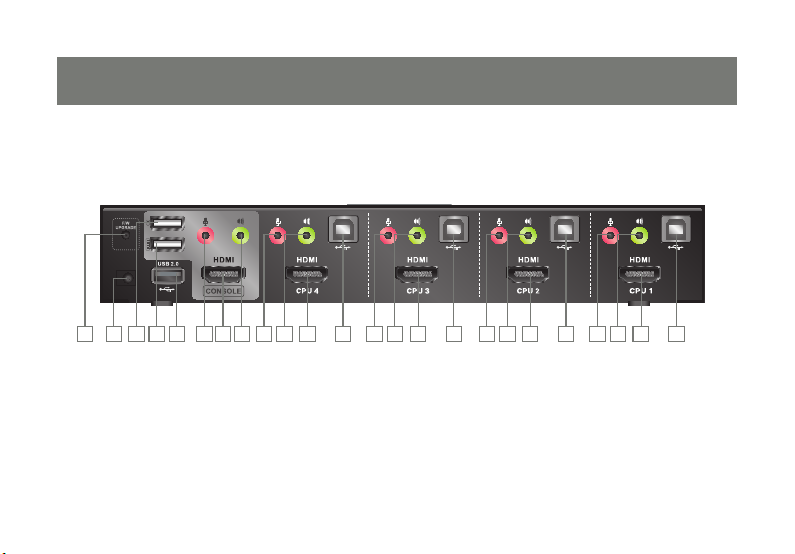
3
2
1 9
6 84 5 7
11
10
12
15
13
14
16
11
19 23
17 21
18 22
20 24
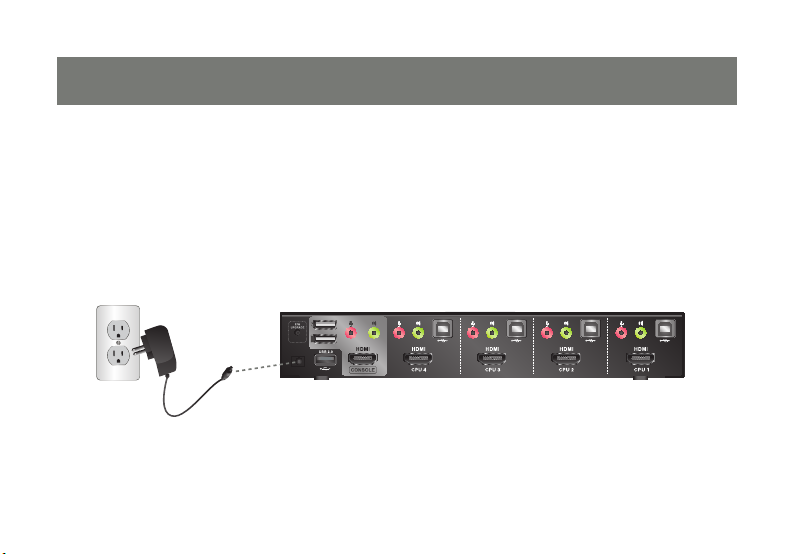
13
Installation
Step 1
Please make sure your source devices and display are powered off before you start.
Step 2
Plug the power adapter into the power outlet and connect it to the DC power jack from the KVM.
12
