Page 1
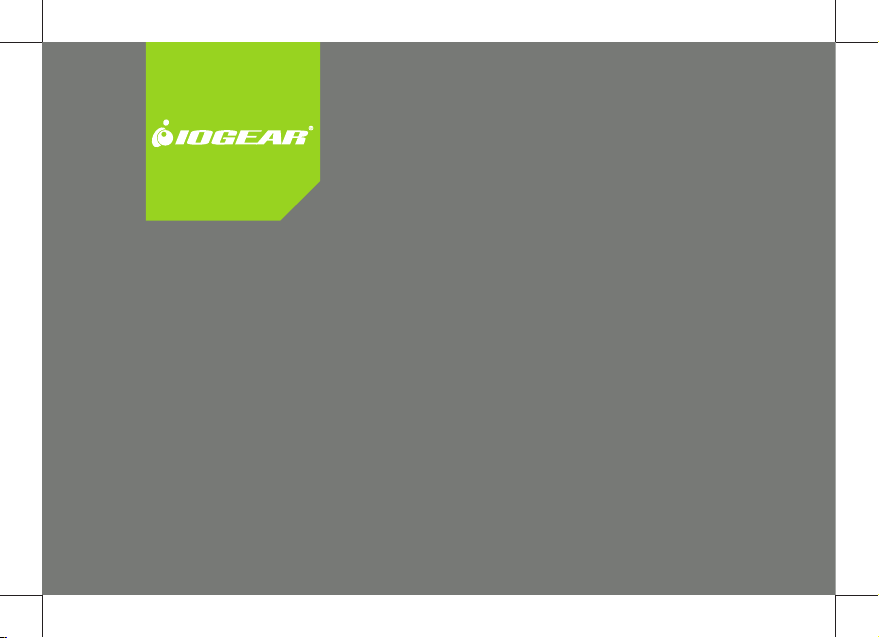
Installation
Installation Guide
Installation
PS/2 Console Extender
GCE250
1
PKG NO. M0519
Page 2
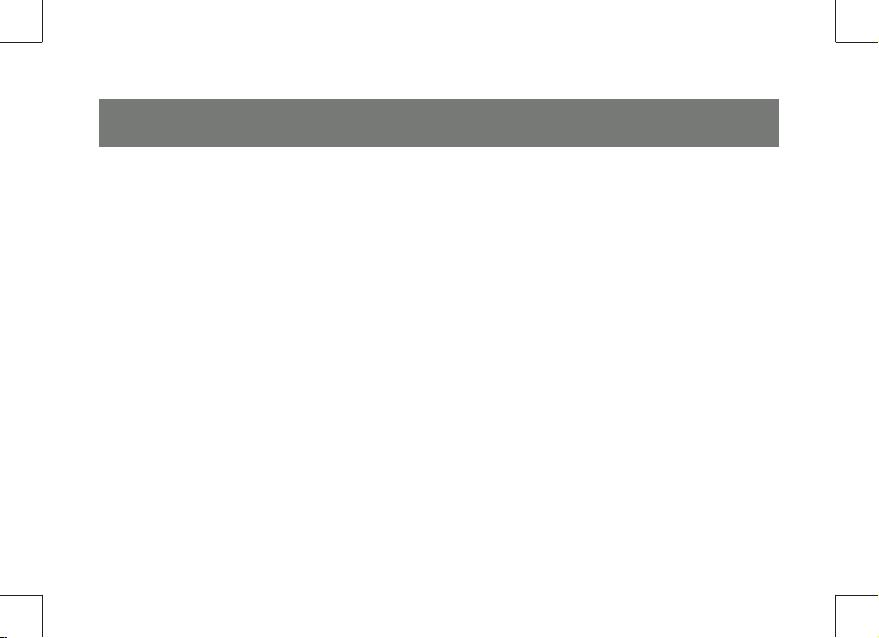
Page 3
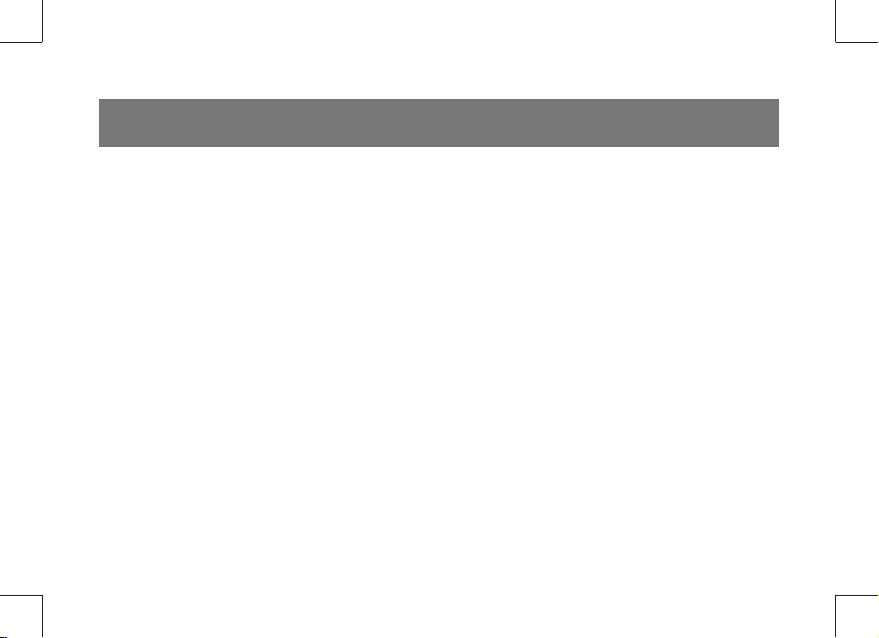
Overview
The GCE250 KVM Extender allows access to a computer system from a remote console (keyboard,
monitor, and mouse). It is perfect for factory and construction sites, or any type of installation where the
console needs to be in a conveniently accessible location, but you want the system equipment to reside
in a safe place - away from dust, dirt, and harsh environmental infl uences.
The GCE250 is also useful for control and security purposes, since you can store the system unit in a
secure area at the same time that you put the console in a location that offers convenient access.
The GCE250 KVM Extender provides the ideal means to access the remote system box, since it
improves on previous designs by using compact, inexpensive Cat 5 cable – the kind commonly used in
Ethernet networks – instead of bulkier, more expensive, standard cables. Cat 5 makes for a much neater,
more convenient, more reliable data transfer connection.
A key feature of the GCE250 is built-in 8KV ESD protection and 2KV surge protection. It also features a
custom ASIC that ensures the utmost in reliability and compatibility. It senses the distance to the system
and automatically adjusts the gain to compensate.
Setup is as easy as can be – simply connect the computer system box and local console to the Local
GCE250 module, run the Cat 5 cable to the Remote GCE250 module (up to 490 ft away); and plug the
remote console into the Remote Module.
Note: You can control numerous remote systems from a single console by combining the GCE250 with a
KVM switch.
3
Page 4
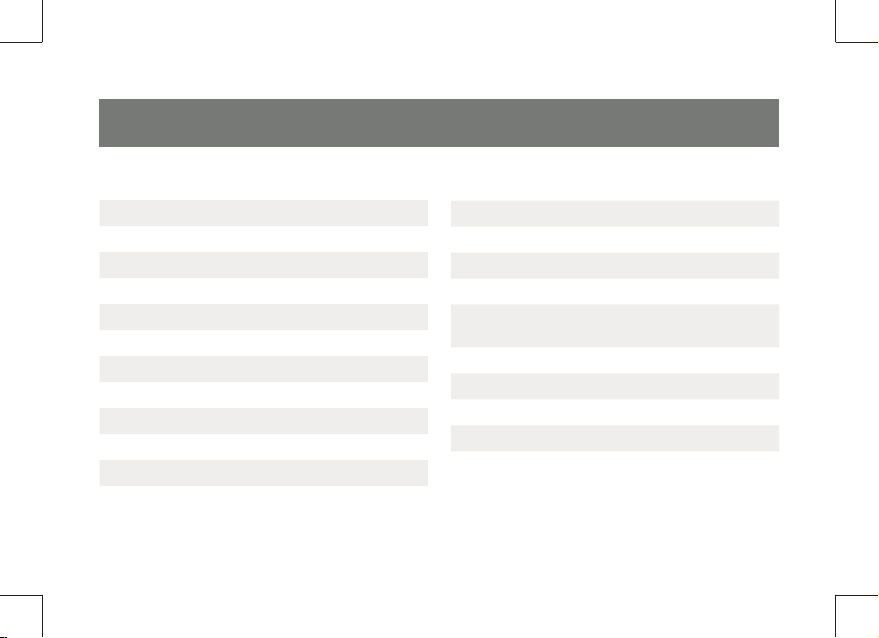
Table of Contents
Overview 3
Features 6
System Requirements 7
Operating Systems 9
OS Languages 10
Safety Instructions 11
GCE250L (Local Unit) Front View 16
GCE250R (Remote Unit) Front View 17
GCE250L / CE250R Rear View 18
Grounding 19
Connecting 23
Operating Modes 26
Mode Selection 27
LED Display 28
Rack mount 30
Specifi cations 32
Trcubleshooting 34
Federal Communications Commission
(FCC) Statement
CE Statement 37
Technical Support 38
Limited Warranty 39
Contact 40
4
35
Page 5
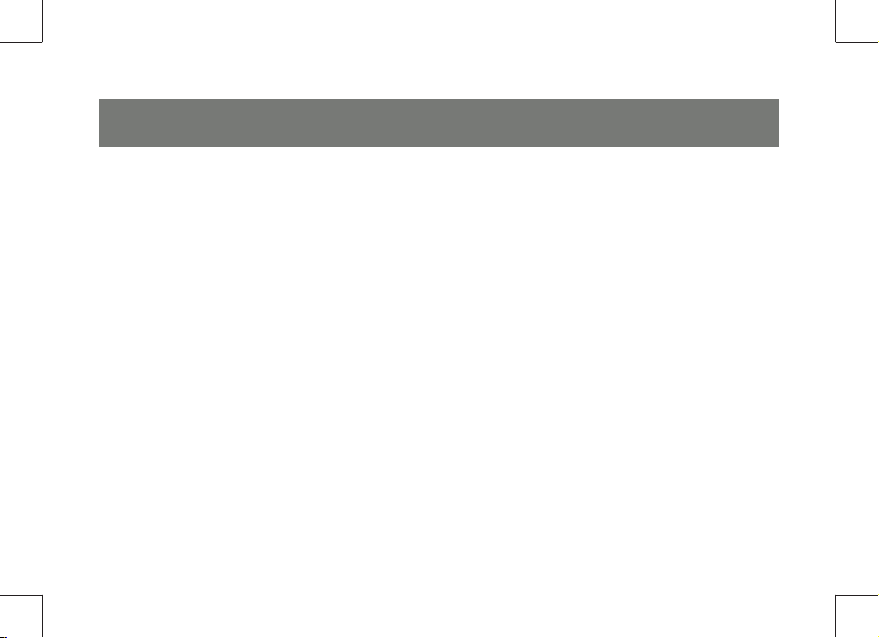
Package Contents
This package contains:
• 1 GCE250L KVM Extender (Local Unit)
• 1 GCE250 R KVM Extender (Remote Unit)
• 1 Custom KVM Cable (6 ft)
• 1 Power Adapter
• 1 Rack Mount Kit
• 2 Grounding Wires (4 ft)
• 1 Quick Start Guide
• 1 Grounding Information Card
Check to make sure that all the components are present and that nothing was damaged in shipping. If
you encounter a problem, contact your dealer. Read this manual thoroughly and follow the installation and operation procedures carefully to prevent any damage to the unit, and/or any of the devices
connected to it.
5
Page 6
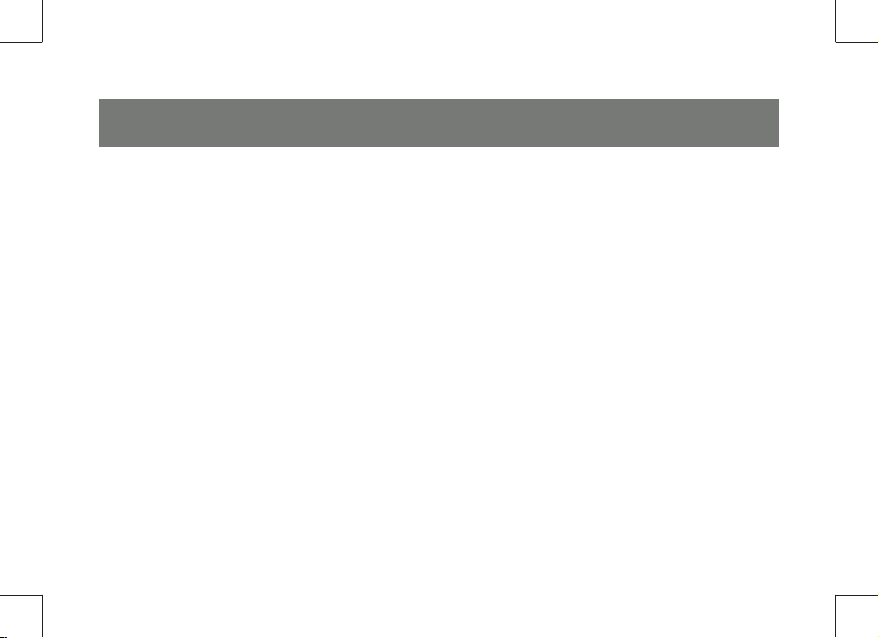
Features
• Cat 5 (or higher) cable to connect the Local and Remote Units – up to 490 feet apart
• Dual console operation - control your system from either the local or remote consoles
• Pushbutton selection to lock / release a console
• High resolution video – up to 1280 x 1024 @ 60 Hz
• Supports VGA, SVGA, and Multi-sync monitors – local monitor supports DDC; DDC2; DDC2B
• Supports the scroll wheel on most mice.
• Automatic gain control – automatically adjusts signal strength to compensate for distance
• Built-in 8KV ESD protection and 2KV surge protection
• Local unit takes its power from the computer – external power is optional not required
• Rack mountable (Kit included)
6
Page 7
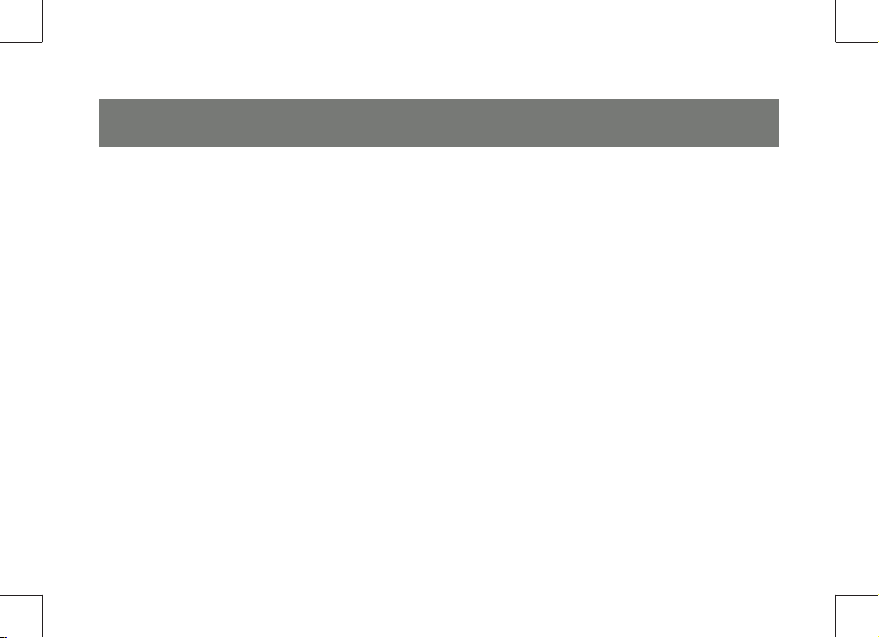
System Requirements
Consoles (one per unit)
• A VGA, SVGA, or Multi-sync monitor capable of the highest resolution that you will be using on any computer
in the installation
• A PS/2 style keyboard
• A PS/2 style mouse
Note:
1. If you connect a DDC type monitor to the Local Unit, the monitor that connects to the Remote Unit must be
able to support the highest video resolution that the DDC monitor can provide.
2. You must use the same brand and model of mouse on both the local and remote units.
Computers or KVM
The following equipment must be installed on each computer that is to be connected to the system:
• A VGA, SVGA, or Multi-sync card ( Computers only)
• A PS/2 mouse port
• A PS/2 Keyboard port
7
Page 8
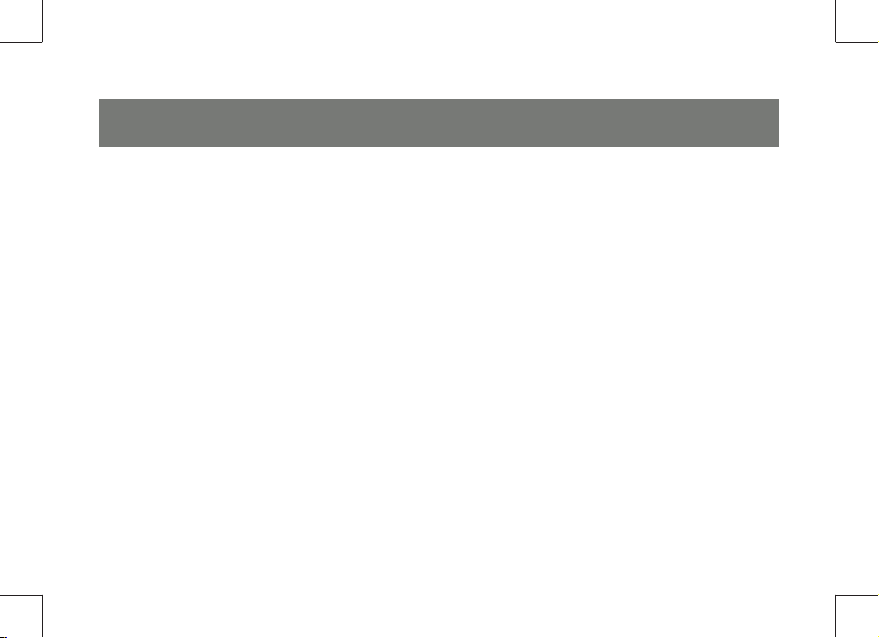
Cables
For optimum signal integrity we strongly recommend that you use the high-quality Custom KVM cable provided
with this package. The shape and function of the KVM connectors on the switch and the cable have been
modifi ed so that only KVM cables designed to work with this extender can be used. Cat 5 cable is the minimum
required to connect the local and remote GCE250 units.
8
Page 9
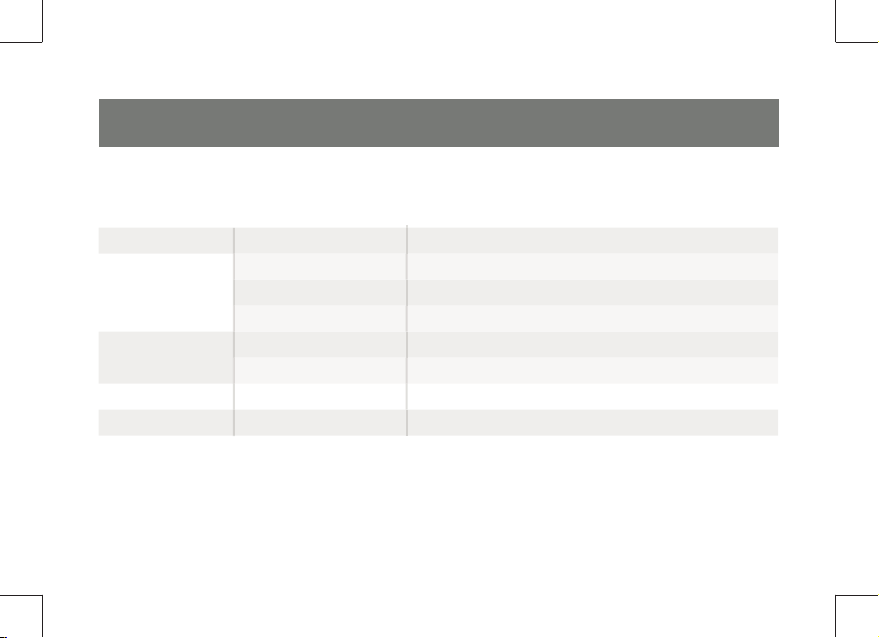
Operating Systems
Supported operating systems are shown in the table, below:
OS Version
Windows 2000 and higher
RedHat 7.1 and higher
Linux
UNIX
Novell Novell 6.0 and higher
OS/2 Warp and higher
SuSE 9.0 and higher
Mandriva (Mandrake) 9.0 and higher
AIX 4.3, 5L (5.2, 5.3)
FreeBSD 4.2, 4.5
9
Page 10
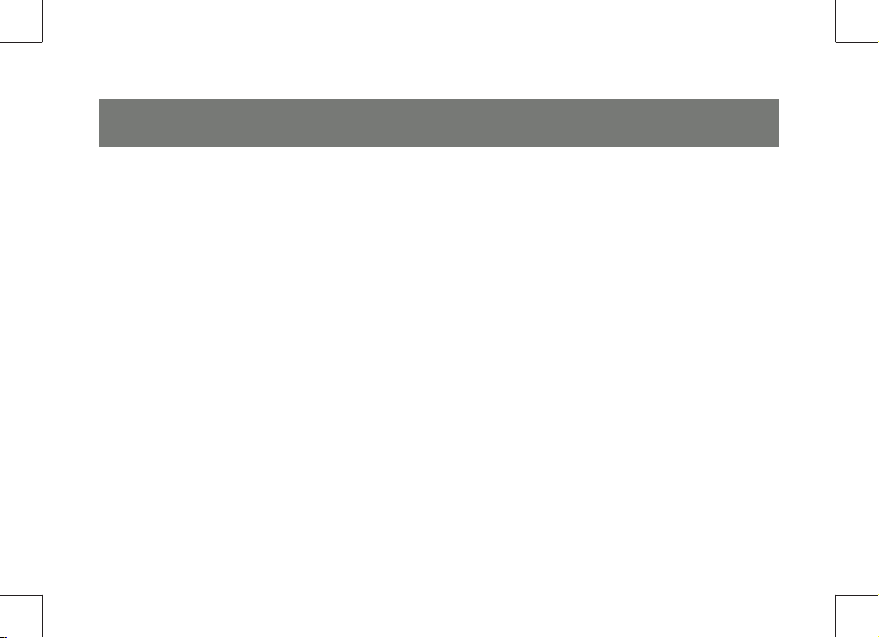
Keyboard Languages
OS Languages
• English – American – UK
• French
• German
• Japanese
10
Page 11
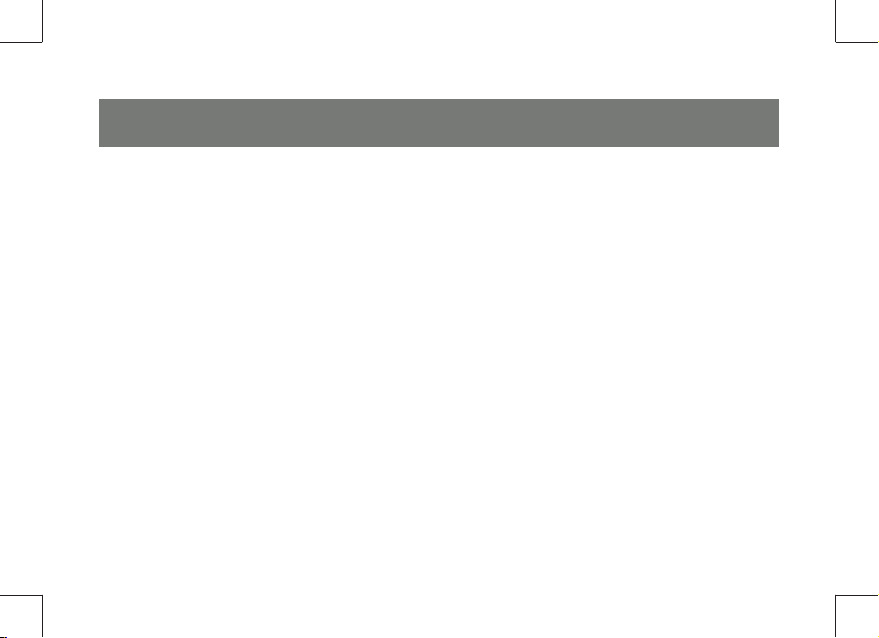
Safety Instructions
General
Read all of these instructions. Save them for future reference.
Follow all warnings and instructions marked on the device.
• Do not place the device on any unstable surface (cart, stand, table, etc.). If the device falls, serious
damage will result and your warranty may be voided.
• Do not use the device near water.
• Do not place the device near, or over, radiators or heat registers.
• The device should never be placed in a built in enclosure unless adequate ventilation has been provided.
• Never spill liquid of any kind on the device.
• Unplug the device from the wall outlet before cleaning. Do not use liquid or aerosol cleaners. Use a
damp cloth for cleaning.
• The device should be operated from the type of power source indicated on the marking label. If you
are not sure of the type of power available, consult your dealer or local power company.
11
Page 12
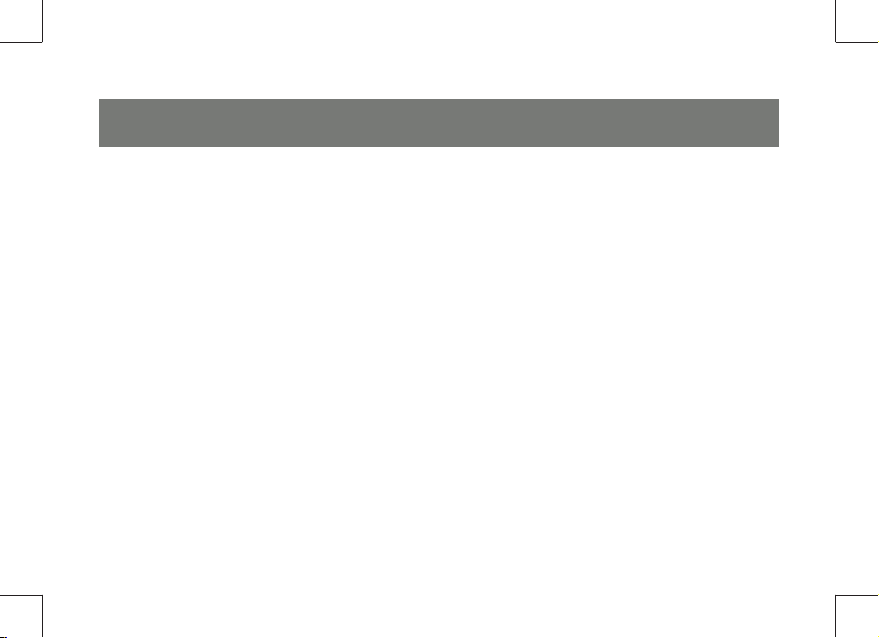
• The device may be equipped with a 3-wire grounding type plug. This is a safety feature. If you are
unable to insert the plug into the outlet, contact your electrician to replace your obsolete outlet. Do
not attempt to defeat the purpose of the grounding-type plug. Always follow your local/national wiring
codes.
• Do not allow anything to rest on the power cord or cables. Route the power cord and cables so that
they cannot be stepped on or tripped over.
• If an extension cord is used with this device make sure that the total of the ampere ratings of all products used on this cord does not exceed the extension cord ampere rating. Make sure that the total of
all products plugged into the wall outlet does not exceed 15 amperes.
• To help protect your system from sudden, transient increases and decreases in electrical power, use a
surge suppressor, line conditioner, or un-interruptible power supply (UPS).
• Position system cables and power cables carefully; Be sure that nothing rests on any cables.
• When connecting or disconnecting power to hot-pluggable power supplies, observe the following
guidelines:
12
Page 13
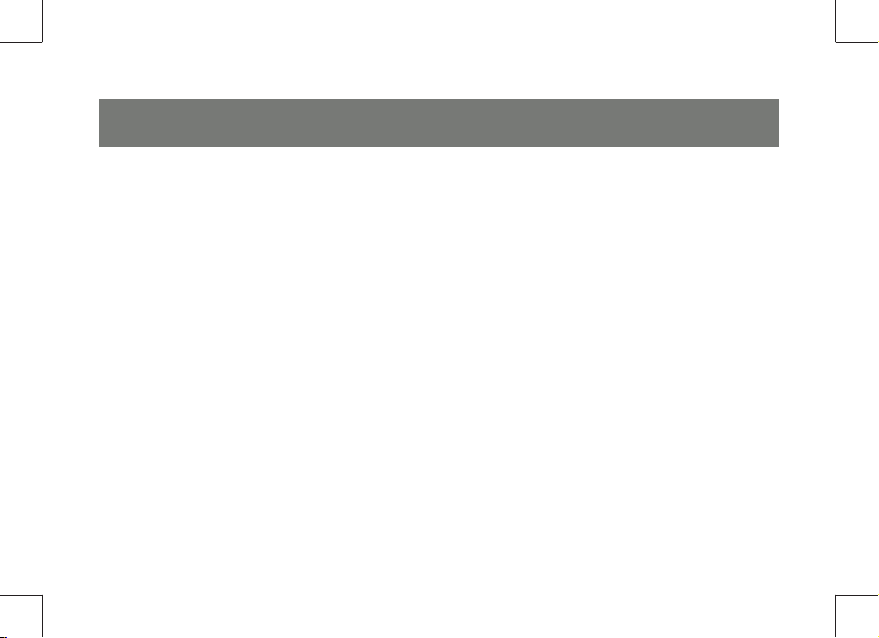
Install the power supply before connecting the power cable to the power supply.
Unplug the power cable before removing the power supply.
If the system has multiple sources of power, disconnect power from the system by unplugging all
power cables from the power supplies.
Never push objects of any kind into or through cabinet slots. They may touch dangerous voltage
points or short out parts resulting in a risk of fi re or electrical shock.
• Do not attempt to service the device yourself. If the following conditions occur, unplug the device from
the wall outlet and contact IOGear Customer Advocacy.
The power cord or plug has become damaged or frayed.
Liquid has been spilled into the device.
The device has been exposed to rain or water.
The device has been dropped, or the cabinet has been damaged.
The device exhibits a distinct change in performance
• Only adjust those controls that are covered in the operating instructions. Improper adjustment of other
controls may result in damage that will void your warranty.
13
Page 14
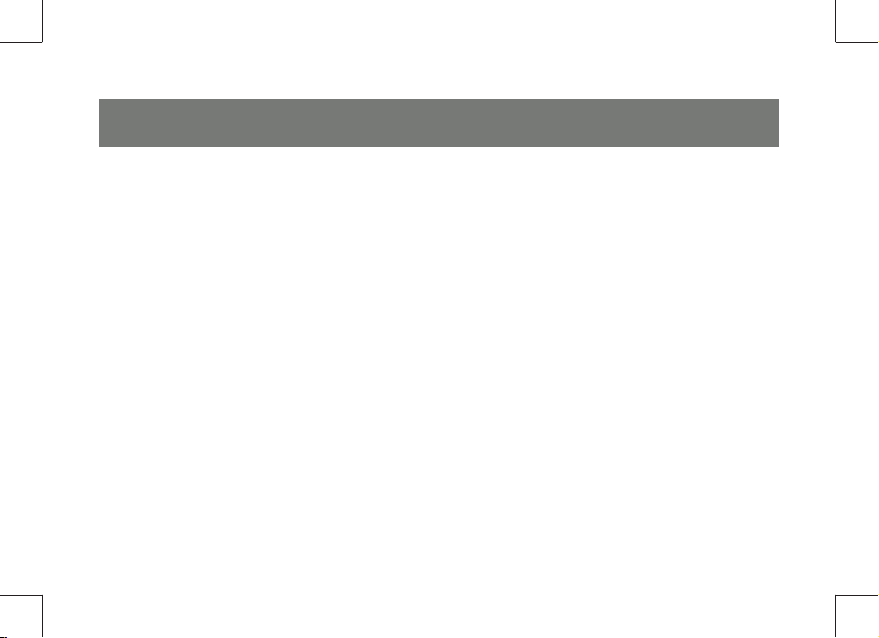
Rack Mounting
• Before working on the rack, make sure that the stabilizers are secured to the rack, extended to the
fl oor, and that the full weight of the rack rests on the fl oor. Install front and side stabilizers on a single
rack or front stabilizers for joined multiple racks before working on the rack.
• Always load the rack from the bottom up, and load the heaviest item in the rack fi rst.
• Make sure that the rack is level and stable before extending a device from the rack.
• Do not overload the AC supply branch circuit that provides power to the rack. The total rack load
should not exceed 80 percent of the branch circuit rating.
• Ensure that proper airfl ow is provided to devices in the rack.
• Do not step on or stand on any device when servicing other devices in a rack.
14
Page 15

Conventions
This manual uses the following conventions:
Monospaced Indicates text that you should key in.
[ ] Indicates keys you should press. For example, [Enter] means to press the Enter key. If keys need to be
chorded, they appear together in the same bracket with a plus sign between them: [Ctrl+Alt].
1. Numbered lists represent procedures with sequential steps.
–> Bullet lists provide information, but do not involve sequential steps.
–> Indicates selecting the option (on a menu or dialog box, for example), that comes
next. For example, Start –> Run means to open the Start menu, and then select Run.
Indicates critical information.
15
Page 16

Components GCE250 L (Local Unit) Front View
# Description Function
1 Grounding
Terminal
2 KVM port The KVM cable that links the GCE250L to
5
4
1
3
2
3 Remote LED The Local Unit has two LEDs to indicate
4 Local LED See GCE250L (Local Unit), page 28, for
5 Mode
Selection
Switch
16
The grounding wire (used to ground the
unit) attaches here.
your computer plugs in here. Only KVM
cables designed to work with this switch
can be used.*
the operating status of the Local and
Remote units.
operating status details.
Pressing this button toggles between the
Local and Remote operating modes. See
Operating Modes, page 26, for details.
Page 17

GCE250 R (Remote Unit) Front View
# Description Function
1 Grounding
Terminal
2 On Line LED These LEDs indicate the
3
1
2
3 Power LED See page 29 for details.
17
The grounding wire (used to ground the
unit) attaches here.
operating status of the Local
and Remote units.
Page 18

GCE250L / GCE250R Rear View
# Description Function
1 Power Jack The cable from the DC Power Adapter
2 Mouse Port The console mice plug into these ports.
3 Keyboard
Port
123 4 5
* The Local unit (GCE250L) can get its power from the computer. Therefore, use of a power adapter
with the GCE250L is optional, and requires a separate purchase.
If you choose to purchase a power adapter for use with the GCE250L, be sure to get one with the
same specifi cations as the one provided in this package for the GCE250R.
4 Link Port The Cat 5 cable that connects the
5 Video Port The console monitors plug into these
18
plugs into this jack.*
The console keyboards plugs into these
ports.
Remote and Local units plugs into
this connector.
ports.
Page 19

Grounding
To prevent damage to your installation it is important that all devices are properly grounded.
1. Use the two grounding wires supplied with this package to ground both units by connecting one end
of the wire to the grounding terminal, and the other end of the wire to a suitably grounded object.
19
Page 20

2. Make sure the computer and monitor that the GCE250L connects to are properly grounded.
20
Page 21

3. For increased grounding protection, use STP
(shielded twisted pair) cable to connect
the local and remote units. There are two
methods that can be used:
a) In addition to the eight paired wires, STP
cable also contains a grounding wire.
Solder this wire to the RJ-45 connector
as shown in the diagram:
b) The second method is to use the STP
cable shielding for grounding. In this
case, make sure that the shielding
makes tight contact with the top inside
of the RJ-45 connector as shown in the
diagram:
21
Page 22

In either case, make sure that the sides of the RJ-45 connector make tight contact with the grounding
contacts on the sides of the RJ-45 socket as shown in the diagram below:
22
Page 23

Connecting
Refer to the installation diagram on the following page as you perform these steps:
1. Plug the cables from the local console devices (keyboard, monitor, mouse), into their ports on the rear
panel of the Local Unit (GCE250L).
2. Plug the SPHD (yellow) end of the KVM cable supplied with this unit into the
KVM port on the front panel of the GCE250L.
3. Plug the connectors on the other end of the cable into the appropriate ports on the
computer (or Console section of the KVM switch - if you are using one). Each connector is marked
with an appropriate icon.
4. Plug one end of a Cat 5 or higher Ethernet cable into the GCE250L’s Remote I/O port. Plug the other
end of the cable into the GCE250R’s Remote I/O port.
Note: Ethernet cable is not supplied with this package. It requires a separate purchase. The cable can be
up to 150 m (500’) long.
23
Page 24

5. Plug the cables from the remote console devices (keyboard, monitor, and mouse),
into their ports on the Console side of the GCE250R.
6. Plug the power adapter (supplied with this package) into an AC source; plug the adapter’s power
cable into the Remote Unit’s (GCCE250R’s) Power Jack.
7. If you choose to use a power adapter with the CCE250L, plug the power adapter into an AC source;
plug the power cable into the GCE250L’s Power Jack.
Note: Use of a power adapter with the GCCE250L is optional.
24
Page 25

GCE250L
7
4
1
GCE250L
GCE250R
6
24
5
3
25
Page 26

Operation Modes
The GCE250A KVM Extender has two operating modes: Local and Remote, as described in the table below:
Mode Description
Local
Local / Remote Both the local and remote consoles can have KVM access.
Only the local console has KVM (keyboard, video, mouse)access. The
remote console’s monitor is blank, and the remote console’s keyboard
and mouse inputs are disabled.
However, they cannot both have access at the same time. The
console without access has to wait until the console with access
stops inputting data before it can gain access.
26
Page 27

Mode Selection
The Operating Mode Selection Switch, located on the GCE250L’s front panel, controls the operating
mode of the GCE250 KVM Extender system. Pressing the switch toggles the system between Local and
Local / Remote operating modes.
27
Page 28

LED Display
The GCE250 Local and Remote Units have front panel LEDs to indicate their operating status, as shown
in the tables, below:
GCE250L (Local Unit)
LED Operating Mode - Local Operating Mode Auto
Local
Remote The LED is Off 1. Lights when the remote console is active (the Local
Lights to indicate
that the local console
is active (the Remote
LED is out).
1. Lights when the local console is active (the Remote
LED is out).
2. Turns off when the remote console is active (the
Remote LED turns on).
3. Flashes on and off alternately with the Remote LED
when neither console is active.
LED is out).
2. Turns off when the local console is active (the Local
turns on).
3. Flashes on and off alternately with the Local LED When
neither console is active.
28
Page 29

GCE250R (Remote Unit)
LED
Power
On Line 1. Lights when the remote console is active.
Indication
1. Lights steadily to indicate that the connection to the Local Unit is ok.
2. Flashes when there is a problem with the connection to the Local Unit.
2. Is Off when the local console is active.
3. Is Off when there is a problem with the connection to the Local Unit.
29
Page 30

Rack Mounting
Before you start
1. Important safety information regarding the placement of this device is provided on page 19. Please
review it before proceeding.
2. Make sure that power to all the devices you will be connecting up have been turned off. You must
unplug the power cords of any computers that have the Keyboard Power On function.
Rack Mounting
For convenience and fl exibility, the GCE250L and GCE250R can be mounted on system racks. To rack
mount a unit do the following:
30
Page 31

1. Unscrew either the two front screws or two
rear screws from the bottom panel.
2. Use the screws you just removed to attach
the mounting bracket that came with your
package to the unit:
3. Screw the bracket into any convenient
location on the rack
Refer to grounding instructions
starting on page 19
31
Page 32

Specifi cations
Function CE250L CE250R
Console Selection 1 X Pushbutton
KB 1 x 6-pin Mini-DIN F (Purple)
Connectors
LEDs
Console Ports
KVM Ports 1 x SPHD-15 F N/A
Power 1 x DC Jack
Unit to Unit 1 x RJ-45
Local 1 (Green) N/A
Remote 1 (Green) N/A
Power N/A 1 (Green)
On Line N/A 1 (Green)
Video 1 x HDB-15 F
Mouse 1 x 6-pin Mini-DIN F (Green)
32
Page 33

Function CE250L CE250R
Emulation Keyboard/Mouse PS/2
Video 1280 x 1024 @ 60Hz (150 m) DDC; DDC2; DDC2B
I/P Rating DC 5.0V; 2.6A
Power Consumption DC 5.0V; 1.25W (max.)
Operating Temp. 0–50o C
Environment
Physical Properties
* DDC, DDC2, and DDC2B support is for the Local monitor only.
Storage Temp. -20–60o C
Humidity -20–60o C
Housing Metal;
Weight 0.33 kg 0.32 kg
Dimensions (L x W x H) 12.50 x 8.15 x 2.50 cm
33
Page 34

Troubleshooting
Problem Action
No Video Make sure that all cables are securely plugged into their sockets.
Poor video quality The video quality can be improved by reducing the refresh rate.
Trails and smearing on the screen Unplug the Cat 5 cable from the remote unit, then reconnect it.
Remote Unit not working Make sure the power adapter that came with this package is properly
plugged into the remote unit’s power jack.
34
Page 35

Federal Communications Commission (FCC) Statement
15.21
You are cautioned that changes or modifi cations not expressly approved by the part responsible for com-
pliance could void the user’s authority to operate the equipment.
15.105(b)
his equipment has been tested and found to comply with the limits for a Class B digital device, pursuant
to part 15 of the FCC rules. These limits are designed to provide reasonable protection against harmful
interference in a residential installation. This equipment generates, uses and can radiate radio frequency
energy and, if not installed and used in accordance with the instructions, may cause harmful interference
to radio communications. However, there is no guarantee that interference will not occur in a particular
installation. If this equipment does cause harmful interference to radio or television reception, which can
be determined by turning the equipment off and on, the user is encouraged to try to correct the
interference by one or more of the following measures:
- Reorient or relocate the receiving antenna.
- Increase the separation between the equipment and receiver.
- Connect the equipment into an outlet on a circuit different from that to which the receiver is connected.
- Consult the dealer or an experienced radio/TV technician for help.
35
Page 36

THIS DEVICE COMPLIES WITH PART 15 OF THE FCC RULES. OPERATION IS SUBJECT TO THE FOLLOWING TWO CONDITIONS:
1. this device may not cause interference and
2. this device must accept any interference, including interference that may cause undesired operation
of the device.
FCC RF Radiation Exposure Statement:
This equipment complies with FCC radiation exposure limits set forth for an uncontrolled environment.
End users must follow the specifi c operating instructions for satisfying RF exposure compliance. This
transmitter must not be co-located or operating in conjunction with any other antenna or transmitter.
36
Page 37

CE Statement
This device has been tested and found to comply with the requirements set up in the council directive on
the approximation of the law of member states relating to EMC Directive 89/336/EEC, Low Voltage
Directive 73/23/EEC and R&TTE Directive 99/5/EC.
37
Page 38

Technical Support
When you contact us, please have the following information ready beforehand:
• Product model number, serial number, and date of purchase.
• Your computer confi guration, including operating system, revision level, expansion cards, and software.
• Any error messages displayed at the time the error occurred.
• The sequence of operations that led up to the error.
• A full description of the problem, what is it doing or not doing? It Doesn’t work” is not a problem description, and will only serve to delay the troubleshooting process.
• Any other information you feel may be of help
1. Contact your local dealer.
2. Contact IOGear Customer Advocacy (1-866-946-4327)
38
Page 39

Limited Warranty
IN NO EVENT SHALL THE DIRECT VENDOR’S LIABILITY FOR DIRECT, INDIRECT, SPECIAL, INCIDENTAL OR CONSEQUENTIAL DAMAGES RESULTING FROM THE USE OF THE PRODUCT, DISK, OR ITS
DOCUMENTATION EXCEED THE PRICE PAID FOR THE PRODUCT.
The direct vendor makes no warranty or representation, expressed, implied, or statutory with respect to
the contents or use of this documentation, and especially disclaims its quality, performance, merchantability, or fi tness for any particular purpose.
The direct vendor also reserves the right to revise or update the device or documentation without obligation to notify any individual or entity of such revisions, or updates. For further inquiries please contact your
direct vendor.
39
Page 40

Contact
IOGEAR, INC.
23 Hubble
Irvine, CA 92618
P 949.453.8782
F 949.453.8785
Visit us at: www.iogear.com
© 2007 IOGEAR. All Rights reserved. Part No. M0519
IOGEAR, the IOGEAR logo, are trademarks or registered trademarks of IOGEAR, Inc. Microsoft and Windows are registered trademarks of
Microsoft Corporation. All other brand and product names are trademarks or registered trademarks of their respective holders. IOGEAR makes
no warranty of any kind with regards to the information presented in this document. All information furnished here is for informational purposes
only and is subject to change without notice. IOGEAR, Inc. assumes no responsibility for any inaccuracies or errors that may appear in this
document.
40
Page 41

414243
Page 42

Page 43

Page 44

About Us
About Us
About Us
FUN
IOGEAR offers connectivity solutions that are innovative, fun, and stylish,
helping people enjoy daily life using our high technology products.
GREEN
IOGEAR is an environmentally conscious company that emphasizes the
importance of conserving natural resources. The use of our technology
solutions helps reduce electronic waste.
HEALTH
IOGEAR supports healthy and fi t lifestyles. By integrating products with the
latest scientifi c developments, IOGEAR’s solutions enhance the life of end-
users.
© 2007 IOGEAR, INC.
