Page 1

Installation Guide
Installation
Bluetooth® 2.1 USB Micro Adapter
1
GBU421
PART NO. M1216
Page 2
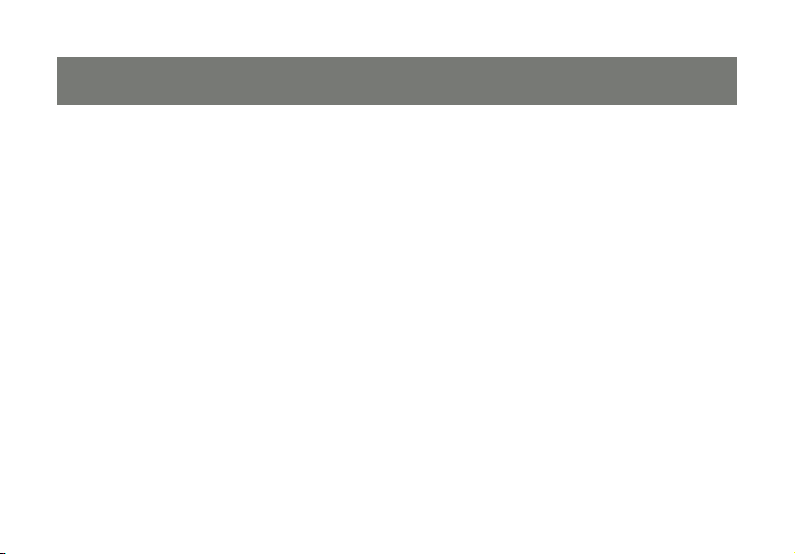
233
Page 3
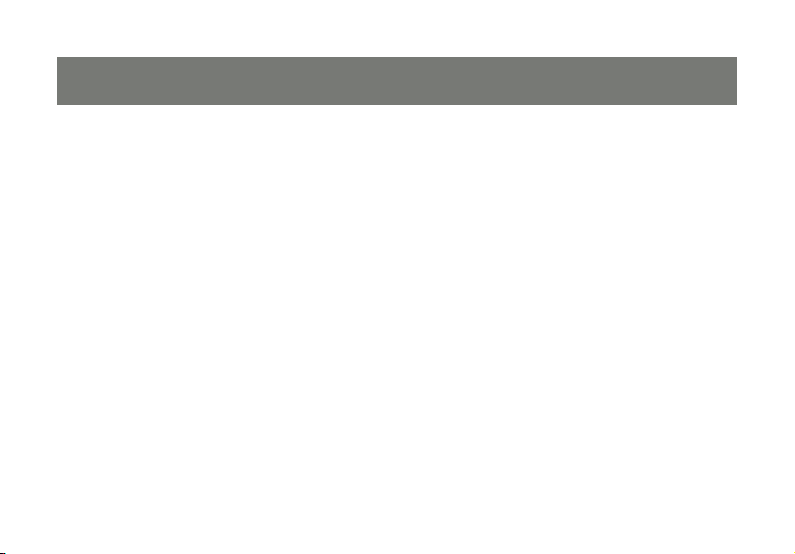
Welcome
Thank you for purchasing one of the most feature-rich Bluetooth® to USB adapters available. IOGEAR’s
Bluetooth® to USB adapters are rst-rate wireless connectivity accessories designed to help reduce the
frustration of dealing with cable glut in your home or ofce. These adapters allow computers with USB
connections to become Bluetooth enabled computers. They comply to Bluetooth® 2.1 and USB 1.1
specications, and provide users with a 2.1Mbps data rate. They also enable wireless Personal Area
Network (PAN) connectivity to Bluetooth enabled devices such as PDA’s, printers, cellular phones,
computers, etc.
We hope you enjoy using your IOGEAR Bluetooth® 2.1 USB Micro Adapter, another connectivity
solution from IOGEAR.
Page 4
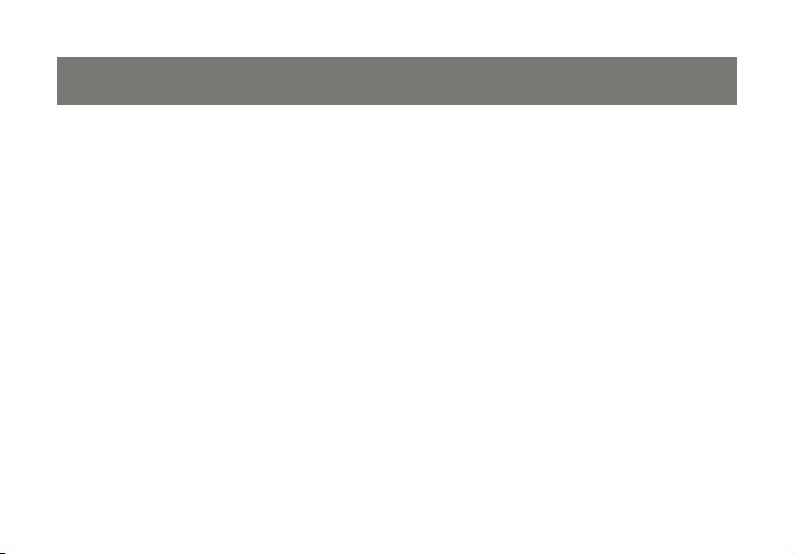
5
Table of Contents
Package Contents ................................................5
Overview ..............................................................6
Features ...............................................................8
Requirements .......................................................9
Introduction ........................................................10
Installation – Windows XP ...................................11
Installation – Windows Vista ...............................14
Initial Bluetooth Conguration Wizard –
Windows XP / Vista ............................................19
Uninstall Drivers .................................................. 23
Installation - Mac OS X .......................................24
Connect to Bluetooth Enabled Cellular Phone /
PDA ....................................................................27
Windows XP .................................................... 27
Windows Vista ................................................. 31
Connect to a Bluetooth Enabled Printer .............. 35
Windows XP .................................................... 35
Windows Vista ................................................ 39
Connect to Network Access ............................... 43
Windows XP .................................................... 43
Windows Vista ................................................ 46
Pairing ................................................................ 50
Installation-Windows XP Service Pack 2 /
Windows Vista Service Pack 1............................ 52
Specications .....................................................56
Technical Support ............................................... 57
Federal Communications Commission (FCC)
Statement ...........................................................58
CE Statement ..................................................... 60
Limited Warranty.................................................61
Contact ..............................................................62
4
Page 5
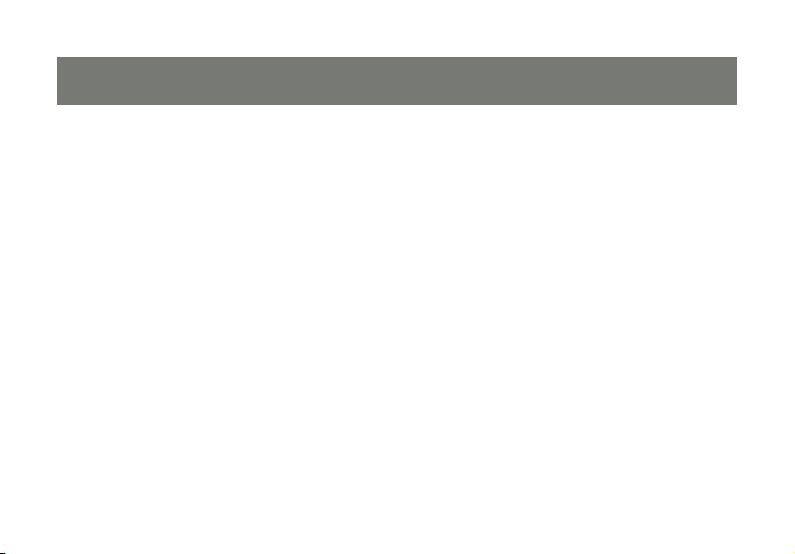
Package Contents
This package contains:
1 Bluetooth® 2.1 USB Micro Adapter
1 Driver CD
1 Quick Start Guide
1 Warranty Card / Registration Card
The Bluetooth Installation CD contains the following:
Bluetooth drivers for Windows 2000/XP/Vista
User Manual for IOGEAR Bluetooth® 2.1 USB Micro Adapter
* If any items are damaged or missing, please contact your dealer.
5
Page 6
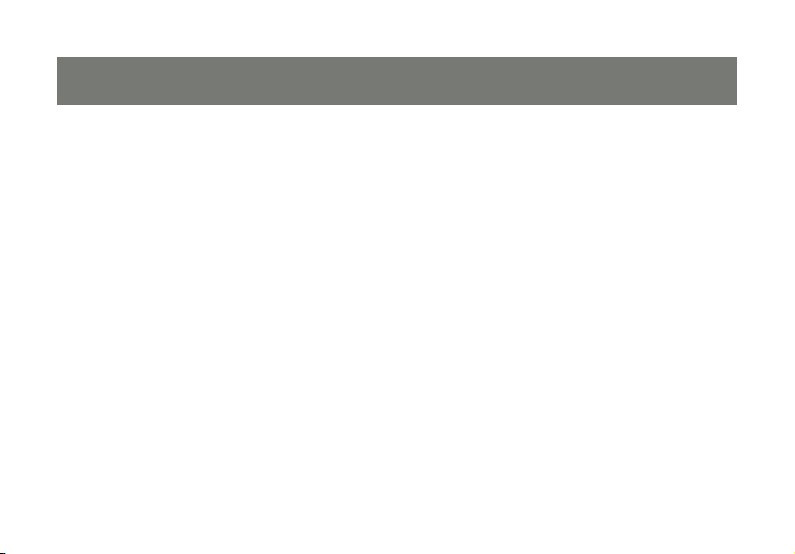
7
Overview
Bluetooth is a low-power wireless networking standard which uses short radio waves to allow electronic
devices to communicate with each other without using cables.
The following applications are supported by Bluetooth® technology:
Synchronize your Bluetooth PDA with your computer. •
Send your business card to anyone who has a Bluetooth device.•
Send or receive les to or from anyone who has a Bluetooth enabled device.•
Chat with anyone who has a Bluetooth enabled computer. •
Play a one-on-one serial game without a cable.•
Send an e-mail without being wired to the network.•
Dial up to the Internet on your computer over your Bluetooth cellular phone.•
Send a fax from your computer over your Bluetooth cellular phone.•
Transfer data between your cell phone and PC. •
6
Page 7
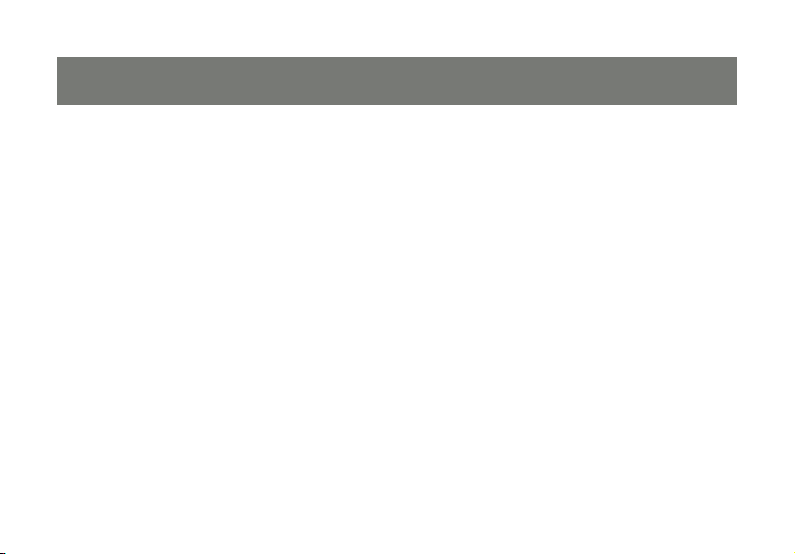
Most Bluetooth-enabled devices have the capability to act as:
A Bluetooth server - these devices provide one or more services, such as access to the Internet, or to •
other Bluetooth devices.
A Bluetooth client - these devices use the service(s) provided by Bluetooth servers.•
Most Bluetooth devices that can act as both server and client, and can often do both at the same time.
7
Page 8
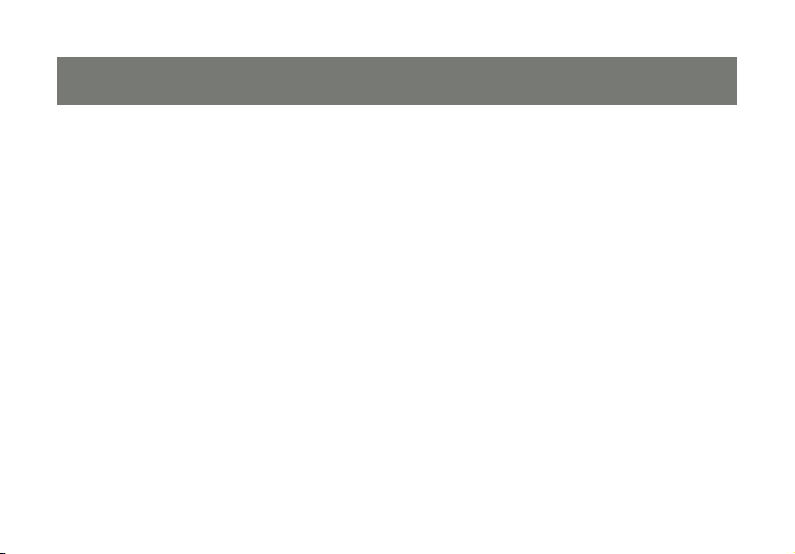
9
Features
Eliminates cables between your computers•
Controls and communicates with Bluetooth enabled devices•
Enables wireless Personal Area Network (PAN) connectivity•
Bluetooth specication 2.1 compliant•
USB specication 1.1 compliant•
Up to 10 meter (30 feet) wireless working distance for Bluetooth•
Up to 2.1 Mbps data rate•
Small form factor makes it easy to carry and place•
Crisp, easy, and fast installation and setup•
Built-in security to assure the privacy of your communication – Pairing, Encryption, and Authentication•
PC and Mac compatible•
®
2.1 USB Micro Adapter.
8
Page 9
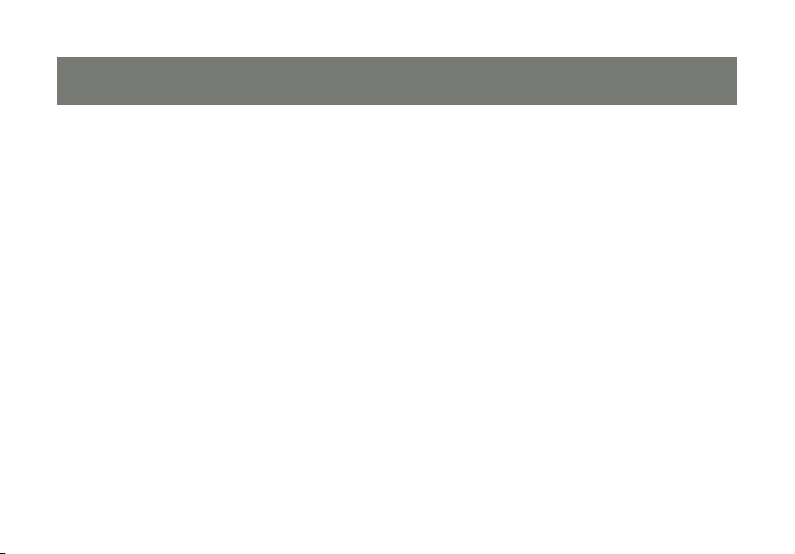
Requirements
System Requirements
Hardware Requirements:
• Available USB port
Operation System:
For PCs: Windows 2000/XP/Vista
For Macs: OS X v10.3.9 or later
9
Page 10
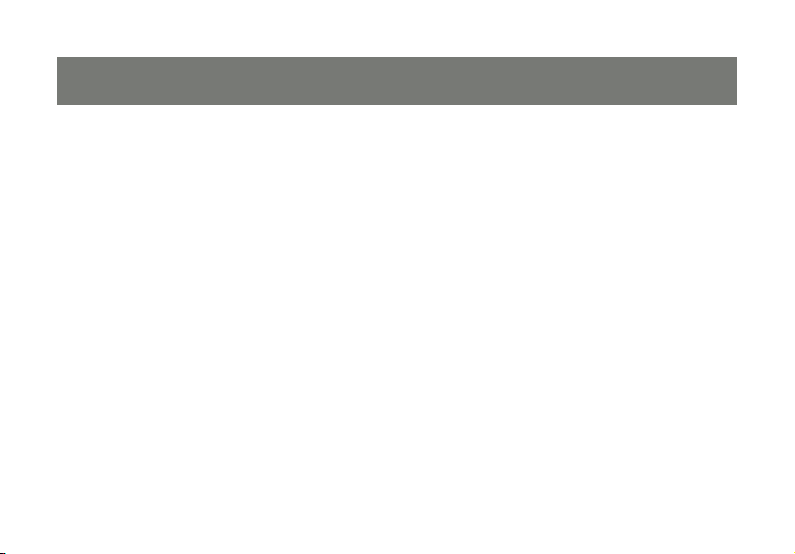
11
Introduction
IOGEAR®’s Bluetooth® 2.1 USB Micro Adapter is a Class 2 device with a wireless working distance of up
to 30 feet (10 meters). This device allows any computer with USB connections to become a
Bluetooth™ enabled computer. It complies with Bluetooth 2.1 and USB 1.1 specications, and provides
users with a 2.1 Mbps data transfer rate at ranges up to 30 feet. It also enables wireless Personal Area
Network (PAN) connectivity to Bluetooth™ enabled devices such as PDA’s, printers, cellular phones,
computers, etc. The Wireless Bluetooth™ to USB adapter is compatible with both PC and Mac. It is easy
to install and use, and very portable. Another great solution from IOGEAR® for home and mobile
networking needs.
Bluetooth® 2.1 USB Micro Adapter is a class 2 device with a wireless working distance of 30 feet (10
meters).
10
Page 11
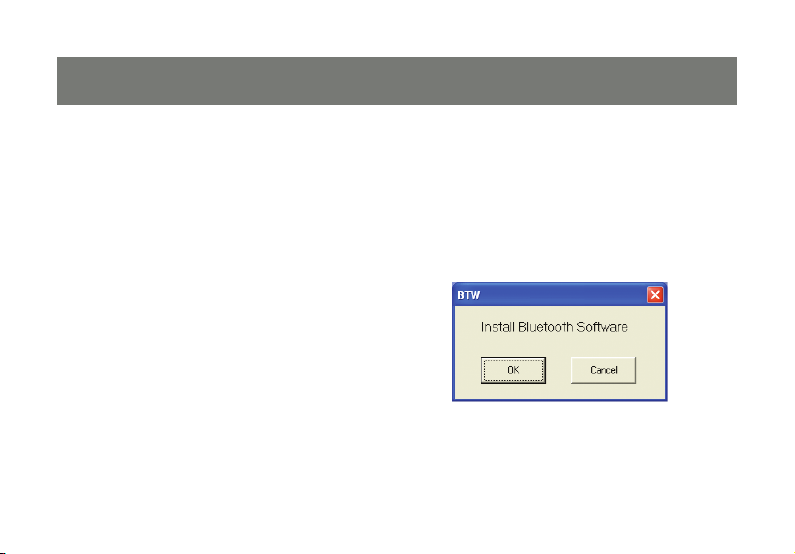
Installation-Windows XP
Windows XP Service Pack 2
The Microsoft Bluetooth stack comes included with Service Pack 2 for Windows XP. If you already have
Service Pack 2 installed, you may choose not to install drivers from the installation CD and instead use the
Microsoft Bluetooth drivers. For XP without Service Pack 2 installed, please follow below steps to install
WIDCOMM Bluetooth Software.
Do NOT plugged IOGEAR Bluetooth adapter 1.
into the computer before installing the soft-
ware. Insert the IOGEAR installation CD into
your CD-ROM drive. The auto-start feature will
bring up the setup installation window to begin
the driver installation. Click on OK to start the
installation. If the auto-start feature does not
bring up th setup installation window, simply
browse to your CD drive, double click on the
“Setup.exe” and run the setup le. Please
follow the on-screen instructions to install the
drivers.
11
Page 12
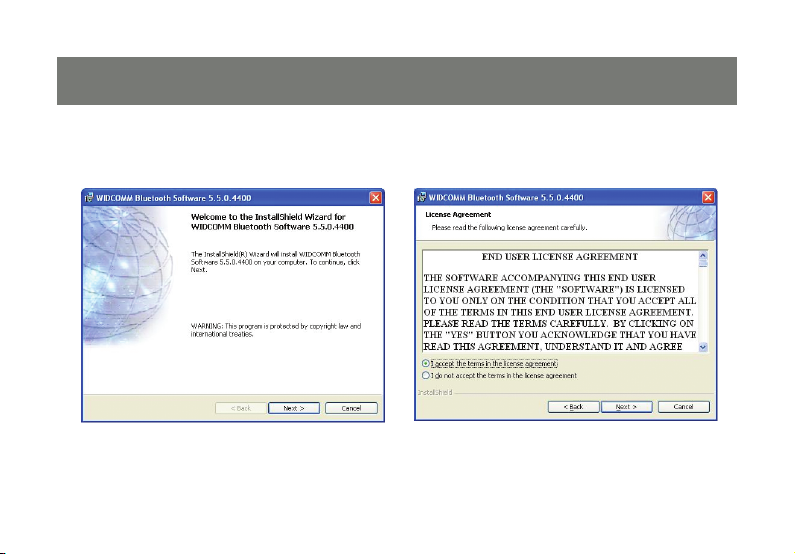
13
Click on 2. Next to continue Select “I accept the terms in the license agree-3.
12
ment” and click Next to continue
Page 13
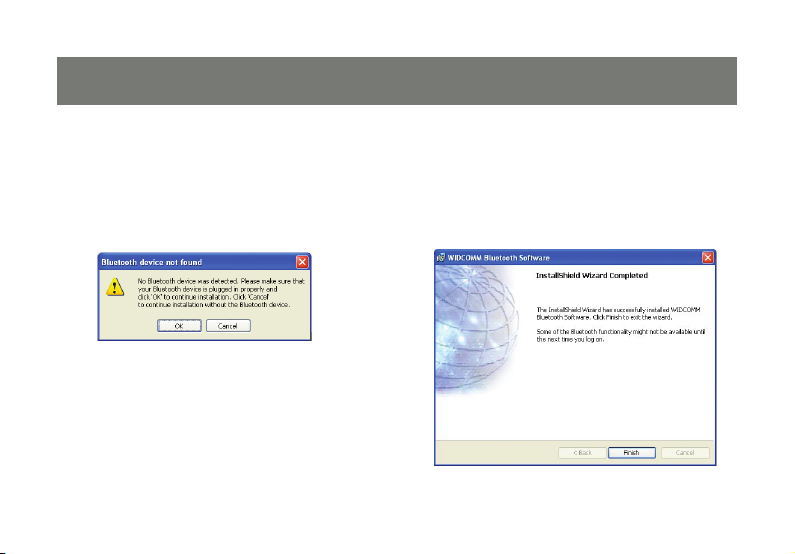
During the install, a “Bluetooth Device not 4.
Found” window will appear. DO NOT plug in
the Bluetooth adapter at this time, simply click
Cancel to proceed with the driver installation
without connecting the Bluetooth device.
Once the driver installation has completed, 5.
click Finish.
13
Page 14
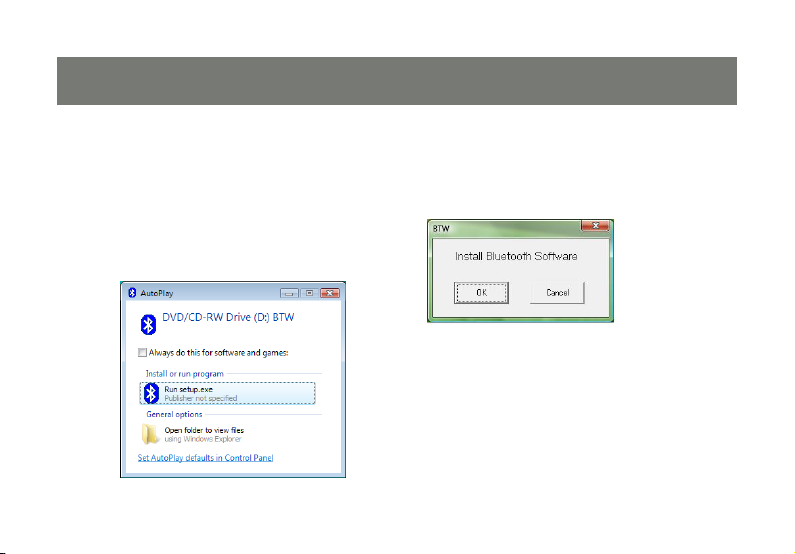
15
Software Installation – Windows Vista
Make sure the IOGEAR Bluetooth adapter is 1.
NOT plugged into the computer before install-
ing the software. Insert the IOGEAR installation
CD into your CD-ROM drive. The auto-start
feature will bring up the auto play options for
the installation CD. Simply click on Run setup.
exe to start the installation.
To start the Widcomm Bluetooth software 2.
installation simply click on the OK button to
begin.
14
Page 15
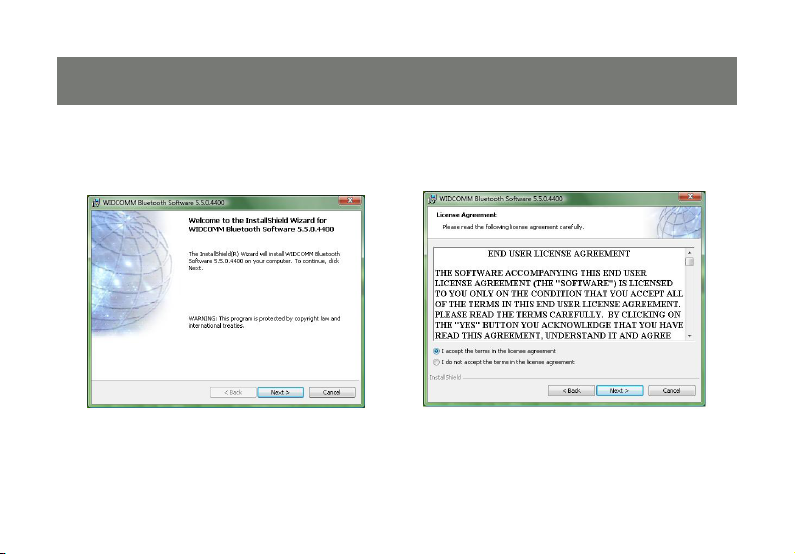
Click 3. Next to begin the driver installation. Select “I accept the terms in the license 4.
15
agreement” click Next to continue.
Page 16
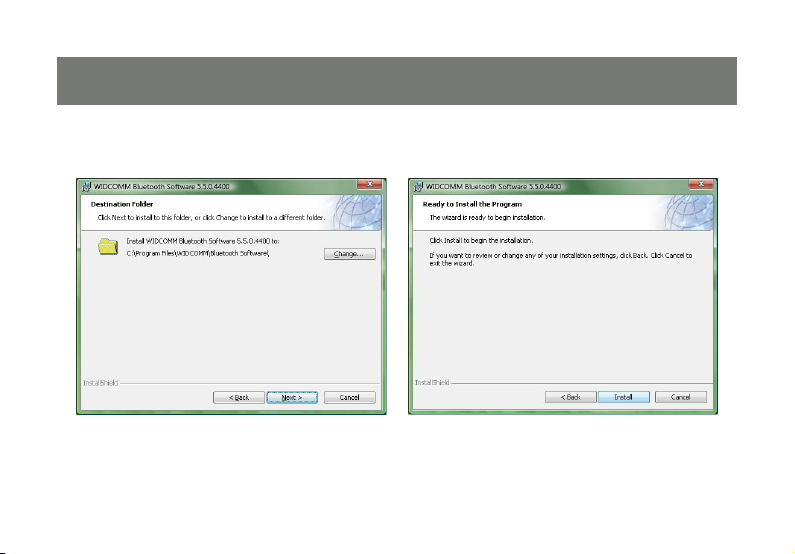
17
Click 6. Install to being the installation.Click 5. Next to continue
16
Page 17
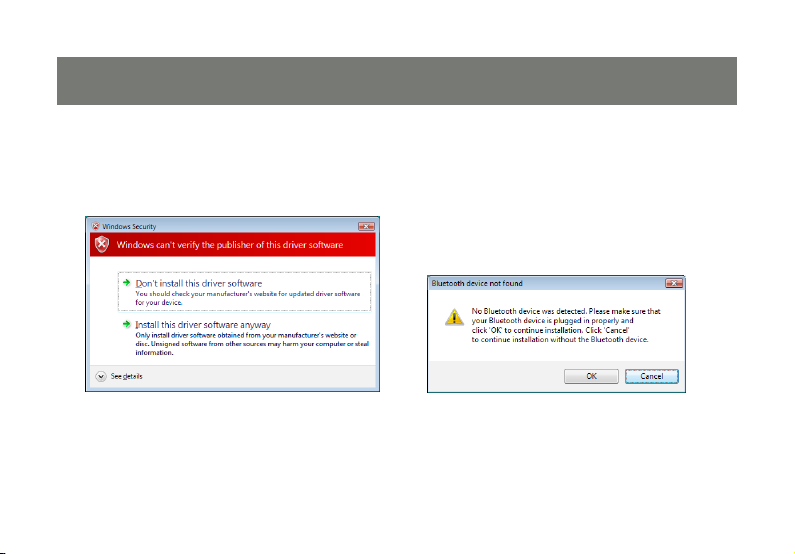
If you are prompted by the windows security 7.
message select “Install this driver software
anyway” to proceed with the installation
During the install, a “Bluetooth Device not 8.
Found” window will appear. DO NOT plug in
the Bluetooth adapter at this time, simply click
Cancel to proceed with the driver installation
without connecting the Bluetooth device.
17
Page 18
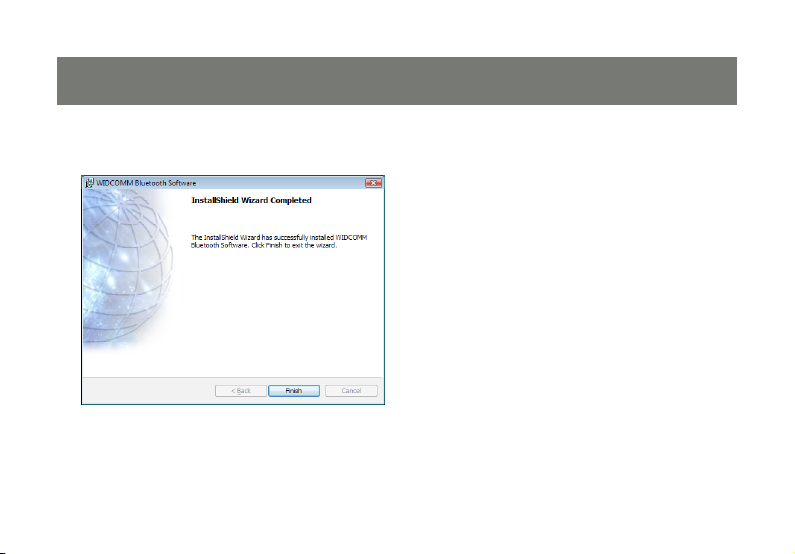
19
Click 9. Finish to complete the installation
18
Page 19
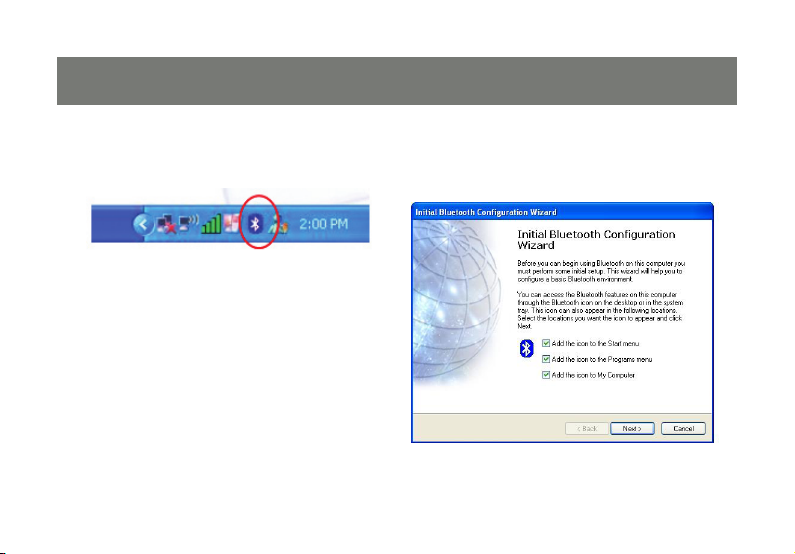
Initial Bluetooth Conguration Wizard – Windows XP / Vista
Double click on the Bluetooth icon in the 1.
system tray. This will start the “Initial Bluetooth
Conguration Wizard”.
Click 2. Next to continue.
19
Page 20
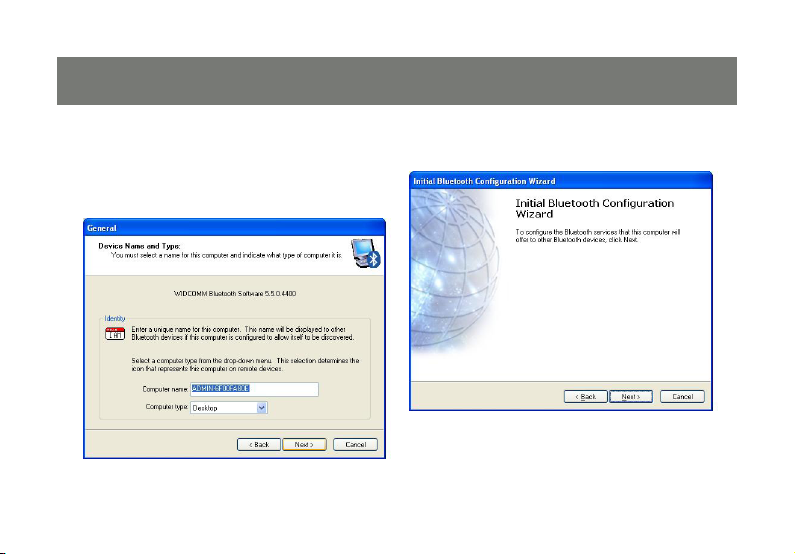
21
Enter a unique name for this computer. This 3.
name will be displayed to other Bluetooth
devices. Select a computer type from the
drop-down menu and click Next.
Click 4. Next to continue.
20
Page 21

Select the services that you would like your 5.
computer to offer to the Bluetooth devices.
Click Next to proceed.
The Bluetooth software will install the selected 6.
services. This process may take a while.
If you wish to setup a Bluetooth device now, 7.
click Next to continue to start the pairing process of your computer and the Bluetooth de-
vice. Otherwise, click Skip and click Finish on
the nal screen to end the Bluetooth wizard.
21
Page 22

23
After the Bluetooth Conguration Wizard ends, the My Bluetooth Places window will show up. 8.
For Windows XP, the My Bluetooth Places
window will show up as this.
For Windows Vista, the My Bluetooth Places
window will show up as this
22
Page 23

Uninstall Drivers
Windows XP Service Pack 2
First, unplug the IOGEAR USB Bluetooth1.
USB Micro Adapter from your computer
Go to Control Panel (Start > Settings > Control 2.
Panel)
Click on 3. Add or Remove Programs
Click on IOGEAR Bluetooth Software and click 4.
on [Remove]
When the uninstall is complete, restart your 5.
computer
®
2.1
Windows Vista
First, unplug the IOGEAR Bluetooth1.
Micro Adapter from your computer
Go to Control Panel (Start > Control Panel)2.
Double click on Programs and Features.3.
Click on Widcomm Bluetooth Software and 4.
click on [Uninstall]
When the uninstall is complete, restart your 5.
computer
23
®
2.1 USB
Page 24

25
Installation - Mac OS X
Use of the IOGEAR Bluetooth adapter requires 1.
MAC OS X v10.3.9 or later. There is no need
to install any additional software, as Apple
provides all required Bluetooth drivers
Simply plug in your Bluetooth adapter into an
available USB port on your computer, and go to
System Preferences.
Click on the Bluetooth icon and make sure the 2.
box next to Discoverable is checked (in 10.3
and 10.4 this will be on the Settings tab). To
connect and pair with a Bluetooth device, click
on Set Up New Device.(in 10.3 and 10.4 this
will be on the Devices tab).
24
Page 25

If you have already connected a device under 3.
10.5 the Bluetooth window will look like this.
Instead of clicking the Set Up New Device
button, click the button with a plus (+) symbol
below the device list.
This will initiate the Bluetooth Setup Assistant; 4.
click Continue to proceed.
25
Page 26

27
On this window, you can select what type of 5.
Bluetooth device you want to setup. Please
make your choice below and then click Con-
tinue.
Your computer will search for Bluetooth devices 6.
in your area and display them in a list. Select the
device you wish to communicate with and then
click Continue to pair/connect to your device.
Please refer to the Apple website for further 7.
information on Apple Bluetooth support at www.
apple.com.
26
Page 27

Connect to Bluetooth Enabled Cellular Phone / PDA
Windows XP
Double click on the Bluetooth icon in the 1.
system tray.
Next, click on 2. Add a Bluetooth Device to
connect your Bluetooth enabled cellular phone
to your computer.
27
Page 28

29
Click 3. Next to continue. The Bluetooth Setup Wizard will search and nd 4.
28
available Bluetooth enabled devices around your
computer. Select the phone of your choice and
click Next to continue.
Page 29

You will be prompted with a six digits PIN code 5.
on your screen. Enter this PIN code to your
Bluetooth enabled cellular phone now.
You will be asked to select the services that 6.
are available provided on your phone. It is
recommended to leave all services checked.
Click Finish to continue.
29
Page 30

31
You will then see the selected services 7.
installing to your computer. After the
installation completes, you will see all
available services listed in My Bluetooth
Places. You can double click on any of
these services to activate them or you
can also right click on specic service
and nd out more options provided by
the service.
30
Page 31

Windows Vista
Double click on the Bluetooth icon in the 1.
system tray.
Double click on 2. Add a Bluetooth Device to
begin the pairing process.
31
Page 32

33
Click 3. Next to continue. The Bluetooth Setup Wizard will search and 4.
32
nd available Bluetooth enabled devices
around your computer. Select the phone of
your choice and click Next to continue
Page 33

You will be prompted with a six digits PIN 5.
code on your screen. Enter this PIN code to
your Bluetooth enabled cellular phone now.
You will be asked to select the services that 6.
are available provided on your phone. It is
recommended to leave all services checked.
Click Finish to continue.
33
Page 34

35
You will then see the selected services 7.
installing to your computer. After the
installation completes, you will see all
available services listed in My Bluetooth
Places. You can double click on any of
these services to activate them or you can
also right click on specic service and nd
out more options provided by the service.
34
Page 35

Connect to a Bluetooth Enabled Printer
Note: If this is a new printer you are setting up, you
will need to install the driver and software of your
printer prior to completing the pairing process.
Please follow the printer setup wizard to setup
your printer.
Windows XP
Double click on the Bluetooth icon in the 1.
system tray.
Click 2. Next to begin pairing with the Bluetooth
enabled printer.
35
Page 36

37
The Bluetooth software will search for available 3.
Bluetooth devices around your computer. Select the printer and click on Next to continue.
Type in the correct Passkey of the printer. 4.
Please refer to the original user manual of the
device for further details and instructions on
entering the Passkey. Press Next when done.
36
Page 37

Make sure both services are selected and 5.
click on Finish to complete the pairing
process.
If your printer is already setup, click on 6.
Start, then Settings, then Printers and
Faxes. Right click on the printer and select
Properties. Click on Ports tab when you see
the properties window. Now, click on Add
Port… to connect to the printer.
37
Page 38

39
Select the printer from the list and click on 7.
Connect to complete the connection.
38
Page 39

Note: If this is a new printer you are setting up,
you will need to install the driver and software
of your printer prior to completing the pairing
process. Please follow the printer setup wizard to
setup your printer.
Windows Vista
Double click on the Bluetooth icon in the 1.
system tray.
Double click on 2. Add a Bluetooth Device to
begin the pairing process.
39
Page 40

41
Click 3. Next to continue. The Bluetooth Setup Wizard will search and 4.
40
nd available Bluetooth enabled devices
around your computer. Select the phone of
your choice and click Next to continue.
Page 41

In the correct Passkey of the printer. Please 5.
refer to the original user manual of the device
for further details and instructions on entering
the Passkey. Press Next when done.
Make sure both services are selected and click 6.
on Finish to complete the pairing process.
41
Page 42

43
If your printer is already setup, 7.
click on the Vista logo, then select
Control Panel. Double click on
Printers icon and access the list
of printer installed on your system.
Right click on the printer select
Properties. Select Ports tab and
click on Add Port… to create the
connection to the printer.
42
Page 43

Connect to Network Access
Windows XP
Double click on the Bluetooth icon in the 1.
system tray.
Click 2. Next to begin pairing with the Bluetooth
device.
43
Page 44

45
Select the device that you want to connect, 3.
and click Next to continue.
Now you should also see the same Passkey 4.
shows up in a window on the other Bluetooth
device that you are connecting to. Verify both
systems have the same Passkey then click
Next to continue.
44
Page 45

Check the services that are available on 5.
the device and click Finish to complete the
pairing process.
Now you can double click on the Network 6.
Access icon to start the connection. Once
the connection is established, the Network
Access icon will turn green indicating that it is
now connected.
45
Page 46

47
Windows Vista
Double click on the Bluetooth icon in the 1.
system tray.
Double click on 2. Add a Bluetooth Device to
begin the pairing process.
46
Page 47

Click 3. Next to continue. The Bluetooth Setup Wizard will search and 4.
47
nd available Bluetooth enabled devices
around your computer. Select the device of
your choice and click Next to continue.
Page 48

49
Now you should also see the same Passkey 5.
shows up in a window on the other Bluetooth
device that you are connecting to. Verify both
systems have the same Passkey then click
Next to continue.
Check the services that are available on the 6.
device and click Finish to complete the pairing
process.
48
Page 49

Now you can double click on the Network 7.
Access icon to start the connection. Once
the connection is established, the Network
Access icon will turn green indicating that
it is now connected.
49
Page 50

51
Pairing
What is “Pairing?”
Pairing is a Bluetooth function that enables Bluetooth devices to remain permanently linked to another.
What “Pairing” means in terms of security?
As mentioned, Pairing allows devices to permanently link with each other. The pass key authentication
will also be perpetuated in Pairing, meaning that devices will not ask for a pass key once they are paired.
Paired devices will remain linked, even if other paired devices are turned off. Once a paired device turns
back on, it is ready to be used and service requests will not ask for the pass key again. The built-in
128 bit security encryption of Bluetooth assures the privacy of your paired devices. Note: If devices are
unpaired, it is necessary to enter a pass key each time a service request is made from or to another
Bluetooth device.
50
Page 51

Pairing Devices
In My Bluetooth Places, click on Search devices
in range.
Right click on the Bluetooth device and select
“Add Bluetooth Device”.
If the Passkey is prompted by the software, then
enter the Passkey to your Bluetooth device.
Otherwise, please consult the original user manual
of your Bluetooth device for further instructions
and details.
The device is now paired with your computer.
Unpairing Devices
In My Bluetooth Places, click on View devices in
range.
Right click on the Bluetooth device and select
“Unpair Device”.
51
Page 52

53
Installation-Windows XP Service Pack 2 / Windows Vista Service Pack 1
Windows XP Service Pack-Bluetooth Stack
If you are running Windows XP with Service Pack 2
or Windows Vista with Service Pack 1, you may use
the Bluetooth drivers provide by Microsoft. Keep in
mind, however, that this Bluetooth stack has limited
Bluetooth proles support. For more information,
please visit the Microsoft website at
www.microsoft.com. .
To use the Microsoft Bluetooth stack, simply 1.
plug in your IOGEAR Bluetooth adapter into an
available USB port on your computer. Windows
will automatically detect the
Bluetooth device and install all necessary
drivers.
You will then see a Bluetooth icon on your tray 2.
bar that allows you to perform all
Bluetooth operations, as shown below:
52
Page 53

Optionally, you can nd this in 3. Control Panel
>Bluetooth Devices.
To connect with your Bluetooth devices, 4.
simply right-click on the Bluetooth icon on
the tray bar and select Add a Bluetooth
Device.
53
Page 54

55
Make sure to set your Bluetooth device 5.
“discoverable” mode and click Next to
continue.
Your computer will search for all the Blu-6.
etooth devices in your area and list them in
the middle pane. Select the desired device,
and click Next to continue.
54
Page 55

Please consult the user manual of your Blu-7.
etooth device to see if you need a Passkey
to pair/establish a connection. In most
cases, you can type in a 4 digits Passkey
when you see this screen to pair with your
Bluetooth devices.
Your Bluetooth device will then connect to 8.
the IOGEAR Bluetooth adapter and you can
select the services you need. To nish the
process, click Finish to complete.
55
Page 56

57
Specications
GBU421
Connectors USB Type A1
Data Rate 2.1 Mbps
Frenquency Band 2.402 GHz - 2.4835GHz Unlicensed ISM band
Humidity 10% - 90% non-condensing
Interface USB
Modulation GFSK (Gaussian Frenquency Shift Keying)
Operating Temperature 0°C - 50°C
Security Pairing, Encrption, Authentication
Sensitivity Minimum - 76dB
Transmission Power 4dBm max with power control (Class 2)
Weight 0.4 oz.
56
Page 57

Technical Support
If you need technical support, please check out our IOGEAR Tech Info Library (T.I.L.) at www.iogear.com/
support for the latest tips, tricks, and troubleshooting. The IOGEAR T.I.L. was designed to provide you
with the latest technical information about our products. Most of the answers to your questions can be
found here, so please try it out before contacting technical support.
Technical support is available Monday through Friday from 8:00 am to 5:00 pm PST and can be reached
at (949) 453-8782 and (866) 946-4327 or by email support@iogear.com.
57
Page 58
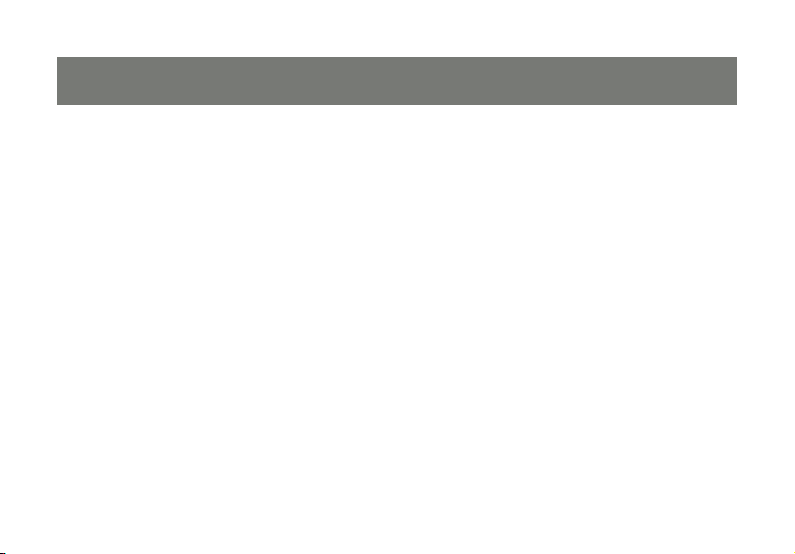
59
Federal Communications Commission (FCC) Statement
15.21
You are cautioned that changes or modications not expressly approved by the part responsible for compliance could void the user’s authority to operate the equipment.
15.105(b)
This equipment has been tested and found to comply with the limits for a Class B digital device, pursuant
to part 15 of the FCC rules. These limits are designed to provide reasonable protection against harmful
interference in a residential installation. This equipment generates, uses and can radiate radio frequency
energy and, if not installed and used in accordance with the instructions, may cause harmful interference
to radio communications. However, there is no guarantee that interference will not occur in a particular installation. If this equipment does cause harmful interference to radio or television reception, which can be
determined by turning the equipment off and on, the user is encouraged to try to correct the interference
by one or more of the following measures:
Reorient or relocate the receiving antenna.•
Increase the separation between the equipment and receiver.•
Connect the equipment into an outlet on a circuit different from that to which the receiver is connected.•
Consult the dealer or an experienced radio/TV technician for help.•
58
Page 59

Operation is subject to the following two conditions:
this device may not cause interference and1.
this device must accept any interference, including interference that may cause undesired operation of 2.
the device.
FCC RF Radiation Exposure Statement:
This equipment complies with FCC radiation exposure limits set forth for an uncontrolled environment. End
users must follow the specic operating instructions for satisfying RF exposure compliance. This transmitter
must not be co-located or operating in conjunction with any other antenna or transmitter.
59
Page 60

61
CE Statement
This device has been tested and found to comply with the requirements set up in the council directive on
the approximation of the law of member states relating to EMC Directive 89/336/EEC, Low Voltage Directive
73/23/EEC and R&TTE Directive 99/5/EC.
60
Page 61

Limited Warranty
IN NO EVENT SHALL THE DIRECT VENDOR’S LIABILITY FOR DIRECT, INDIRECT, SPECIAL,
INCIDENTAL OR CONSEQUENTIAL DAMAGES RESULTING FROM THE USE OF THE PRODUCT,
DISK OR ITS DOCUMENTATION EXCEED THE PRICE PAID FOR THE PRODUCT.
The direct vendor makes no warranty or representation, expressed, implied, or statutory with respect to
the contents or use of this documentation, and especially disclaims its quality, performance,
merchantability, or tness for any particular purpose.
The direct vendor also reserves the right to revise or update the device or documentation without
obligation to notify any individual or entity of such revisions, or updates. For further inquires please
contact your direct vendor.
61
Page 62

63
Contact
IOGEAR, INC.
23 Hubble
Irvine, CA 92618
P 949.453.8782
F 949.453.8785
Visit us at: www.iogear.com
©2008 IOGEAR. All Rights Reserved. PKG-M1204
IOGEAR and the IOGEAR logo are trademarks or registered trademarks of IOGEAR, Inc. Microsoft and Windows are registered trademarks of
Microsoft Corporation. IBM is a registered trademark of International Business Machines, Inc. IOGEAR makes no warranty of any kind with regards to
the information presented in this document. All information furnished here is for informational purposes only and is subject to change without notice.
IOGEAR, Inc. assumes no responsibility for any inaccuracies or errors that may appear in this document.
62
Page 63

63
Page 64

About Us
About Us
FUN
IOGEAR offers connectivity solutions that are innovative, fun, and stylish,
helping people enjoy daily life using our high technology products.
GREEN
IOGEAR is an environmentally conscious company that emphasizes the
importance of conserving natural resources. The use of our technology
solutions helps reduce electronic waste.
HEALTH
IOGEAR supports healthy and t lifestyles. By integrating products with
the latest scientic developments, IOGEAR’s solutions enhance the life of
end-users.
© 2007 IOGEAR,
