IOGear GBU421 User Manual
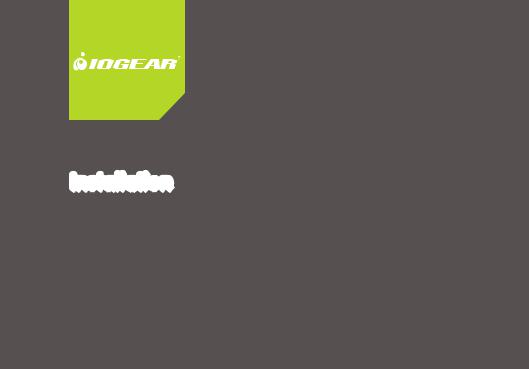
Installation Guide
Bluetooth® 2.1 USB Micro Adapter
1 |
GBU421 |
|
PART NO. M1216

2

Welcome
Thank you for purchasing one of the most feature-rich Bluetooth® to USB adapters available. IOGEAR’s Bluetooth® to USB adapters are first-rate wireless connectivity accessories designed to help reduce the frustration of dealing with cable glut in your home or office. These adapters allow computers with USB connections to become Bluetooth enabled computers. They comply to Bluetooth® 2.1 and USB 1.1 specifications, and provide users with a 2.1Mbps data rate. They also enable wireless Personal Area Network (PAN) connectivity to Bluetooth enabled devices such as PDA’s, printers, cellular phones, computers, etc.
We hope you enjoy using your IOGEAR Bluetooth® 2.1 USB Micro Adapter, another connectivity solution from IOGEAR.
3

Table of Contents
Package Contents................................................. |
5 |
Overview............................................................... |
6 |
Features................................................................ |
8 |
Requirements........................................................ |
9 |
Introduction......................................................... |
10 |
Installation – Windows XP................................... |
11 |
Installation – Windows Vista ............................... |
14 |
Initial Bluetooth Configuration Wizard – |
|
Windows XP / Vista............................................. |
19 |
Uninstall Drivers................................................... |
23 |
Installation - Mac OS X........................................ |
24 |
Connect to Bluetooth Enabled Cellular Phone / |
|
PDA.................................................................... |
27 |
Windows XP.................................................... |
27 |
Windows Vista................................................. |
31 |
Connect to a Bluetooth Enabled Printer.............. |
35 |
Windows XP.................................................... |
35 |
Windows Vista ................................................ |
39 |
Connect to Network Access................................ |
43 |
Windows XP.................................................... |
43 |
Windows Vista ................................................ |
46 |
Pairing................................................................. |
50 |
Installation-Windows XP Service Pack 2 / |
|
Windows Vista Service Pack 1............................ |
52 |
Specifications...................................................... |
56 |
Technical Support............................................... |
57 |
Federal Communications Commission (FCC) |
|
Statement........................................................... |
58 |
CE Statement...................................................... |
60 |
Limited Warranty................................................. |
61 |
Contact............................................................... |
62 |
4

Package Contents
This package contains:
1 Bluetooth® 2.1 USB Micro Adapter
1 Driver CD
1 Quick Start Guide
1 Warranty Card / Registration Card
The Bluetooth Installation CD contains the following:
Bluetooth drivers for Windows 2000/XP/Vista
User Manual for IOGEAR Bluetooth® 2.1 USB Micro Adapter
* If any items are damaged or missing, please contact your dealer.
5

Overview
Bluetooth is a low-power wireless networking standard which uses short radio waves to allow electronic devices to communicate with each other without using cables.
The following applications are supported by Bluetooth® technology:
•Synchronize your Bluetooth PDA with your computer.
•Send your business card to anyone who has a Bluetooth device.
•Send or receive files to or from anyone who has a Bluetooth enabled device.
•Chat with anyone who has a Bluetooth enabled computer.
•Play a one-on-one serial game without a cable.
•Send an e-mail without being wired to the network.
•Dial up to the Internet on your computer over your Bluetooth cellular phone.
•Send a fax from your computer over your Bluetooth cellular phone.
•Transfer data between your cell phone and PC.
6

Most Bluetooth-enabled devices have the capability to act as:
•A Bluetooth server - these devices provide one or more services, such as access to the Internet, or to other Bluetooth devices.
•A Bluetooth client - these devices use the service(s) provided by Bluetooth servers.
Most Bluetooth devices that can act as both server and client, and can often do both at the same time.
7

Features
•Eliminates cables between your computers
•Controls and communicates with Bluetooth enabled devices
•Enables wireless Personal Area Network (PAN) connectivity
•Bluetooth specification 2.1 compliant
•USB specification 1.1 compliant
•Up to 10 meter (30 feet) wireless working distance for Bluetooth® 2.1 USB Micro Adapter.
•Up to 2.1 Mbps data rate
•Small form factor makes it easy to carry and place
•Crisp, easy, and fast installation and setup
•Built-in security to assure the privacy of your communication – Pairing, Encryption, and Authentication
•PC and Mac compatible
8

Requirements
System Requirements
Hardware Requirements:
• Available USB port
Operation System:
For PCs: Windows 2000/XP/Vista For Macs: OS X v10.3.9 or later
9

Introduction
IOGEAR®’s Bluetooth® 2.1 USB Micro Adapter is a Class 2 device with a wireless working distance of up to 30 feet (10 meters). This device allows any computer with USB connections to become a Bluetooth™ enabled computer. It complies with Bluetooth 2.1 and USB 1.1 specifications, and provides users with a 2.1 Mbps data transfer rate at ranges up to 30 feet. It also enables wireless Personal Area Network (PAN) connectivity to Bluetooth™ enabled devices such as PDA’s, printers, cellular phones, computers, etc. The Wireless Bluetooth™ to USB adapter is compatible with both PC and Mac. It is easy to install and use, and very portable. Another great solution from IOGEAR® for home and mobile networking needs.
Bluetooth® 2.1 USB Micro Adapter is a class 2 device with a wireless working distance of 30 feet (10 meters).
10
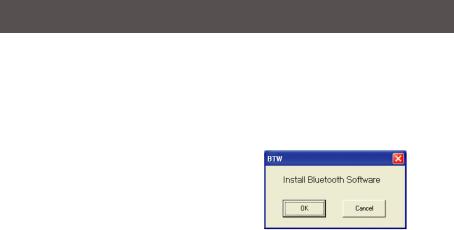
Installation-Windows XP
Windows XP Service Pack 2
The Microsoft Bluetooth stack comes included with Service Pack 2 for Windows XP. If you already have Service Pack 2 installed, you may choose not to install drivers from the installation CD and instead use the Microsoft Bluetooth drivers. For XP without Service Pack 2 installed, please follow below steps to install WIDCOMM Bluetooth Software.
1.Do NOT plugged IOGEAR Bluetooth adapter into the computer before installing the software. Insert the IOGEAR installation CD into your CD-ROM drive. The auto-start feature will bring up the setup installation window to begin the driver installation. Click on OK to start the installation. If the auto-start feature does not bring up th setup installation window, simply browse to your CD drive, double click on the “Setup.exe” and run the setup file. Please follow the on-screen instructions to install the drivers.
11
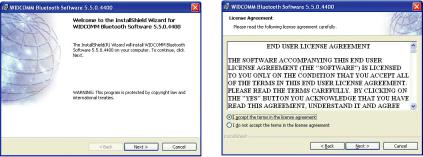
|
|
2. Click on Next to continue |
3. Select “I accept the terms in the license agree- |
|
ment” and click Next to continue |
12
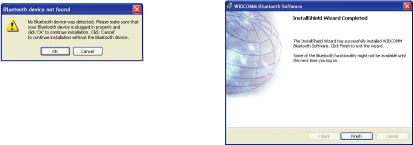
|
|
4. During the install, a “Bluetooth Device not |
5. Once the driver installation has completed, |
Found” window will appear. DO NOT plug in |
click Finish. |
the Bluetooth adapter at this time, simply click |
|
Cancel to proceed with the driver installation |
|
without connecting the Bluetooth device. |
|
13

Software Installation – Windows Vista
1.Make sure the IOGEAR Bluetooth adapter is NOT plugged into the computer before installing the software. Insert the IOGEAR installation CD into your CD-ROM drive. The auto-start feature will bring up the auto play options for the installation CD. Simply click on Run setup. exe to start the installation.
2.To start the Widcomm Bluetooth software installation simply click on the OK button to begin.
14
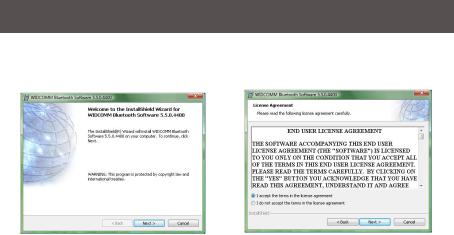
3.Click Next to begin the driver installation.
4.Select “I accept the terms in the license agreement” click Next to continue.
15

|
|
5. Click Next to continue |
6. Click Install to being the installation. |
16
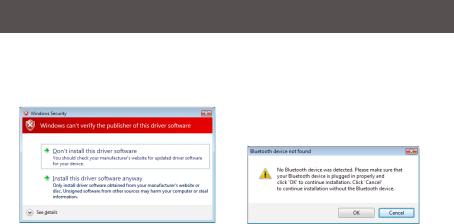
7.If you are prompted by the windows security message select “Install this driver software anyway” to proceed with the installation
8.During the install, a “Bluetooth Device not Found” window will appear. DO NOT plug in the Bluetooth adapter at this time, simply click Cancel to proceed with the driver installation without connecting the Bluetooth device.
17

9.Click Finish to complete the installation
18
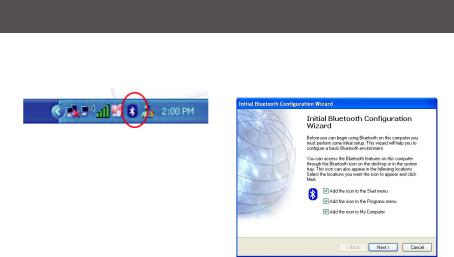
Initial Bluetooth Configuration Wizard – Windows XP / Vista
1.Double click on the Bluetooth icon in the system tray. This will start the “Initial Bluetooth Configuration Wizard”.
2. Click Next to continue.
19
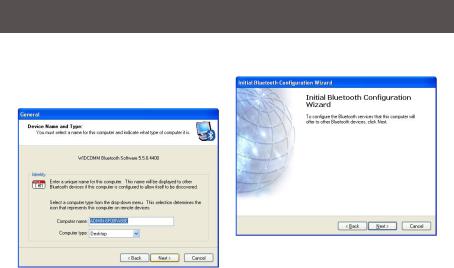
3.Enter a unique name for this computer. This name will be displayed to other Bluetooth devices. Select a computer type from the drop-down menu and click Next.
4. Click Next to continue.
20
