Page 1
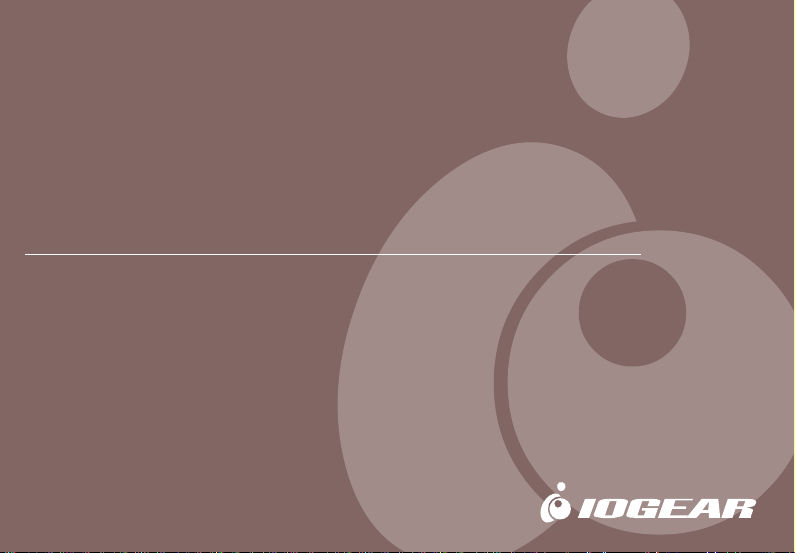
Bluetooth
User Manual (GBU301/GBU302/GBU201)
™
Wireless USB Adapter
®
®
Page 2
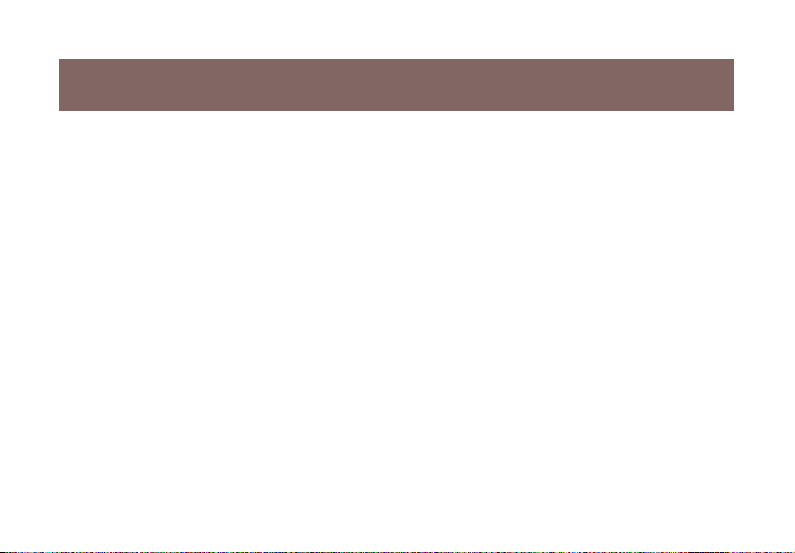
Page 3
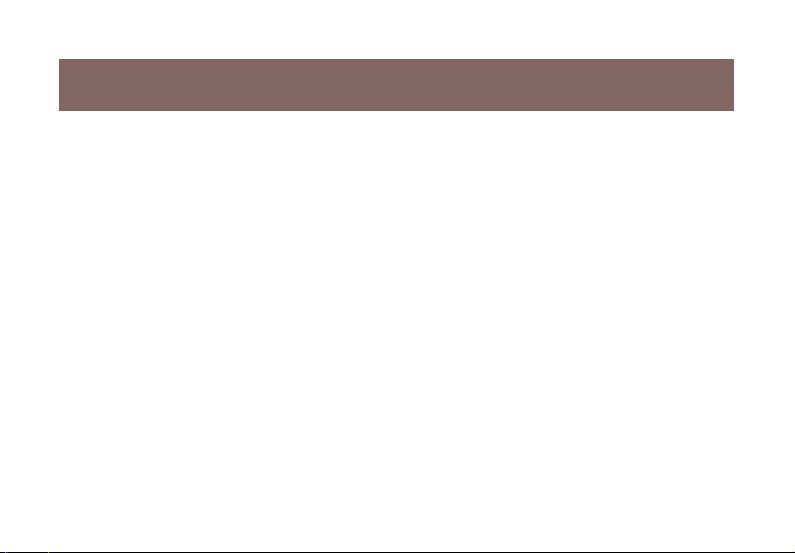
Welcome
Thank you for purchasing one of the most feature-rich Bluetooth™ to USB adapters av ailabl e. IOGEAR®’s
Bluetooth™ to USB adapters are first-rate wireless connectivity accessories designed to help reduce the
frustration of dealing with cable in your home or office. These adapters allow computers with USB connections
to become Bluetooth™ enabled computers. They comply with Bluetooth 1.1 and USB 1.1 specifications, and
provide users with a 723 Kbps data rate at ranges up to 330 feet (GBU301) or 66 f eet (GBU201). They also
enable wireless Personal Area Network (PAN) connectivity to Bluetooth™ enabled de vices such as PD A’s,
printers, cellular phones, computers, etc.
We hope you enjoy using y our IOGEAR® Bluetooth™ to USB adapter, another connectivity solution from
IOGEAR®.
©2003 IOGEAR®. All Rights Reserved. PKG-M0093
IOGEAR®, the IOGEAR® logo, MiniView, VSE are trademarks or registered trademarks of IOGEAR®, Inc. Microsoft® and
Windows® are registered trademarks of Microsoft® Corporation. IBM is a registered trademark of International Business
Machines, Inc. Macintosh, G3/G4 and iMac are registered trademarks of Apple Computer, Inc. IOGEAR® makes no warranty
of any kind with regards to the information presented in this document. All information furnished here is for informational
purposes only and is subject to change without notice. IOGEAR®, Inc. assumes no responsibility for any inaccuracies or errors
that may appear in this document.
Page 4
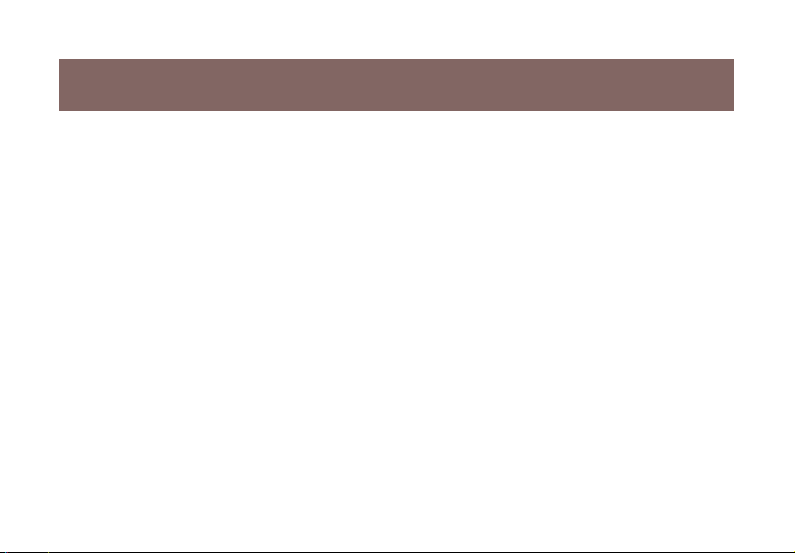
Table of Contents
Package Contents ................................................
Overview ..............................................................
Features ...............................................................
Requirements .......................................................
Introduction ..........................................................
Installation ............................................................
Initial Bluetooth™ Configuration...........................
Un-installation ......................................................
Re-installation ......................................................
Operation .............................................................
- Connect to Network Access ..............................
- Connect to a Printer ..........................................
- Connect to a PDA ..............................................
- Connect to a Cellular Phone ..............................
- Connect to a Mac ...............................................
- Pairing ....................................................................
02
- Use with Microsoft Bluetooth™ Stack
03
Specifications...........................................................
05
T echnical Support ....................................................
06
Radio & TV Interference Statement .........................
07
Limited Warranty ......................................................
08
13
21
22
23
23
26
29
31
33
...................
34
36
40
41
42
43
Page 5
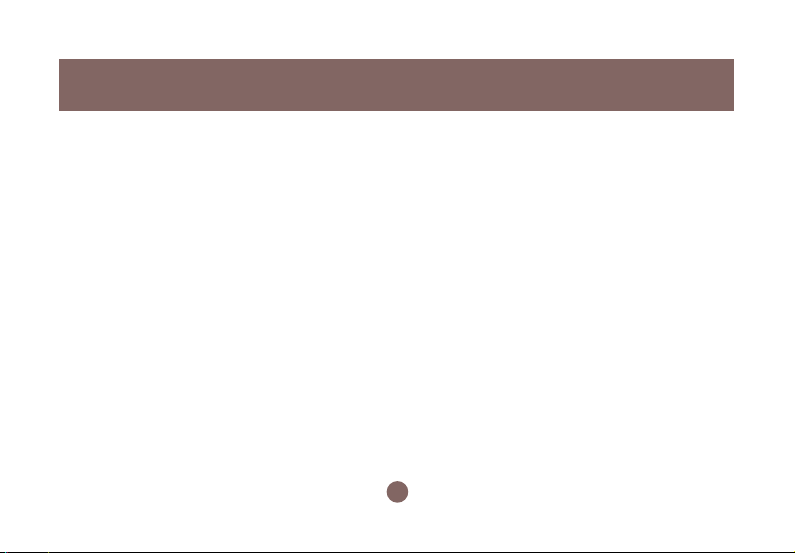
This package contains:
GBU201
1 Bluetooth to USB adapter
1 Driver CD
1 Quick Start Guide
1 Warranty/Registration card
-or-
GBU301
1 Bluetooth to USB adapter
1 5' USB extension cable
1 Driver CD
1 User manual
1 Warranty registration card
-or-
GBU302
2 Bluetooth to USB adapters
2 5' USB extension cables
1 Driver CD
1 User manual
1 Warranty registration card
Package Contents
The Bluetooth™ Installation CD contains the following:
• Setup programs and drivers for Microsoft Windows 98
Second Edition (SE), Windows Millennium Edition
(Windows Me), Windows 2000, and Windows XP
• README.TXT file with updated information about your
Bluetooth™ Wireless USB Adapter
• Bluetooth™ Wireless USB Adapter User Manual
If any items are damaged or missing please contact your dealer .
2
Page 6
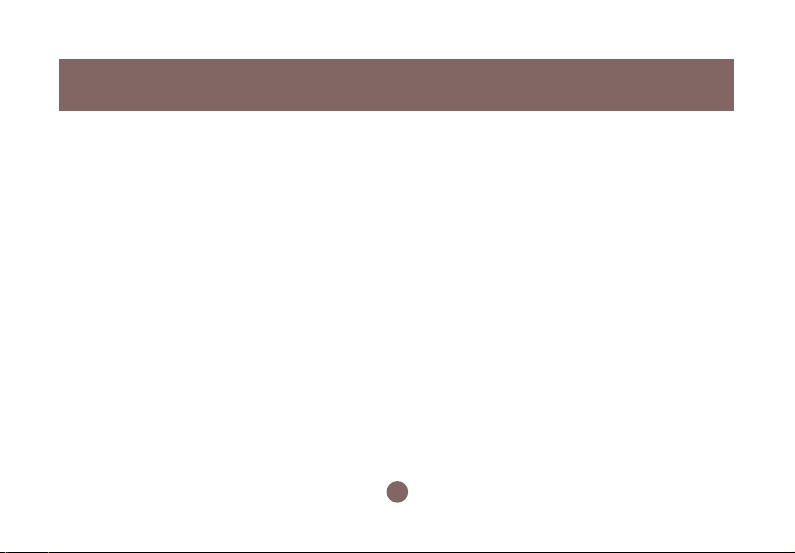
Overview
Bluetooth™ is a low-power wireless networking standard which uses short radio waves to allow electronic
devices to communicate with each other without using cables.
The following applications are supported by Bluetooth™ technology:
• Synchronize your Bluetooth™ PDA with your computer.
• Send your business card to anyone who has a Bluetooth™ device.
• Send or receive files to or from anyone who has a Bluetooth™ enabled device.
• Chat with anyone who has a Bluetooth™ enabled computer.
• Play a one-on-one serial game without a cable.
• Send an e-mail without being wired to the network.
• Dial up to the Internet on your computer over your Bluetooth cellular phone.
• Send a fax from your computer over y our Bluetooth™ cellular phone.
Most Bluetooth-enabled devices have the capability to act as:
• A Bluetooth server - these devices provide one or more services, such as access to the Internet, or to
other Bluetooth devices.
• A Bluetooth client - these devices use the service(s) provided by Bluetooth servers.
Most Bluetooth devices that can act as both server and client, and can often do both at the same time.
3
Page 7
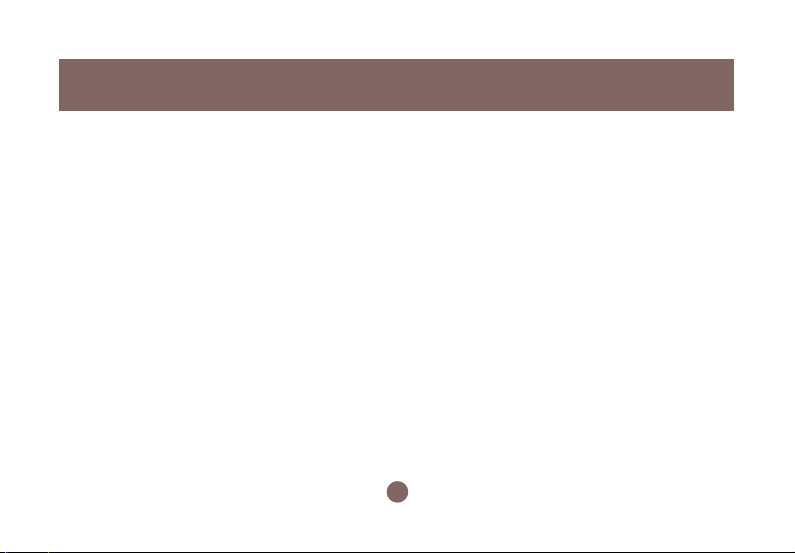
Overview Continued
Bluetooth™ technology is supported under the following operating systems.
• Windows 98SE (Client only)
• Windows ME (Client only)
• Windows 2000
• Windows XP
• Mac OS X 10.2.X (Apple only supports selected Bluetooth profiles.)
4
Overview
Page 8
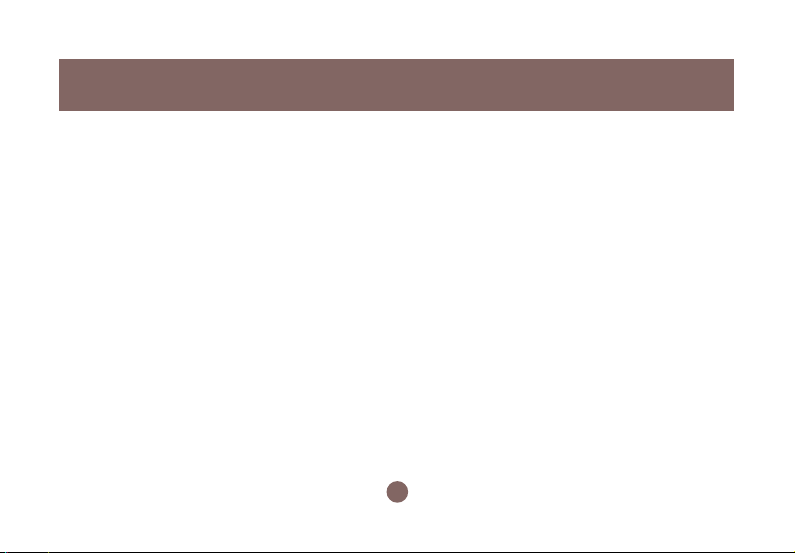
Features
- Eliminates cables between your computers
- Controls and communicates with Bluetooth™ enabled devices
- Enables wireless Personal Area Network (PAN) connectivity
- Bluetooth™ specification 1.1 compliant
- USB specification 1.1 compliant
- Up to 20 meter (66 feet) wireless working distance for GBU201, up to 100 meter (330 feet) f or GBU301
and GBU302
- Up to 723 Kbps data rate
- Small form factor makes it easy to carry and place
- Crisp, easy , and f ast installation and setup
- Built-in security to assure the privacy of your communication – Pairing, Encryption, and Authentication
- PC and Mac compatible
5
Page 9
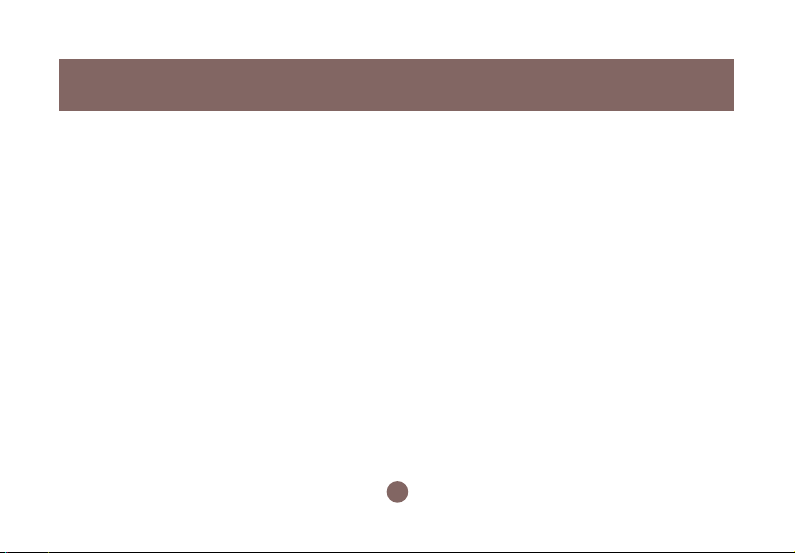
Requirements
System Requirement:
• Notebook or desktop computers, with Pentium - Class PC, 200 Mhz CPU or higher, 128MB RAM or
higher, and with at least one USB port
• Mac OS 10.2 or later
• Windows 2000, XP
Note: Windo ws 98SE & ME cannot be used as a server, and many Bluetooth™ devices are not compatible
with 98SE & ME
6
Page 10
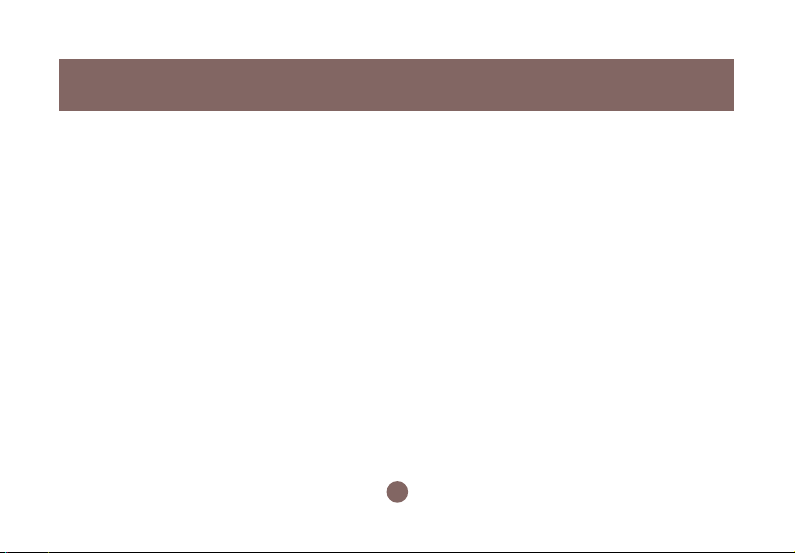
Introduction
IOGEAR®’s Wireless Bluetooth™ to USB Adapter allows any computer with USB connections to become a
Bluetooth™ enabled computer. It complies with Bluetooth 1.1 and USB 1.1 specifications, and provides users
with a 723 Kbps data transfer rate. It also enab les wireless P ersonal Area Netw ork (PAN) connectivity to
Bluetooth™ enabled devices such as PD A’ s , printers, cellular phones, computers, etc.
The Wireless Bluetooth™ to USB adapter is compatible with both PC and Mac. It is easy to install and use,
and very portable. Another great solution from IOGEAR® for home and mobile networking needs.
GBU201 is a class 2 device with a wireless working distance of 60 feet (20 meters). GBU301 and GBU302
are class 1 devices with a wireless working distance of 330 feet (100 meters).
7
Page 11
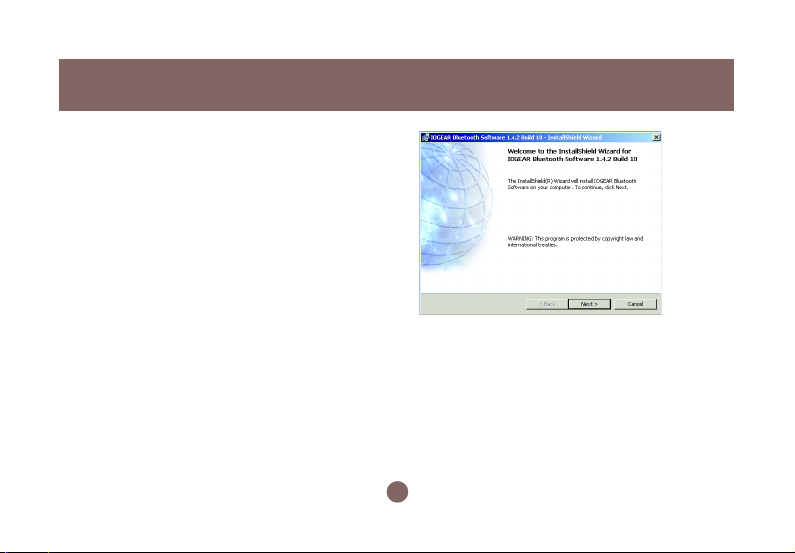
Make sure that the IOGEAR® Bluetooth™ Adapter is
1.
NOT plugged into the USB port of the computer. With
the computer turned on and Windows® 2000, or XP
running (The support for 98SE and ME is limited),
insert the
the CD-ROM drive. The auto-start feature starts the
installation. If auto-start is disabled on your computer ,
click
CD-ROM drive).
The IOGEAR® Bluetooth InstallShield Wizard will
appear.
Click the [Next] button.
IOGEAR® Bluetooth™ Installation CD
Start>Run
and type d:\setup.ex e (d: being the
Installation
into
8
Page 12
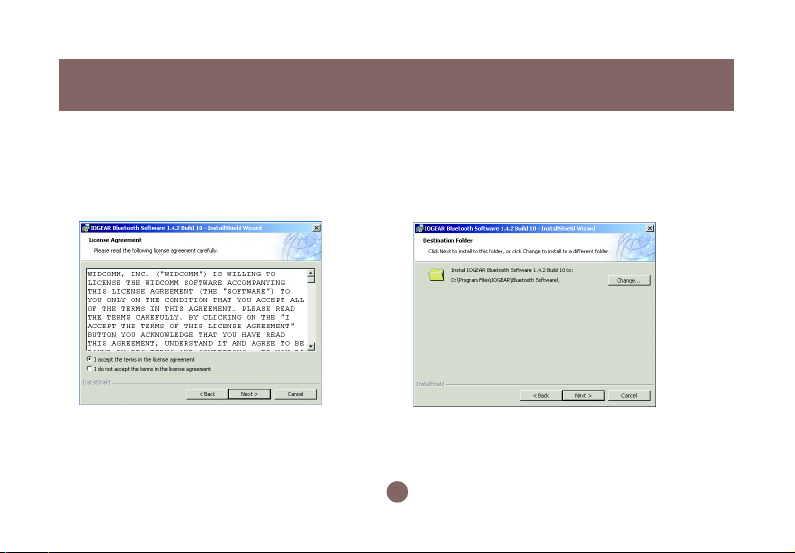
Installation
The License Agreement screen will appear.
2. 3.
Click the “I accept the terms in the license
agreement” and click [Next].
Click the [Next] button to accept the def ault
destination installation folder or click the [Change]
to choose the different installation folder .
9
Page 13
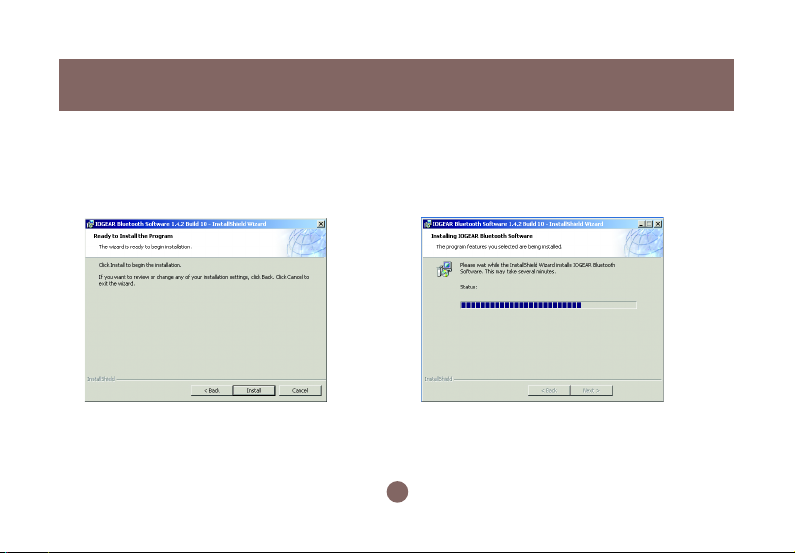
Installation
4. Click the [Install] button to begin the installation 5. The installation may take a fe w minutes.
10
Page 14
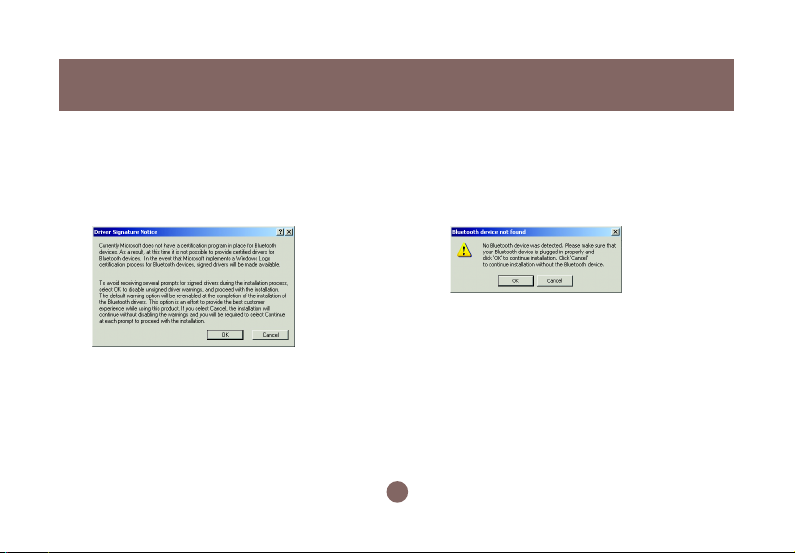
Installation
A Driver Signature Notice may appear. Click
6. During the installation a “Bluetooth™ device
the [OK] Button to continue the installation.
7.
not found” windo w will appear . Please connect
your USB Bluetooth device and click OK.
11
Page 15
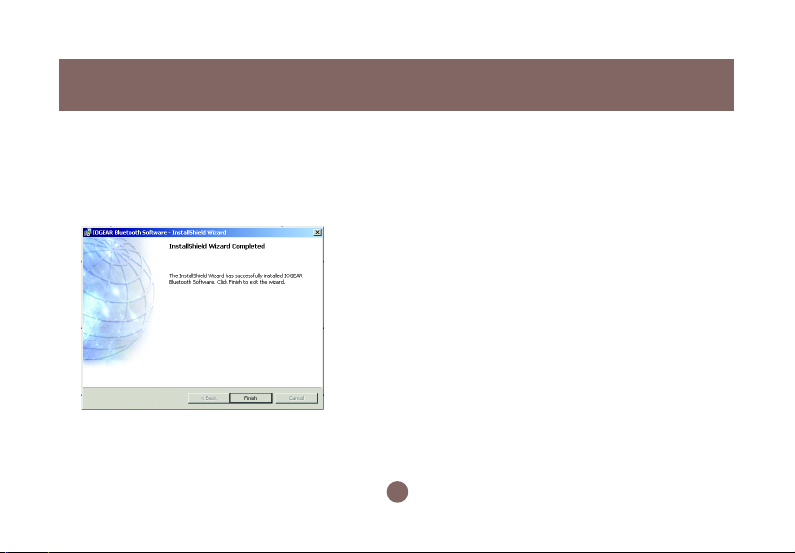
Once the installation is complete, click the
8.
[Finish] button to complete the wizard.
At this point, we recommend that you reboot the
system.
Installation
12
Page 16

Initial Bluetooth™ Configuration Wizard
Initial Bluetooth™ Configuration Wizar d
After you reboot the system, you need to configure the Bluetooth USB adapter . Here are the steps .
Now double click the Bluetooth™ icon in
1.
the system tray. This will start the “Initial
Bluetooth™ Configuration Wizard. ”
Once the Initial Bluetooth™ Configuration
2.
Wizard has started, click [Next]
13
Page 17

Initial Bluetooth™ Configuration Wizard
Next, enter a unique name for this computer .
3. Click next to configure the services this
This name will be displayed to other
Bluetooth™ devices. Select a computer type
from the drop-down menu and click [Next].
4.
computer will offer to other Bluetooth™
devices.
14
Page 18

Initial Bluetooth™ Configuration Wizard
Choose the services that this computer will
5. Windows will install the software for the
offer to other Bluetooth™ devices by placing
a check in the box. T o displa y the properties,
click on the configure button.
Click [Next] to proceed.
6.
services you selected.
15
Page 19

Initial Bluetooth™ Configuration Wizard
Once Windows has finished installing the
7. Next the wizard will search for other
software, the following window will appear .
This window will allow you to configure your
computer to use the service of another
Bluetooth™ Device.
If you do not have any de vices you wish to
connect to at this time, click [Skip] and
proceed to step 15. If you click [Skip], wizard
will come to the end. Otherwise click [Ne xt] to
proceed.
8.
Bluetooth™ devices. It will displa y the
Bluetooth™ devices it finds in the window .
Once it’s done searching, click on the de vice
you wish to connect to and click [Next].
Note: If the desired de vice does not appear ,
click on the [Search Again] button.
16
Page 20

Initial Bluetooth™ Configuration Wizard
9.
your computer with the device you wish to
connect to.
Enter a PIN code for the device and click the
[Initiate Pairing] button. If the device y ou are
connecting to does not require a PIN click the
[Skip Pairing] button.
The window will display the services available
10.After you found the device , you will need to Pair
through the selected Bluetooth™ device. Check
the box next to the service you want to access.
17
Page 21

Once you check the box next to the service
11.
you wish to connect to, a properties window
will appear. Clic k [OK] to continue .
Initial Bluetooth™ Configuration Wizard
Next, click [Finish] to proceed.12.
18
Page 22

Initial Bluetooth™ Configuration Wizard
A window will appear advising you that a
13. If you have another Bluetooth™ device and
shortcut has been placed on the My
Bluetooth™ Places screen. Click [OK] to
close the window.
14
you want to configure to allow , this computer
to use its services, click [Next]. Otherwise
click [Skip].
19
Page 23

Once all Bluetooth™ client drivers have been
15.
installed, click [Finish], and your computer
will be ready and Bluetooth™ - enabled.
Initial Bluetooth™ Configuration Wizard
20
Page 24

Un-installation
1. With your IOGEAR® Bluetooth™ USB Adapter inserted in the computer, click
Start > Settings > Control Panel
2. Click on
3. Click on
4. When the uninstall is complete, remov e the IOGEAR® Bluetooth™ Adapter, and restart your computer
Add/Remove Programs
IOGEAR® Bluetooth™ Adapter
and click on [Remove].
21
Page 25

Re-installation
Under normal circumstances, you will not need to re-install drivers for your IOGEAR® Bluetooth™ USB
adapter; however, the need may arise if your hard drive is formated. T o re-install the driv ers, please f ollow
steps 1-13 in the installation section.
22
Page 26

Operation
How to Connect to other Bluetooth™ Enabled Computers and Establish Network Access
1. Double-click on the IOGEAR® Bluetooth ™ icon
in the system tray.
Next double clic k on “Find Bluetooth™ De vices”.2.
23
Page 27

Operation
The name of the computer will appear in the list.
3. Once the Network Access service is displayed,
Double click on the device to display its list of
services.
4.
double click on the Network Access icon to
connect.
24
Page 28

Operation
After your Bluetooth™ enabled device has been
5. At any time, when service requests are made
authenticated; your device will be ab le to share that
computer’s Internet connection (if the device has
Internet access) and files. If a pass key has been
set by either device, the pass k ey is required to
connect both Bluetooth™ enabled devices.
6.
from or to another Bluetooth™ device (e.g. File
T ransf er , Network Access, Serial P ort Connection, etc.), a pass key is required to connect the
devices. This authentication is not required once
devices are paired (see
page 34 for details on
pairing.)
25
Page 29

How to connect to a Bluetooth™ Enabled Printer
®
1. Double-clic k on the IOGEAR
Bluetooth™ icon in
the system tray.
Double click on “Find Bluetooth™ De vices”.
2.
26
Operation
Page 30

Operation
Double click on the printer you wish to connect to.3. If your printer is already installed, the printer
4.
properties window will appear. Otherwise you will
be prompted to install the print driver, click [OK]
to continue.
27
Page 31

If your printer is already installed, the printer
5.
properties window will appear. Click on [Print Test
Page] to print a test page.
Operation
28
Page 32

Operation
How to connect to a PDA (Per sonal Digital Assistant)
Double-click on the IOGEAR® Bluetooth™ icon in
1.
the system tray .
29
Next double click on “Find Bluetooth™ De vices”.2.
Page 33

Operation
Once the search is finished, double click on the
3. At any time, when service requests are made
PDA to view the services it offers .
4.
from or to another Bluetooth™ device (e.g. File
T ransf er , Network Access, Serial P ort
Connection, etc.), a pass key is required to
connect the devices. This authentication is not
required once devices are paired (see
for details on pairing.)
30
page 34
Page 34

Operation
How to connect to a Cellular Phone (Bluetooth™ Enabled)
1. Next double click on “Find Bluetooth™ Devices”.2.
Double-click on the IOGEAR® Bluetooth™ icon in
the system tray .
31
Page 35

Operation
Once the search is finished, double click on the
3. At any time, when service requests are made
the cellular phone to view the services it offers.
IMPORTANT:
In order to use all the services of the cellular phone,
please refer to the cellular phone manufacturer’ s
manual.
4.
from or to another Bluetooth™ device (e.g. File
Transfer, Network Access, Serial Port
Connection, etc.), a pass key is required to
connect the devices. This authentication is not
required once devices are paired (see
for details on pairing)
32
page 34
Page 36

Operation
How to add Bluetooth™ to y our Mac
IMPORT ANT INFORMATION TO MAC O X S USERS: Please make sure your computer is up to date with the
latest patches for Mac OS X Version 10.2 and greater from Apple.
Enabling Bluetooth™ on your Mac is simple.
1.Plug in the Bluetooth™ USB Adapter to any available USB port on your computer .
2. Open System Pref erences and click Bluetooth.
3. Click the P aired Devices tab, and then click the “Ne w” button.
4. Follo w the onscreen Instructions.
Please refer to the Apple website for further information and instructions on Bluetooth™ support and updates
at http://www.info .apple.com/usen/b luetooth/
33
Page 37

Operation
What is “Pairing ?”
Pairing is a Bluetooth™ function that enables Bluetooth™ devices to remain permanently linked to another.
What “Pairing” means in terms of security?
The Pass Key authentication is perpetuated in Pairing, meaning that devices will not ask for a Pass Key once
they are paired. Paired devices will remain linked, even if other paired devices are turned off. Once a paired
device turns back on, it is ready to be used and service requests will not ask for the Pass Key again. The
Built-in 128 bit security encryption of Bluetooth™ assures the privacy of your paired devices.
Note: If devices are unpaired, it is necessary to enter a pass key each time a service request is made from or
to another Bluetooth™ device.
34
Page 38

Operation
Pairing Devices
1. Right-click on the Bluetooth™ device and select on “ P air device”.
2. Enter a Pass Key when asked.
Note: The Pass Key on both de vices must be the same!
Example: If De vice 1 tries to pair with De vice 2, De vice 1 will prompt f or a Pass Key. Enter an y Pass Key.
Device 2 will then ask for a P ass Key . Enter the Pass K ey, which has been set for Device 1. Done!
3. The de vice is now paired with y our computer .
Unpairing Devices
1. Right-clic k on the paired Bluetooth™ de vice in the list and select on “Unpair De vice”.
2. The device is no w unpaired
35
Page 39

Operation
Microsoft® Stack for Bluetooth™
Microsoft® has released Windows® XP support for Bluetooth™ wireless technology. Support for Bluetooth™
wireless technology is available only for Windows® XP Service Pack 1 (SP1) or later versions. The HID,
HCRP, and DUN profiles are implemented.
Next, a window will appear displaying a list of
First, open the Control Panel and double click on
1.
the Wireless Link icon.
2.
devices your computer is connected to. To add
devices, click [Add] to start the Bluetooth™
Connection Wizard.
36
Page 40

Operation
Once the Bluetooth™ Connection Wizard starts,
3.
click [Next].
The Wizard will search for av ailable Bluetooth™
4.
devices. Highlight the de vice y ou wish to connect
to and click [Next].
37
Page 41

Operation
The Wizard will then ask you whether the device
5.
requires authentication. Select the appropriate
radio button and click [Next].
If the device you wish to connect to requires a
6.
passkey, enter it in the text box and click [Ne xt].
38
Page 42

Operation
Select the service you wish to connect to and
7.
click [Next].
Once you’ve authenticated with the device and
8.
selected the service you wish to use, click [Finish]
to complete the Bluetooth™ Connection Wizard.
39
Page 43

Specification
40
Page 44

Technical Support
If you need technical support, please check out our IOGEAR® Tech Info Library (T.I.L.) at
www.iogear.com/support for the latest tips, tricks, and troubleshooting. The IOGEAR® T.I.L.
was designed to provide you with the latest technical information about our products. Most of
the answers to your questions can be found here, so please try it out before contacting technical
support.
Technical support is available Monday through Friday from 8:00 am to 5:00 pm PST and can be
reached at (949) 453-8782 or by email support@iogear.com.
41
Page 45

Radio & TV Interference Statement
WARNING!!! This equipment generates, uses and can radiate radio frequency energy and, if
not installed and used in accordance with the instruction manual, may cause interference to
radio communications. This equipment has been tested and found to comply with the limits for
a Class B computing device pursuant to Subpart J of Part 15 of FCC Rules, which are designed
to provide reasonable protection against such interference when operated in a commercial
environment. Operation of this equipment in a residential area is likely to cause interference, in
which case the user at his own expense will be required to take whatever measures may be
required to correct the interference.
42
Page 46

Limited Warranty
IN NO EVENT SHALL THE DIRECT VENDOR’S LIABILITY FOR DIRECT, INDIRECT,
SPECIAL, INCIDENTAL OR CONSEQUENTIAL DAMAGES RESULTING FROM THE USE OF
THE PRODUCT, DISK OR ITS DOCUMENTATION EXCEED THE PRICE PAID FOR THE
PRODUCT.
The direct vendor makes no warranty or representation, expressed, implied, or statutory with
respect to the contents or use of this documentation, and especially disclaims its quality,
performance, merchantability, or fitness for any particular purpose.
The direct vendor also reserves the right to revise or update the device or documentation
without obligation to notify any individual or entity of such revisions, or updates. For further
inquires please contact your direct vendor.
43
Page 47

Page 48

®
Contact info.
23 Hubble • Irvine, CA 92618 • (P) 949.453.8782 • (F) 949.453.8785 • www.iogear.com
