IOGear GBU221P User Manual
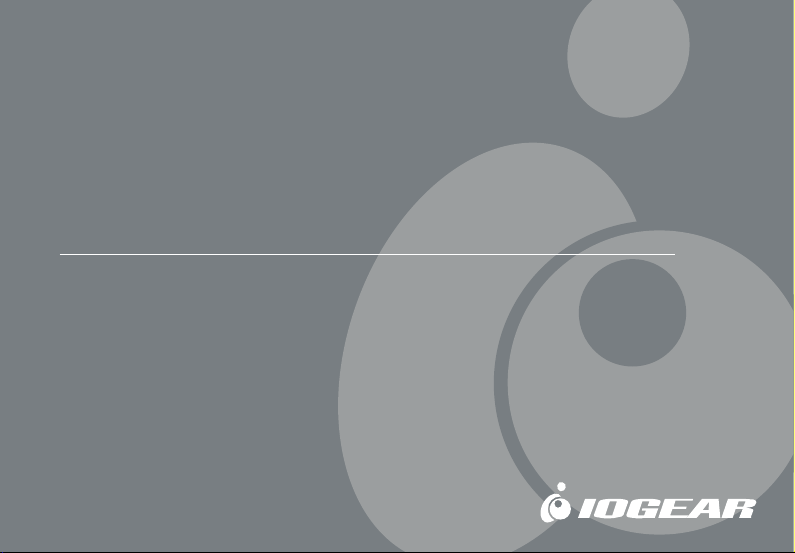
Bluetooth
User Manual (GBU221P)
™
Wireless USB Adapter
1
®
®
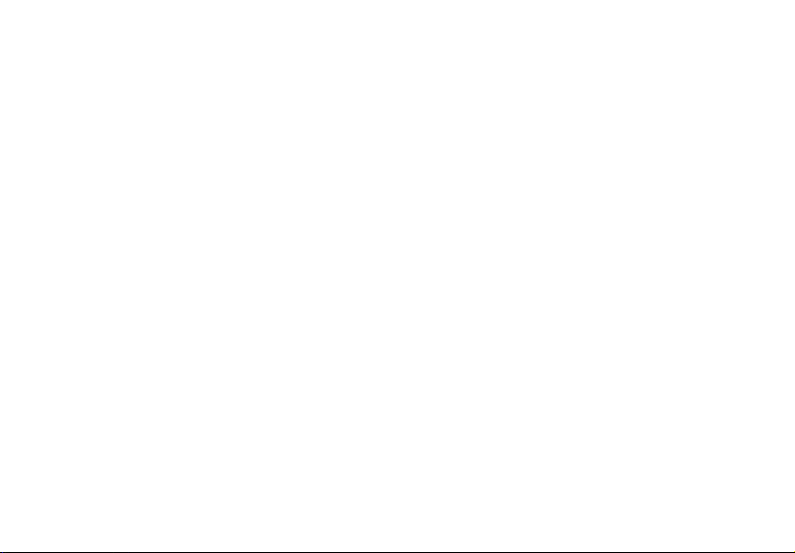
©2006 IOGEAR®. All Rights Reserved. M0394
IOGEAR, the IOGEAR logo, MiniView, VSE are trademarks or registered trademarks of IOGEAR, Inc. Microsoft and Windows
are registered trademarks of Microsoft Corporation. IBM is a registered trademark of International Business Machines, Inc.
Macintosh, G3/G4 and iMac are registered trademarks of Apple Computer, Inc. IOGEAR makes no warranty of any kind with
regards to the information presented in this document. All information furnished here is for informational purposes only and is
subject to change without notice. IOGEAR, Inc. assumes no responsibility for any inaccuracies or errors that may appear in this
document.
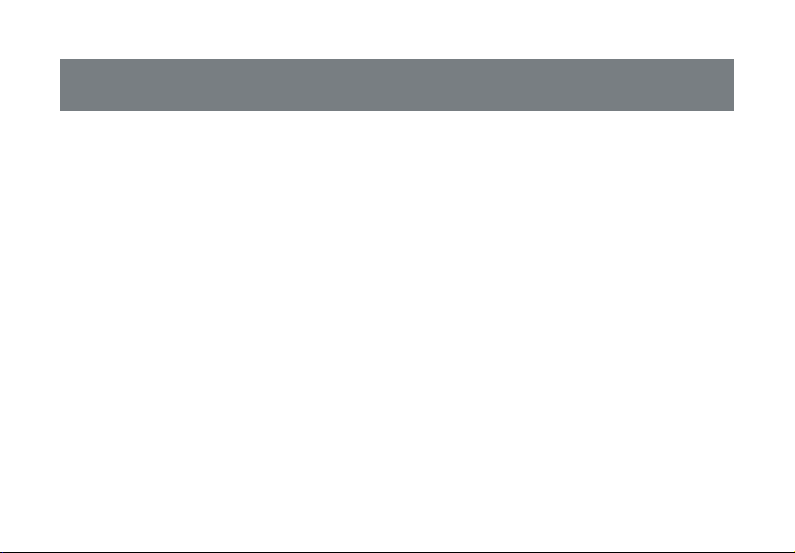
Welcome
Thank you for purchasing one of the most feature-rich Bluetooth™ to USB adapters available.
IOGEAR’s Bluetooth™ to USB adapters are fi rst-rate wireless connectivity accessories designed
to help reduce the frustration of dealing with cable glut in your home or offi ce. These adapters
allow computers with USB connections to become Bluetooth™ enabled computers. They comply to
Bluetooth 2.0 and USB 1.1 specifi cations, and provide users with a 2.1Mbps data rate. They also
enable wireless Personal Area Network (PAN) connectivity to Bluetooth™ enabled devices such as
PDA’s, printers, cellular phones, computers, etc.
We hope you enjoy using your IOGEAR Bluetooth™ to USB adapter, another connectivity solution
from IOGEAR.
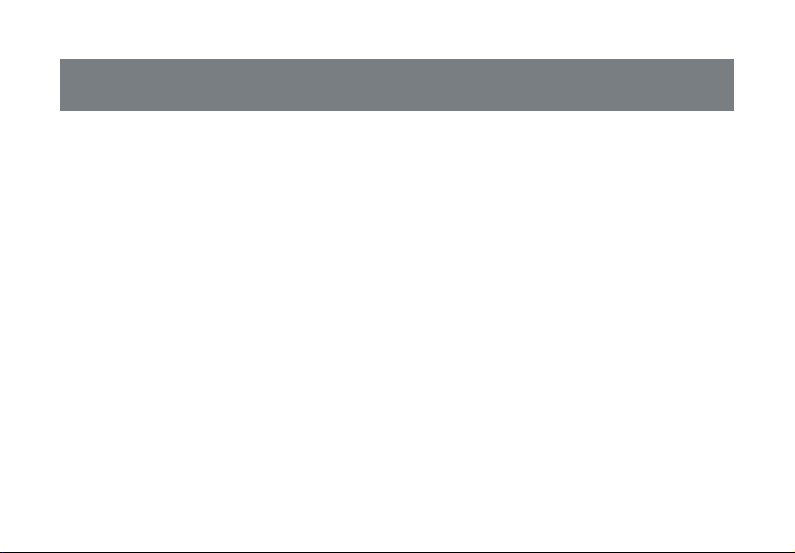
Table of Contents
Package Contents .....................................................................................................................................5
Overview ....................................................................................................................................................6
Features ....................................................................................................................................................8
Requirements ............................................................................................................................................9
Introduction ..............................................................................................................................................10
Installation-Windows ................................................................................................................................11
Initial Bluetooth™ Confi guration Wizard ..................................................................................................15
Uninstall Drivers ......................................................................................................................................19
Installation-Mac OS X ..............................................................................................................................20
Connect to a Cellular Phone ....................................................................................................................24
Transfer images from PC to cell phone ....................................................................................................26
Transfer images from cell phone to PC ....................................................................................................32
Connect to a Bluetooth-enabled cell phone .............................................................................................34
Connect to Network Access ....................................................................................................................36
Connect to a Printer ................................................................................................................................39
Connect to a PDA ....................................................................................................................................42
Using ActiveSync via Bluetooth ...............................................................................................................44
Pairing .....................................................................................................................................................50
Installation - Windows XP Service Pack2 ................................................................................................52
Specifi cation ............................................................................................................................................56
Technical Support ....................................................................................................................................57
Radio & TV Interference Statement .........................................................................................................58
Limited Warranty ......................................................................................................................................59
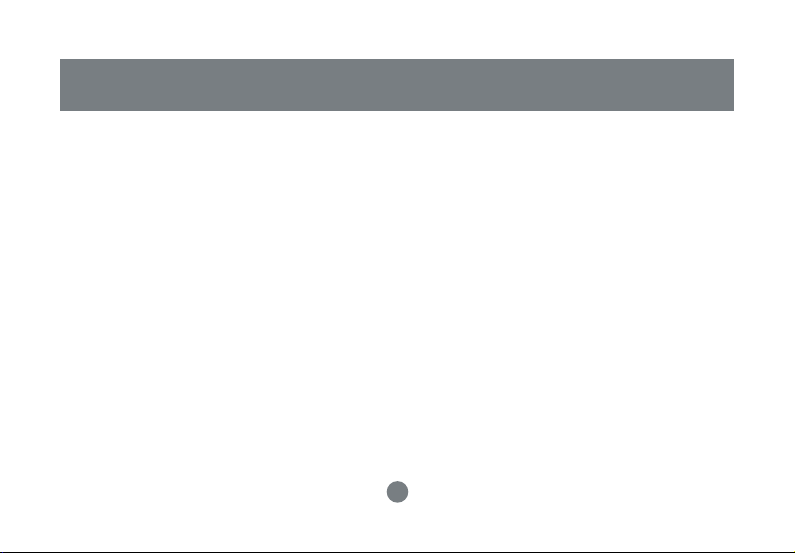
This package contains:
GBU221P
1 Bluetooth to USB adapter
1 Driver CD
1 Quick Start Guide
1 Warranty/Registration card
The Bluetooth™ Installation CD contains the following:
• Bluetooth drivers for Windows 2000/XP
• User Manual for IOGEAR Bluetooth Adapter
If any items are damaged or missing please contact your dealer.
5
Package Contents
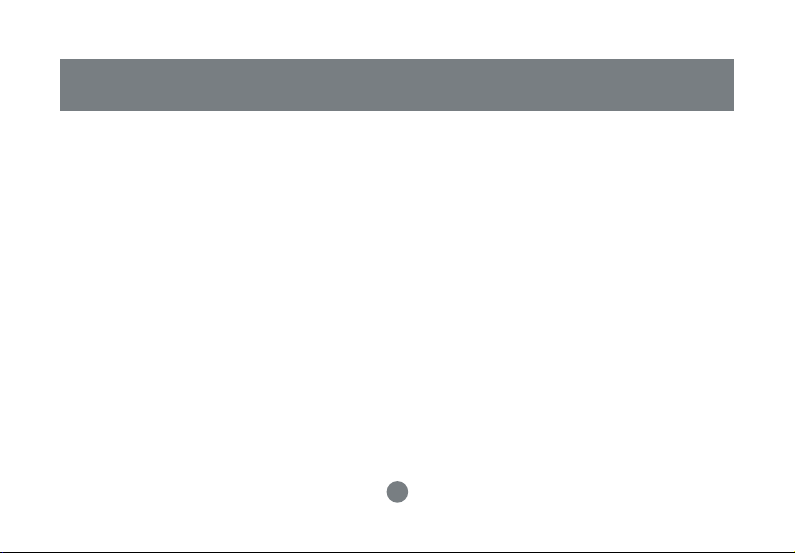
Overview
Bluetooth™ is a low-power wireless networking standard which uses short radio waves to allow electronic devices to communicate with each other without using cables.
The following applications are supported by Bluetooth™ technology:
• Synchronize your Bluetooth™ PDA with your computer.
• Send your business card to anyone who has a Bluetooth™ device.
• Send or receive fi les to or from anyone who has a Bluetooth™ enabled device.
• Chat with anyone who has a Bluetooth™ enabled computer.
• Play a one-on-one serial game without a cable.
• Send an e-mail without being wired to the network.
• Dial up to the Internet on your computer over your Bluetooth cellular phone.
• Send a fax from your computer over your Bluetooth™ cellular phone.
• Transfer data between your cell phone and PC.
Most Bluetooth-enabled devices have the capability to act as:
• A Bluetooth server - these devices provide one or more services, such as access to the Internet,
or to other Bluetooth devices.
• A Bluetooth client - these devices use the service(s) provided by Bluetooth servers.
Most Bluetooth devices that can act as both server and client, and can often do both at the same time.
6
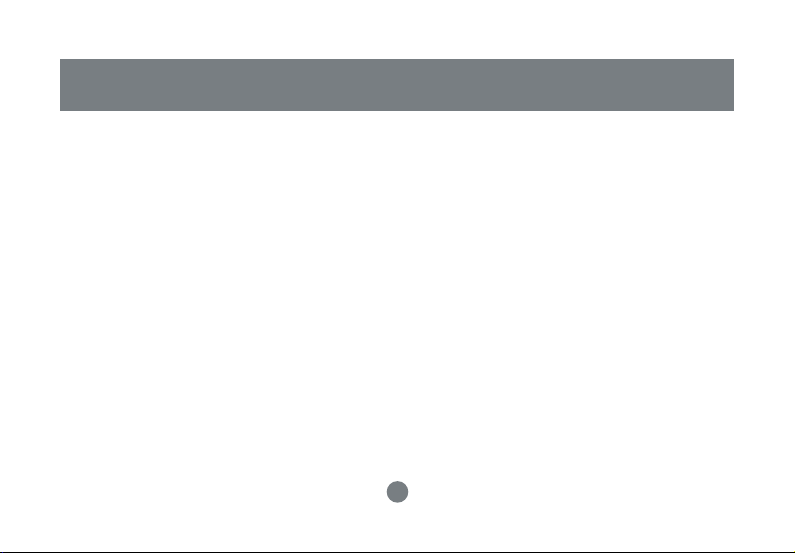
Overview Continued
Bluetooth™ technology is supported under the following operating systems.
• Windows 2000
• Windows XP
• Mac OS X 10.3.9 or greater
7
Overview
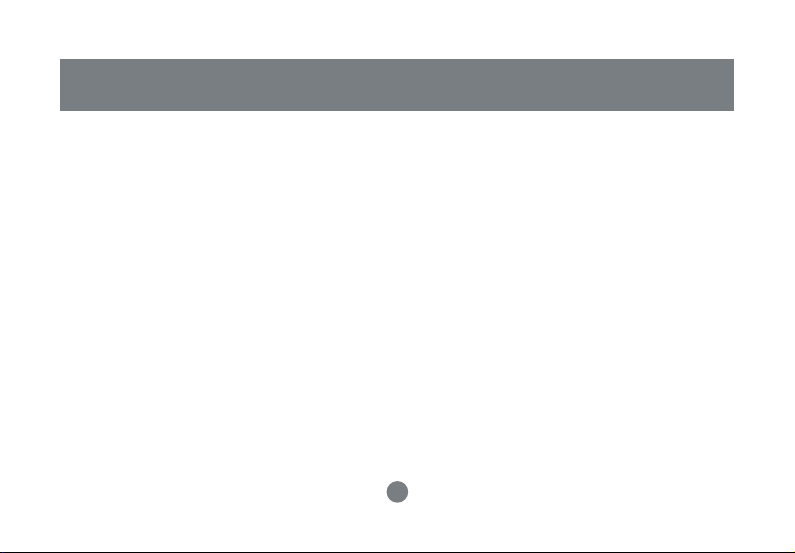
Features
- Eliminates cables between your computers
- Controlls and communicates with Bluetooth™ enabled devices
- Enables wireless Personal Area Network (PAN) connectivity
- Bluetooth™ specifi cation 2.0 compliant
- USB specifi cation 1.1 compliant
- Up to 20 meter (66 feet) wireless working distance for GBU221, up to 100 meter (330 feet) for GBU321
- Up to 2.1 Mbps data rate
- Small form factor makes it easy to carry and place
- Crisp, easy, and fast installation and setup
- Built-in security to assure the privacy of your communication – Pairing, Encryption, and Authentication
- Transfer data between your cell phone and PC.
- PC and Mac compatible
8
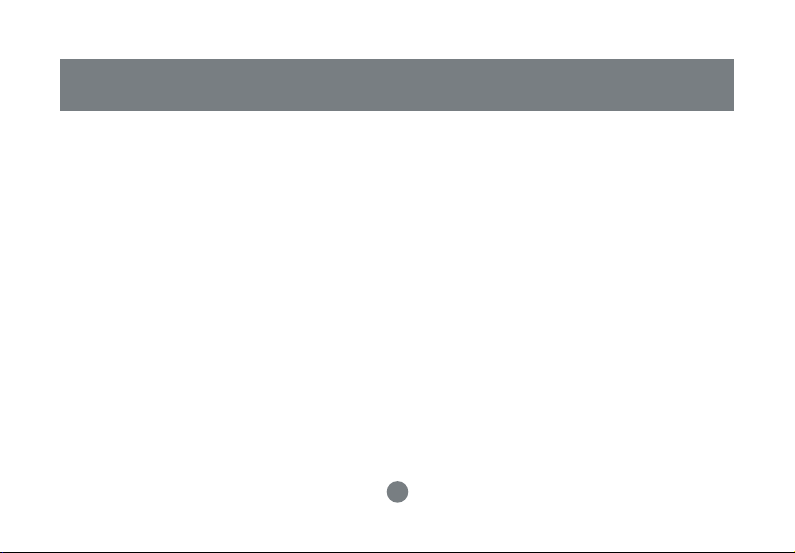
System Requirement:
Hardware Requirement:
· Available USB port
Operating System:
For PCs: Windows 2000/XP
For Macs: OS X v10.3.9 or later
Requirements
9
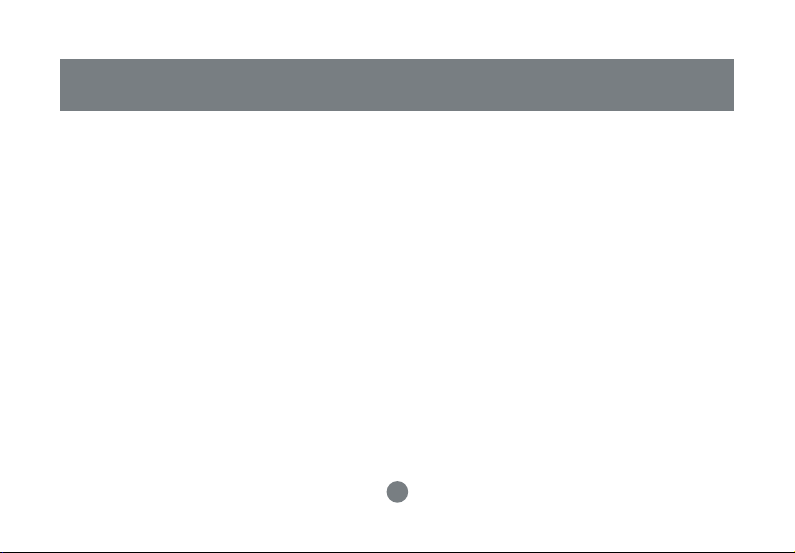
Introduction
IOGEAR®’s Wireless Bluetooth™ to USB Adapter is a class 2 device with a wireless working distance
of 60 feet (20 meters). This device allows any computer with USB connections to become a Bluetooth™ enabled computer. It complies with Bluetooth 2.0 and USB 1.1 specifi cations, and provides
users with a 2.1 Mbps data transfer rate at ranges up to 66 feet. It also enables wireless Personal Area
Network (PAN) connectivity to Bluetooth™ enabled devices such as PDA’s, printers, cellular phones,
computers, etc.
The Wireless Bluetooth™ to USB adapter is compatible with both PC and Mac. It is easy to install and
use, and very portable. Another great solution from IOGEAR® for home and mobile networking needs.
10
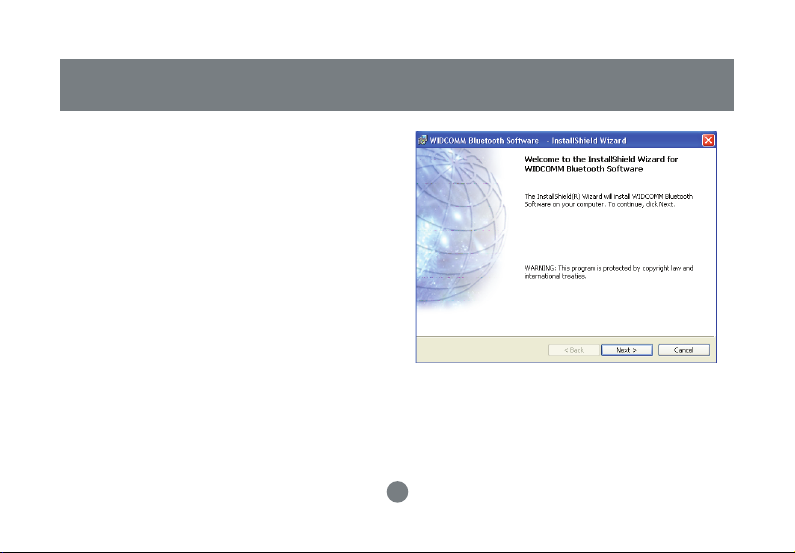
Windows XP Service Pack 2
The Microsoft Bluetooth stack comes included with
Service Pack 2 for Windows XP. If you already have
Service Pack 2 installed, you may choose not to
install drivers from the installation CD and instead
use the Microsoft Bluetooth drivers. Please see
Page 34 on the manual for more details.
1. Make sure that the IOGEAR Bluetooth adapter
is NOT plugged into the computer before
installing the software. Insert the IOGEAR
installation CD into your CD-ROM drive. The
auto-start feature will bring up the installation
window to begin the driver installation. If the
installation CD does not auto-start, simply
browse to your CD drive and run the setup fi le.
Please follow the on-screen instructions to
install the drivers.
Installation-Windows
11
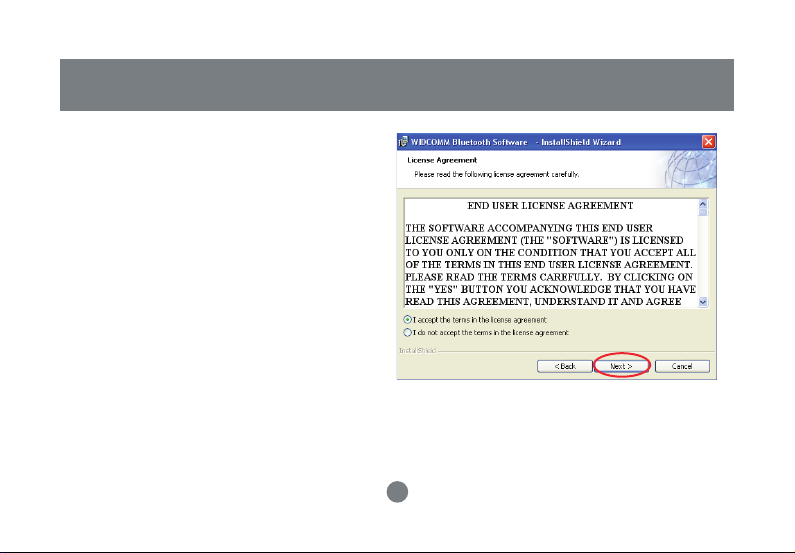
Installation-Windows
2. If you accept the license agreement,
click Next.
12
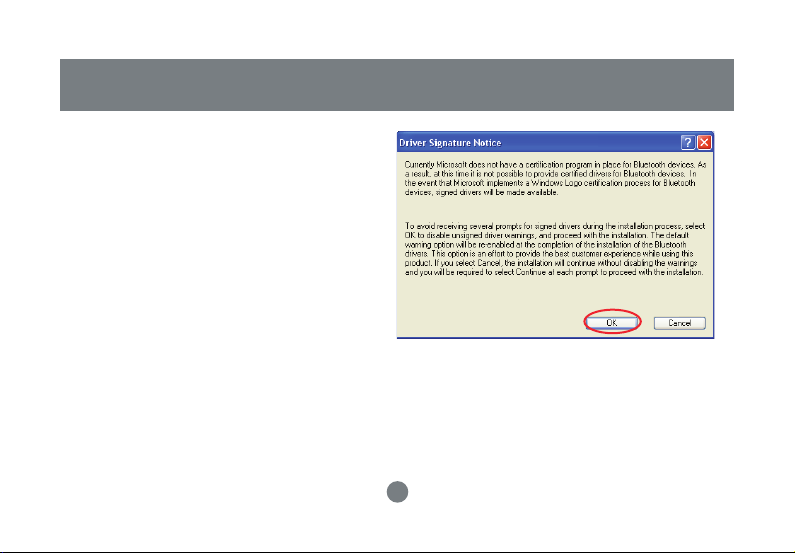
3. When you approach the end of the installation
process, the Driver Signature Notice may
appear. Simply click OK to proceed with the
installation.
Installation-Windows
13
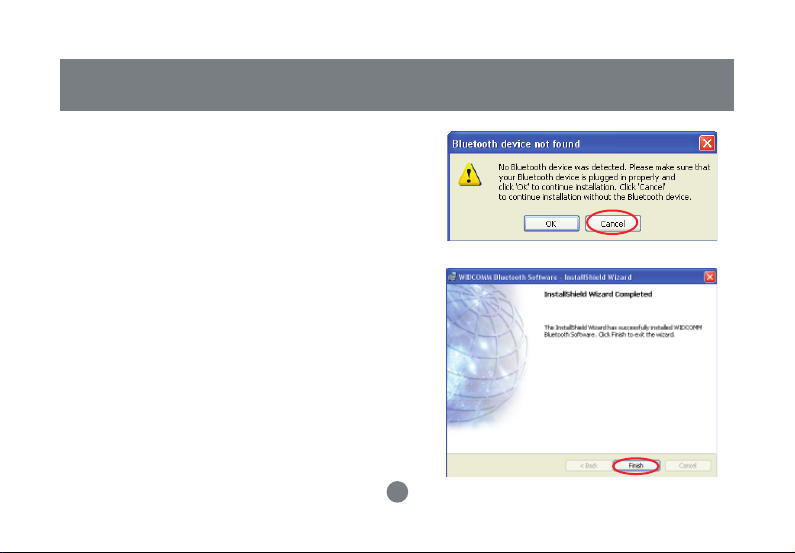
Installation-Windows
4. During the install, a “Bluetooth Device not
Found” window will appear. DO NOT plug
in the Bluetooth adapter at this time,
simply click Cancel to proceed with the
driver installation without connecting the
Bluetooth device.
5. Once the driver installation has completed, click
Finish and RESTART your computer
6. After restarting the computer, proceed to plug in
the Bluetooth USB Adapter, and wait a few
seconds while Windows recognizes the device.
14
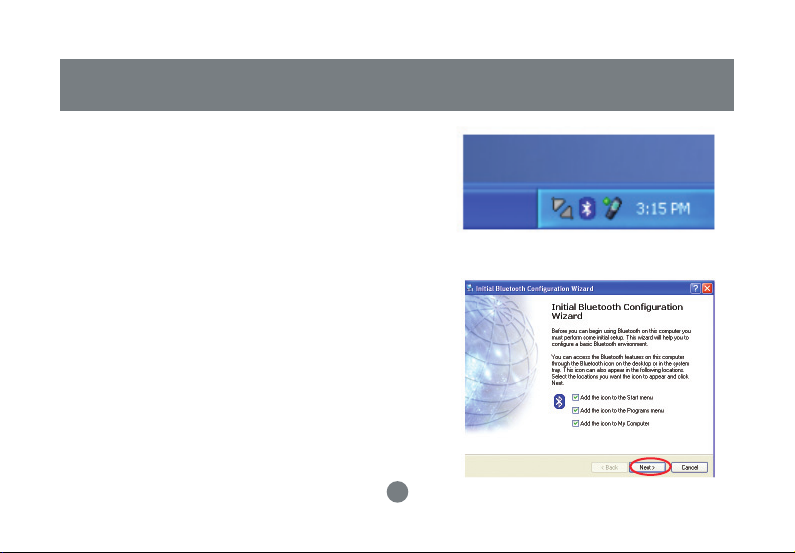
1.
Now double click the Bluetooth™ icon in the
system tray. This will start the “Initial Bluetooth
Confi guration Wizard.”
2.
Once the Initial Bluetooth™ Confi guration Wizard
has started, click Next.
Initial Bluetooth™ Confi guration Wizard
15
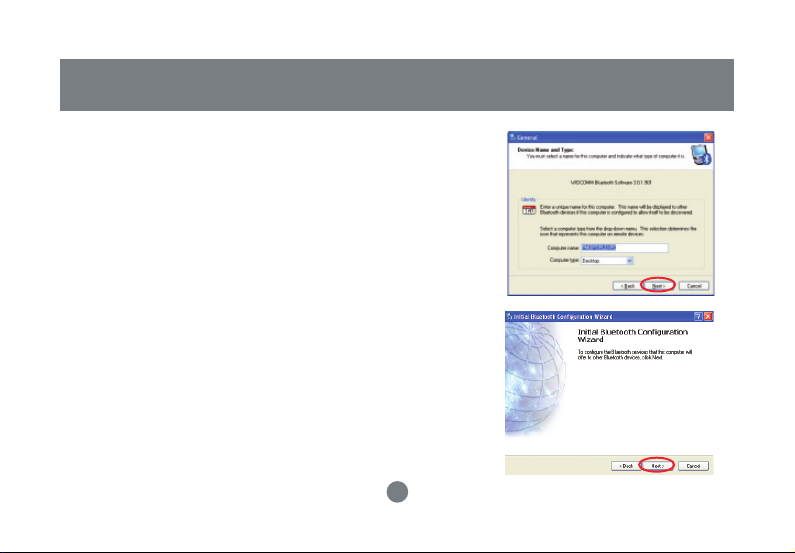
Initial Bluetooth™ Confi guration Wizard
3.
Next, enter a unique name for this computer.
This name will be displayed to other Bluetooth™
devices. Select a computer type from the dropdown menu and click Next.
4.
Click Next to confi gure the services this computer will offer to other Bluetooth™ devices.
16
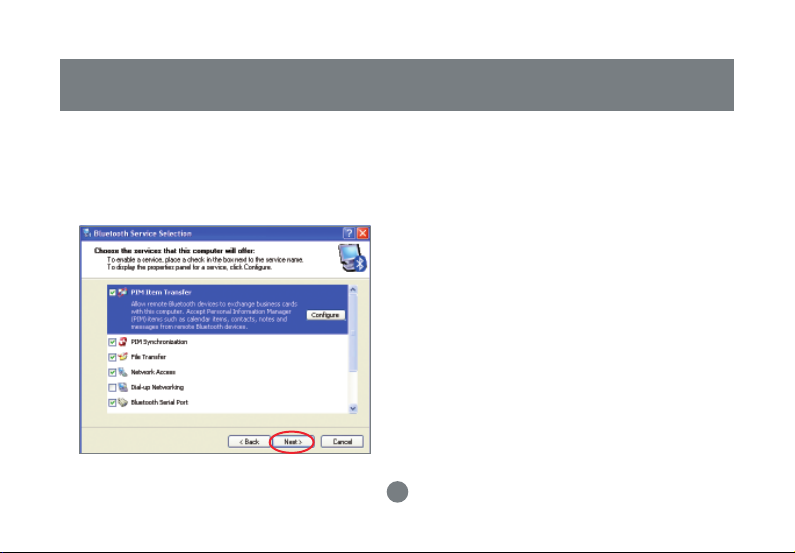
Initial Bluetooth™ Confi guration Wizard
5.
Choose the services that this computer will
offer to other Bluetooth™ devices by placing
a check in the box. To display the properties,
click on the confi gure button.
Click Next to proceed.
6.
At this point, Windows will install the software
necessary for the services you selected.
17
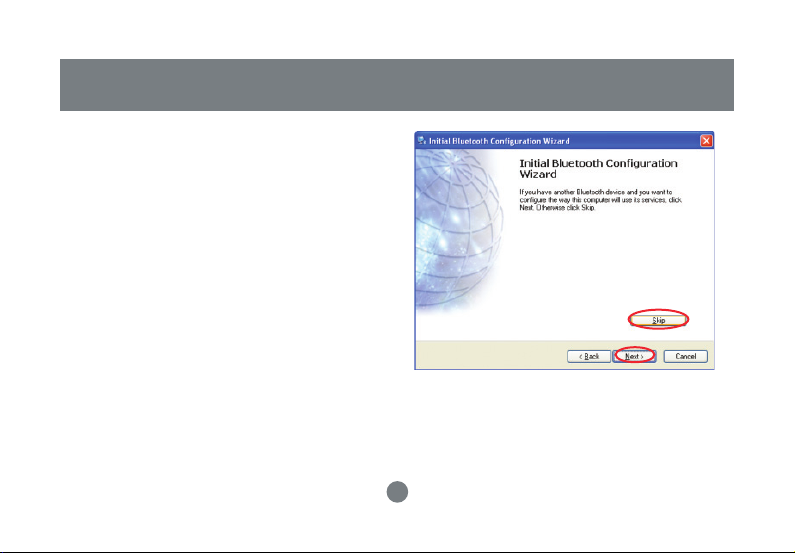
Initial Bluetooth™ Confi guration Wizard
Once Windows is fi nished installing the software,
7.
the following window will appear. This window will
allow you to confi gure your computer to use the
service of another Bluetooth Device.
If you do not have any additional devices you
wish to connect to at this time, click Skip, click
Finish on the fi nal screen.
18
