Page 1
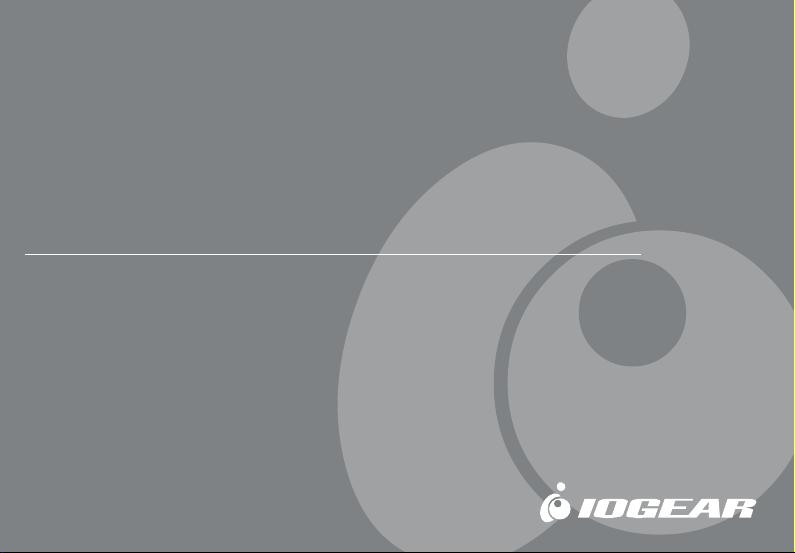
Bluetooth
User Manual (GBU211 / GBU311)
™
Wireless USB Adapter
®
®
Page 2
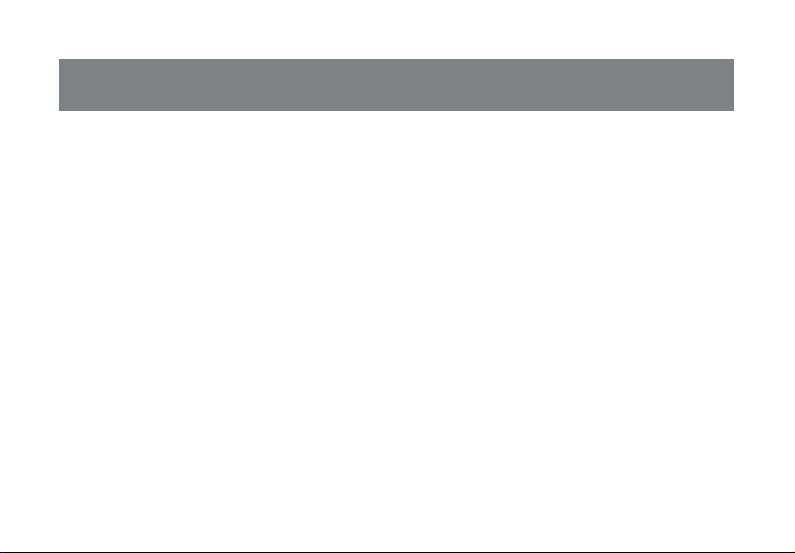
Page 3
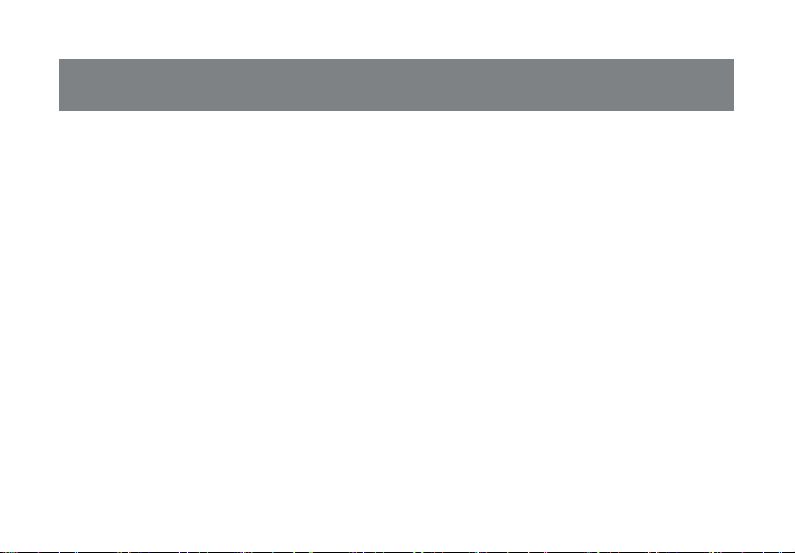
Welcome
Thank you for purchasing one of the most feature-rich Bluetooth™ to USB adapters available.
IOGEAR’s Bluetooth™ to USB adapters are first-rate wireless connectivity accessories designed
to help reduce the frustration of dealing with cable glut in your home or office. These adapters
allow computers with USB connections to become Bluetooth™ enabled computers. They comply
to Bluetooth 1.2 and USB 1.1 specifications, and provide users with a 723 Kbps data rate. They
also enable wireless Personal Area Network (PAN) connectivity to Bluetooth™ enabled devices
such as PDA’s, printers, cellular phones, computers, etc.
We hope you enjoy using your IOGEAR Bluetooth™ to USB adapter, another connectivity
solution from IOGEAR.
©2004 IOGEAR®. All Rights Reserved. PKG-M0127
IOGEAR, the IOGEAR logo, MiniView, VSE are trademarks or registered trademarks of IOGEAR, Inc. Microsoft and Windows
are registered trademarks of Microsoft Corporation. IBM is a registered trademark of International Business Machines, Inc.
Macintosh, G3/G4 and iMac are registered trademarks of Apple Computer, Inc. IOGEAR makes no warranty of any kind with
regards to the information presented in this document. All information furnished here is for informational purposes only and is
subject to change without notice. IOGEAR, Inc. assumes no responsibility for any inaccuracies or errors that may appear in
this document.
Page 4
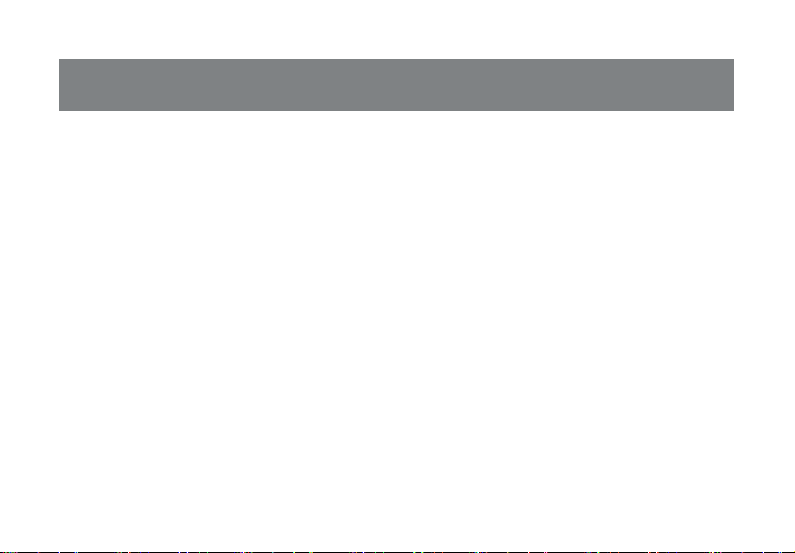
Table of Contents
Package Contents ................................................
Overview ..............................................................
Features ...............................................................
Requirements .......................................................
Introduction ..........................................................
Installation ............................................................
Initial Bluetooth™ Configurat ...............................
Un-installation ......................................................
Re-installation ......................................................
Operation .............................................................
- Connect to a Cellular Phone .............................
- Connect to Network Access .............................
- Connect to a Printer ..........................................
- Connect to a PDA ..............................................
- Connect to a Mac ...............................................
- Pairing ....................................................................
02
- Use with Microsoft Bluetooth™ Stack
03
Specification ............................................................
05
Technical Support ....................................................
06
Radio & TV Interference Statement .........................
07
Limited Warranty ......................................................
08
13
21
22
23
23
32
35
38
40
...................
46
48
52
53
54
55
Page 5
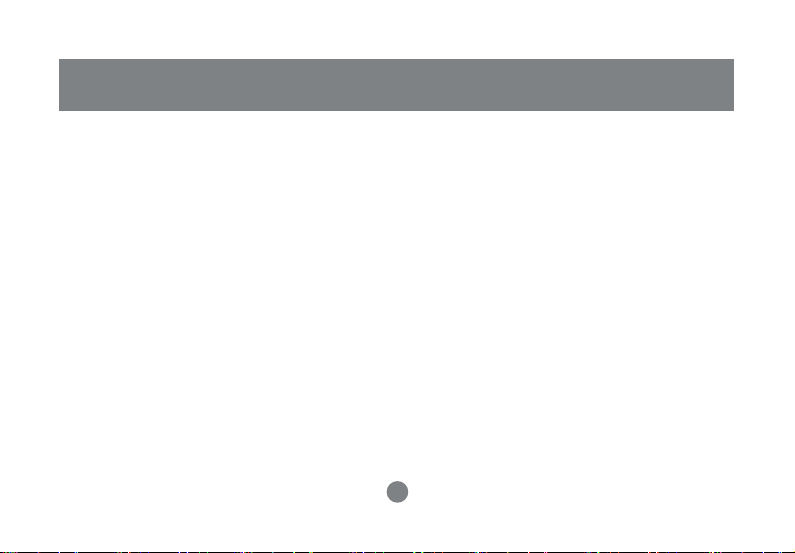
Package Contents
This package contains:
GBU211
1 Bluetooth to USB adapter
1 Driver CD
1 Quick Start Guide
1 Warranty/Registration card
GBU311
1 Bluetooth to USB adapter
1 5' USB extension cable
1 Driver CD
1 User manual
1 Warranty registration card
The Bluetooth™ Installation CD contains the following:
• Setup programs and drivers for Microsoft Windows 98
Second Edition (SE), Windows Millennium Edition
(Windows Me), Windows 2000, and Windows XP
• README.TXT file with updated information about your
Bluetooth™ Wireless USB Adapter
• Bluetooth™ Wireless USB Adapter User Manual
If any items are damaged or missing please contact your dealer.
2
Page 6
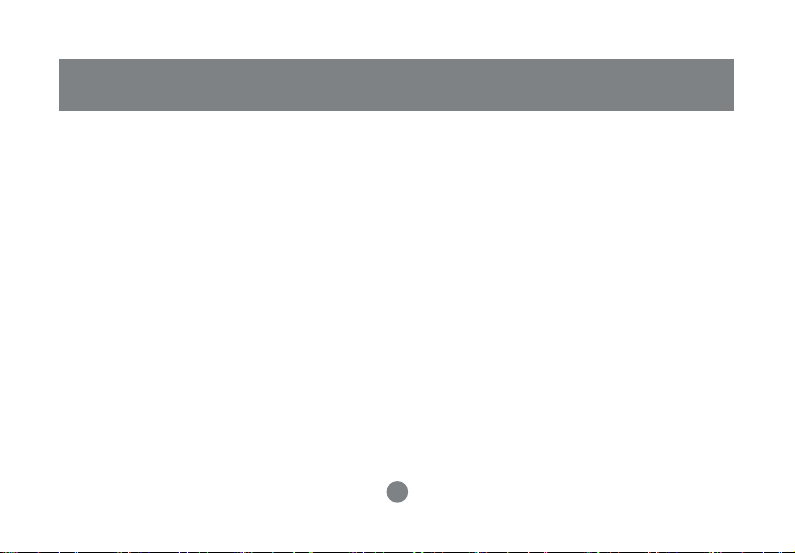
Overview
Bluetooth™ is a low-power wireless networking standard which uses short radio waves to allow electronic
devices to communicate with each other without using cables.
The following applications are supported by Bluetooth™ technology:
• Synchronize your Bluetooth™ PDA with your computer.
• Send your business card to anyone who has a Bluetooth™ device.
• Send or receive files to or from anyone who has a Bluetooth™ enabled device.
• Chat with anyone who has a Bluetooth™ enabled computer.
• Play a one-on-one serial game without a cable.
• Send an e-mail without being wired to the network.
• Dial up to the Internet on your computer over your Bluetooth cellular phone.
• Send a fax from your computer over your Bluetooth™ cellular phone.
Most Bluetooth-enabled devices have the capability to act as:
• A Bluetooth server - these devices provide one or more services, such as access to the Internet, or to
other Bluetooth devices.
• A Bluetooth client - these devices use the service(s) provided by Bluetooth servers.
Most Bluetooth devices that can act as both server and client, and can often do both at the same time.
3
Page 7
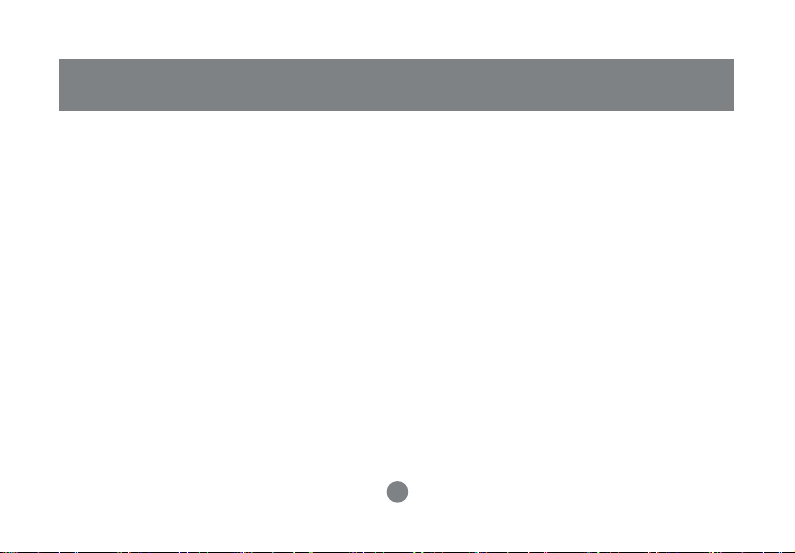
Overview Continued
Bluetooth™ technology is supported under the following operating systems.
• Windows 98SE (Client only)
• Windows ME (Client only)
• Windows 2000
• Windows XP
• Mac OS X 10.2.X (Apple only supports selected Bluetooth profiles.)
4
Overview
Page 8
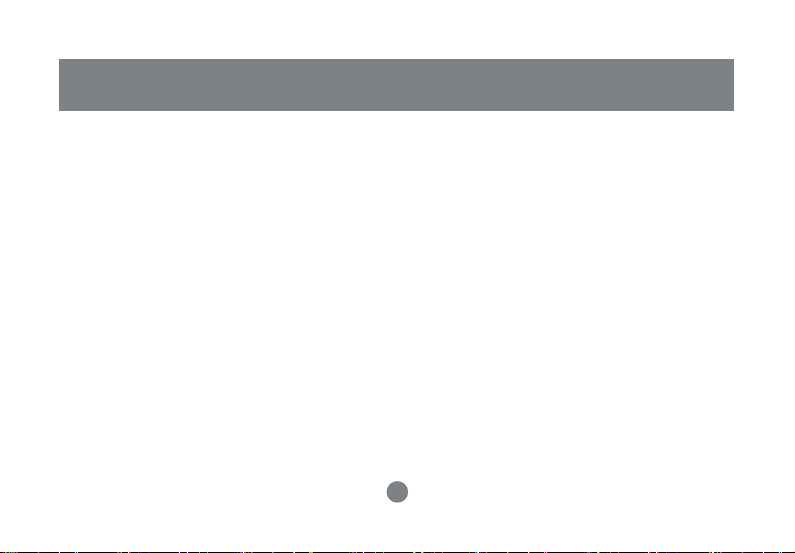
Features
- Eliminates cables between your computers
- Controlls and communicates with Bluetooth™ enabled devices
- Enables wireless Personal Area Network (PAN) connectivity
- Bluetooth™ specification 1.2 compliant
- USB specification 1.1 compliant
- Up to 20 meter (66 feet) wireless working distance for GBU211, up to 100 meter (330 feet) for GBU311
and GBU312
- Up to 723 Kbps data rate
- Small form factor makes it easy to carry and place
- Crisp, easy, and fast installation and setup
- Built-in security to assure the privacy of your communication – Pairing, Encryption, and Authentication
- PC and Mac compatible
5
Page 9
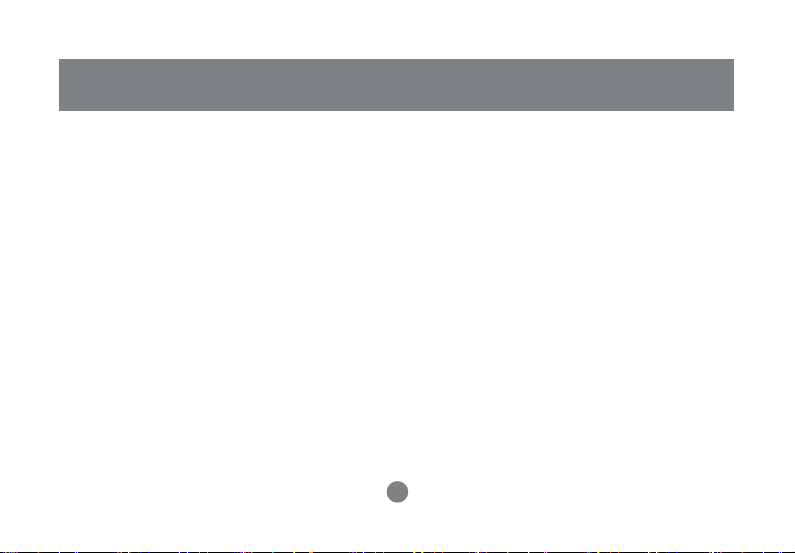
Requirements
System Requirement:
• Notebook or desktop computers, with Pentium - Class PC, 200 Mhz CPU or higher, 128MB RAM or
higher, and with at least one USB port
• Mac OS 10.2 or later
• Windows 2000, XP
Note: Windows 98SE & ME cannot be used as a server, and many Bluetooth™ devices are not compatible
with 98SE & ME
6
Page 10
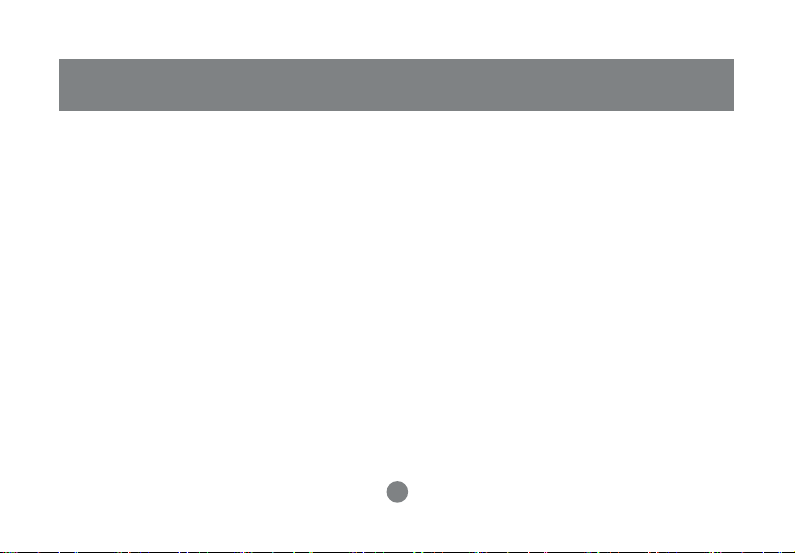
Introduction
IOGEAR®’s Wireless Bluetooth™ to USB Adapter is a Class 1 (for GBU311 and GBU312) device with a
wireless working distance of 330 feet (100 meters). This device allows any computer with USB connections
to become a Bluetooth™ enabled computer. It complies with Bluetooth 1.2 and USB 1.1 specifications, and
provides users with a 723 Kbps data transfer rate at ranges up to 330 feet. It also enables wireless Personal
Area Network (PAN) connectivity to Bluetooth™ enabled devices such as PDA’s, printers, cellular phones,
computers, etc.
The Wireless Bluetooth™ to USB adapter is compatible with both PC and Mac. It is easy to install and use,
and very portable. Another great solution from IOGEAR® for home and mobile networking needs.
GBU211 is a class 2 device with a wireless working distance of 60 feet (20 meters).
7
Page 11
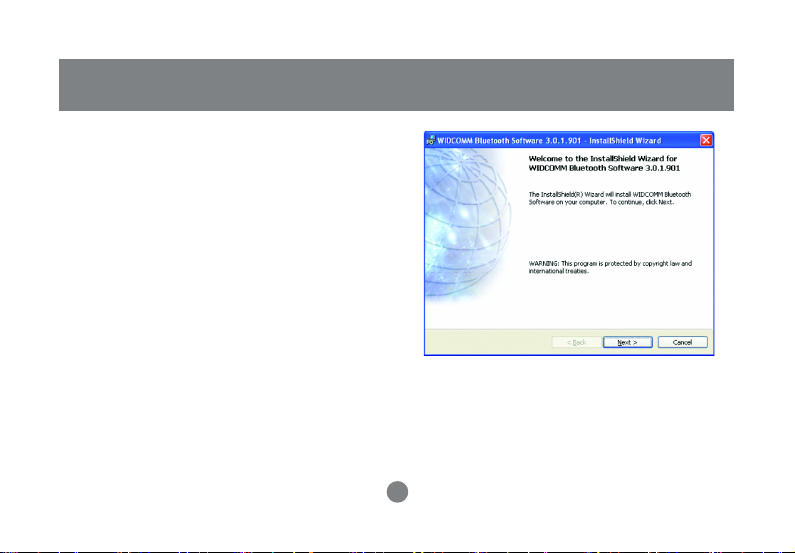
1.
Make sure that the IOGEAR Bluetooth™ Adapter is
NOT plugged into the USB port of the computer. With
the computer turned on and Windows 2000, or XP
running (The support for 98SE and ME is limited),
insert the IOGEAR Bluetooth™ Installation CD into the
CD-ROM drive. The auto-start feature starts the
installation. If auto-start is disabled on your computer,
click Start>Run and type d:\setup.exe (d: being the
CDROM drive).
The IOGEAR Bluetooth InstallShield Wizard will
appear. Click the [Next] button.
Note: If you have other Bluetooth software already
installed, please uninstall it completely before installing
the IOGEAR Bluetooth software on the CD.
Installation
8
Page 12
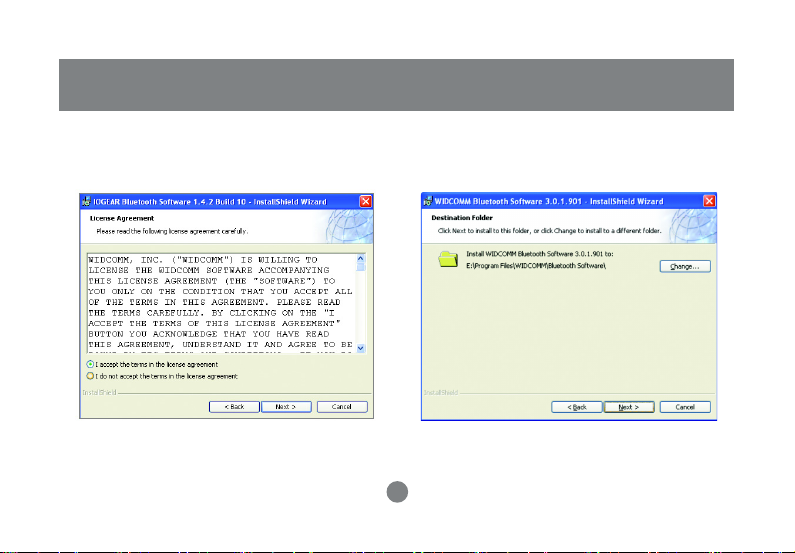
Installation
Next the License Agreement screen will
2. 3.
appear. Click the “I accept the terms in the
license agreement” and click [Next].
Click the [Next] button to accept the default
destination installation folder or click the [Change]
to choose the different installation folder.
9
Page 13
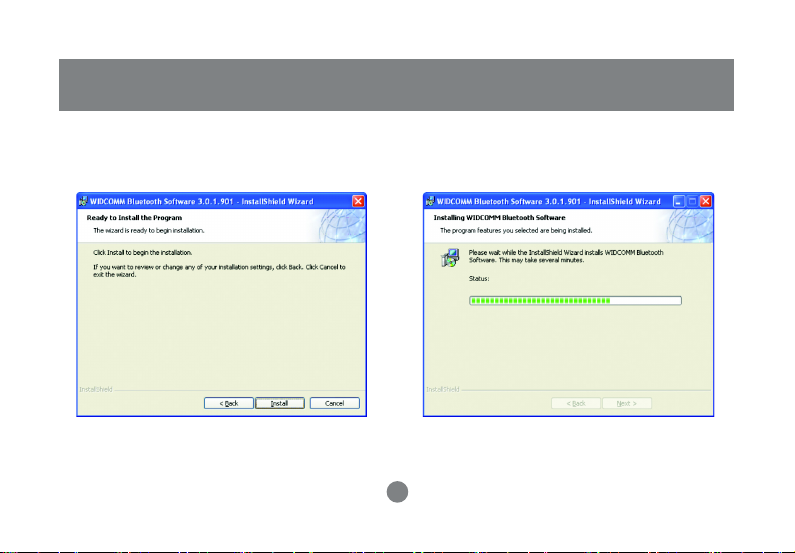
Installation
4. Click the [Install] button to begin the installation 5. The installation may take a few minutes.
10
Page 14
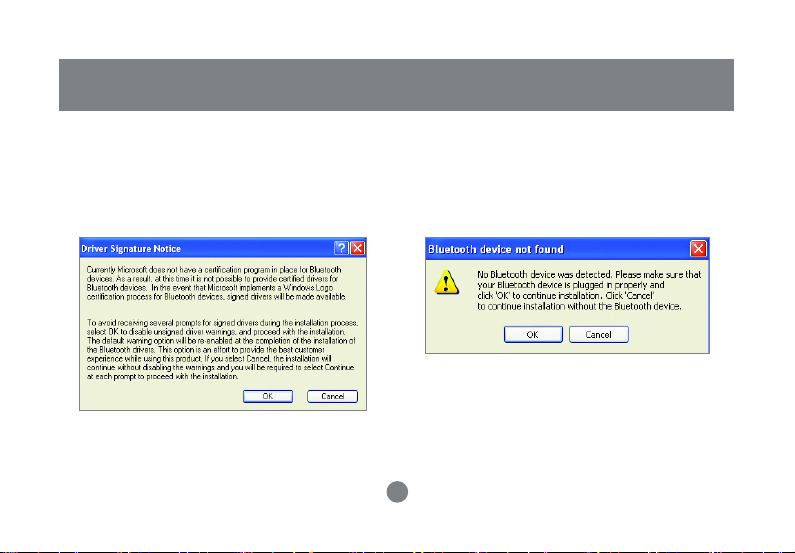
Installation
A Driver Signature Notice may appear. Click
6. During the installation, a “Bluetooth™ device
the [OK] Button to continue the installation.
7.
not found” window will appear. Please insert
the Bluetooth to USB adapter into the
available USB port of the computer, and then
click OK.
11
Page 15
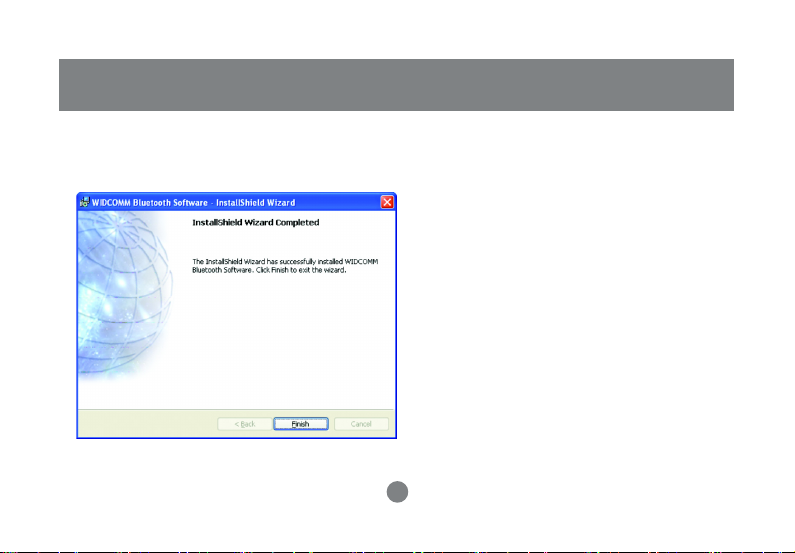
Once the installation is complete, click the [Finish]
8.
button to complete the wizard. At this point, we
recommend that you reboot the system.
Installation
12
Page 16
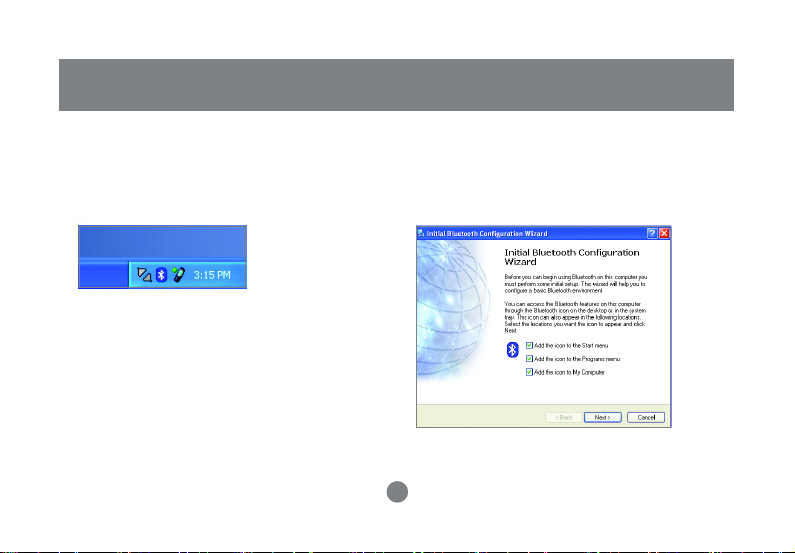
Initial Bluetooth™ Configuration Wizard
1. Once the Initial Bluetooth™ Configuration
system tray. This will start the “Initial Bluetooth
Configuration Wizard.”
2. Now double click the Bluetooth™ icon in the
Wizard has started, click [Next]
13
Page 17
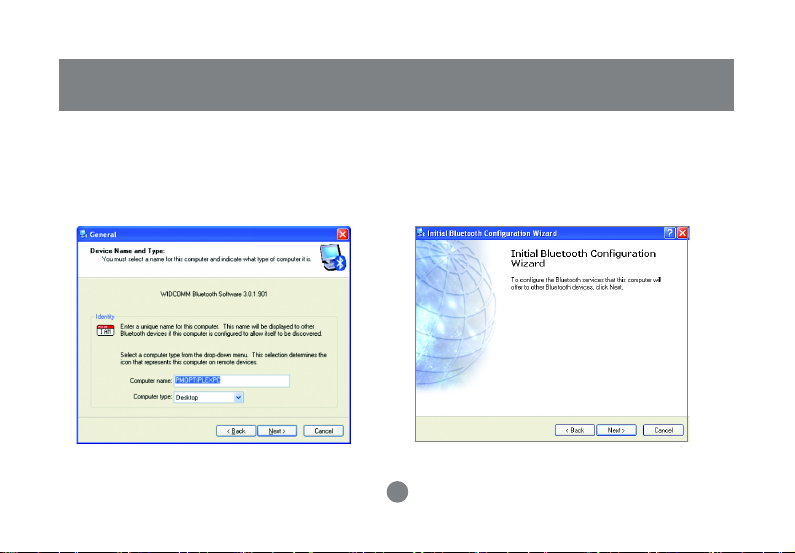
Initial Bluetooth™ Configuration Wizard
Next, enter a unique name for this computer.
3. Click next to configure the services this
This name will be displayed to other
Bluetooth™ devices. Select a computer type
from the drop-down menu and click [Next].
4.
computer will offer to other Bluetooth™
devices.
14
Page 18
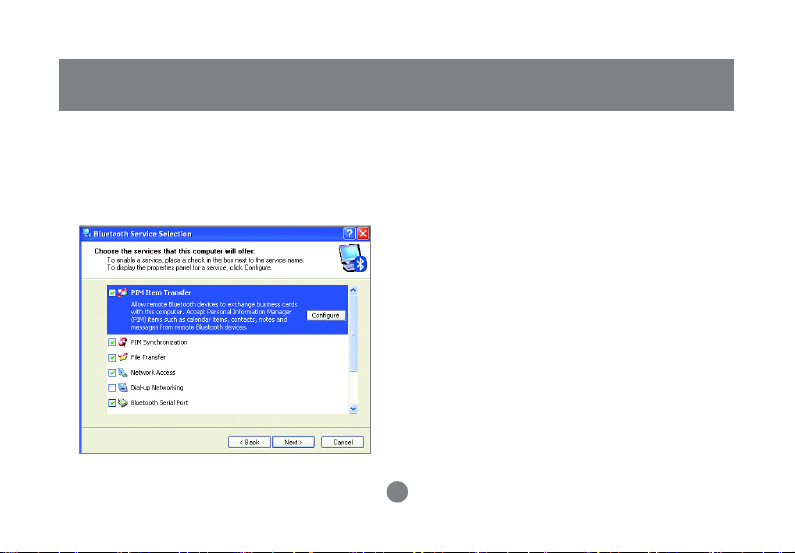
Initial Bluetooth™ Configuration Wizard
Choose the services that this computer will
5. At this point, Windows will install the software
offer to other Bluetooth™ devices by placing
a check in the box. To display the properties,
click on the configure button.
Click [Next] to proceed.
6.
necessary for the services you selected.
15
Page 19

Initial Bluetooth™ Configuration Wizard
Once Windows is finished installing the software,
7.
the following window will appear. This window will
allow you to configure your computer to use the
service of another Bluetooth Device.
If you do not have any additional devices you wish
to connect to at this time, click [Skip]. Click
[Finish] on the final screen.
After the configuration, you can double click
8.
the Bluetooth icon to My Bluetooth Place,
and search for the nearby Bluetooth devices
Note: If the desired device does not appear,
click on the [Search Again] button.
16
Page 20

Initial Bluetooth™ Configuration Wizard
9.
device you wish to connect to.
Enter a PIN code for the device and click the
[Initiate Pairing] button. If the device you are
connecting to does not require a PIN click the
[Skip Pairing] button.
Next, the window will display the services
10.Next you will need to Pair your computer with the
available through the selected Bluetooth™
device. Check the box next to the service you
want to access.
17
Page 21

Once you check the box next to the service
11.
you wish to connect to, a properties window
will appear. Click [OK] to continue.
Initial Bluetooth™ Configuration Wizard
Next, click [Finish] to proceed.12.
18
Page 22

Initial Bluetooth™ Configuration Wizard
A window will appear advising you that a
13. If you have another Bluetooth™ device and
shortcut has been placed on the My
Bluetooth™ Places screen. Click [OK] to
close the window.
14.
you want to configure to allow this computer
to use its services, click [Next]. Otherwise
click [Skip].
19
Page 23

You have completed the Initial Bluetooth
15.
Configuration Wizard. Click [Finish] to complete
the wizard
Initial Bluetooth™ Configuration Wizard
20
Page 24

Un-installation
1. With your IOGEAR® Bluetooth™ USB Adapter inserted in the computer, click
Start > Settings > Control Panel
2. Click on
3. Click on
4. When the uninstall is complete, remove the IOGEAR® Bluetooth™ Adapter, and restart your computer
Add/Remove Programs
IOGEAR® Bluetooth™ Adapter
and click on [Remove].
21
Page 25

Re-installation
Under normal circumstances, you will not need to re-install drivers for your IOGEAR® Bluetooth™ USB
adapter; however, the need may arise if your hard drive is formated. To re-install the drivers, please follow
steps 1-13 in the installation section.
22
Page 26

Operation
How to connect to a Cellular Phone (Bluetooth Enabled)
1. Double-click on the IOGEAR® Bluetooth ™ icon
in the system tray.
2.
23
Next, click on Search for devices in range. As
illustrated below, the Bluetooth-enabled cell
phone is detected.
Page 27

Operation
Right-click on the cell phone, and select Pair
3. In our example, we used a Nokia 3650 cell
Device. When prompted for passkey, simply type
any four digits and click OK. On the phone, you
will also be prompted to enter a passkey. Make
sure you enter the same passkey as on the
computer. Your devices should now be paired.
4.
phone. Double-click on the phone to see the
available services. The services offered by your
cell phone may depend on the features
supported by your specific model and may or
may not require additional software by the phone
manufacturer.
In the case of Nokia phones, you can take full advantage of
your Bluetooth phone by using the Nokia PC Suite
software. Please check www.nokia.com to see the version
of the software supported by your Nokia phone. Once you
have the Nokia PC Suite software installed on your system,
please proceed with the instructions below.
24
Page 28

Operation
In order for the Nokia PC Suite software to detect
5. When you establish a connection, the Bluetooth
the Bluetooth phone, we need to first have a
Bluetooth Serial Port communication established.
Therefore, right-click on the Bluetooth Serial port
service and connect to it as illustrated below.
You may be asked to authorize the connection or
enter a passkey, enter the necessary information
to proceed.
6.
icon will turn green, as shown below. At this point,
you can now launch the Nokia PC Suite software.
In our example, we used Nokia PC Suite version
3.0, since it is what the Nokia 3650 supports.
Below, you will find some illustrations of the tasks
that you can perform with the Nokia PC Suite
25
Page 29

Operation
Backup/Restore
Using the Nokia PC Suite, you can backup/restore
your phone settings and critical information such
as contacts, calendar, images, and so on. As
shown below, you can select to backup/restore all
data, or you can select only specific data.
Synchronize
The Synchronize function allows you to synchronize calendar and contact information between your
cell phone and computer using Microsoft Outlook
and Lotus.
1.
The first thing you have to do is select the type
of information you wish to synchronize. Once
you make your selection, click Sync Now.
26
Page 30

Operation
Next, select the Application you use for your
2. On the summary window, you are given a list of
calendar/contacts from the list below, and then
click OK. In our example, we use Microsoft
Outlook 2000.
3.
the tasks that will be performed. If you wish you
customize the tasks to be performed, click on the
Change button.
27
Page 31

On the Entries tab, you can specify the
4. On the General tab, you see the following window.5.
information to synchronize and the date range
28
Operation
Page 32

Operation
On the Entries tab, you can specify the
6. When you are done making your changes, click
information to synchronize and the date range
7.
OK to proceed, and your selected tasks will be
performed. Your PC and cell phone calendar/
contact information will now be synchronized.
Note: If you get any errors, you may not have your
application (ex: Outlook) setup correctly. Please doublecheck all your selections and try again.
29
Page 33

File Transfer
With file transfer, you can transfer files between your
phone and computer. Normally files stored on your
PC are much larger than what your cell phone’s
memory is capable of storing. Therefore, some file
types (such as video, audio, pictures) are automatically converted/compressed when transferring from
your PC to your phone.
To transfer a file, simply select the file and then click
the button in the middle as shown below.
Operation
30
Page 34

Operation
Image Transfer
With Image Transfer, you can copy image files
between your phone and computer. For example, you
can transfer all the pictures that you take on your
phone, to your PC. You can also transfer pictures
stored on your PC to your cell phone. If an image is
too big to fit on your phone, it will be automatically
converted to fit on your phone.
31
Page 35

How to Connect to Network Access (Bluetooth Enabled Computer)
1.
Double-click on the IOGEAR Bluetooth Icon in the
system tray.
Operation
Next, click on Search for devices in range. As
2.
illustrated below, the Bluetooth-enabled computer
is found.
32
Page 36

Operation
Double click on the device to display a list of its
3.
services. To establish a network connection,
right click on Network Access and select Connect
to Network Access Point.
When the connection is being established, you will
4.
be prompted to accept/deny the connection on your
other computer. To allow access, click OK.
33
Page 37

Operation
Once you establish the connection, the Network
5. At any time, when service requests are made from
Access icon will turn green and say “Connected.”
Your device will be able to share its Internet
connection (if the device has Internet access) and
files. If a pass key has been set by either device, the
pass key is required to connect both Bluetooth™
enabled devices.
6.
or to another Bluetooth™ device (e.g. File Transfer,
Network Access, Serial Port Connection, etc.), a
pass key is required to connect the devices. This
authentication is not required once devices are
paired (see
34
Chapter: What’s Pairing?
).
Page 38

Operation
How to connect to a Bluetooth™ Enabled Printer
1. Double-click on the IOGEAR
the system tray.
®
Bluetooth™ icon in
Next double click on “Find Bluetooth™ Devices”.
2.
35
Page 39

Operation
Double click on the printer you wish to connect to.3. Click OK to install the printer. If your printer is
4.
already installed, the printer properties window
will appear.
36
Page 40

Operation
If your printer is already installed, the printer
5.
properties window will appear. Click on [Print Test
Page] to print a test page.
37
Page 41

How to connect to a PDA (Personal Digital Assistant)
Double-click on the IOGEAR® Bluetooth™ icon in
1.
the system tray.
38
Operation
Next double click on “Find Bluetooth™ Devices”.2.
Page 42

Operation
Once the search is finished, double click on the
3. At any time, when service requests are made
PDA to view the services it offers.
4.
from or to another Bluetooth™ device (e.g. File
Transfer, Network Access, Serial Port
Connection, etc.), a
pass key is required to connect the devices. This
authentication is not required once devices are
paired (see
39
Chapter: What’s Pairing?
).
Page 43

How to add Bluetooth™ to your MAC OS X system (requires OS 10.2.x or later)
1. 2.
Plug in the Bluetooth™ USB Adapter to any
available USB port on your PowerBook G4,
iBook, PowerMac G4 or iMac (in the case of the
PowerMac G4 and iMac, you can attach the
Bluetooth™ USB Adapter to the free USB port on
your keyboard).
Open System Preferences and locate the Bluetooth
icon under Hardware. Double-click on the
Bluetooth icon to bring up the Bluetooth window.
40
Operation
Page 44

Operation
3. Under the settings tab, make sure that the
Bluetooth device is set to “discoverable” and
change any other settings according to your
preference.
4. On the File Exchange tab, you may customize
how you want to share files with other Bluetooth
devices and give the proper permissions.
41
Page 45

Operation
5. On the devices tab, you may pair with your
Bluetooth device(s) or search for other Bluetooth
devices available to you. In this example, we will
connect to a Bluetooth cell phone. The
procedure for other Bluetooth devices is similar.
Simply follow the Bluetooth setup assistant.
6. To proceed with the detection of your Bluetooth
phone, click on Continue.
42
Page 46

Operation
7. On the next window, select the type of device
you want to configure. In this case, we want to
configure a Mobile Phone.
8. Once the system is done searching, it will display
a list of all the Bluetooth phones available.
Select the desired phone, and click Continue to
proceed.
43
Page 47

Operation
9. On the next window, the Setup Assistant will
generate a passkey to pair your computer with
your Bluetooth phone. Enter this key on the
phone when prompted.
10. Next, select the services you want to setup and
then click Continue.
44
Page 48

Operation
11. Your computer is now set up to use your
Bluetooth™ phone. Click the Quit button to
complete the installation or click “Set up Another
Device” to add another Bluetooth™ device.
Please refer to the Apple website for further information on
Bluetooth™ support and updates at http://www.info.apple.com.
45
Page 49

Operation
What is “Pairing ?”
Pairing is a Bluetooth™ function that enables Bluetooth™ devices to remain permanently linked to another.
What “Pairing” means in terms of security?
As mentioned, Pairing allows devices to permanently link with each other. The pass key authentication will
also be perpetuated in Pairing, meaning that devices will not ask for a pass key once they are paired. Paired
devices will remain linked, even if other paired devices are turned off. Once a paired device turns back on, it is
ready to be used and service requests will not ask for the pass key again. The built-in 128 bit security
encryption of Bluetooth™ assures the privacy of your paired devices. Note: If devices are unpaired, it is
necessary to enter a pass key each time a service request is made from or to another Bluetooth™ device.
46
Page 50

Operation
Pairing Devices
1. Right-click on the Bluetooth™ device and select on “Pair device”.
2. Enter a Pass Key when asked.
Note: The Pass Key on both devices must be the same!
Example: If Device 1 tries to pair with Device 2, Device 1 will prompt for a Pass Key. Enter any Pass Key. Device 2 will
then ask for a Pass Key. Enter the Pass Key, which has been set for Device 1. Done!
3. The device is now paired with your computer.
Unpairing Devices
1. Right-click on the paired Bluetooth™ device in the list and select on “Unpair Device”.
2. The device is now unpaired
47
Page 51

Operation
Microsoft® Stack for Bluetooth™
Microsoft® has released Windows® XP support for Bluetooth™ wireless technology. Support for Bluetooth™
wireless technology is available only for Windows® XP Service Pack 1 (SP1) or later versions. The HID,
HCRP, and DUN profiles are implemented.
Next, a window will appear displaying a list of
First, open the Control Panel and double click on
1.
the Wireless Link icon.
2.
devices your computer is connected to. To add
devices, click [Add] to start the Bluetooth™
Connection Wizard.
48
Page 52

Operation
Once the Bluetooth™ Connection Wizard starts,
3.
click [Next].
The Wizard will search for available Bluetooth™
4.
devices. Highlight the device you wish to connect
to and click [Next].
49
Page 53

Operation
The Wizard will then ask you whether the device
5.
requires authentication. Select the appropriate
radio button and click [Next].
If the device you wish to connect to requires a
6.
passkey, enter it in the text box and click [Next].
50
Page 54

Operation
Select the service you wish to connect to and
7.
click [Next].
Once you’ve authenticated with the device and
8.
selected the service you wish to use, click [Finish]
to complete the Bluetooth™ Connection Wizard.
51
Page 55

Specification
52
Page 56

Technical Support
If you need technical support, please check out our IOGEAR® Tech Info Library (T.I.L.) at
www.iogear.com/support for the latest tips, tricks, and troubleshooting. The IOGEAR® T.I.L.
was designed to provide you with the latest technical information about our products. Most of
the answers to your questions can be found here, so please try it out before contacting technical
support.
Technical support is available Monday through Friday from 8:00 am to 5:00 pm PST and can be
reached at (949) 453-8782 or by email support@iogear.com.
53
Page 57

Radio & TV Interference Statement
WARNING!!! This equipment generates, uses and can radiate radio frequency energy and, if
not installed and used in accordance with the instruction manual, may cause interference to
radio communications. This equipment has been tested and found to comply with the limits for
a Class B computing device pursuant to Subpart J of Part 15 of FCC Rules, which are designed
to provide reasonable protection against such interference when operated in a commercial
environment. Operation of this equipment in a residential area is likely to cause interference, in
which case the user at his own expense will be required to take whatever measures may be
required to correct the interference.
54
Page 58

Limited Warranty
IN NO EVENT SHALL THE DIRECT VENDOR’S LIABILITY FOR DIRECT, INDIRECT,
SPECIAL, INCIDENTAL OR CONSEQUENTIAL DAMAGES RESULTING FROM THE USE OF
THE PRODUCT, DISK OR ITS DOCUMENTATION EXCEED THE PRICE PAID FOR THE
PRODUCT.
The direct vendor makes no warranty or representation, expressed, implied, or statutory with
respect to the contents or use of this documentation, and especially disclaims its quality,
performance, merchantability, or fitness for any particular purpose.
The direct vendor also reserves the right to revise or update the device or documentation
without obligation to notify any individual or entity of such revisions, or updates. For further
inquires please contact your direct vendor.
55
Page 59

Page 60

®
Contact info.
23 Hubble • Irvine, CA 92618 • (P) 949.453.8782 • (F) 949.453.8785 • www.iogear.com
