Page 1
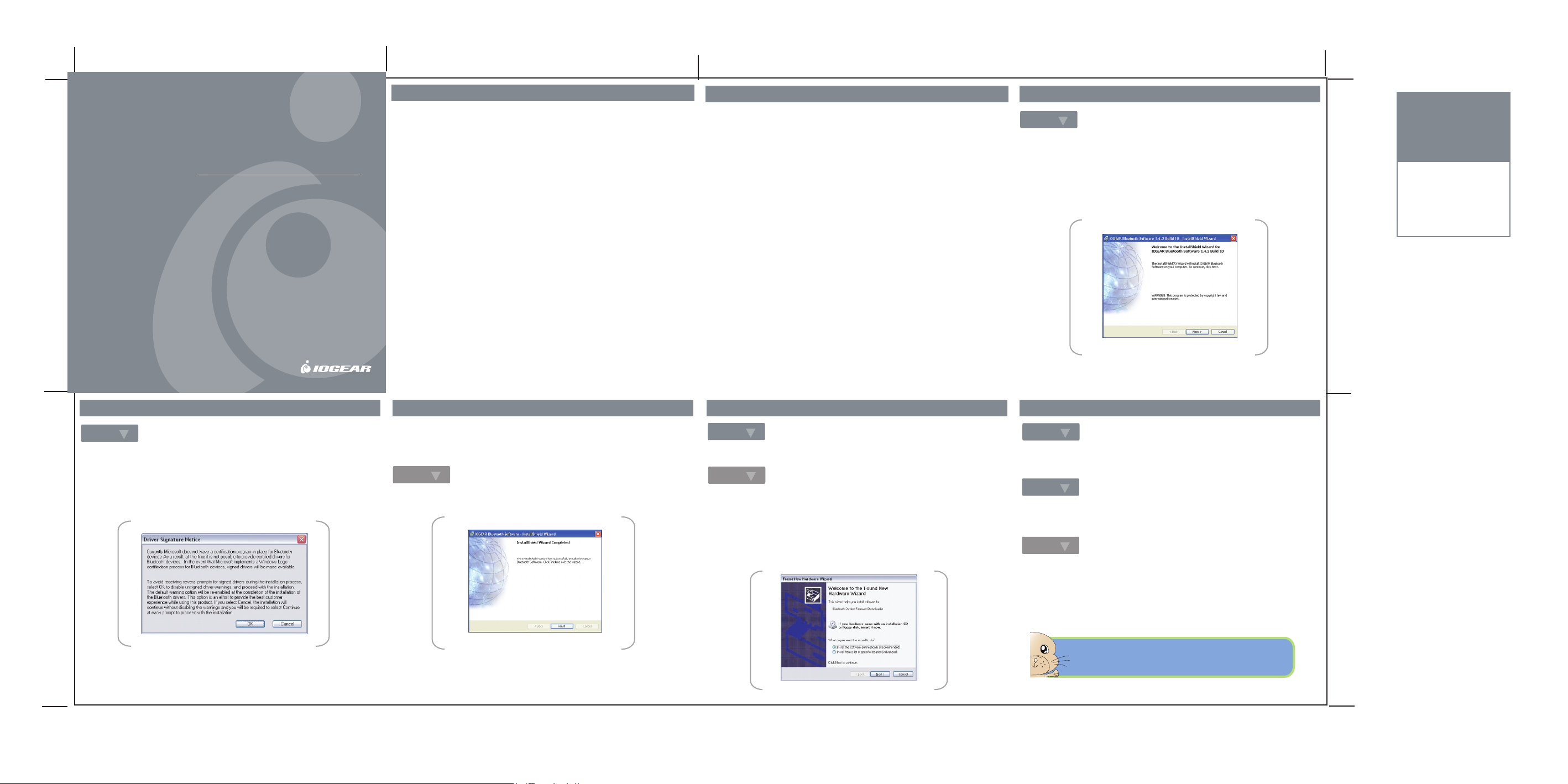
Bluetooth™ USB Adapter
GBU201 Quick Start Guide
Read this guide thoroughly and follow the installation and operation procedures
carefully to prevent any damage to the unit and/or any devices it connects to.
GBU201 package contains:
• 1 IOGEAR® Bluetooth™ to USB Adapter
• 1 Installation CD
• 1 Quick Start Guide
• 1 Warranty Registration Card
* Detailed manual is included in the Installation CD.
Copyright © 2003 IOGEAR All Rights Reserved.
All brand names and trademarks are the
registered property of their respective owners.
PKG-M0093/QS
1. Welcome
Thank you for purchasing IOGEAR®'s Bluetooth™ to USB Adapter.
IOGEAR® brings the cutting edge technology of USB data transfer to your
Macintosh
that has made this technology an industry standard.
Note:
Your order has been carefully packaged and inspected, and we hope
you are pleased with the IOGEAR
inspect the contents of the package to ensure that you have received all
items and that nothing has been damaged. If you discover a problem,
please contact your dealer immediately for assistance.
Contact Information:
949-453-8782
23 Hubble
Irvine, CA 92618 USA
www.iogear.com
support@iogear.com
®
®
or PC compatible computer. You will enjoy the convenience
®
product you purchased. Please
2. System Requirements / Features
System Requirements
• Hardware Requirement: available USB port and CD-ROM drive
Operating Systems
• For PCs: Windows 98SE or later;
• For Macs: OS X or later
Features
• Eliminates cables between your computers
• Communicates and controls Bluetooth enabled devices
• Enables wireless Broadband Internet Sharing
• Bluetooth specification 1.1 compliant
• USB specification 1.1 compliant
• Up to 66 feet (20 meter) wireless working distance
• Compatible with Bluetooth Class 1 and 3 devices
• Up to 723 Kbps data rate
• Small form factor makes it easy to carry and use
• Easy, fast, and intuitive installation and setup
• Built-in security to assure the privacy of your communication pairing, encryption, and authentication
• Mac and PC compatible
3. Installation
Step. 1
Make sure that the IOGEAR® Bluetooth™ Adapter is NOT plugged into the
USB port of the computer. Insert the IOGEAR Bluetooth™ Installation CD
into the CD-ROM drive. The auto-start feature starts the installation. If
auto-start is disabled on your computer, click Start>Run and type
d:\setup.exe (d: being the CD-ROM drive). The IOGEAR® Bluetooth
InstallShield Wizard will appear. Click on Next and go along with the whole
process.
COLOR LIST:
PANTONE
METALLIC
8402C
Step. 2
When you approach the end of the Installation process, the Driver
Signature Notice may appear, prompting that the drivers have not been
certified by Microsoft®. Click OK.
(Note: This driver is compatible to Windows, and we do intend to have it certified by
®
Microsoft
.)
Note: During the install, a "Bluetooth Device not Found" window will appear. Click
cancel to continue. Next you will be prompted to enter the security code. Enter the
code located on the CD cover and click OK.
Step. 3
Once the Installation has completed, click Finish.
Step.4
Restart the computer for the IOGEAR® Bluetooth™ Adapter to work
Step.5
Once the computer has restarted, plug the IOGEAR® Bluetooth™ Adapter
into an available USB port.
The operating system will recognize the IOGEAR® Bluetooth™ Adapter
and will prompt that it has found new hardware. Click Install the software
automatically and click Next. Please Note: The installation process of the
Bluetooth™ client drivers will repeat until all Bluetooth™ clients have been
installed.
Step. 6
The installation of the software will install all Bluetooth™ client drivers.
Step. 7
The Installation Wizard will also prompt that the client drivers have not been
Windows® - certified. Click "Continue Anyway" to complete the installation.
Step. 8
Once all Bluetooth™ client drivers have been installed, click on Finish and
your computer will be ready and Bluetooth™ -- enabled.
You are ready to use your IOGEAR® Bluetooth USB adapter. Please refer to
the user manual in the Installation CD for details on operation and
applications.
Congratulations! You have completed installing
the IOGEAR
®
Bluetooth™ to USB Adapter
