Page 1

Wireless USB Print Adapter
with Bluetooth Technology
User Manual (GBP201)
Page 2
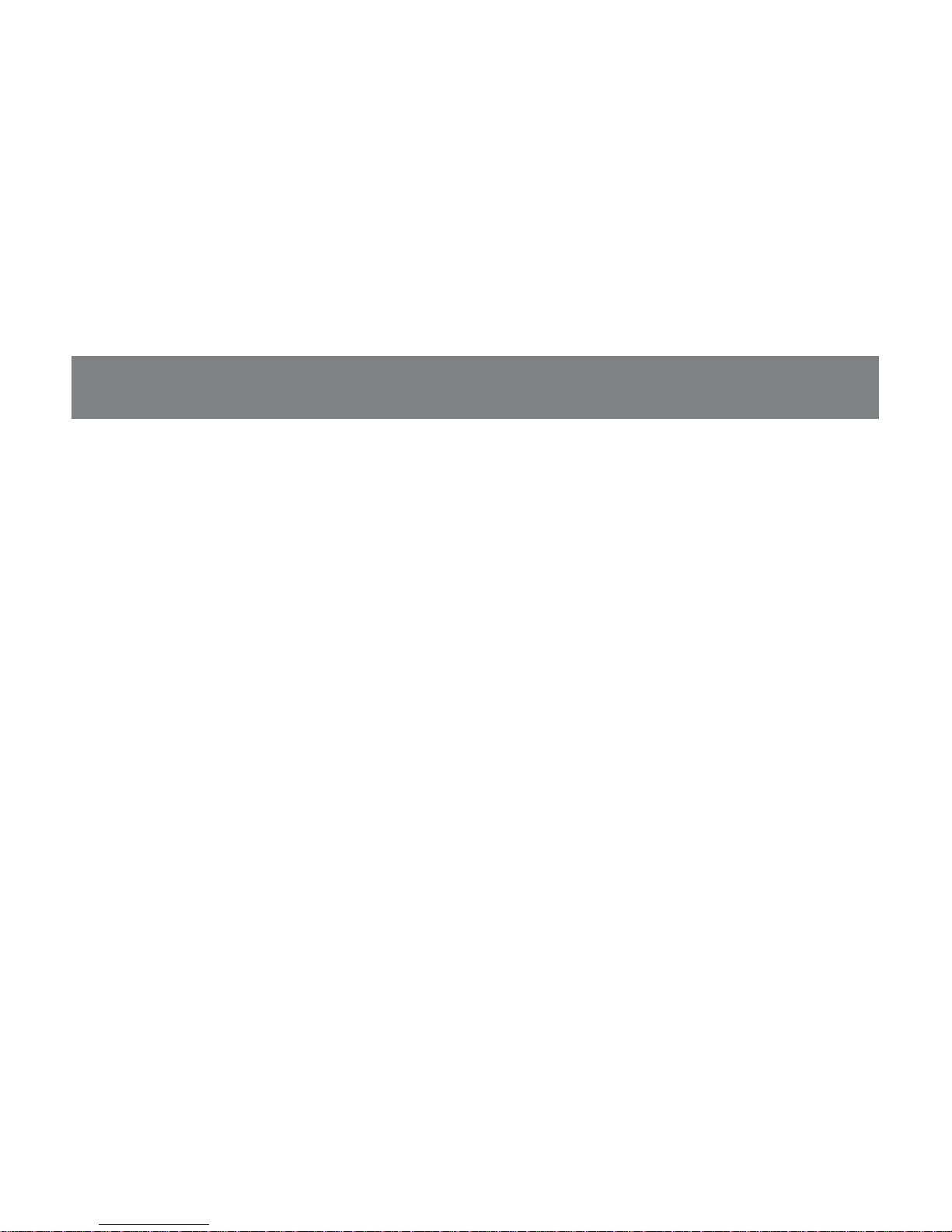
Page 3

Welcome
Thank you for purchasing the IOGEAR wireless USB print adapter with Bluetooth technology. This print
adapter is a first rate connectivity accessory designed to help reduce the frustration of dealing with
cables in your home or office. IOGEAR wireless USB print adapter with Bluetooth Technology allows
Bluetooth enabled computers to send print job wireless to USB printers.
©2004 IOGEAR. All Rights Reserved. PKG-M0111
IOGEAR, the IOGEAR logo, MiniView, VSE are trademarks or registered trademarks of IOGEAR, Inc. Microsoft and Windows
are registered trademarks of Microsoft Corporation. IBM is a registered trademark of International Business Machines, Inc.
Macintosh, G3/G4 and iMac are registered trademarks of Apple Computer, Inc. IOGEAR makes no warranty of any kind with
regards to the information presented in this document. All information furnished here is for informational purposes only and is
subject to change without notice. IOGEAR, Inc. assumes no responsibility for any inaccuracies or errors that may appear in this
document.
Page 4
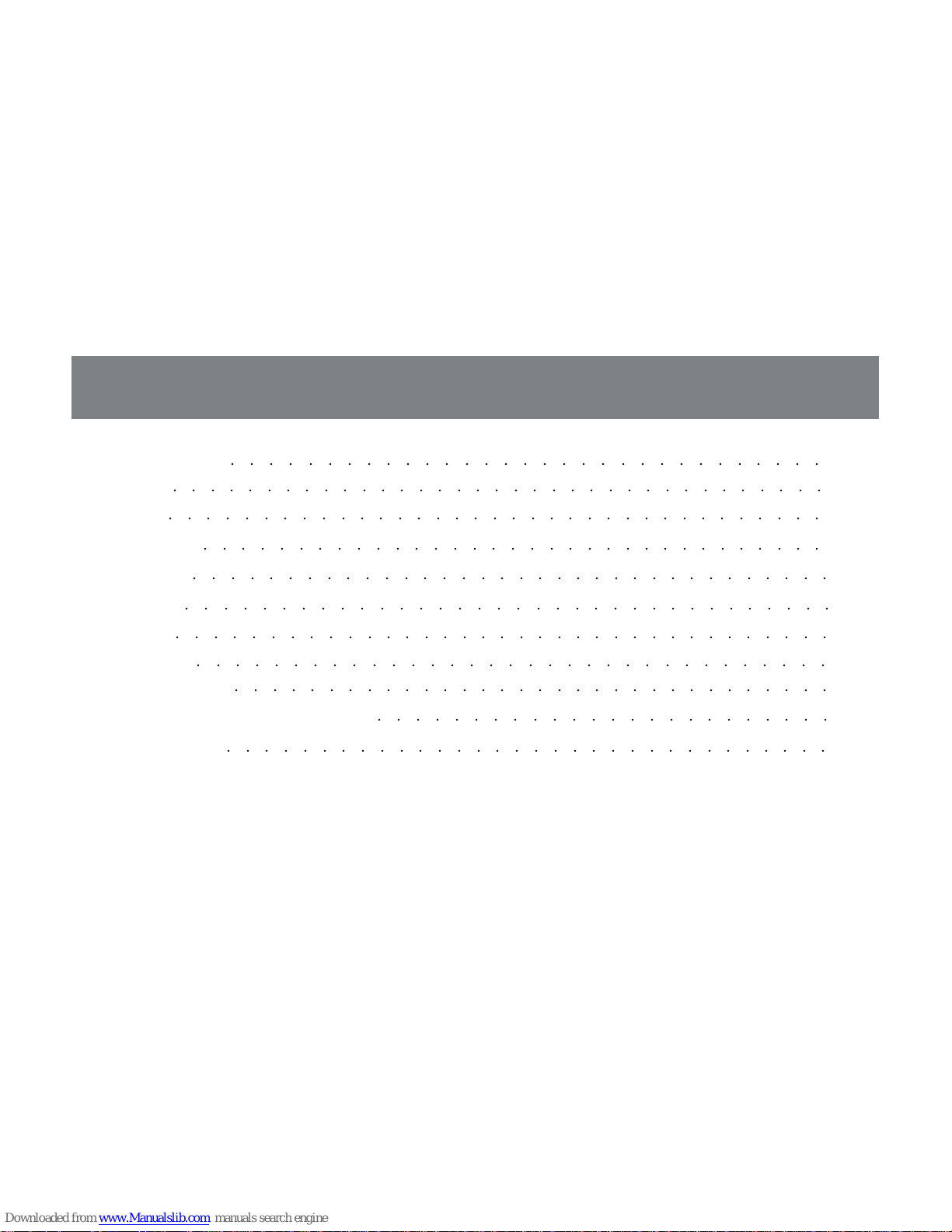
Package Content
Overview
Features
Requirements
Introduction
Installation
Operation
Specification
T echnical Support
Radio and TV Interference Statement
Limited Warranty
2
3
4
5
6
7
17
18
19
20
21
T able of Contents
○○○○○○○○○○○○○○○○○○○○○○○○○○○○○○○
○○○○○○○○○○○○○○○○○○○○○○○○○○○○○○○○○○○
○○○○○○○○○○○○○○○○○○○○○○○○○○○○○○○○○○○
○○○○○○○○○○○○○○○○○○○○○○○○○○○○○○○○○
○○○○○○○○○○○○○○○○○○○○○○○○○○○○○○○○○○
○○○○○○○○○○○○○○○○○○○○○○○○○○○○○○○○○○
○○○○○○○○○○○○○○○○○○○○○○○○○○○○○○○○○○○
○○○○○○○○○○○○○○○○○○○○○○○○○○○○○○○○○
○○○○○○○○○○○○○○○○○○○○○○○○○○○○○○○○
○○○○○○○○○○○○○○○○○○○○○○○○
○○○○○○○○○○○○○○○○○○○○○○○○○○○○○○○○
Page 5
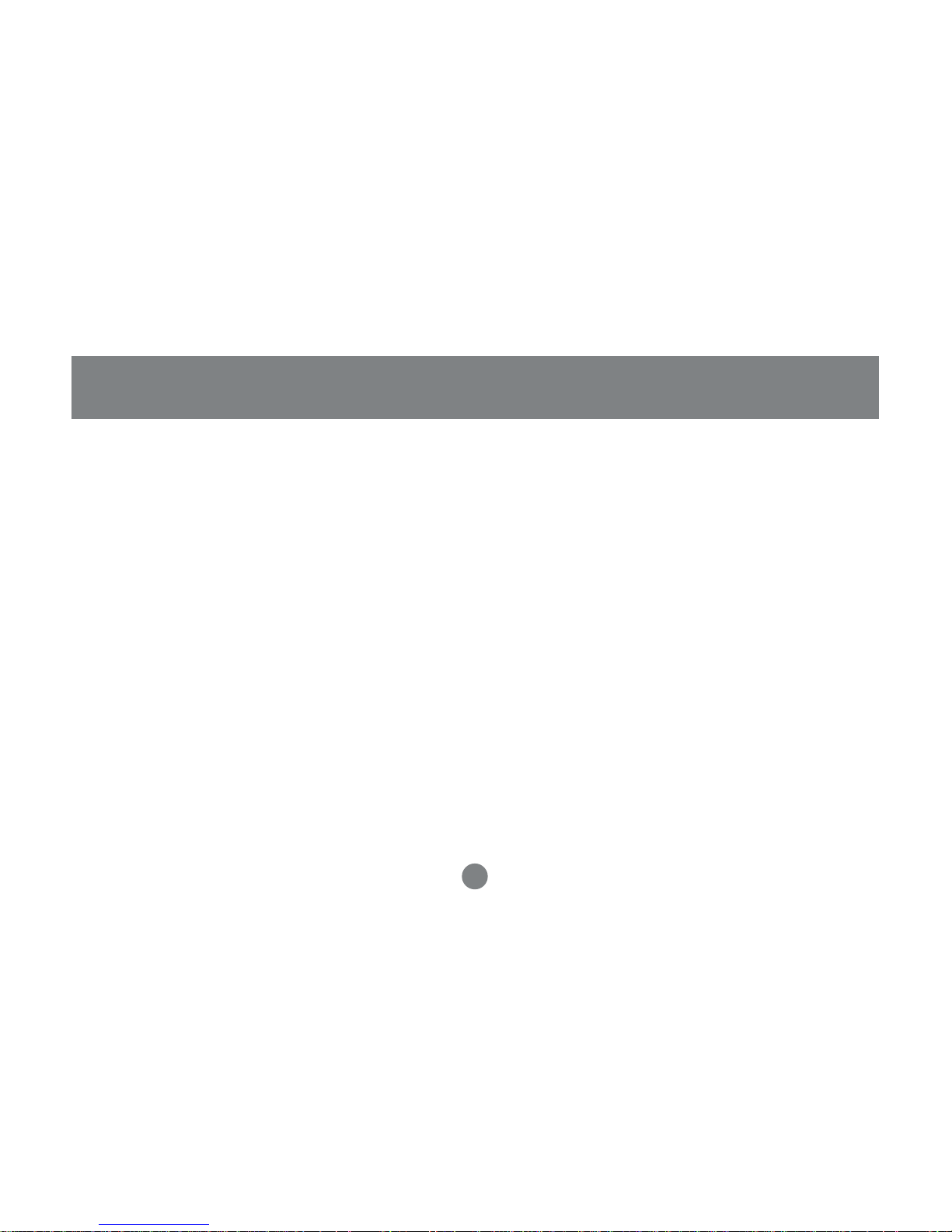
2
This package contains:
1 Bluetooth print adapter
1 USB B-B cable
1 User manual
1 Warranty registration card
* If any items are damaged or missing, please contact your dealer.
Package Contents
Page 6
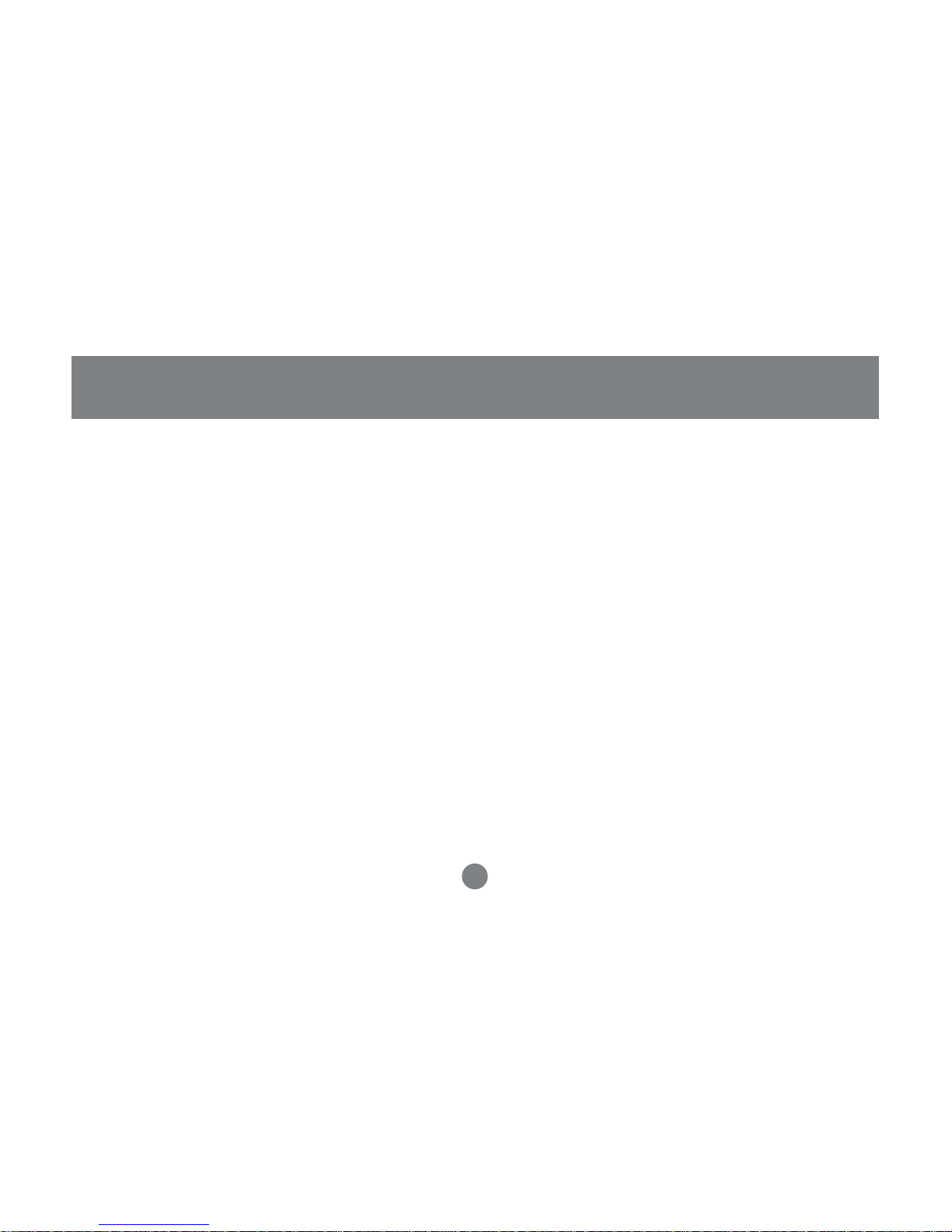
IOGEAR’s palm sized single-port Wireless USB Print Adapter with Bluetooth Technology allows any Bluetooth
enabled computer to wirelessly send print jobs to a USB printer. It complies with USB 1.1 specifications and
the Bluetooth 1.1 specifications. It supports data transmission rates of up to 723 Kbps, and a wireless
access range of up to 66 ft (20 meters).
This unit supports HCRP (Hardcopy Cable Replacement Profile) and SPP (Serial Port Profile), all of which
resides on onboard flash memory .
This is a plug-n-play unit, it doesn’t require any special driver, plug it on the USB printer is all that entails.
Overview
3
Page 7
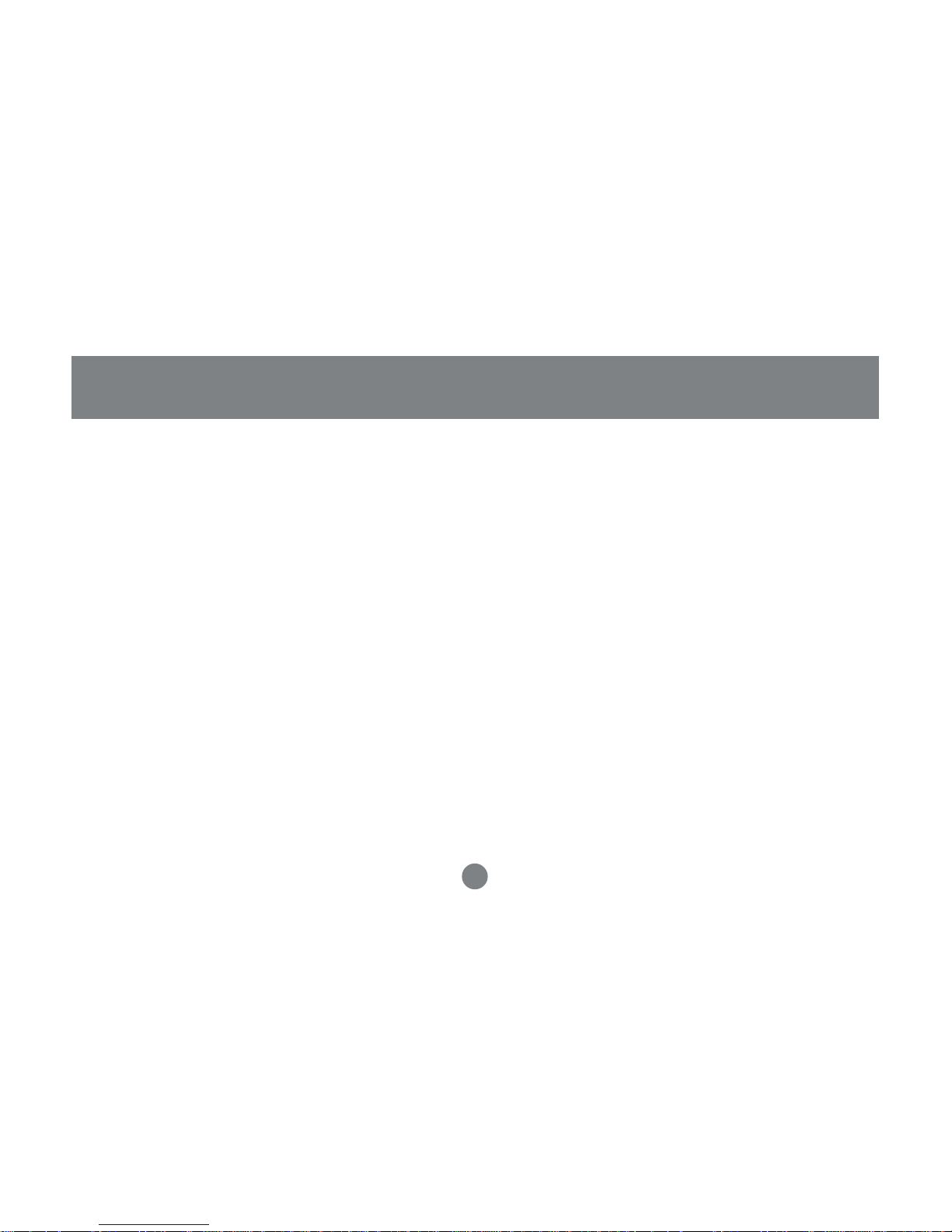
Features
• Allows any Bluetooth enabled computer to wirelessly send the print job to a USB printer
• Plug and Play, easy to install
• Bluetooth Class 2 device with a 66 ft range (20 meters)
• Supports data rate of 723 Kbps
• Supports Pico-net and Scatter-net and up 7 devices
• Complies with USB 1.1 specifications and the Bluetooth 1.1 specifications
• Supports HCRP (Hardcopy Cable Replacement Profile) and SPP (Serial Port Profile)
4
Page 8

System Requirements
• Printers with USB interface.
* Multi function printers not supported.
• Bluetooth enabled computers.
5
Page 9

1
2
3
4
Introduction
1. USB Port – connect to the USB printer.
2. Power LED – Red after powered on.
3. Link LED – Flashes green after powered on.
4. Power – 5V, 1A.
6
Page 10

Installation
First of all, the computer that you plan to print from needs to have the printer driver, the easiest way is to
install the printer driver first. Due to the fact that all printer manufacturers have somewhat different
procedure to install the printer driver, we do not cover the printer driver installation in this manual.
Also, we do not cover the procedures of installing Bluetooth driver to your computer, we assume the
computer is already Bluetooth enabled. If you are using an IOGEAR Bluetooth USB adapter, please refer to
the manual for that unit for the detailed procedures.
The example below uses Epson C62 as the printer, the printer driver is installed after the installation of the
Bluetooth print adapter. Here are the steps:
Turn off the power of the printer;
Connect the Bluetooth print adapter to the printer using the USB B-B cable;
Turn on the power for the printer and plug the power adapter on the print adapter;
Configure the print adapter:
7
Page 11

Installation
1. From the Bluetooth enabled computer, click the Bluetooth logo on your screen, then click My Bluetooth
Place, then select Entire Bluetooth Neighborhood.
8
Page 12

Installation
2. You can see that the computer star ts searching for the Bluetooth devices within the range. The Bluetooth
print adapter should be found as shown in the follow window:
9
Page 13

Installation
3. Double click on the icon of the IOGEAR Bluetooth adapter. Click OK on the prompted question. (This
question would not be prompted if the printer driver is already installed.)
10
Page 14

Installation
4. The following window will be prompted for you to select the appropriate driver. (This step would be skipped
if the printer driver is already installed.)
11
Page 15

Installation
5. Select the appropriate driver, or click on “Have Disk…”. Follow the installation step provided by the printer
manufacturer.
6. After the driver installation, go to Control Panel, and select Printers, the printer that you just installed
should be in the following window:
12
Page 16

Installation
7. Right click the printer icon (in this case the Epson C62), select Properties from the drop down menu.
13
Page 17

Installation
8. Select Ports on the Printer Properties screen, and check the IOGEAR print adapter port, then click OK.
14
Page 18

Installation
9. The installation is done. You can print a document to test it, this printer should be on the printer list
already, as shown in the following window.
15
Page 19

Installation
Or, you can click open the printer Proper ties page again and select Print Test Page.
16
Page 20

This print adapter can be paired to up to 7 computers, the print jobs will be handled on a first come first serve basis.
Operation
After the print adapter is installed and the test page has printed fine, you will be able to print wirelessly just
as if the printer is connected directly to your computer. You should be able to see the printer in the screen
similar to the following print screen:
17
Page 21

Specification
18
Page 22

T echnical Support
If you need technical support, please check out our IOGEAR Tech Info Library (T.I.L.) at
www.iogear.com/support for the latest tips, tricks, and troubleshooting. The IOGEAR T.I.L. was
designed to provide you with the latest technical information about our products. Most of the answers to
your questions can be found here, so please try it out before contacting technical support.
Technical support is available Monday through Friday from 7:30 am to 5:30 pm PST and can be reached
at (949) 453-8782 or by email support@iogear.com.
19
Page 23

Radio & TV Interference Statement
WARNING!!! This equipment generates, uses and can radiate radio frequency energy and, if not installed and
used in accordance with the instruction manual, may cause interference to radio communications. This
equipment has been tested and found to comply with the limits for a Class B computing device pursuant to
Subpart J of Part 15 of FCC Rules, which are designed to provide reasonable protection against such
interference when operated in a commercial environment. Operation of this equipment in a residential area is
likely to cause interference, in which case the user at his own expense will be required to take whatever
measures may be required to correct the interference.
20
Page 24

IN NO EVENT SHALL THE DIRECT VENDOR’S LIABILITY FOR DIRECT , INDIRECT, SPECIAL, INCIDENT AL
OR CONSEQUENTIAL DAMA GES RESUL TING FROM THE USE OF THE PR ODUCT , DISK OR ITS DOCUMENT A TION EXCEED THE PRICE P AID FOR THE PRODUCT.
The direct vendor makes no warranty or representation, expressed, implied, or statutory with respect to the
contents or use of this documentation, and especially disclaims its quality, performance, merchantability, or
fitness for any particular purpose.
The direct vendor also reserves the right to revise or update the device or documentation without obligation
to notify any individual or entity of such revisions, or updates. For further inquires please contact your
direct vendor.
Limited Warranty
21
Page 25

Page 26

Contact info.
23 Hubble • Irvine, CA 92618 • (P)949.453.8782 • (F)949.453.8785 • www.iogear.com
