
ProEdge-A100 Thin Client
Installation Guide
Internal Draft 0.01
© 2014 I-O Corporation.

IG-ProEdge-A100-EN-14053010
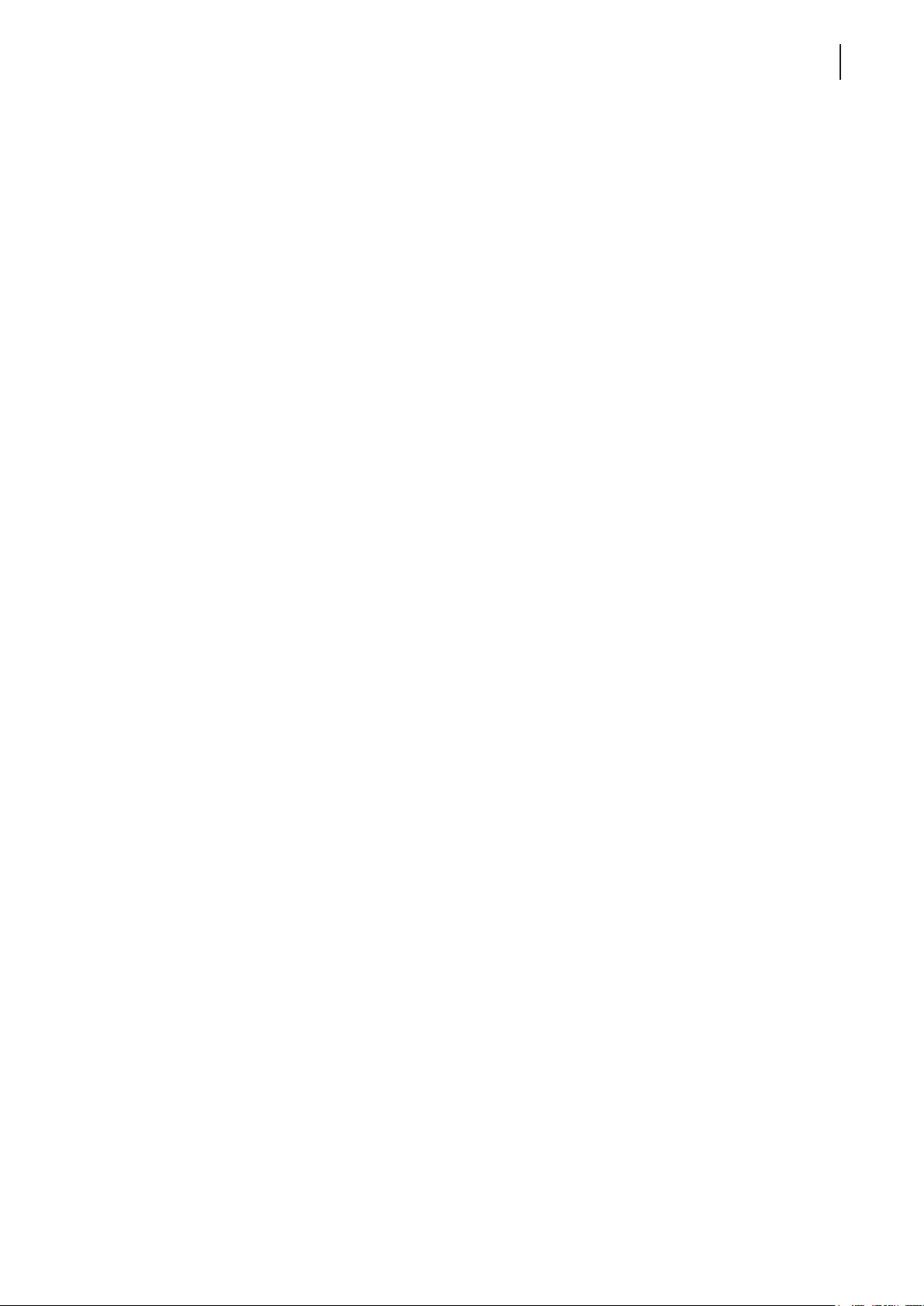
Copyright and Trademark Statements
© 2014 I-O Corporation. All rights reserved.
This document contains proprietary information that is protected by copyright. No part of this document may be
photocopied, reproduced, or translated to another language without the prior written consent of I-O Corporation.
Limitation of Liability
While reasonable eorts have been made to ensure the accuracy of this manual, the manufacturer and distributor
assume no liability resulting from errors or omissions in this manual , or from the use of the information contained
herein.
Trademark Statements
Microsoft, Windows, Windows Server, RemoteFX, and MultiPoint are trademarks or registered trademarks of the
Microsoft group of companies.
Citrix, ICA, XenApp, XenDesktop, and VDI-in-a-Box are trademarks of Citrix Systems, Inc. and/or one or more of its
subsidiaries, and may be registered in the United States Patent and Trademark Oce and in other countries.
i
VMware and VMware View are trademarks or registered trademarks of the VMware, Inc.
PCoIP is a registered trademark of Teradici Corporation in the United States and/or other countries.
Other product names mentioned herein are used for identication purposes only and may be trademarks and/or
registered trademarks of their respective companies.
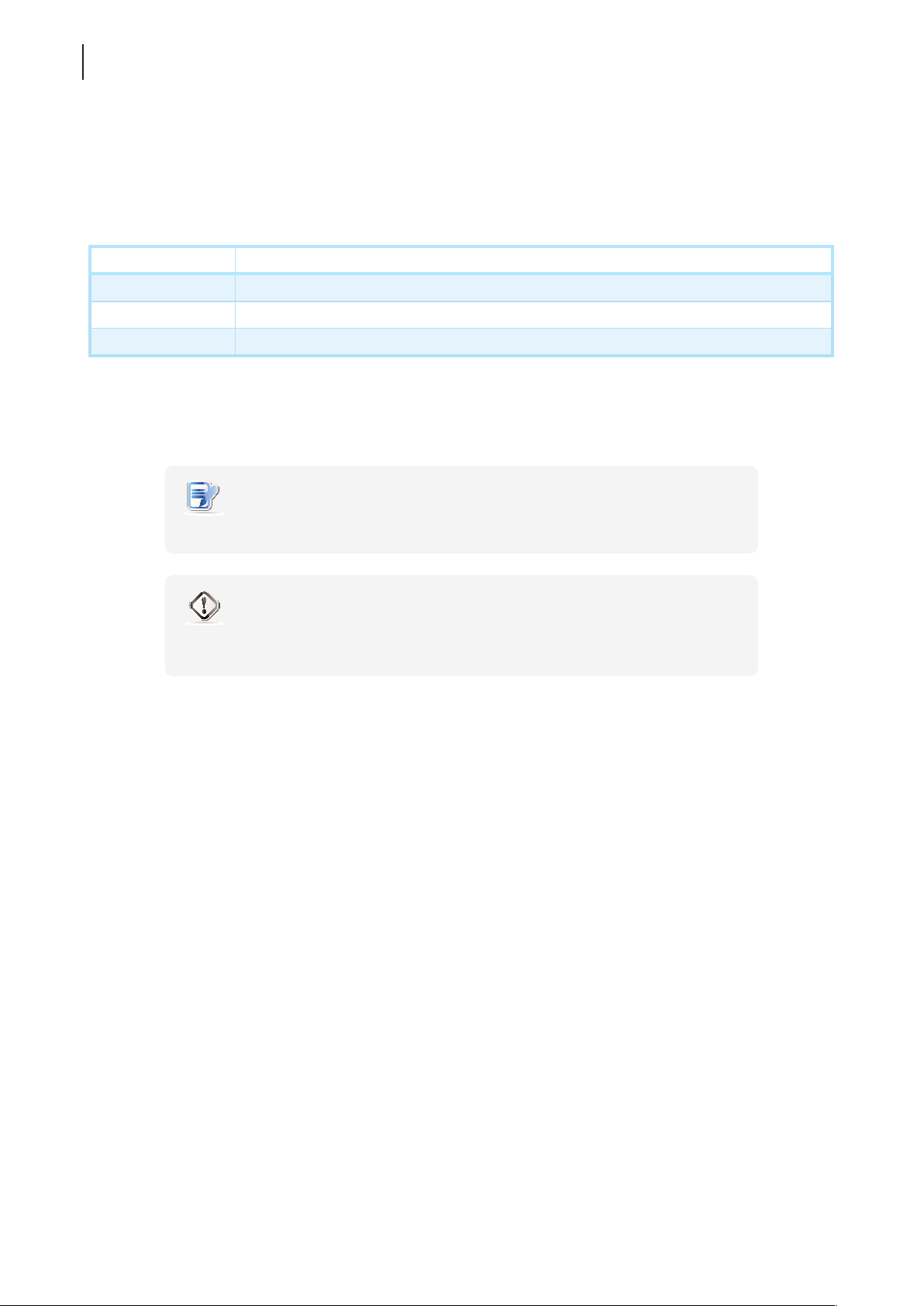
ii
About This Installation Guide
This installation guide provides basic information on how to set up ProEdge-A100 thin clients.
Document Structure and Subjects
Chapter Subject
1 Provides an overview of ProEdge-A100 thin clients.
2 Provides detailed instructions on how to set up ProEdge-A100 thin clients.
Specications Provides detailed information on key components of ProEdge-A100 thin clients.
Notes and Warnings
Throughout this guide, the notes and warnings in the following formats are used to provide important information,
and prevent injuries to you, damage to your devices, or loss of data on your system.
NOTE
• A note provides important information for a specic situation.
WARNING
• A warning provides crucial information that must be followed to prevent injuries to
you, damage to your devices, or loss of data on your system.
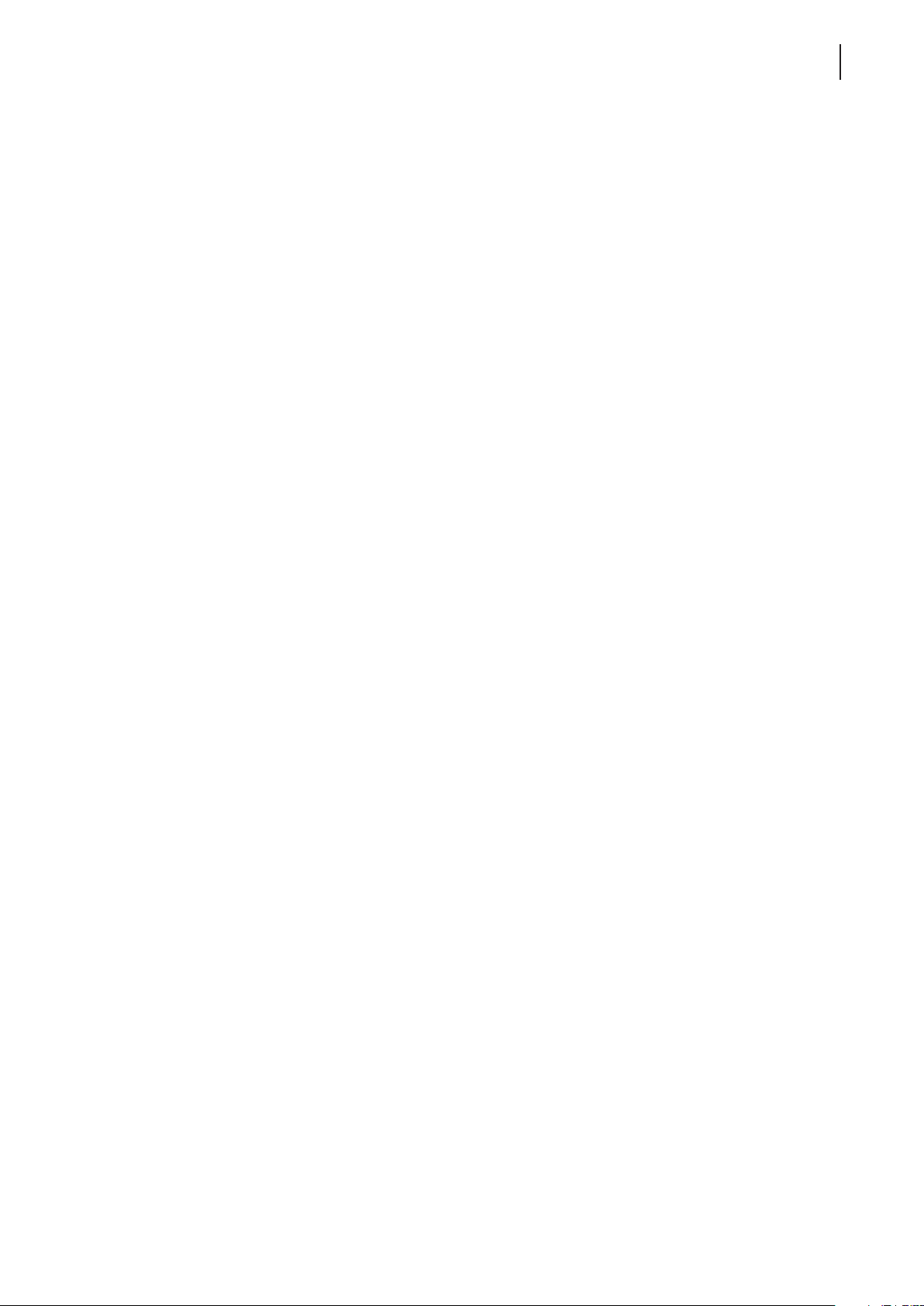
Safety and Regulatory Information
Regulatory Statement
Federal Communications Commission Interference Statement
This equipment has been tested and found to comply with the limits for a Class B digital device, pursuant to Part
15 of the FCC Rules. These limits are designed to provide reasonable protection against harmful interference in a
residential installation. This equipment generates, uses and can radiate radio frequency energy and, if not installed
and used in accordance with the instructions, may cause harmful interference to radio communications. However,
there is no guarantee that interference will not occur in a particular installation. If this equipment does cause
harmful interference to radio or television reception, which can be determined by turning the equipment o and
on, the user is encouraged to try to correct the interference by one of the following measures:
• Reorient or relocate the receiving antenna.
• Increase the separation between the equipment and receiver.
• Connect the equipment into an outlet on a circuit dierent from that to which the receiver is connected.
• Consult the dealer or an experienced radio/TV technician for help.
iii
FCC Caution: Any changes or modications not expressly approved by the party responsible for compliance could
void the user’s authority to operate this equipment. This device complies with Part 15 of the FCC Rules. Operation is
subject to the following two conditions: (1) This device may not cause harmful interference, and (2) this device must
accept any interference received, including interference that may cause undesired operation.
IMPORTANT NOTE:
FCC Radiation Exposure Statement
This equipment complies with FCC radiation exposure limits set forth for an uncontrolled environment. This
equipment should be installed and operated with minimum distance 20 cm between the radiator & your body.
This transmitter must not be co-located or operating in conjunction with any other antenna or transmitter.

iv
Regulatory Information
WEEE (Waste Electrical and Electronic Equipment) Directive
In the European Union, this symbol indicates that this product should not be disposed of with
household waste. It should be deposited at an appropriate facility to enable recovery and recycling. For
Safety Information
proper disposal, please contact your local recycling or hazardous waste center.
WARNING
• Use only power supplies listed in the user instructions.
WARNING
• Don’t use a keyboard and mouse that in total require more than 200 mA of rated
current during operation.
WARNING
• For safety, do not make mechanical or electrical modications to the equipment.
• Do not remove equipment covers and access any of the components inside the
equipment. Any access inside the equipment without an authorized or certied
technician may cause serious injuries and damage. For any problem, contact your
dealer for assistance.
• You should only make repairs as authorized by the product documentation.
Repairs, replacement, expansion, and upgrades not performed by a certied service
technician may cause injuries to you, damage your system, and void your warranty.
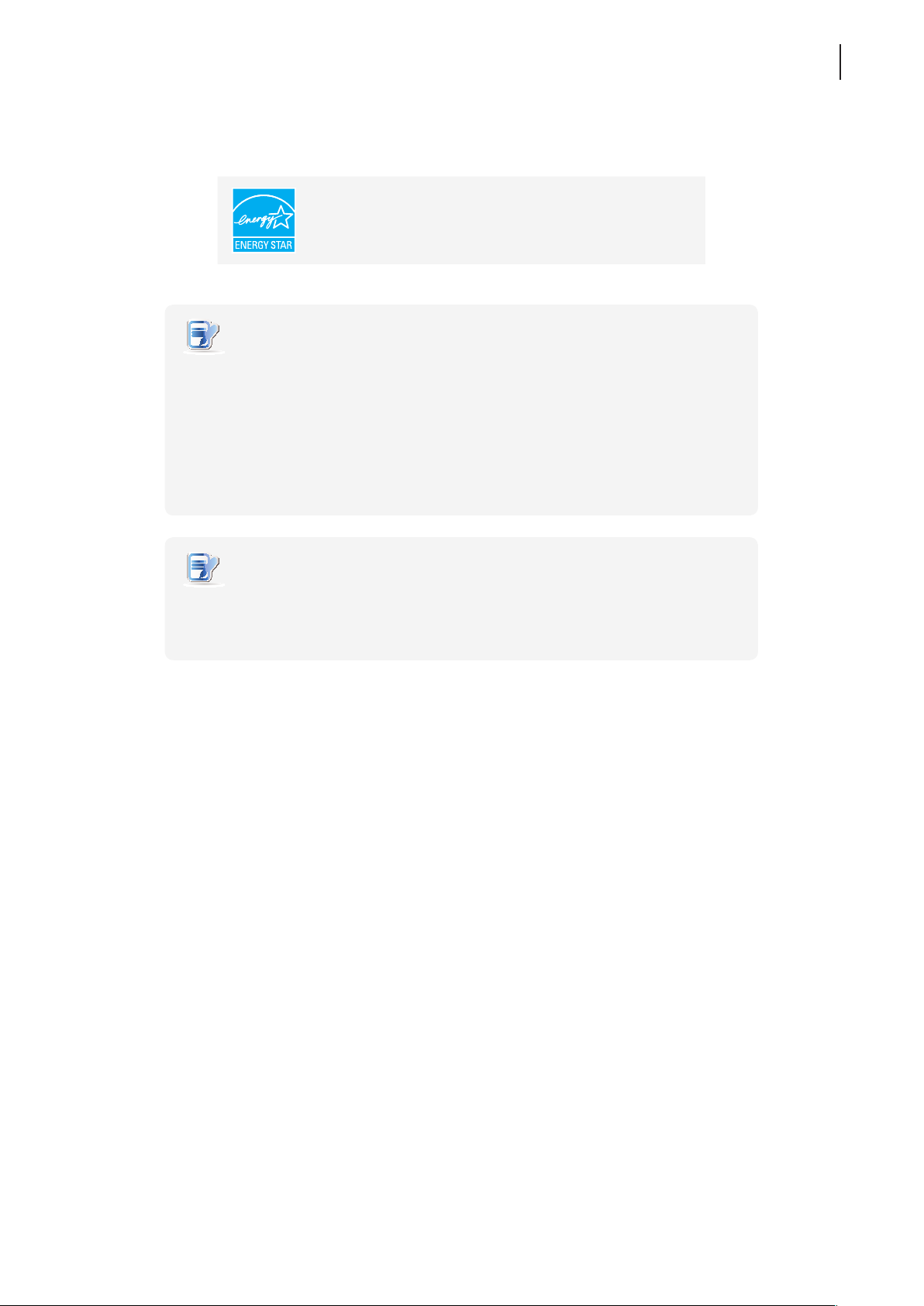
Certication Information
NOTE
• Display Sleep Mode. Within 10 minutes of user inactivity, the display will enter
the Display Sleep mode with a blank screen and reduced power consumption by
the factory default settings. The display returns to the Display Normal mode upon
sensing a request from a user such as moving the mouse or pressing a key.
• To adjust settings for the Display Sleep mode, on I-O Quick Connection screen, click
Setup > User Interface > Screensaver to adjust the settings.
• System Sleep Mode. ProEdge-A100 doesn’t support the System/Client Sleep mode.
ProEdge-A100 thin clients that earn the ENERGY STAR prevent
greenhouse gas emissions by meeting strict energy eciency
guidelines set by the U.S. Environmental Protection Agency and
the U.S. Department of Energy.
v
NOTE
• The default power management settings have been selected for compliance with
ENERGY STAR that are recommended by the ENERGY STAR program for optimal
energy savings.
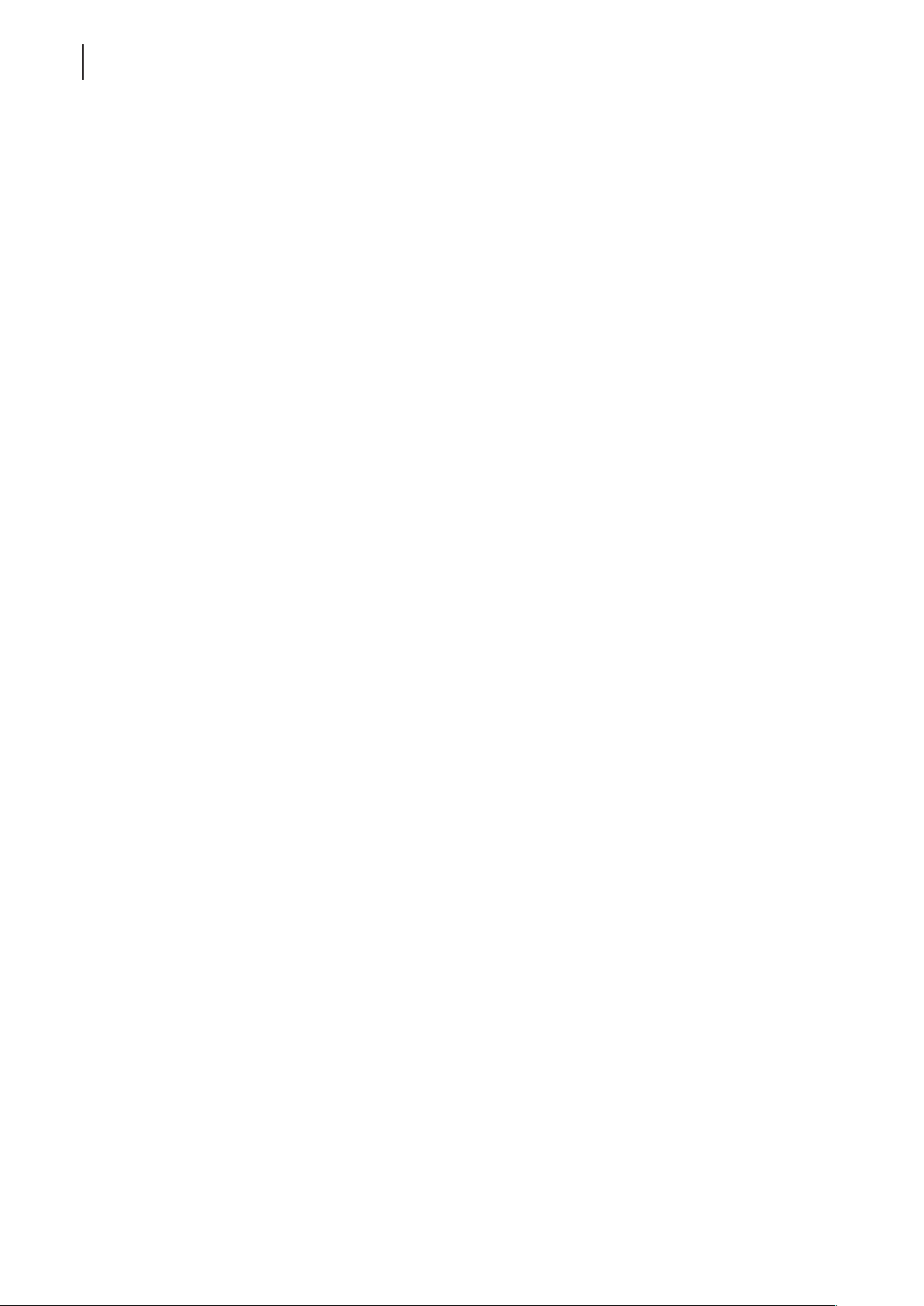
vi
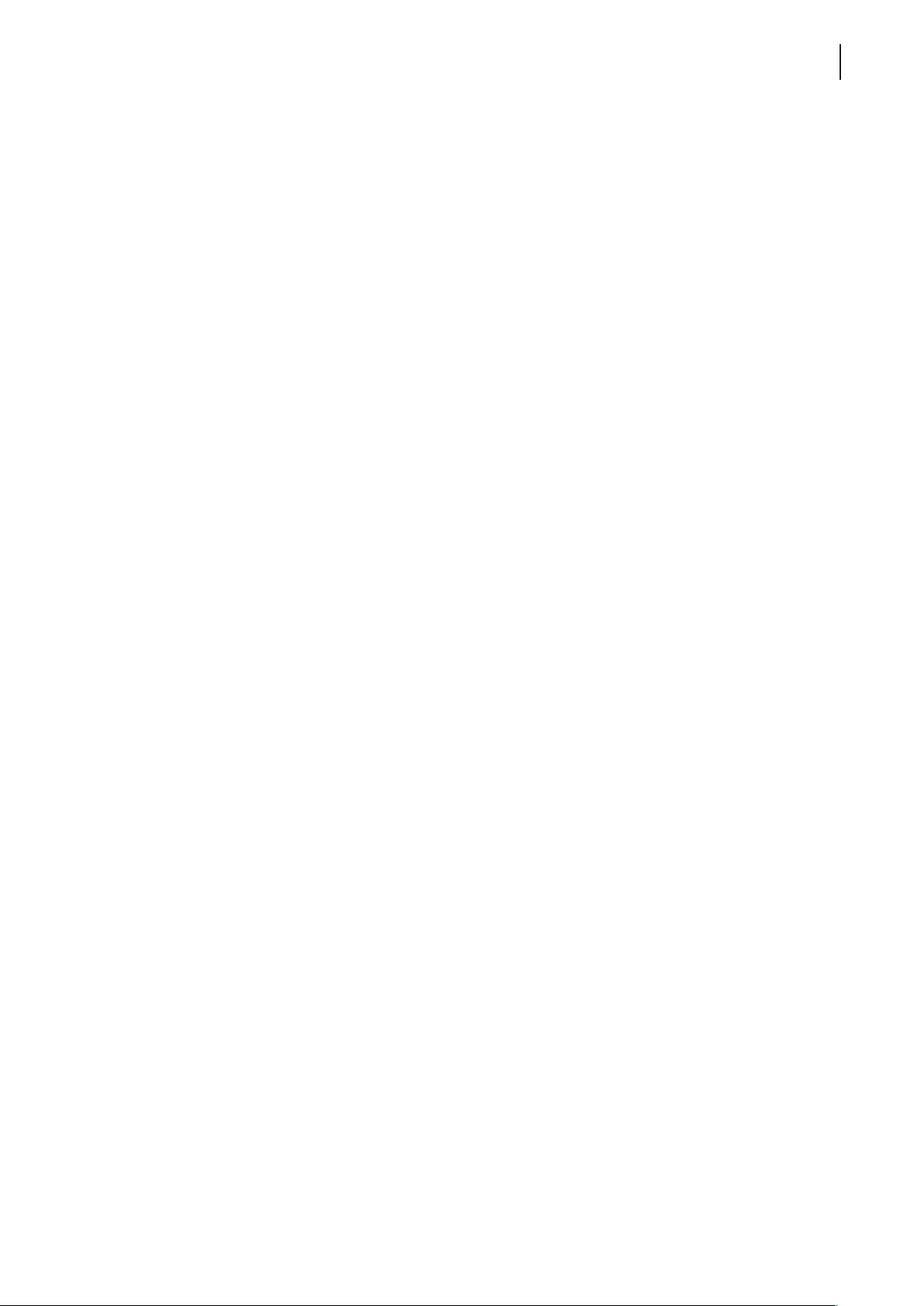
Table of Contents
Copyright and Trademark Statements i
Limitation of Liability i
Trademark Statements i
About This Installation Guide ii
Document Structure and Subjects ii
Notes and Warnings ii
Safety and Regulatory Information iii
Regulatory Statement iii
Regulatory Information iv
Safety Information iv
Certication Information v
1 Overview 1
1.1 Introduction 3
1.2 Features 3
vii
1.3 Package Contents 3
1.4 Exterior Views 4
1.5 Panel Components 5
1.6 LED Indicators 7
2 Setting Up Your ProEdge-A100 9
2.1 Positioning Your ProEdge-A100 11
2.2 Assembling the AC Adapter 14
2.3 Getting Connected 15
Specications 17

viii

Overview
1
This chapter provides an overview of your ProEdge-A100 thin clients.
1.1 Introduction
Desktop virtualization and simple endpoint devices 3
1.2 Features
Key features of ProEdge-A100 3
1.3 Package Contents
Check your package contents 3
1.4 Exterior Views
Overview of thin client outside elements 4
1.5 Panel Components
Descriptions of front and rear panel components 5
1.6 LED Indicators
Descriptions of signals for LED indicators 7


Overview
Introduction
1.1 Introduction
Desktop virtualization provides a new perspective to reconsider the design and implementation of an IT
infrastructure. In a desktop virtualization infrastructure, a station is no longer a cumbersome desktop, but simply
an endpoint device for users to access delivery services from the server(s).
With the introduction of the desktop virtualization technologies, you can considerably benet from:
• On-demand applications/desktops
• Centralized management of work environments
• Drastically reduced endpoint software/hardware issues
• Simplied system maintenance and Improved system security
• More scalability with low-cost endpoint devices
1.2 Features
The key features of ProEdge-A100 thin clients are:
3
• Support for a wide range of desktop virtualization solutions from industry-leading companies:
Microsoft® Remote Desktop
Citrix® XenApp™, XenDesktop®, and VDI-in-a-Box™
VMware® View™
• Support for high-denition technologies:
Microsoft® RemoteFX®
Citrix® HDX™
VMware® View™ PCoIP®
• Simple click-access to various applications/desktops
• Built-in I-O Client Setup as the local client management console
1.3 Package Contents
Please check your package contents. Ensure that all of the items are present in your package. If any items are
missing or damaged, please contact your dealer immediately.
ProEdge-A100 AC adapter DVI-I to VGA adapter
Quick Start Guide

Overview
4
Exterior Views
1.4 Exterior Views
Left Front View Right Rear View
Rear PanelFront Panel

1.5 Panel Components
Overview
Panel Components
5
1
2
3
4
5
Front Panel
No. Component Sign Name Description
1
2
3
4
5
Power LED Indicates the status of power.
Power button
Microphone port Connects to a microphone.
Headphone port
USB port Connects to a USB device.
• Press to power on the thin client.
• Long press to force power off the thin client.
Connects to a set of headphones or
a speaker system.

Overview
6
Panel Components
6
7
8
9
10
Rear Panel
No. Panel Component Sign Component Name Description
Connects to a high quality digital display
device such as a LCD monitor or
a digital projector.
Connects to a high quality digital display
device such as a LCD monitor or
a digital projector.
10
6
7
8
9
DVI-D port
DVI-I port
LAN port Connects to a network.
USB port Connects to a keyboard or mouse.
DC IN Connects to an AC adapter.
NOTE
• Your ProEdge-A100 comes with a DVI-I to VGA adapter. If only the VGA monitor is
available, use the supplied DVI-I to VGA adapter to connect your VGA monitor to
ProEdge-A100’s DVI-I port. For detailed instructions, please see section “2.3 Getting
Connected” on page 15.

Overview
LED Indicators
1.6 LED Indicators
Your ProEdge-A100 is equipped with a Power LED to indicate the state of power. The meanings of LED signals
are described as follows:
LED Signal Meaning
Power LED
The LAN port of your ProEdge-A100 has two LED indicators showing the state of networking. The meanings of
LED signals are described as follows:
Off The client is off.
Blue The client is on.
7
LED Signal
Left LED
(transmission rate)
Off Off The client is not connected to a LAN.
Off Amber blinking The client connects to a 10 Mbps LAN.
Orange Amber blinking The client connects to a 100 Mbps LAN.
Green Amber blinking The client connects to a 1000 Mbps LAN.
Right LED
(transmission activity)
Meaning

8
Overview

Setting Up Your ProEdge-A100
This chapter provides detailed instructions on how to set up your ProEdge-A100.
2.1 Positioning Your ProEdge-A100
To mount your ProEdge-A100
Step 1: Remove the Stand from Your ProEdge-A100
Step 2: Understand Your Stand / VESA Mount Kit for ProEdge-A100
Step 3: Store Screws inside the Bracket
Step 4: Remove Screws from the Bracket
Step 5: Mount Your ProEdge-A100
2.2 Assembling the AC Adapter
How to assemble the AC adapter and its detached plug 14
2.3 Getting Connected
How to connect peripherals and power for ProEdge-A100 15
2
11
12
13
13
14


Setting Up Your ProEdge-A100
Positioning Your ProEdge-A100
2.1 Positioning Your ProEdge-A100
There are two ways to position your ProEdge-A100:
• Put it (with its stand) on a desk or a desired place uprightly.
• Mount it on the back of a monitor using a VESA mount kit.
To mount your ProEdge-A100 on the back of a monitor, please follow the steps below:
Step 1: Remove the Stand from Your ProEdge-A100
Step 2: Understand Your Stand / VESA Mount Kit for ProEdge-A100
Step 3: Store Away Screws inside the Bracket
Step 4: Remove Screws from the Bracket
Step 5: Mount Your ProEdge-A100
Step 1: Remove the Stand from Your ProEdge-A100
11
To remove the stand from your ProEdge-A100, please do the following:
1. Place your ProEdge-A100 on a at surface with the stand side upward.
2. Remove the screw that xes the stand to your ProEdge-A100.
3. Store away the removed screw inside the stand. Detailed instructions will be
provided in Step 2 and 3.
NOTE
• It’s highly recommended to store screws away inside the stand when not needed
to prevent them getting lost.
Manufacturer
Model Name
Model / 型號 / 型号 : Atrust t62
Input/輸入 / 输入
台灣製造 / 台湾制造 / Made in Taiwan
冠信电脑股份有限公司
:
精致型电脑
:
JPAA
製造商:冠信電腦股份有限公司 制造商
精簡型電腦 产品名称
:
Atrust Computer Corp.
:
Thin Client 產品名稱
:
+5V 3A
:

Setting Up Your ProEdge-A100
12
Positioning Your ProEdge-A100
Step 2: Understand Your Stand / VESA Mount Kit for ProEdge-A100
The stand for your ProEdge-A100 is dual-purpose: it can be used as a stand or as a VESA mount kit. All screws of
dierent types supplied with the stand / VESA mount kit can be stored away inside the main bracket when not needed.
Screws Stored Away inside the Bracket
The following gure shows dierent types of screws stored away inside the main bracket.
Dual-purpose
bracket
1
2
1
2
3
Screw Type Number Description
1 2
2 4
3 1 The smallest-size screw used to secure the bracket to your ProEdge-A100 as a stand.
The largest-size screws used to secure the bracket to a monitor as a VESA mount if the
middle-sizescrewscannotrmlysecurethebracketandyourProEdge-A100tothemonitor.
The middle-size screws used to secure the bracket to your ProEdge-A100 and to a monitor
when using the bracket as a VESA mount.
Mount Holes on the Bracket
Refer to the following gure and descriptions for the VESA mount holes on the bracket.
1
1
2
2
1
Mount Hole
1 The VESA mount holes used to secure the bracket to a monitor (only two of them will be used).
2 The VESA mount holes used to secure the bracket to your ProEdge-A100 (only two of them will be used).
Description
2
2
1

Setting Up Your ProEdge-A100
Positioning Your ProEdge-A100
Step 3: Store Screws inside the Bracket
To store screws inside the bracket, please do the following:
NOTE
• It’s highly recommended to store screws inside the bracket when not needed
to prevent them getting lost.
1. Place a sheet of paper or a piece of cloth on a at surface, and then put your bracket on that paper or cloth
with the screw storage side upward.
2. Place the screw upon its storage space, and push the screw into the space with your nger until it clicks
into place. For the smallest-size screw, use the tip of a screwdriver instead to push the screw.
NOTE
• Please refer to the gure and descriptions in “Step 2: Understand Your Stand / VESA
Mount Kit for ProEdge-A100” for the correct storage space of each screw.
13
Step 4: Remove Screws from the Bracket
To remove screws stored inside the bracket, please do the following:
1. Place a sheet of paper or a piece of cloth on a at surface, and then put your bracket on that paper or cloth
with the screw storage side downward.
2. Insert the tip of a screwdriver into the square holes to remove the desired screws from the bracket.
Square Hole

Setting Up Your ProEdge-A100
2
1
2
2
14
Assembling the AC Adapter
Step 5: Mount Your ProEdge-A100
To mount your ProEdge-A100 on the back of a monitor, please do the following:
1. Refer to Step 2 and Step 4 to prepare required screws for mounting your ProEdge-A100.
• You will need two (2) screws of type
• You will need two (2) screws of type
2. Place your ProEdge-A100 on a at surface with the VESA mount hole side upward.
3. Refer to Step 2 to choose two of the four VESA mount holes on the bracket to align with two mount holes
on your ProEdge-A100 such that the bracket projects out and is closer to the rear panel than the front one as
shown below, and then secure the bracket to your ProEdge-A100 with two (2) screws of type
4. Align the mount holes on the bracket with the mount holes on the back of the monitor, and then secure the
bracket to the monitor with two (2) screws of type
center of the monitor and the rear panel of your ProEdge-A100 is facing rightward as shown below.
to secure the bracket to your ProEdge-A100.
or 2 to secure the bracket to the monitor.
.
or 1. Ensure that your ProEdge-A100 is located in the
2.2 Assembling the AC Adapter
To assemble the AC adapter for your ProEdge-A100, please do the following:
1. Unpack your thin client package and take out the AC adapter
and its detached plug.
2. Slide the plug into the AC adapter until it clicks into place.
NOTE
• The supplied plug may vary, depending on dierent areas.
Have ProEdge-A100’s rear panel
facing rightward.

2.3 Getting Connected
To make connections for your ProEdge-A100, please do the following:
1. Connect your ProEdge-A100 to your local network with an Ethernet cable.
2. Connect a keyboard and mouse to your ProEdge-A100.
3. Connect and turn on the monitor(s).
NOTE
• If only the VGA monitor is available, use the supplied DVI-I to VGA adapter to
connect your ProEdge-A100 and monitor.
Setting Up Your ProEdge-A100
Getting Connected
15
• Please note that you need to connect and turn on your monitor(s) before
powering up your thin client. Otherwise, the client may fail to set
an appropriate resolution for the monitor(s).
4. Connect your ProEdge-A100 to a power outlet using the AC adapter included in the package.
NOTE
• For detailed instructions on how to assemble the supplied AC adapter, please refer
to section “2.2 Assembling the AC Adapter” on page 14.
5. Connect other peripherals for your ProEdge-A100 if needed.

Setting Up Your ProEdge-A100
16

Specications
ProEdge-A100 thin client
Processor
Random Access Memory
Flash Memory
Resolutions
I/O interfaces
TI ARM 1.0 GHz
1 GB
512 MB
Up to 1920 x 1080
(Only support 1920 x 1200 resolution monitors with a pixel clock frequency less than 165 MHz)
Front:
2 x USB 2.0 1 x Microphone
1 x Headphone
Rear:
2 x USB 2.0
1 x RJ-45
1 x DVI-I
1 x DVI-D
Specications
1 x DC IN
17
Networking
Power
Operating system
Supported Protocols
Management
Security
Mount/Stand
Dimensions
Weight
Environment
1 x 10/100/1000Mb Ethernet
Input/Output: 100-240Vac, 0.5A, 50-60Hz / DC +5Vdc, 3A
I-O ARM Linux
Microsoft RDP with RemoteFX / Citrix ICA with HDX / VMware PCoIP
I-O Client Setup / I-O Device Manager
1 x Kensington lock slot
VESA mount kit/Stand, (W)68 x (H)10 x (D)111 mm
(W)39.5 x (H)143 x (D)103 mm
362 g (approx.), including the dual-purpose stand/VESA mount kit
Operating Temperature: 0° C ~ 40° C
Non-operating Temperature: -30° C ~ 60° C
Operating Humidity (Rh): 10% ~ 90% (non-condensing)
Non-operating Humidity (Rh): 5% ~ 95%

18

IG-ProEdge-A100-EN-14053010

