
World Wide Head-Up Display
ENGLISH
Inzinious, Inc.

Z-HUD
Power cable
Non-slip pad
Dedicated reflective film
Configuration of the product

Product Specifications
Product Size
135 x 85 x 12 mm
Use power
DC5V, 1A (Ability to use the USB port)
Operation temperature
-30 ~ 65 ℃ / -22 ~ 149 ℉
Communication method
Bluetooth UART
Display method
5“ LCD
800 x 600 Resolution
24bit RGB full Color
It provides a variety of additional services
Multi-Language Support.
Navigation function. (Z-NAV app used)
Provides time and speed of the current.
Telephone call notification.
The characters are received, notification of the contents.

Instructions for use and installation of the product
① HUD the choice of location
A. Selected as the installation location of the HUD sitting in the driver's seat.
B. HUD installation by attaching to the window as possible.
C. Installed power connection port of the HUD to come to the left on top of the
non-slip pad.
② Reflective film with
A. Reflection film, install it with the maximum HUD.
B. Wipe clean the location where you want to paste the reflection in the window
film.
C. And removing the protective film of stickers in a single reflection film.
D. Put to match the bottom of the HUD under the reflective film.
E. The removal of air bubbles between the window and the film.
F. And removing the protective film sticker twice in the reflective film.
③ Connecting the Power Cable
A. Connect with HUD connectors smaller power cable.
B. And connected to the USB port of the vehicle connector of the larger of the
power cable.
④ Install the Z-NAV navigation app
A. Only compatible smartphone Android 3.0 or higher.
B. Install after a search of the A-NAV from Google Play Store.
⑤ Pairing of Bluetooth
A. Power of Z-HUD.
B. Enabling Bluetooth smartphone.
C. In the Bluetooth settings of the smartphone, search for the new equipment,
Z-NAV registration.
⑥ Z-HUD registration of Z-NAV
A. Power of Z-HUD.
B. Check the status of the Bluetooth pairing of Z-HUD smartphone.
C. In the preferences of the Z-NAV after running, the selection of the Z-HUD after
you run the [Z-HUD Register].
⑦ Use Z-NAV
A. You want to use by setting the destination in the Z-NAV.

Product installation location
① Selection of the installation location of the Z-HUD
A. Mounting position of the Z-HUD, it is recommended that you install in front of
the driver's seat.
B. Put temporarily at the place where it is to be installed to be pasted on the
window power connection port of Z_HUD is facing left.
② Dedicated reflective film with
A. I will wipe clean the window where you want to attach a reflection film
dedicated.
At this time attention, it does not take moisture from the left in the window.
B. Removing the protective film of one of the reflective film and give maximum
attached to the Z-HUD lower part of the film.
C. Paste of the film, you can remove the protective film twice.

③ Installation of non-slip pad
A. And clean up the Z-HUD that was placed temporarily, place a pad non-slip in
its place.
④ Power connections to the mounting of the Z-HUD
A. Place the Z-HUD on top of the non-slip pad, connect the USB power cable.
B. Power cable, and then by connecting the USB charger to cigar or port USB port
of the vehicle.
C. Please be sure to remove the LCD protective film of Z-HUD.

Z-NAV screen configuration
View the status of the GPS receiver.
It moved to the position of the
current car.
Where you are currently car.
Path Search
Environmental setting
① : GPS signal is normally received,
② : The fixed position of the current always map.
: Move scrollable anywhere map.

Z-NAV path search
① In the main screen of the Z-NAV Choose.
② Enter the area you want to search for a valid [Search Result].
Search in each language including English is possible to search.
③ Set to [Stop] or [departure] or [destination] to select the area of the desired
[Search].
④ The current position, has been set to [Origin Address] basically.
Start
Arrival
Route 1
Route 2
Route 3

Announcement of Z-NAV path
A. The approaches to the destination in the operation rate to the destination is
done bar.
B. Primary turns information.
C. Secondary turn information.
D. Primary direction information.

Z-NAV setting
A. The first time you use the Z-HUD, to select the Z-HUD to be used in [Z-HUD
Register].
Must be Z-HUD being used is either a multiple set also when using the new
Z-HUD.
B. Selecting a language for supporting voice guidance in [Use TTS].
C. If you select [Display the incoming call number], can you display the caller
information and incoming call notification in the Z-HUD to phone when
receiving a call.
D. If you select [Display received SMS], it will tell you the contents of the message
and the reception of the notification message of Z-HUD upon receipt of a
message.
E. If you select [SMS to speech], can you read aloud SMS reception. This menu is
enabled only when the Z-HUD is connected.
F. I want to control the brightness of the Z-HUD in [Brightness Setting].

G. If you select [Each day and night brightness settings], to adjust the brightness
of the Z-HUD automatically in daytime and nighttime with the value of the set
brightness.
If you do not select [Each day and night brightness settings], the brightness of
the Z-HUD is fixed to the value set in the Daytime.
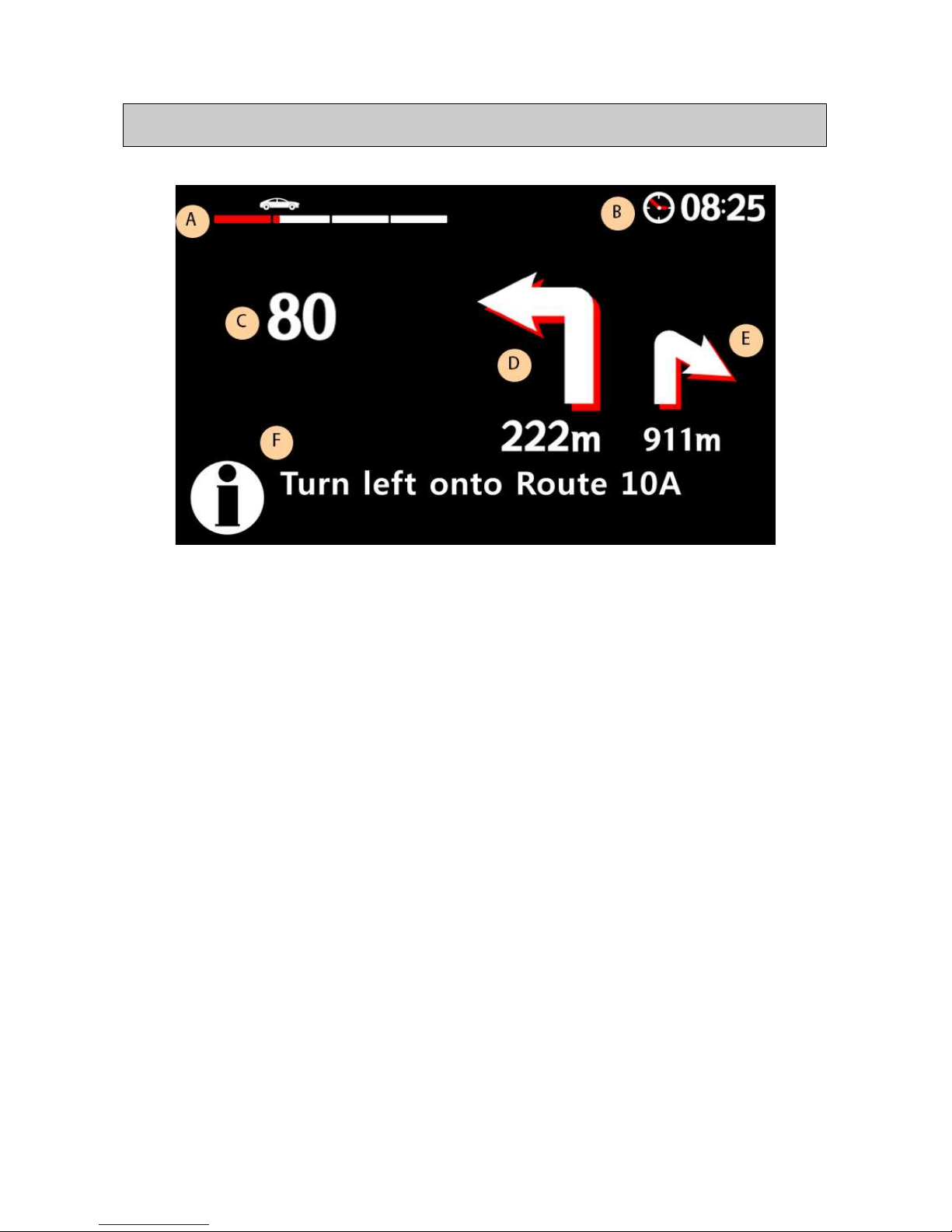
Z-HUD screen configuration
① Z-HUD screen configuration
A. Operation of the order to the destination.
B. Current time.
C. vehicle speed. (Mile/h or km/h)
D. information of the primary direction. (Mile or km)
E. information in the secondary direction. (Mile or km)
F. Guidance message and information of the primary direction.
② If the Bluetooth and Z-HUD is connected correctly when it was running the
Z-NAV, it looks to only the information of C and B.
③ When traveling through the route guidance by setting the destination of the
Z-NAV, guidance information appears for the corresponding.
④ The displayed at the position of the F upon receipt of a message and phone.
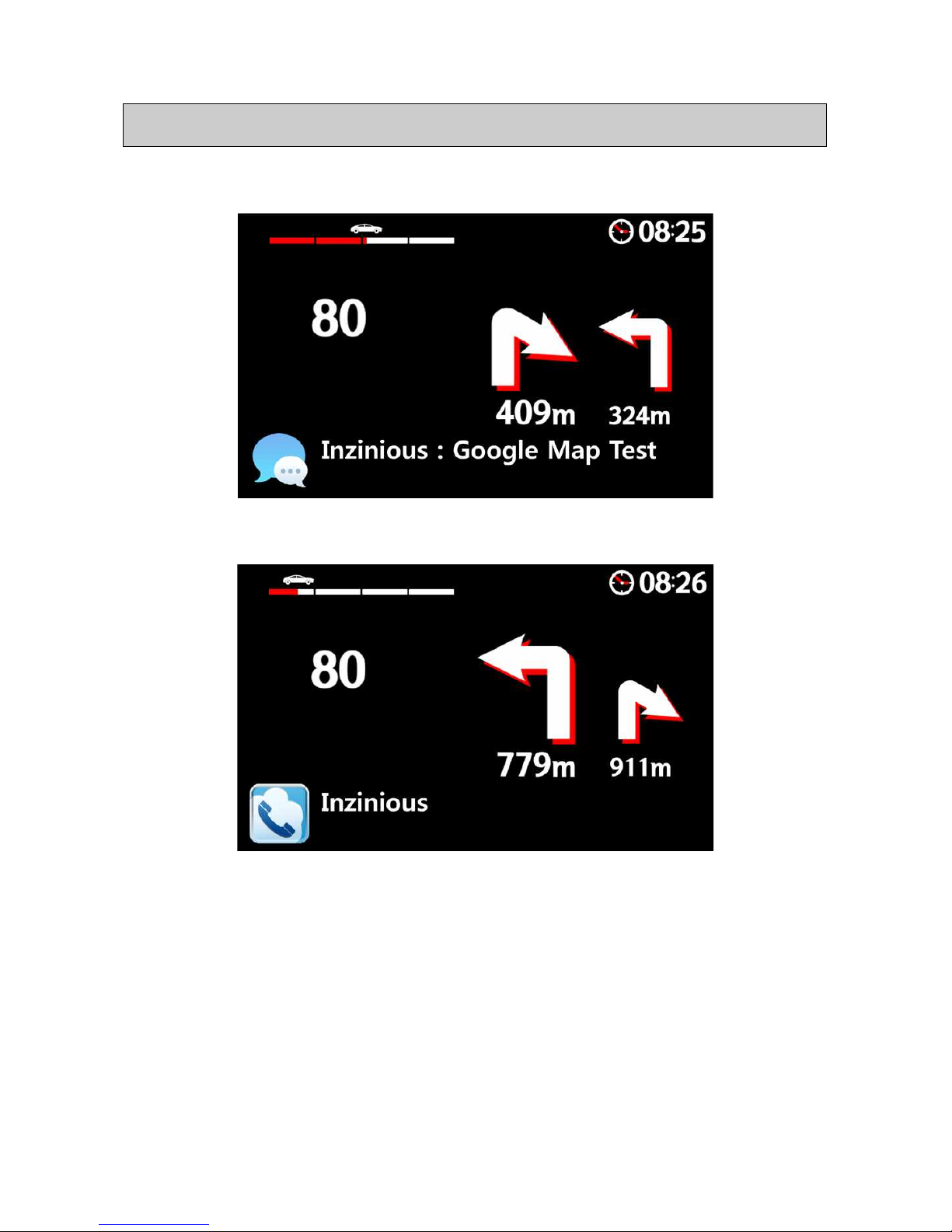
Z-HUD screen in accordance with the situation
Smartphone SMS reception
Incoming call when the smartphone

Reverse path when traveling 1
Reverse path when traveling 2
Path leaving message

The equipment complies with FCC RF exposure limits set forth for an uncontrolled
environment.
The users manual or instruction manual for an intentional or unintentional radiator
shall caution the user that changes or modifications not expressly approved by the
party responsible for compliance could void the user's authority to operate the
equipment. In cases where the manual is provided only in a form other than
paper, such as on a computer disk or over the Internet, the information required
by this section may be included in the manual in that alternative form, provided
the user can reasonably be expected to have the capability to access information
in that form.
This equipment has been tested and found to comply with the limits for a Class B
digital device, pursuant to Part 15 of the FCC Rules. These limits are designed to
provide reasonable protection against harmful interference in a residential
installation. This equipment generates, uses and can radiate radio frequency energy
and, if not installed and used in accordance with the instructions, may cause
harmful interference to radio communications. However, there is no guarantee that
interference will not occur in a particular installation.
If this equipment does cause harmful interference to radio or television reception,
which can be determined by turning the equipment off and on, the user is
encouraged to try to correct the interference by one or more of the following
measures:

-- Reorient or relocate the receiving antenna.
-- Increase the separation between the equipment and receiver.
-- Connect the equipment into an outlet on a circuit different from that to which
the receiver is connected.
-- Consult the dealer or an experienced radio/TV technician for help.
This device complies with part 15 of the FCC Rules. Operation is subject to the
following two conditions: (1) This device may not cause harmful interference, and
(2) this device must accept any interference received, including interference that
may cause undesired operation.
